Add Workday Calculated Fields
1
Search for 'Create Integration System'
Search for Create Integration System in the search bar and select it.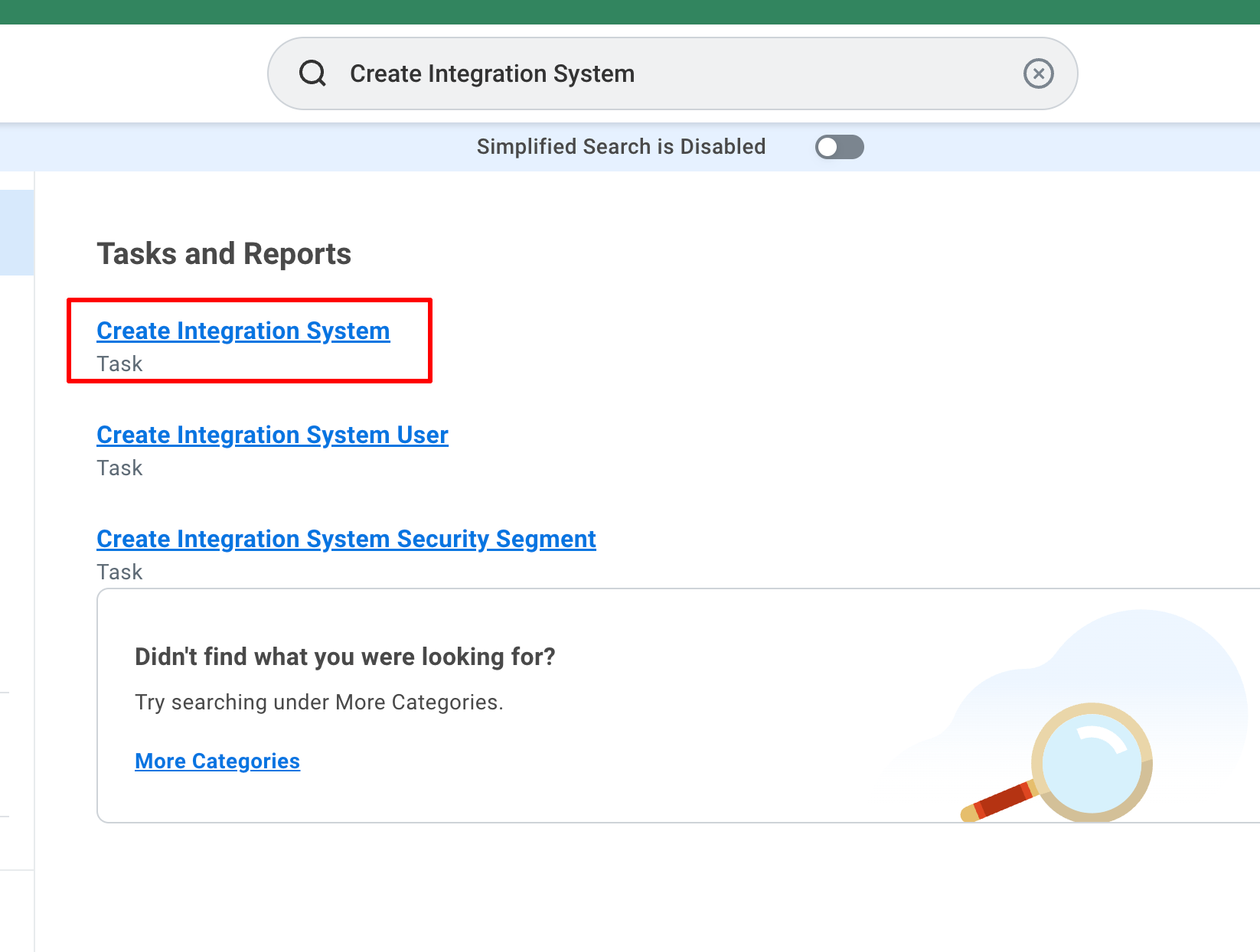
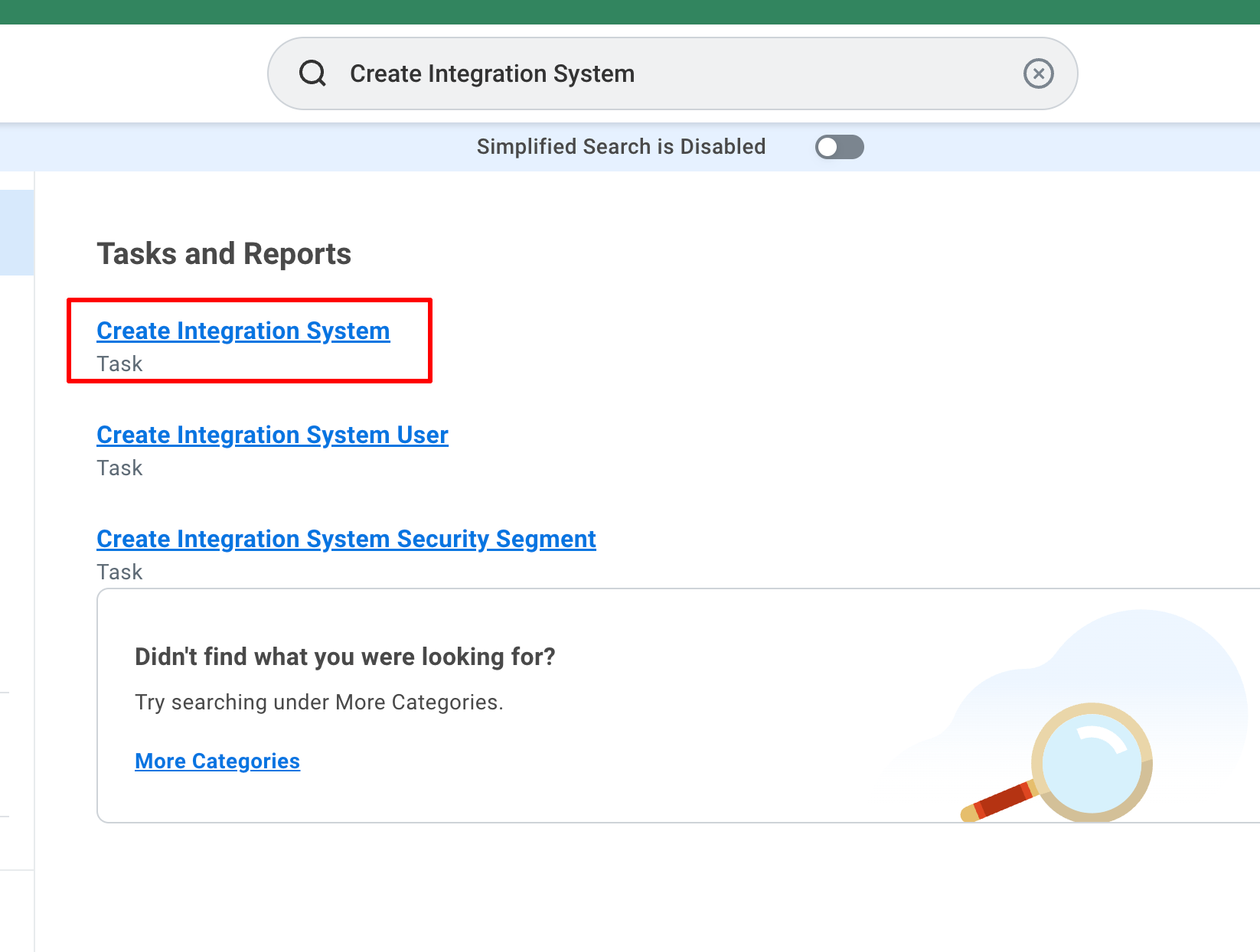
2
Create Integration System
Provide the System Name, System ID and select Core Connector: Worker in New Using Template and click OK.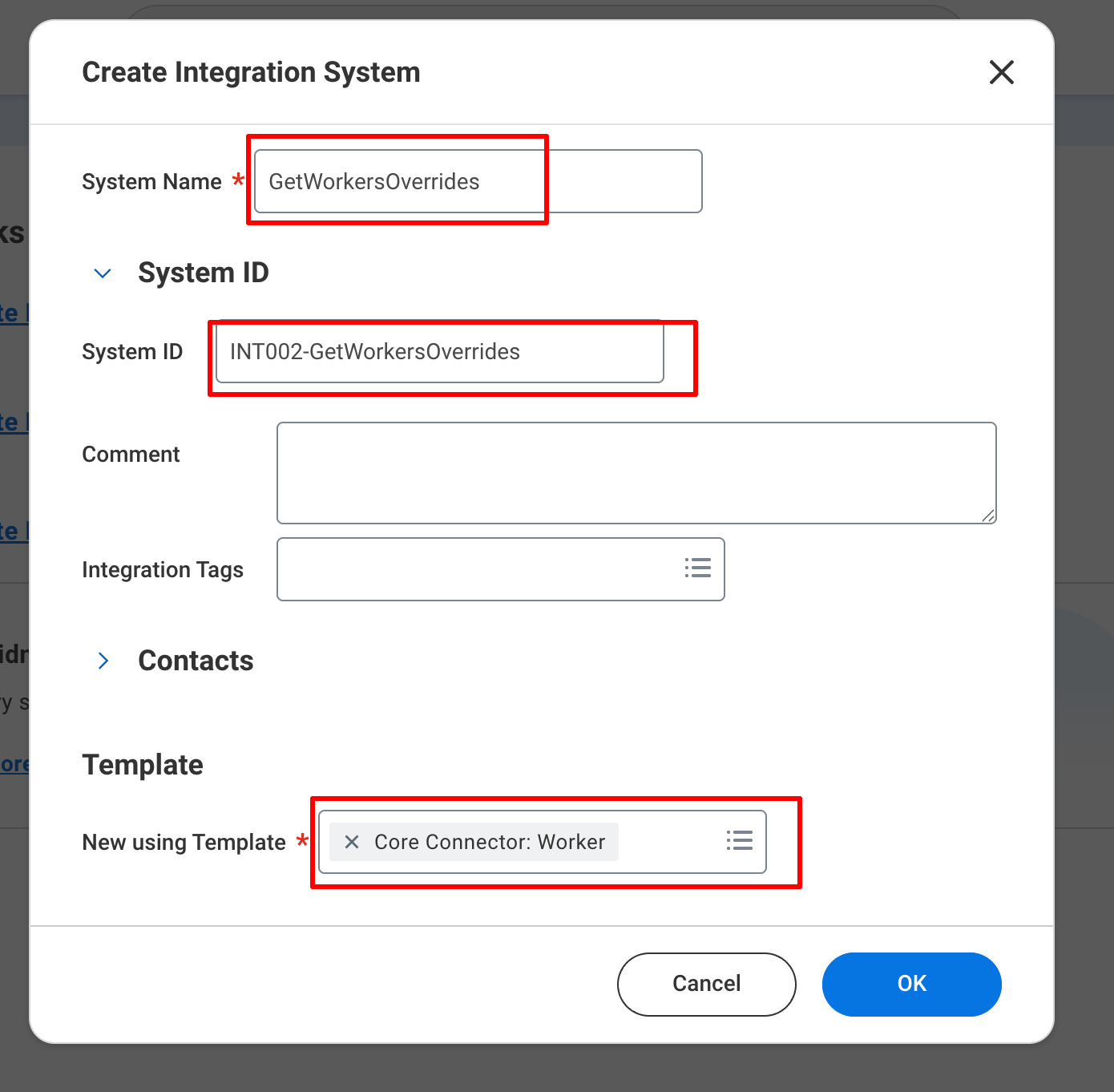
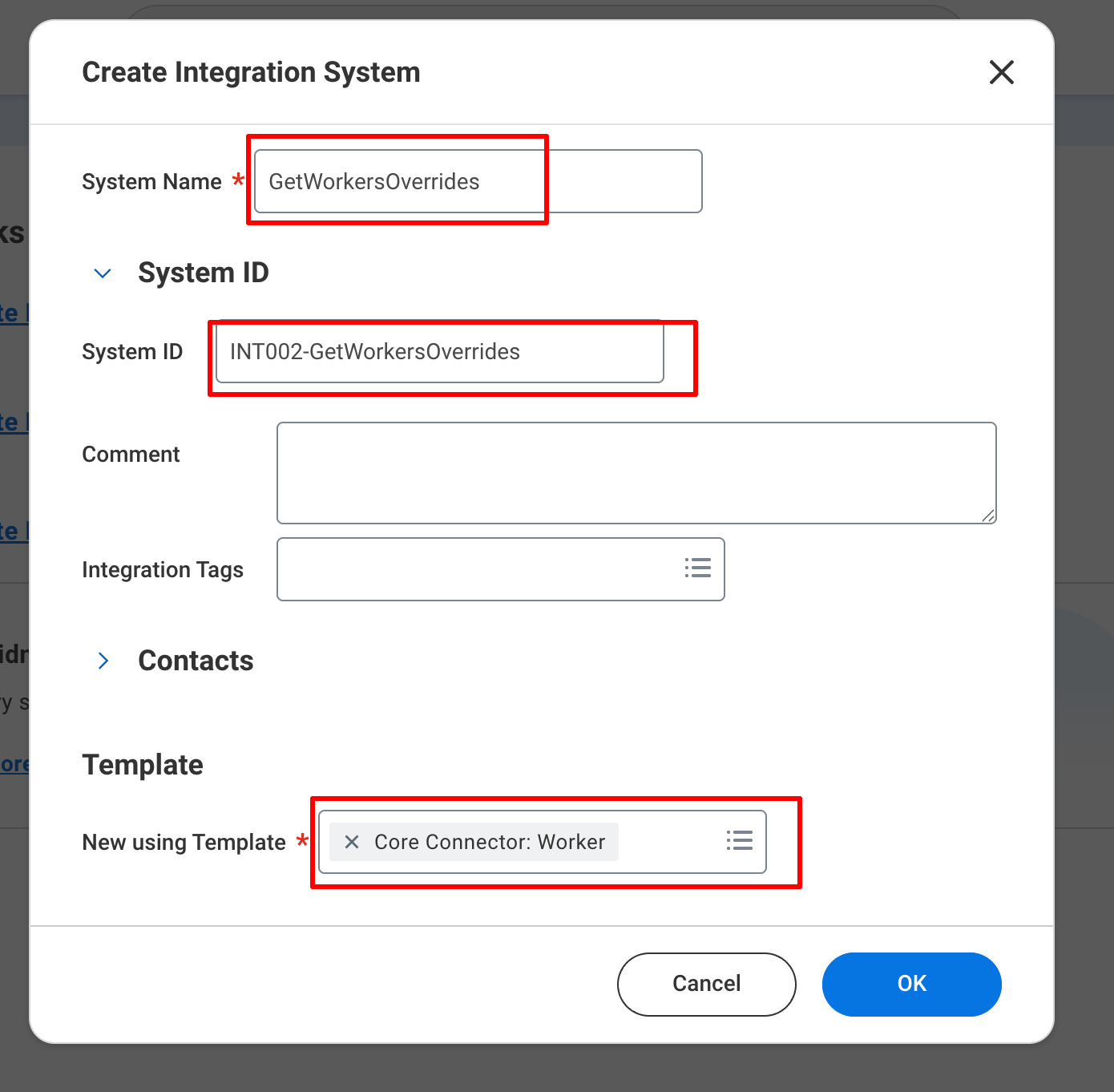
3
Select 'Integration Service'
Select the Integration Service in the Custom Integrations Services and click OK.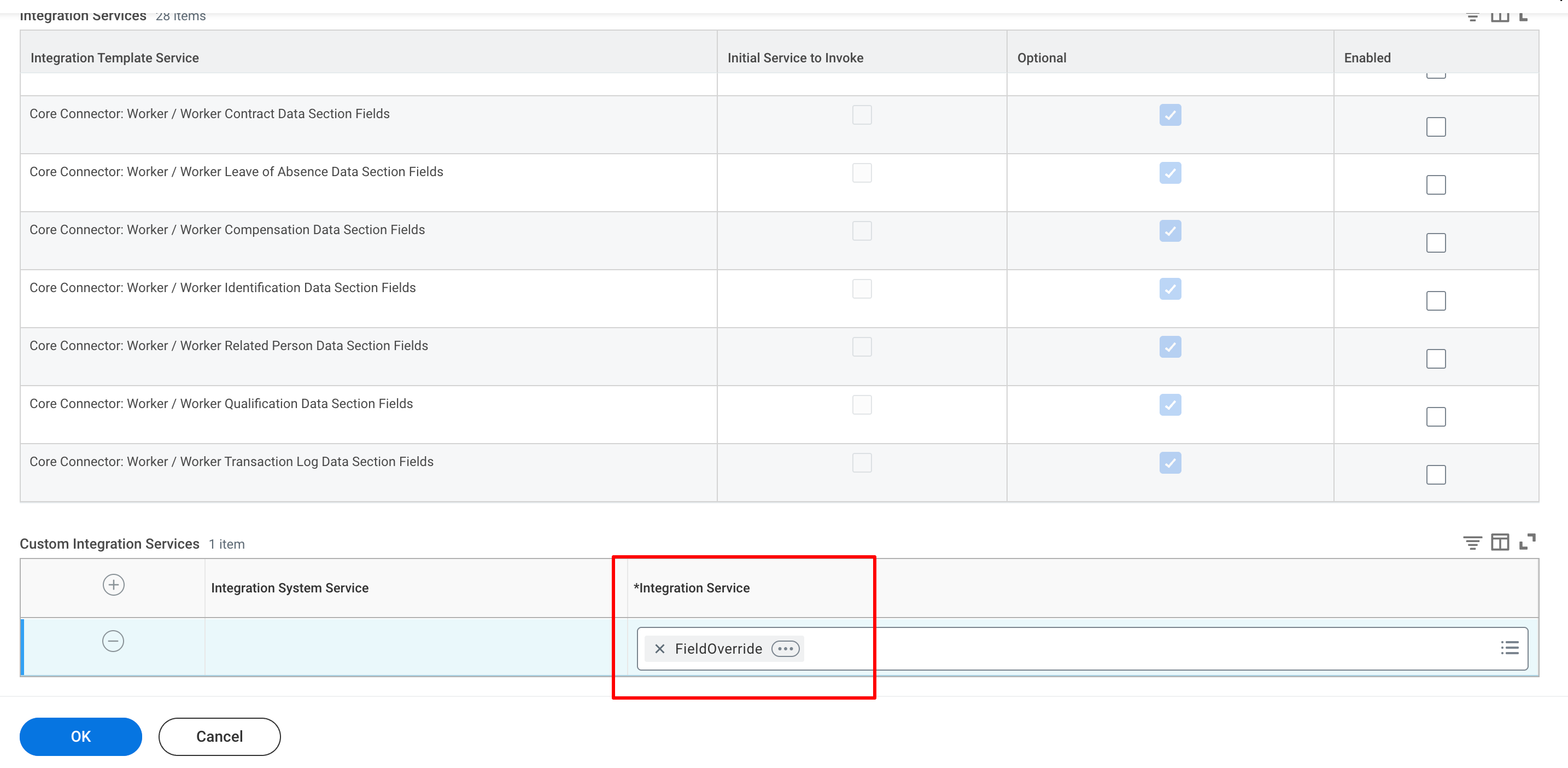
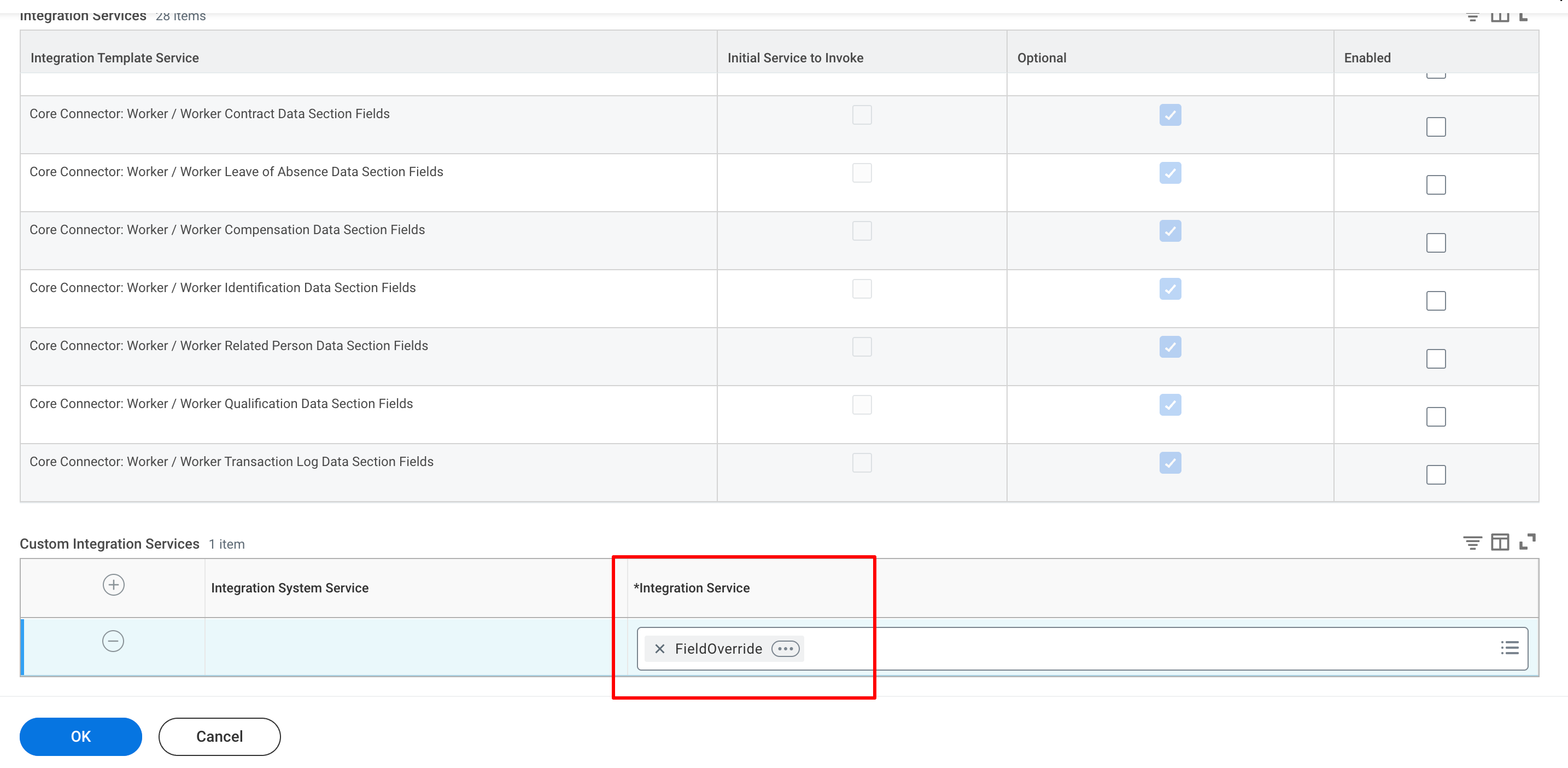
4
Add the 'Field Name' in the Servie
Click on Actions on the Integration Services and select Integration Field Override and click on Edit.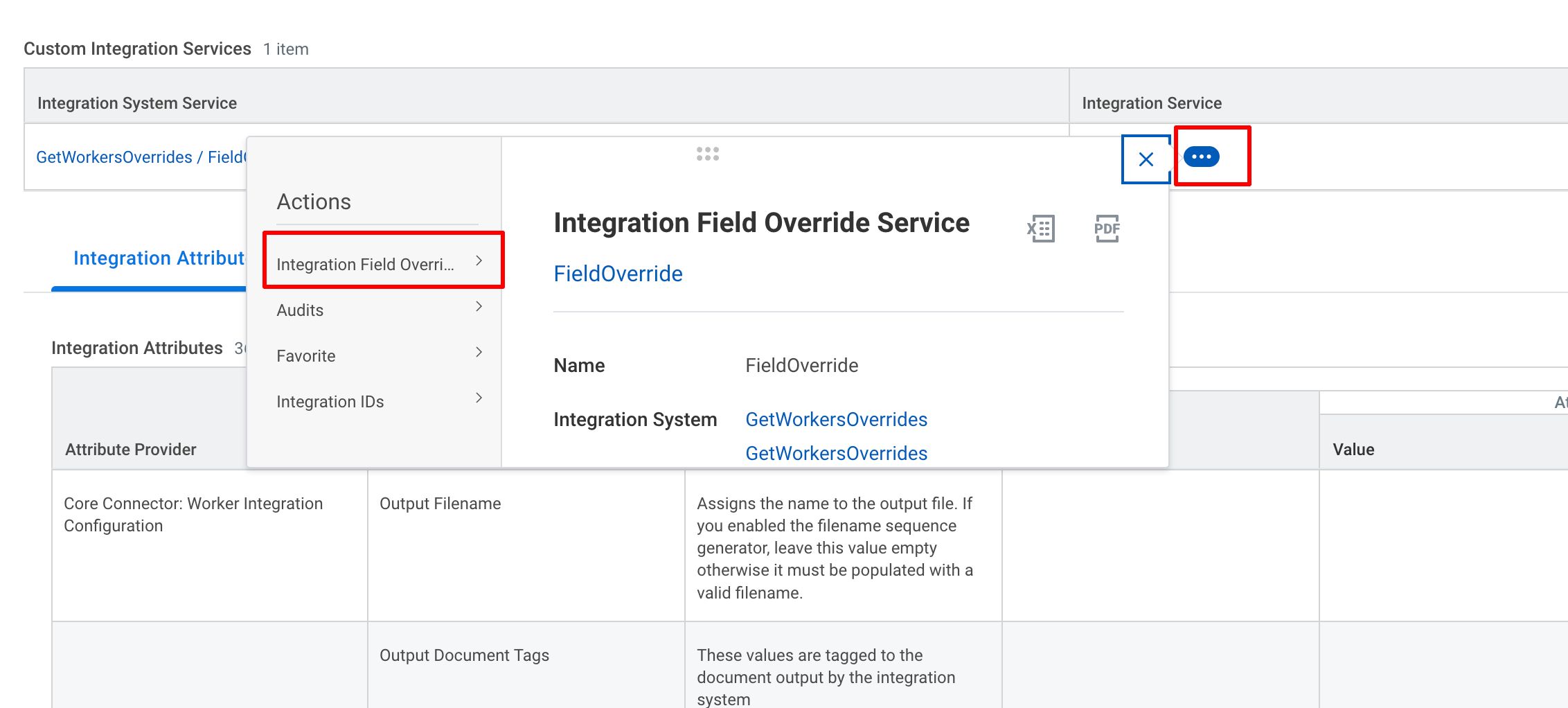
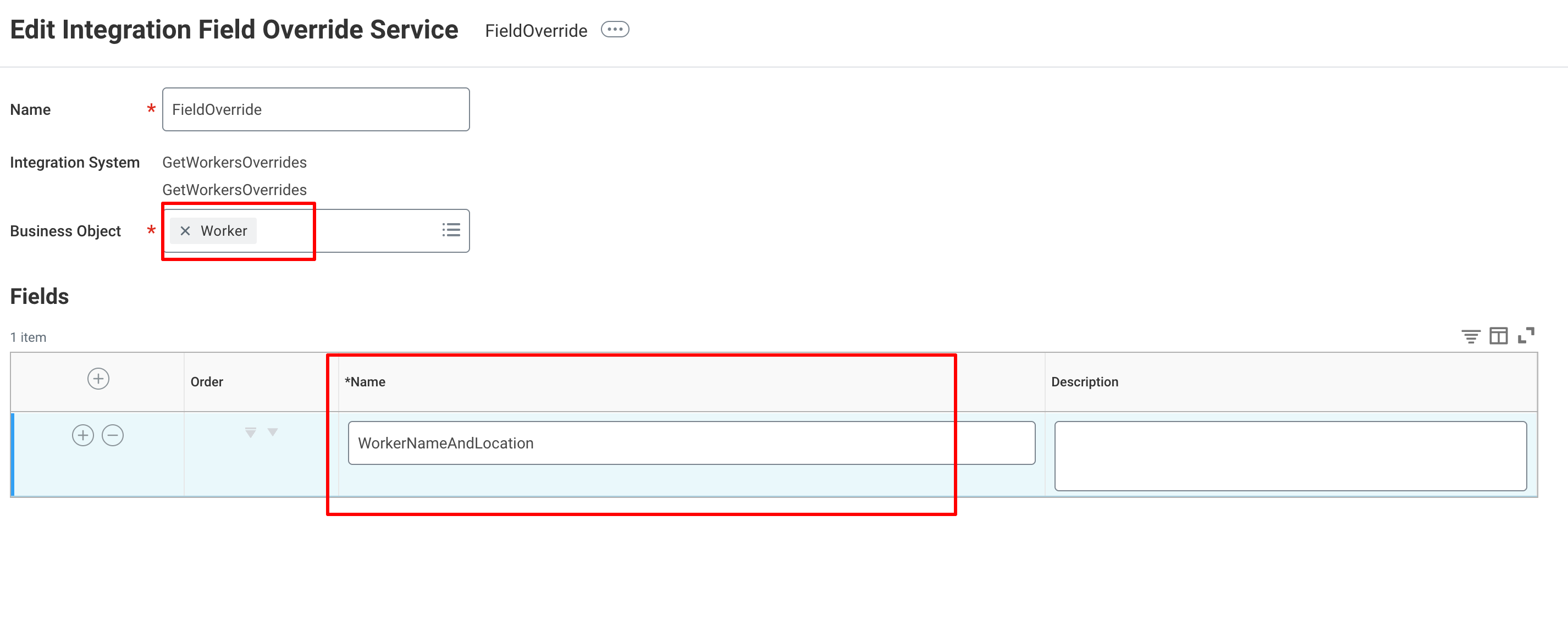
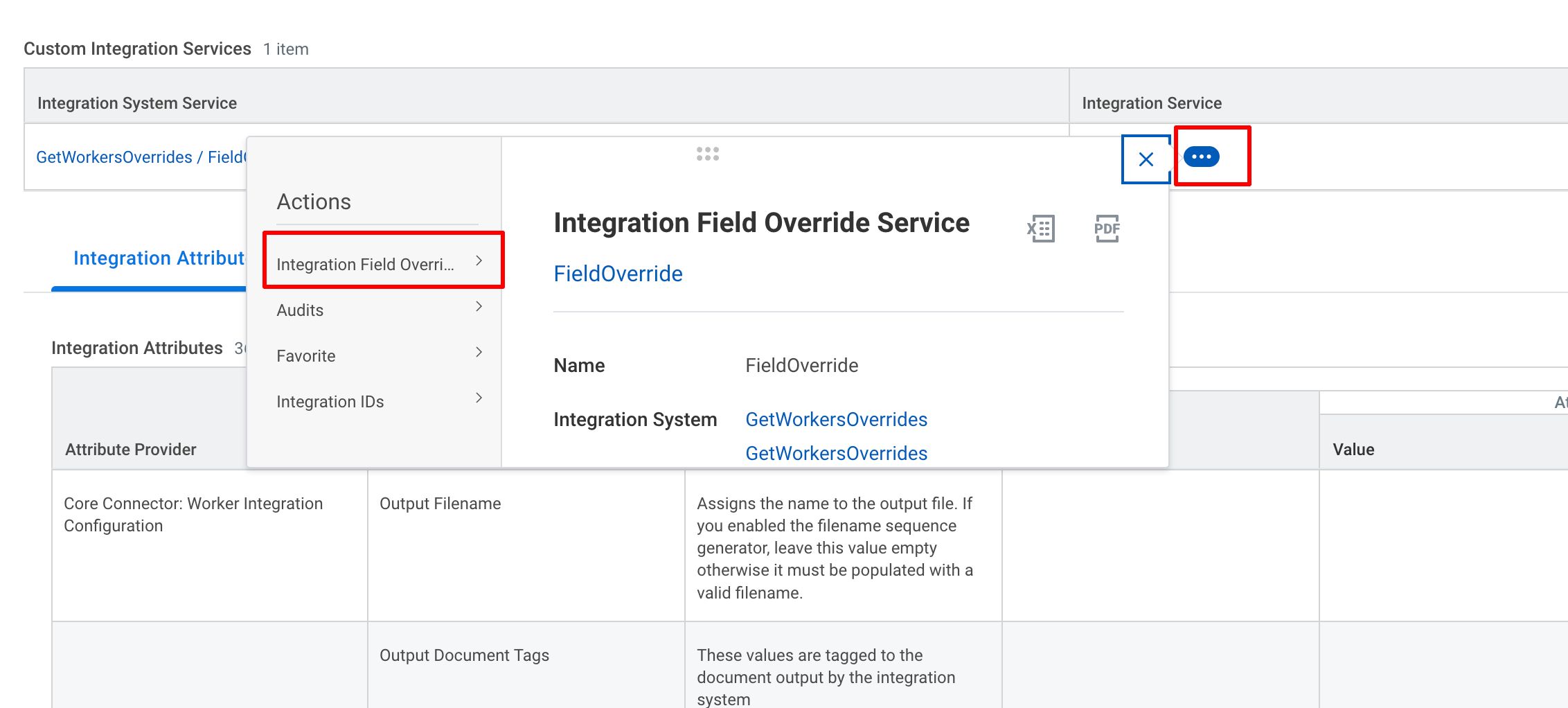
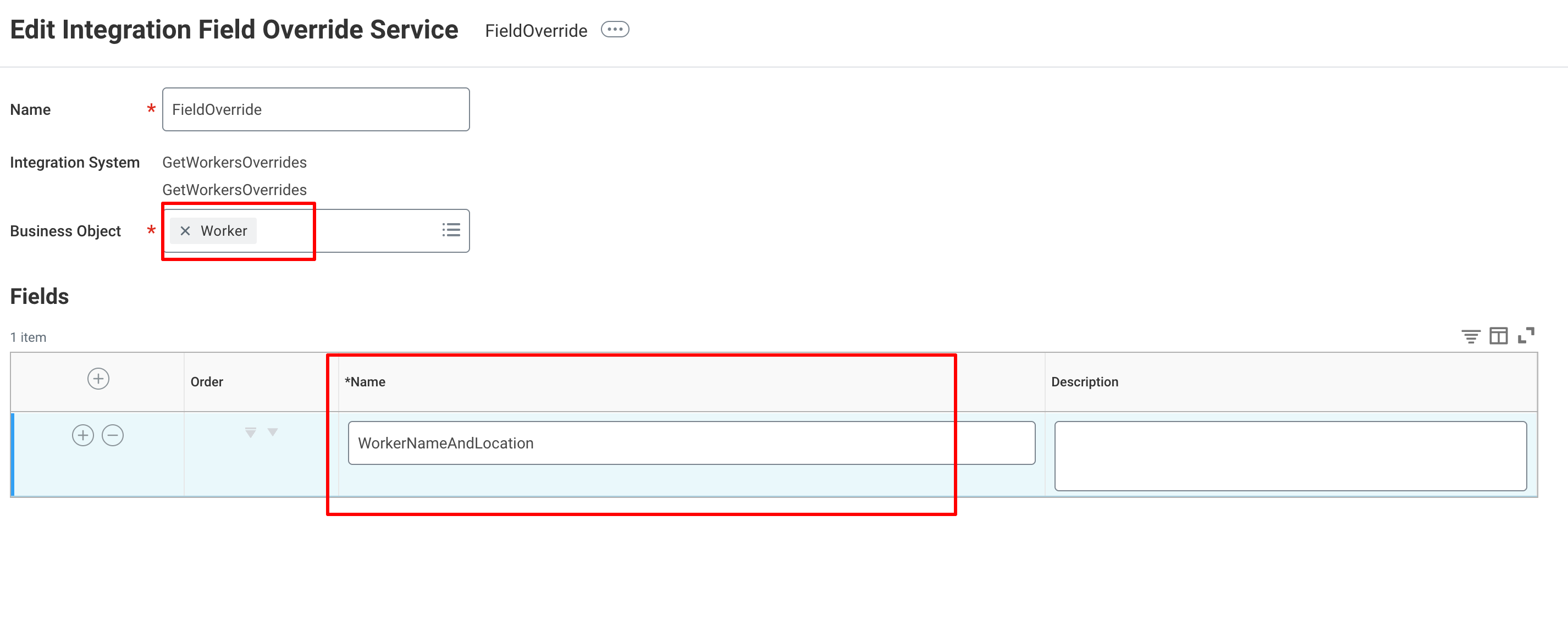
5
Go to 'Integration Override Fields'
Click the Actions button and select Integration System and select Configure Integration Field Overrides.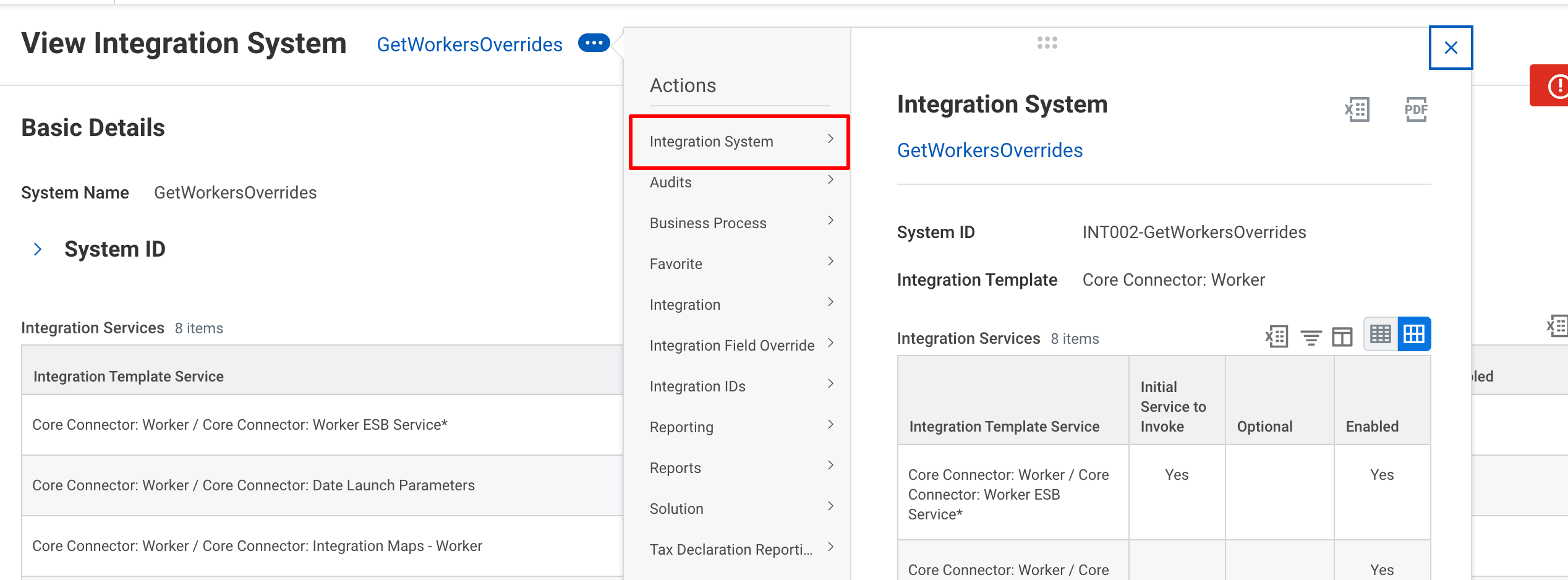
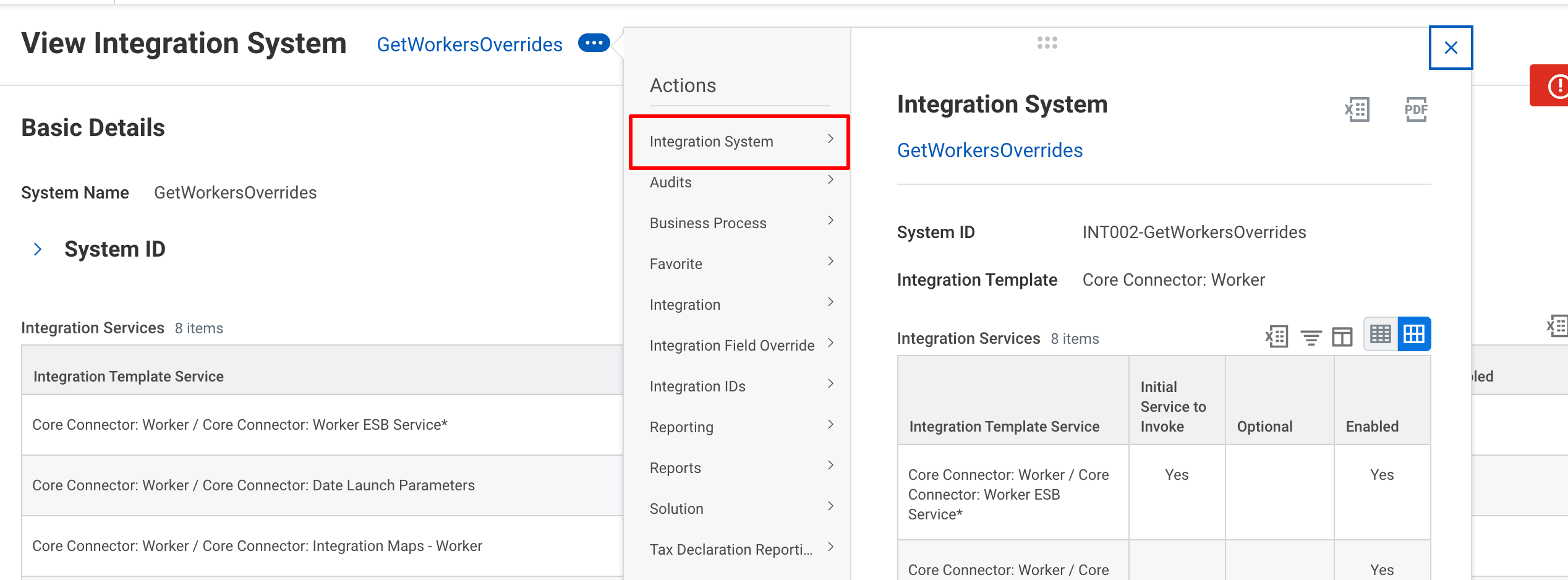
6
Select the Calculated Field
Select the field to be overriden and click OK and then Done.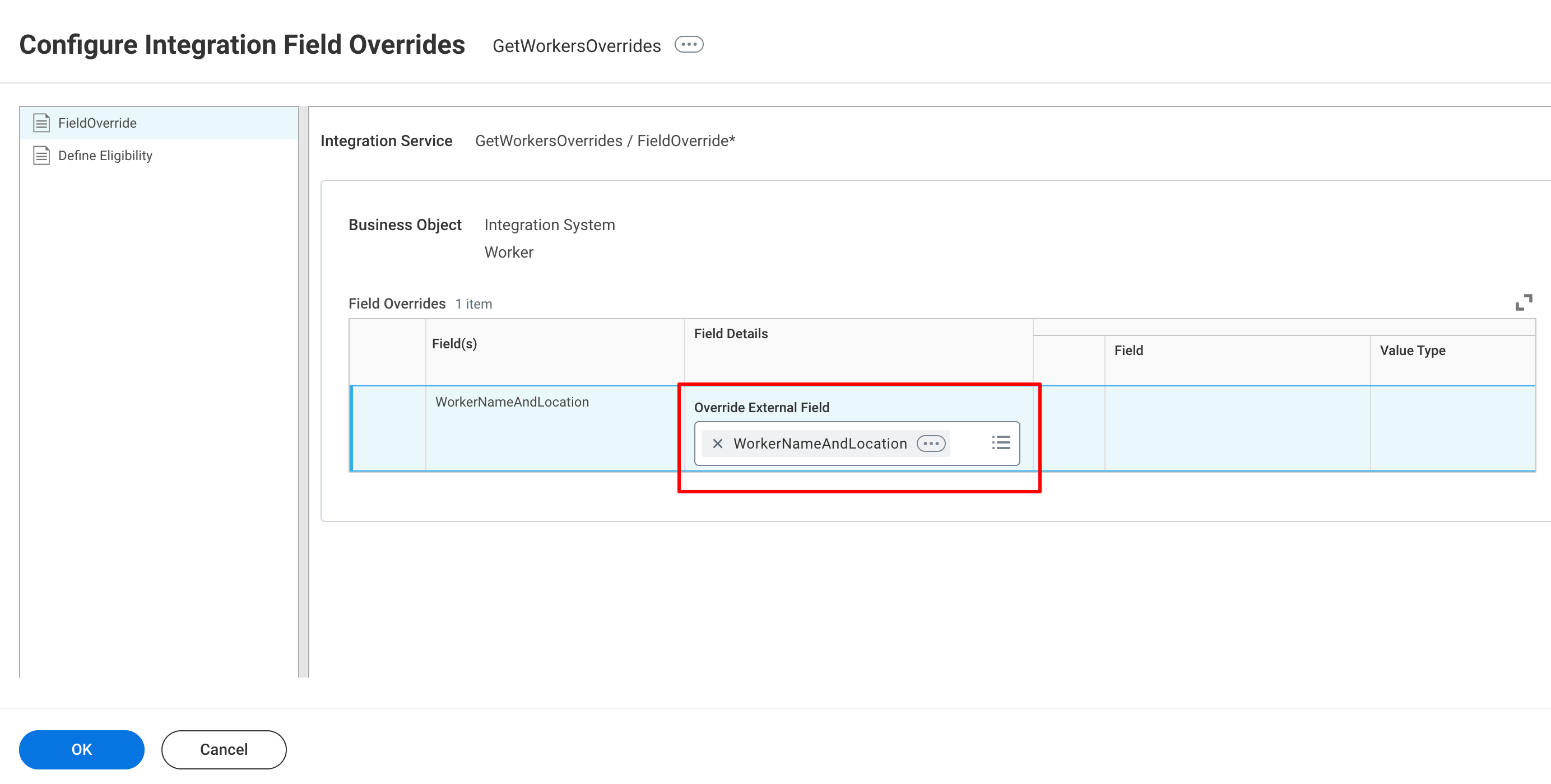
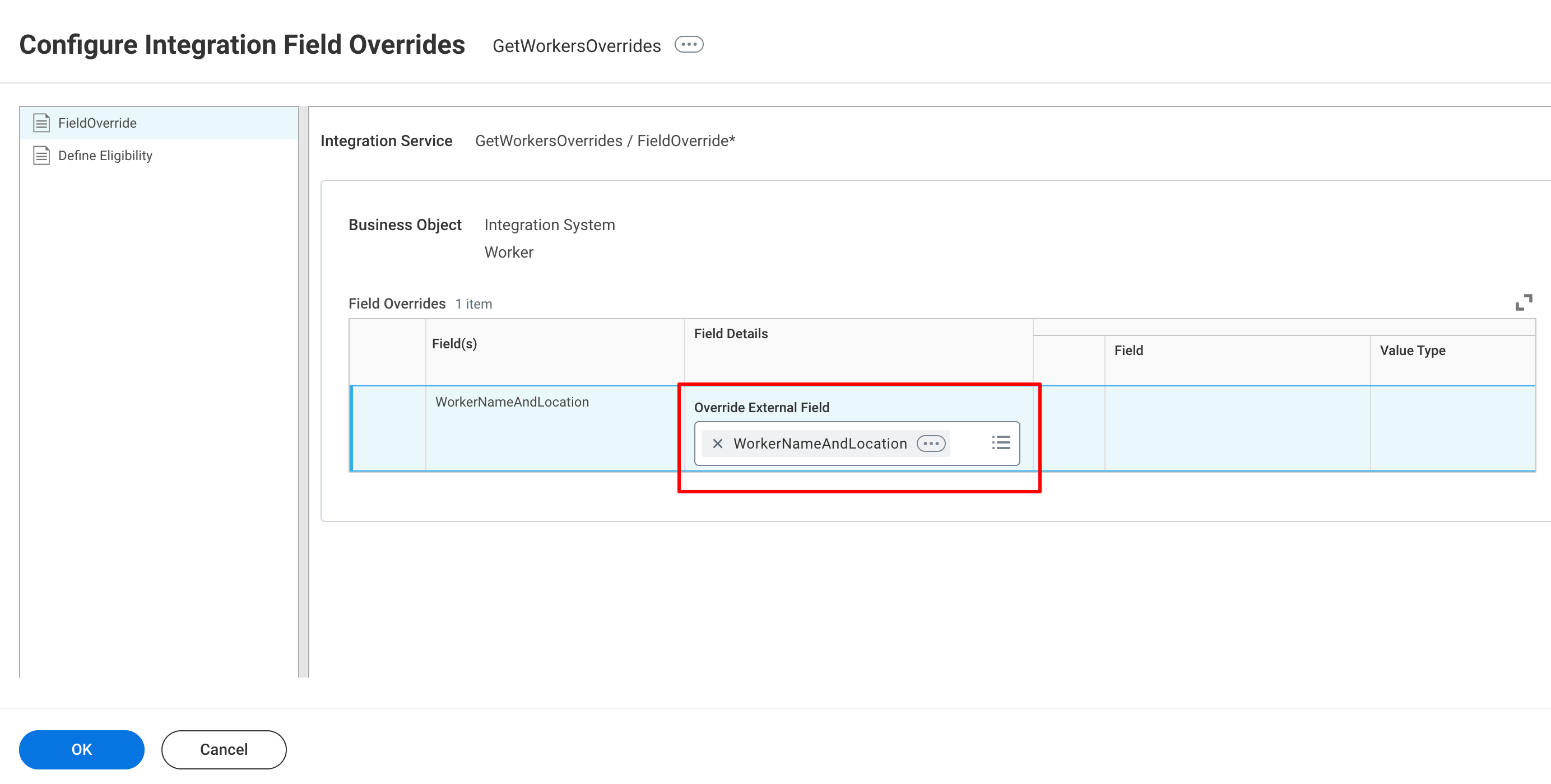
7
Select the required 'Integration Attributes'
Click the Actions button and select Integration System and select Configure Integration Attributes.
From the given list provide values for all the attributes that are Required for Launch and click OK.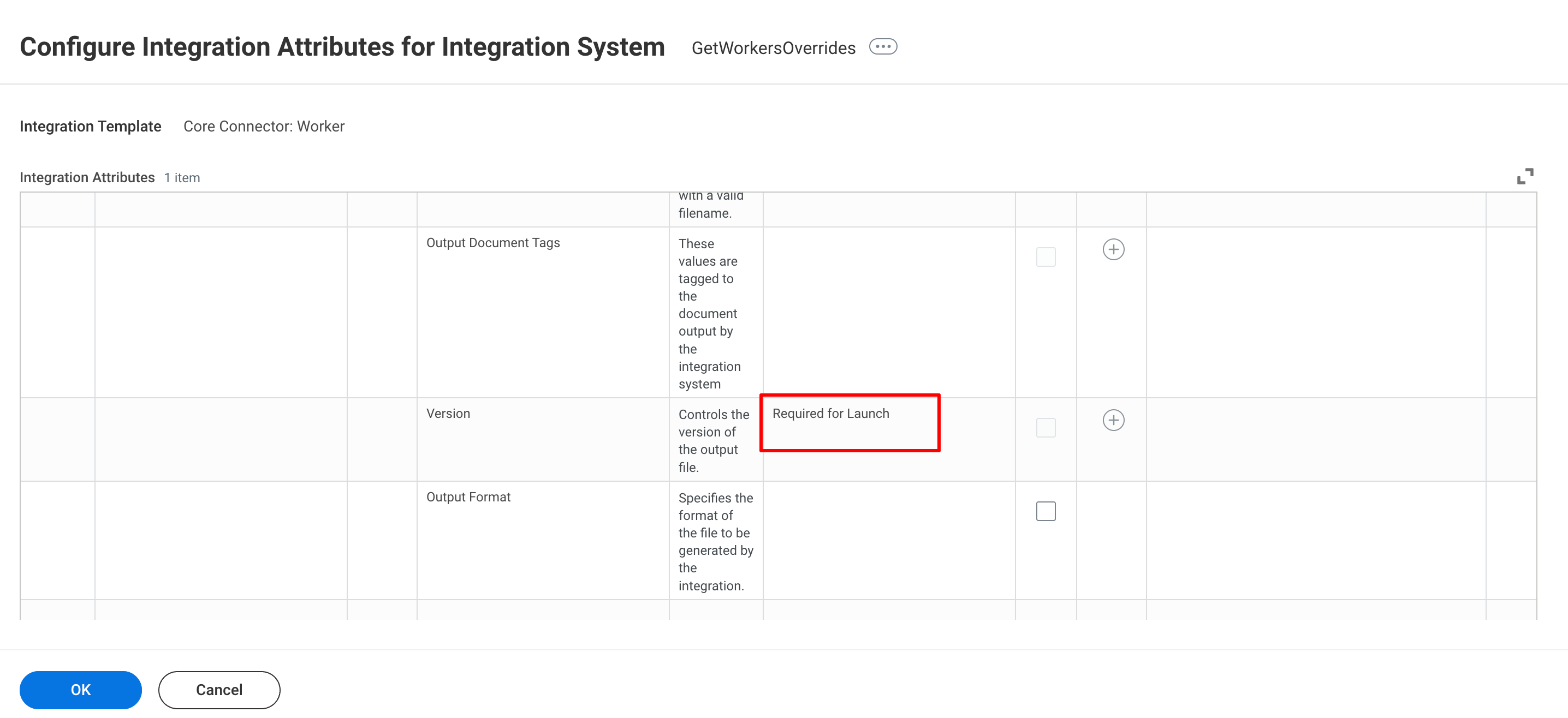
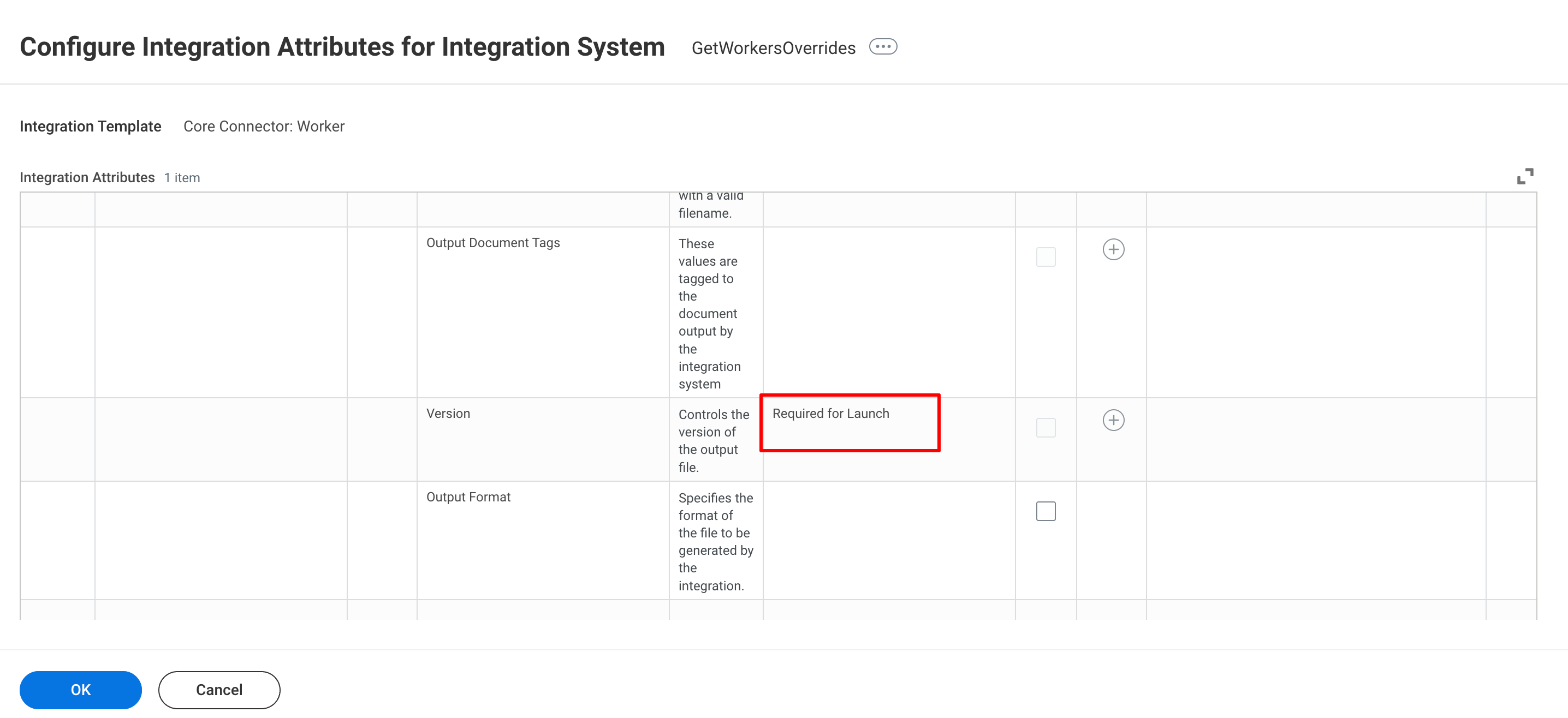
8
Run the Integration
Click the Actions button and select Integration and select Launch/Schedule.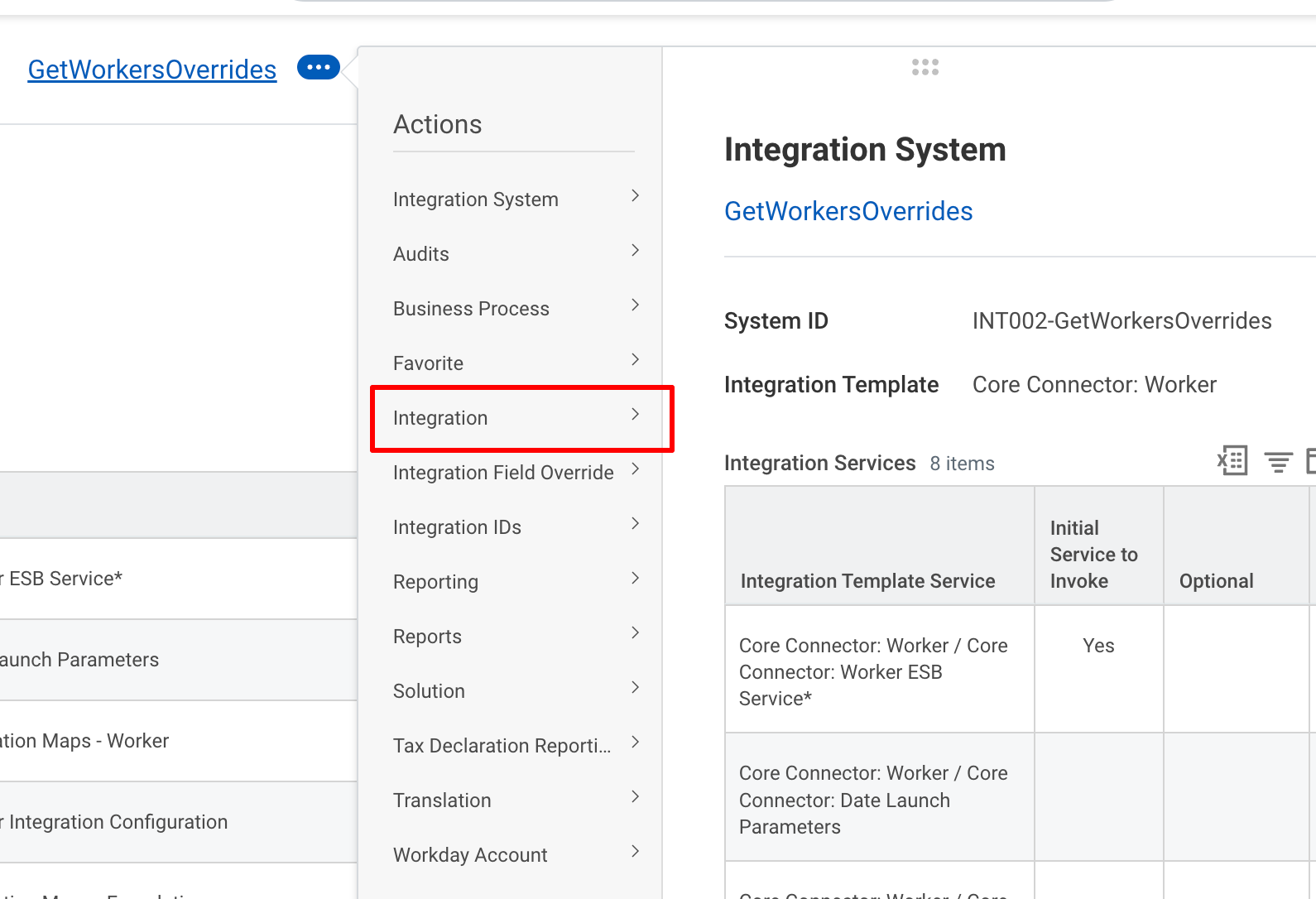
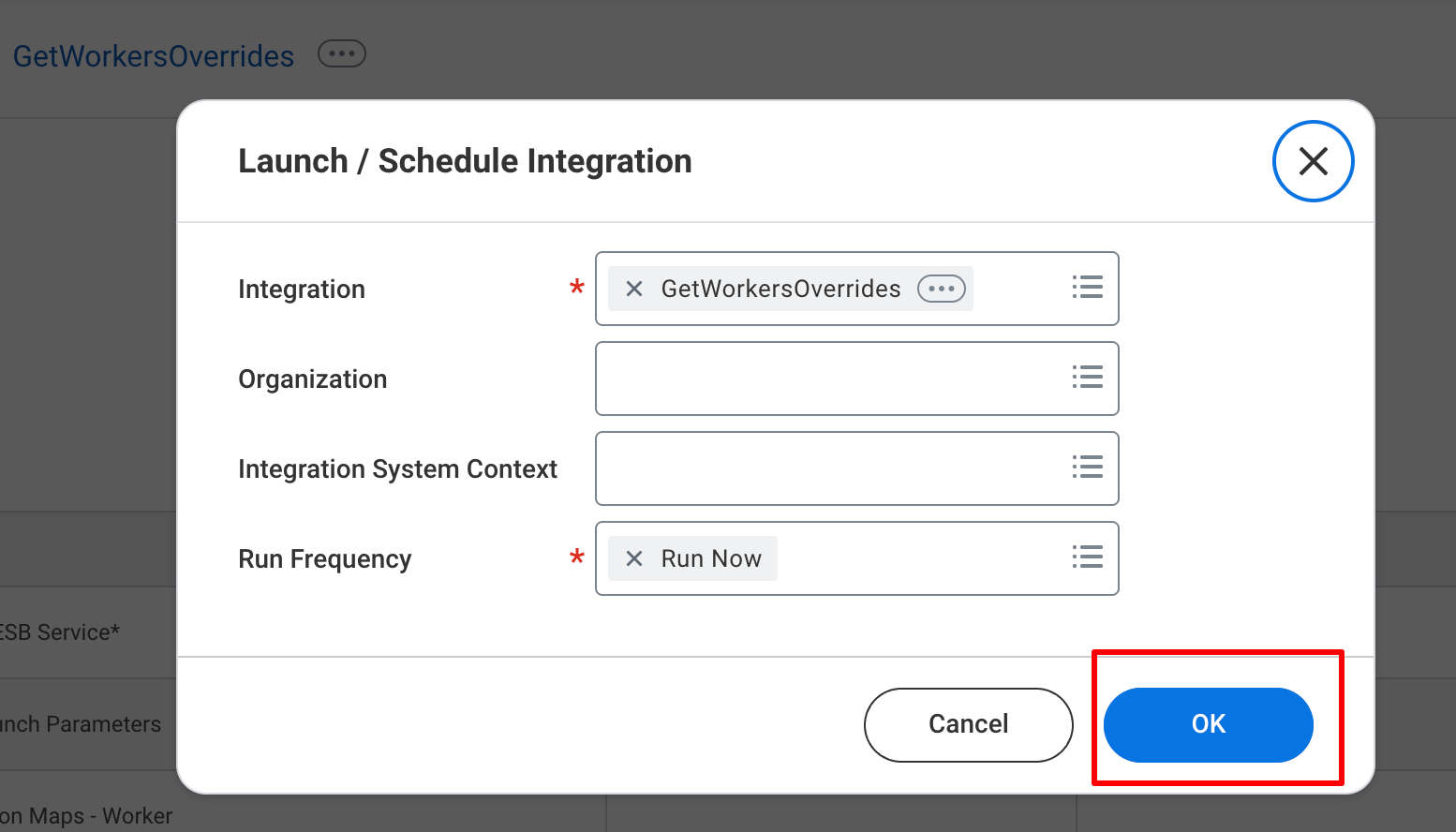
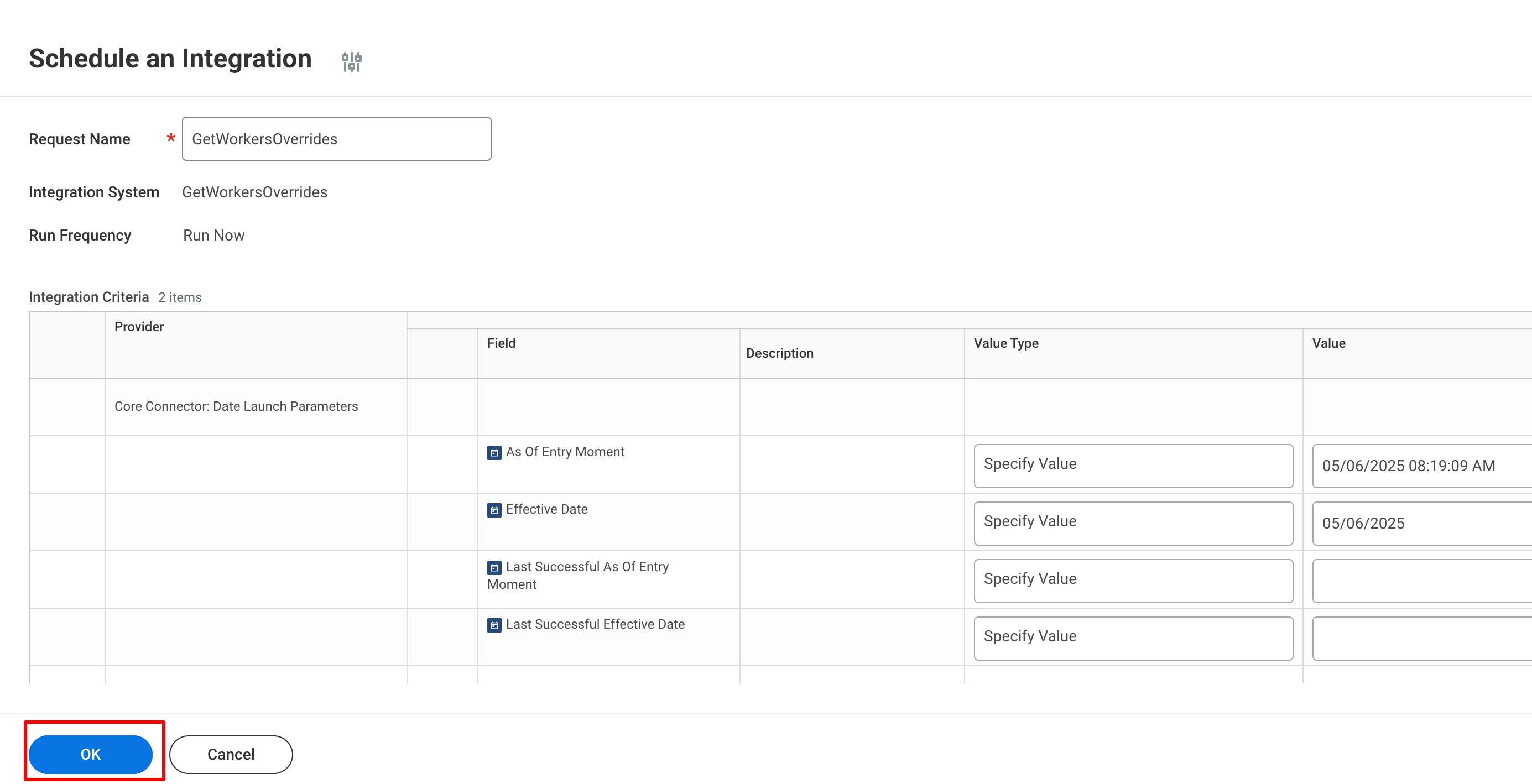
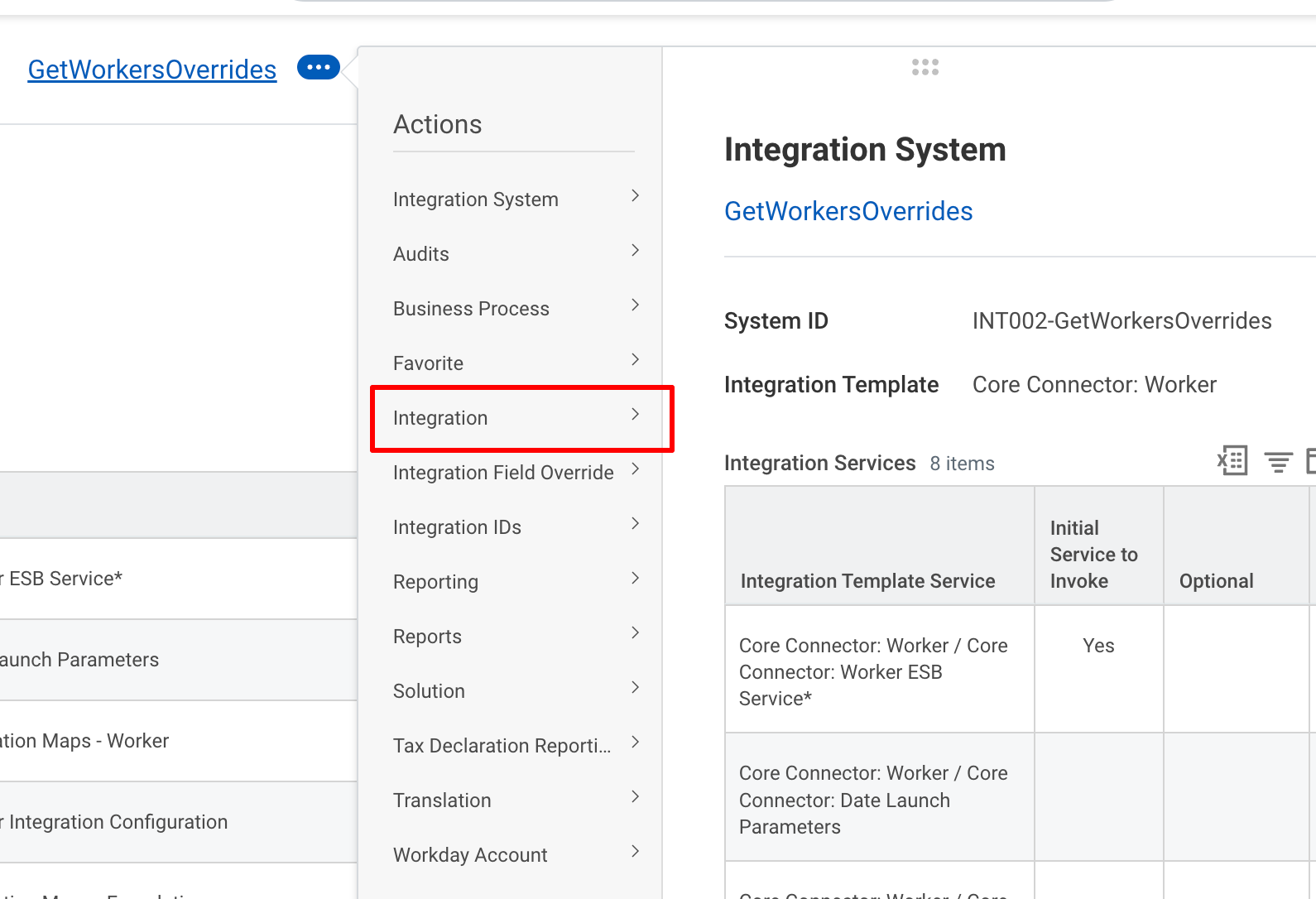
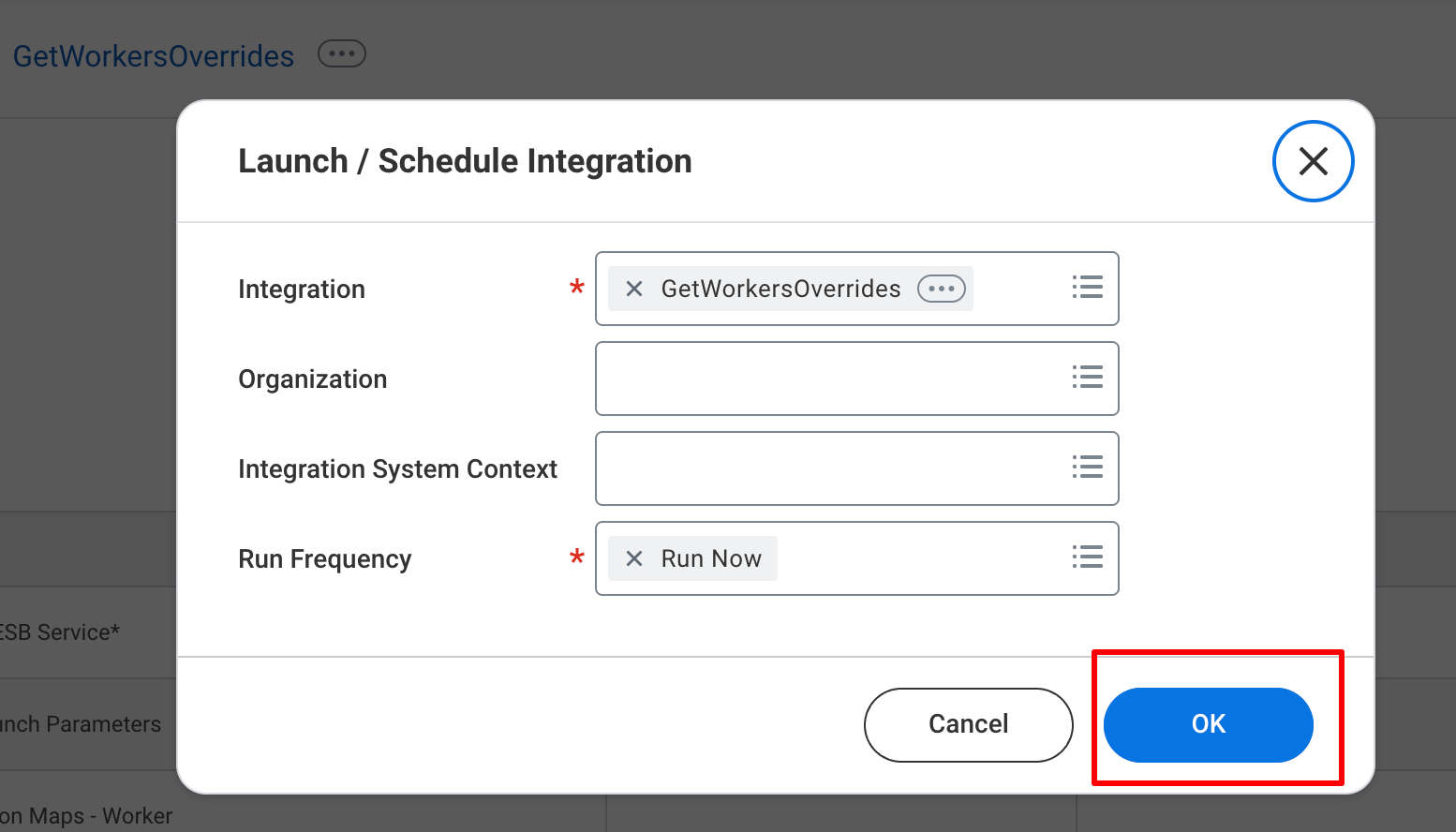
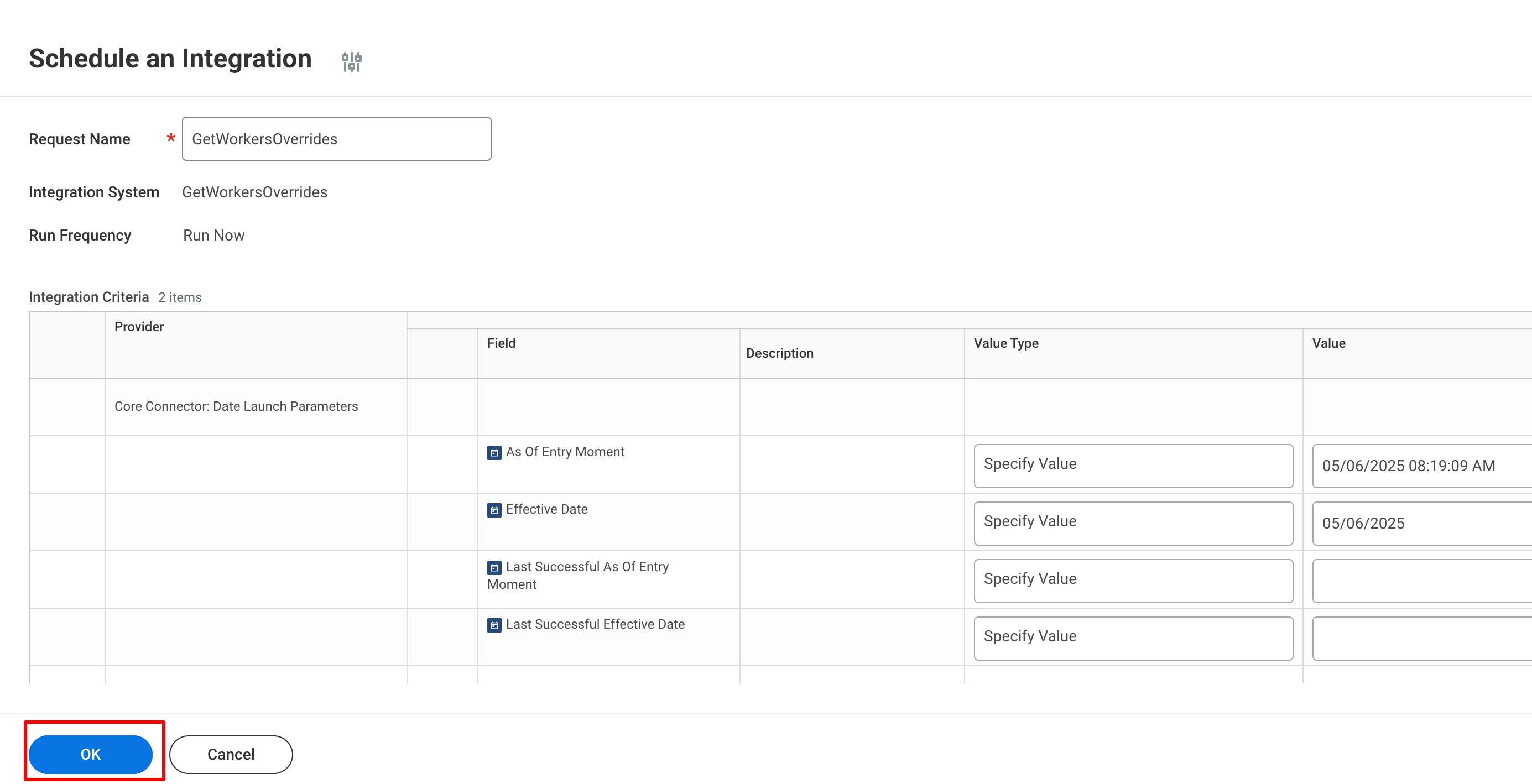
Congratulations, you’re all set! If you face any issues with the steps mentioned above, please contact us by emailing integrations@stackone.com. We’re always here to assist you!