Create Workday Application Custom Field
1
Search for 'Create Custom Object'
Search for Create Custom Object in the search bar and select it.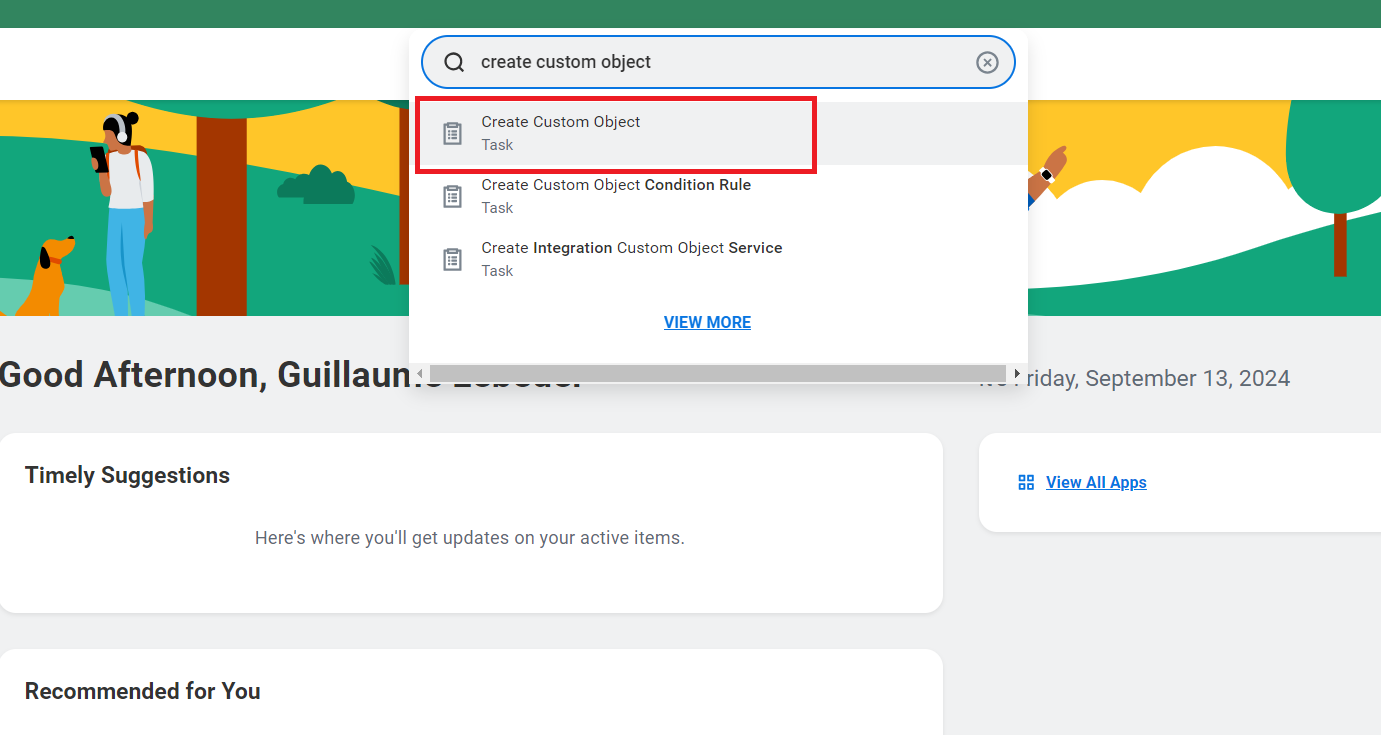
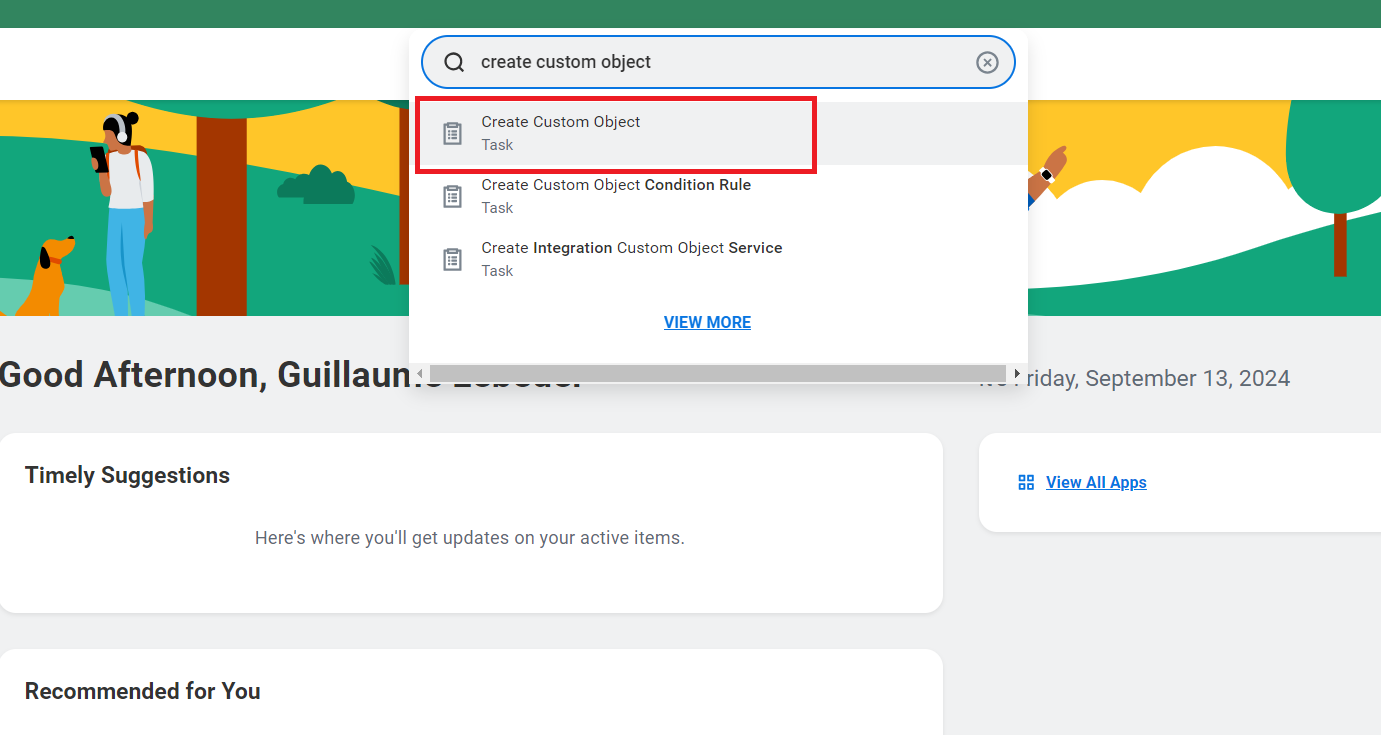
2
Create Custom Object
Select Job Application in Workday Object.
Enter a name for the custom object and click OK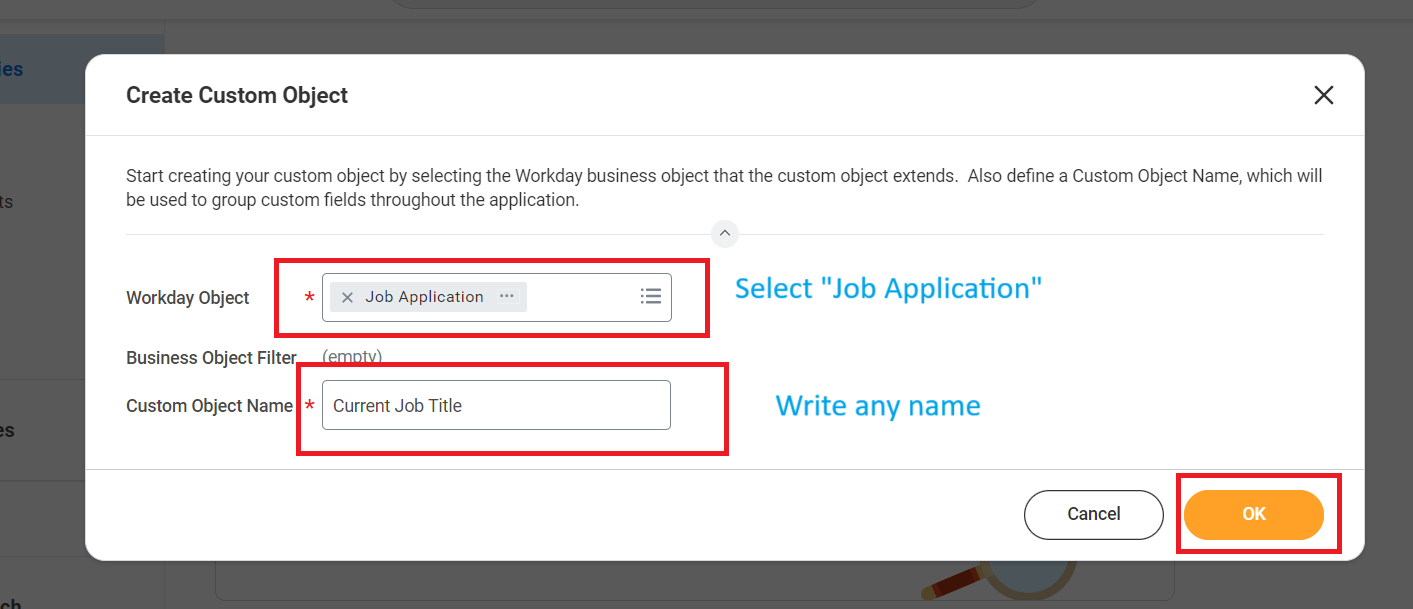
Enter a name for the custom object and click OK
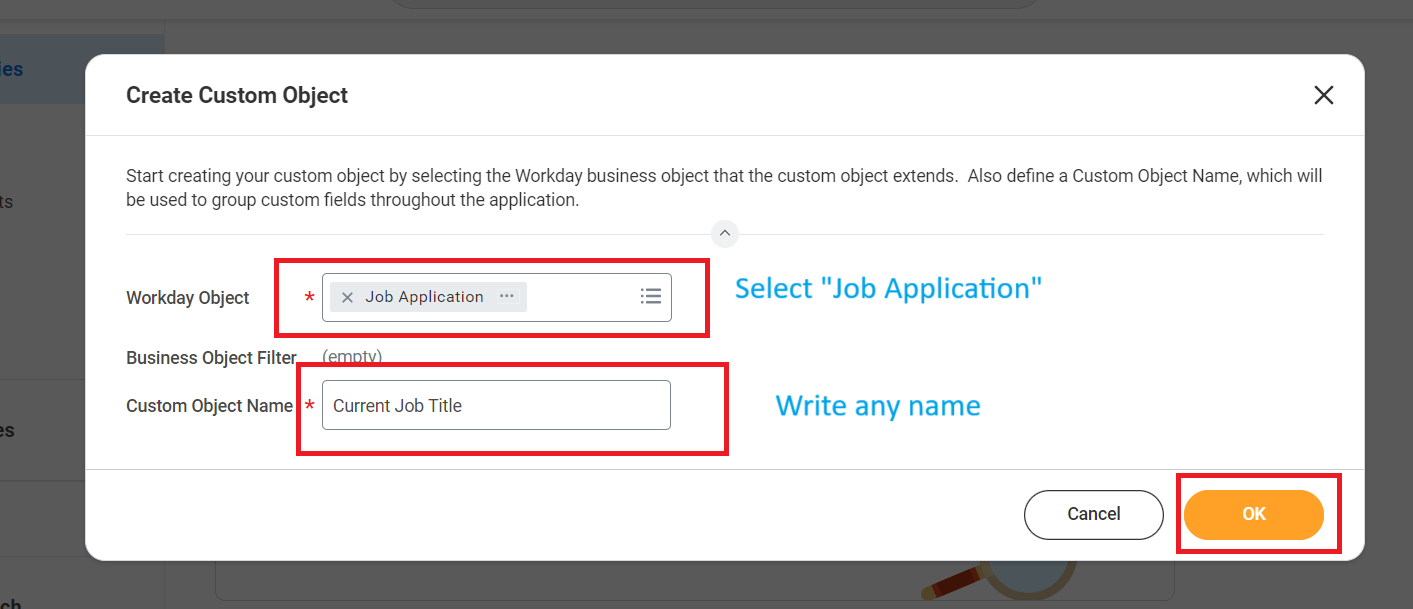
3
Click 'Field Definitions'
Click the Field Definitions tab in the sidebar.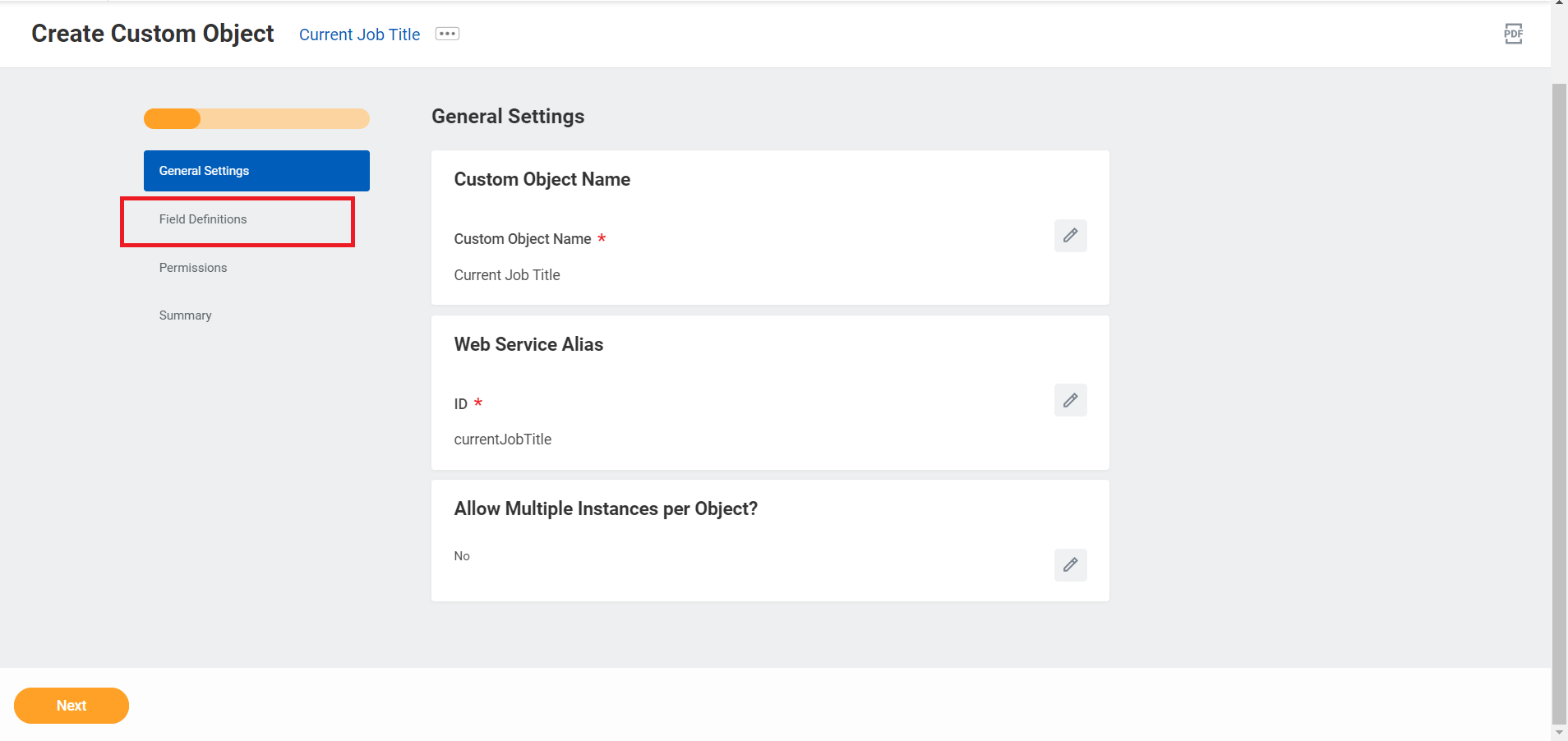
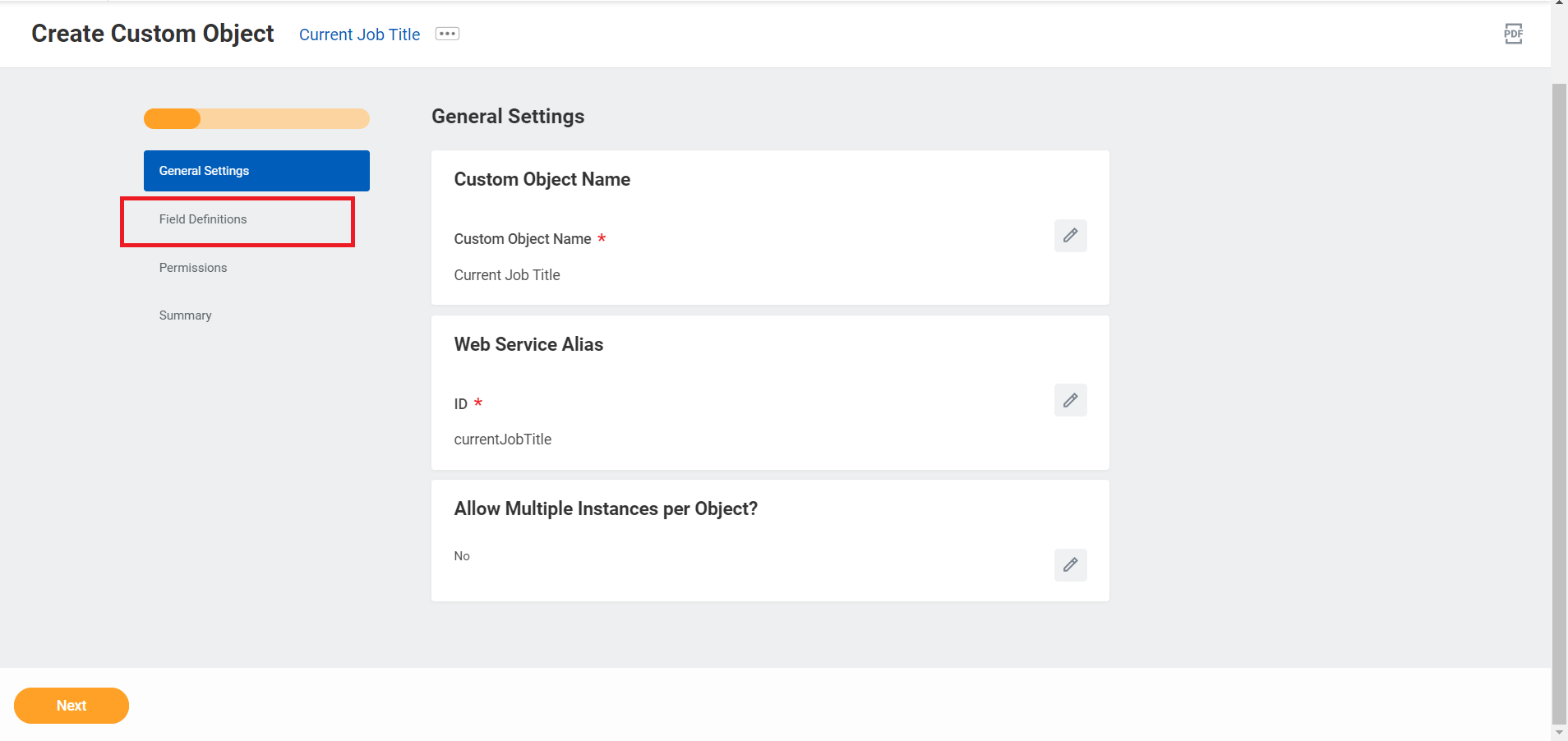
4
Click 'Add' button
Click the Add button in Proposed New Fields.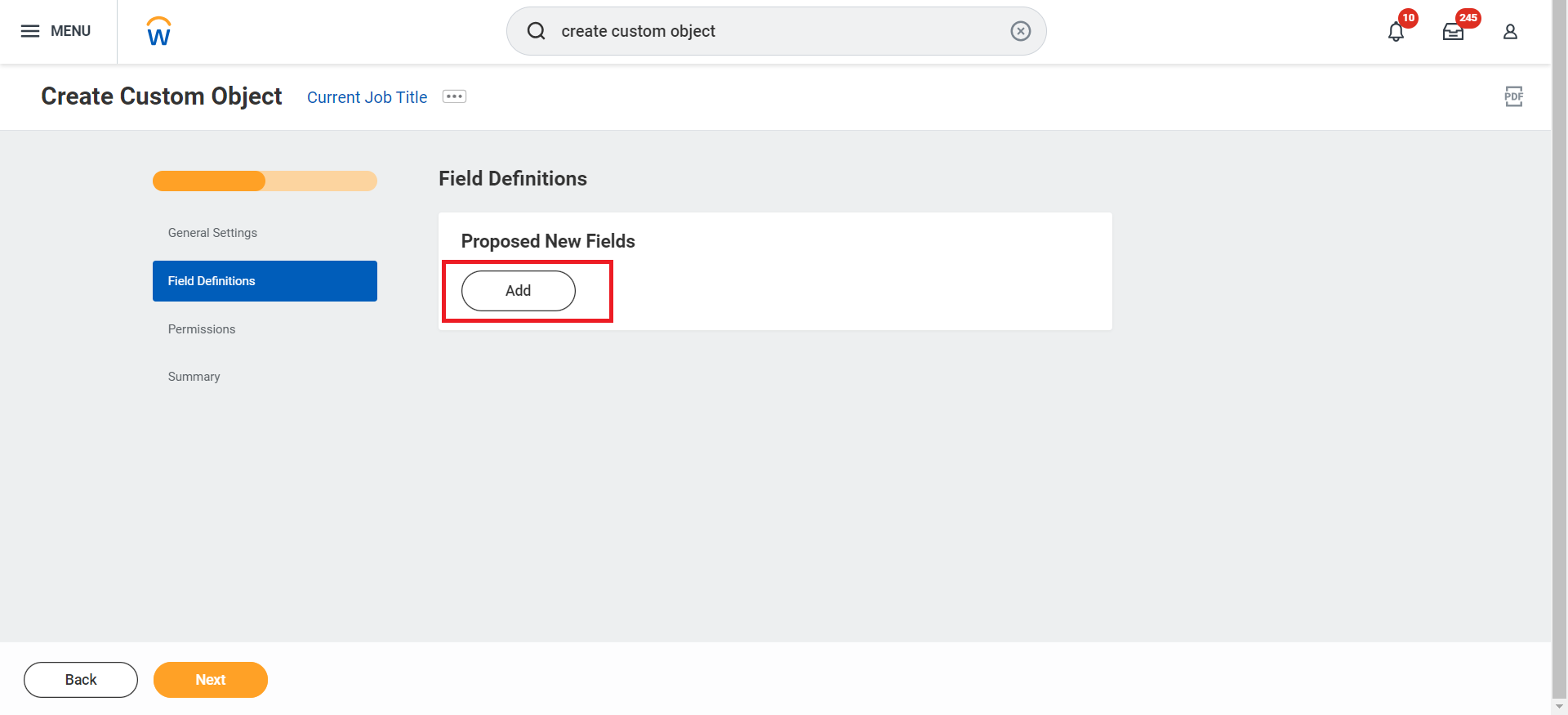
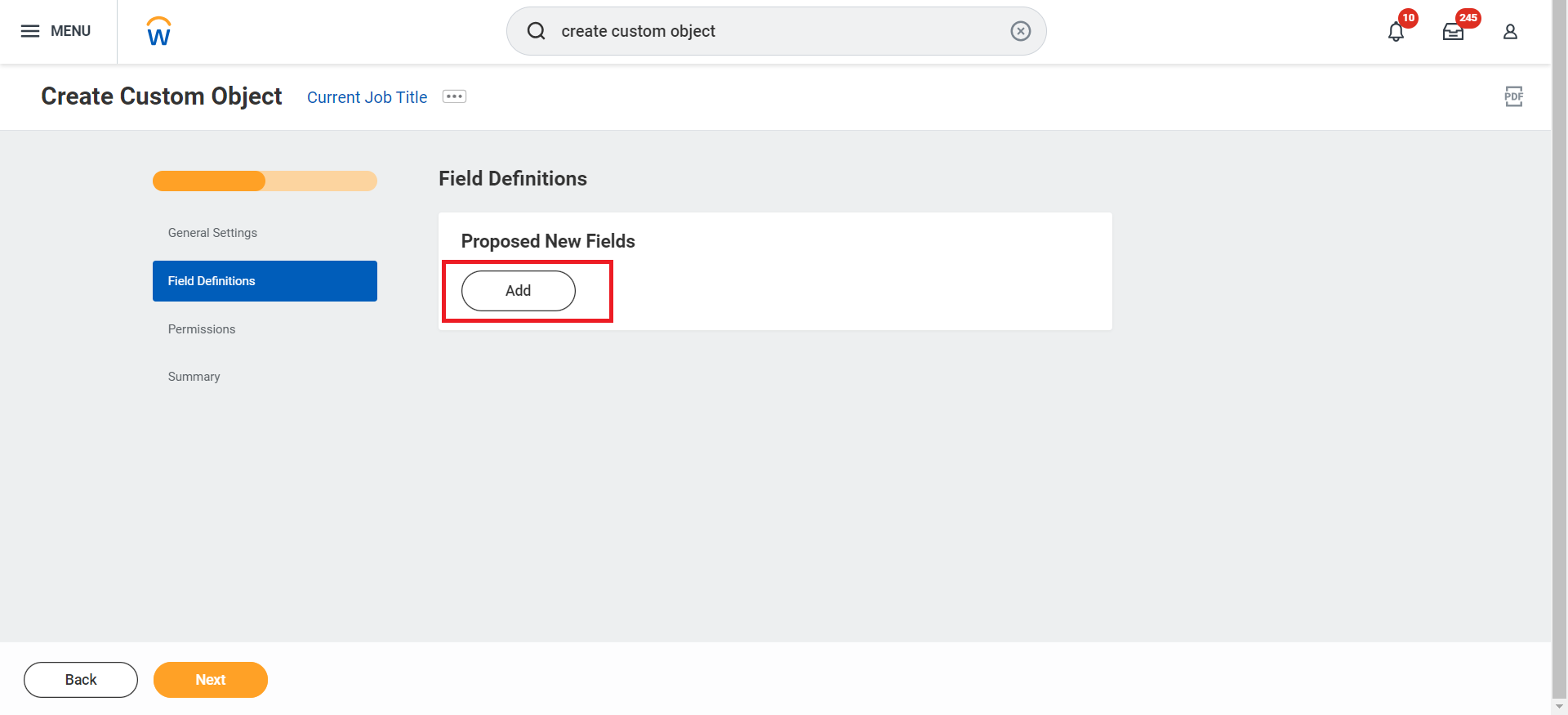
5
Enter Label & Field Type
Enter a label for the field, select a field type from the dropdown menu, and click Next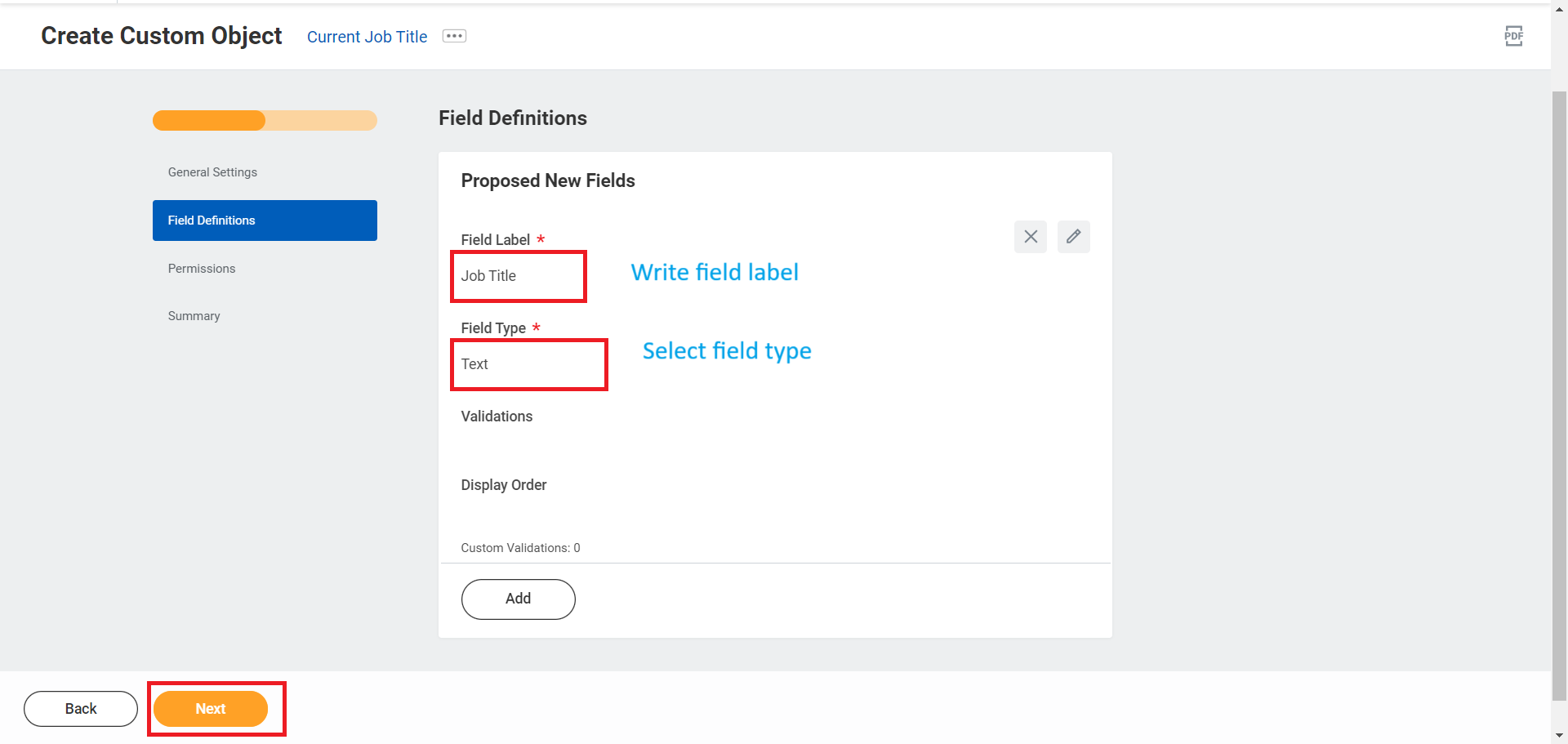
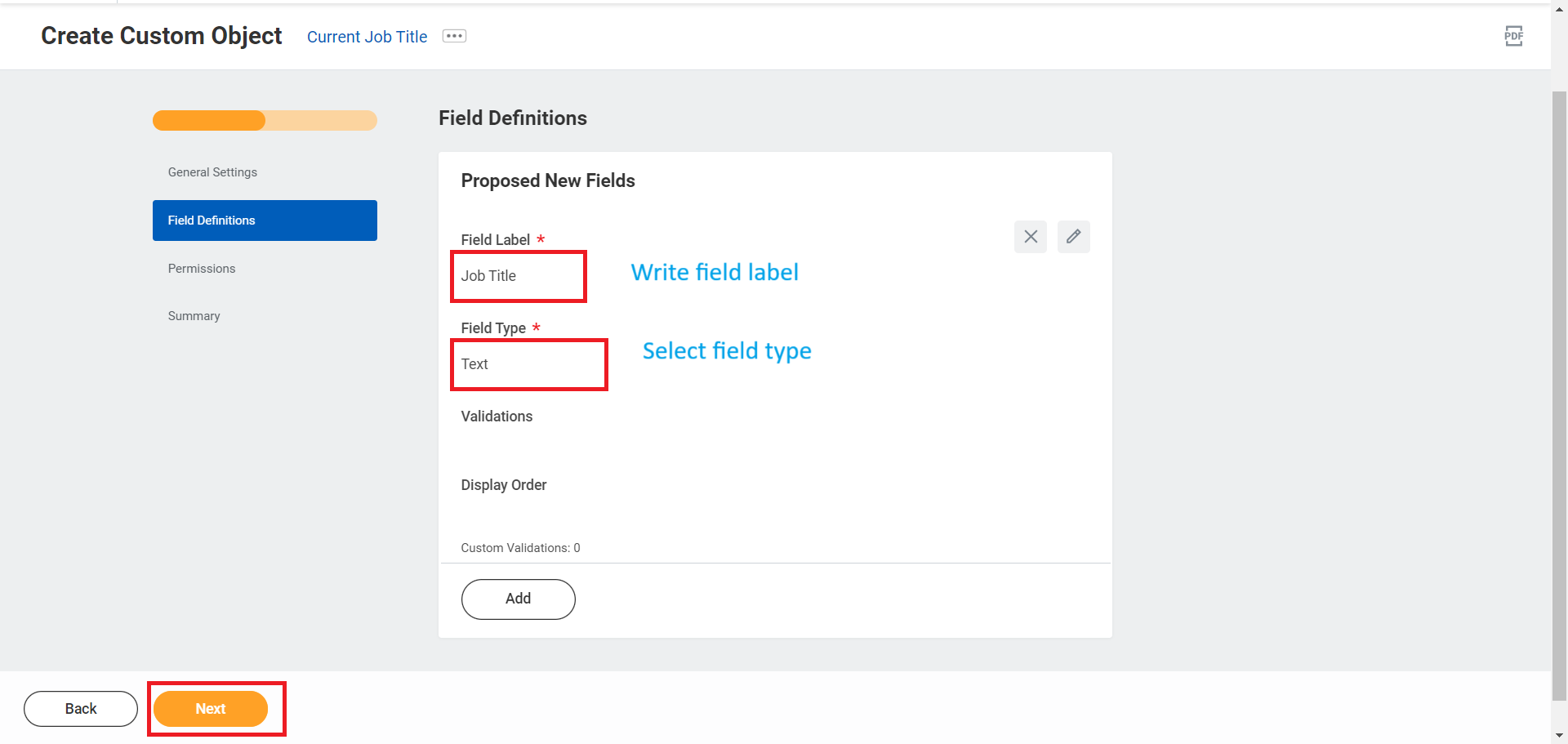
6
Select 'Candidate Date: Job Application'
Select Candidate Date: Job Application in Permissions tab and click Next.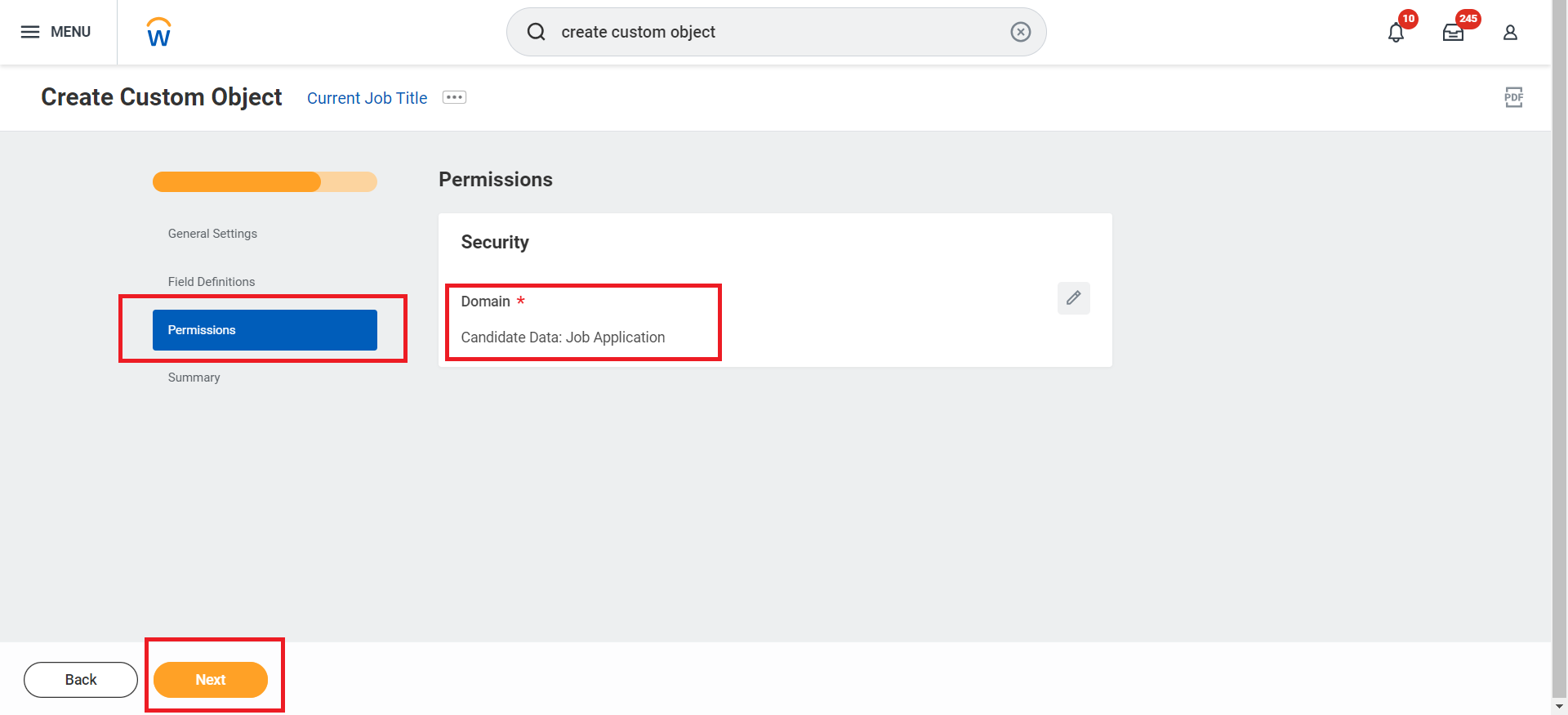
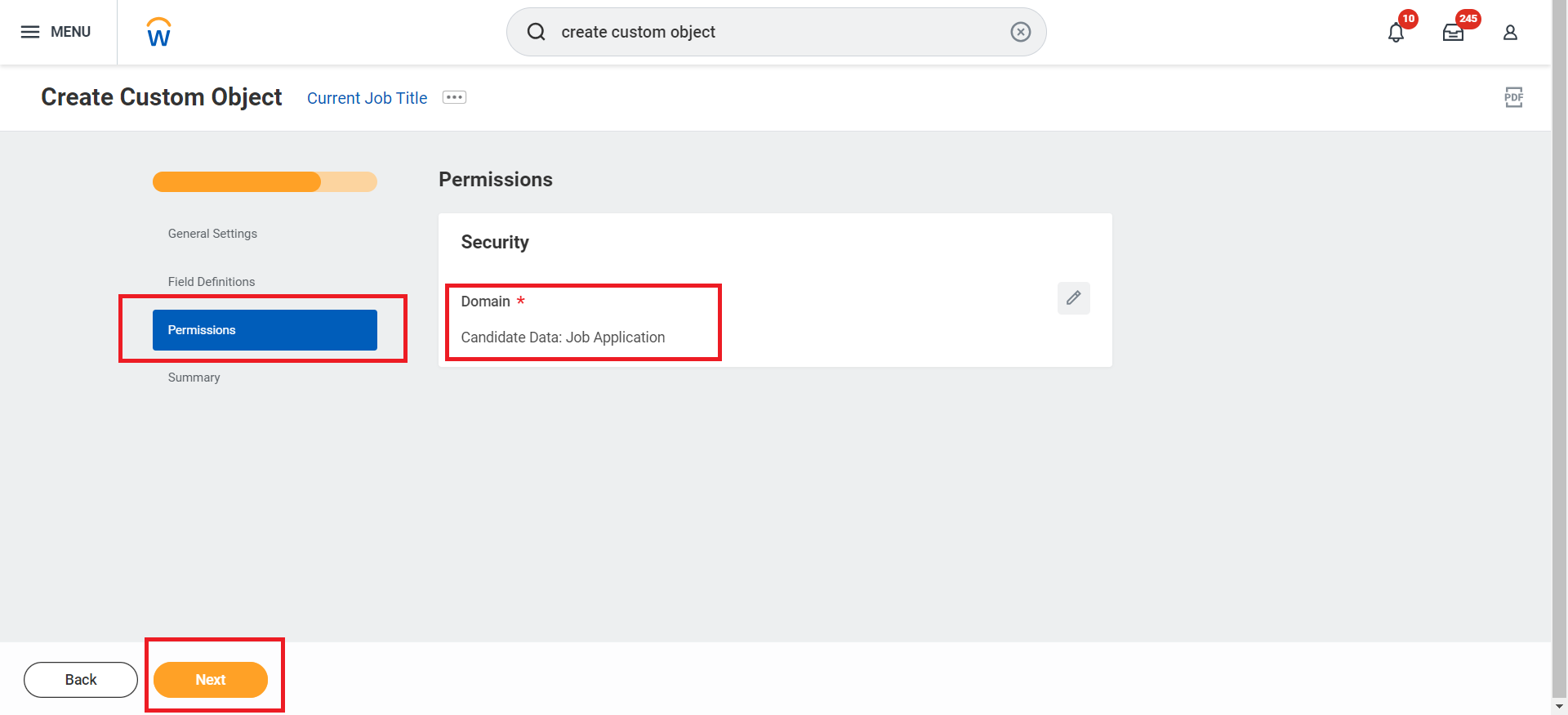
7
Review and Confirm
Verify the custom object summary and click OK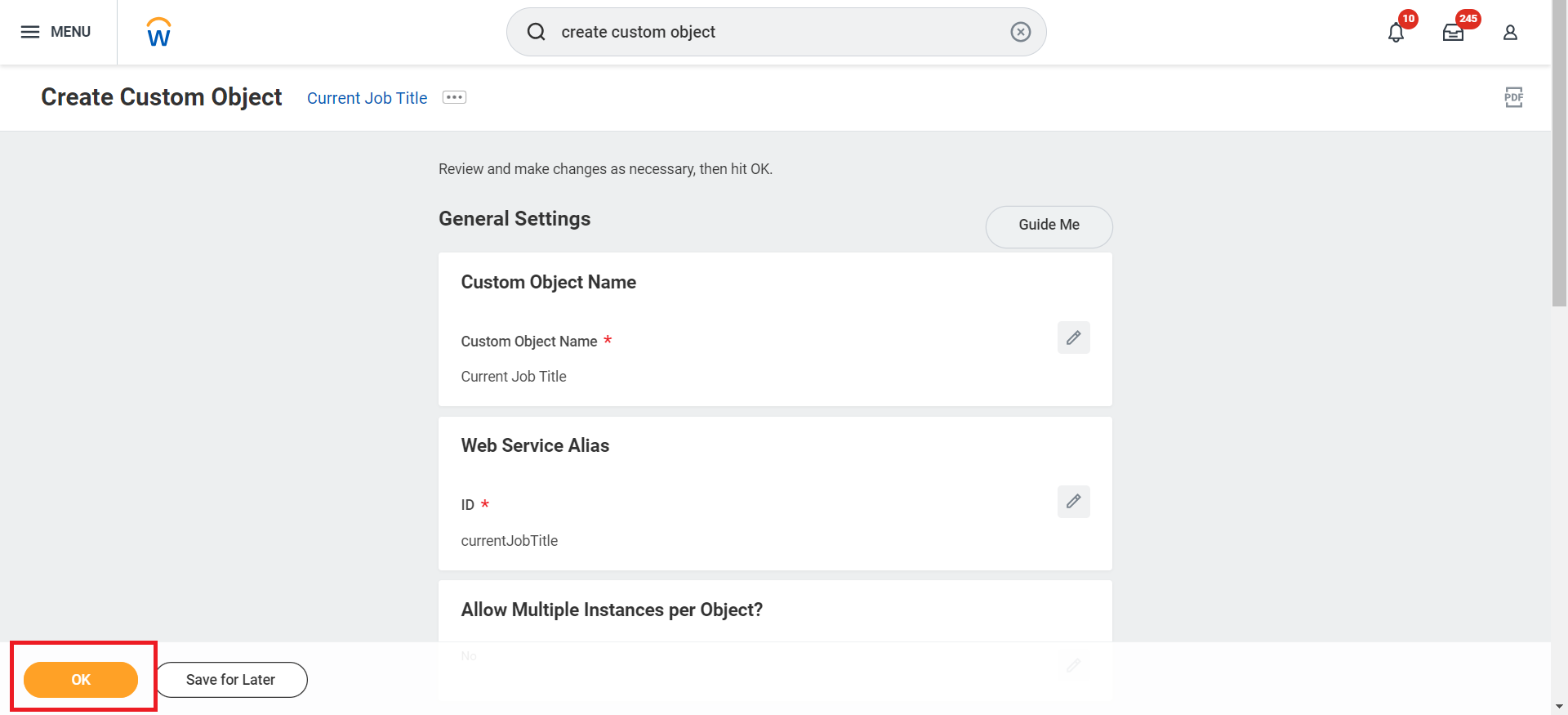
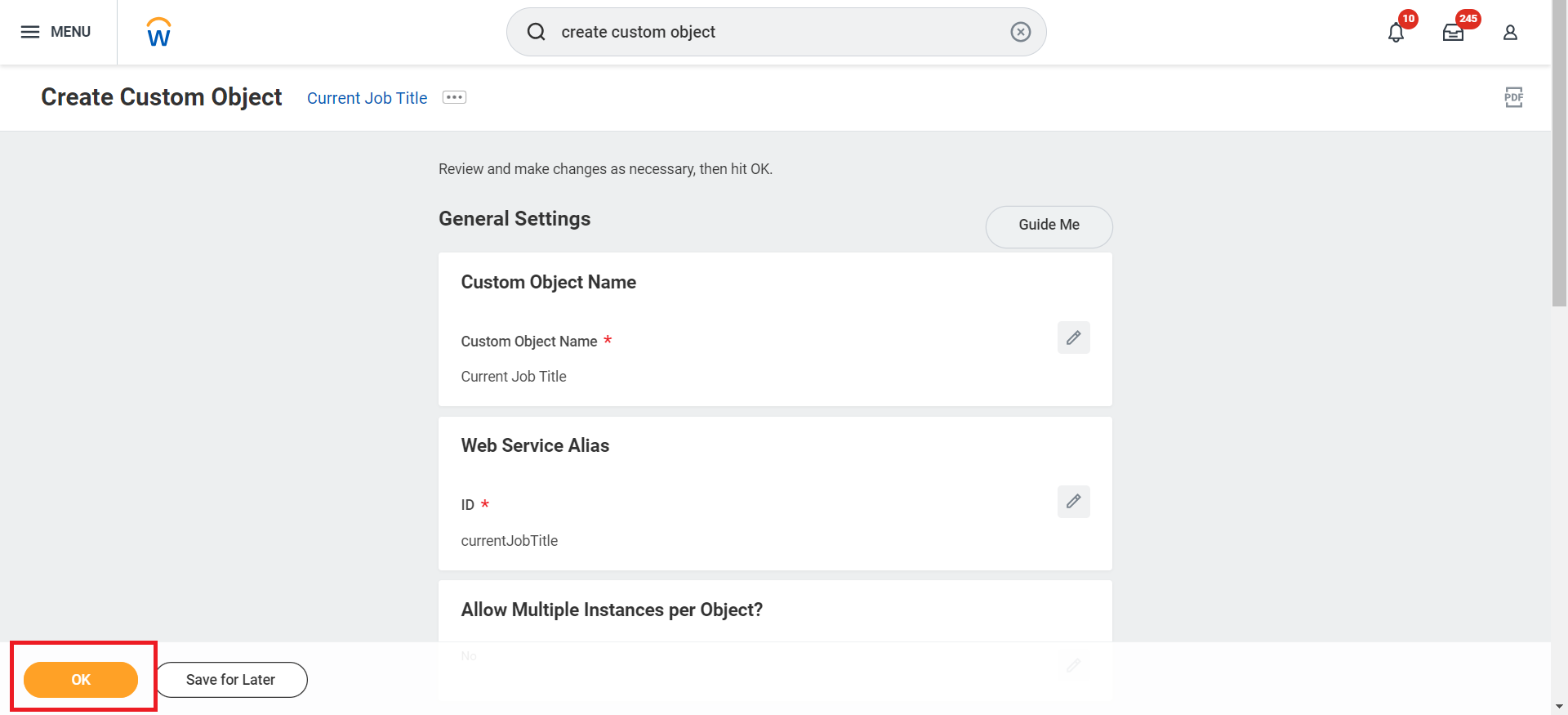
8
Configure Field Selection
Select the newly created custom field from the Display Value and Reference ID dropdowns if the Allow Multiple Instances per Object option is selected, and click OK.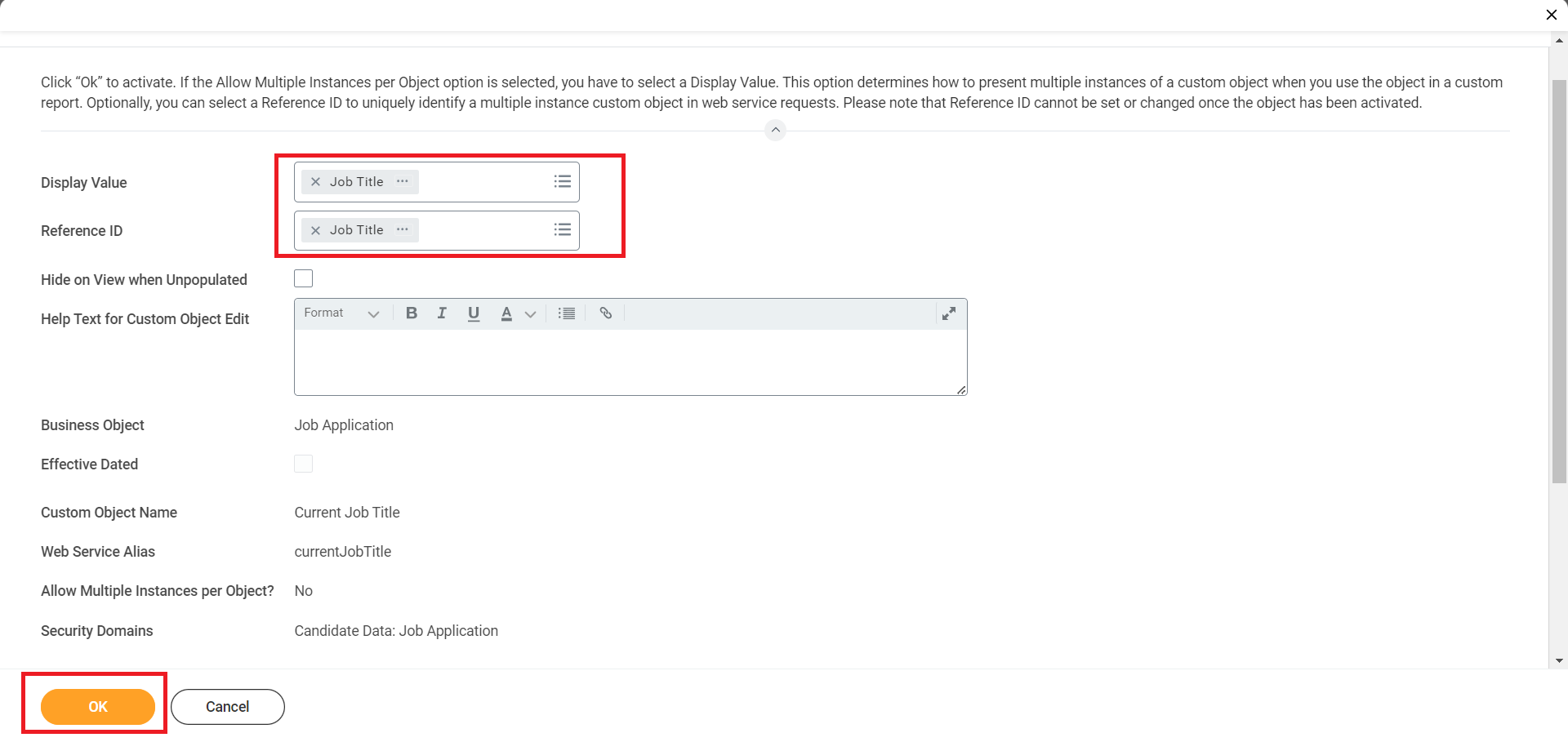
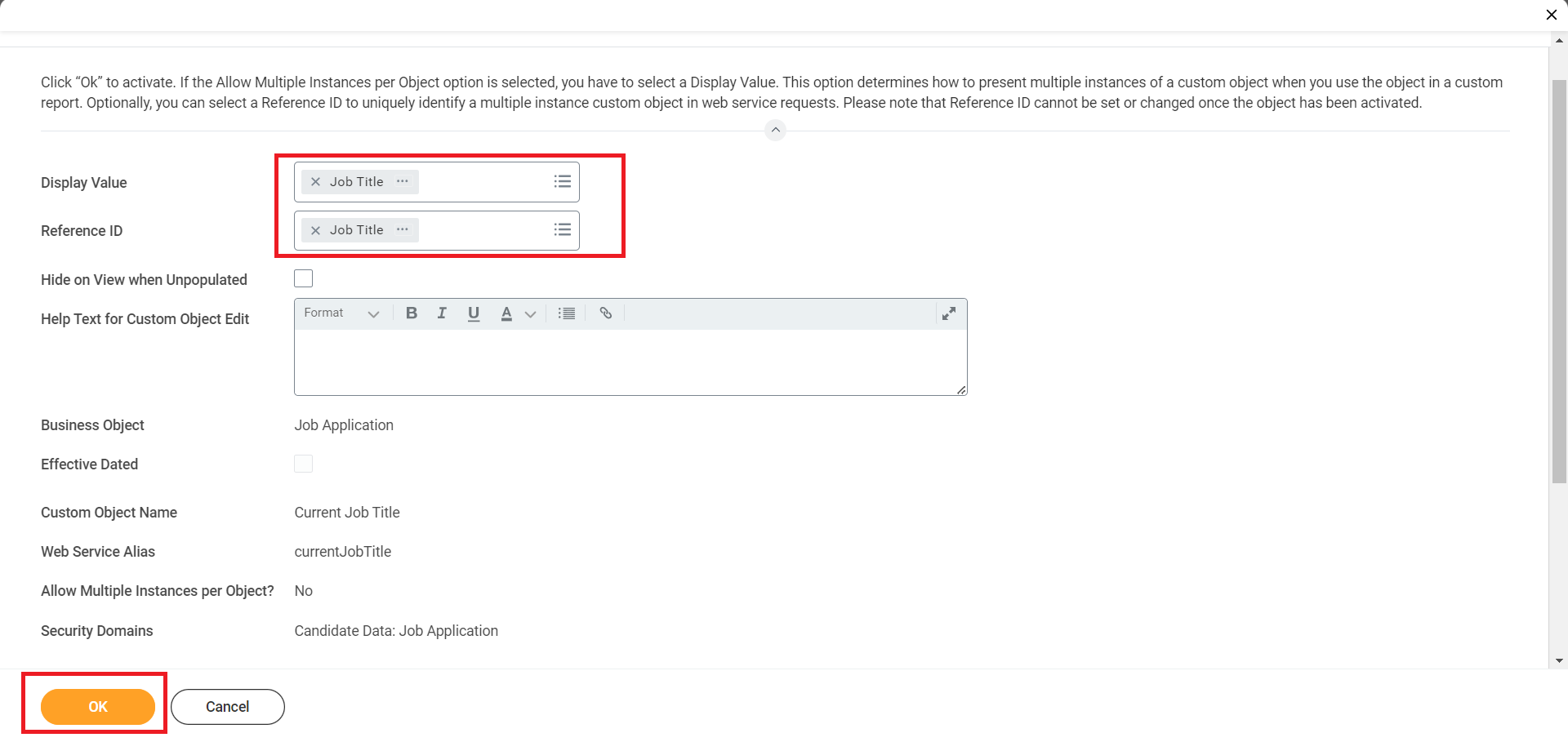
9
Activate Custom Object
Activate the custom object by clicking Done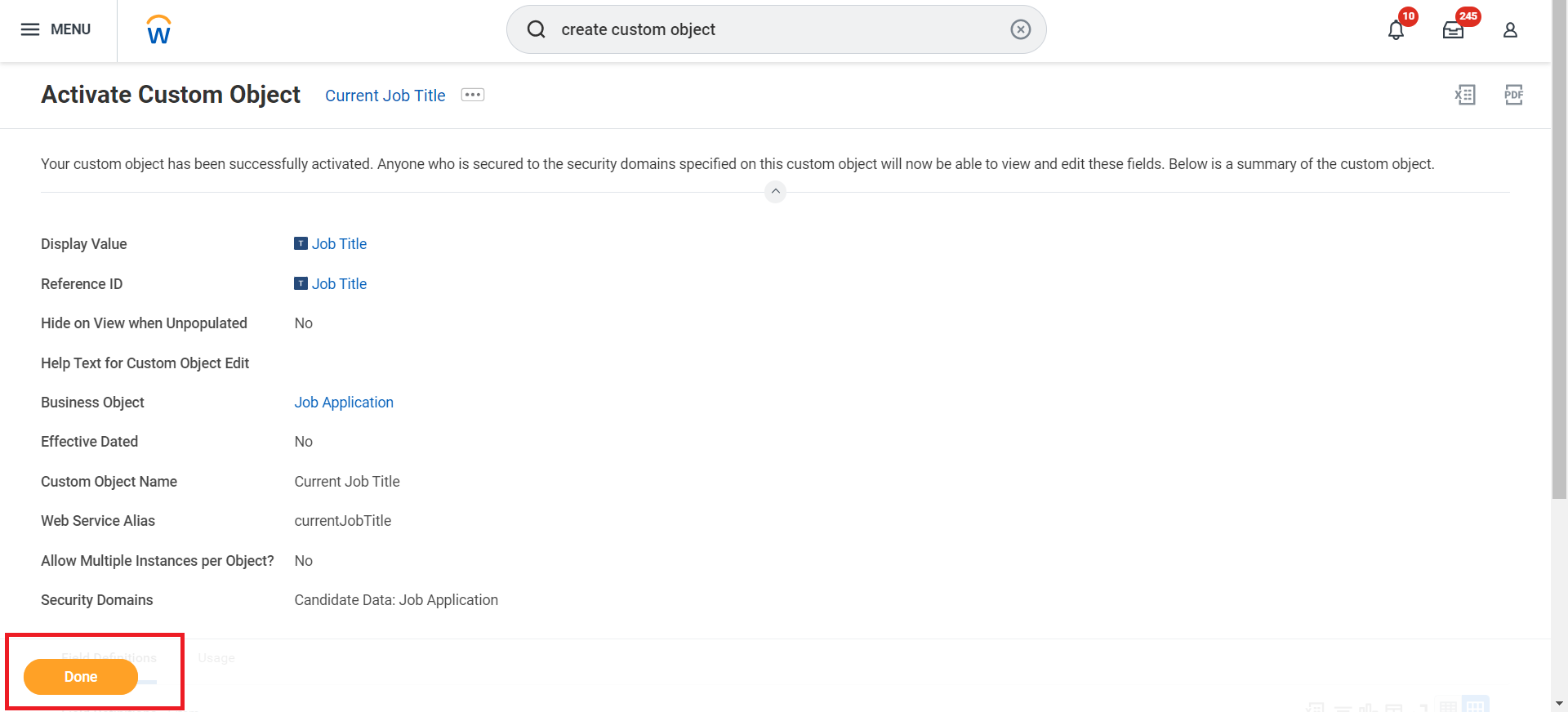
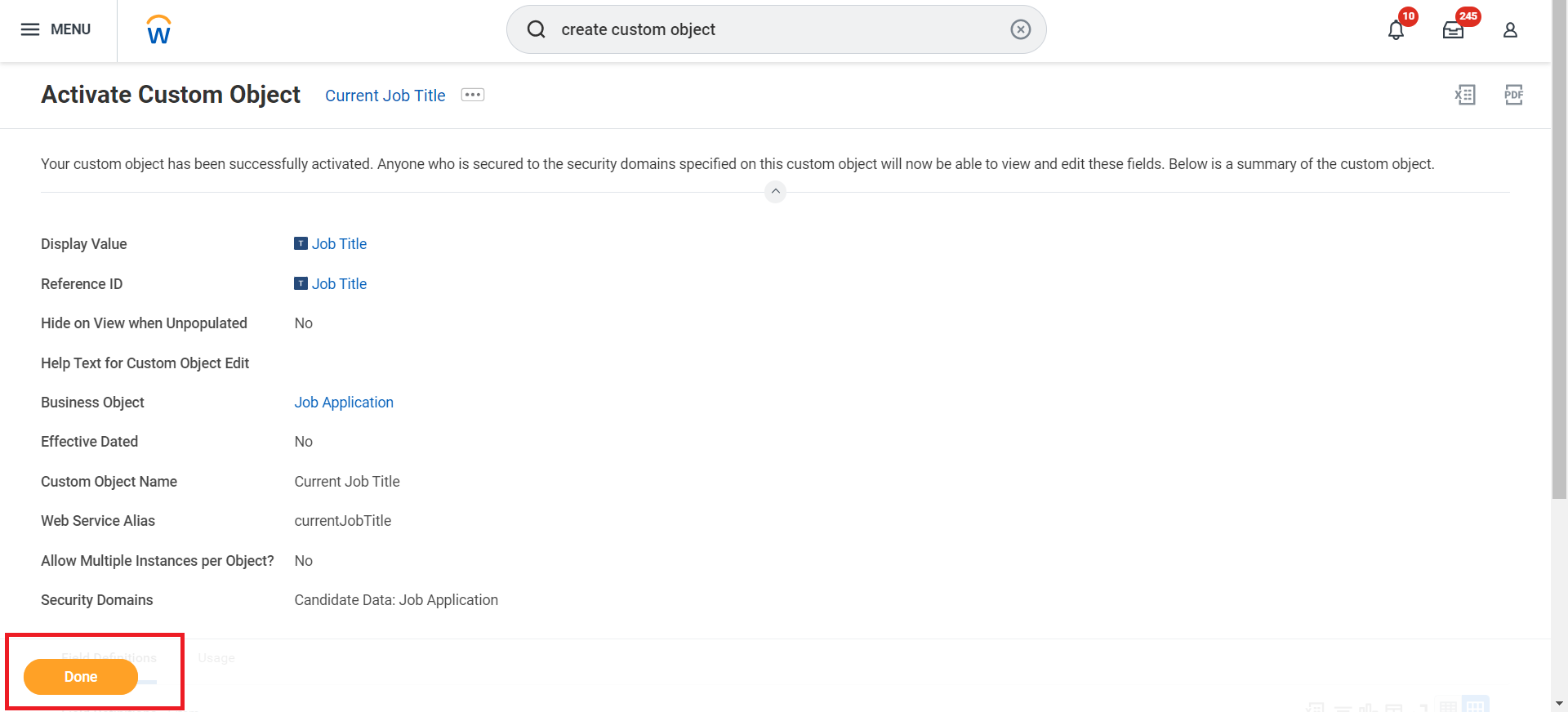
View Workday Application Custom Field
1
Click on 'Menu'
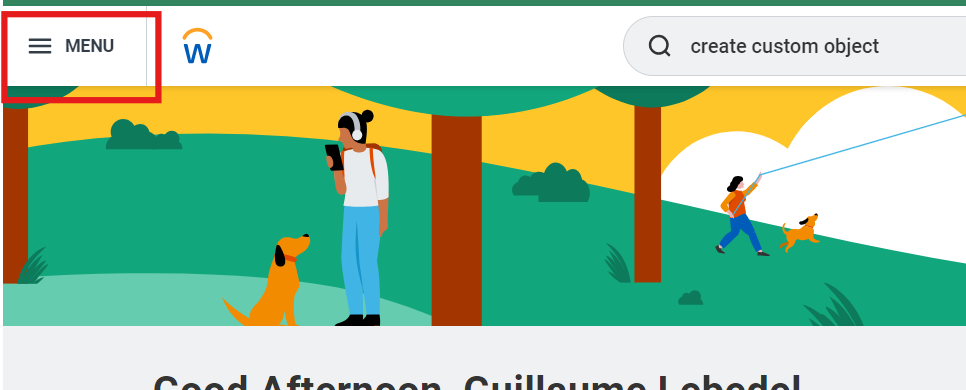
2
Click 'Recruiting'
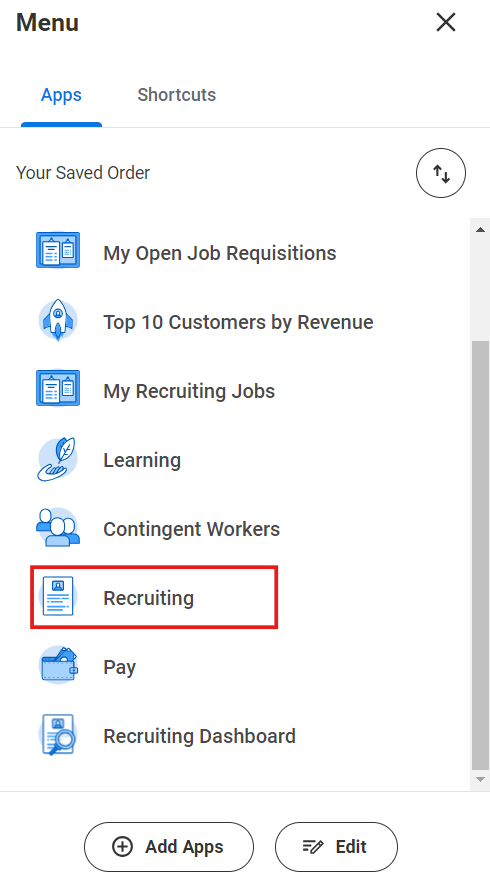
3
Click on 'Find Candidates'
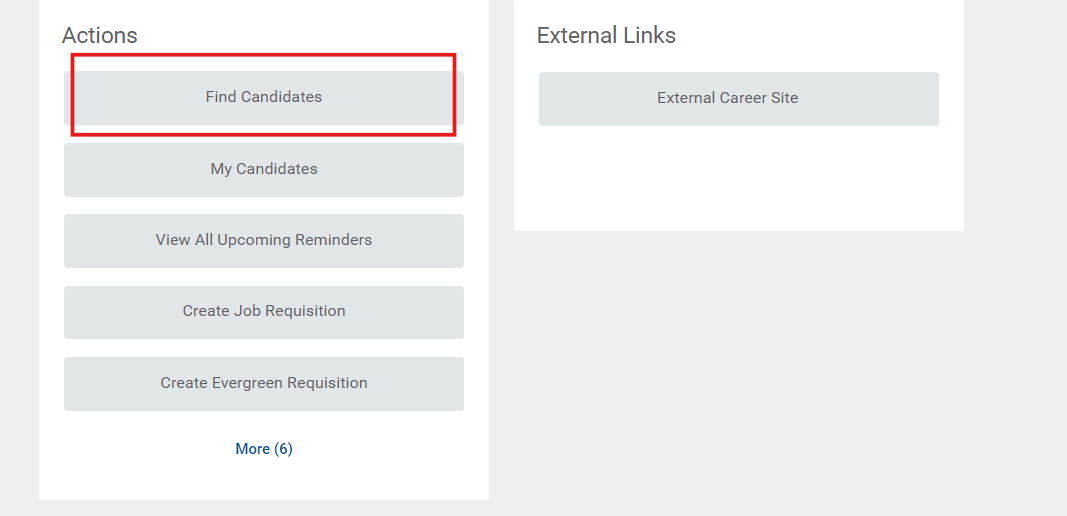
4
Access Job Application Actions
Expand the Job Applied section for the candidate, hover over the job application, and click on the three dots (…).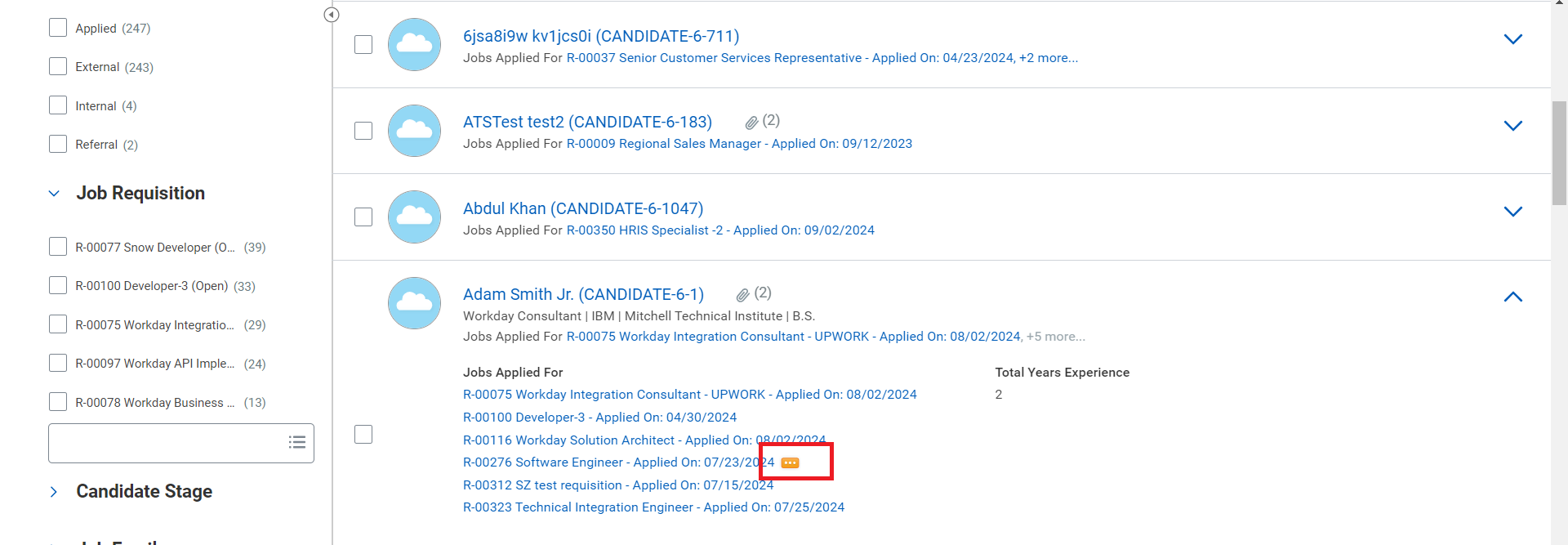
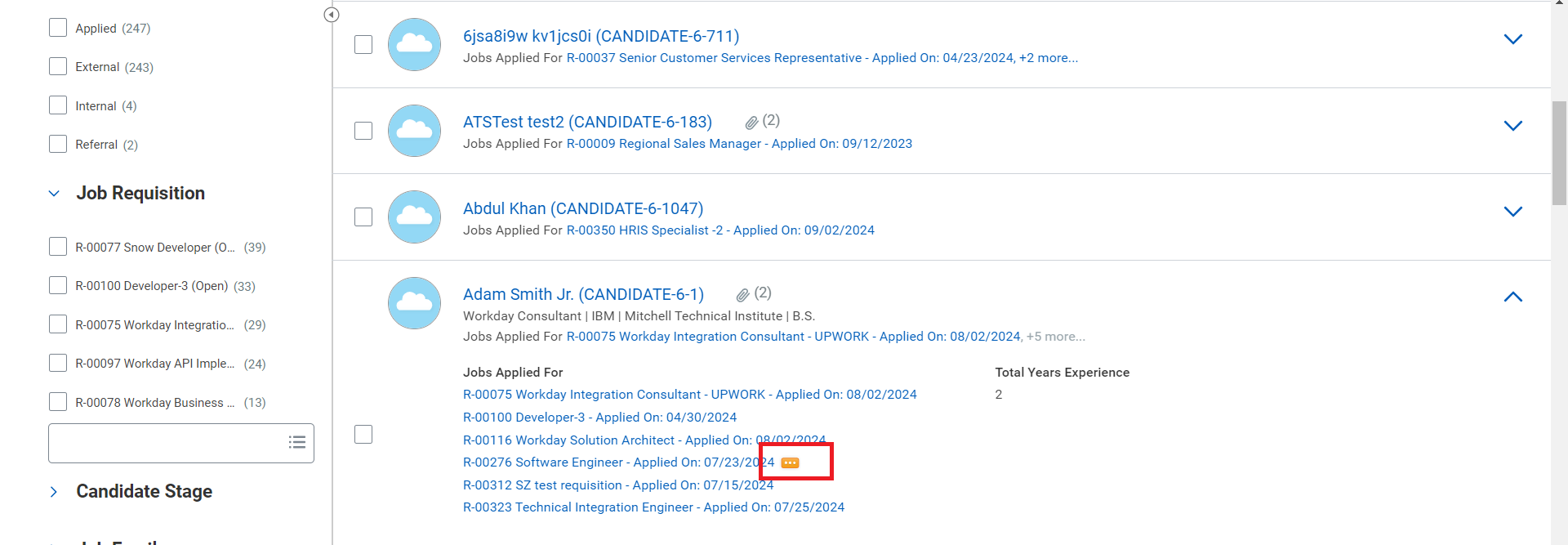
5
View All Additional Fields
In the Additional Fields section, click on View All.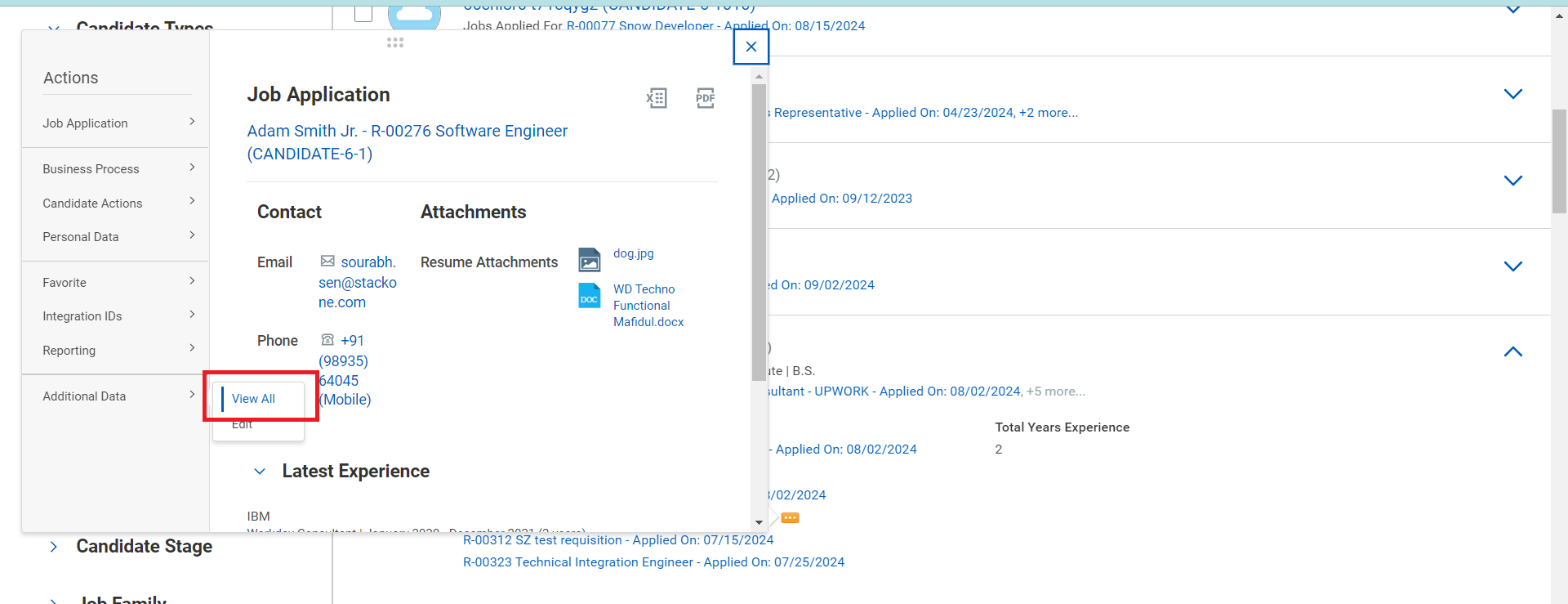
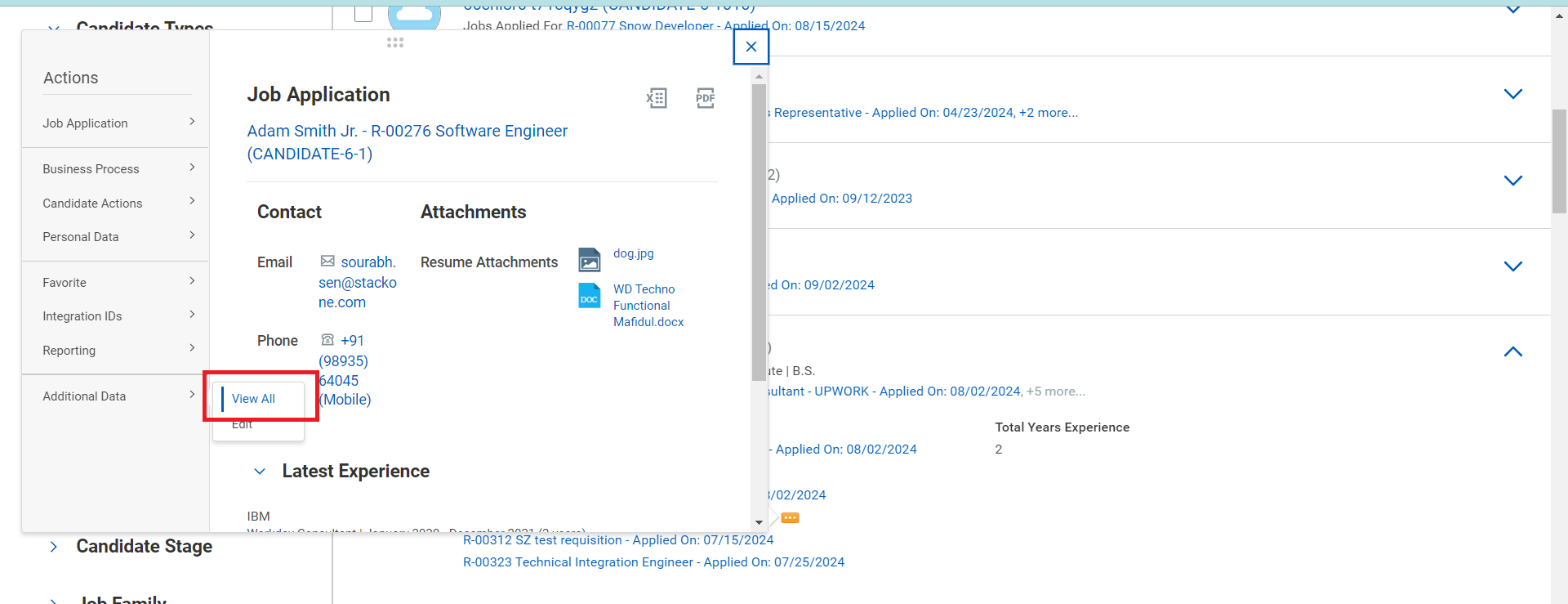
6
View Newly Created Custom Field
Now, you will see the newly created custom field.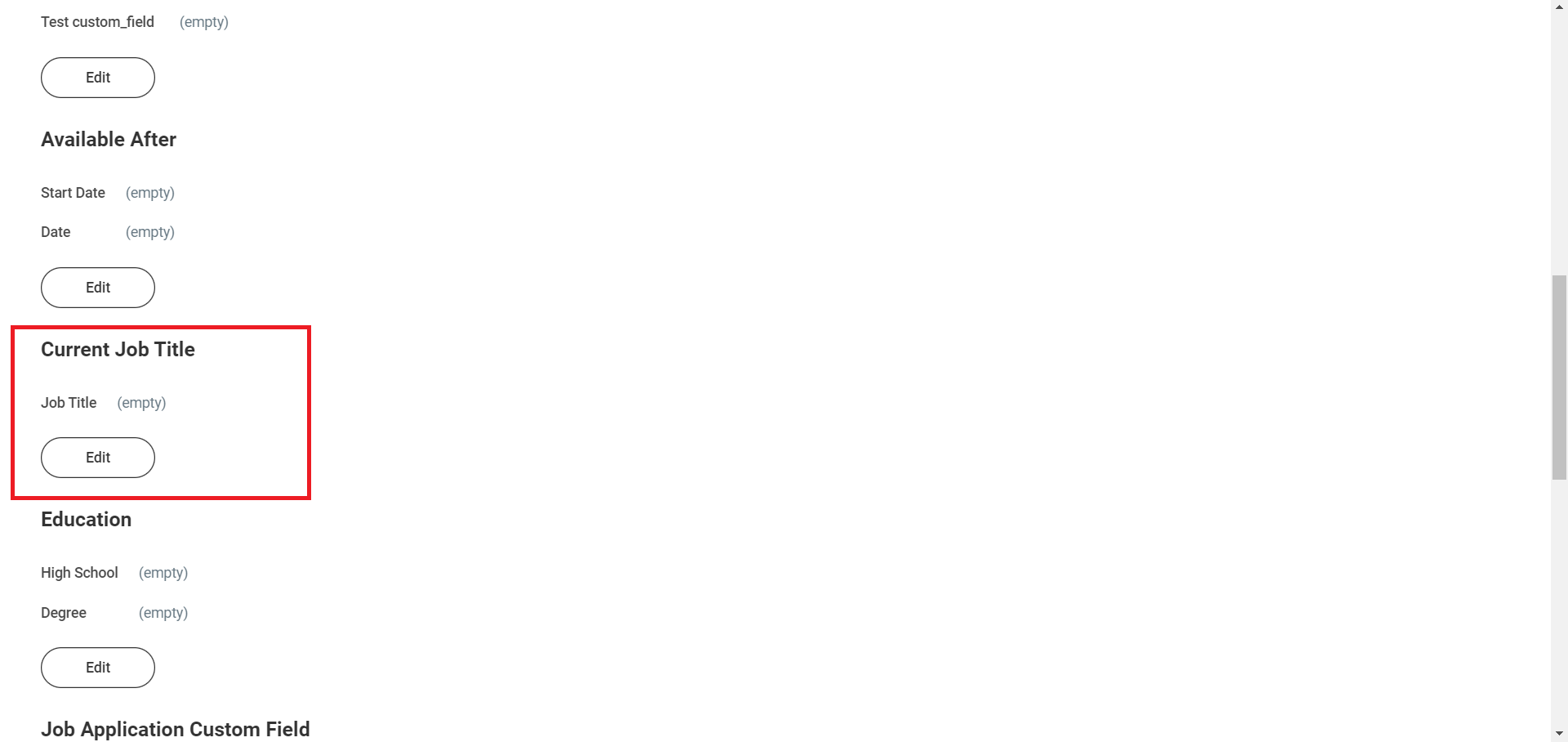
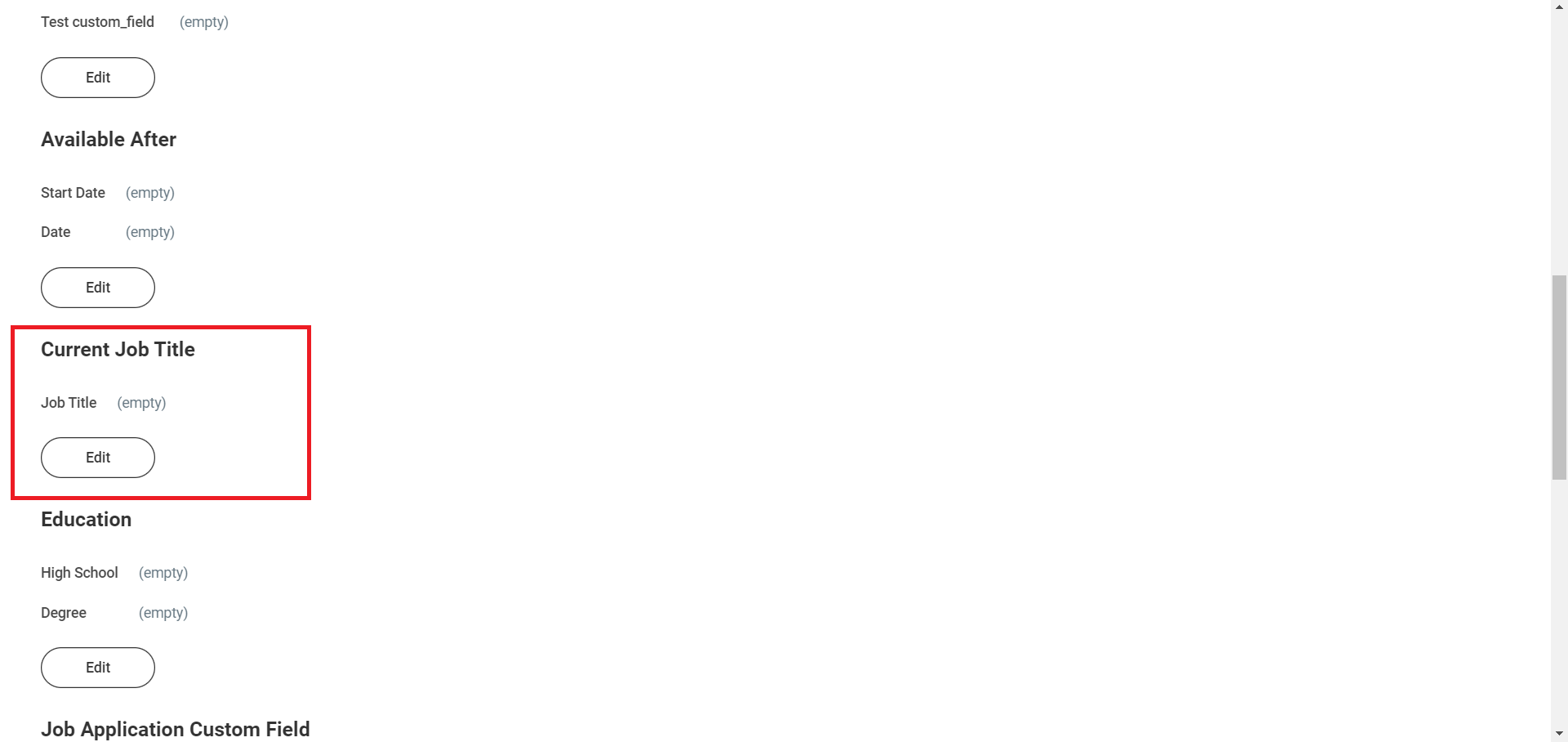
Congratulations, you’re all set! If you face any issues with the steps mentioned above, please contact us by emailing integrations@stackone.com. We’re always here to assist you!