Create a Workable Application Custom Field
1
Click on your profile icon
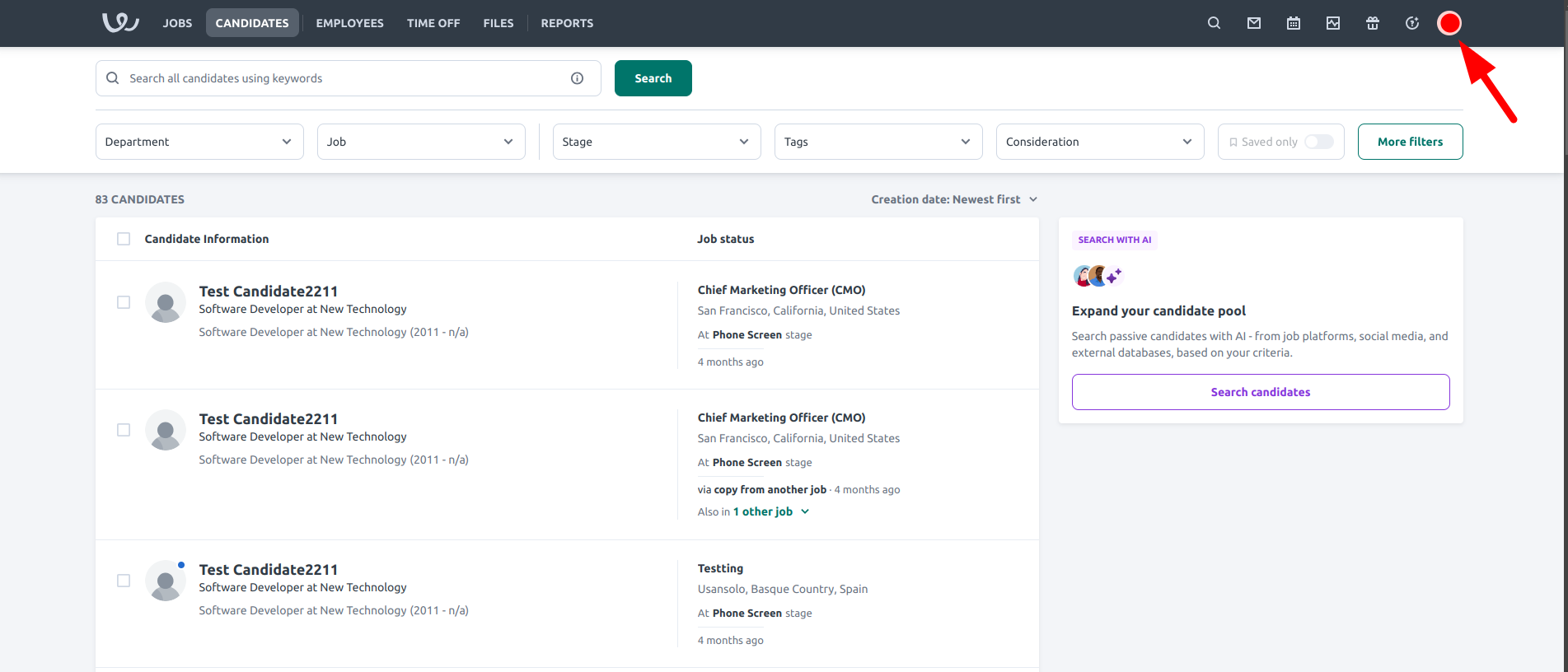
2
Navigate to Settings
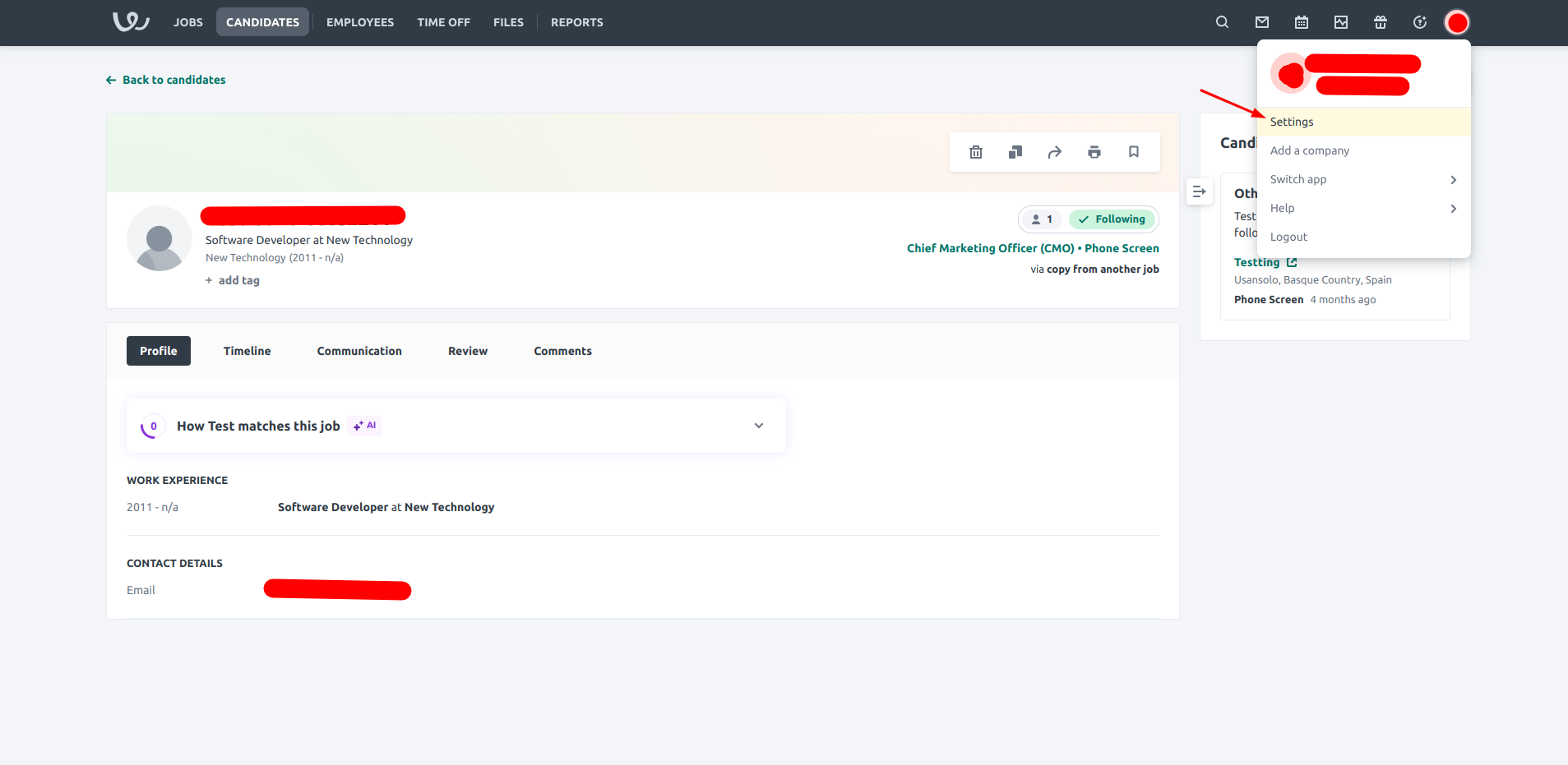
3
Click on Workflow
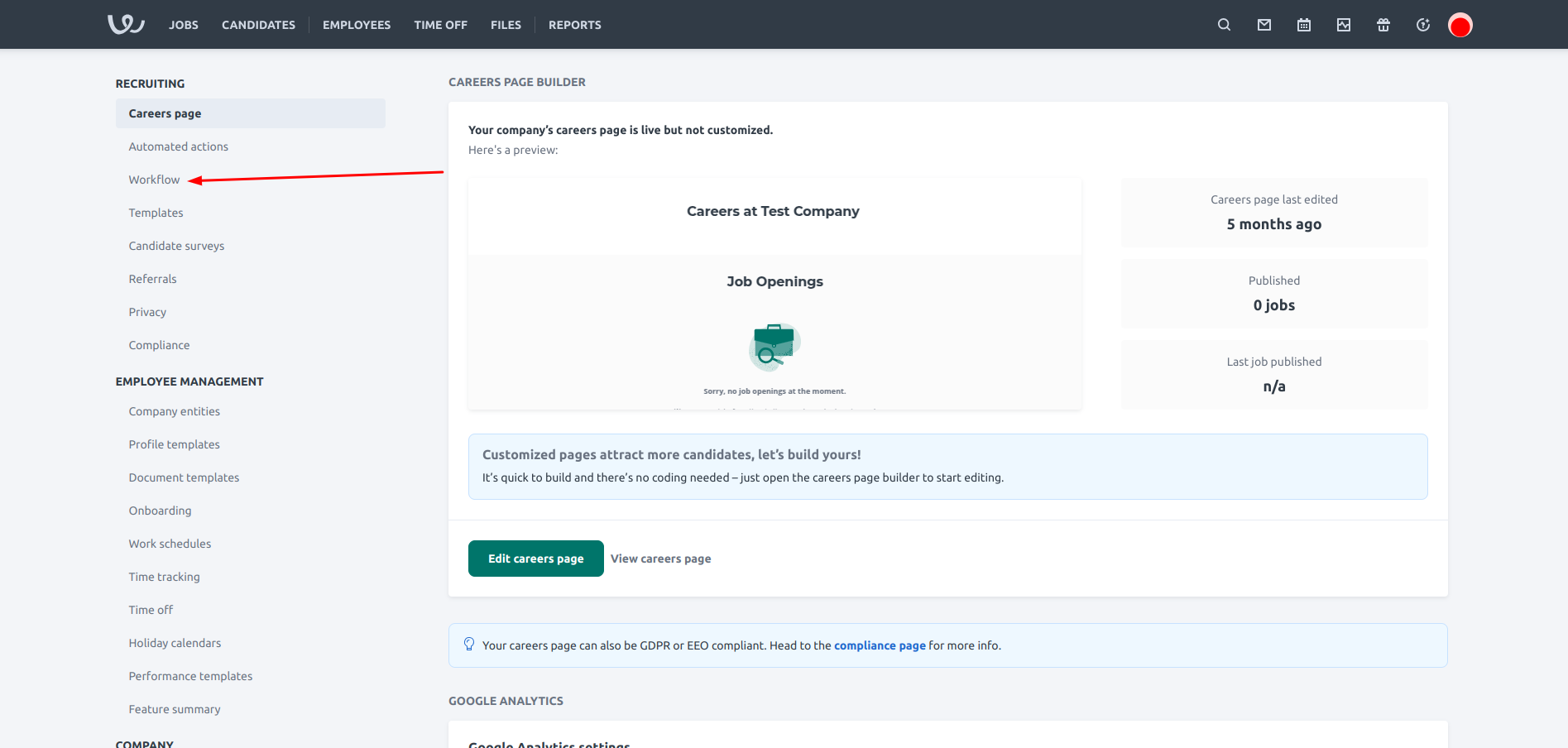
4
Scroll to the Candidate Custom Fields section
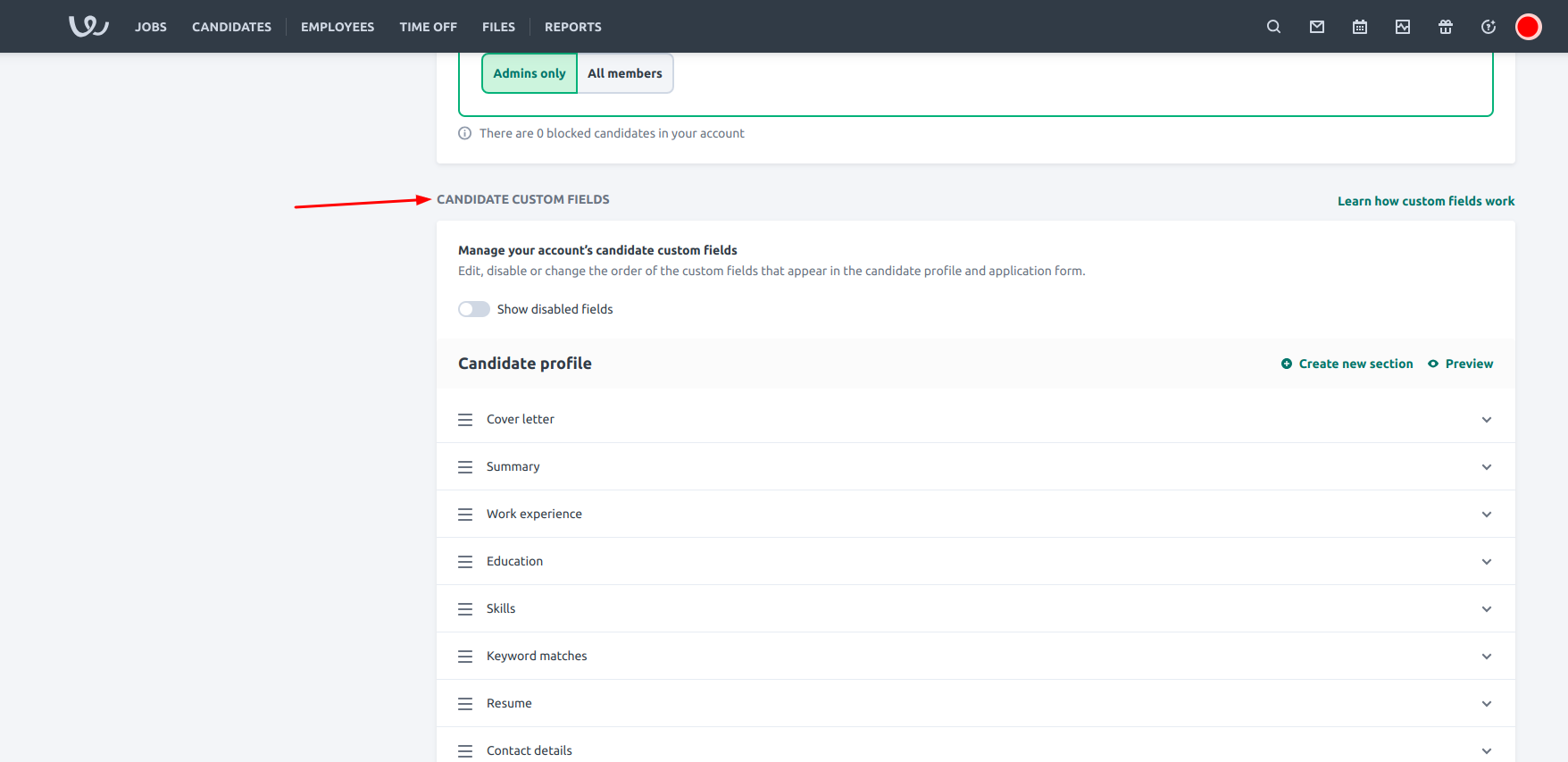
5
Fields sections
Find or Create a section where you want the custom field created.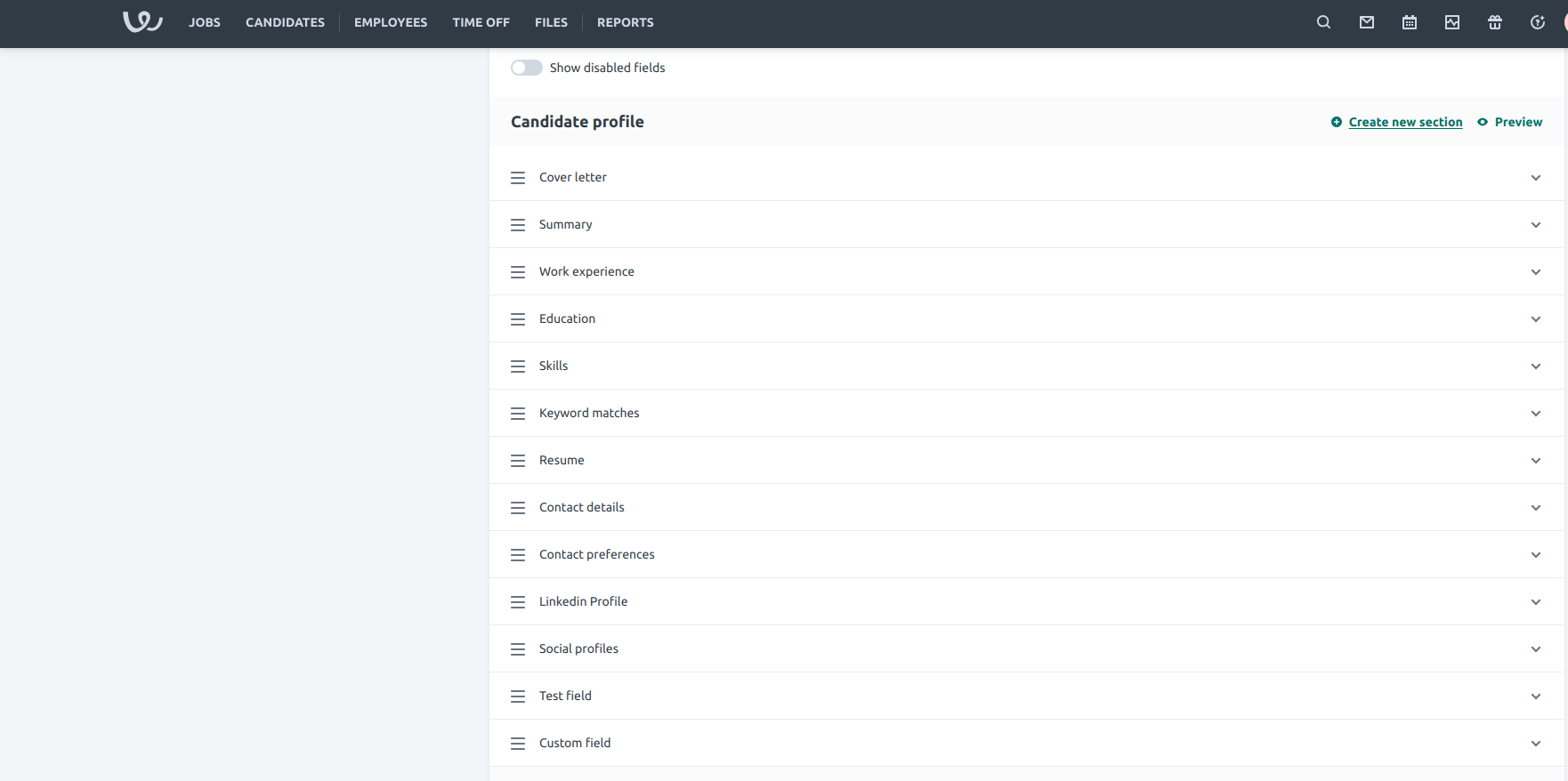
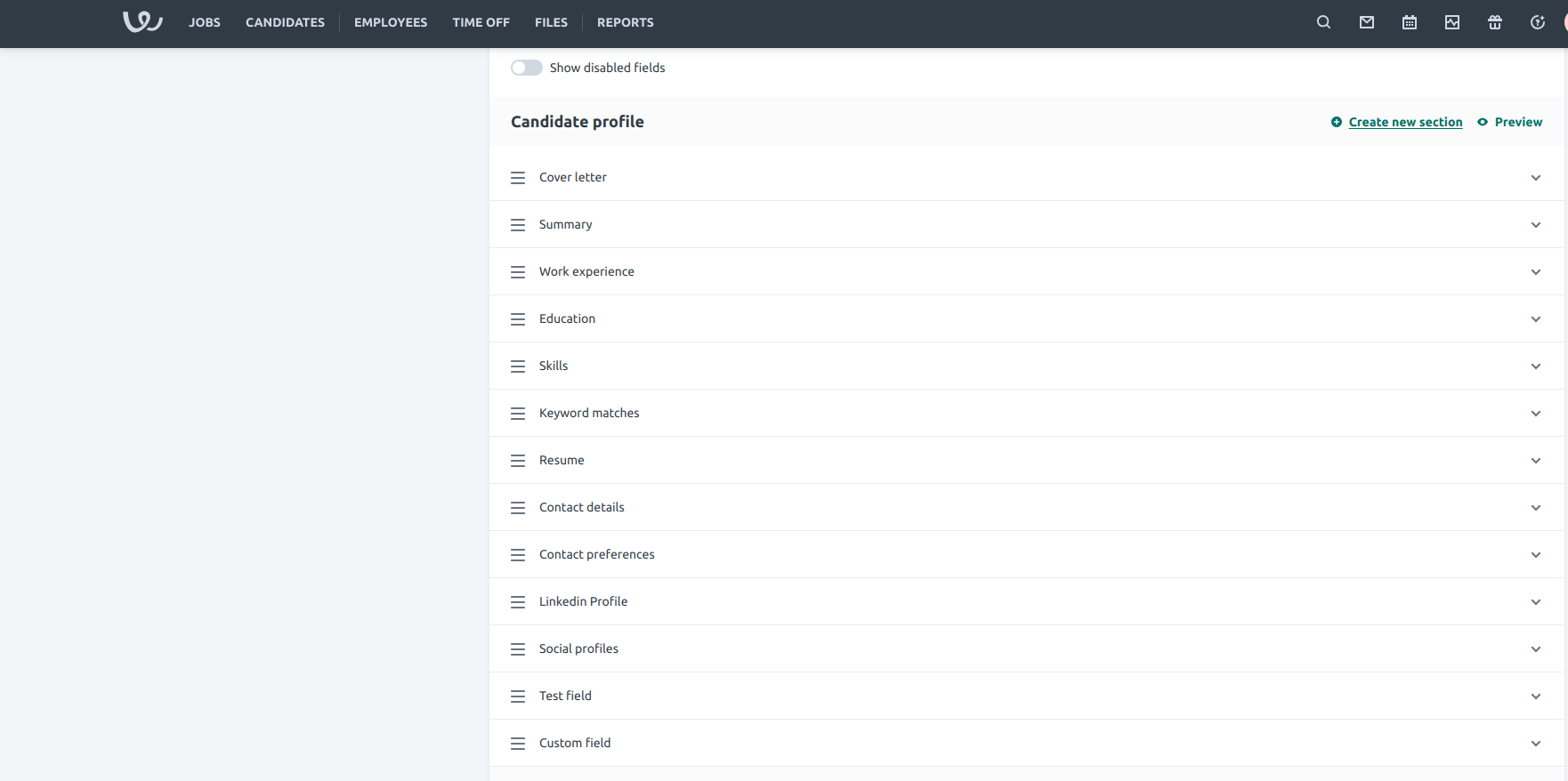
6
Add a new Custom Field
Hover over the desired section and click on the 
+ icon to add a new custom field
7
Custom field form
- Enter a
Custom field title - Select the appropriate
Field type - Set the
ProvidertoUser - Click
Add Custom field
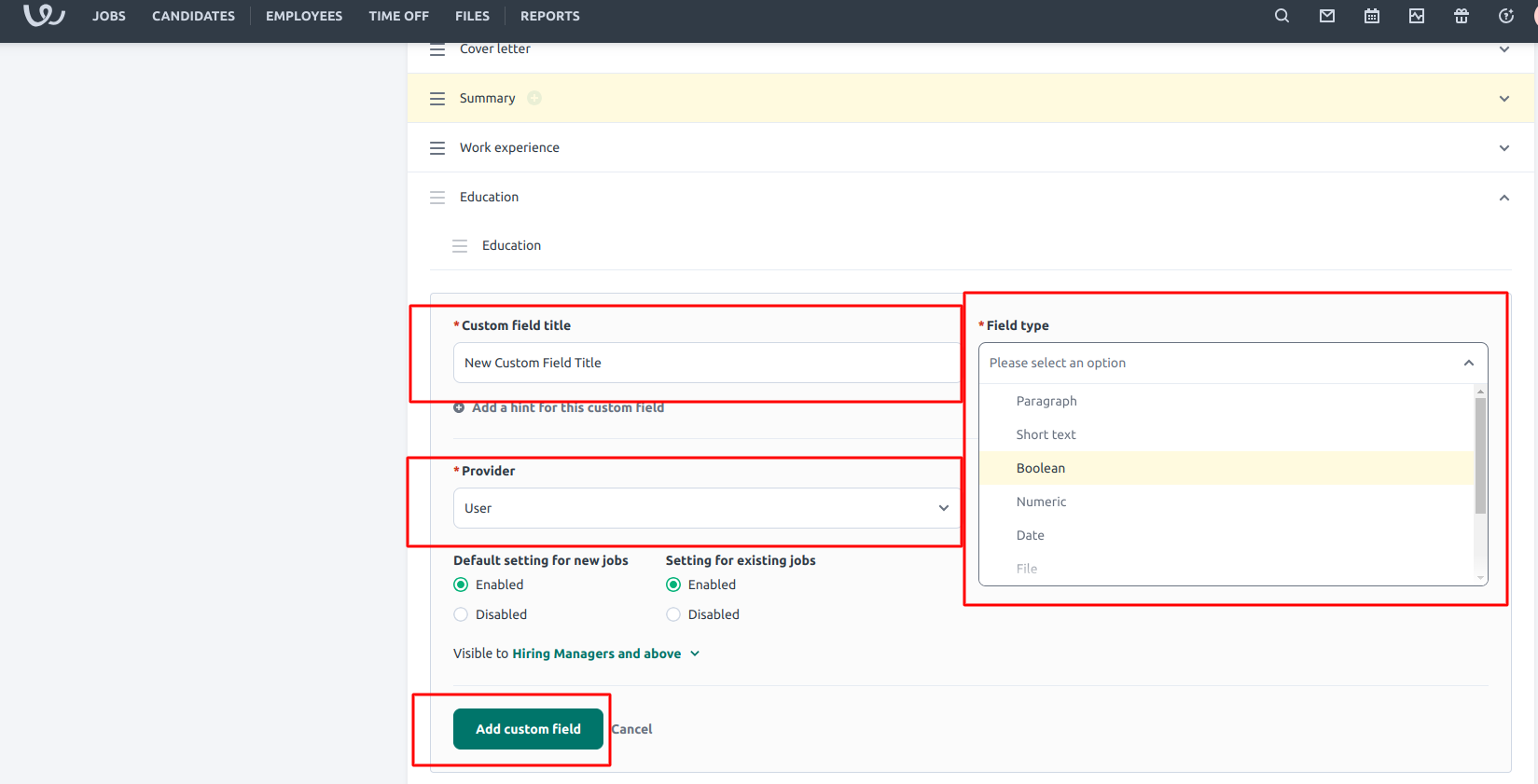
8
Save the changes
Scroll to the bottom and click Save Changes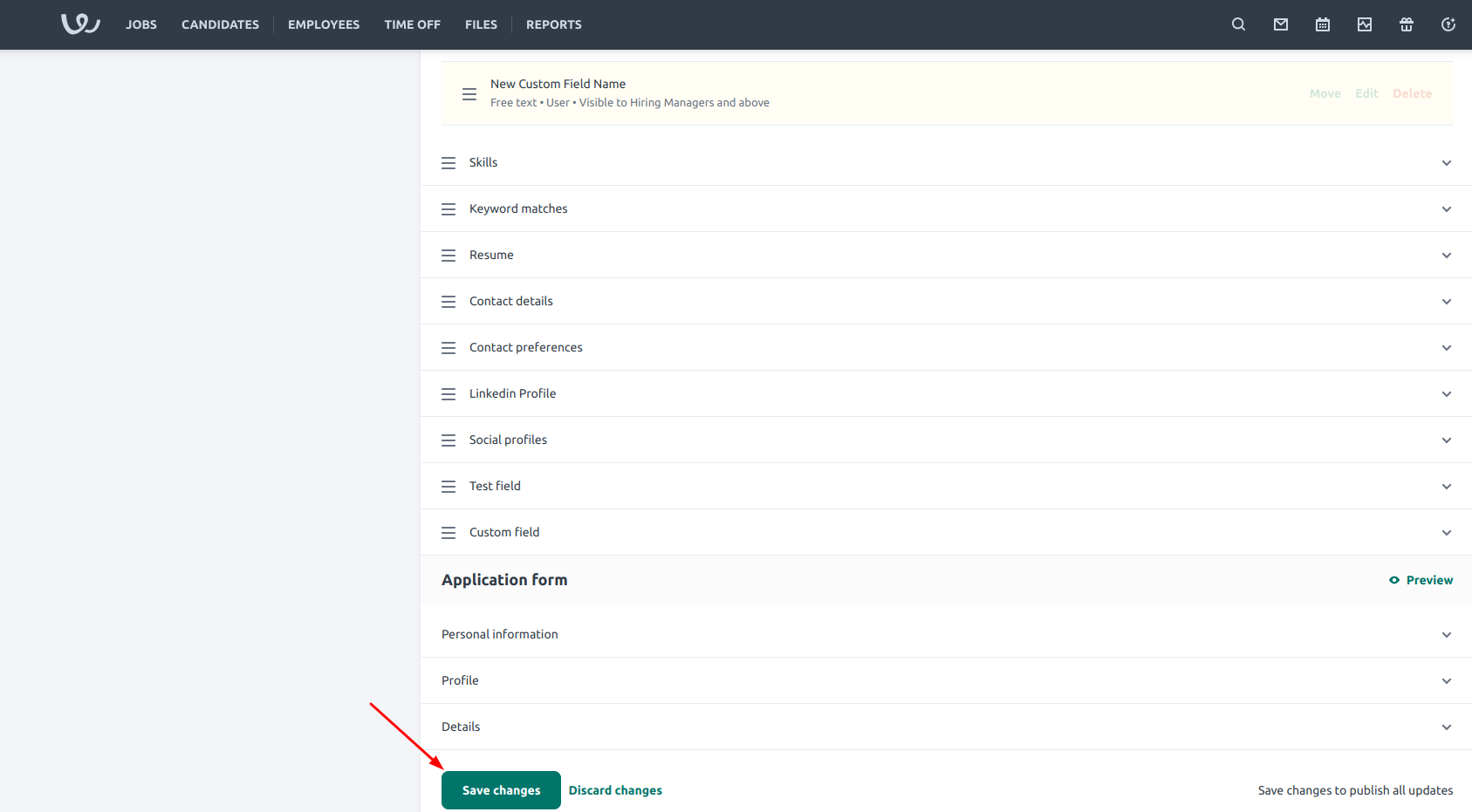
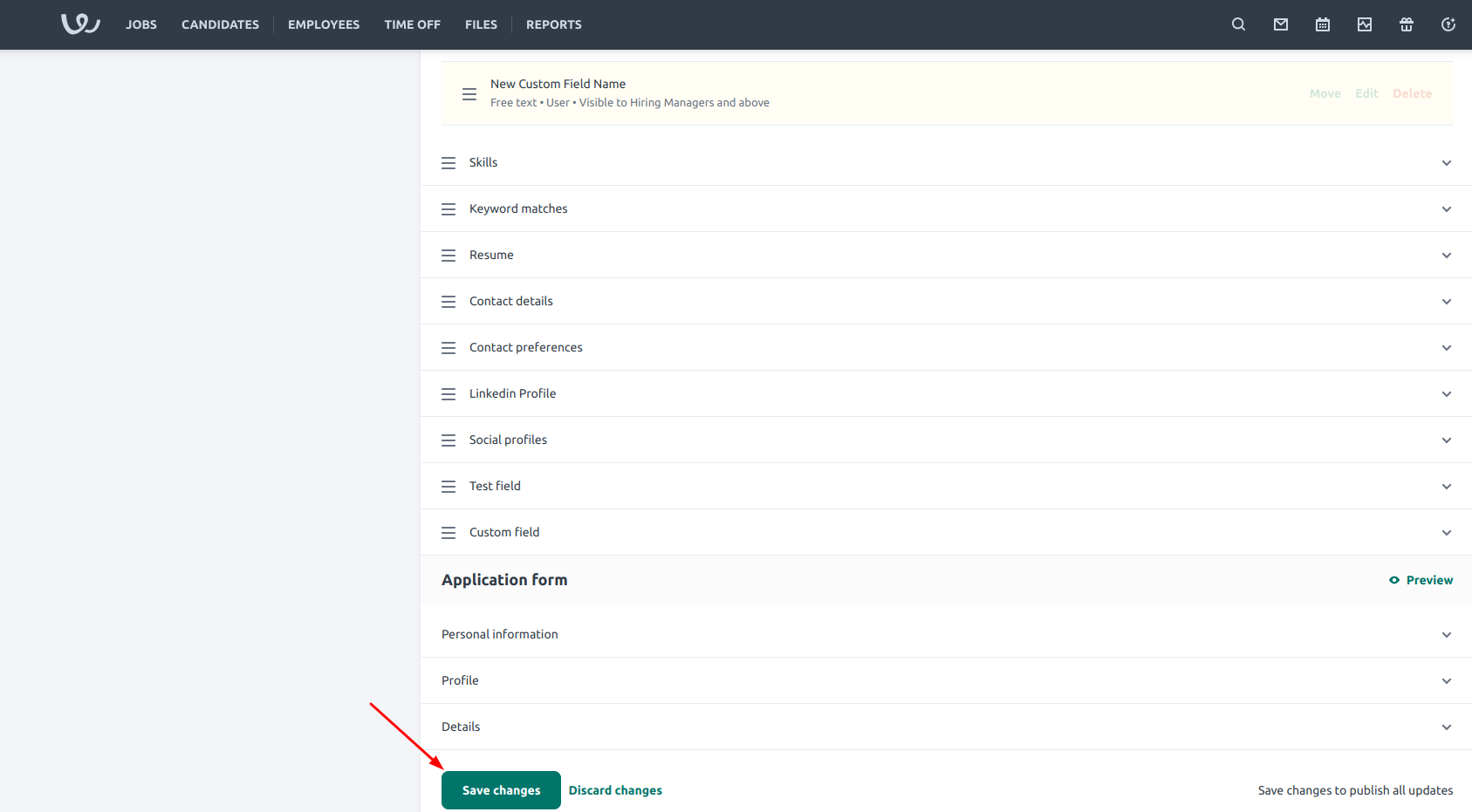
9
Created custom field
A success message shown after the custom field is created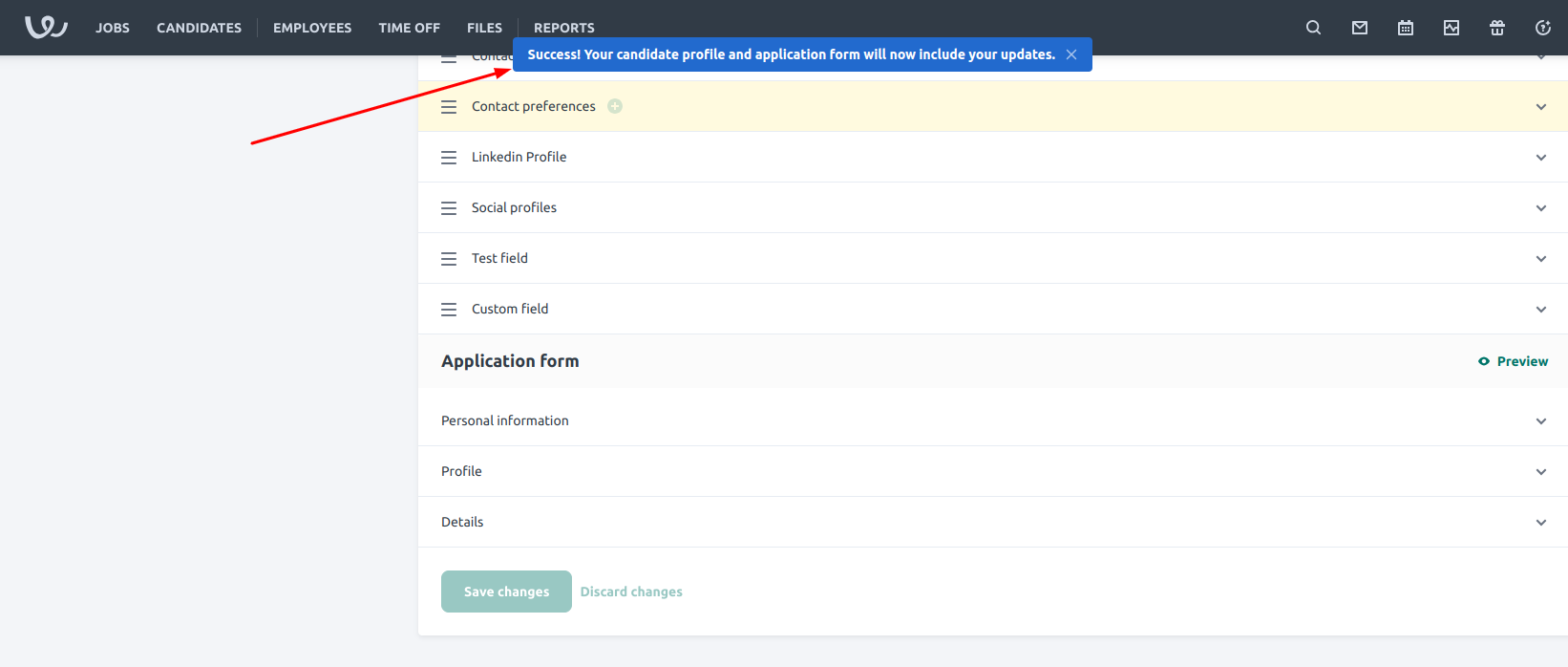
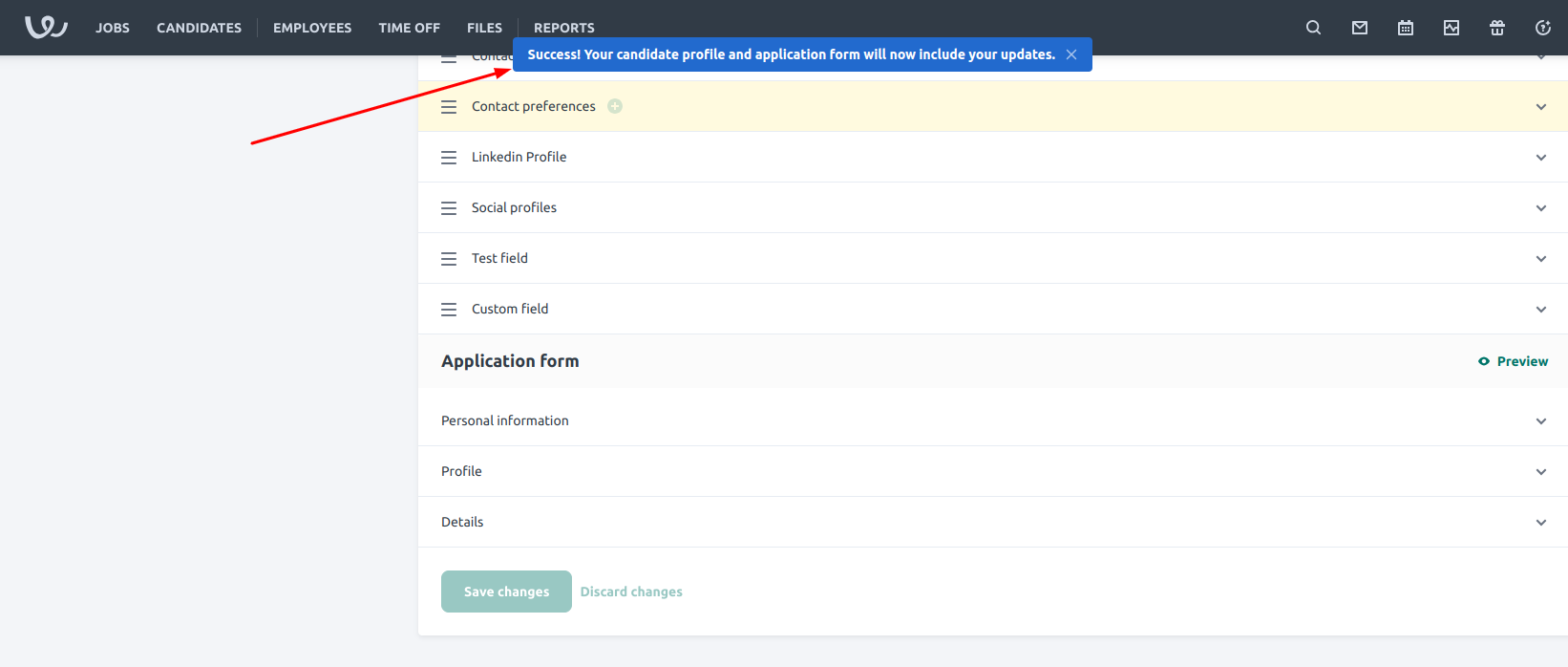
10
Application form preview
You can preview where this sits on the candiate profile by Clicking the 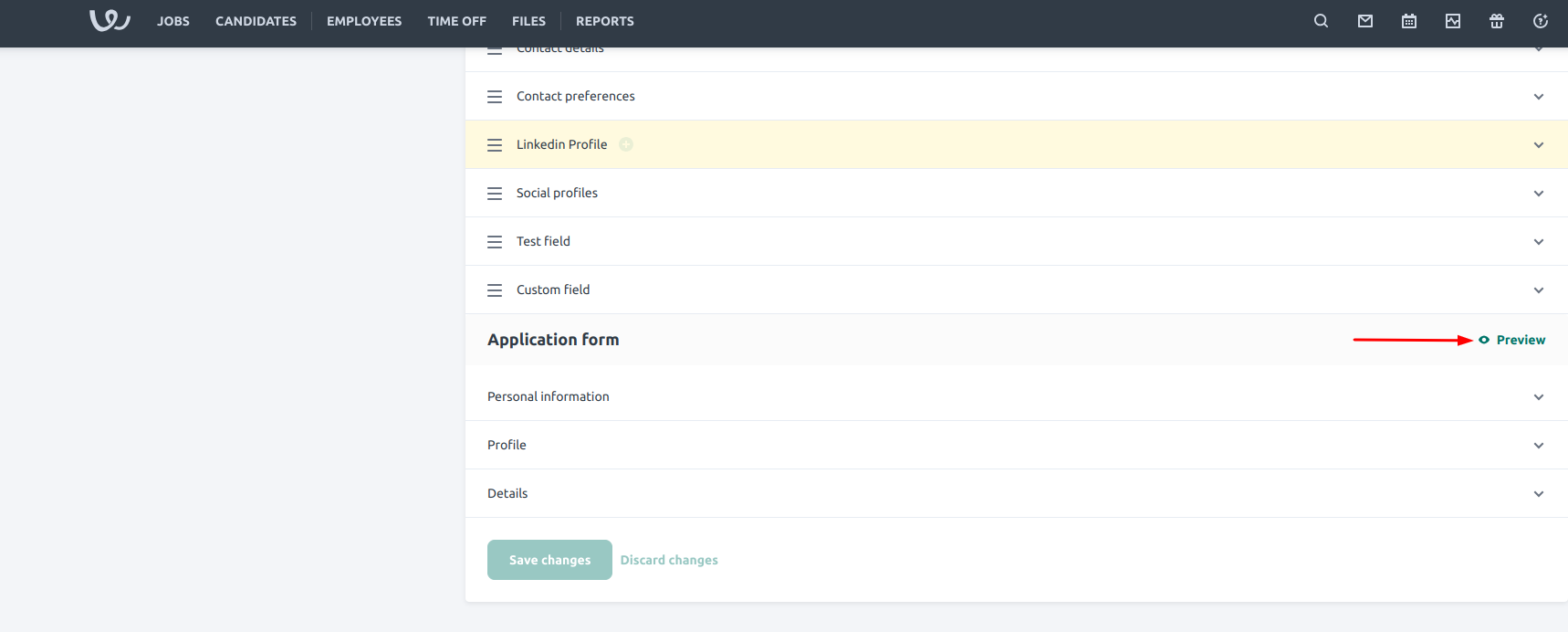
Preview button.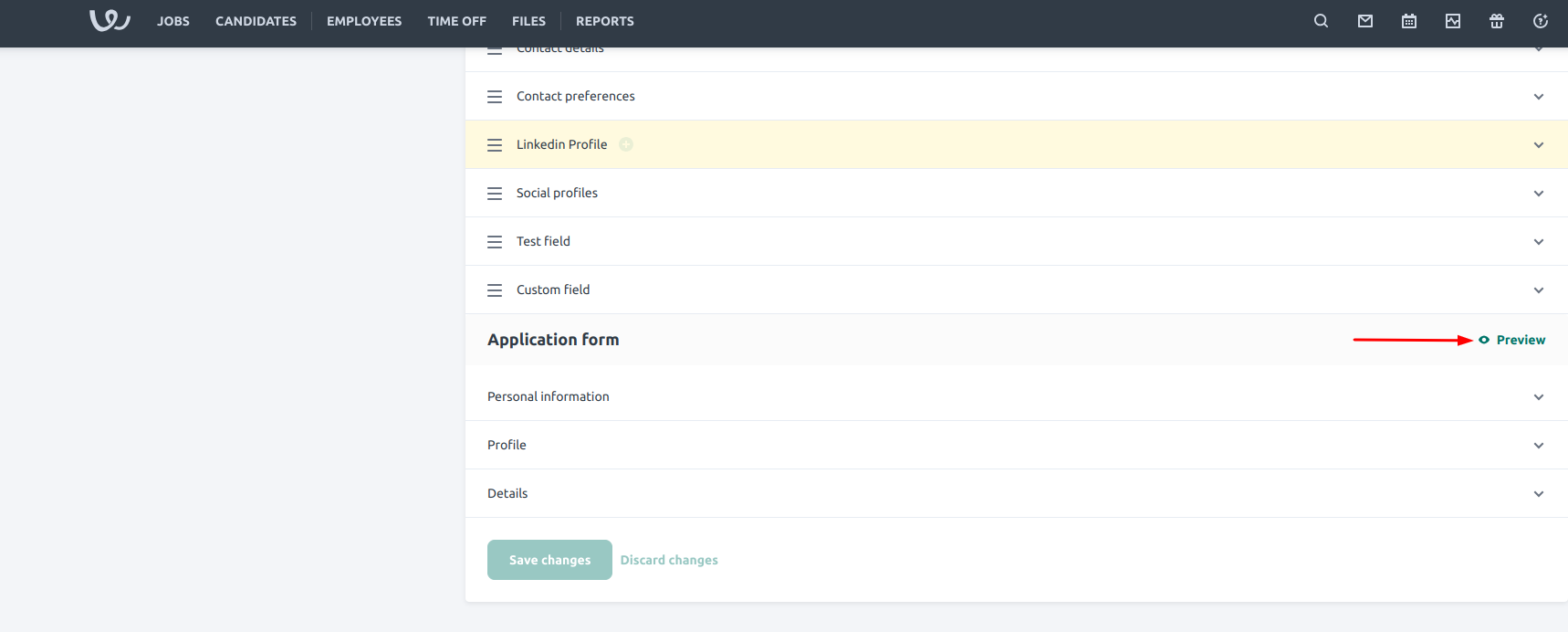
11
Preview candidate custom fields
Ensure you Select 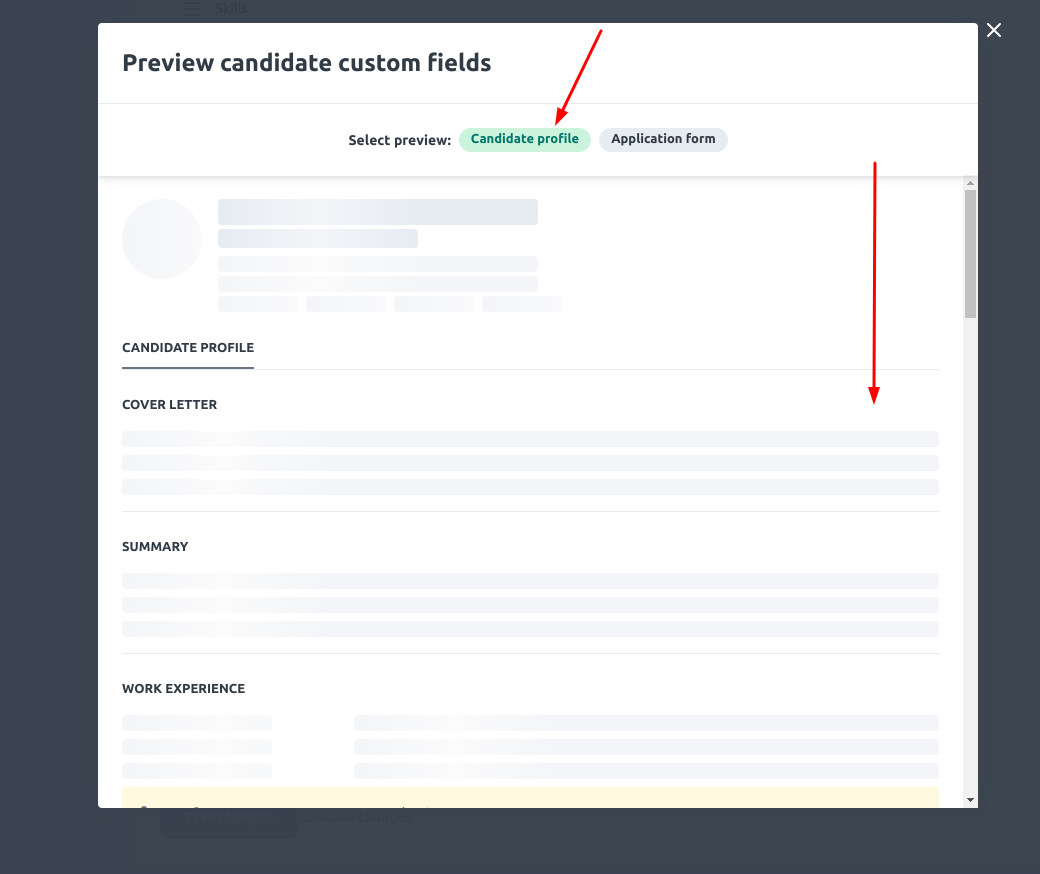
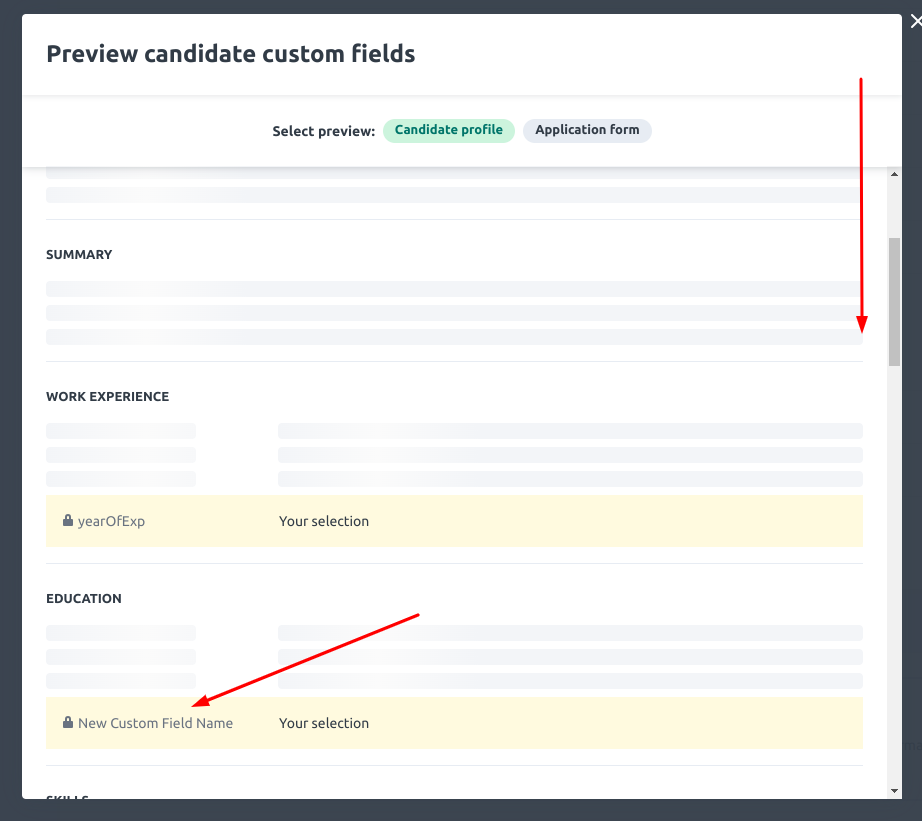
Candidate profile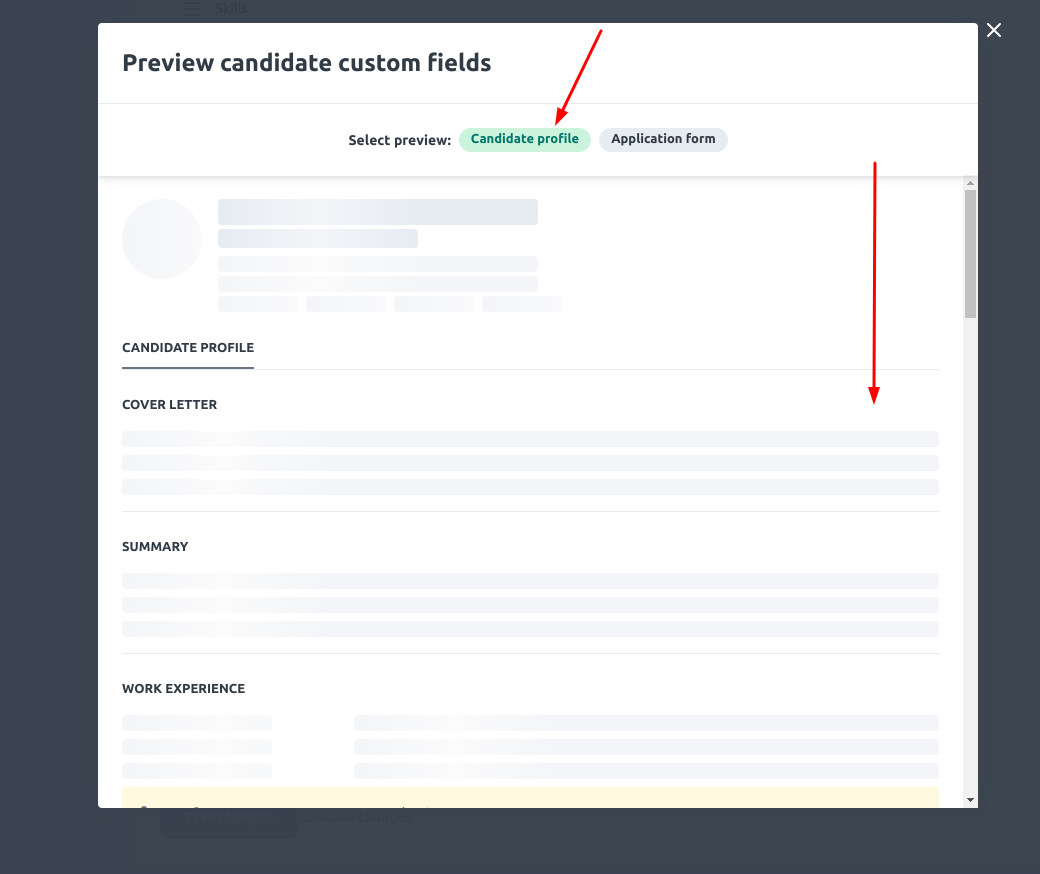
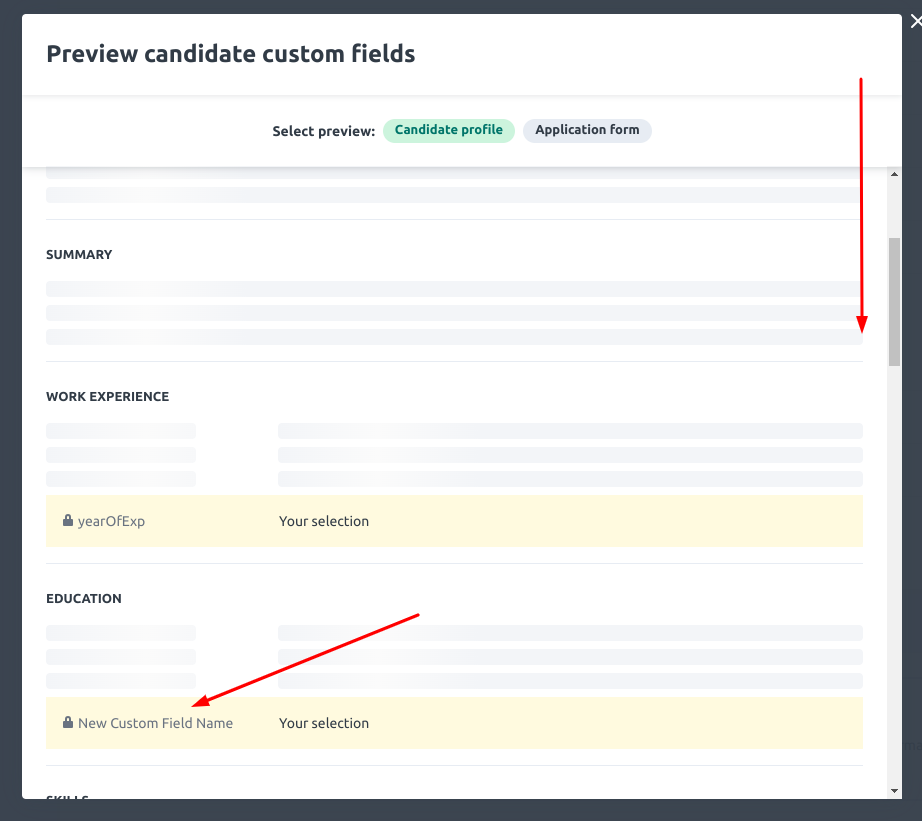
Congratulations, you’re all set! If you face any issues with the steps mentioned above, please contact us by emailing integrations@stackone.com. We’re always here to assist you!