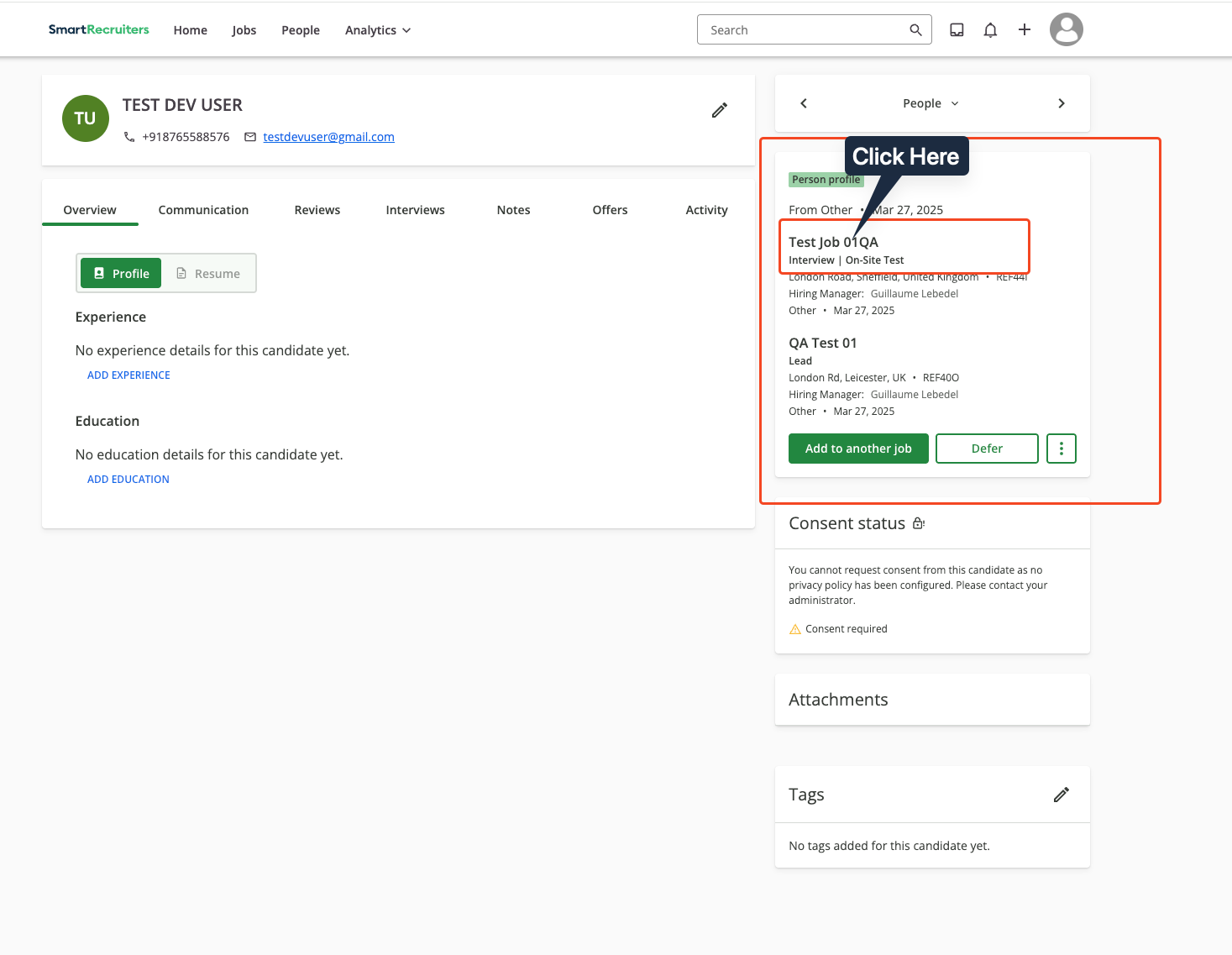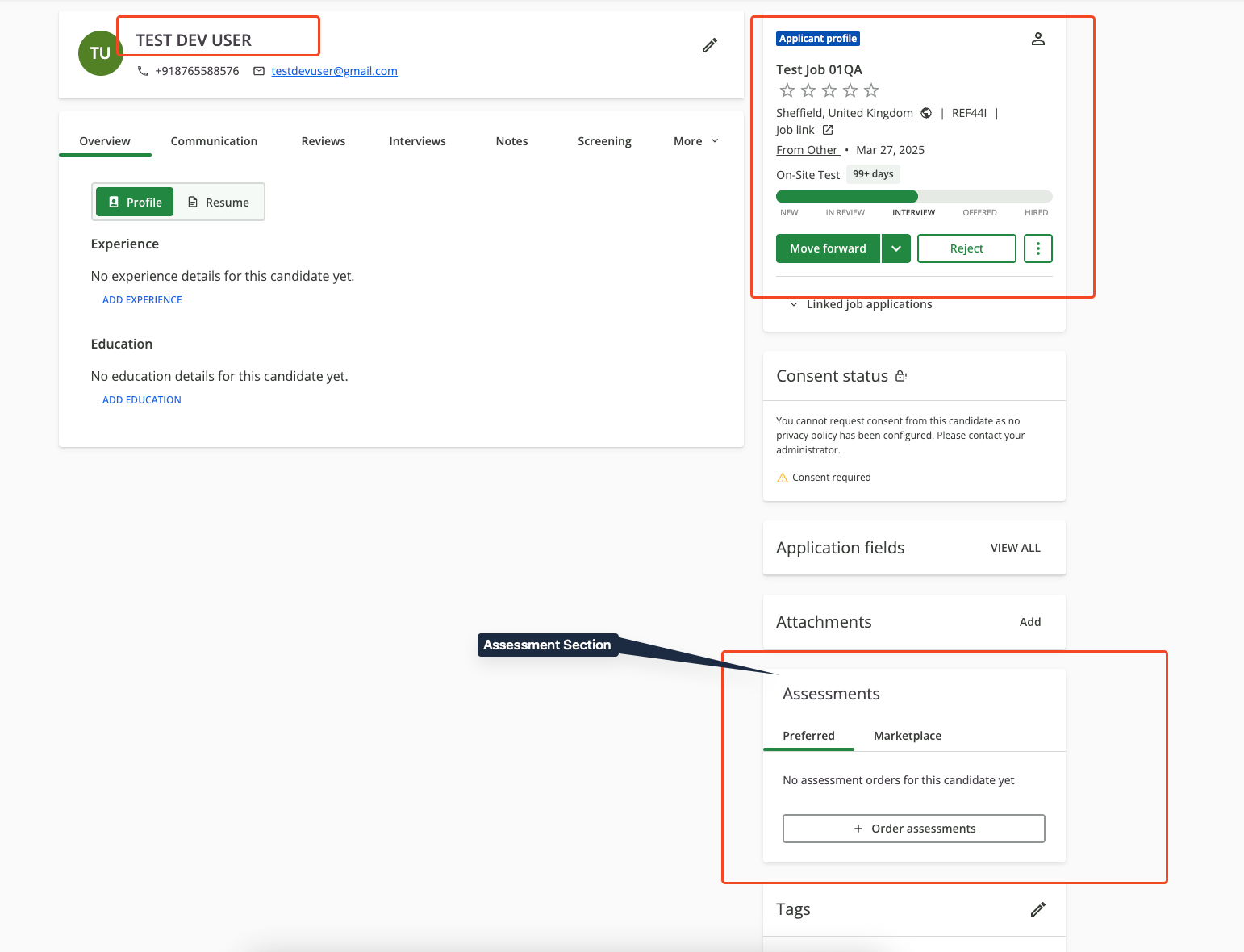To Get External Trigger Token
1
Get the External Trigger Token
From the StackOne Hub, you will receive the 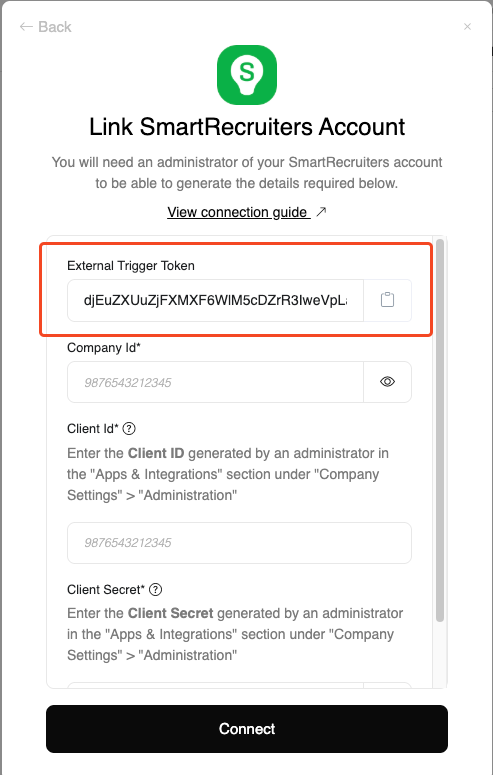
External Trigger Token needed to enable the SmartRecruiters integration.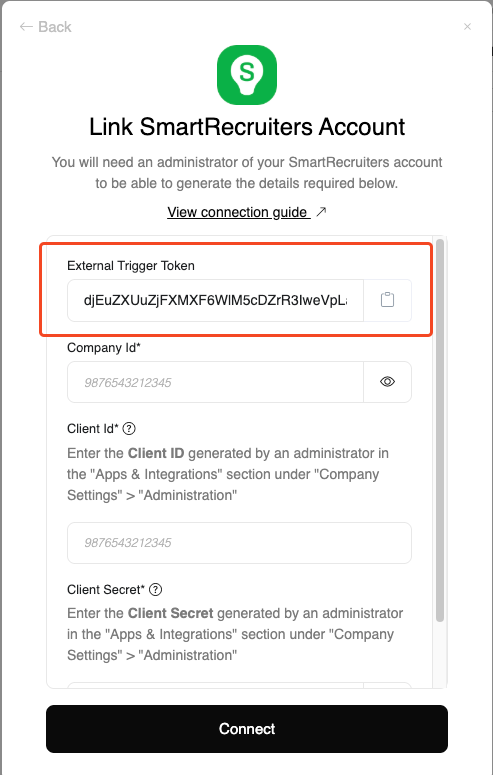
Enable the integration in your SmartRecruiters account
1
Open Settings
Navigate to 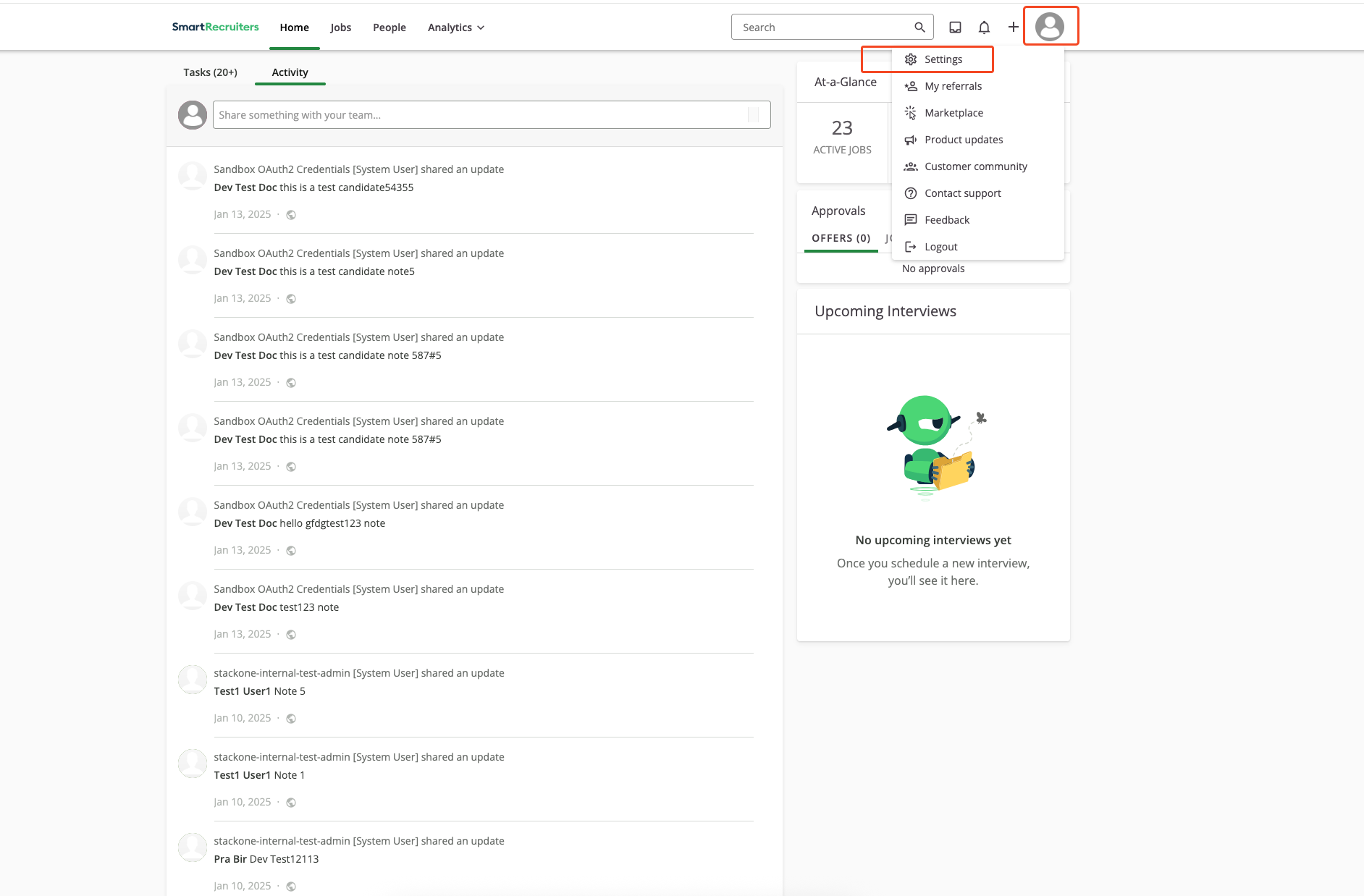
Settings in the SmartRecruiters dashboard. On the home page, click your account avatar and select Settings.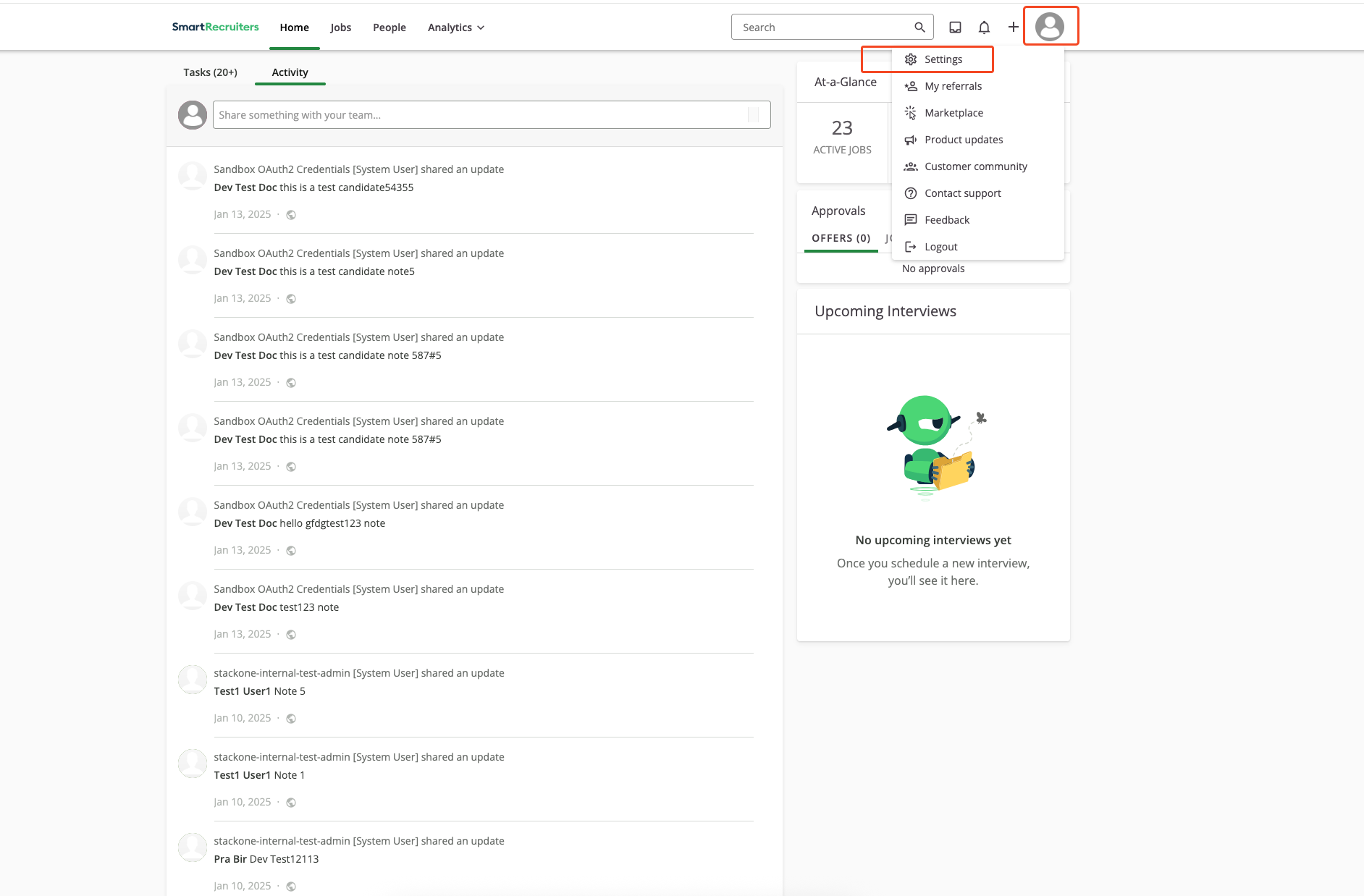
2
Open Apps & Integrations
Select 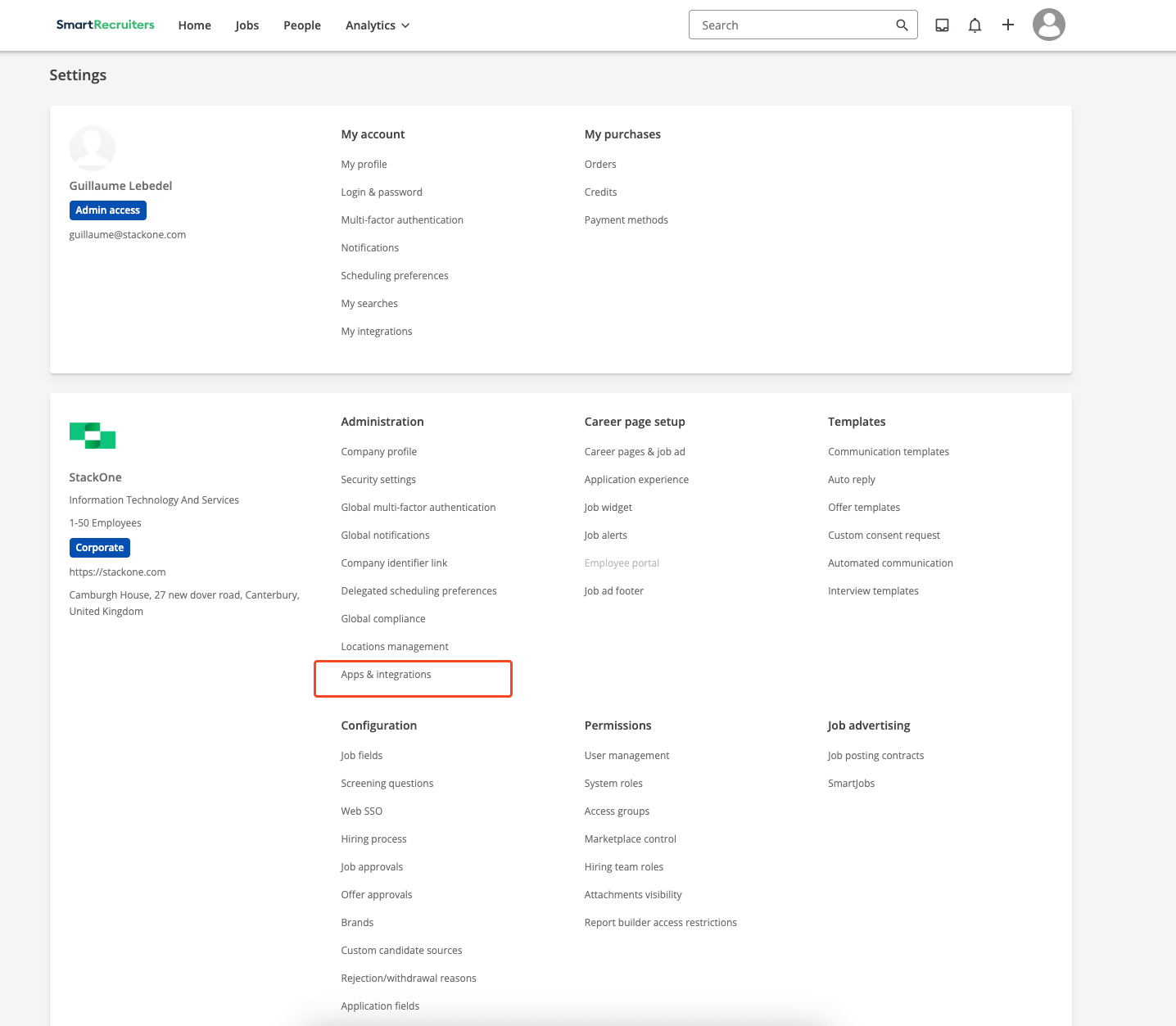
Apps & Integrations under Settings.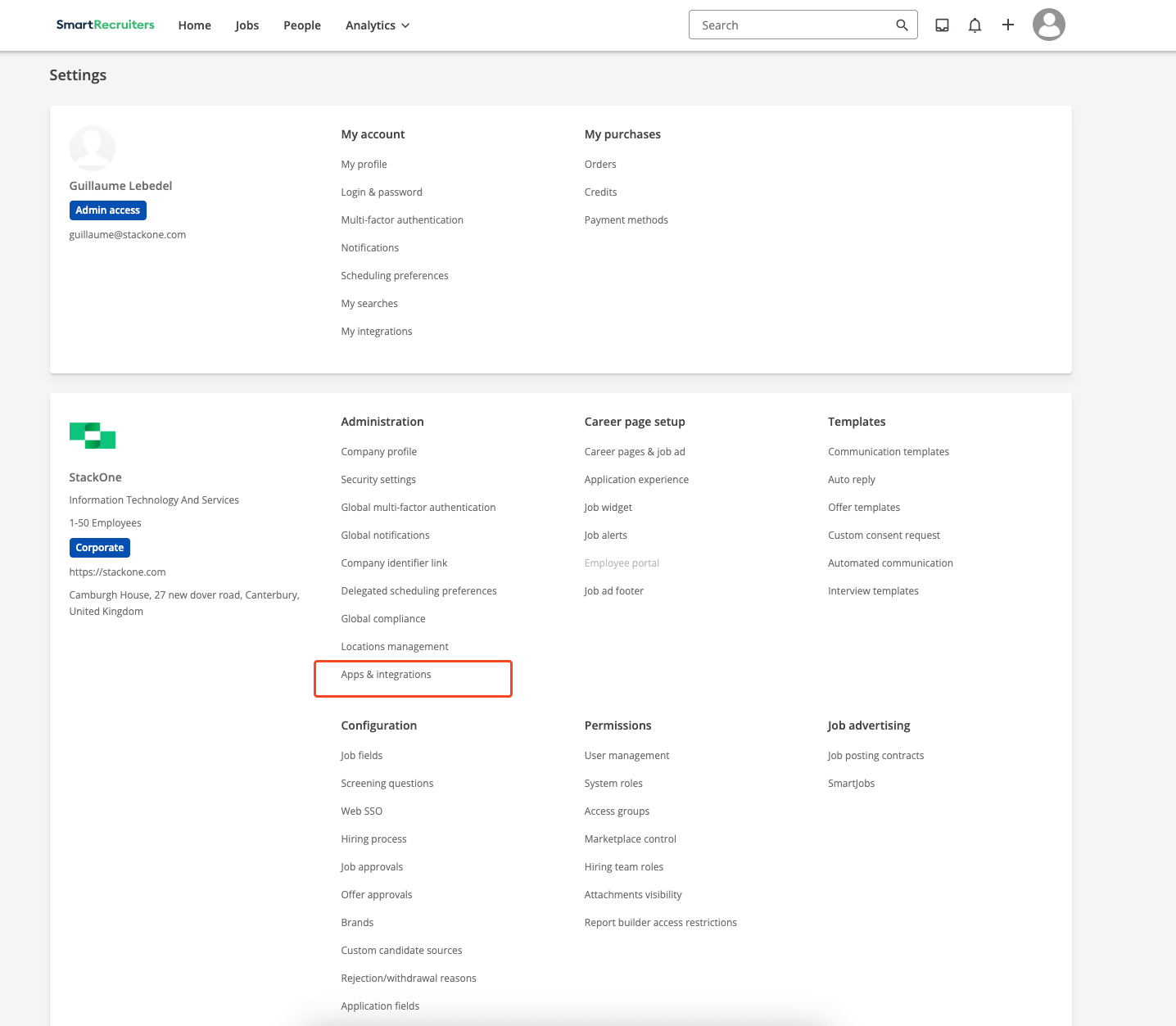
3
Select the integration
Locate and click the target integration in the list.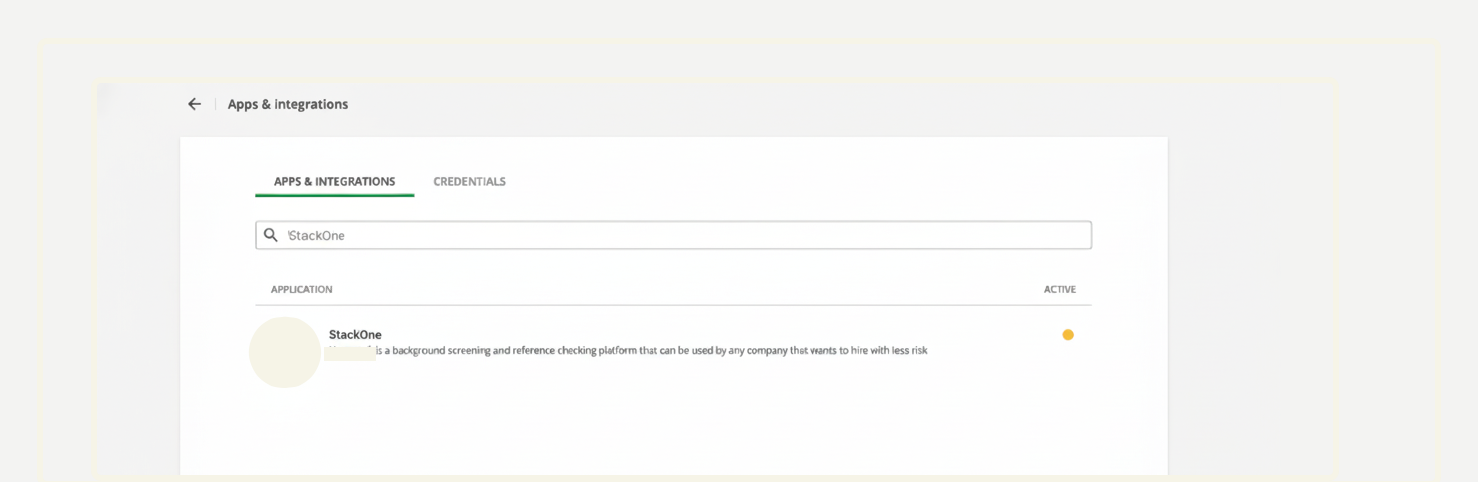
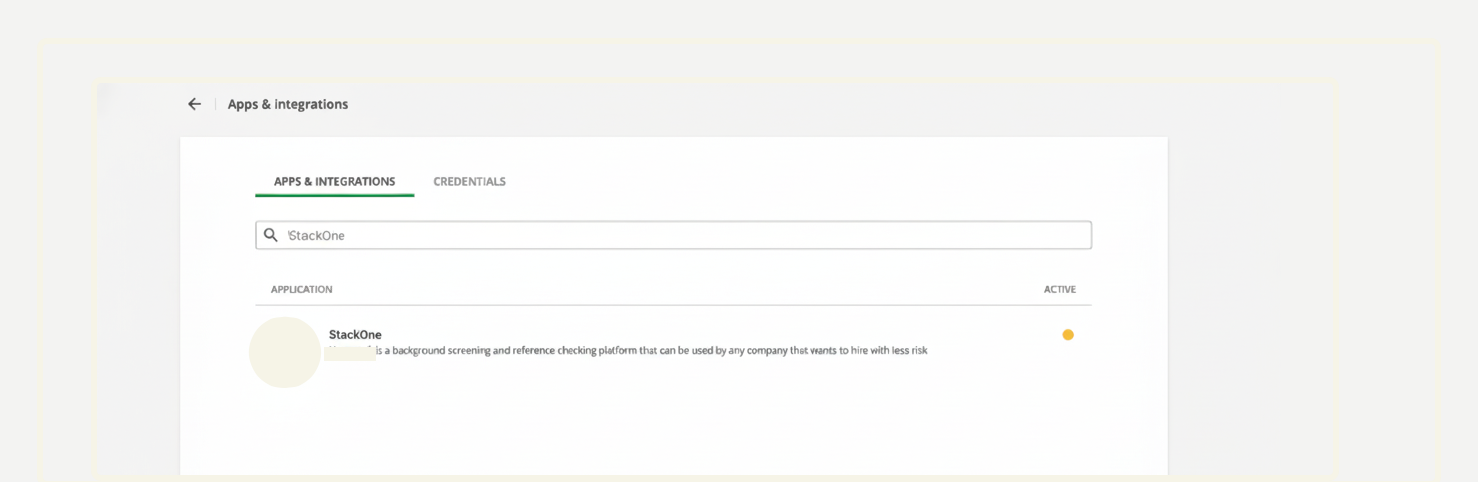
4
Review details & Connect
Review the integration details and click 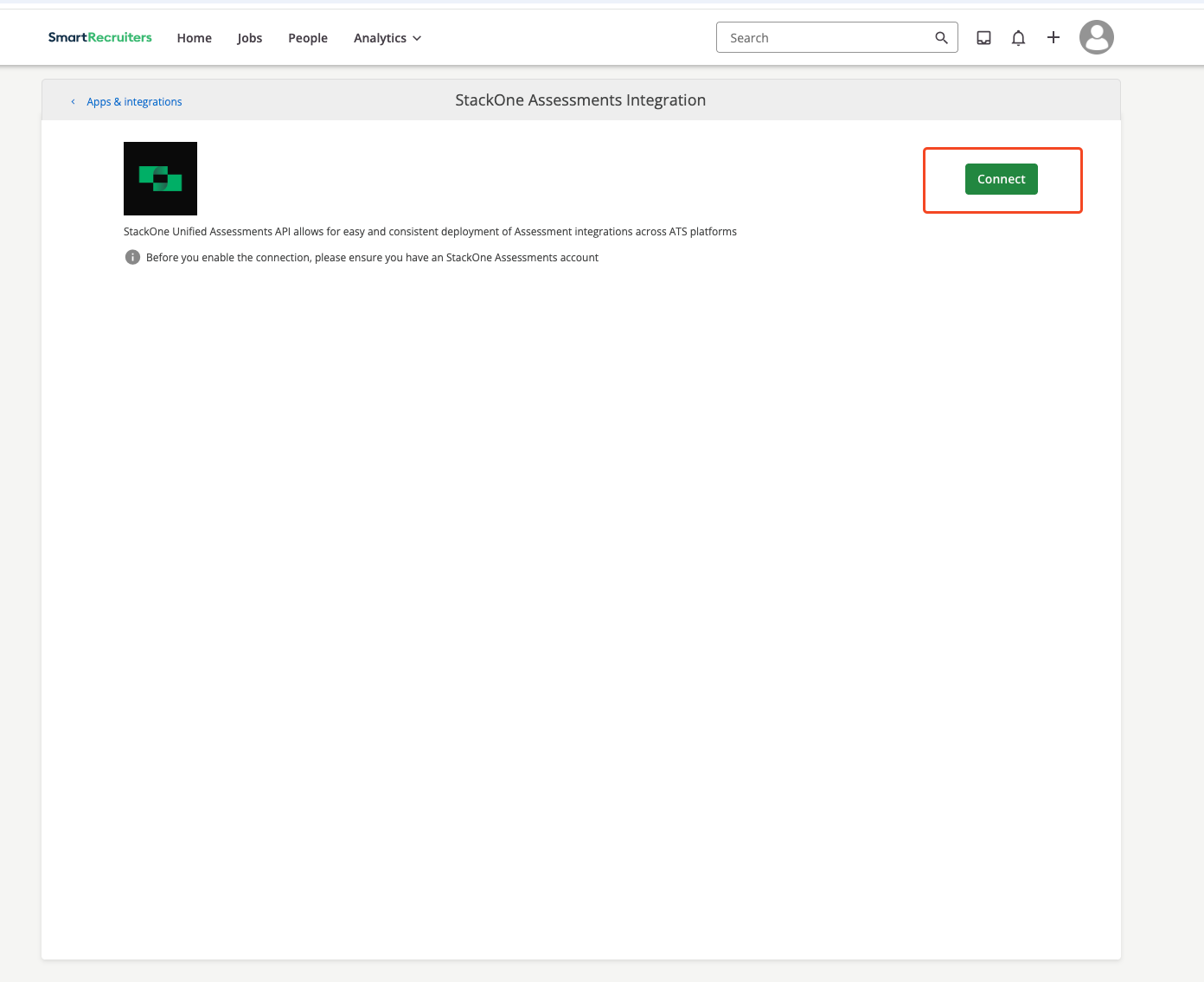
Connect.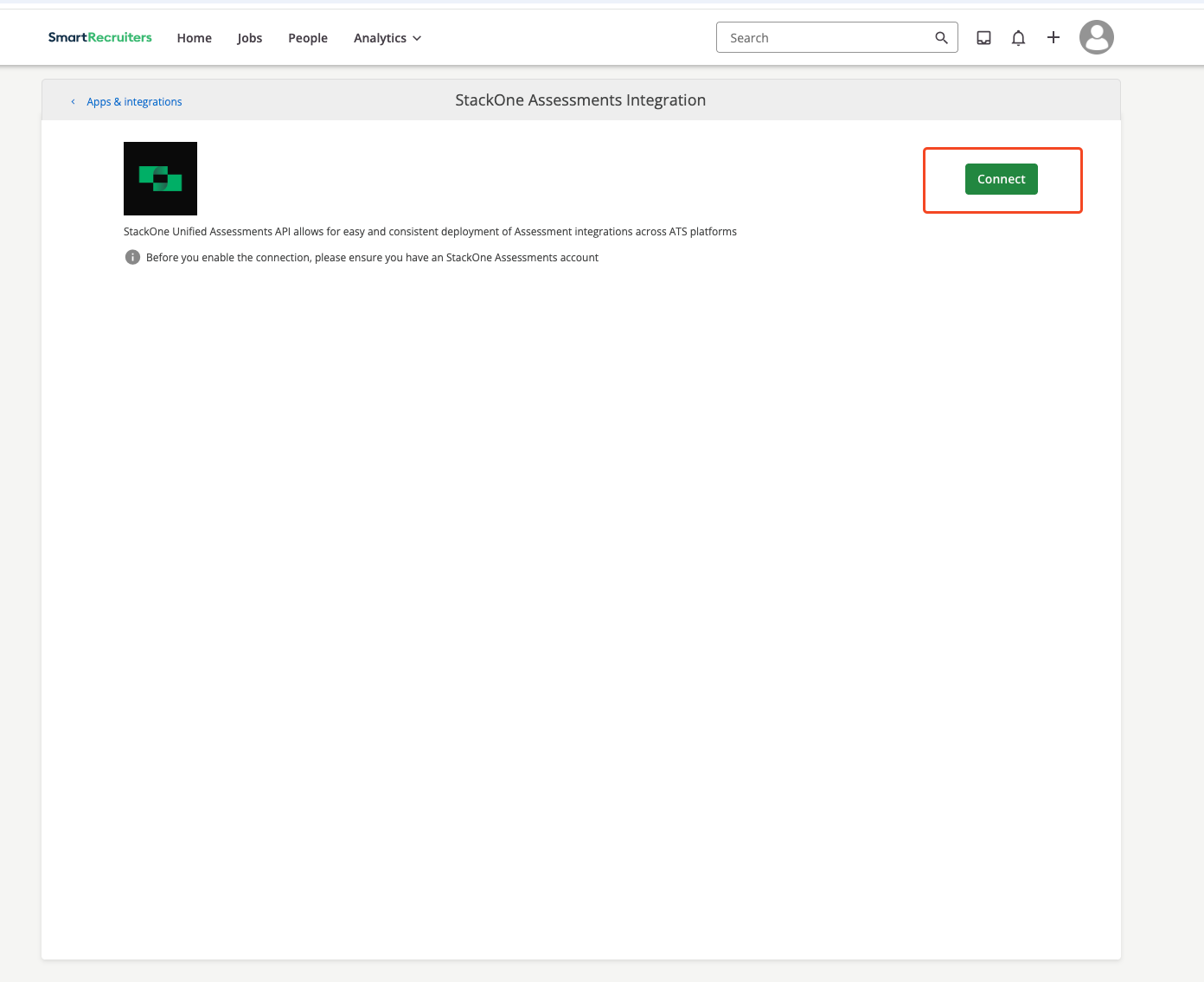
5
Authorize integration
- Review the requested permissions.
- Click the Allow and Continue button.
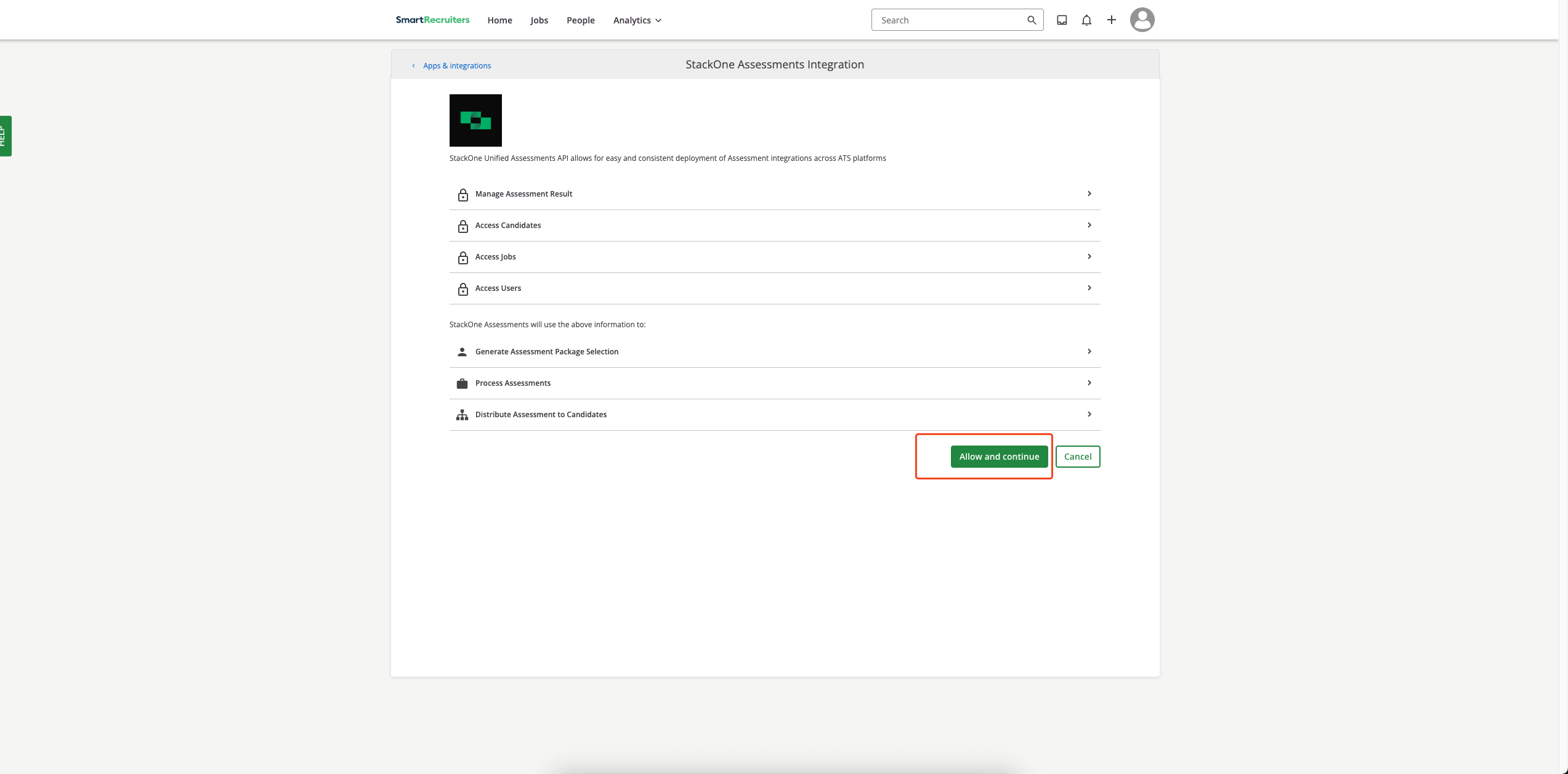
6
Submit credentials
Enter the external trigger token and your email in the form, then click the 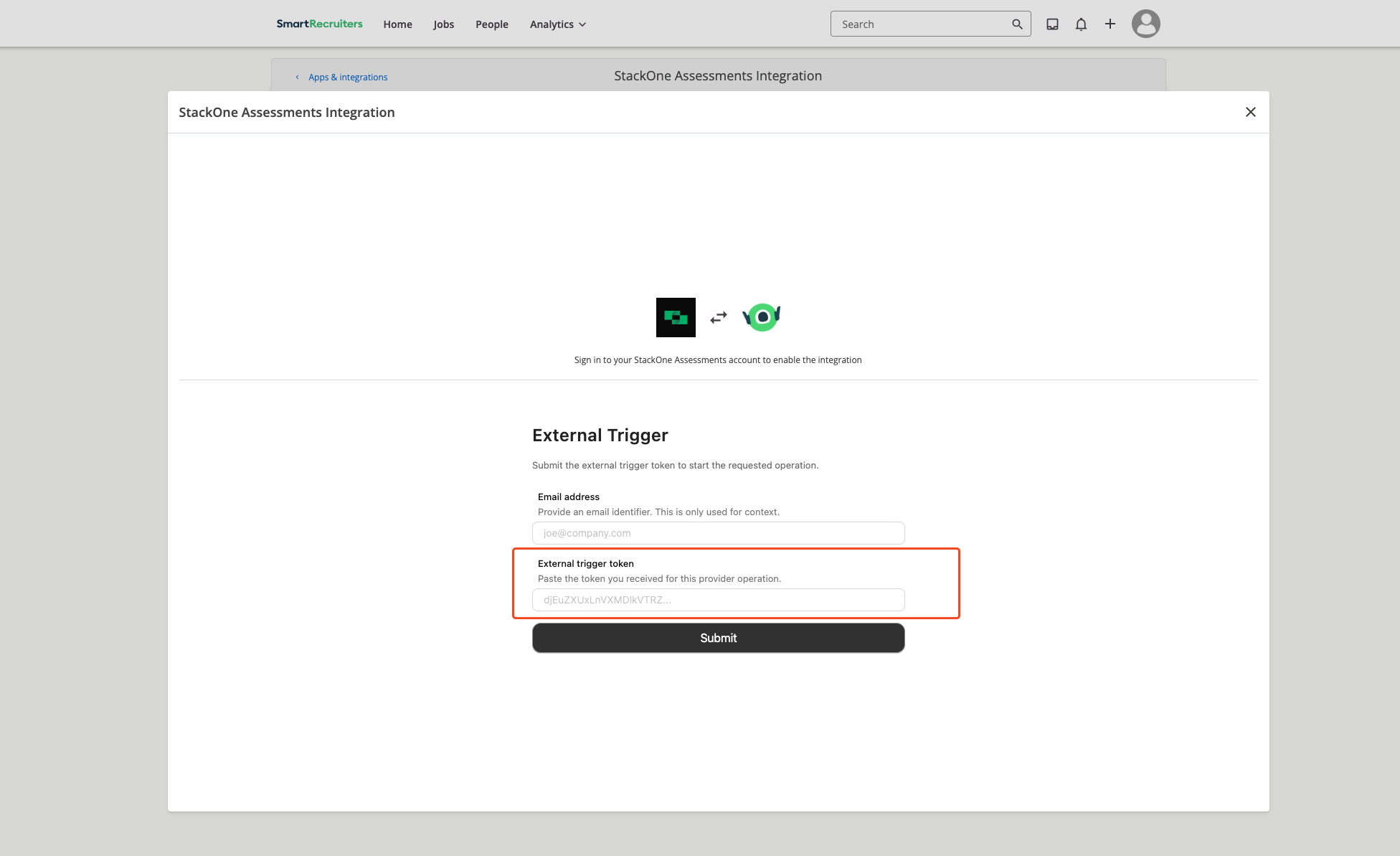
Submit button.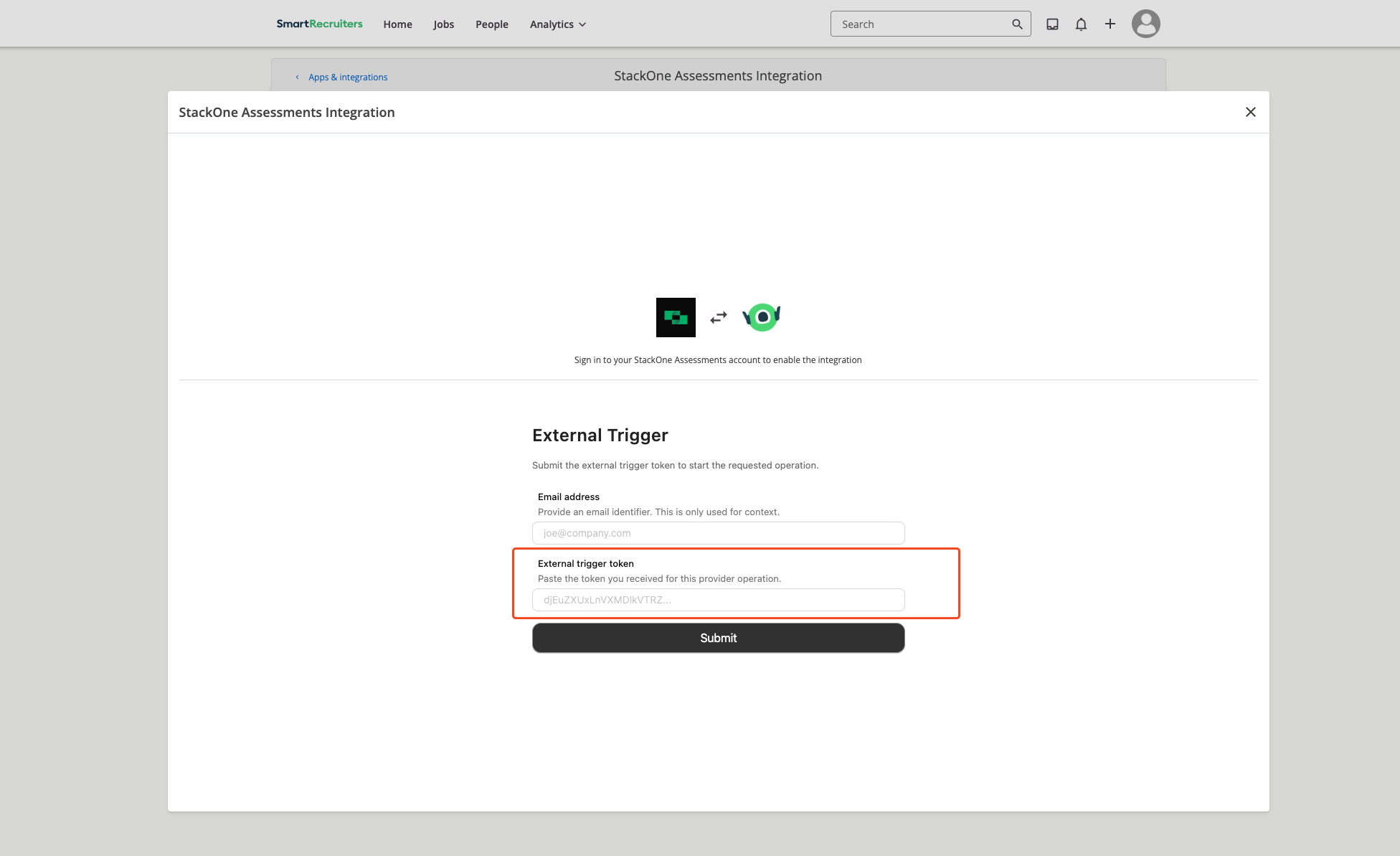
7
Confirm connection
After successful verification, a confirmation message appears in the top‑right corner: 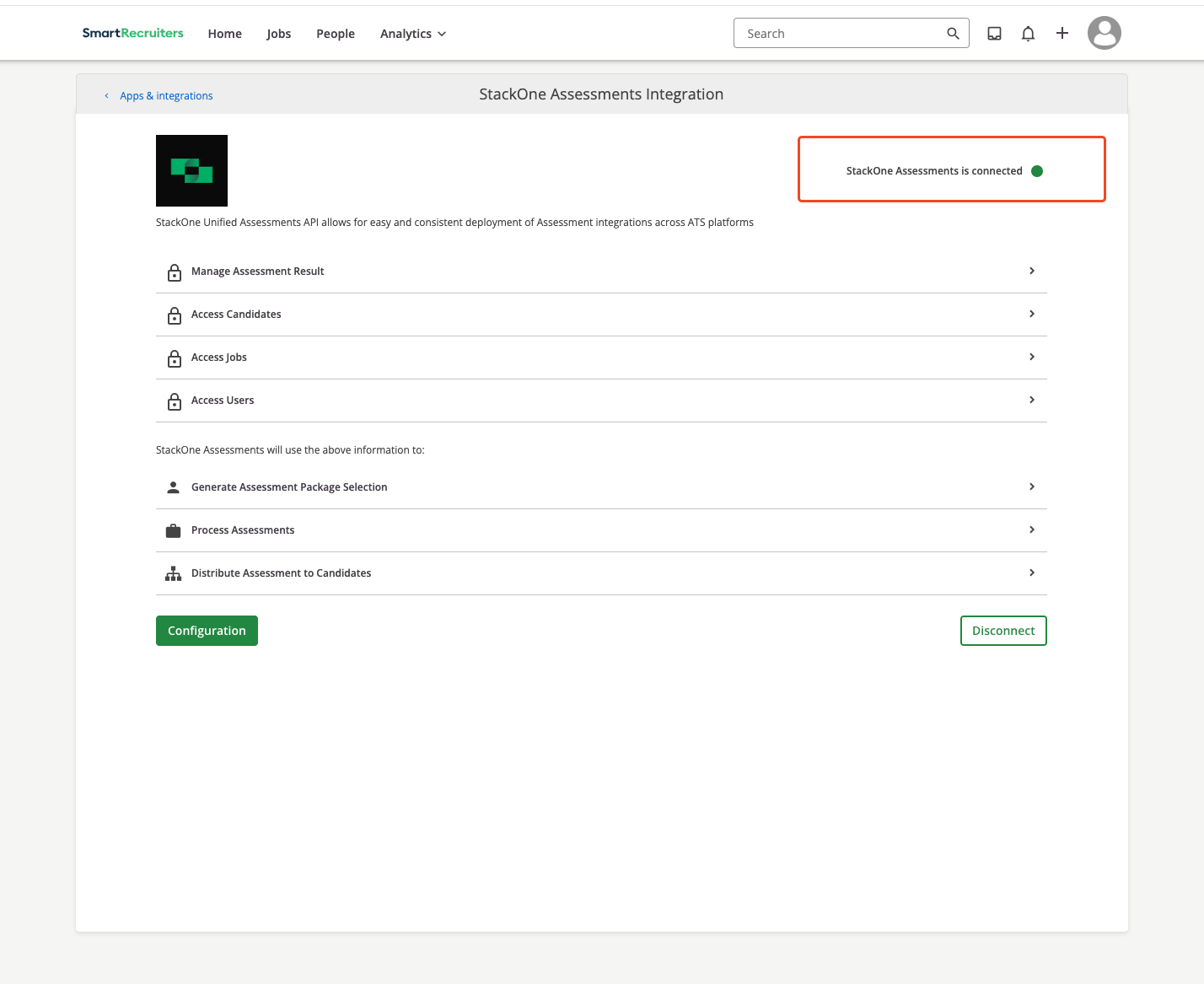
StackOne Assessments is connected.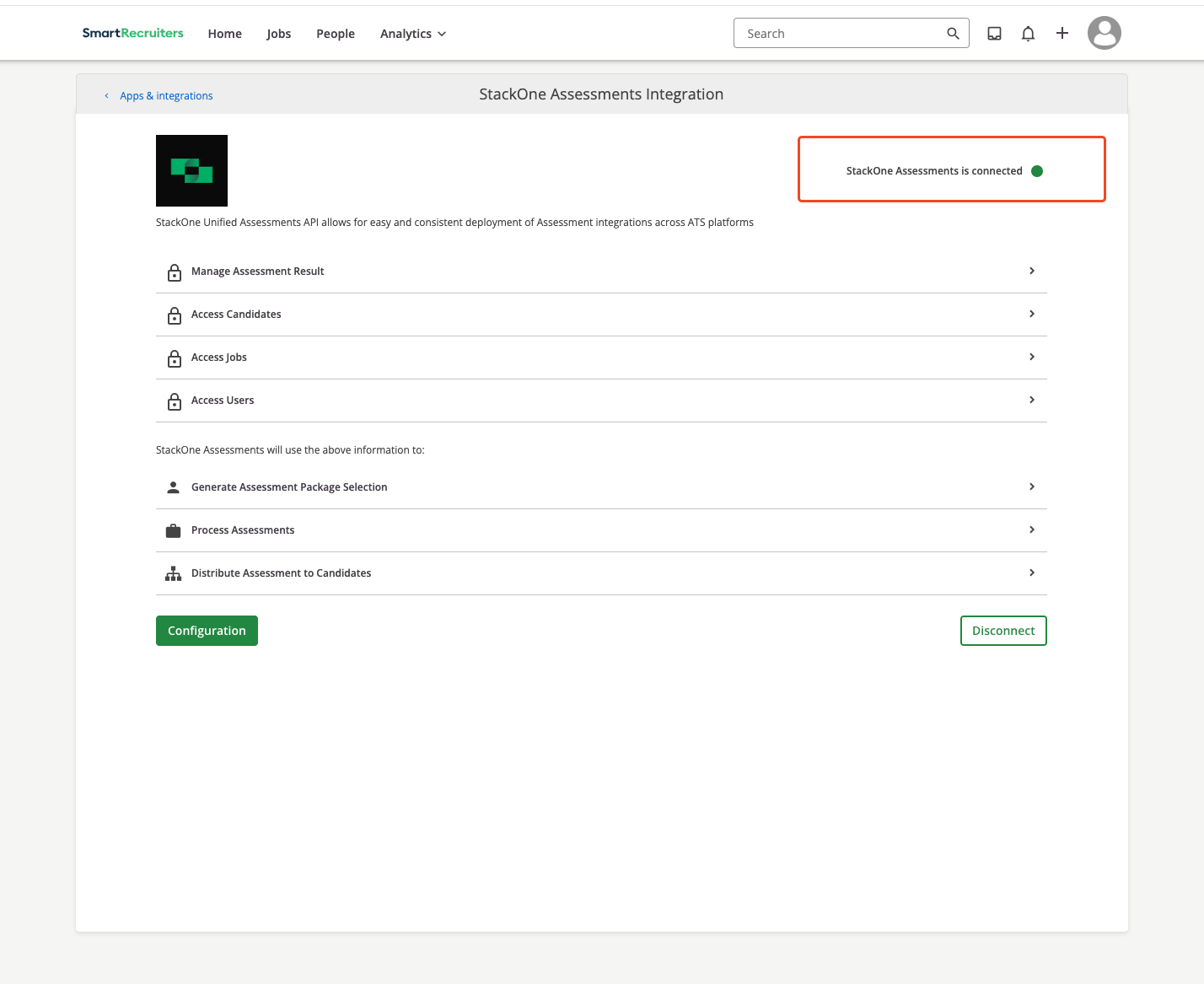
Add an assessment / background check to a candidate
SmartRecruiters supports two assessment delivery modes: Ad-hoc (manual per candidate) and Auto Trigger (auto‑triggered by workflow configuration).Ad-hoc Assessments
1
Open candidate profile
- Log in to SmartRecruiters.
- Navigate to People.
- Open the desired candidate profile.
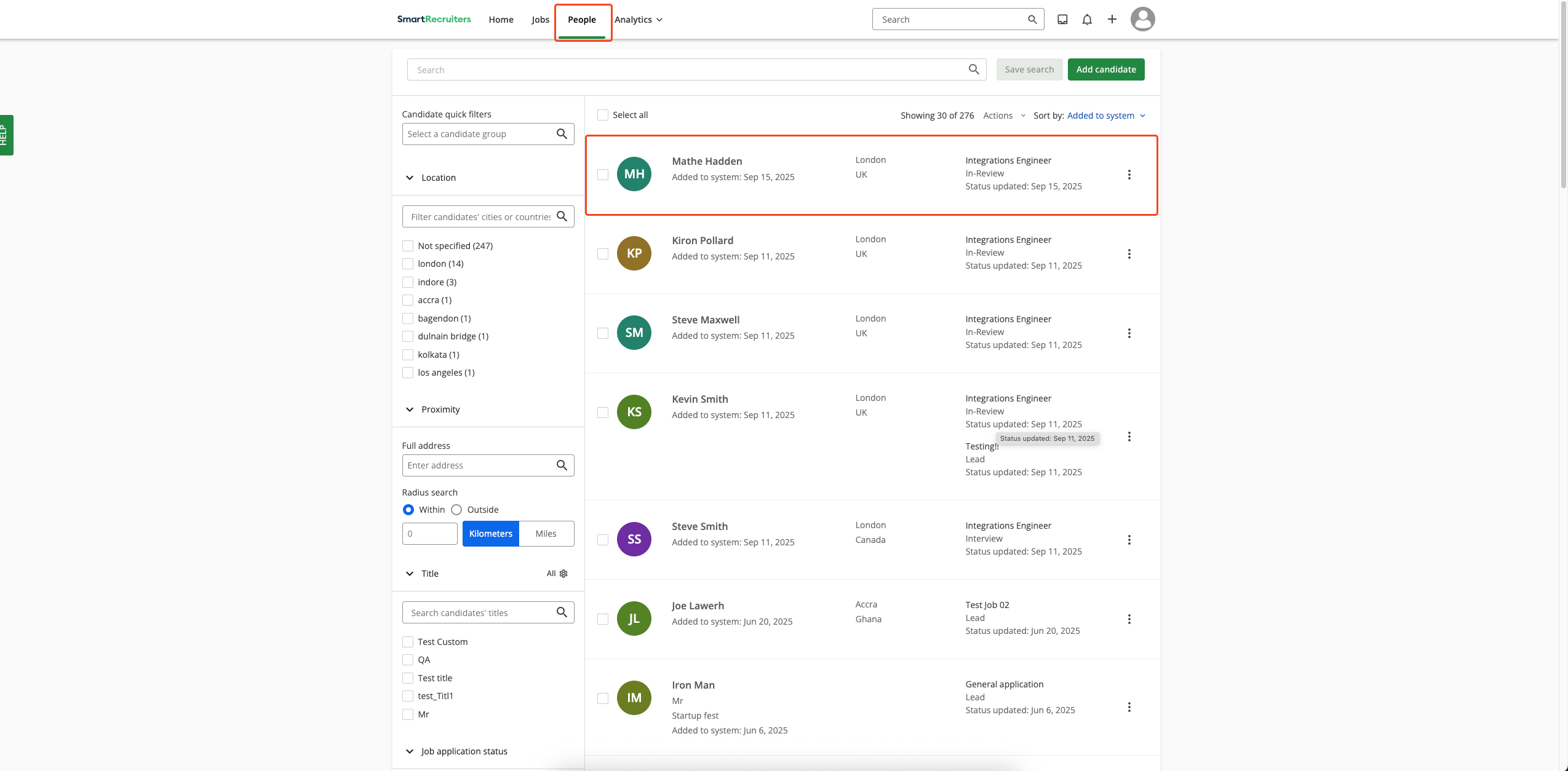
2
Initiate assessment/background check
From the candidate profile:
- Look for the assessment section
If a candidate has multiple jobs, the
Assessments section won’t appear directly on their profile. To access the assessments in this case, please follow these steps to navigate to the Assessments section for that candidate.How to navigate to Assessments section for candidates with multiple jobs
How to navigate to Assessments section for candidates with multiple jobs
- Click the
Order Assessmentsbutton.

3
Select package
In the assessment modal: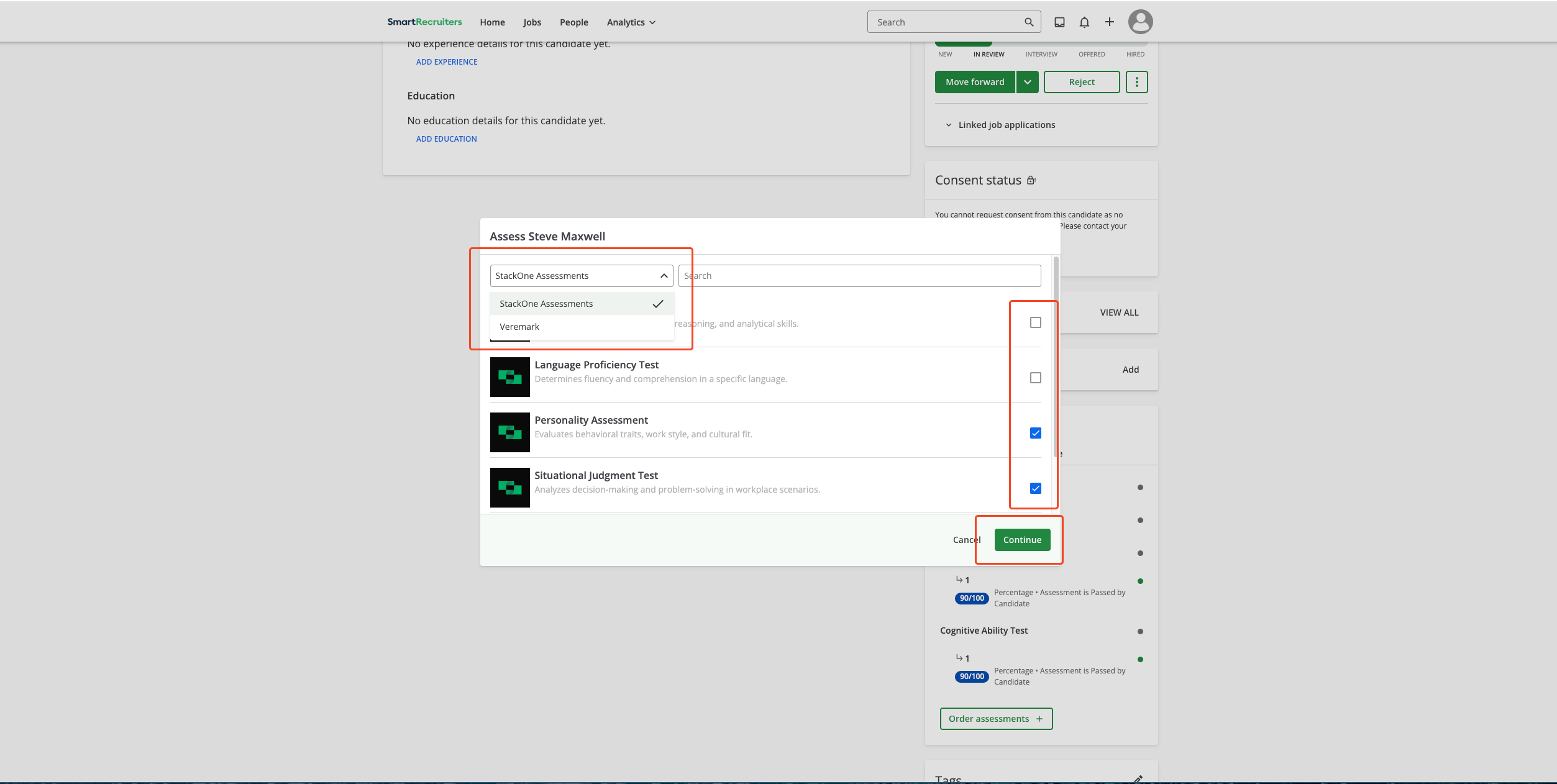
- Select Assessment Partner: Choose the assessment vendor.
- Select Package: Pick a test package.
- Click Continue.
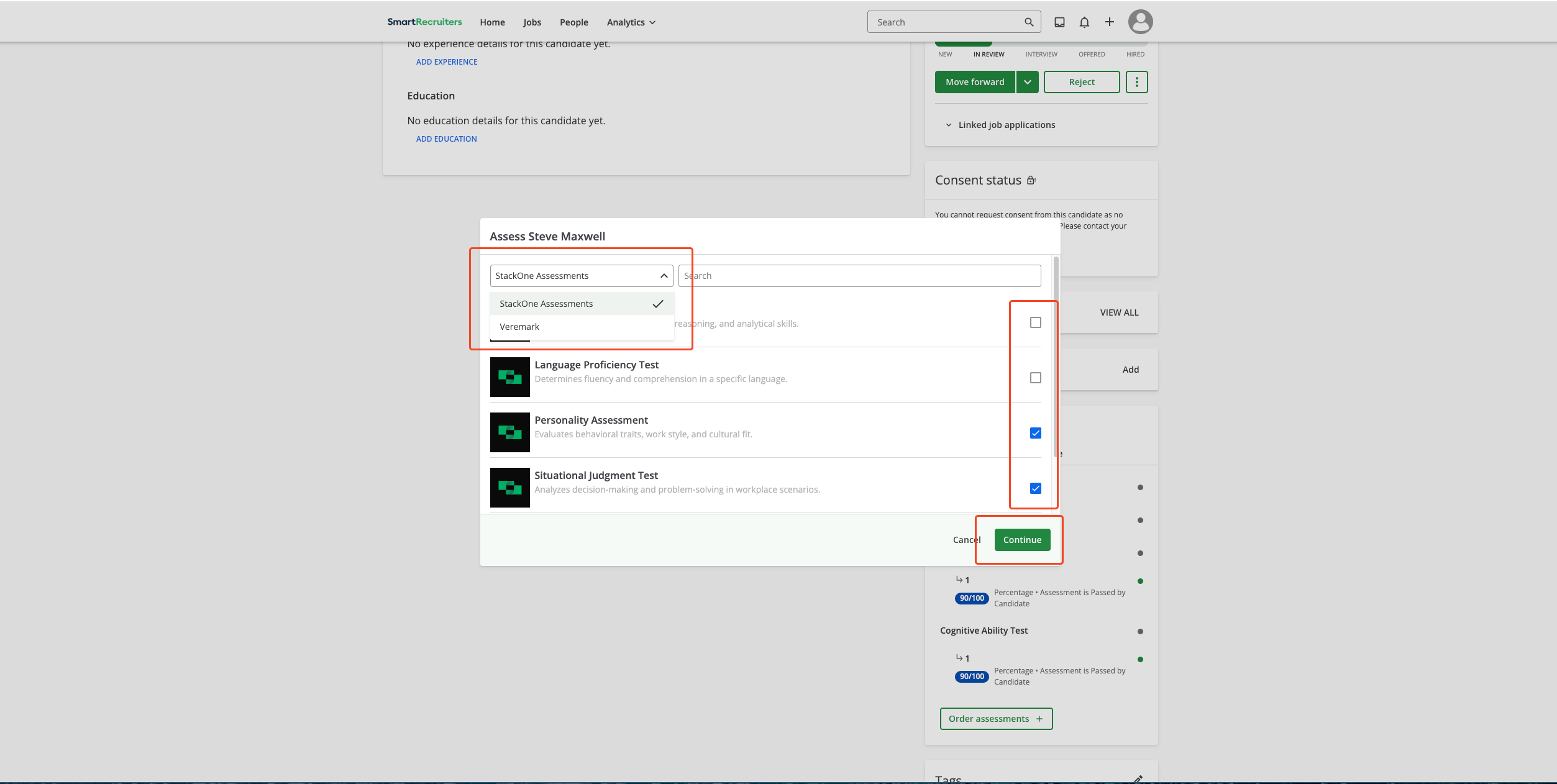
4
Send to candidate
- Review test details and candidate information.
- Click Send.
- The candidate receives an email with the test link and instructions.
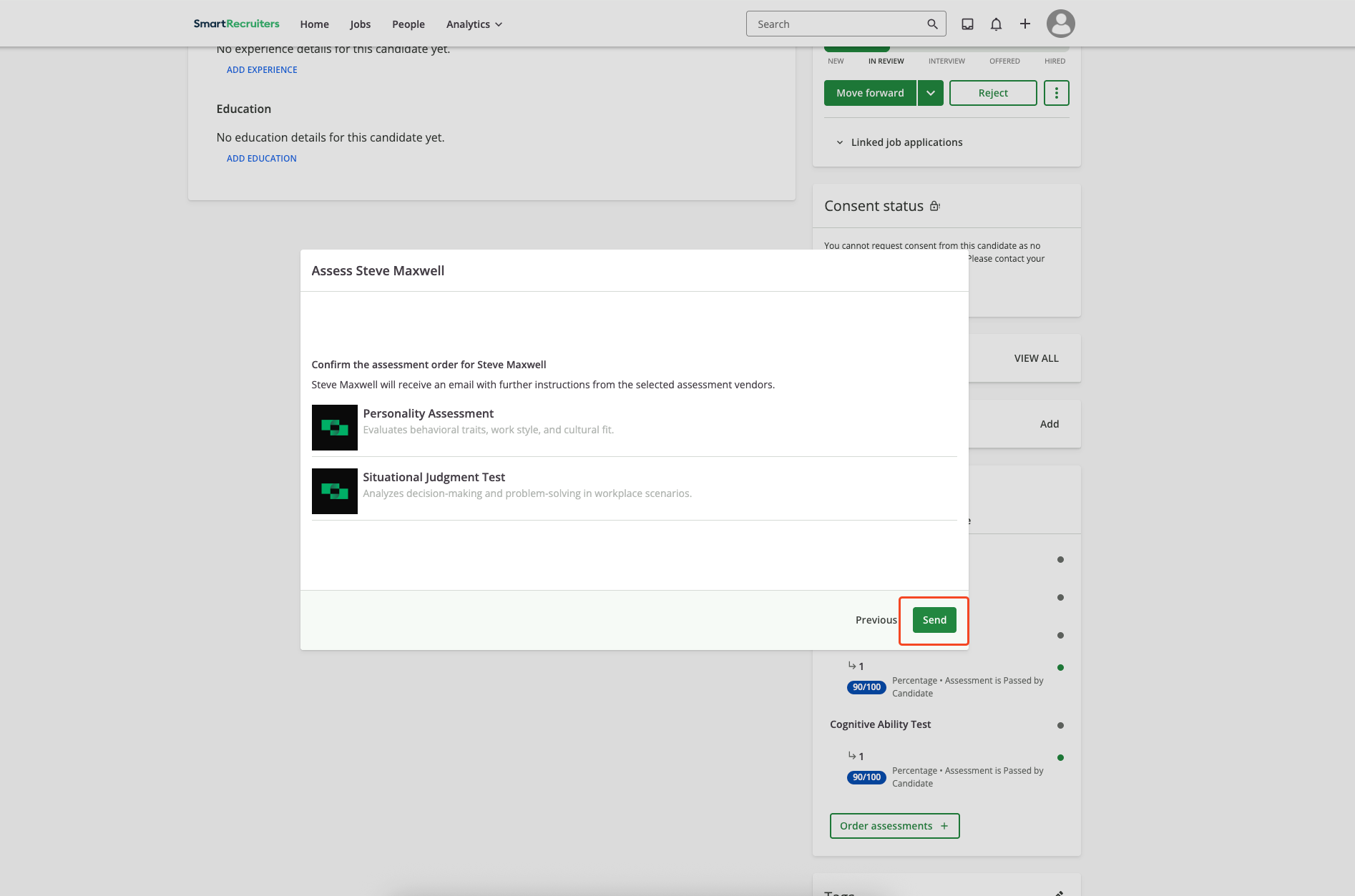
Auto Trigger Assessments
Configure an assessment that auto‑triggers when a candidate is added to a job or moved into the assessment stage:1
Open Settings
Click the profile icon and select 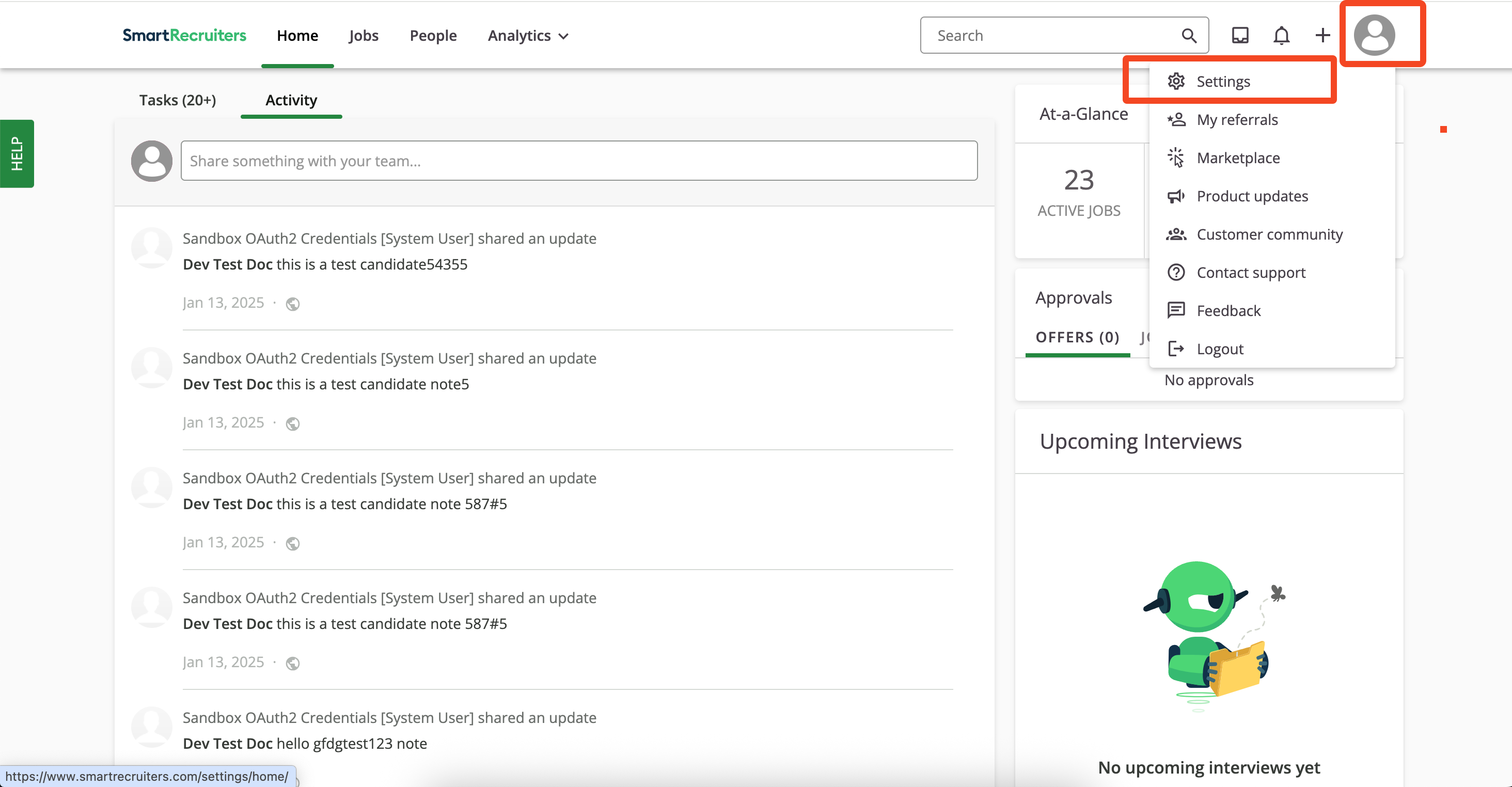
Settings.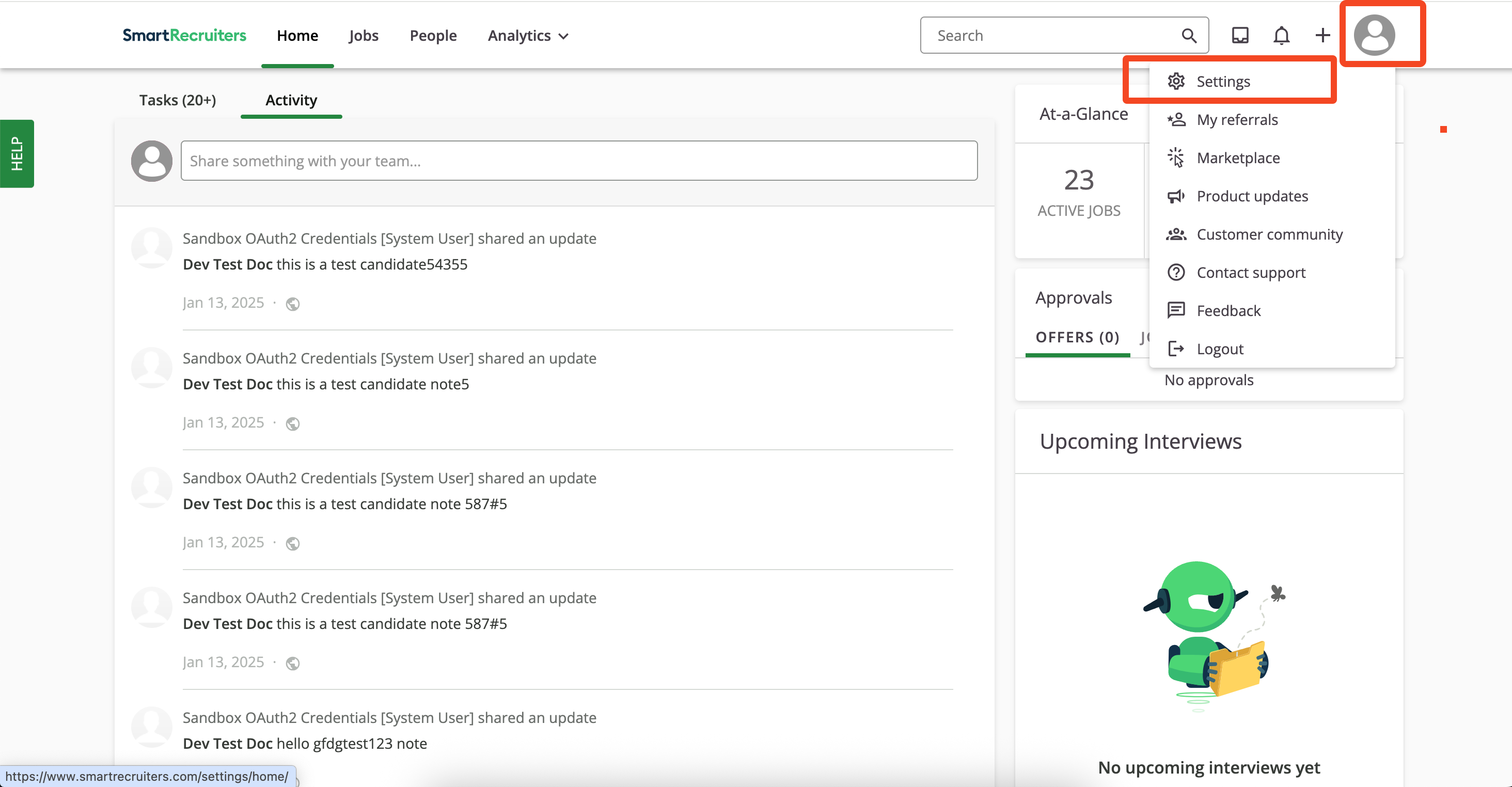
2
Open Hiring Process
Under Settings, click 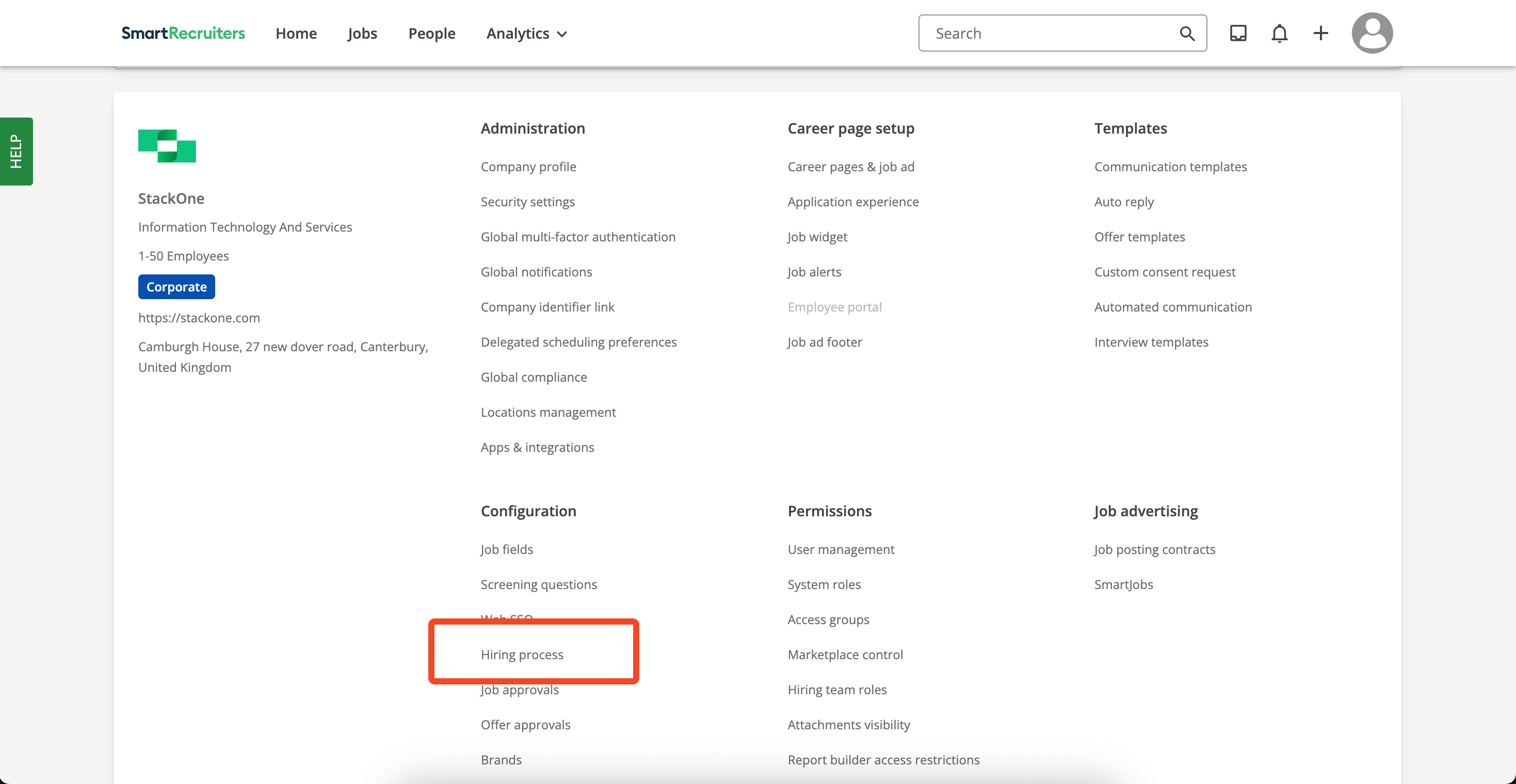
Hiring Process.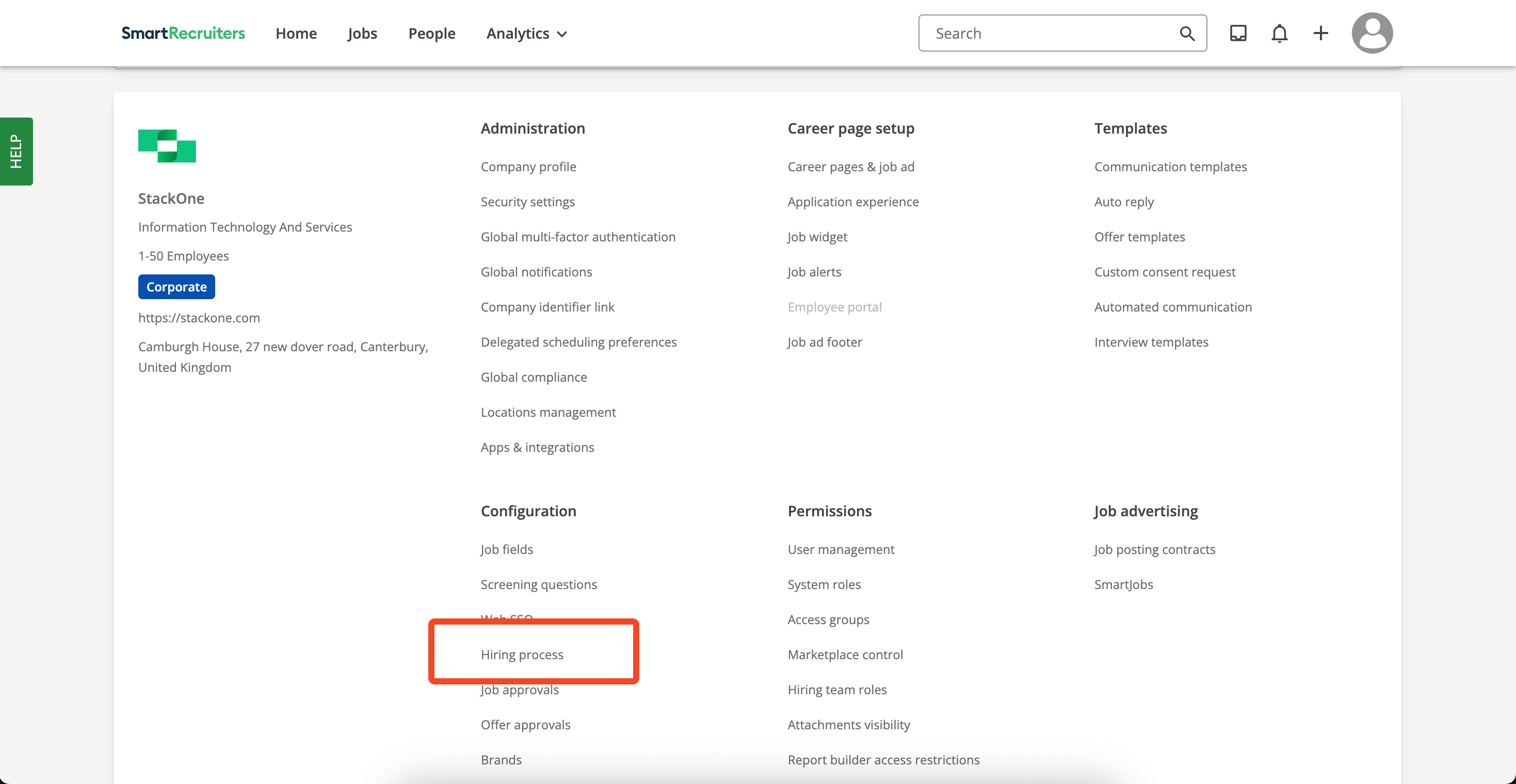
3
Select hiring process
Create a new hiring process or select the default one, then click the 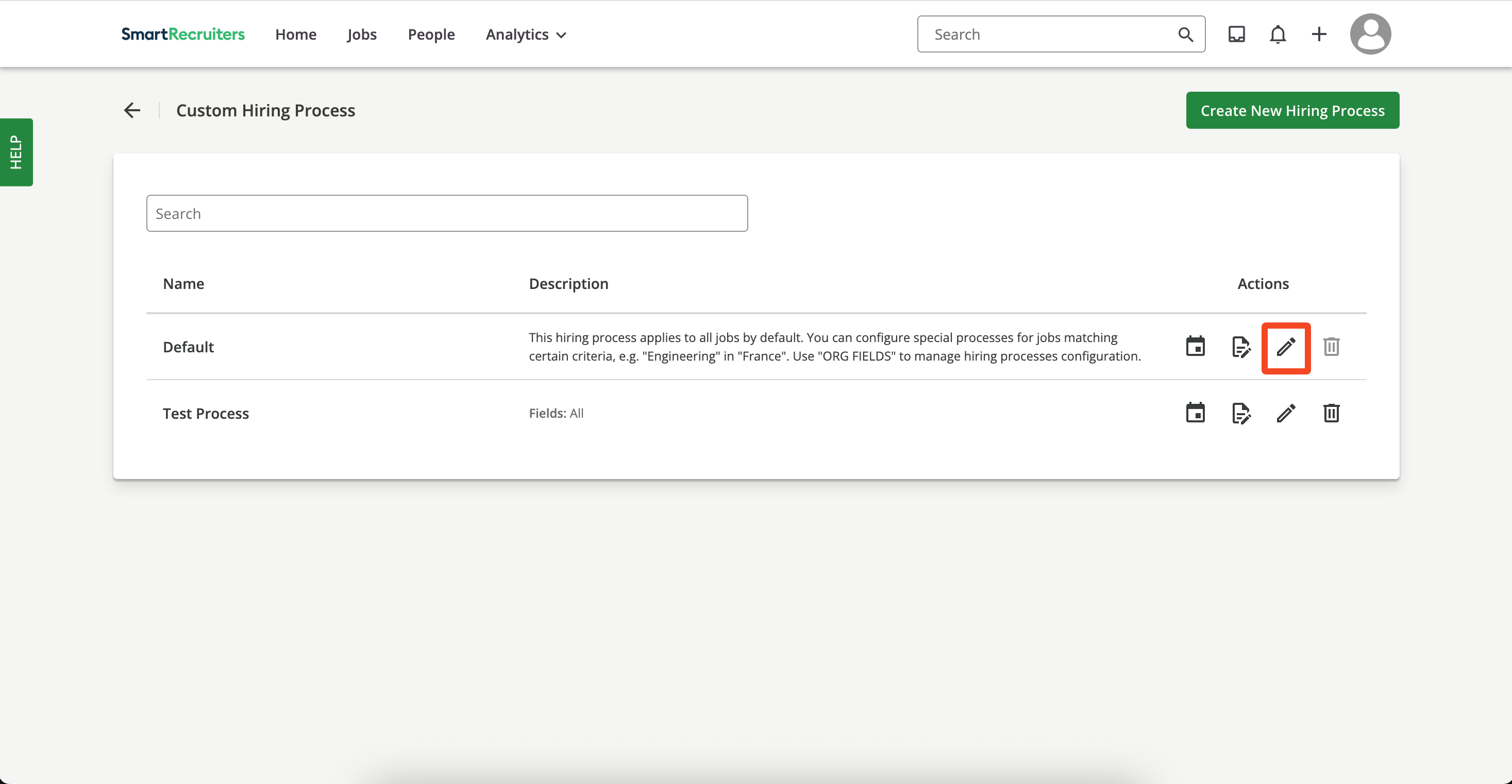
Edit icon.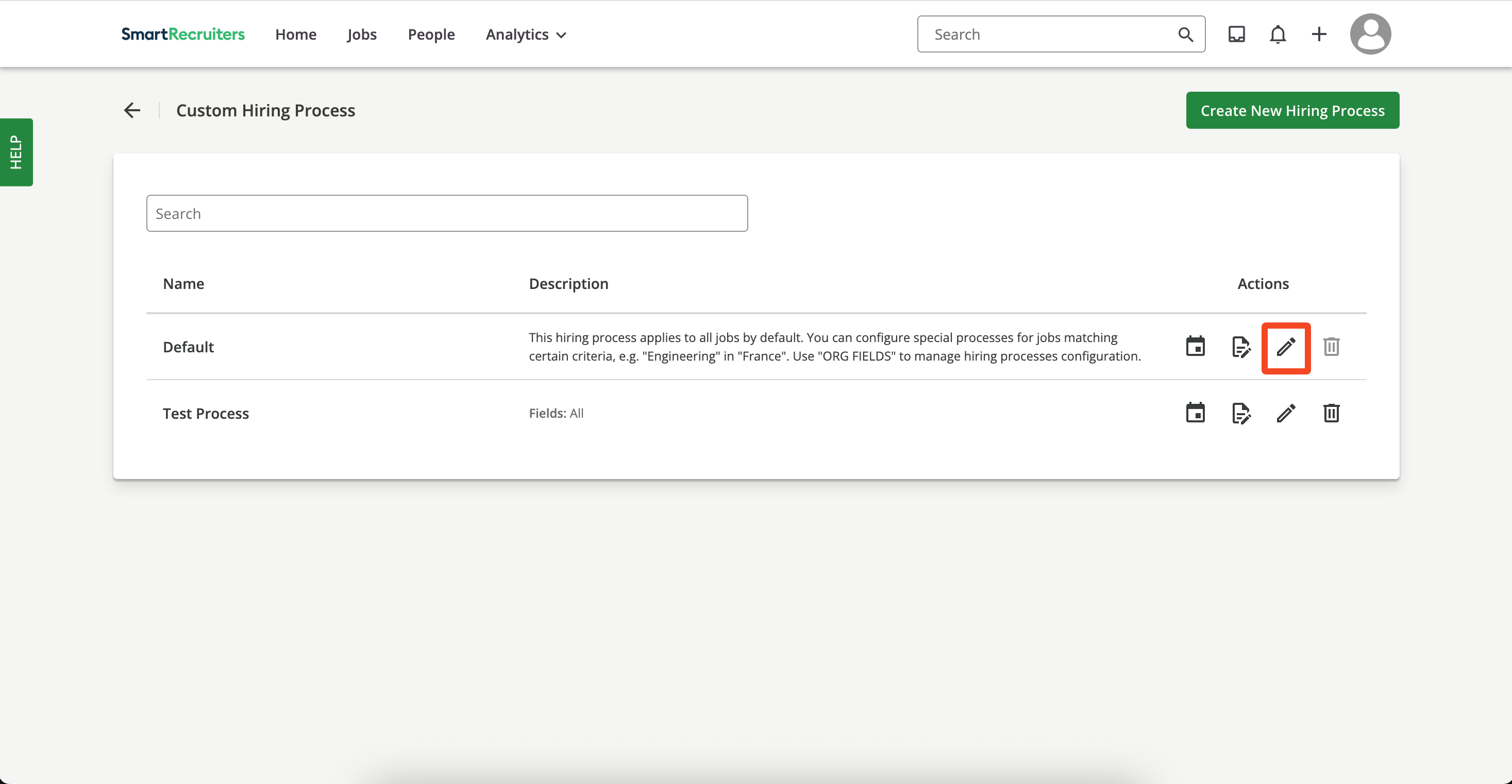
4
Add step
Click 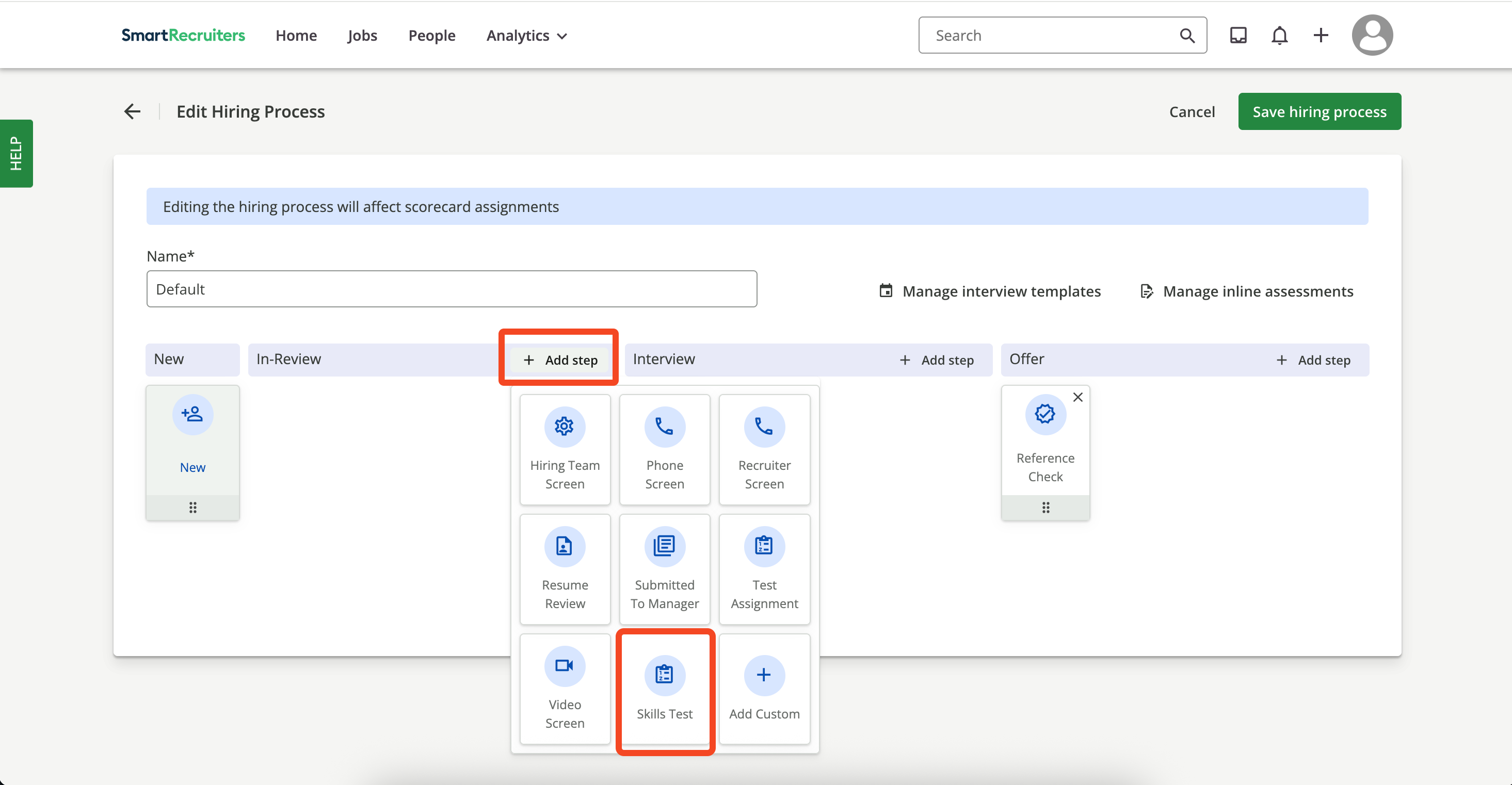
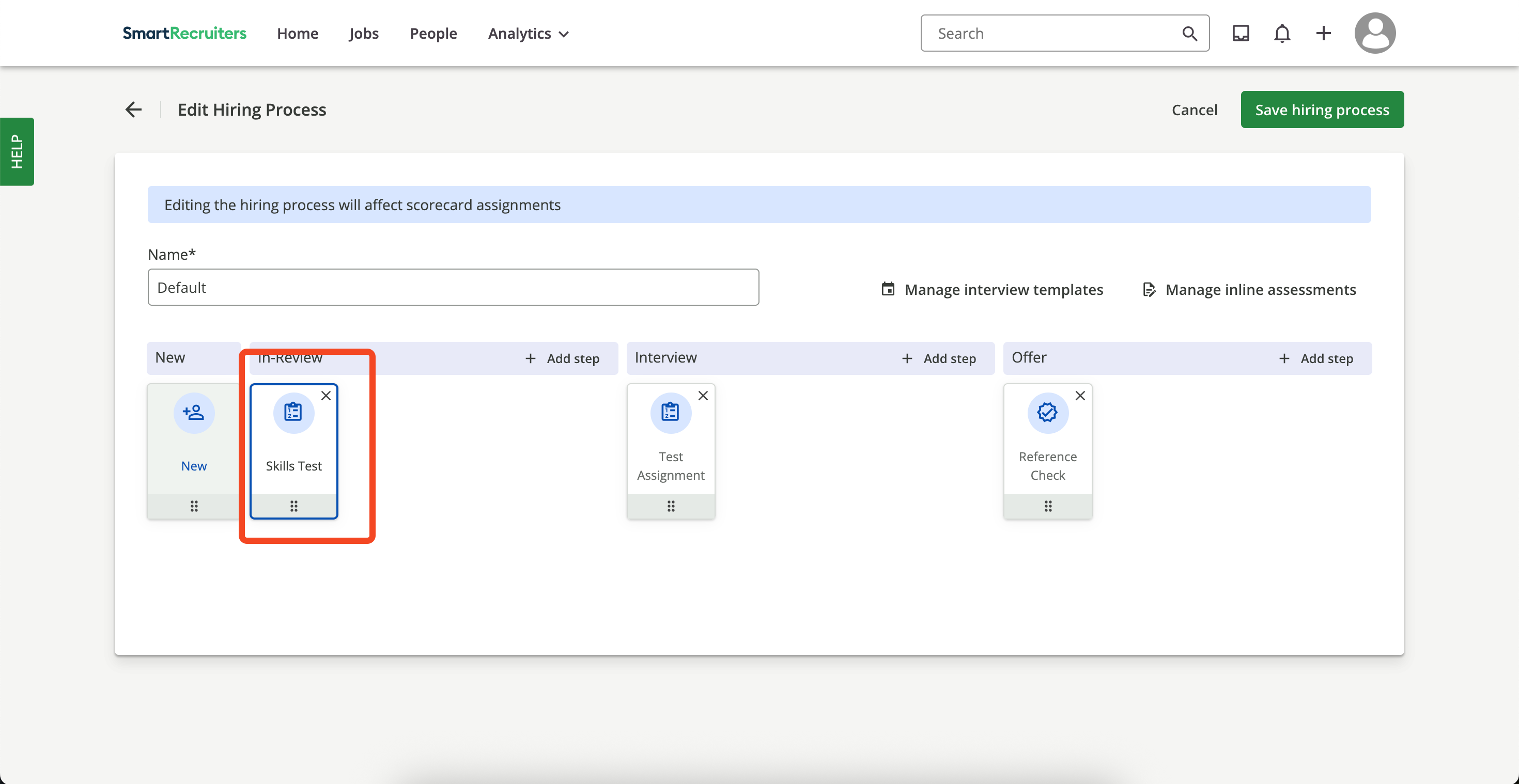
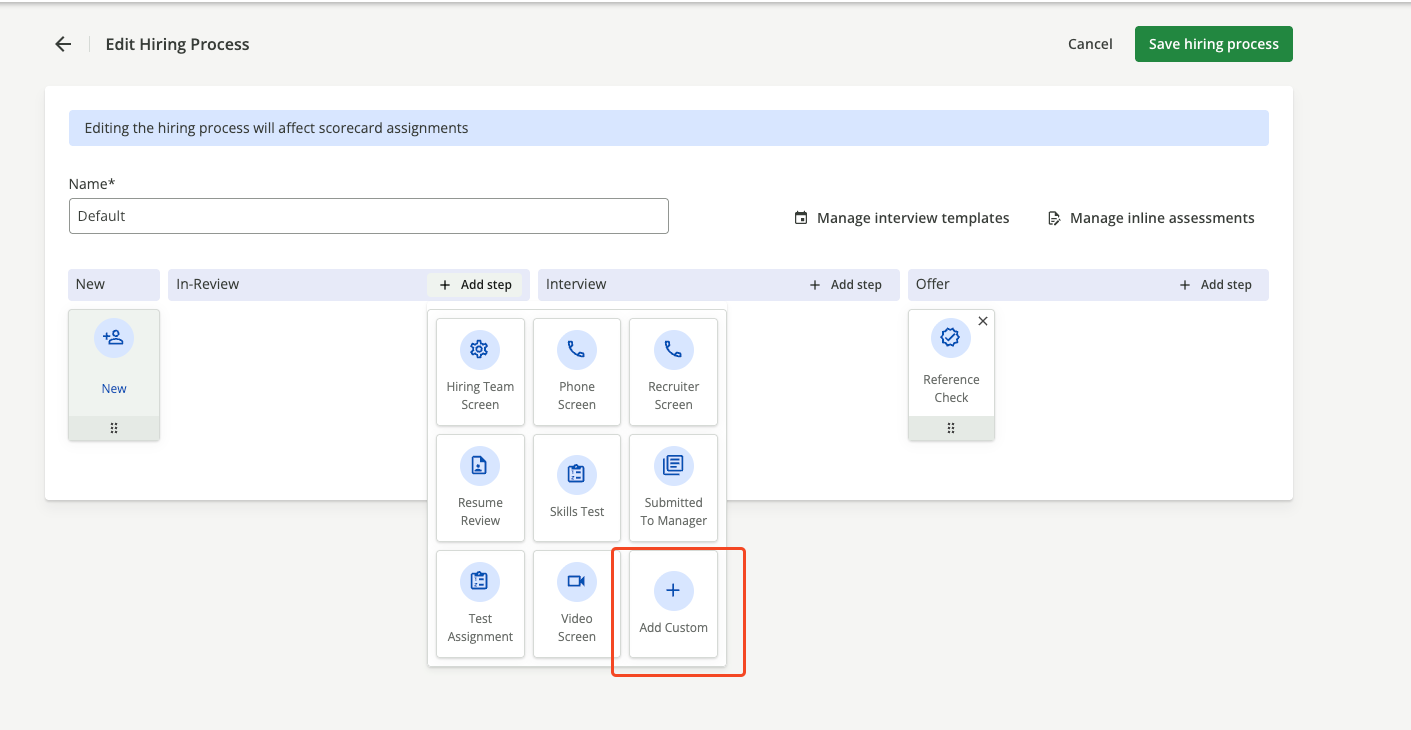
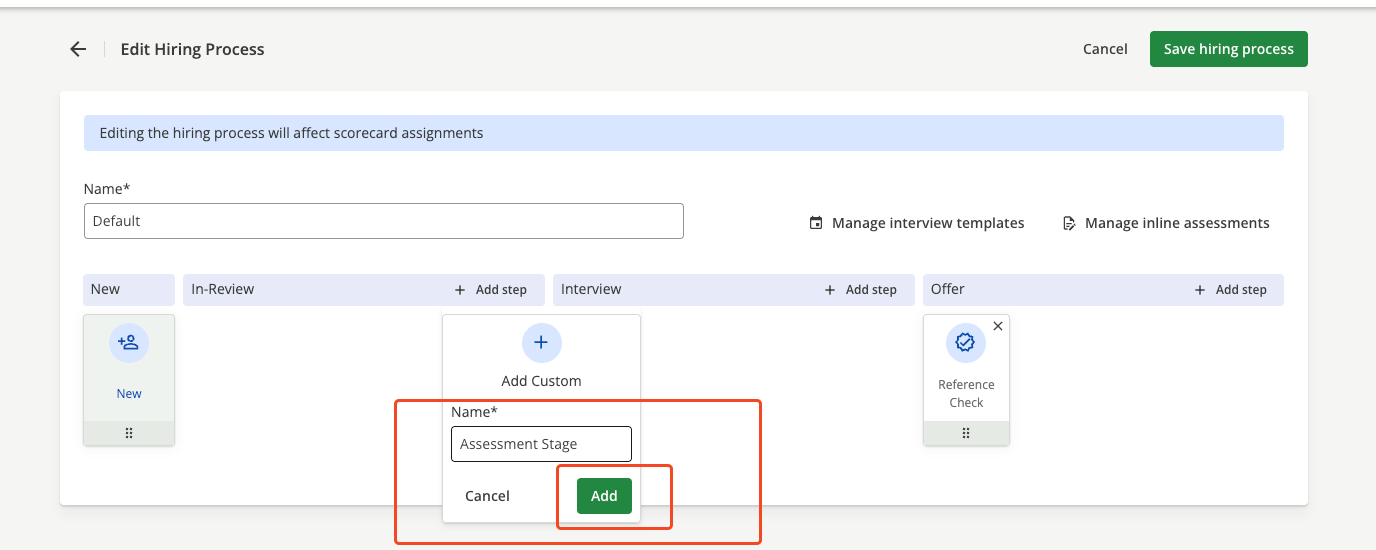
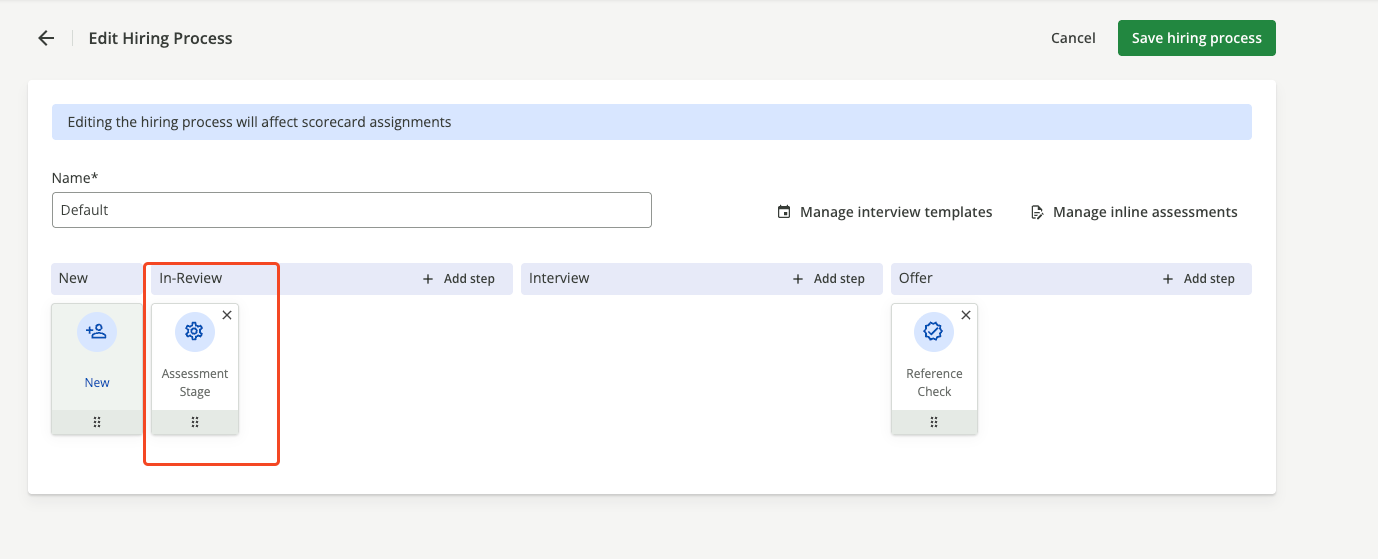
Add Step and choose Skills Test or any other Stage on which you want to configure the Assessments.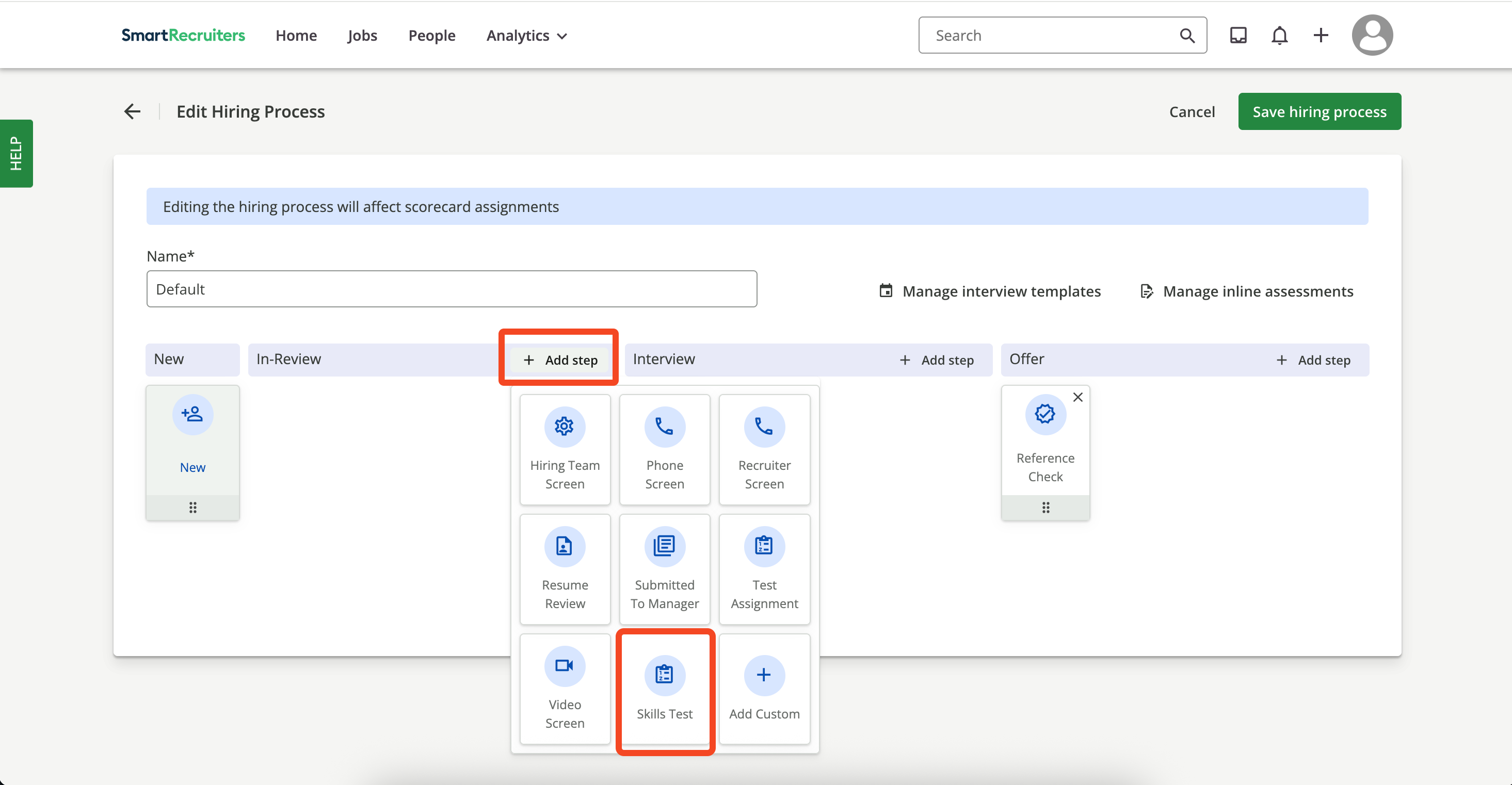
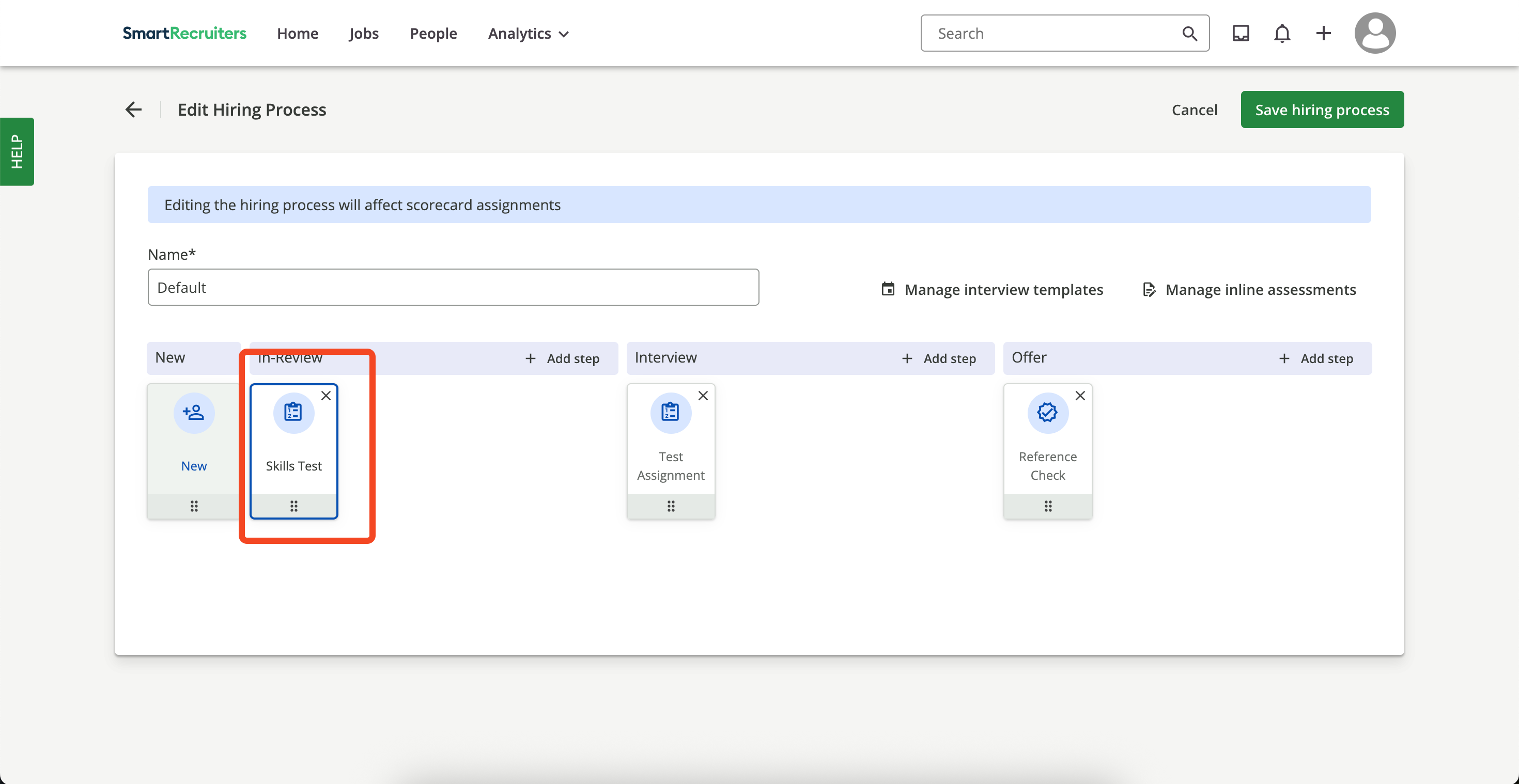
Custom Stage by selecting the Add Custom button.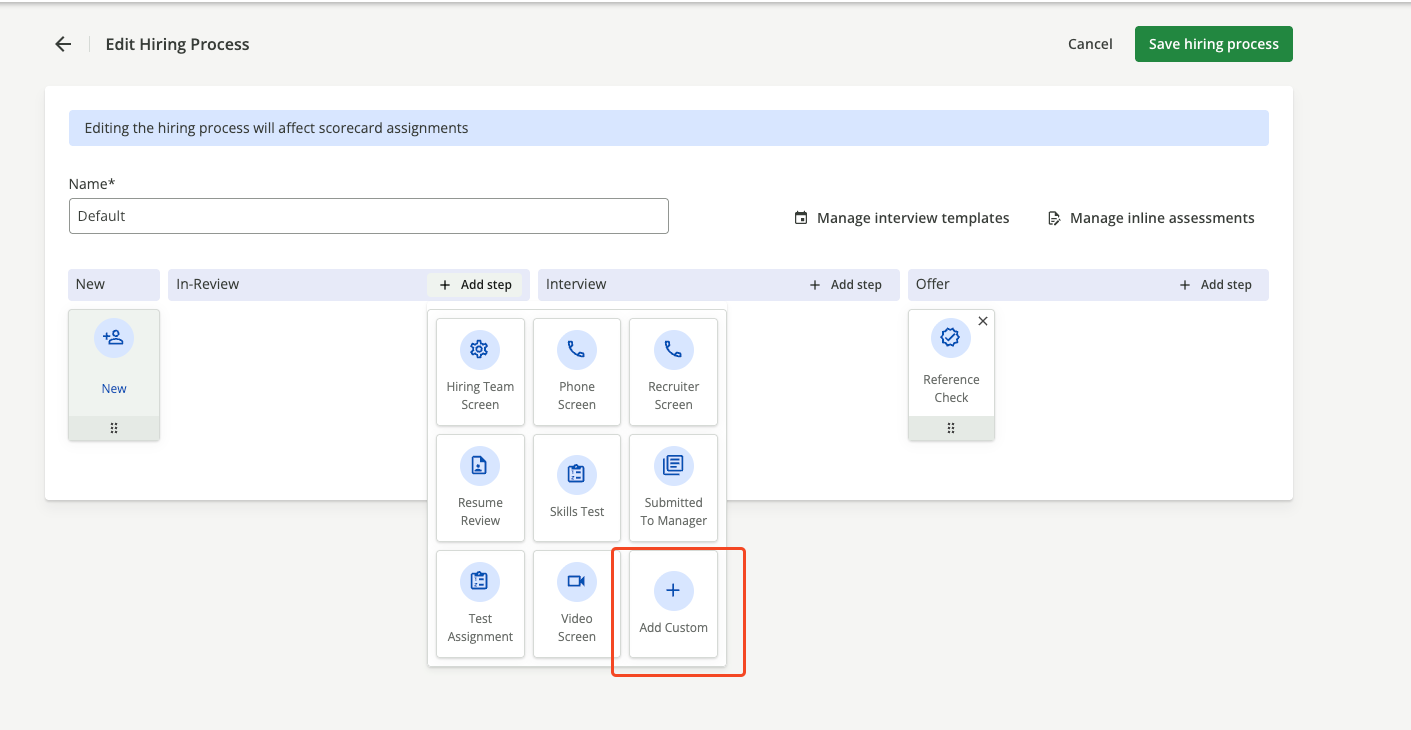
Stage.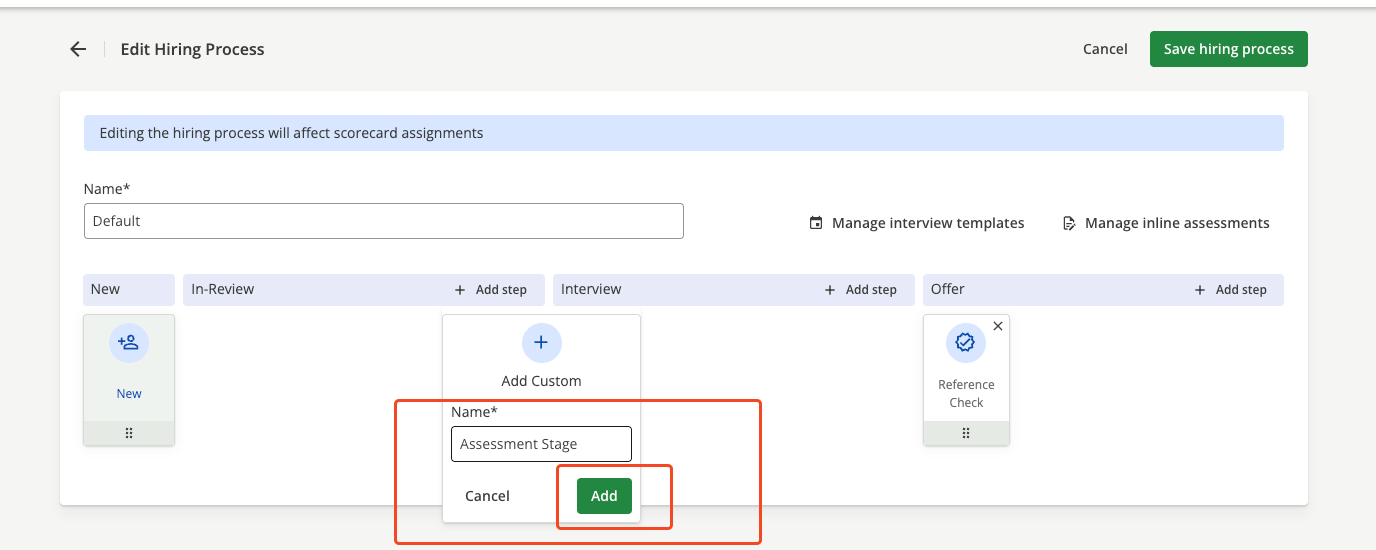
Add button, the step will be added to the hiring process.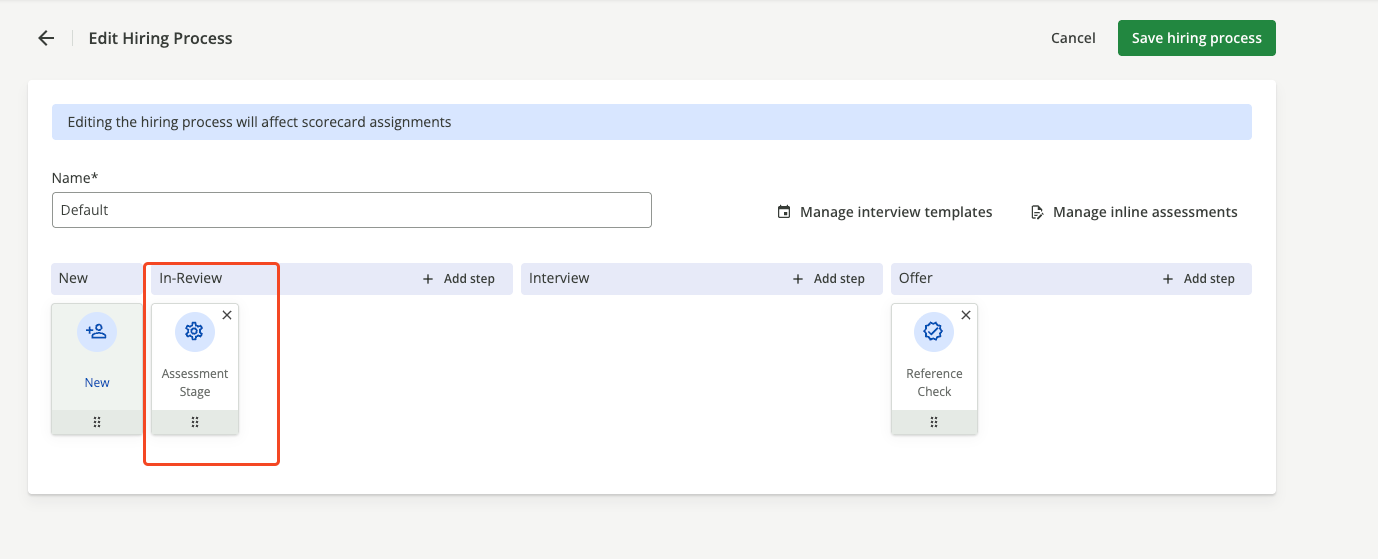
5
Save hiring process
Click 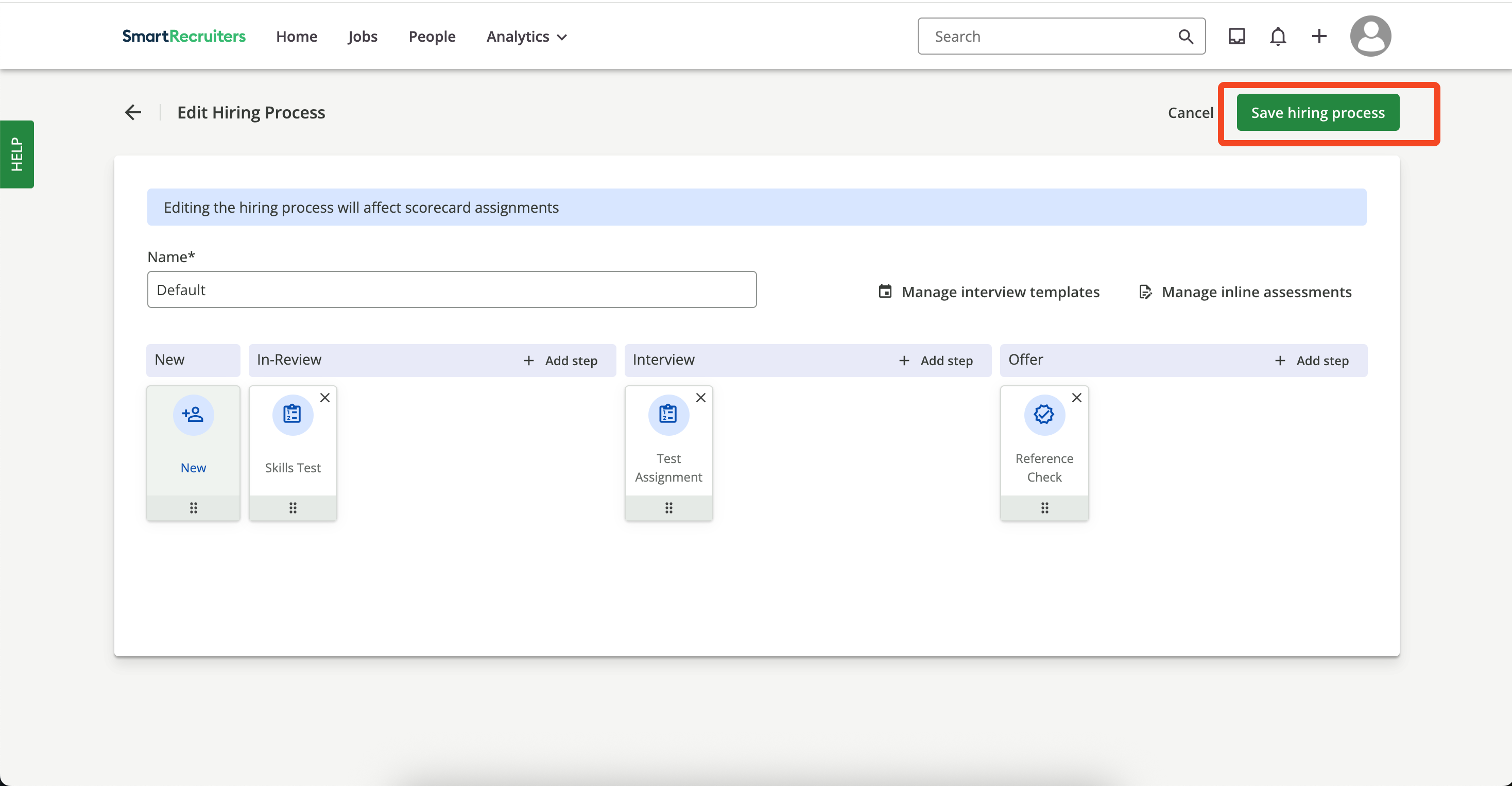
Save Hiring Process to persist the changes.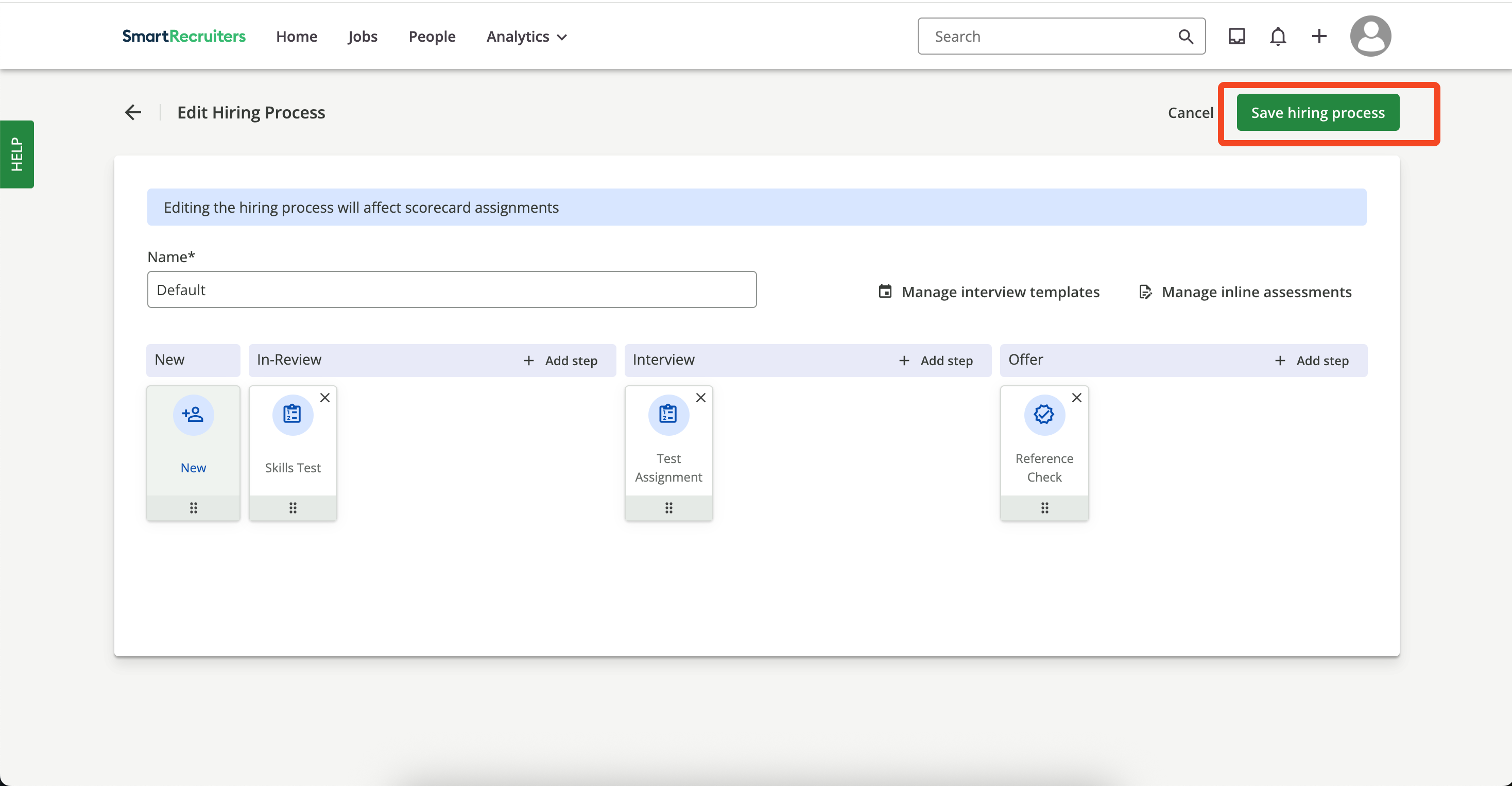
6
Add assessment entry
In the 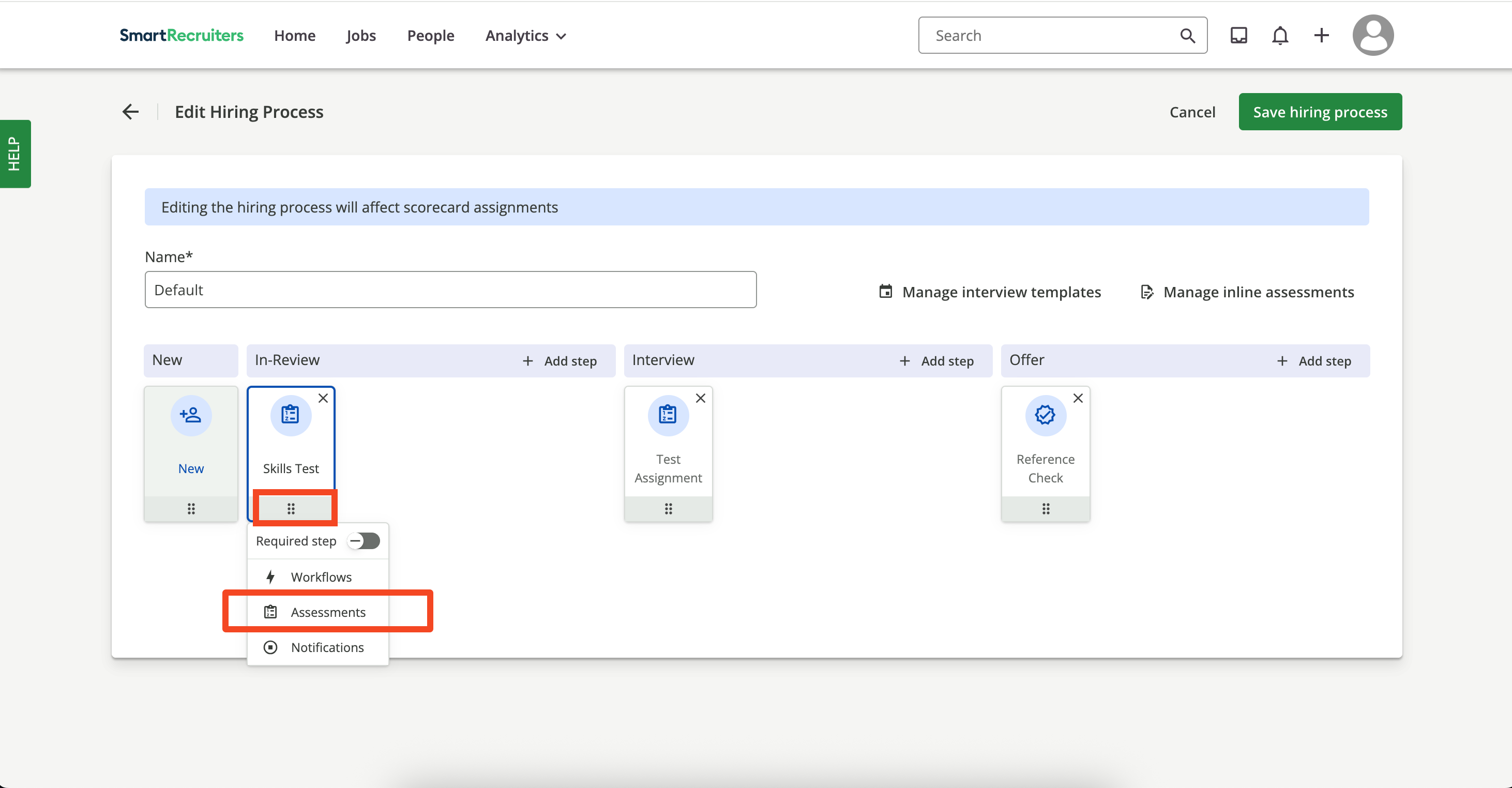
Skills Test step, open the menu and select Assessments.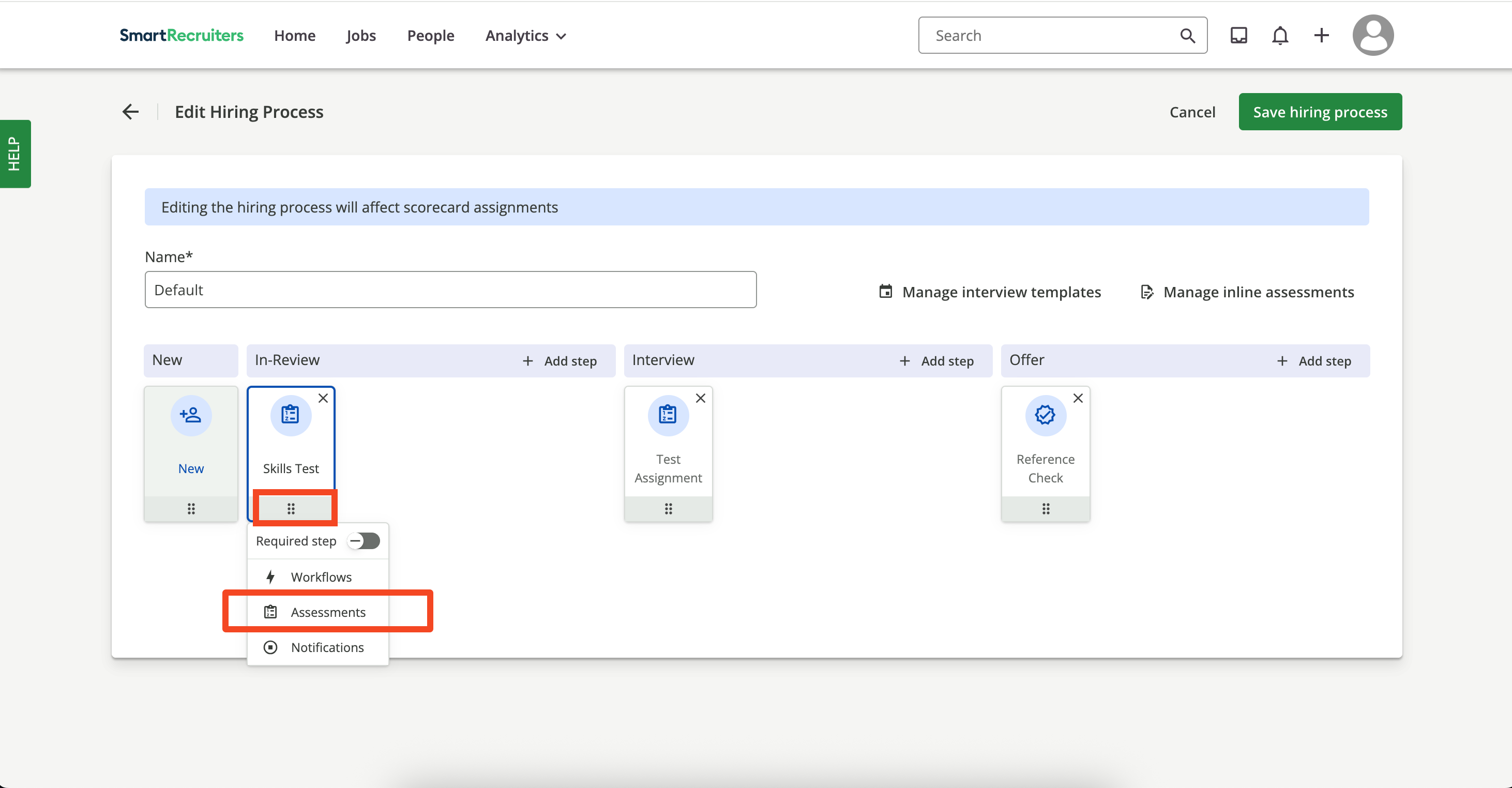
7
Configure assessment
Click 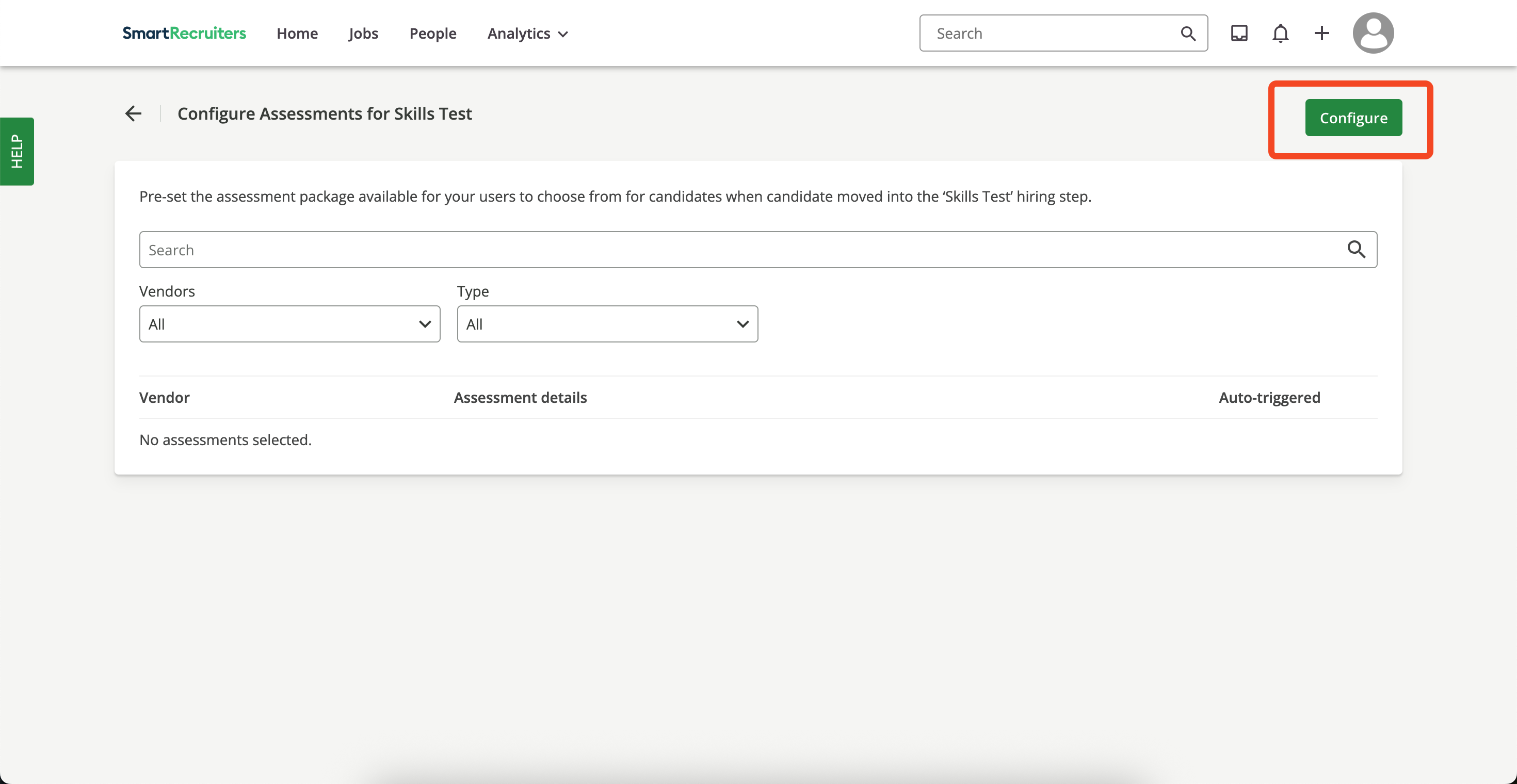
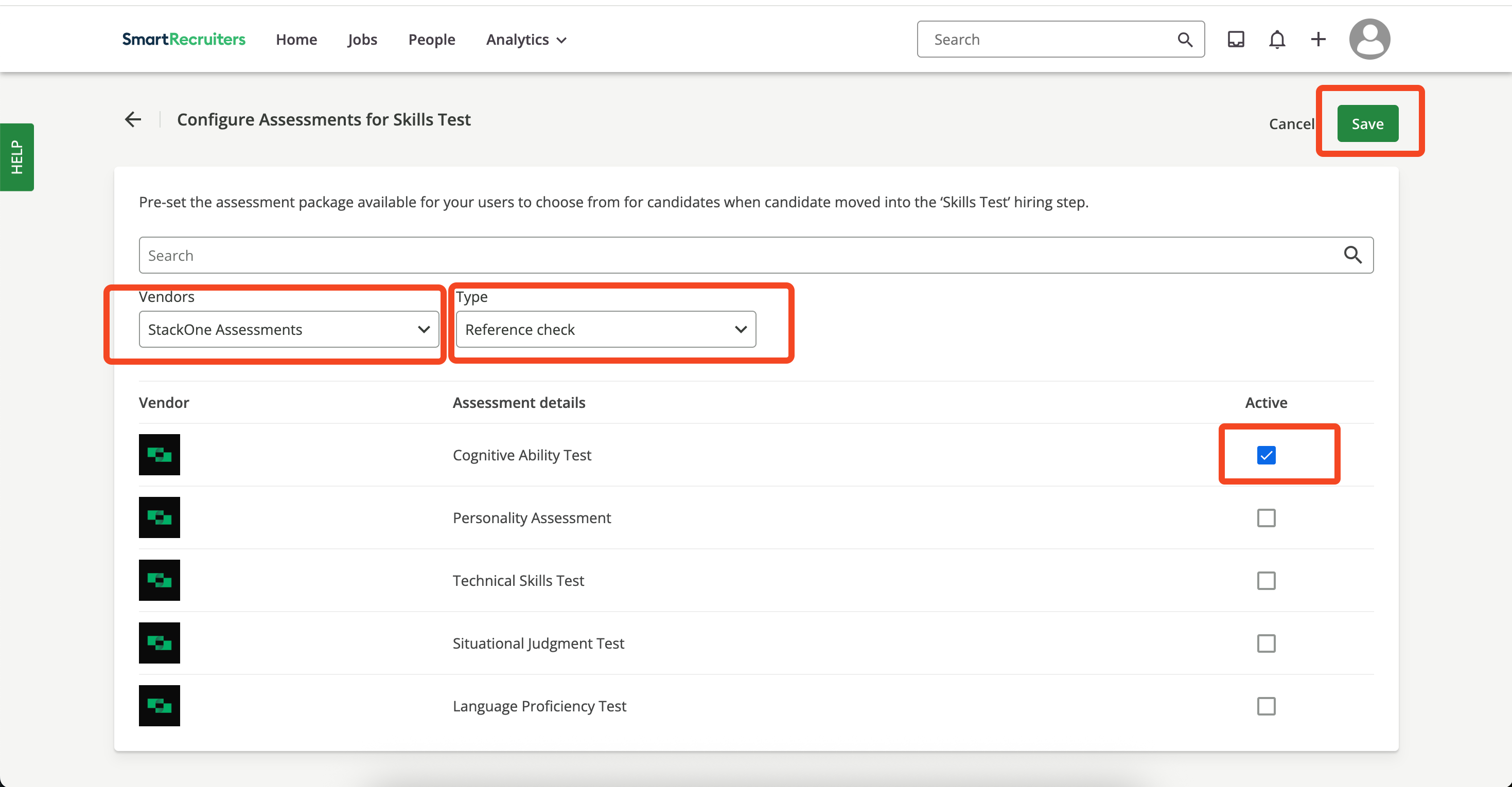
Configure.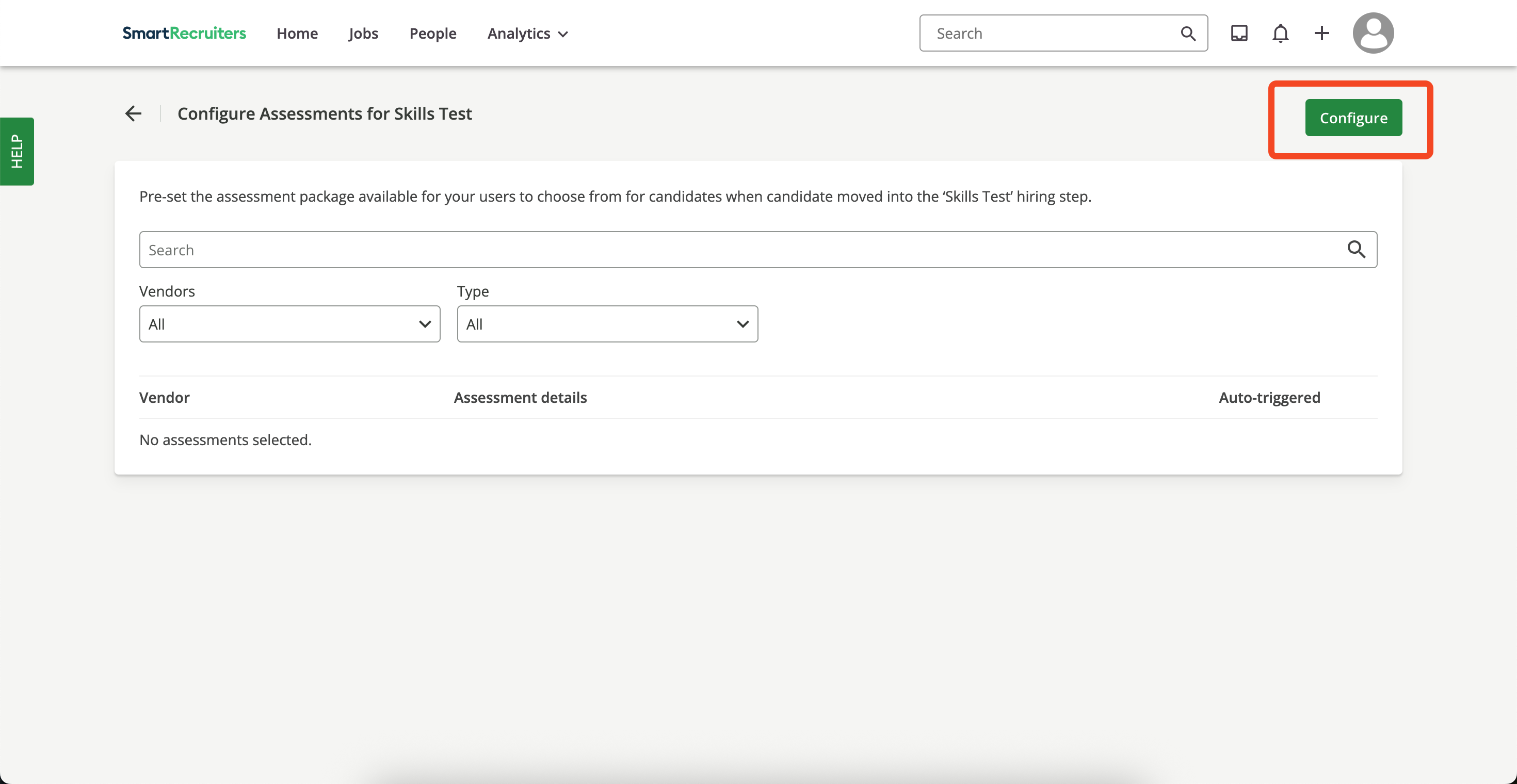
Save.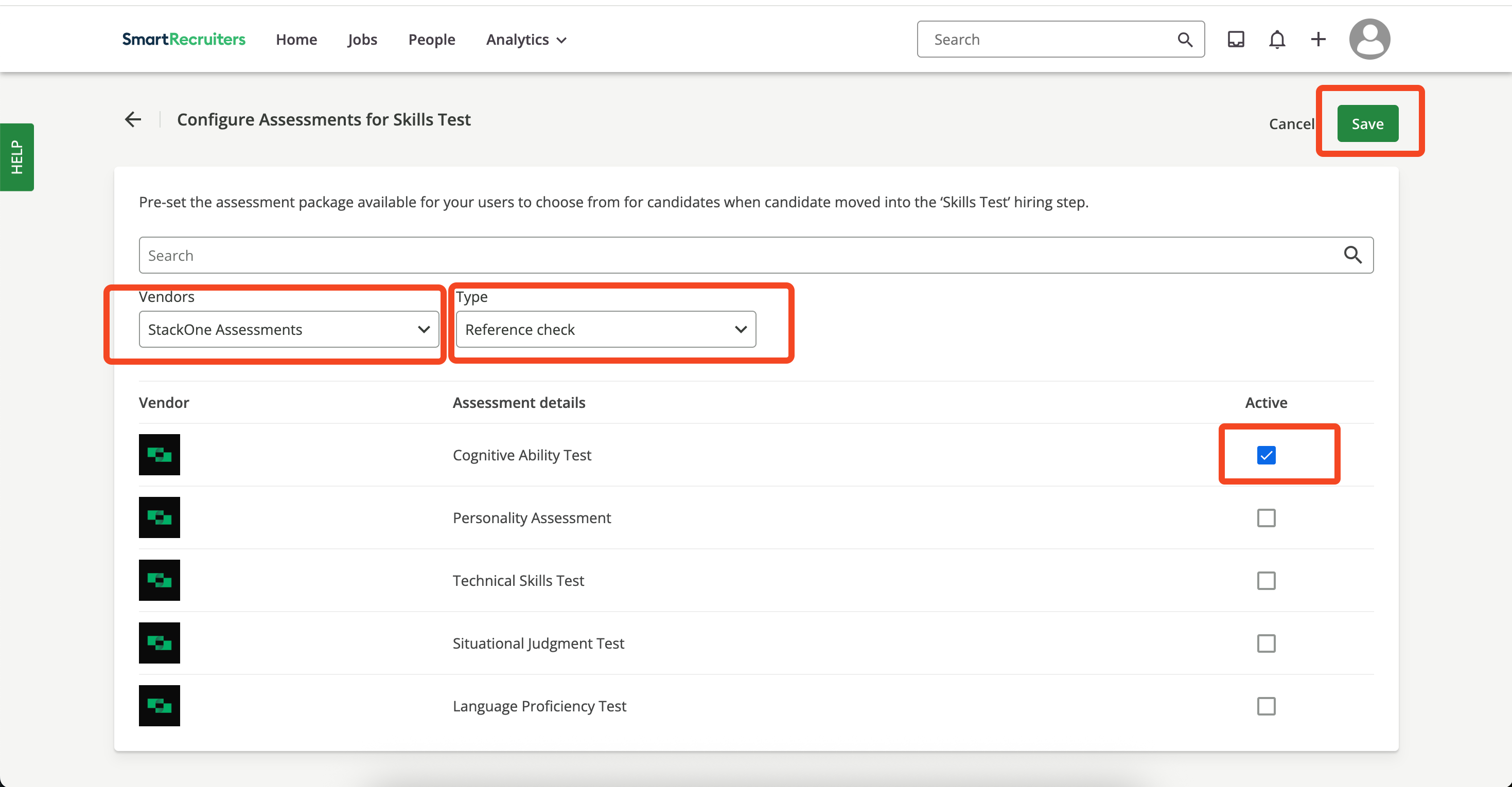
8
Enable auto‑trigger
Return to the 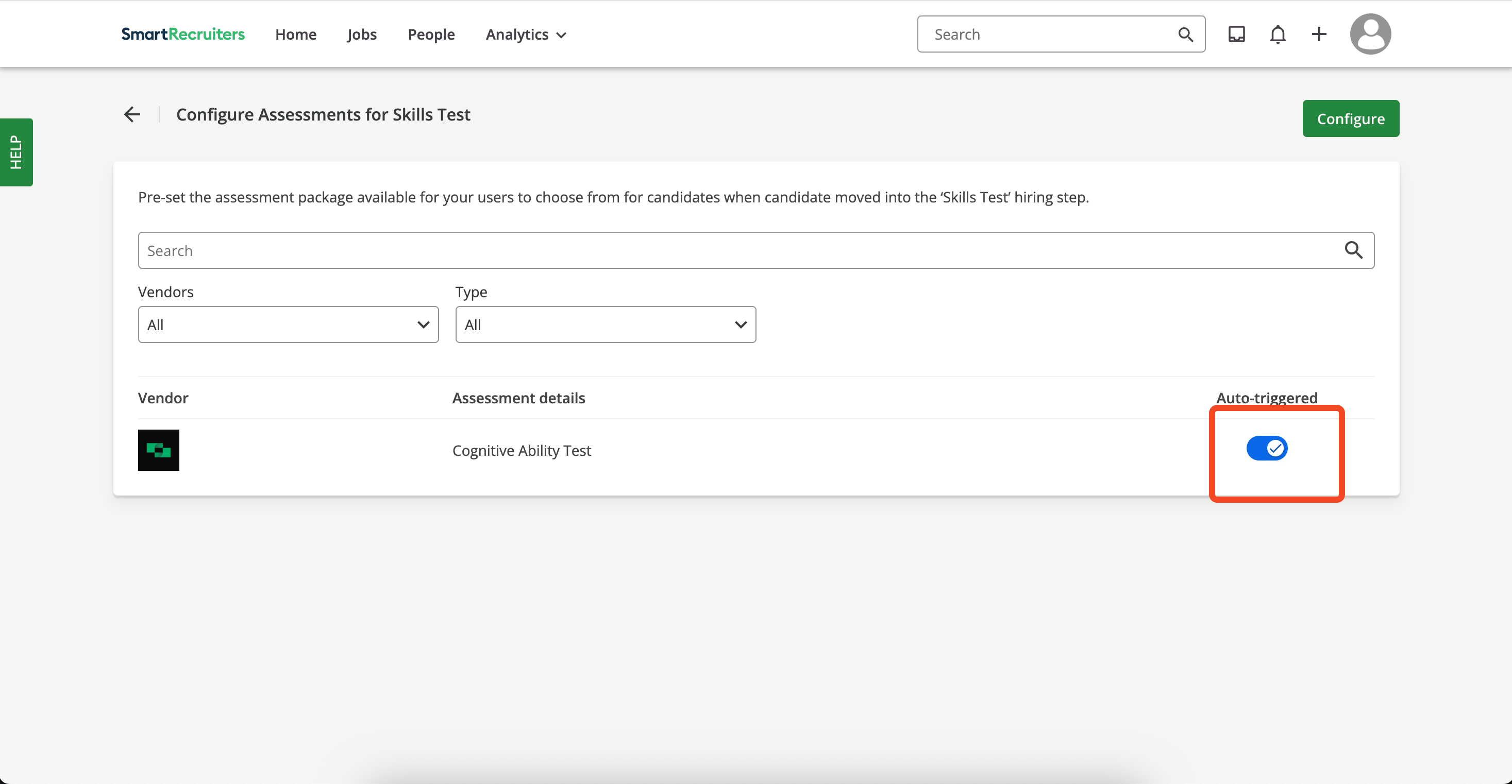
Config page and enable the Auto-triggered toggle for the package.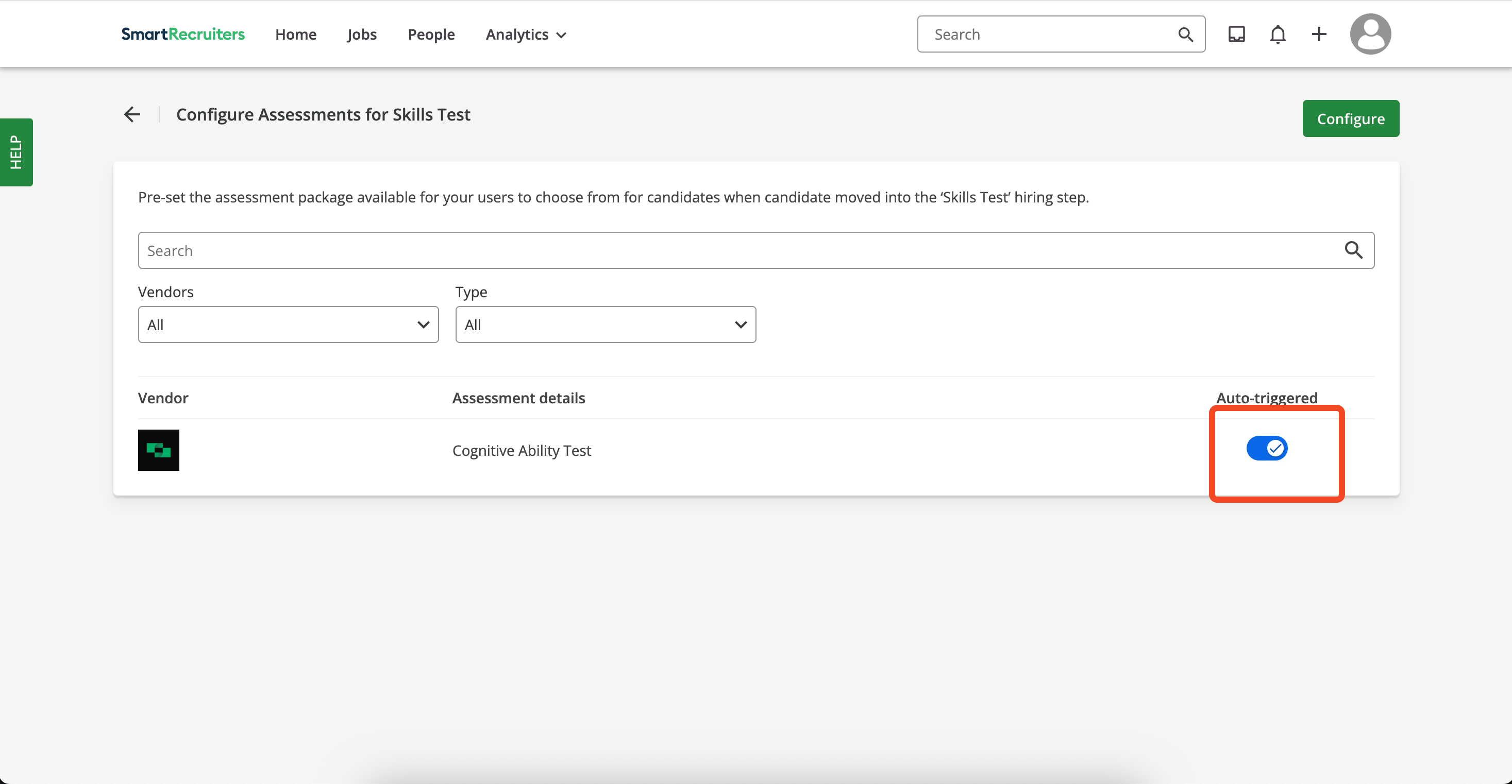
9
Add candidate
Click the 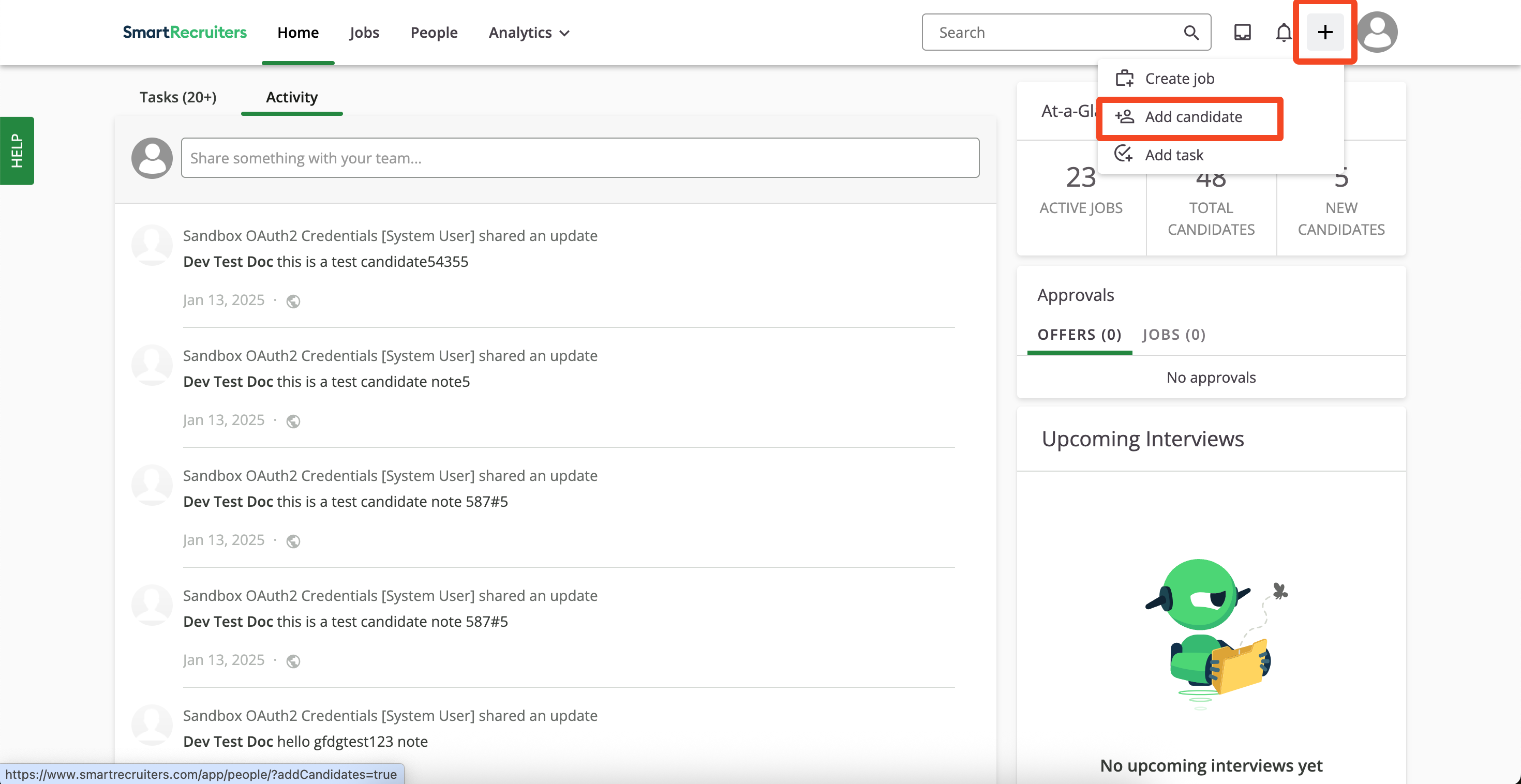
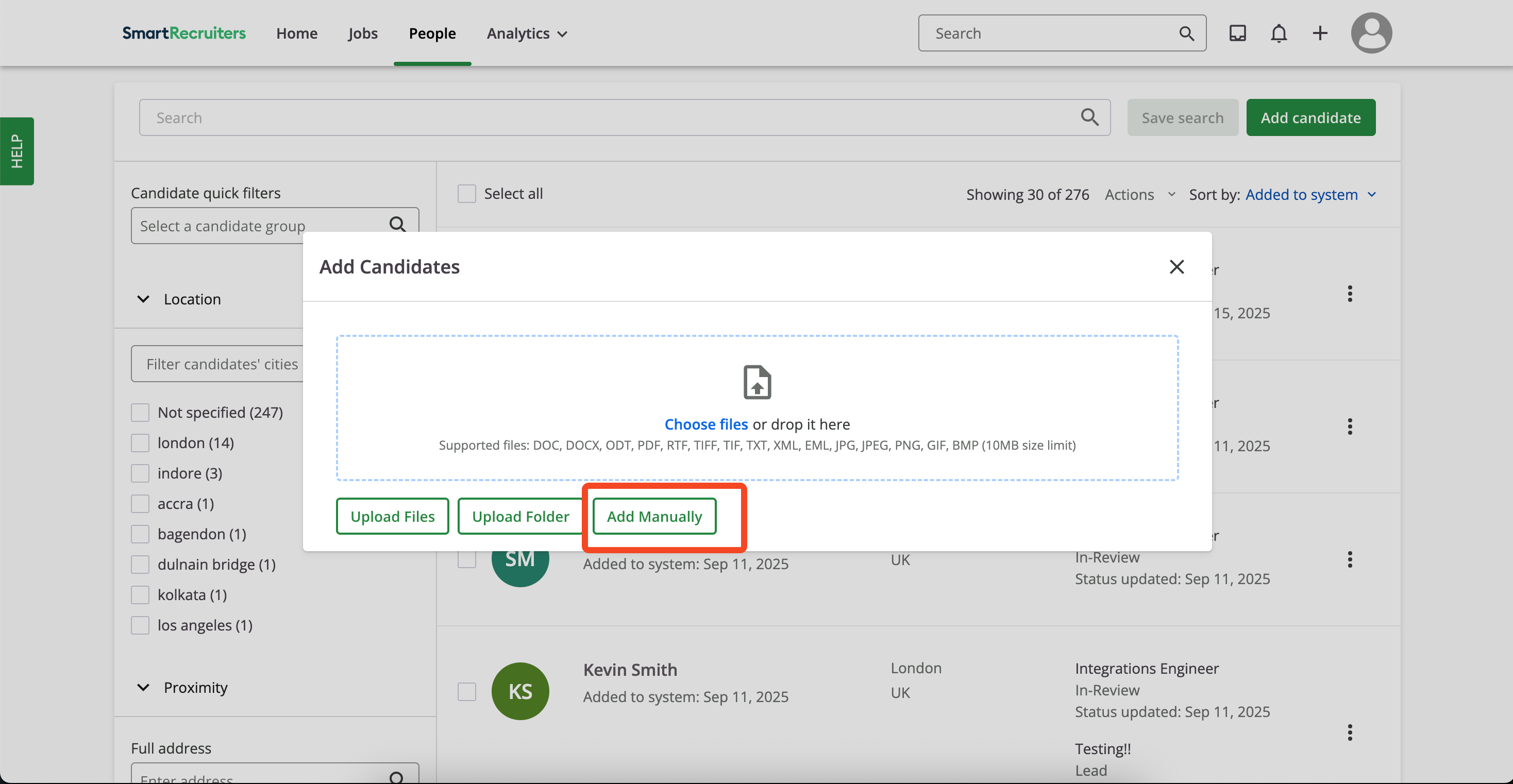
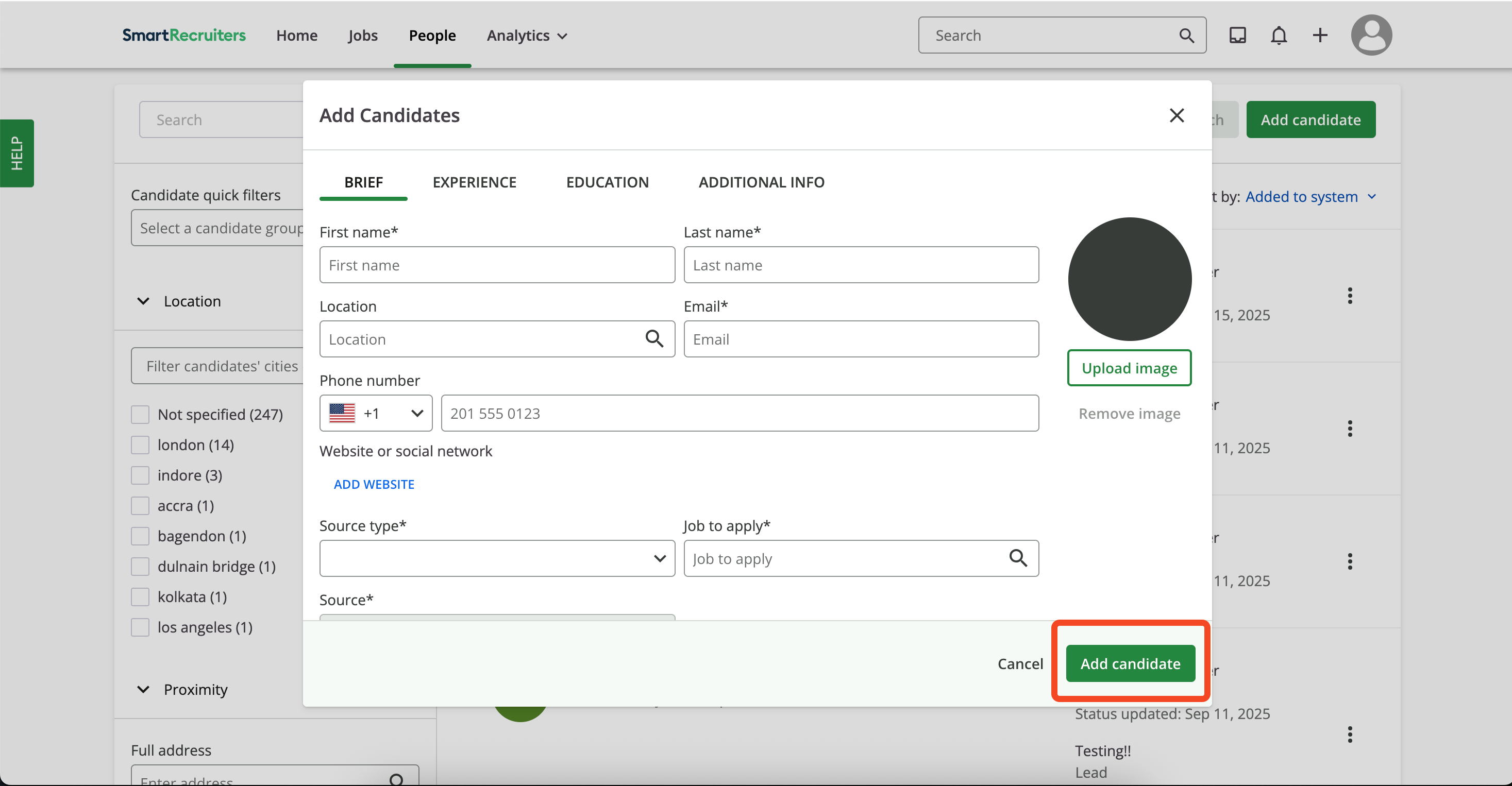
+ icon (top right) and choose Add Candidate.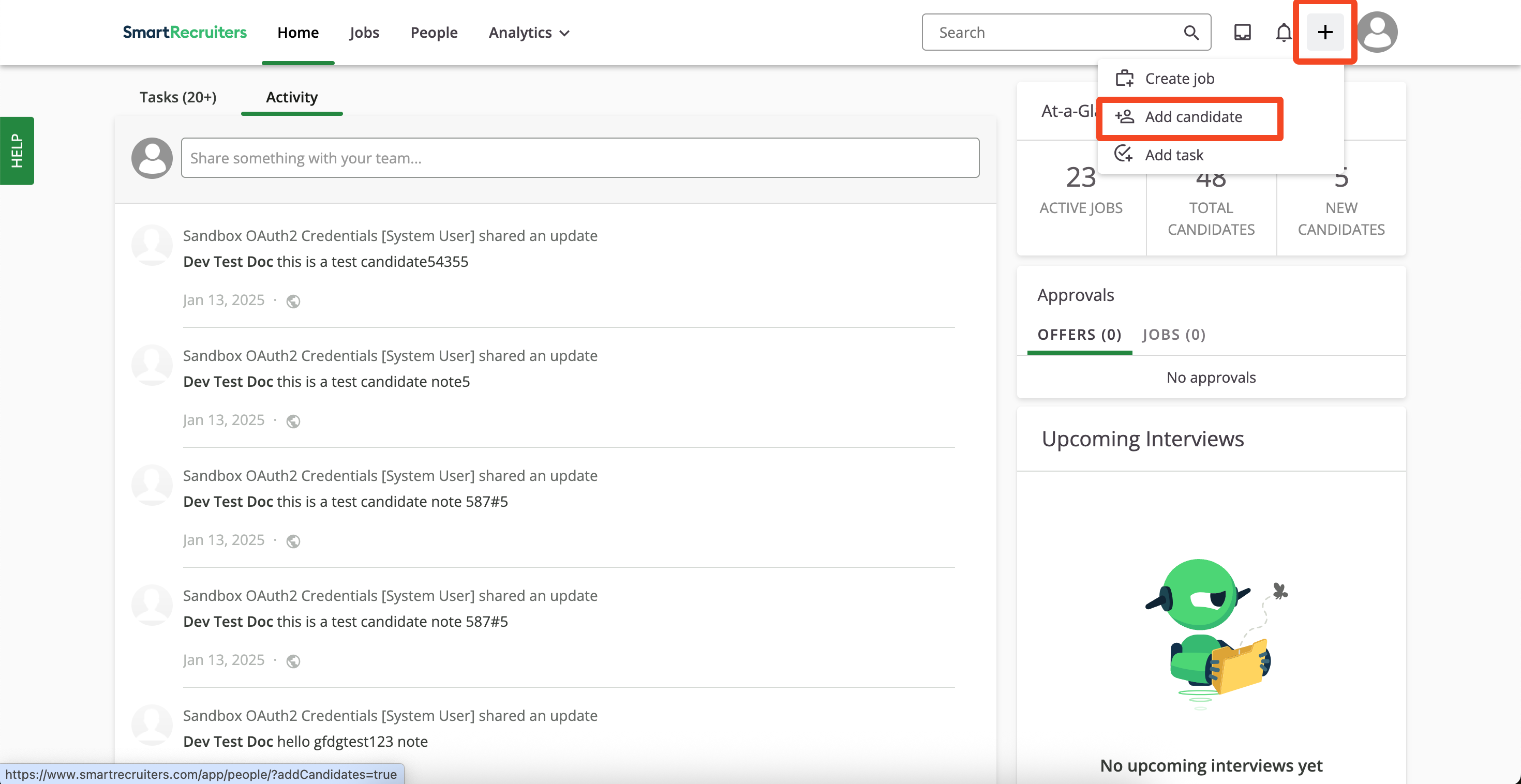
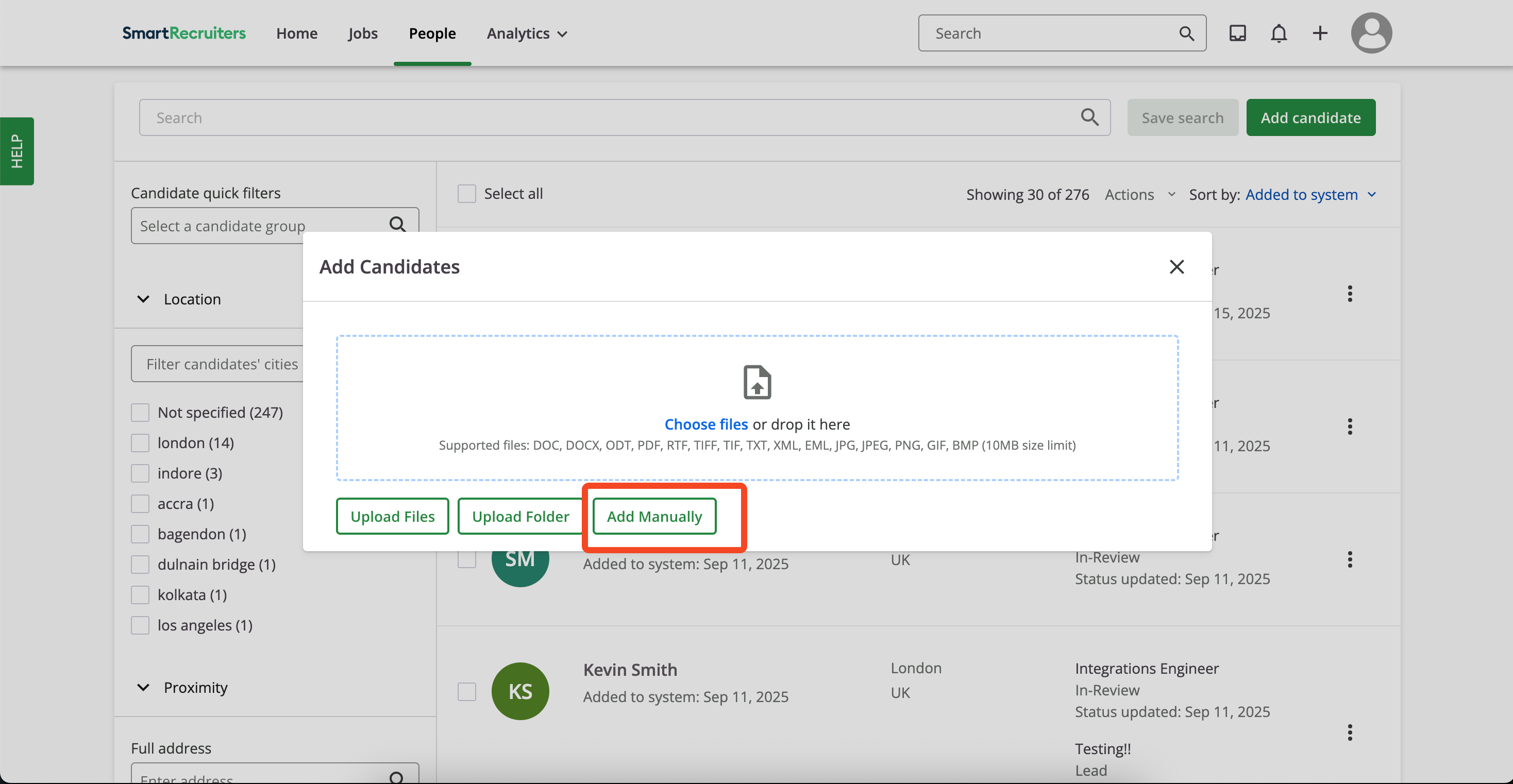
Add Candidate.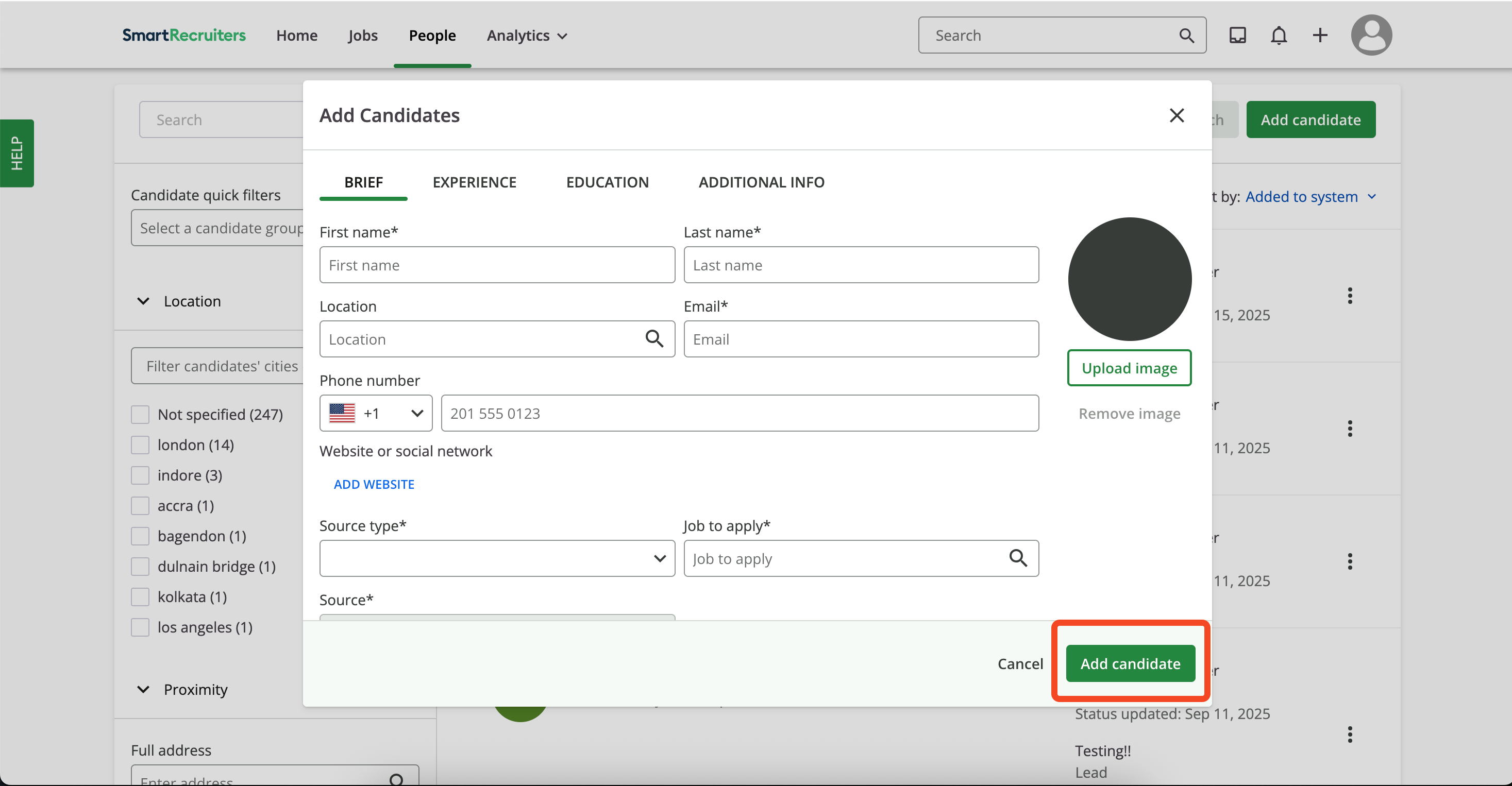
10
Move candidate to assessment stage
Open People and select the candidate.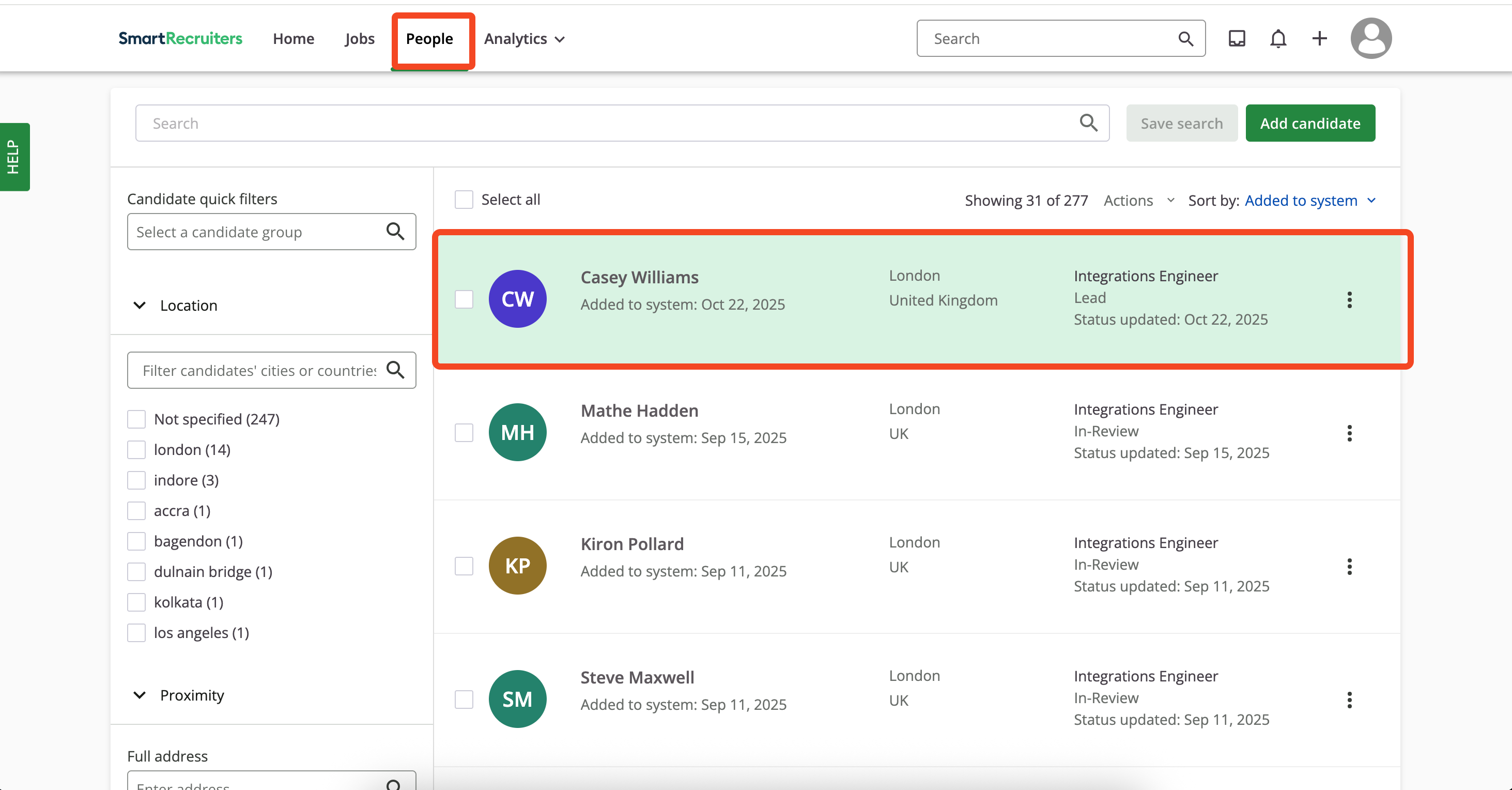
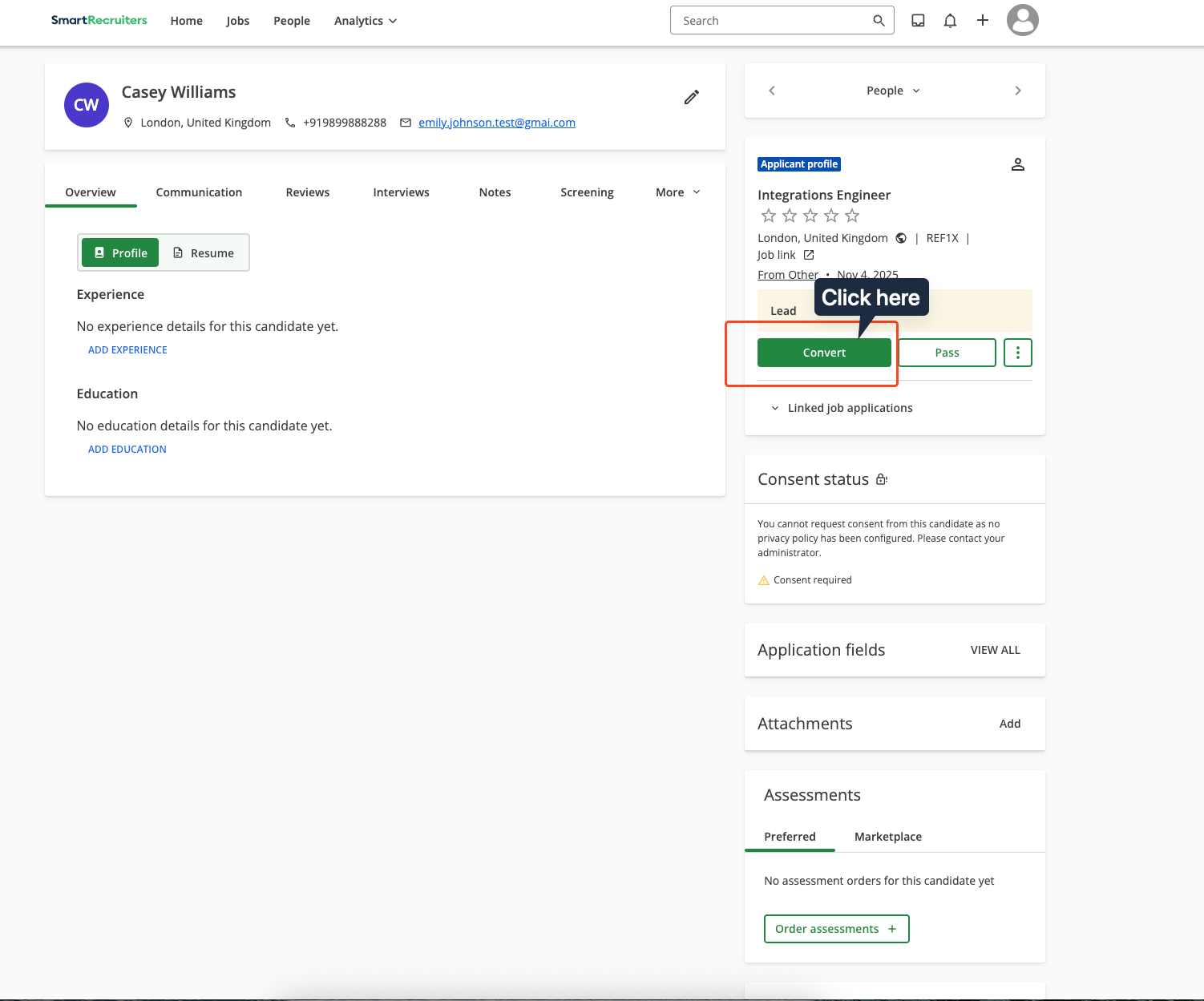
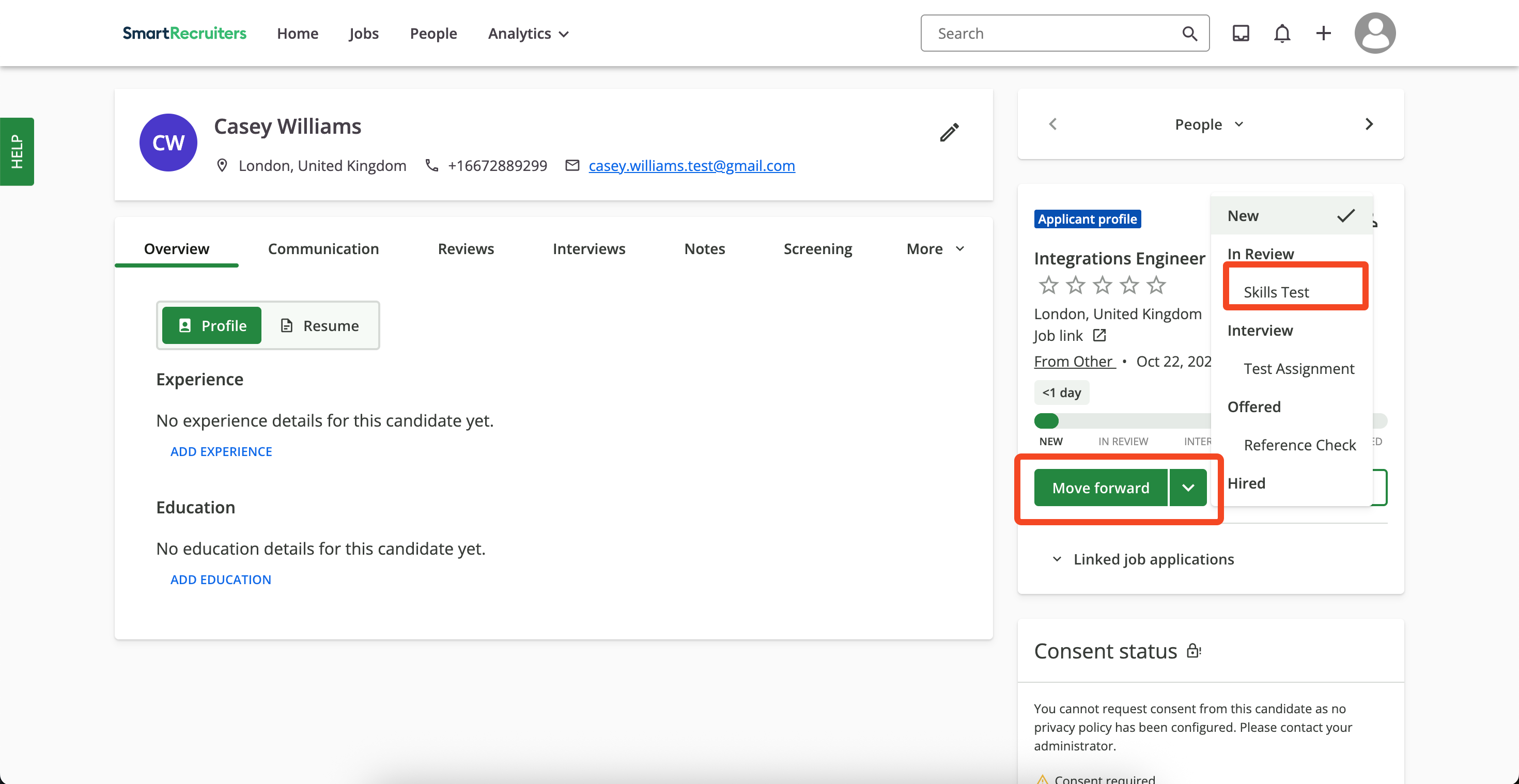
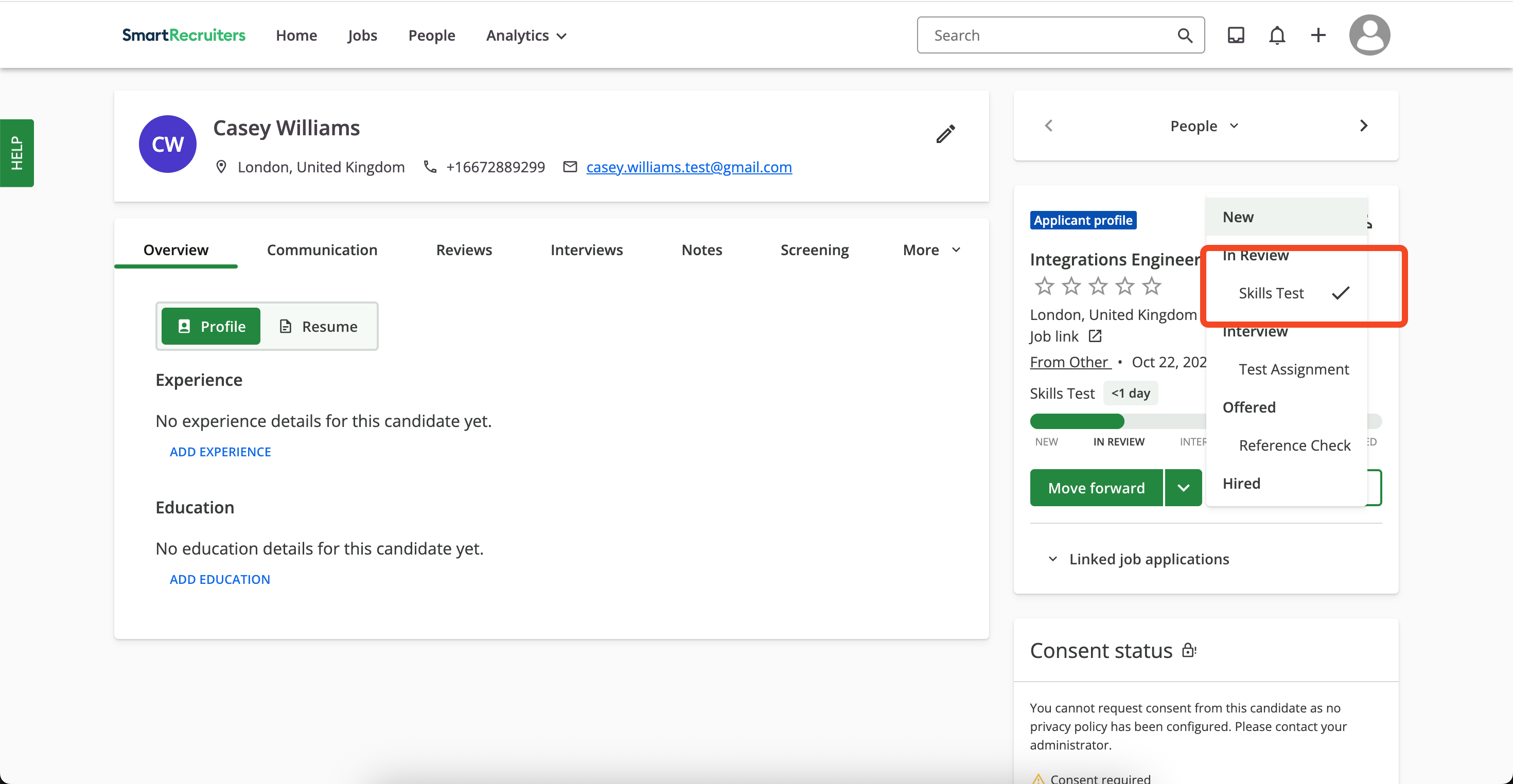
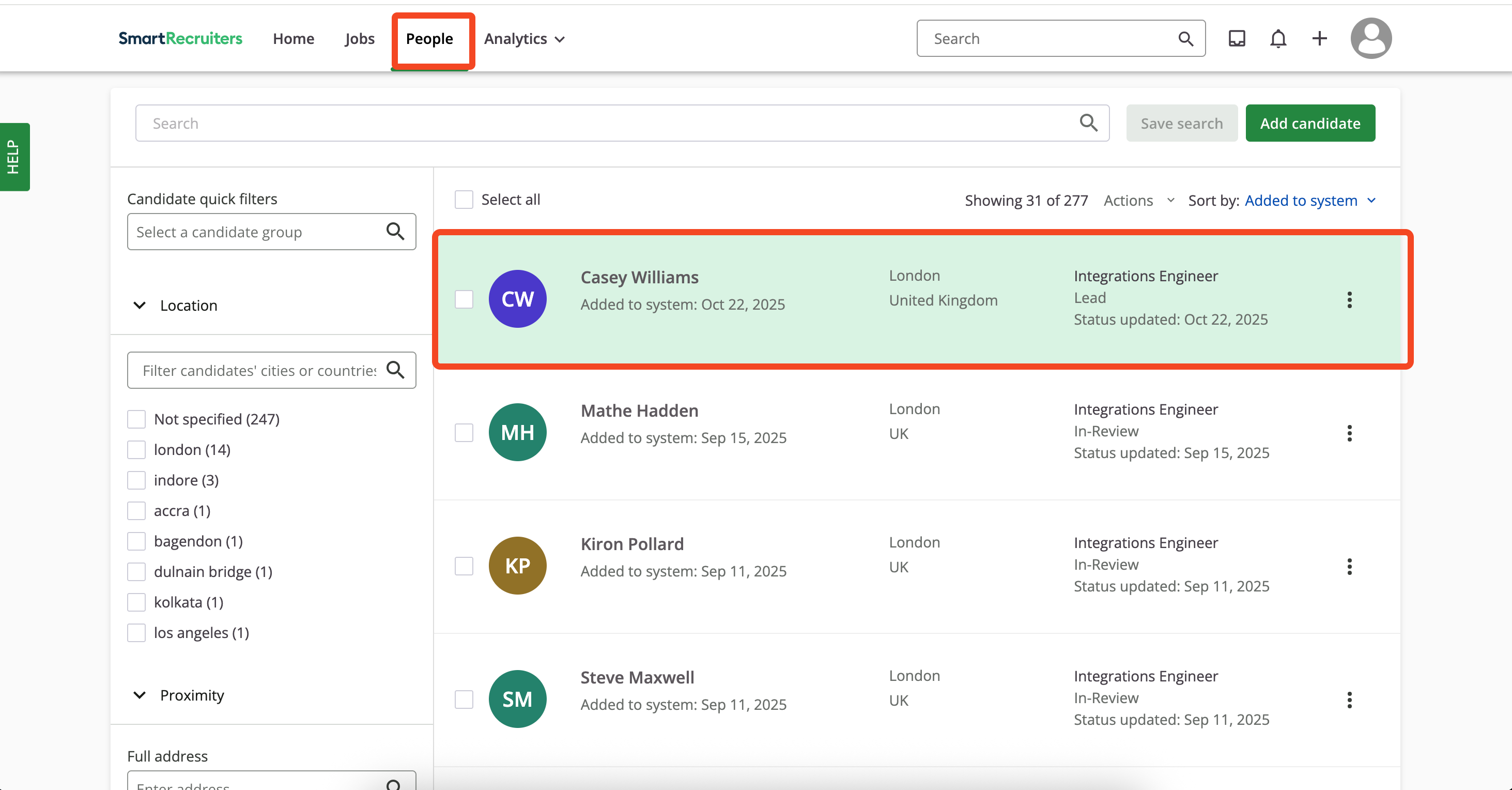
Convert button under the Applicant profile section.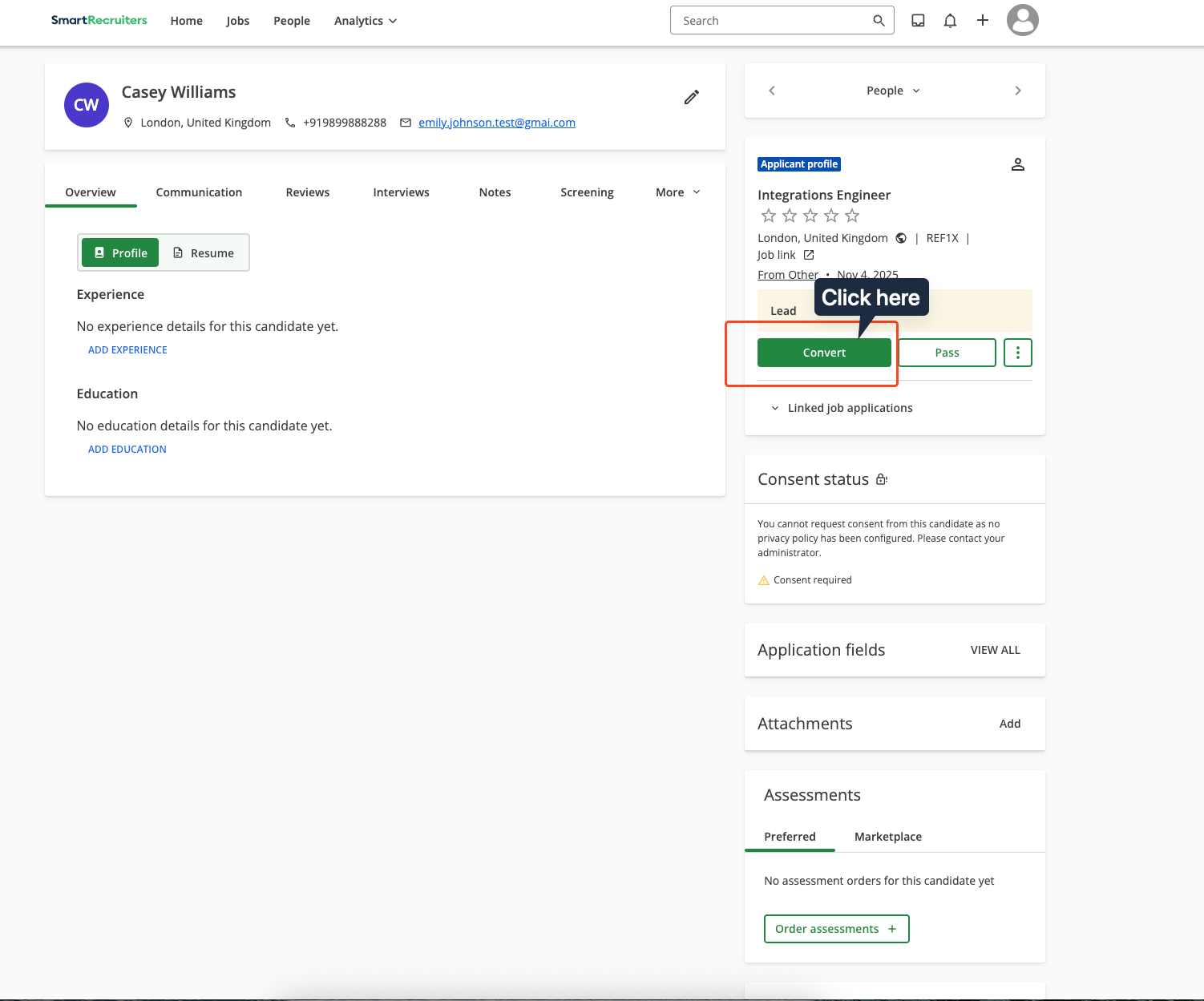
Move Forward and select Skills Test under the In Review stage.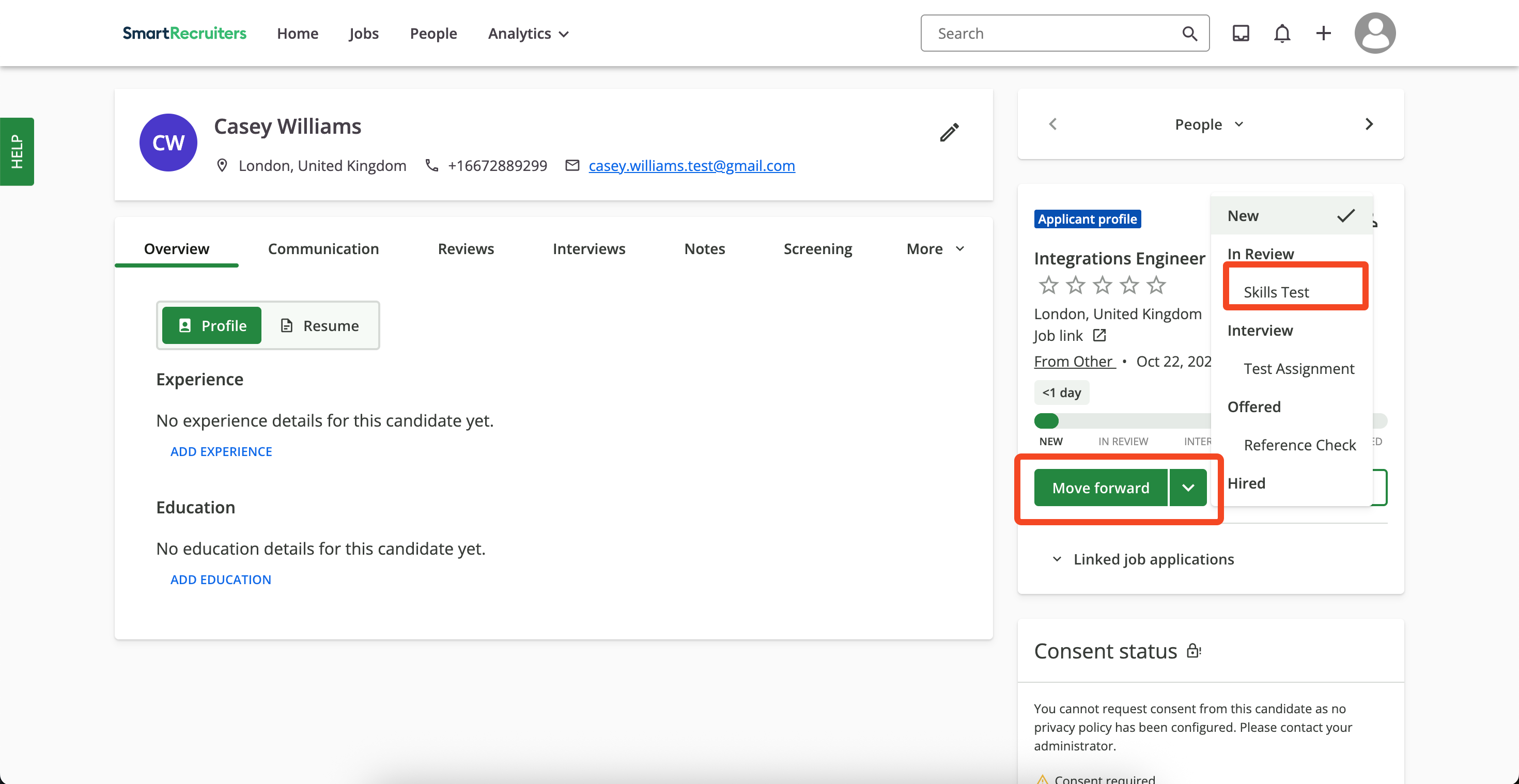
Skills Test once the assessment order is sent.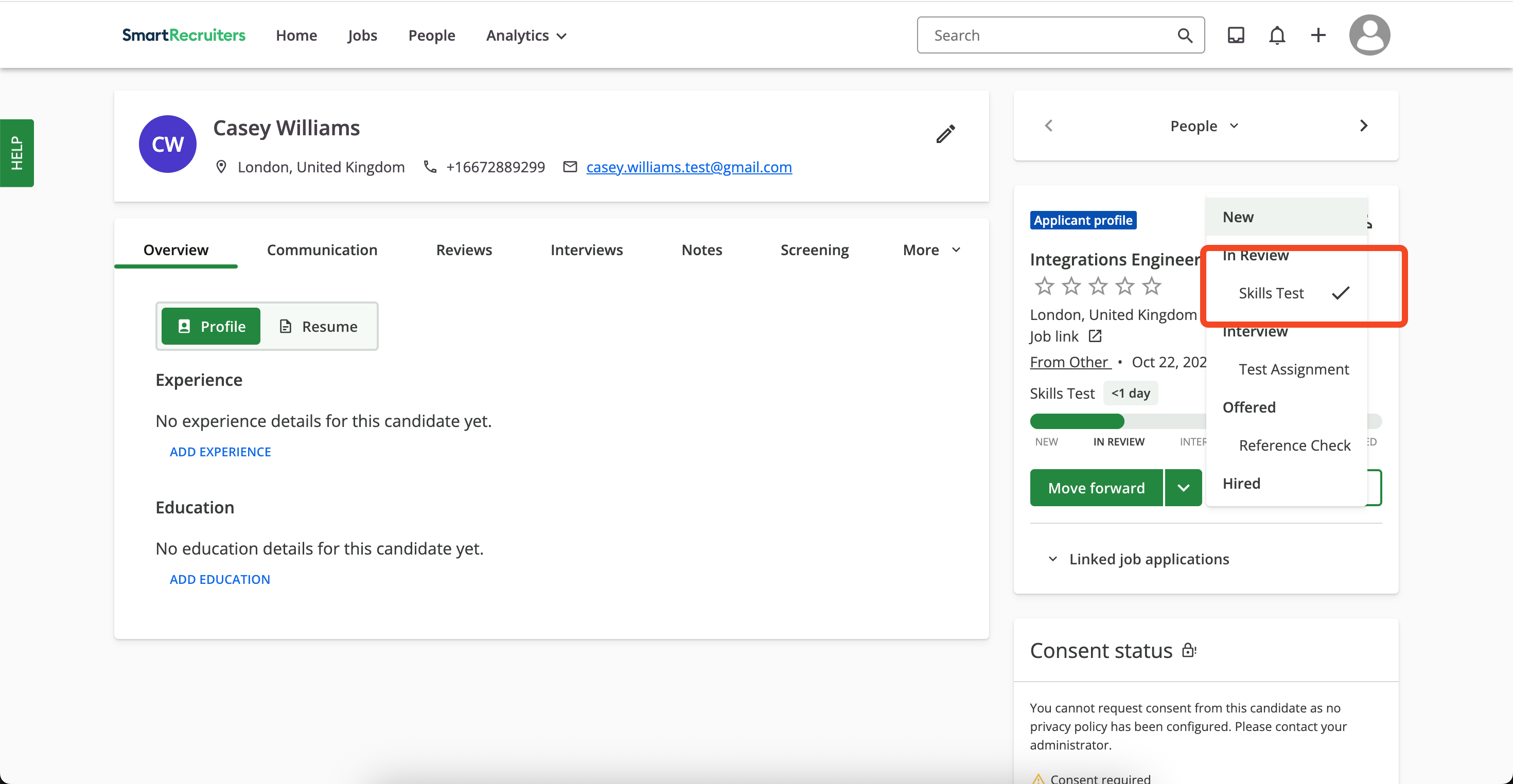
View order status and assessment result in SmartRecruiters
Navigate to the candidate application to check the status of assessment orders or results.1
View status
When an assessment is sent to the candidate, you will see the assessment status in the candidate’s application profile.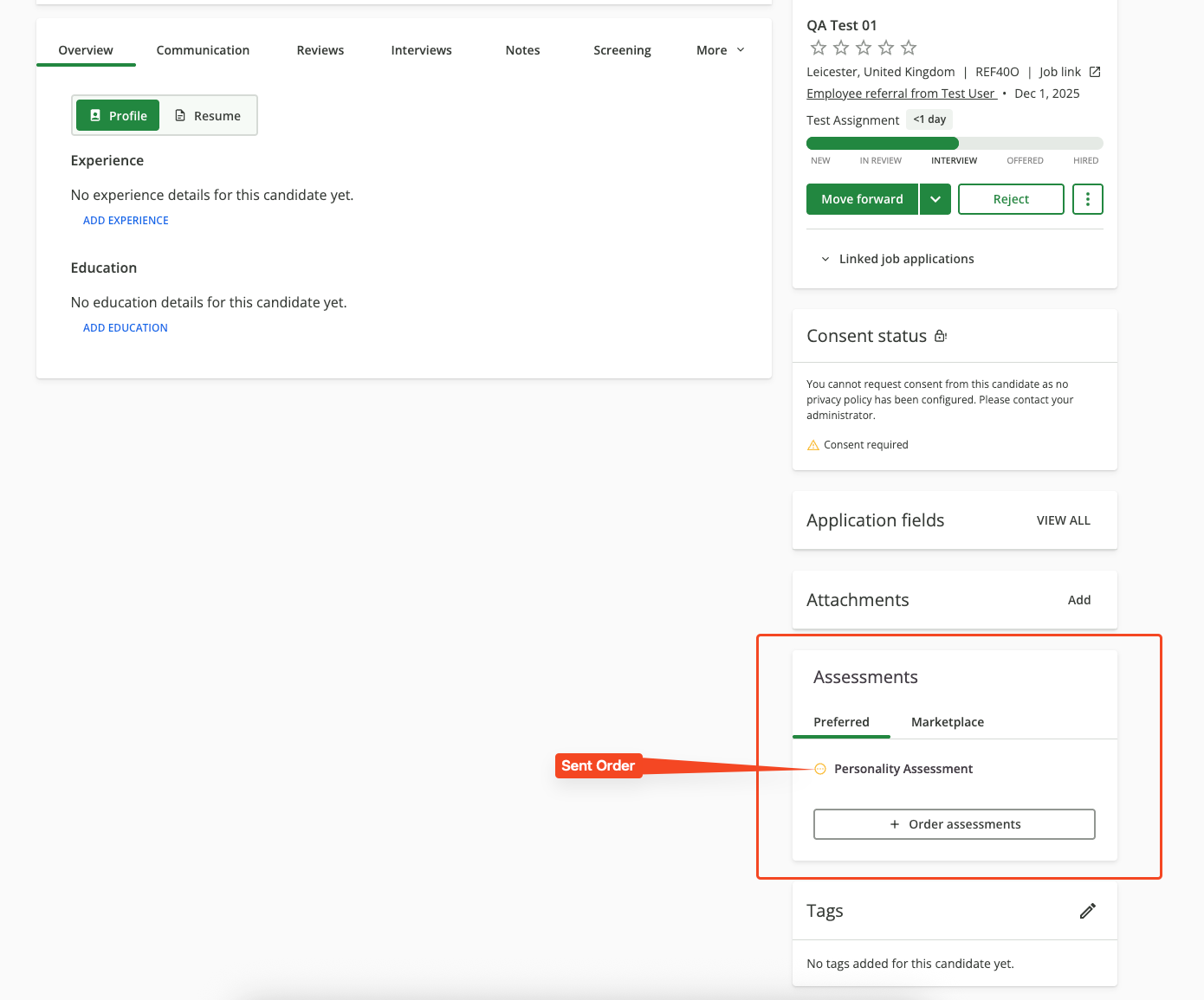
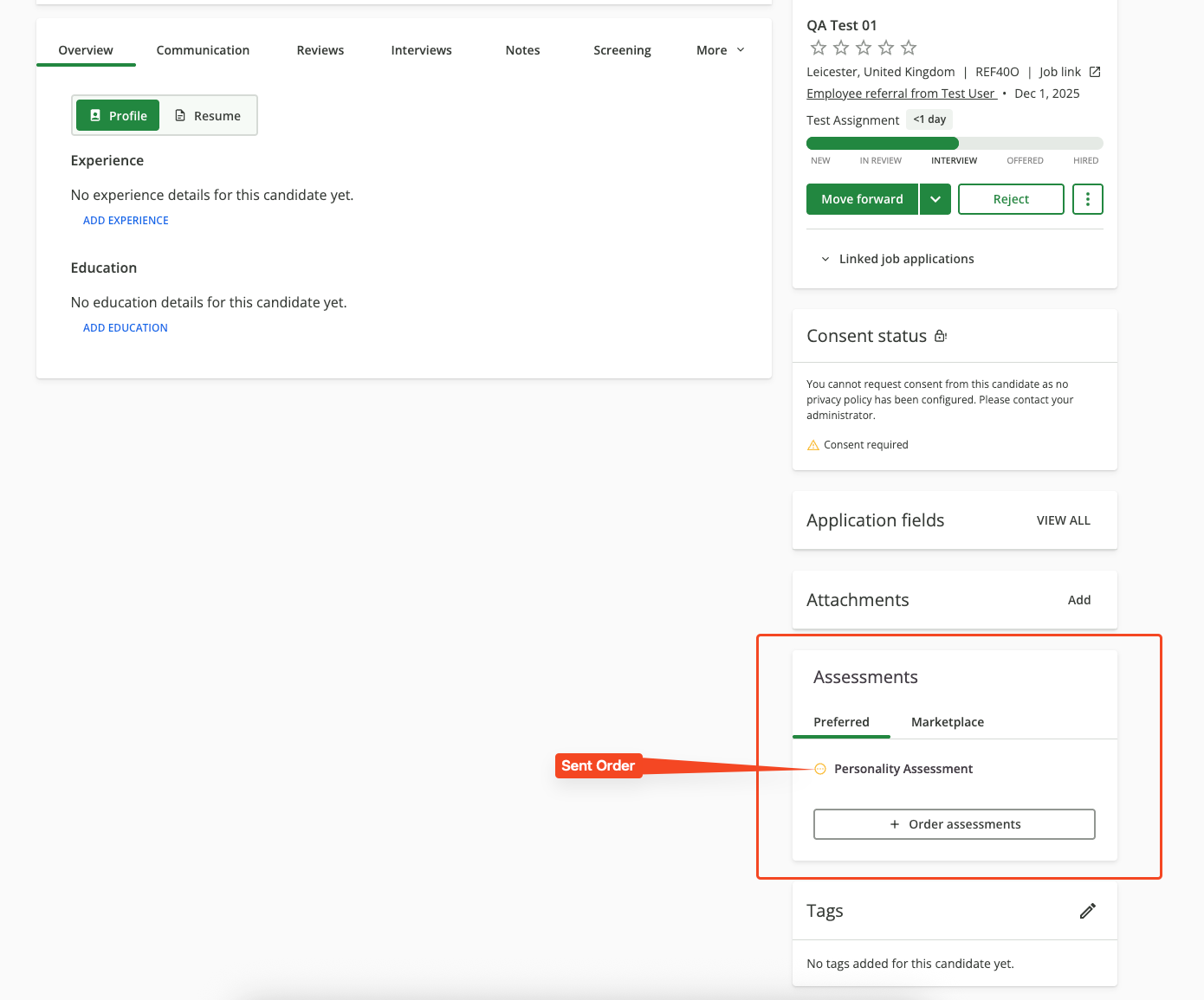
2
View results
After the candidate completes the assessment: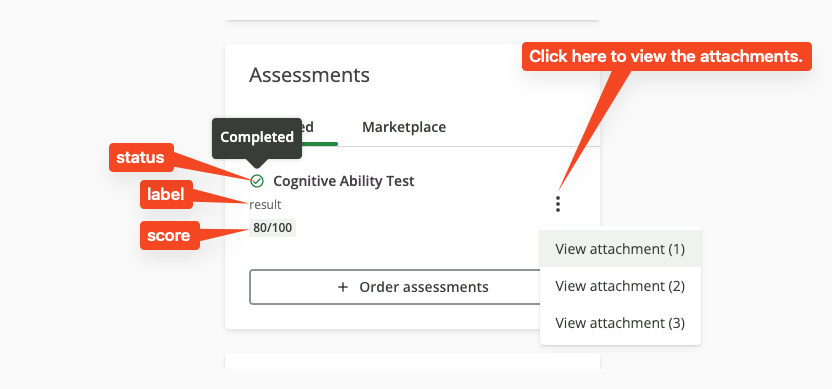
- Status updates: Track status (Sent, In Progress, Completed) in the candidate profile.
- Score updates: View the score or result of the assessment for the candidate.
- Attachments / report: Open the detailed results or follow the full report link (if provided).
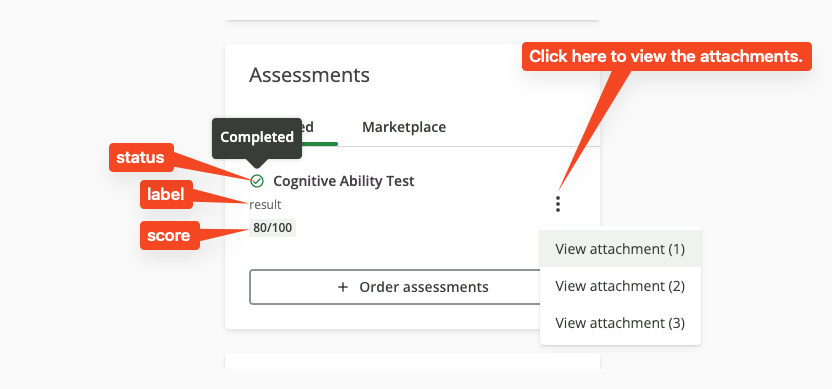
Congratulations, you’re all set! If you face any issues with the steps mentioned above, please contact us by emailing integrations@stackone.com. We’re always here to assist you!