Associate background check to the Job Requisition
1
Go to Job Requisition
Navigate to specific Job Requisition, hover over the specific requisition title to open the Actions menu and then select 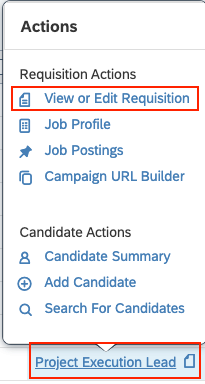
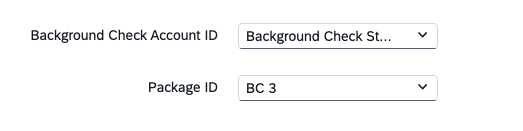
View or Edit Requisition.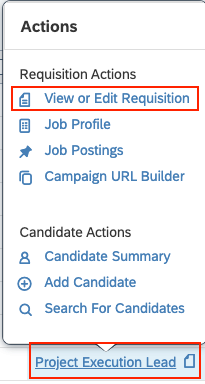
Save Changes button.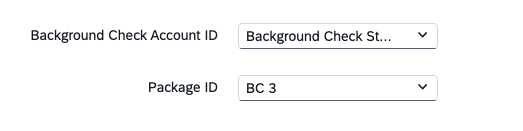
To Send the background check to the Candidate
1
Go to Talent Pipeline
Navigate to the specific Job Requisition and click on Candidates. Select the candidate, then choose the 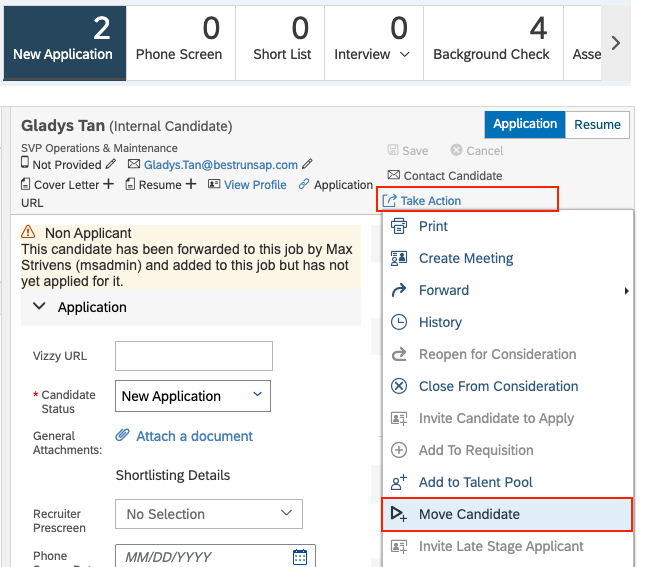
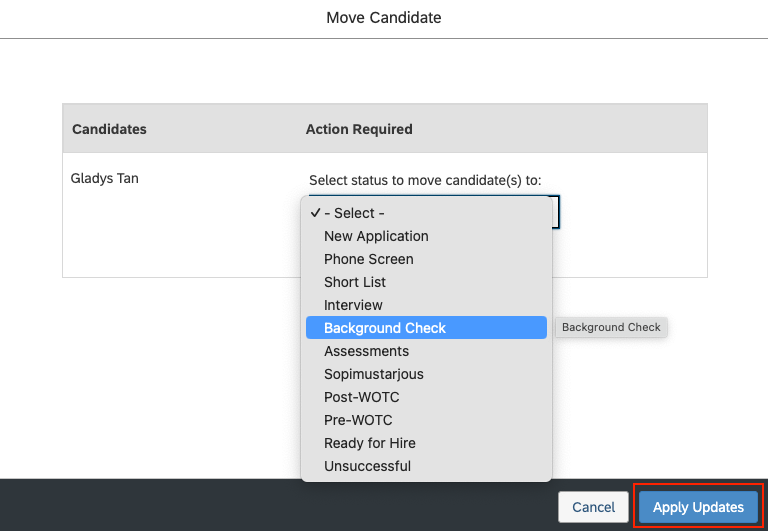
Move Candidate option from the Take Action menu.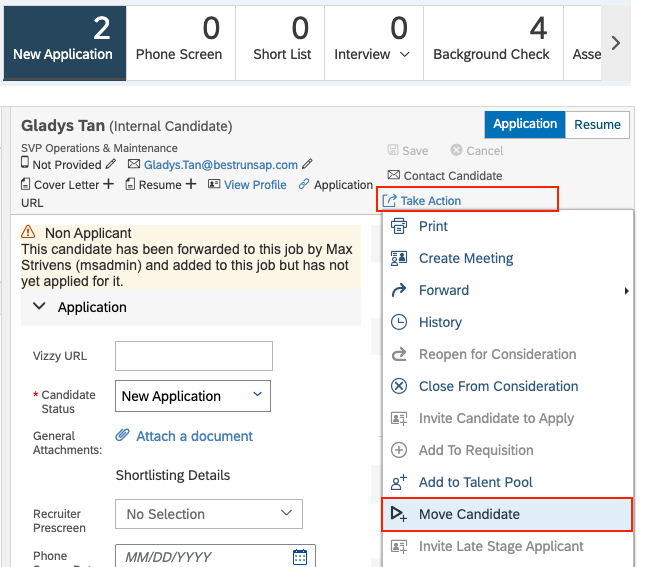
Background Check from the dropdown menu, then click Apply Updates to move the candidate forward.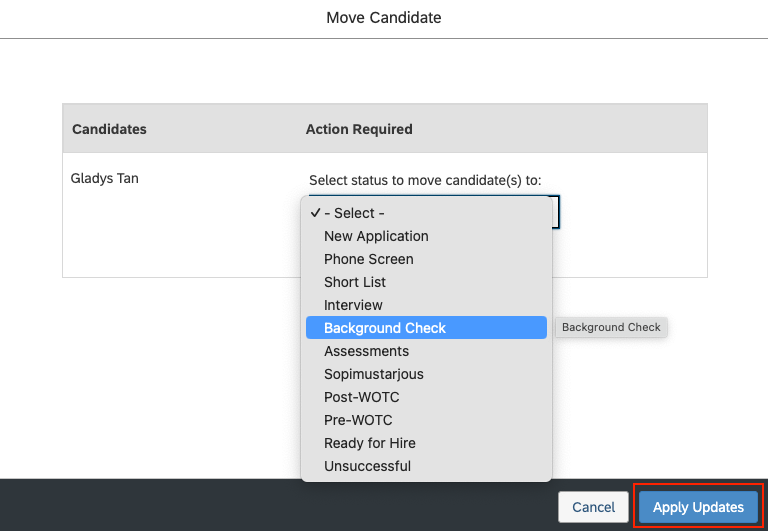
2
Send Background Check to Candidate
Navigate to Background Check, click on the 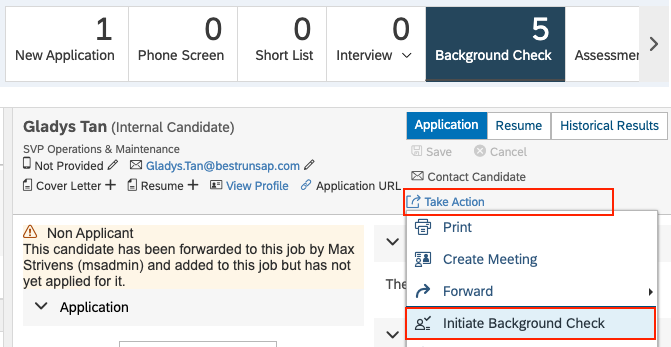
Initiate Background Check option in the Take Action menu.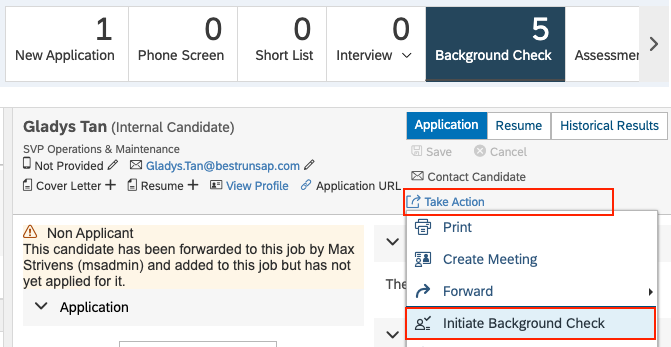
Confirm to send the Background Check. You’ll get the success on the same modal.3
How to view the requested background check?
The initiated background check request will appear in the candidate’s application under the Background Check portlet.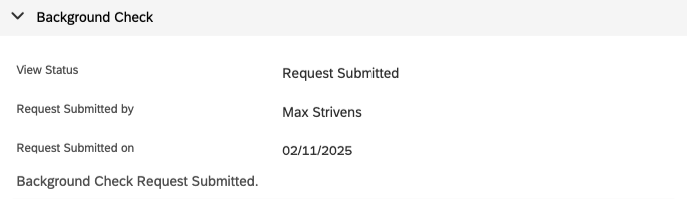
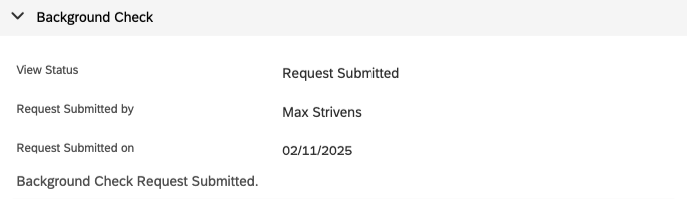
To Check Result of the Background Check
1
Go to Background Check portlet
Go to the 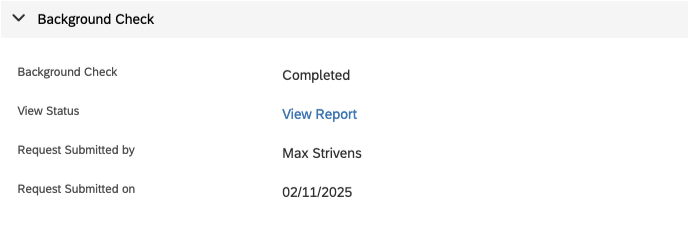
Background Check stage, The results will be available in the Background Check portlet within the candidate’s application.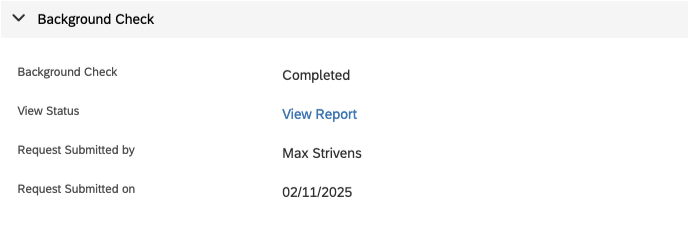
Congratulations, you’re all set! If you face any issues with the steps mentioned above, please contact us by emailing integrations@stackone.com. We’re always here to assist you!