This documentation proceeds with the
Assessments configuration steps. However, the Background Check process follows the exact same steps as Assessments.To Send the Assessment/Background Check Invitation to the Candidate
1
Select Candidate from the Candidate List
Navigate to the Candidate List page and select the candidate.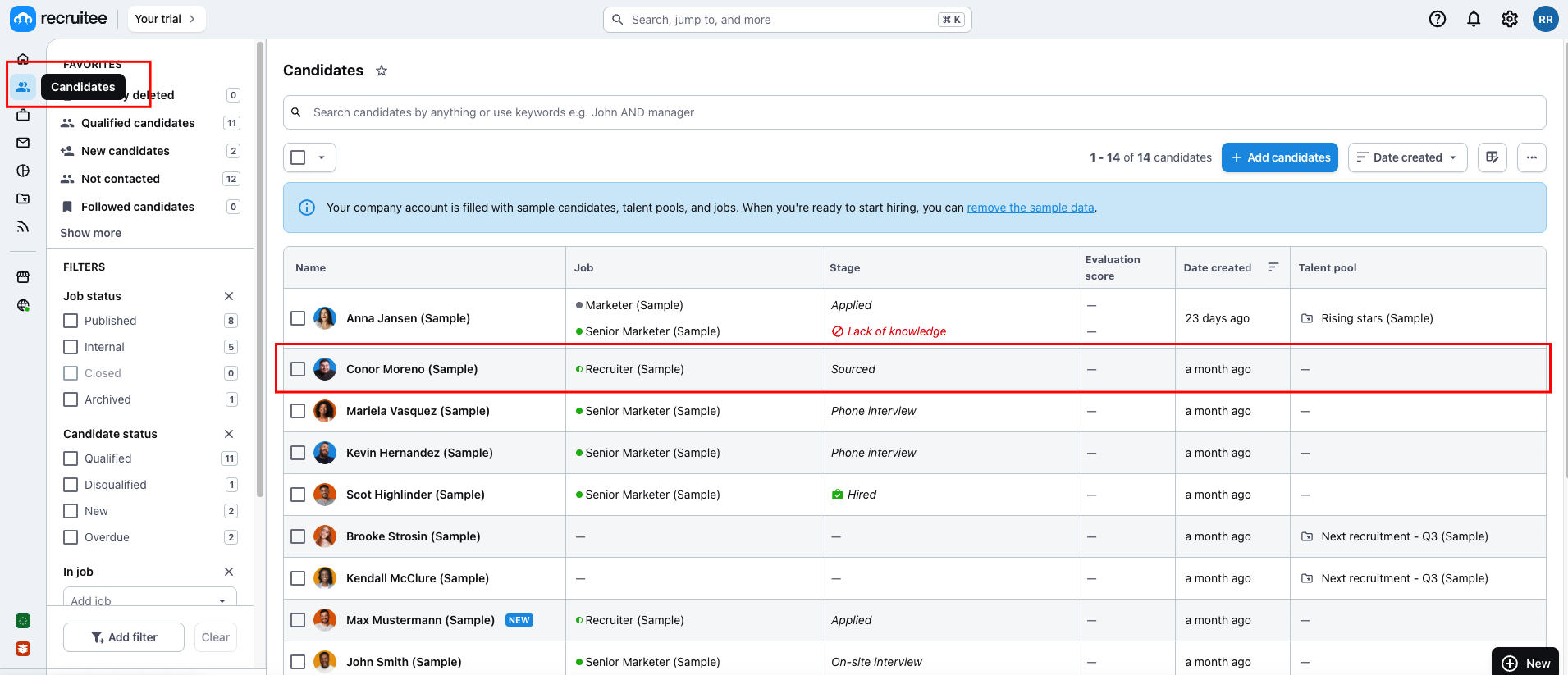
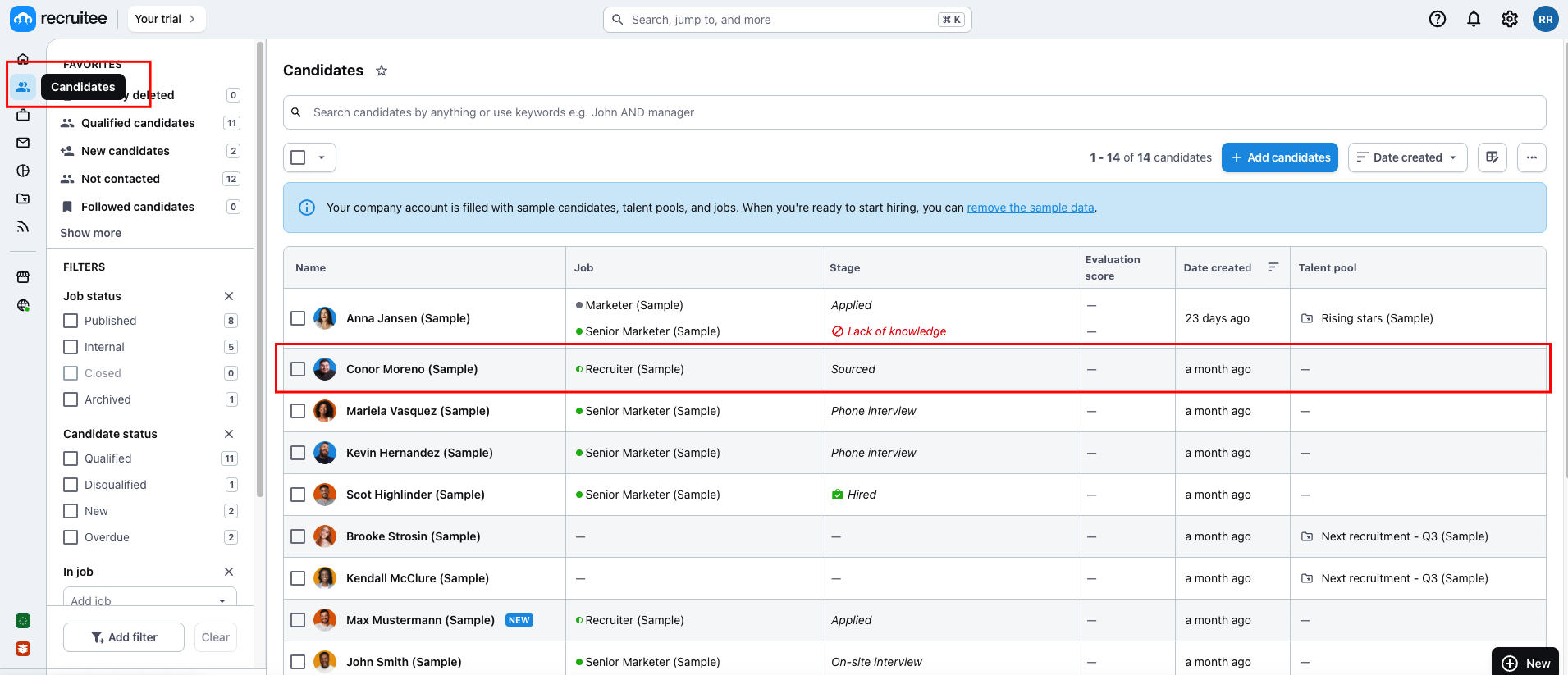
2
To Select Assessment Test and Send the Notification
Click on the 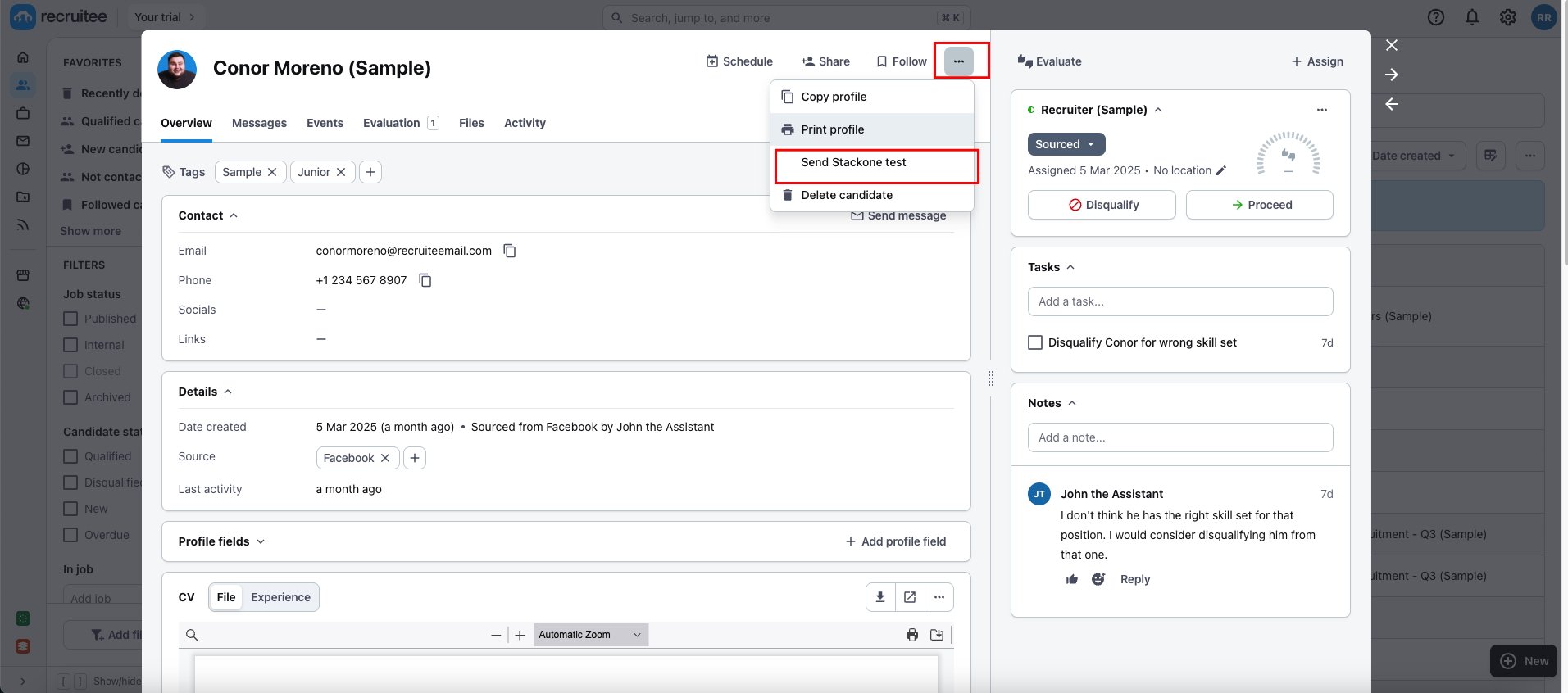
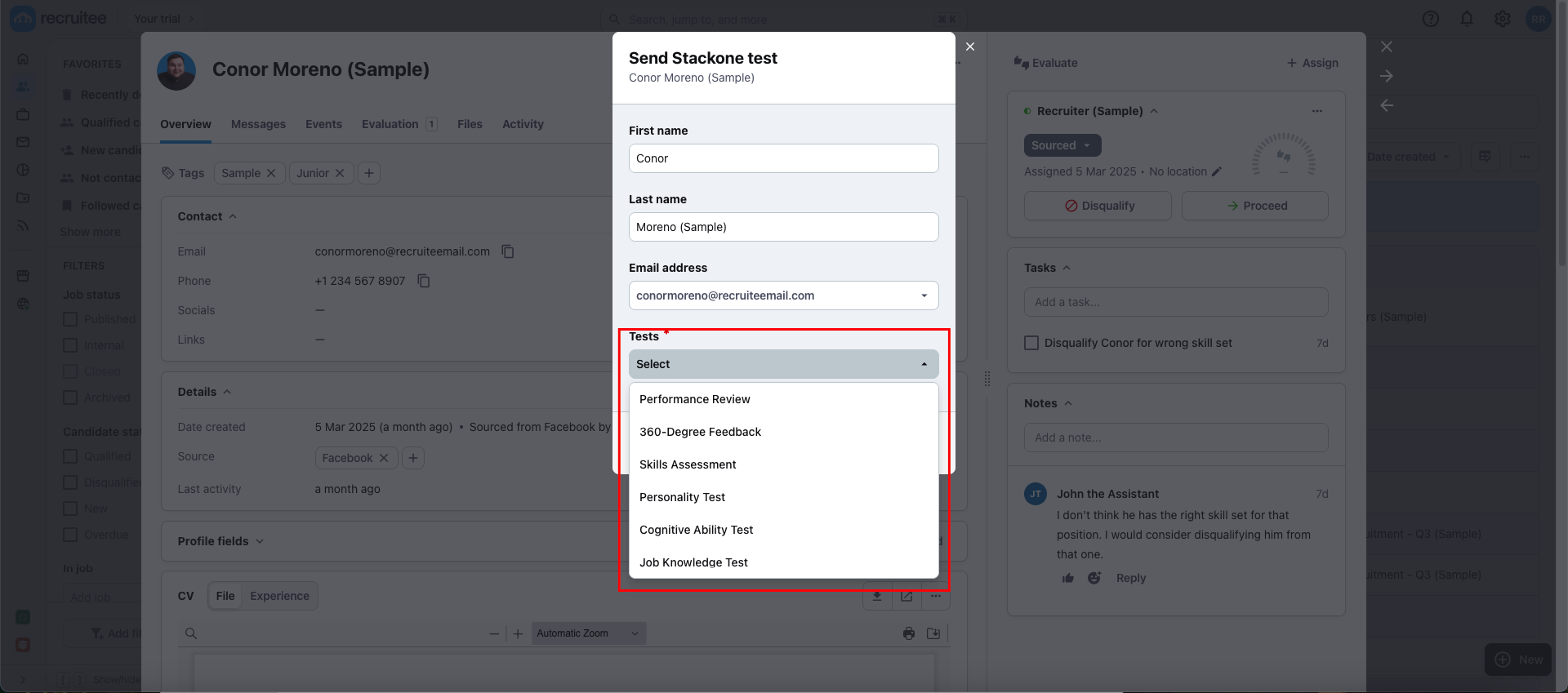
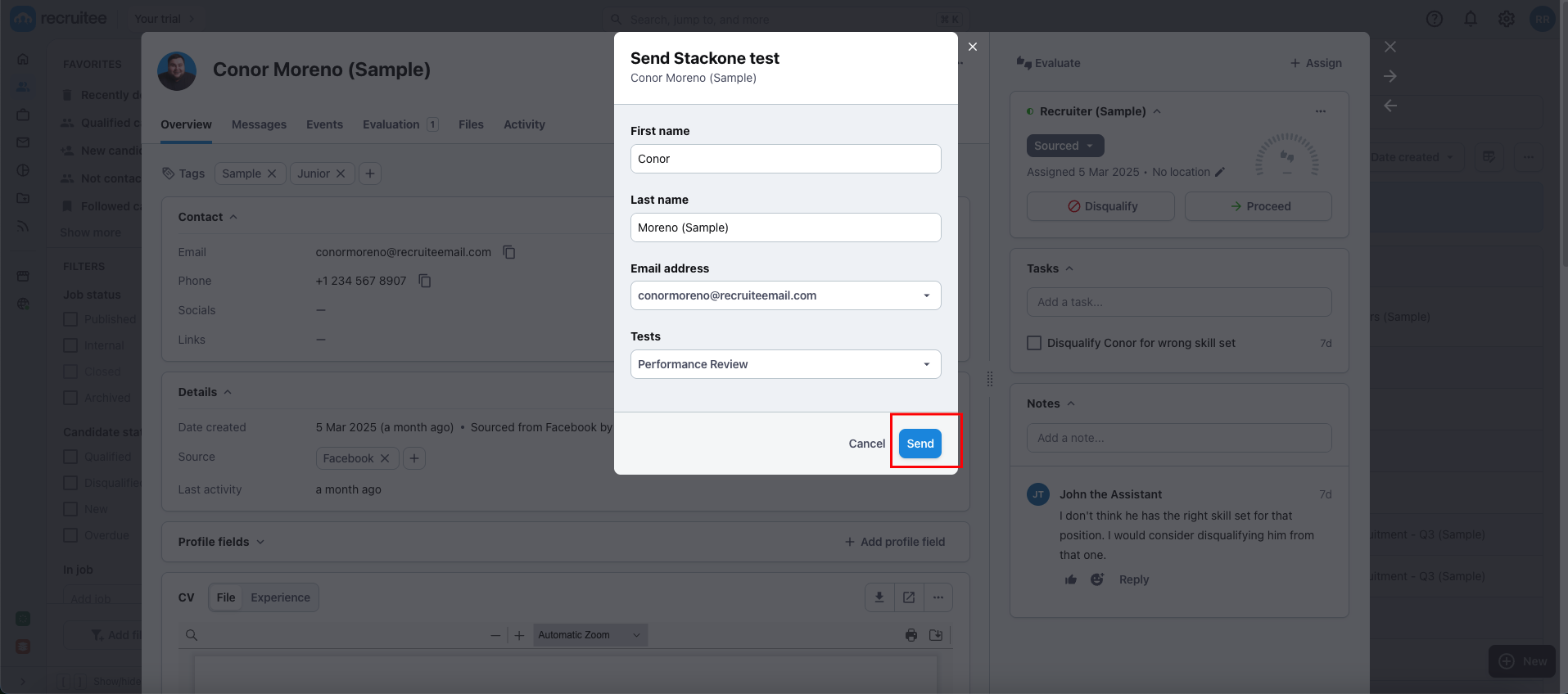
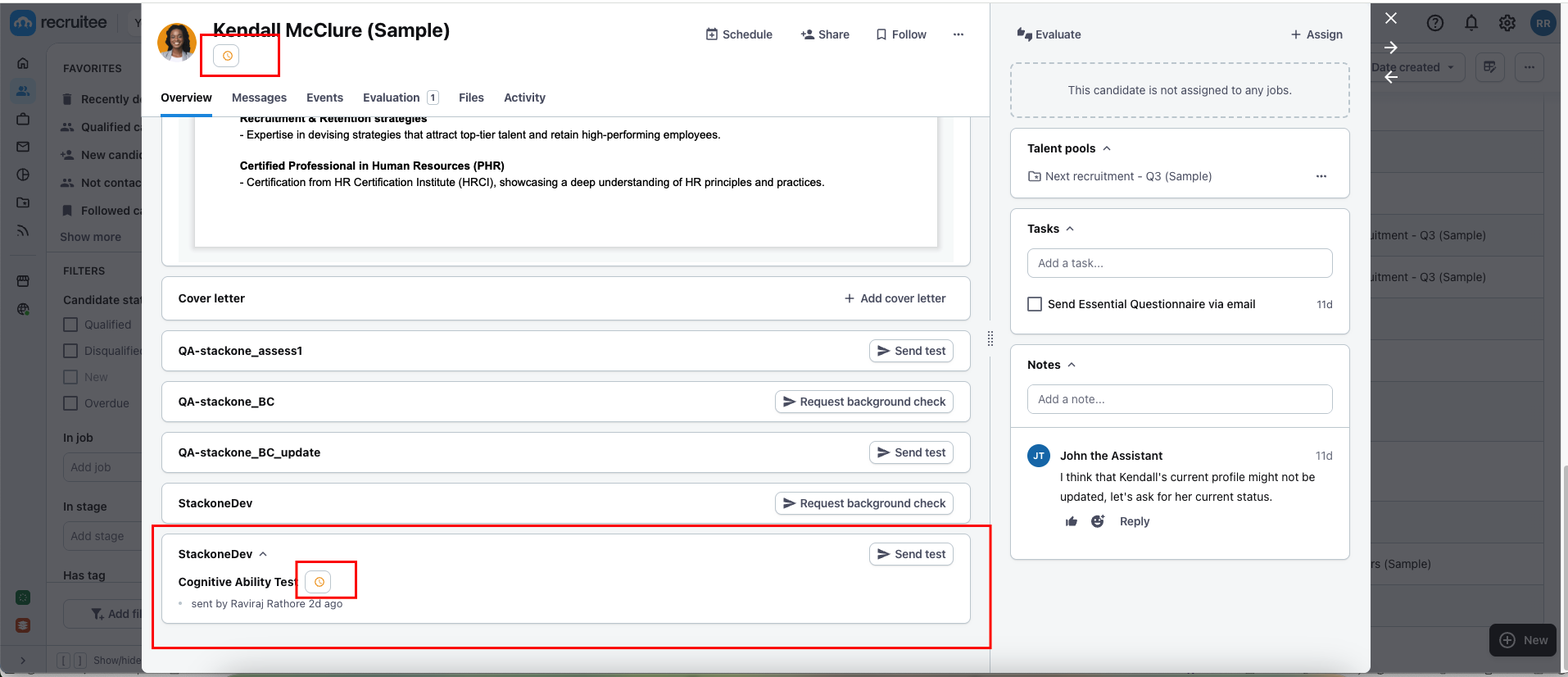
menu icon, then select Send Stackone Test to proceed.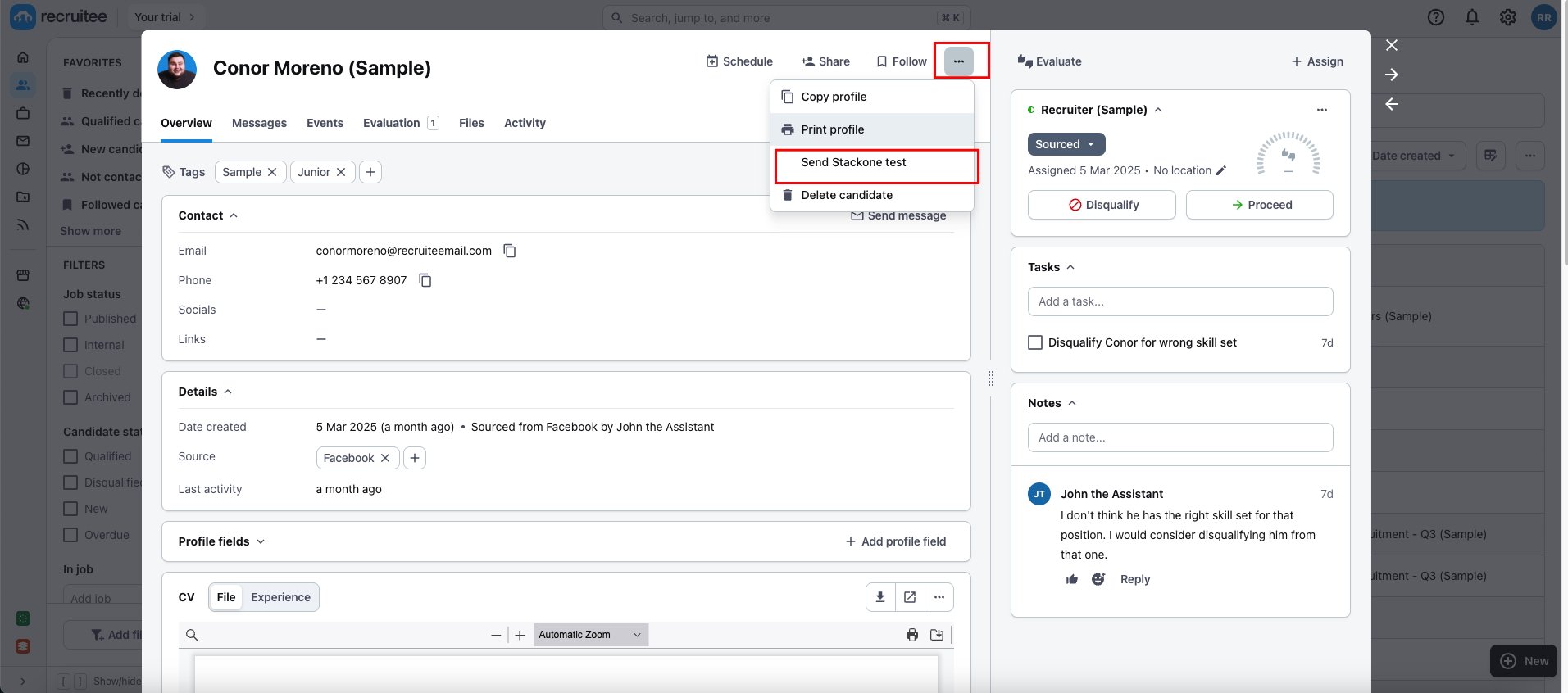
Assessment Test.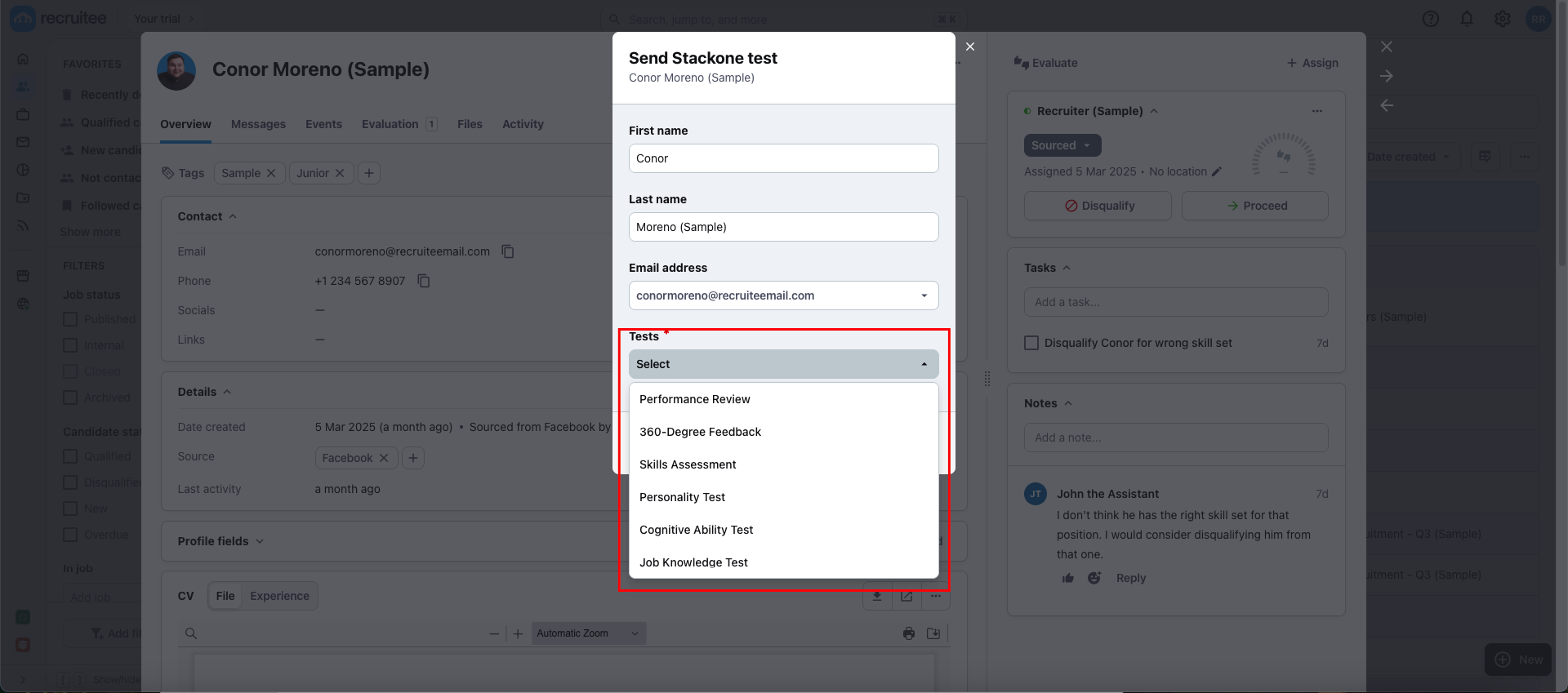
Assessment Test, wait a few seconds for the Send button to become enabled, and then click on Send to dispatch the notification.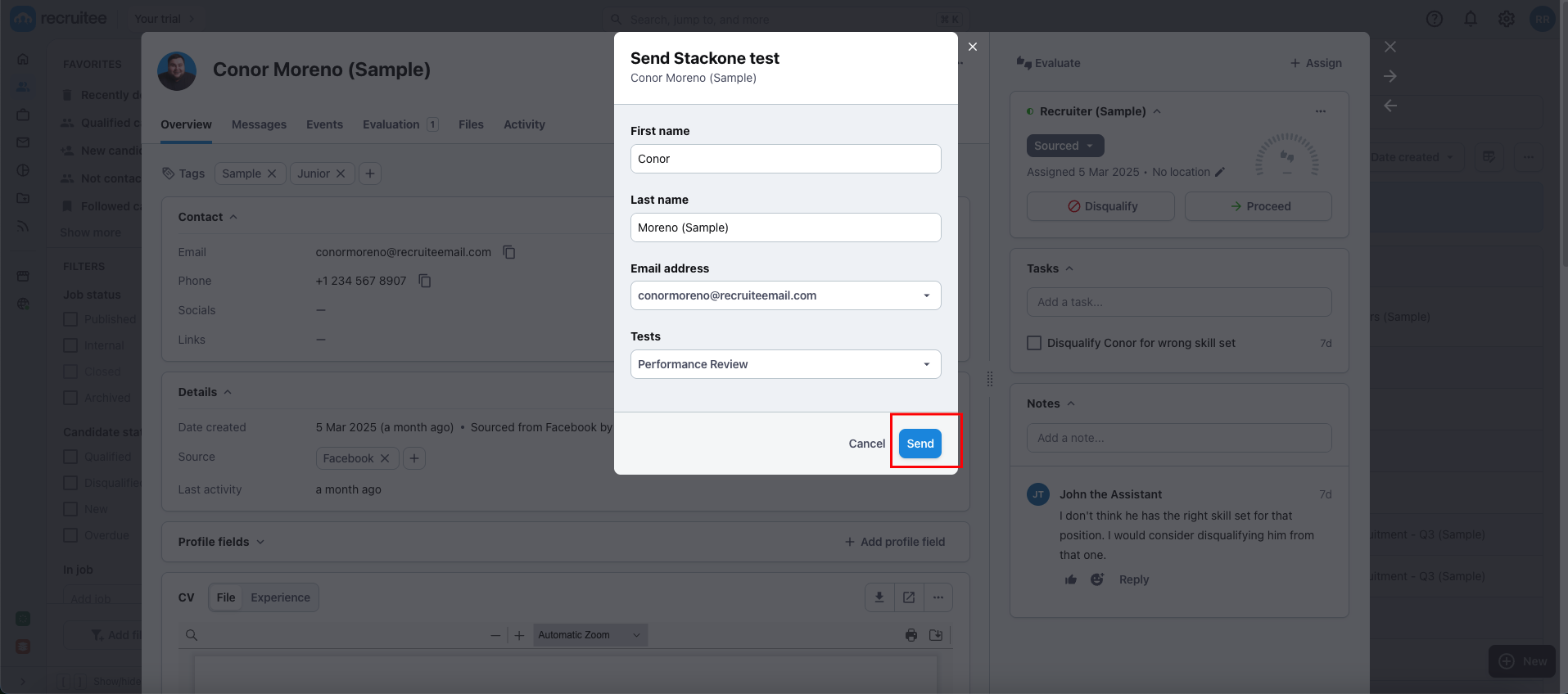
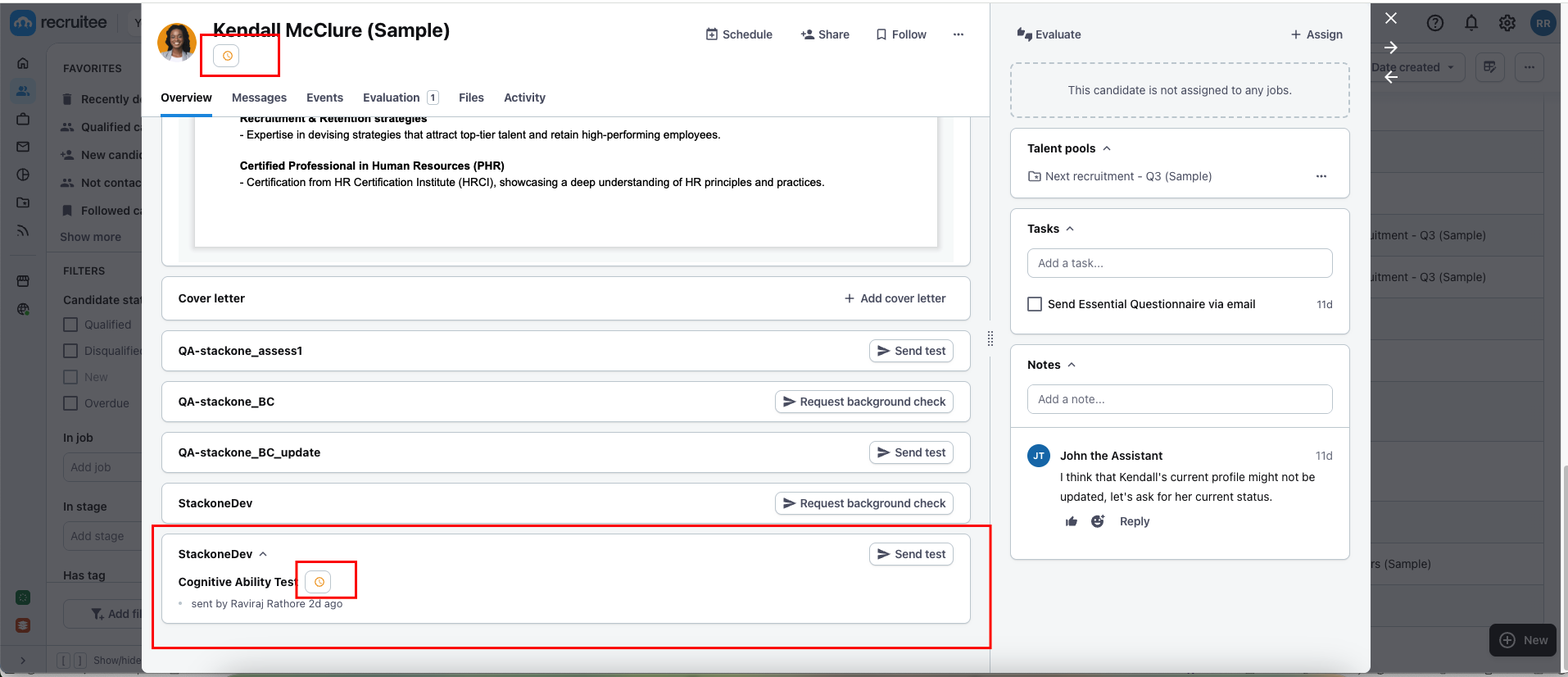
To Check Updated Result of the Assessment/Background Check Invitation of the Candidate
1
To See the Updated Results of Assessment/Background Check
Navigate to the candidate profile, where you will see the updated results along with the score from the previously sent test. This information will be available once the candidate has completed the Assessment and Background Check.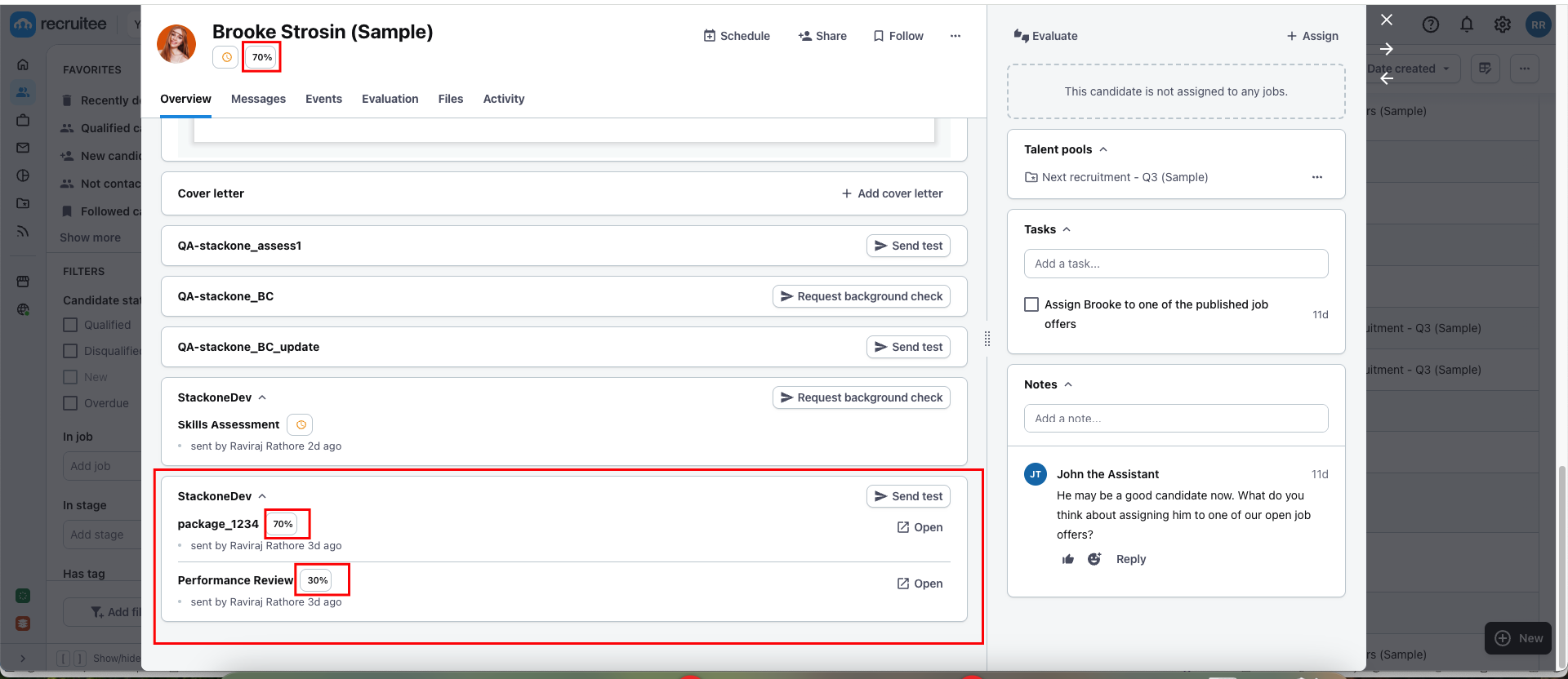
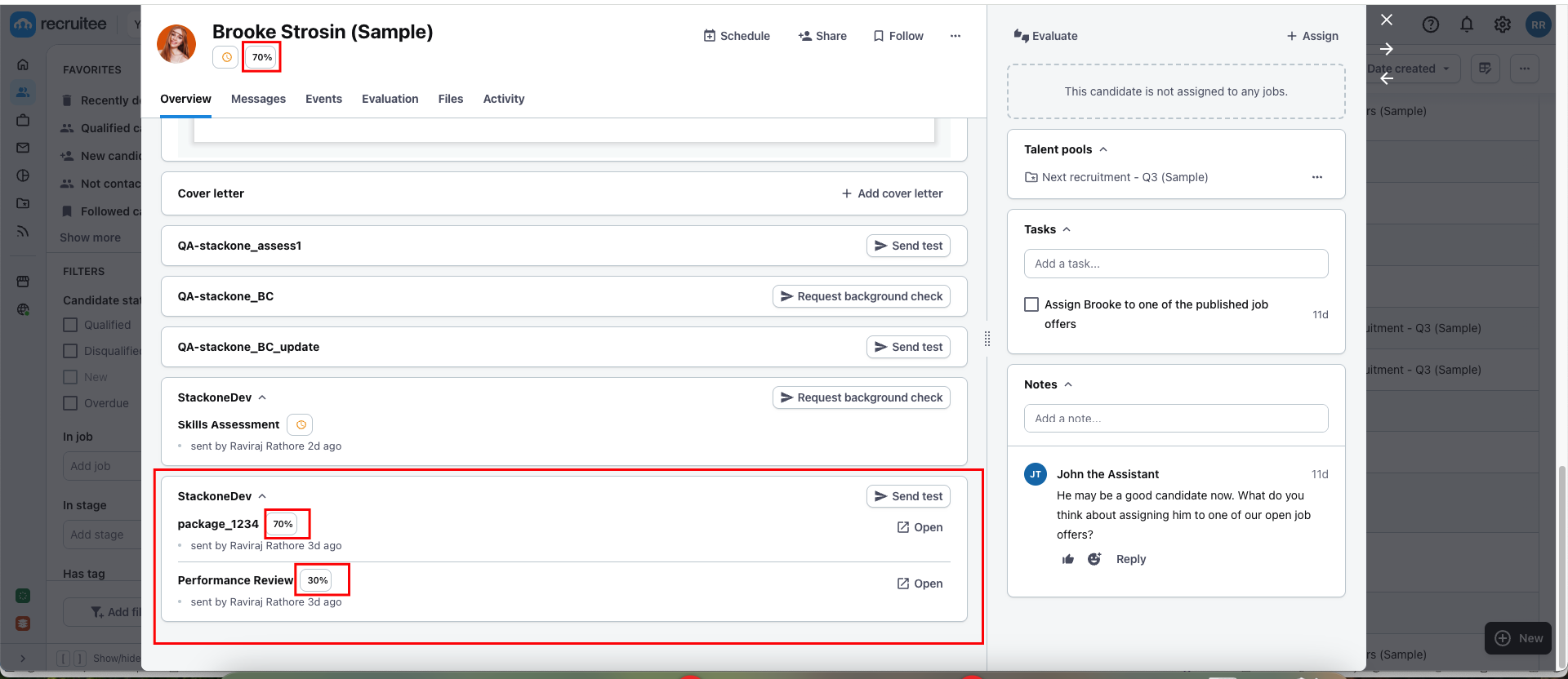
Congratulations, you’re all set! If you face any issues with the steps mentioned above, please contact us by emailing integrations@stackone.com. We’re always here to assist you!