Send the assessment or background check invitation to the candidate
1
Add Assessment or Background Check stage with in the specific Job
Visit the Job’s page to add or edit a job by searching for terms like Software Engineer.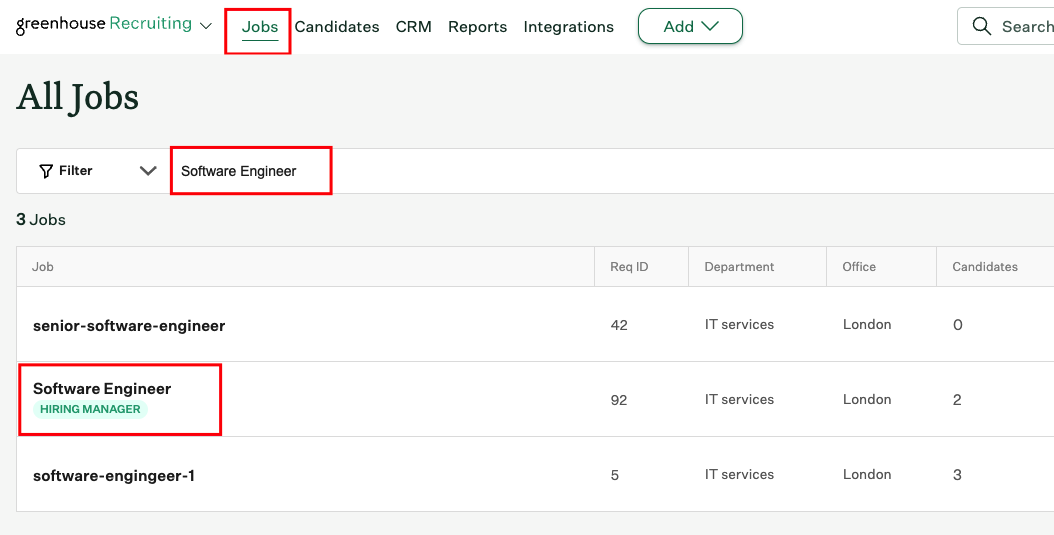
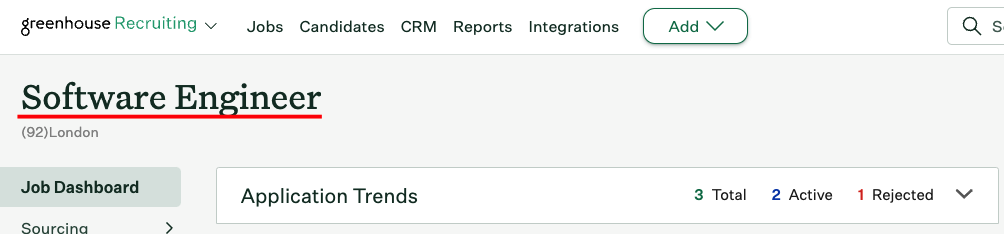
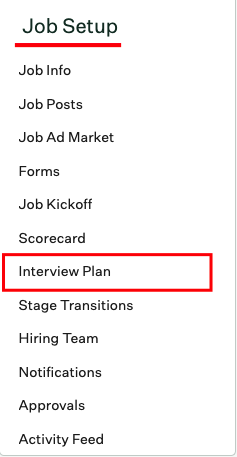
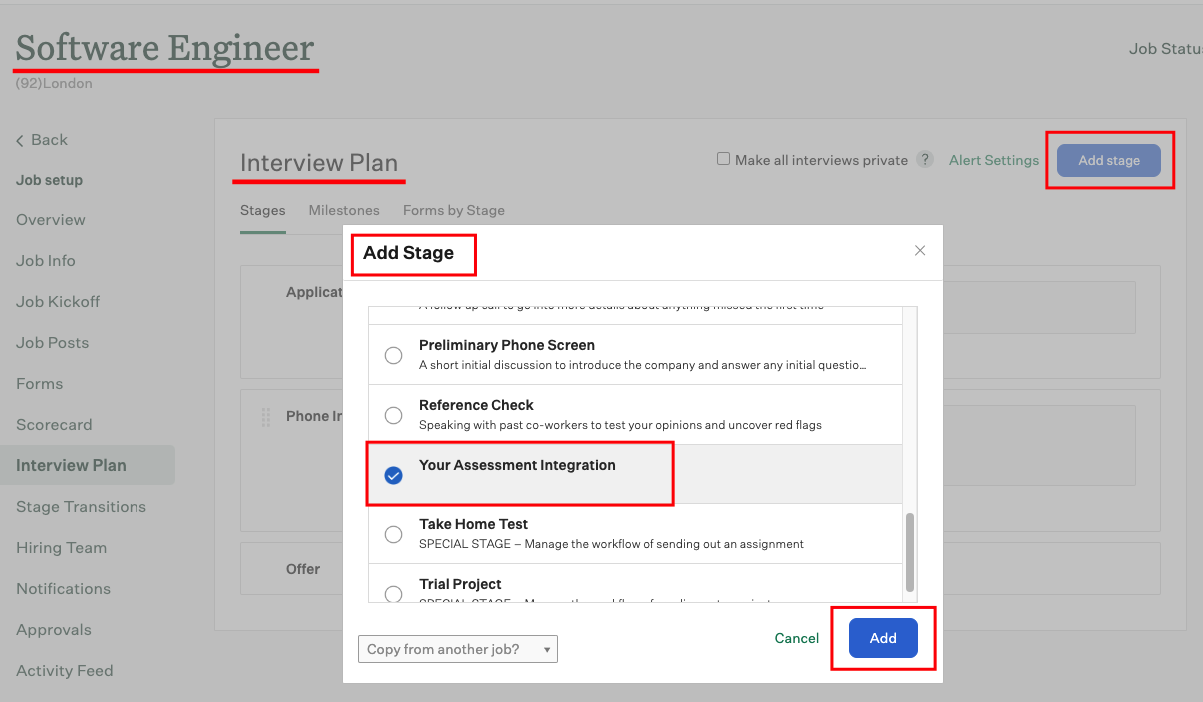
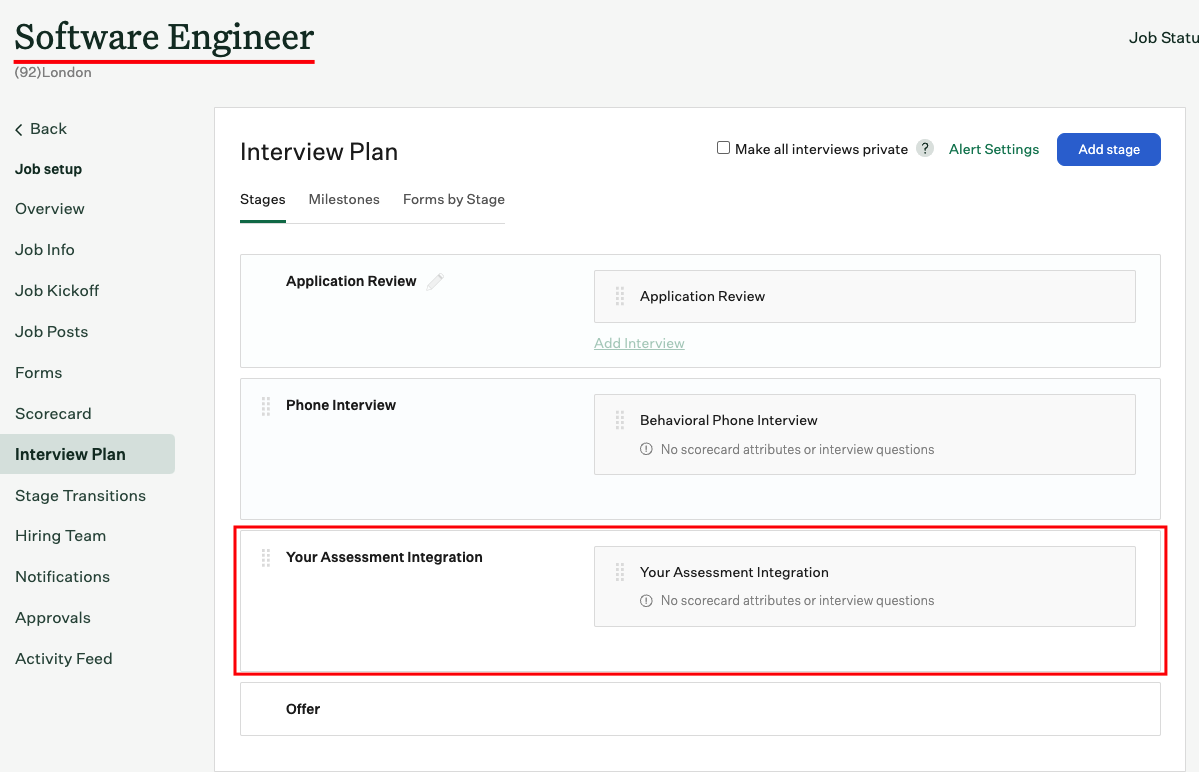
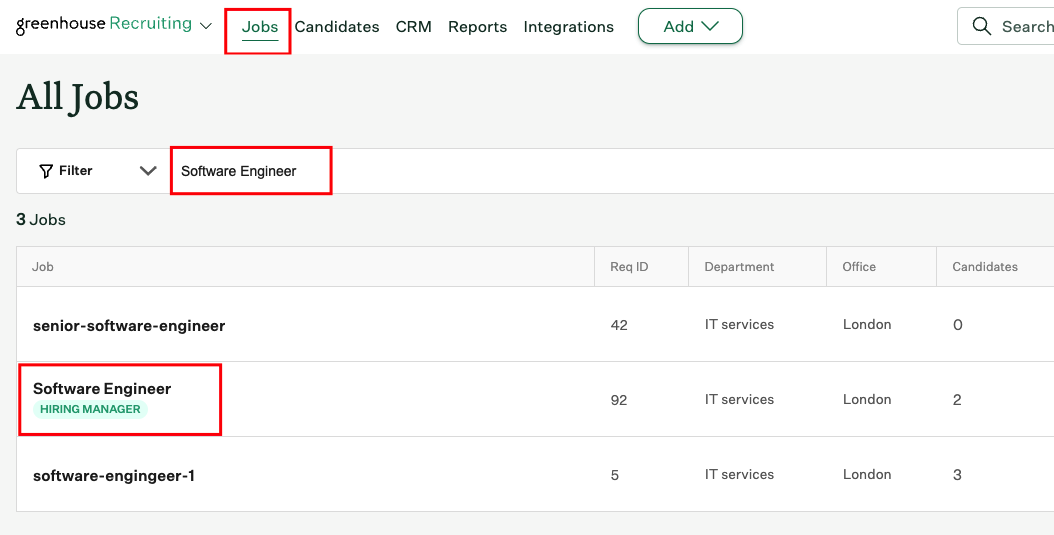
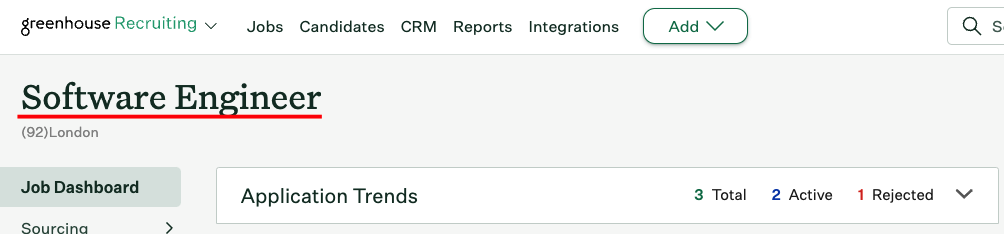
Interview Plan under Job Setup.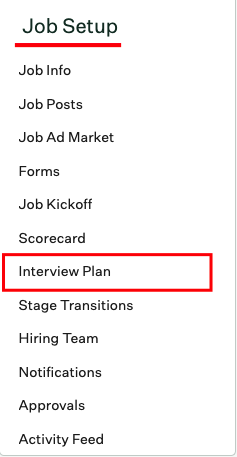
Add Stage button to select and add a new stage from the dropdown list.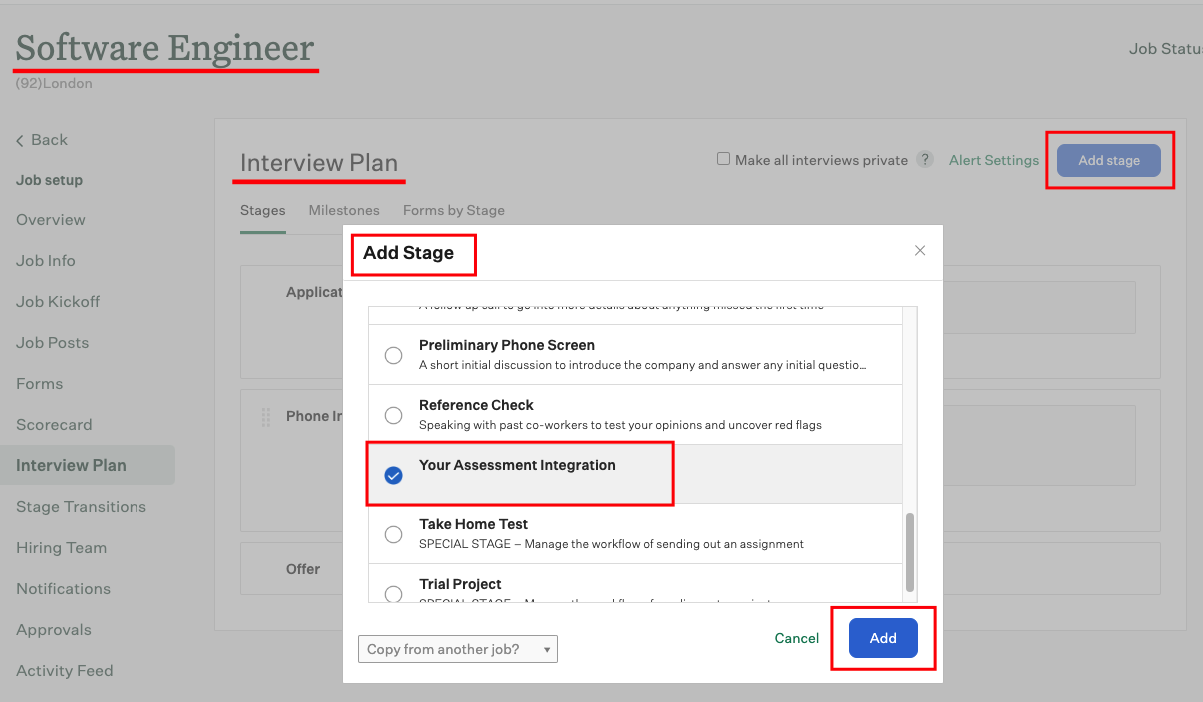
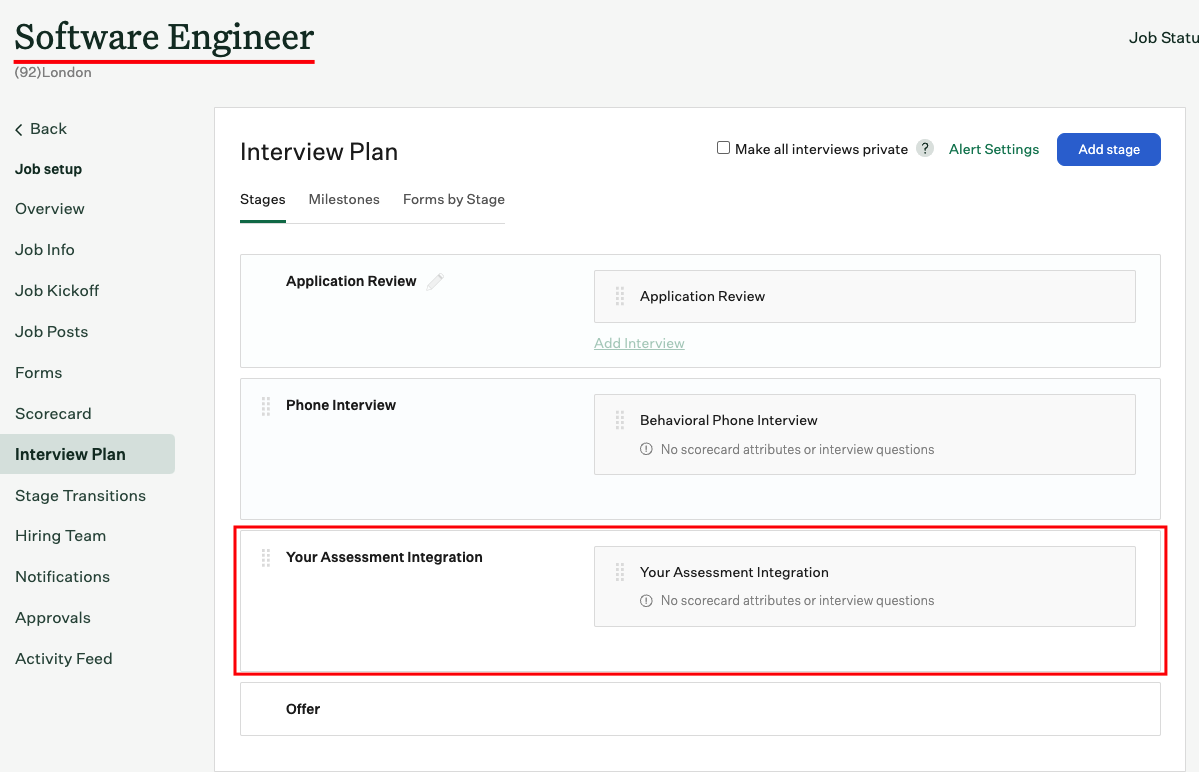
Add Candidate to the Job
1
Add a New Candidate within the Job
Navigate to the Add Candidate page to add a candidate and select the relevant job from the dropdown list.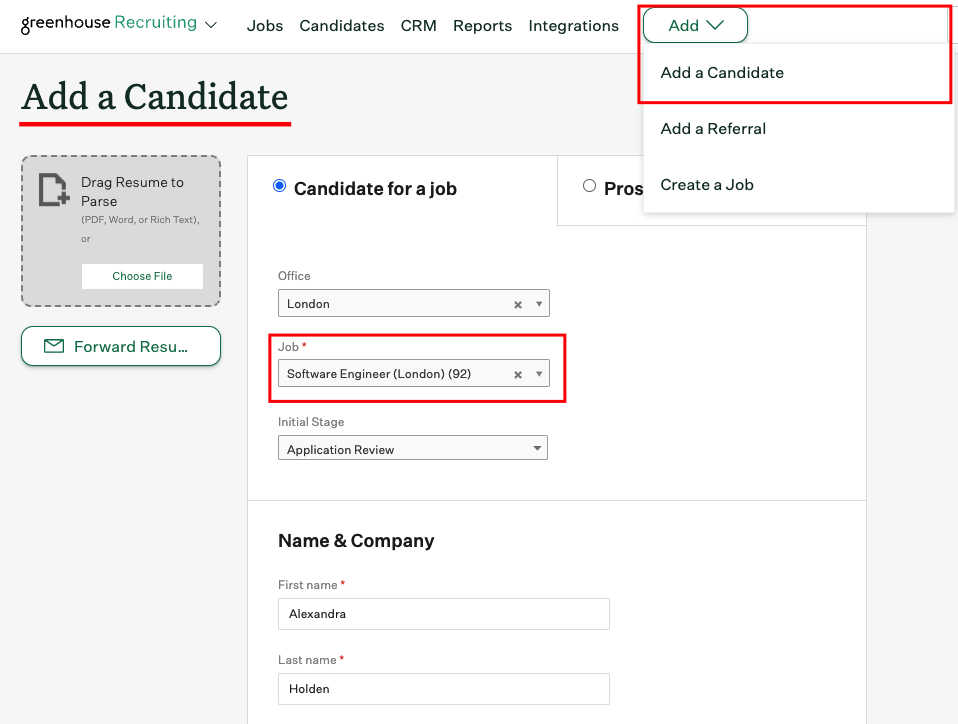
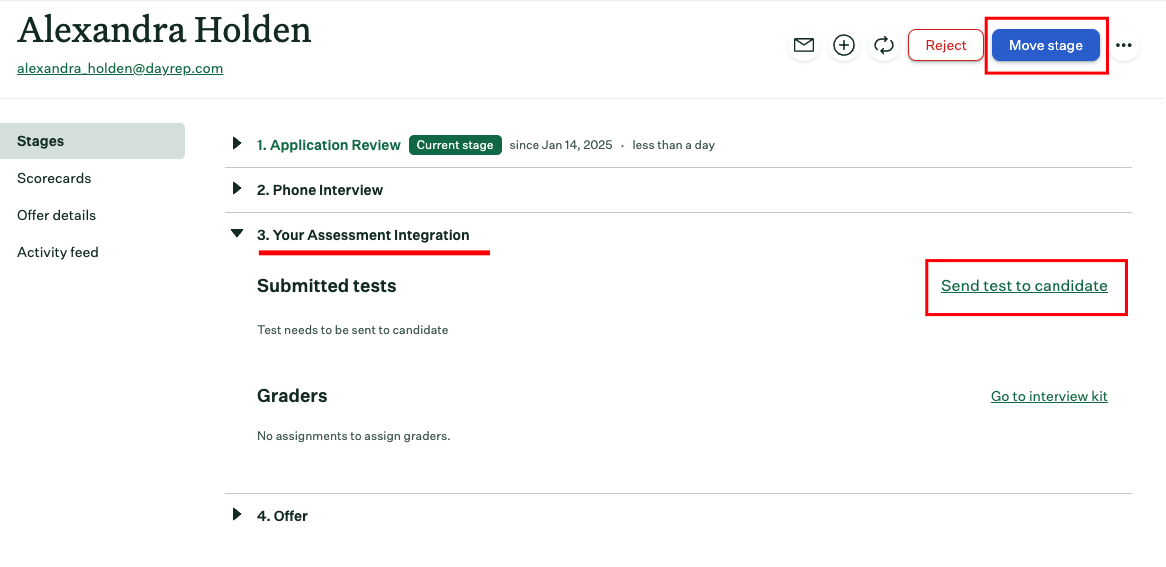
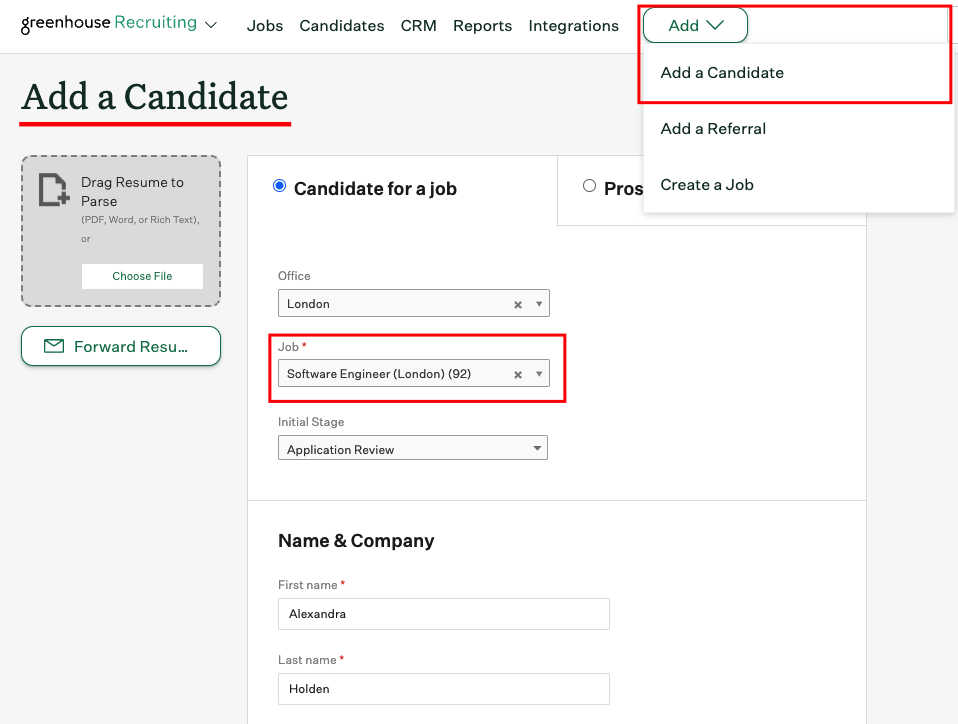
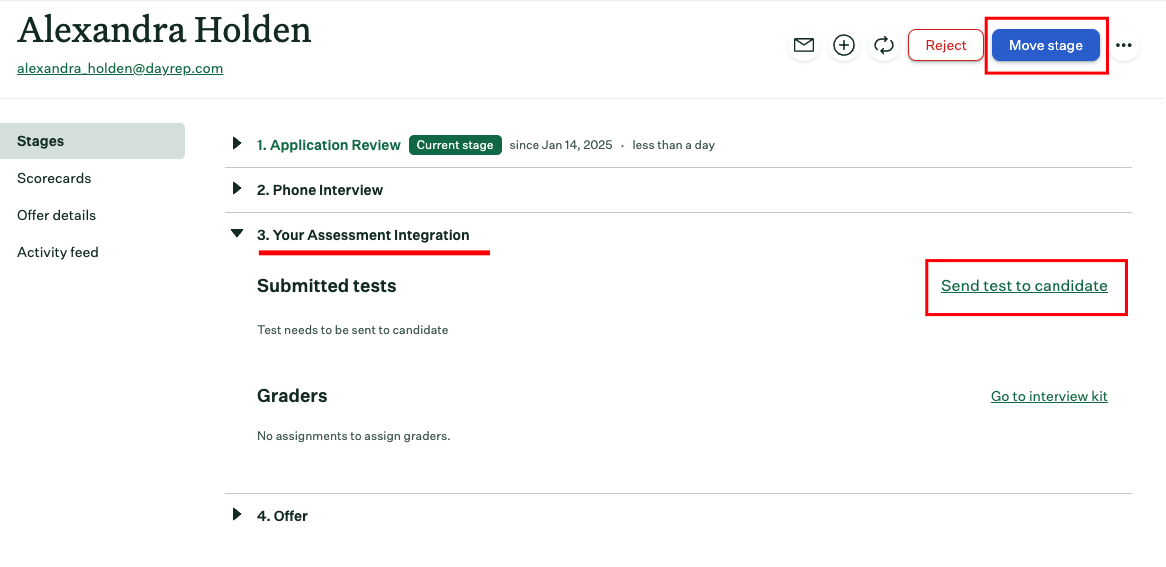
Move Candidate to the assessment or background check stage
1
Move Candidate to the assessment or background check stage
Click the 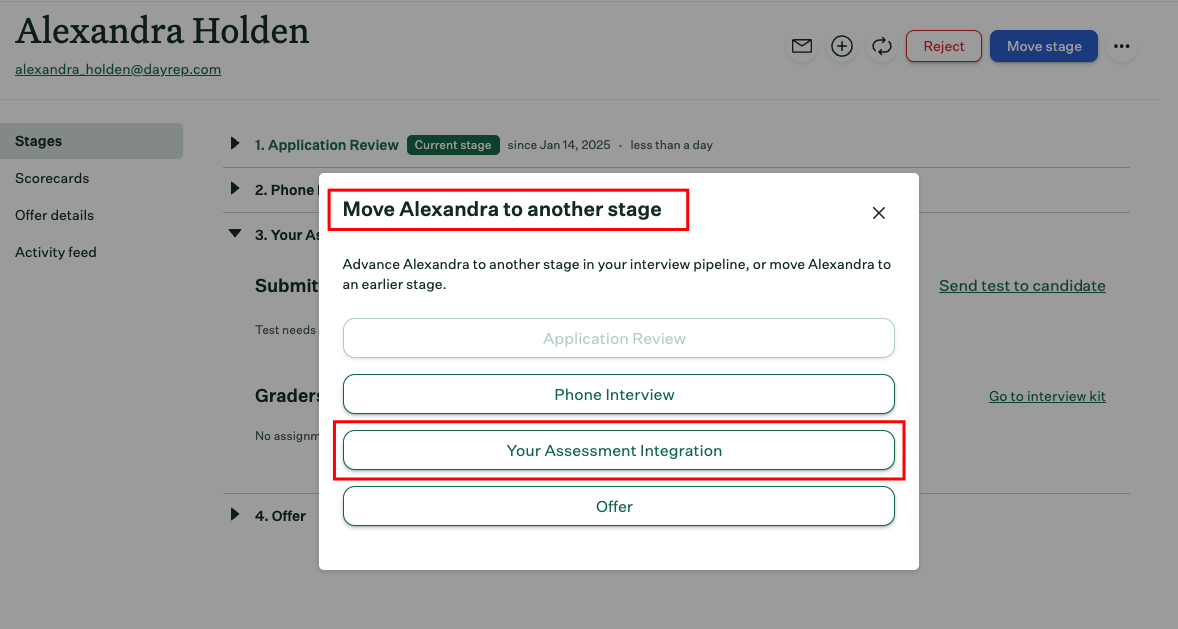
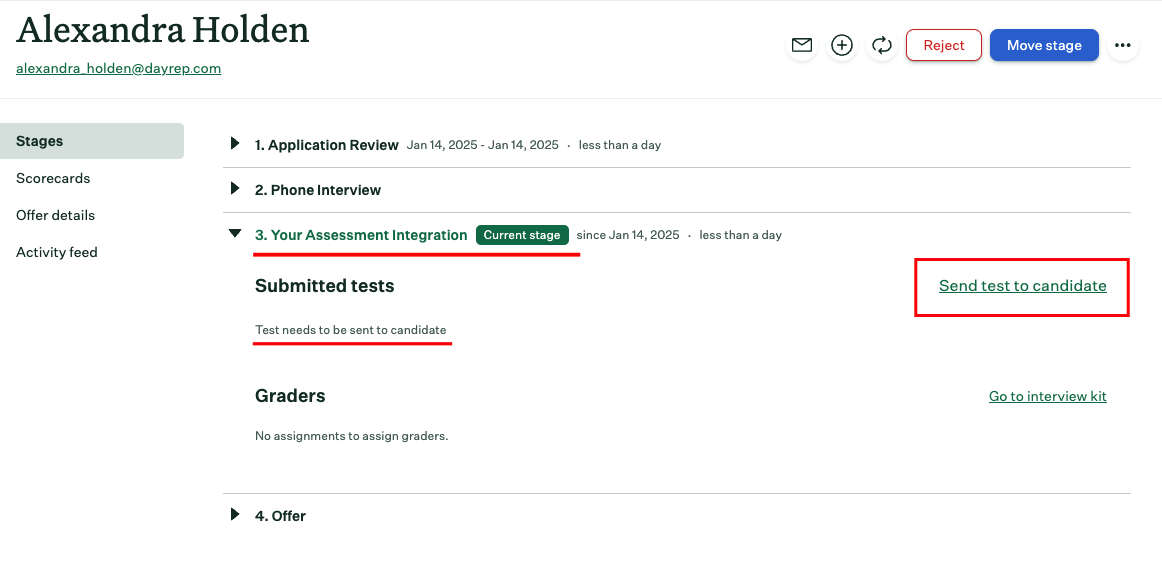
Move Stage button in the top-right corner, then select Your Assessment or Background Check Integration to proceed.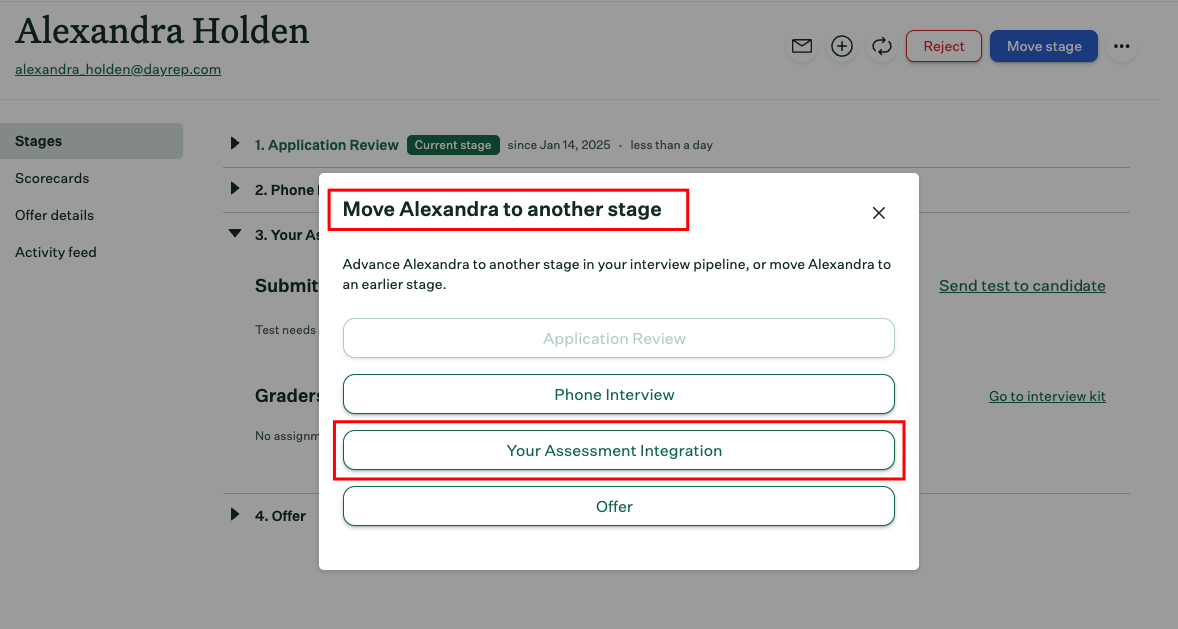
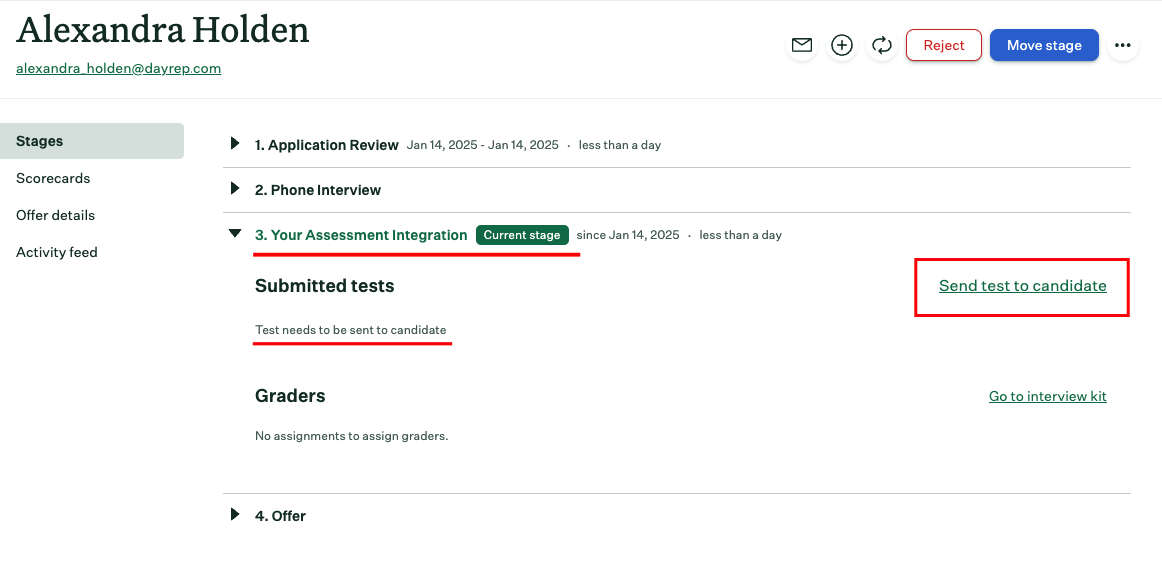
Send Webhook to the Candidate
1
Choose Test to send the assessment or background check
Click the 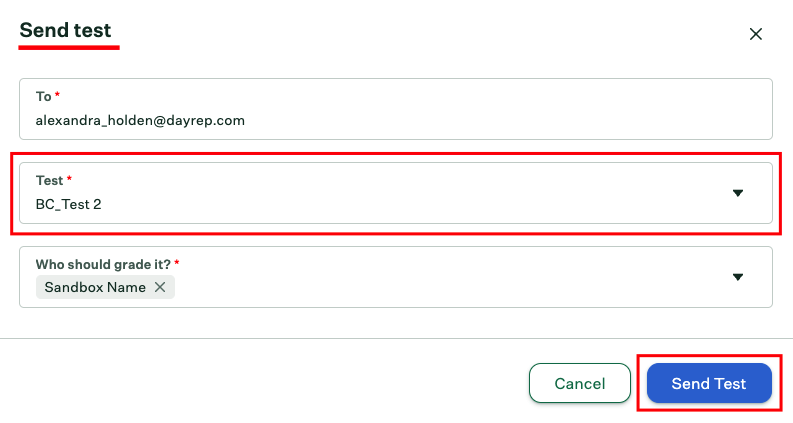
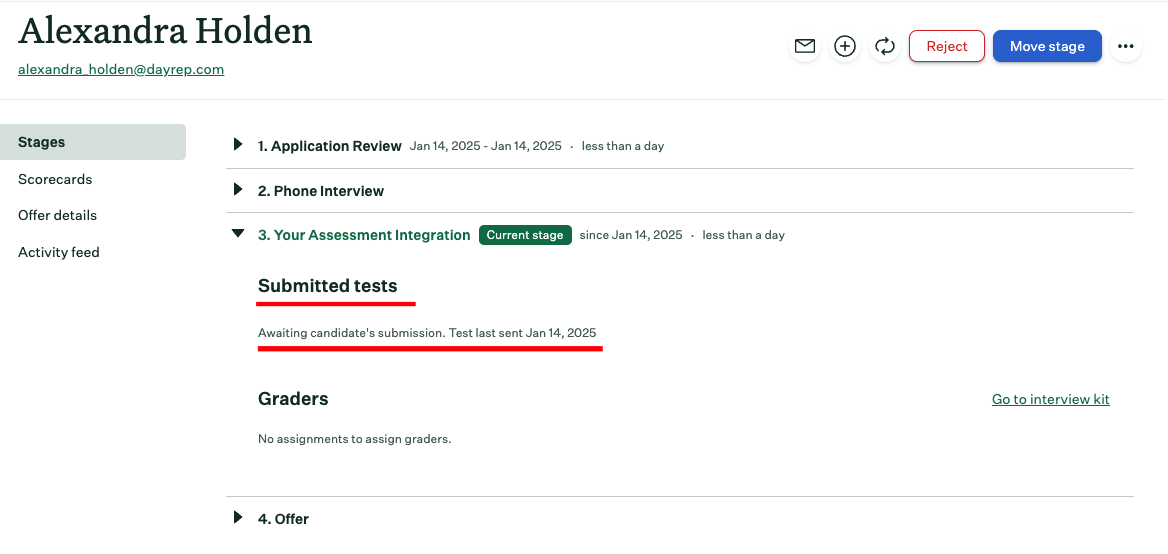
Send test to candidate link to open a pop-up, allowing the recruiter to select which assessment or background check to send to the candidate.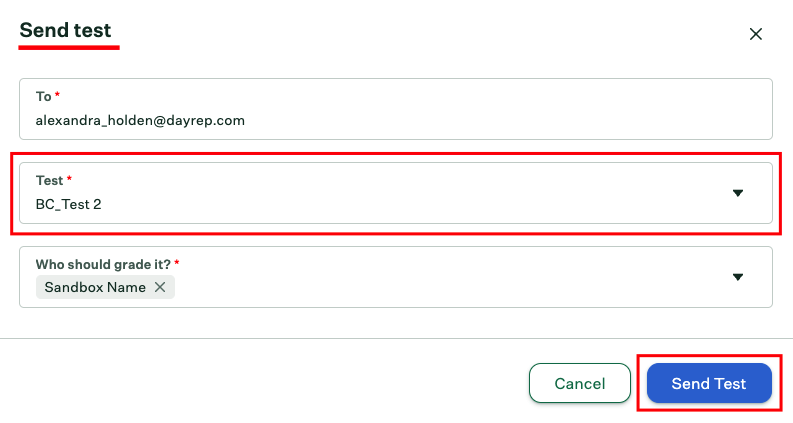
Send Test button. You will receive confirmation at the same stage,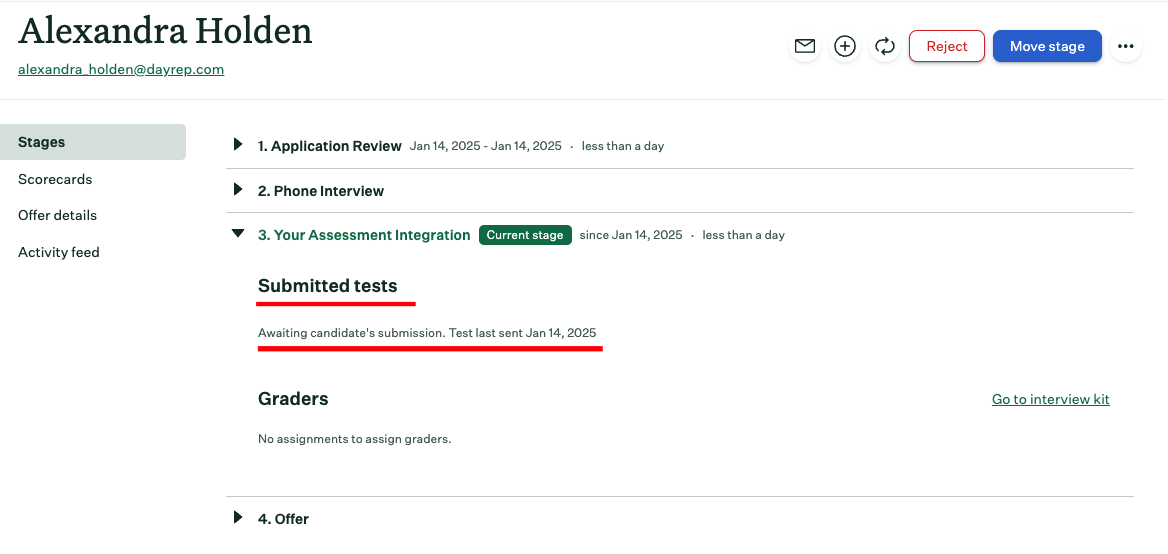
To check updated result of the assessment or background check invitation of the candidate
1
To see the updated results of assessment
Click on the candidate’s name to view their application. You will see the updated results along with the assessment or background check integration stage from the previously sent webhook

Go to test link to view the results report.Congratulations, you’re all set! If you face any issues with the steps mentioned above, please contact us by emailing integrations@stackone.com. We’re always here to assist you!