Get your LastPass CID (Account Number)
1
Log in to LastPass Admin Console
Log in to your LastPass Admin Console at https://admin.lastpass.com
2
Access Security Dashboard
On the left, click Security dashboard.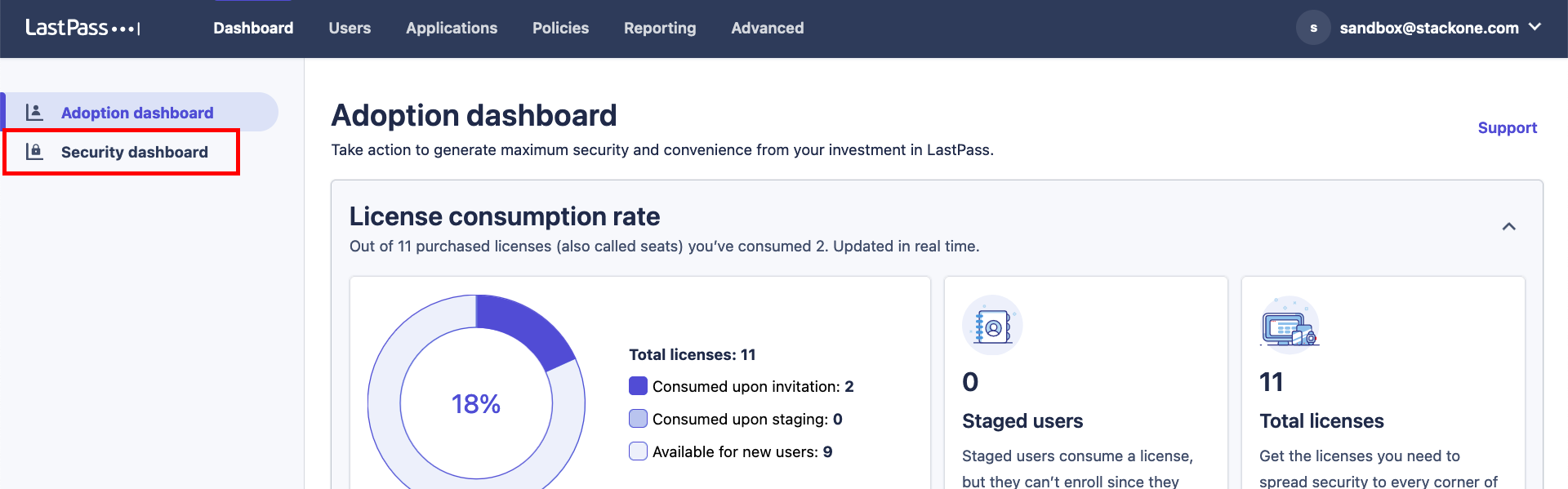
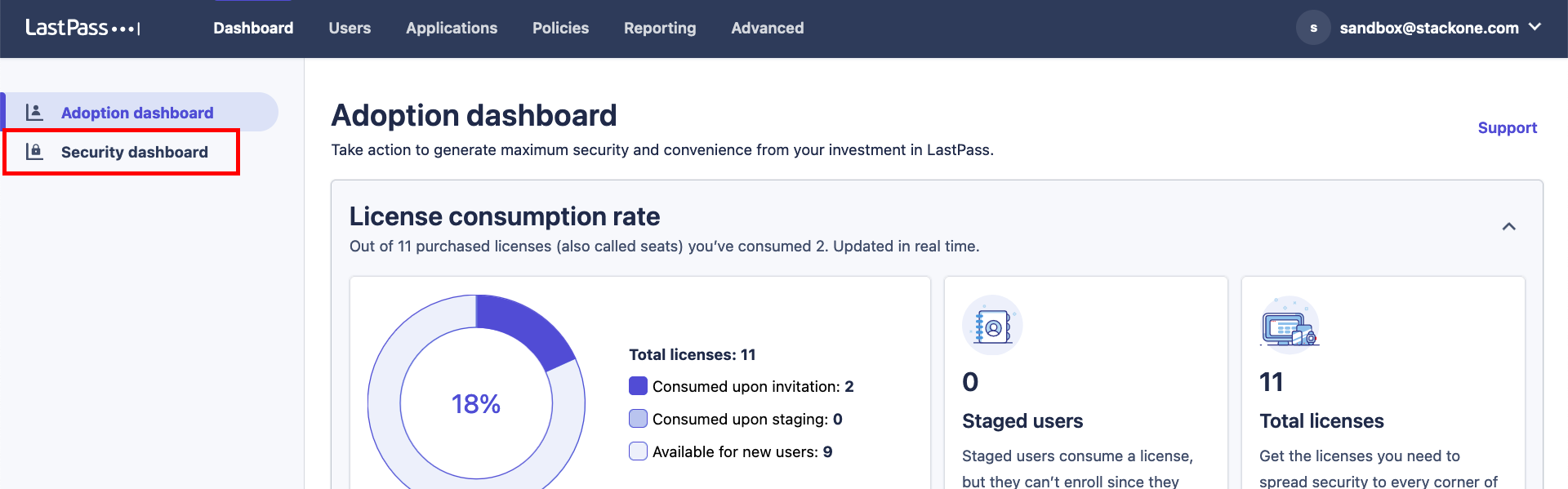
3
Locate CID
In the Security Dashboard, your CID is located next to “Account number”. Store this safely.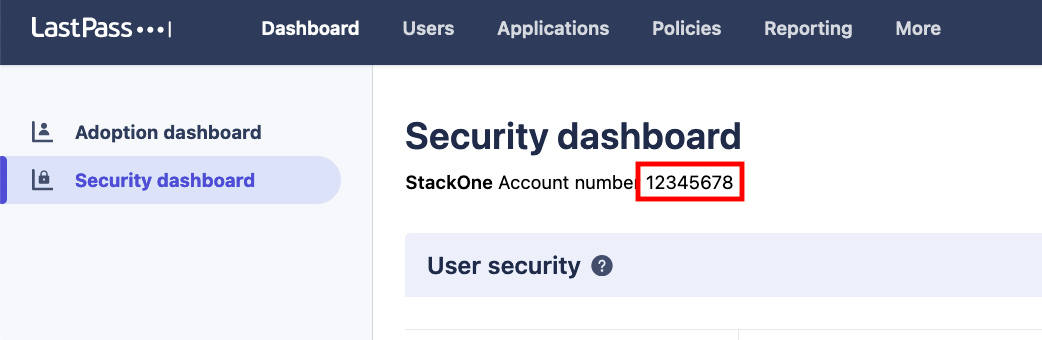
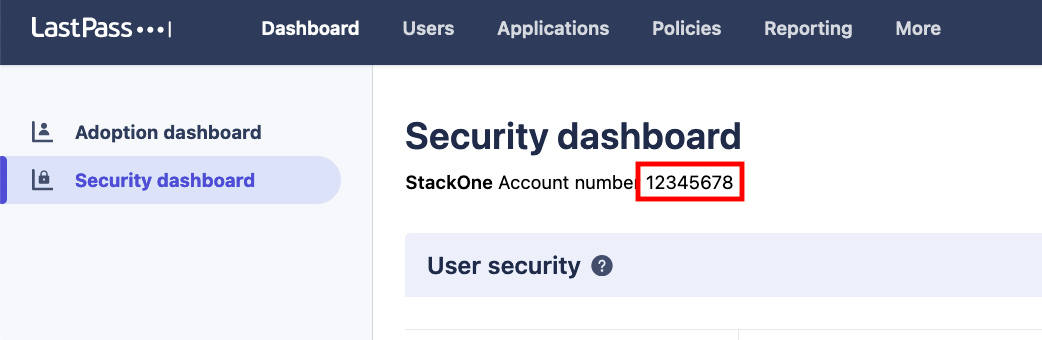
Get your LastPass Provisioning Hash
This token is required for accessing the LastPass Enterprise API.1
Access Enterprise API
Within the Admin Console, click Advanced in the top navigation.
2
Navigate to Enterprise API
On the left, click Enterprise API.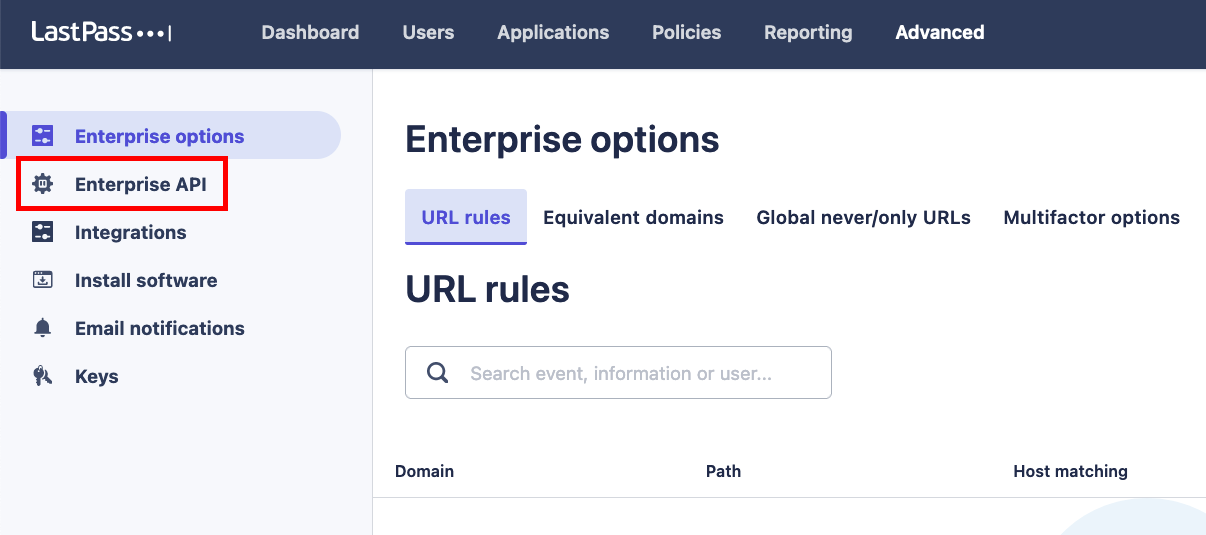
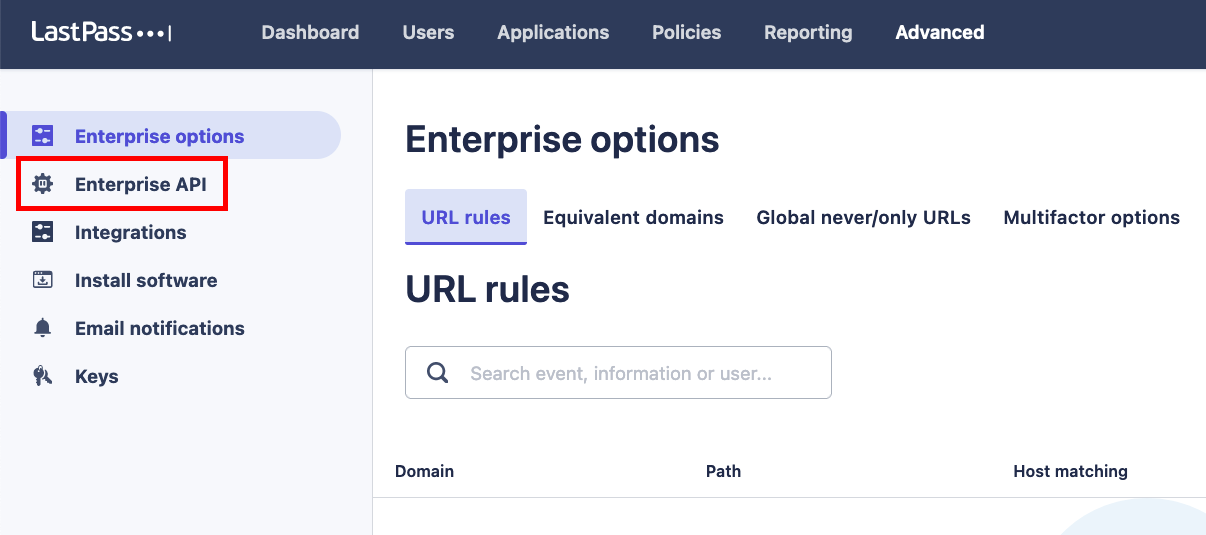
3
Create Provisioning Hash
Click the Create your provisioning hash button. If this hash has already been generated but is lost, click the Reset your provisioning hash button.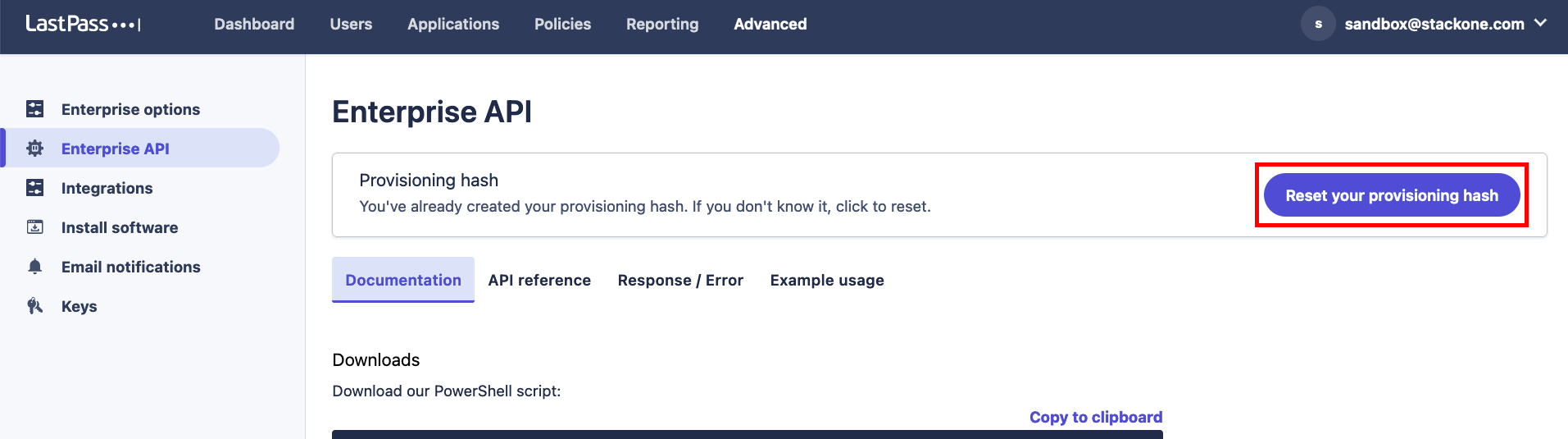
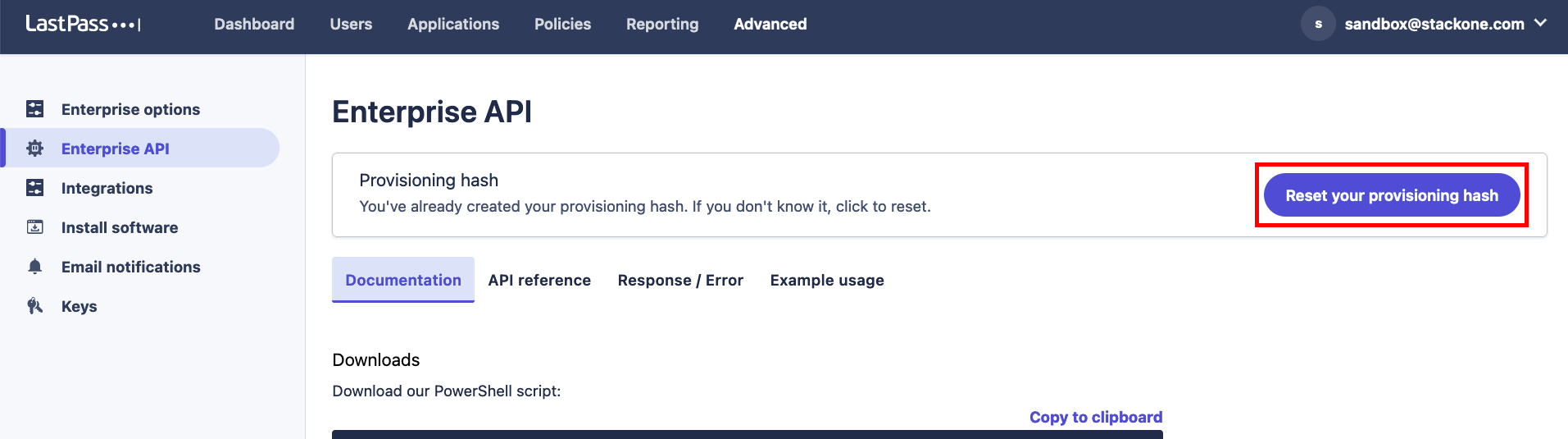
4
Handle Hash Reset Warning
If resetting the hash, a warning message will appear. Click Ok to proceed.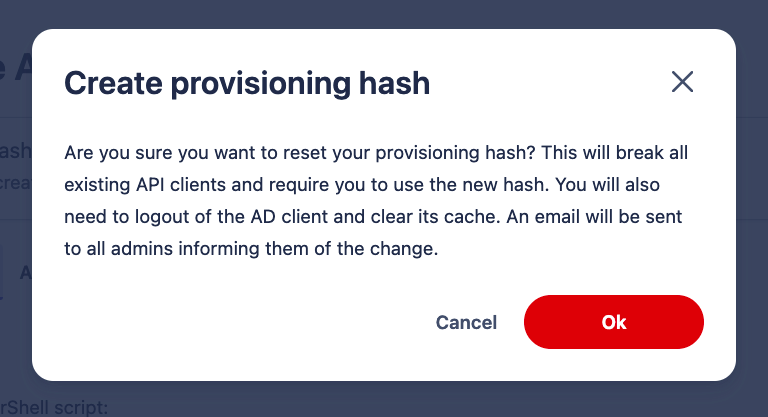
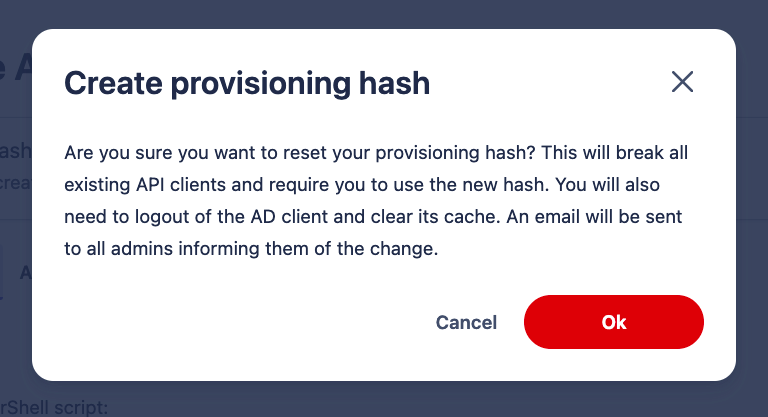
5
Copy Provisioning Hash
Your new provisioning hash will be displayed only once. Copy and store it safely.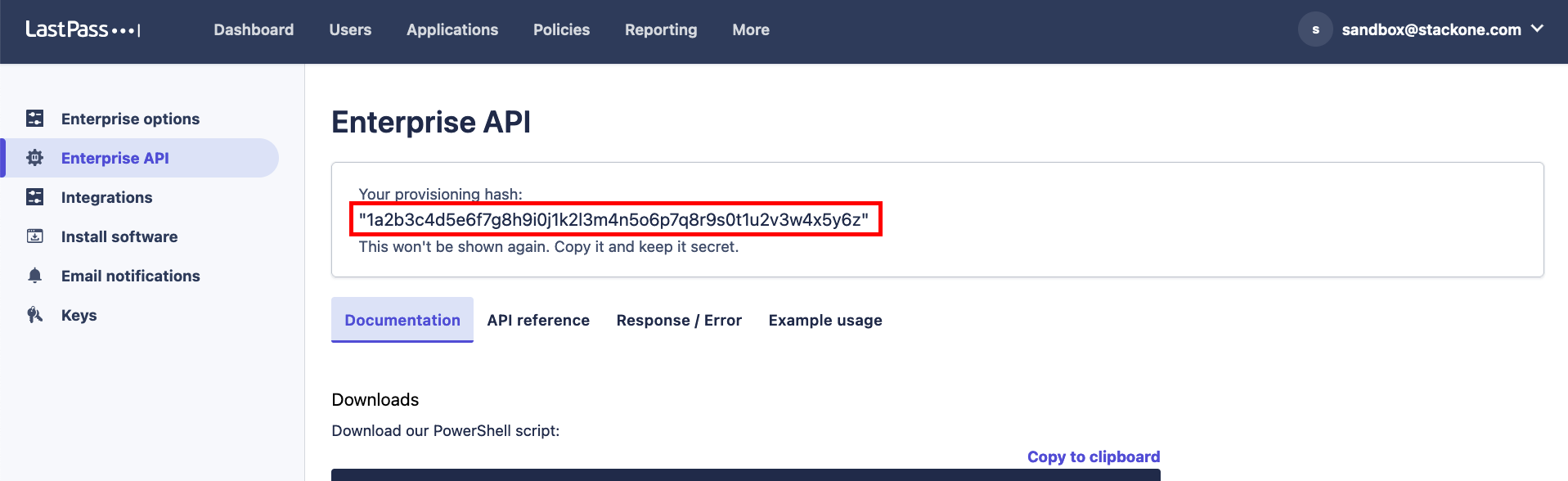
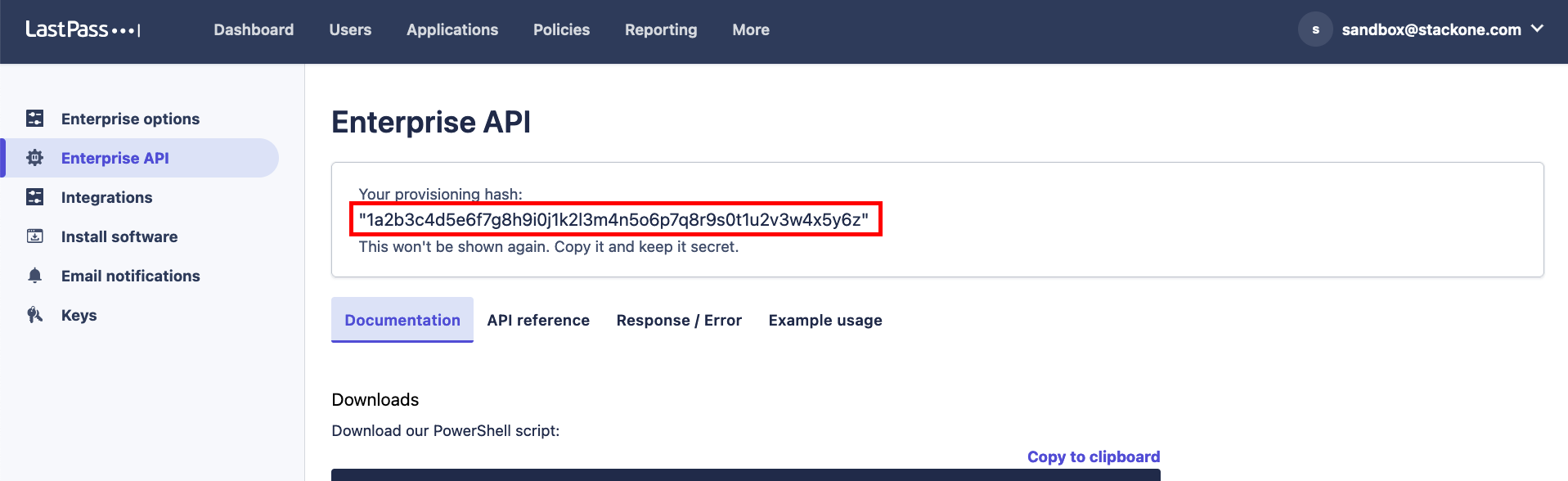
Connecting to StackOne
1
Enter Credentials
Upon reaching the Link Account page, enter your CID (Account Number) and Provisioning Hash from the previous steps.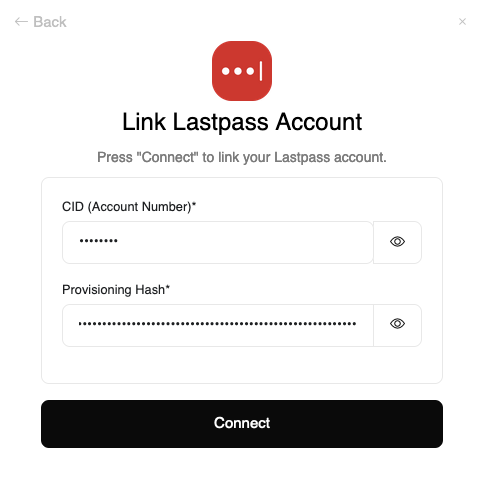
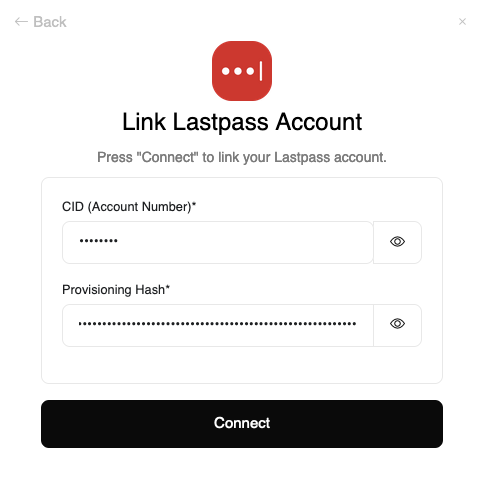
2
Connect
Proceed by clicking the Connect button.
Congratulations, you’re all set! If you face any issues with the steps mentioned above, please contact us by emailing integrations@stackone.com. We’re always here to assist you!
Available data
This integration has the following IAM Resources available from the provider:- Users
- Roles
- Groups
- Policies