Generating an API Key
1
Sign-in and open Integrations
Sign in to your account and click the Admin button on the top bar.In the left menu bar, click on Integrations to expand the menu and then click on API Keys.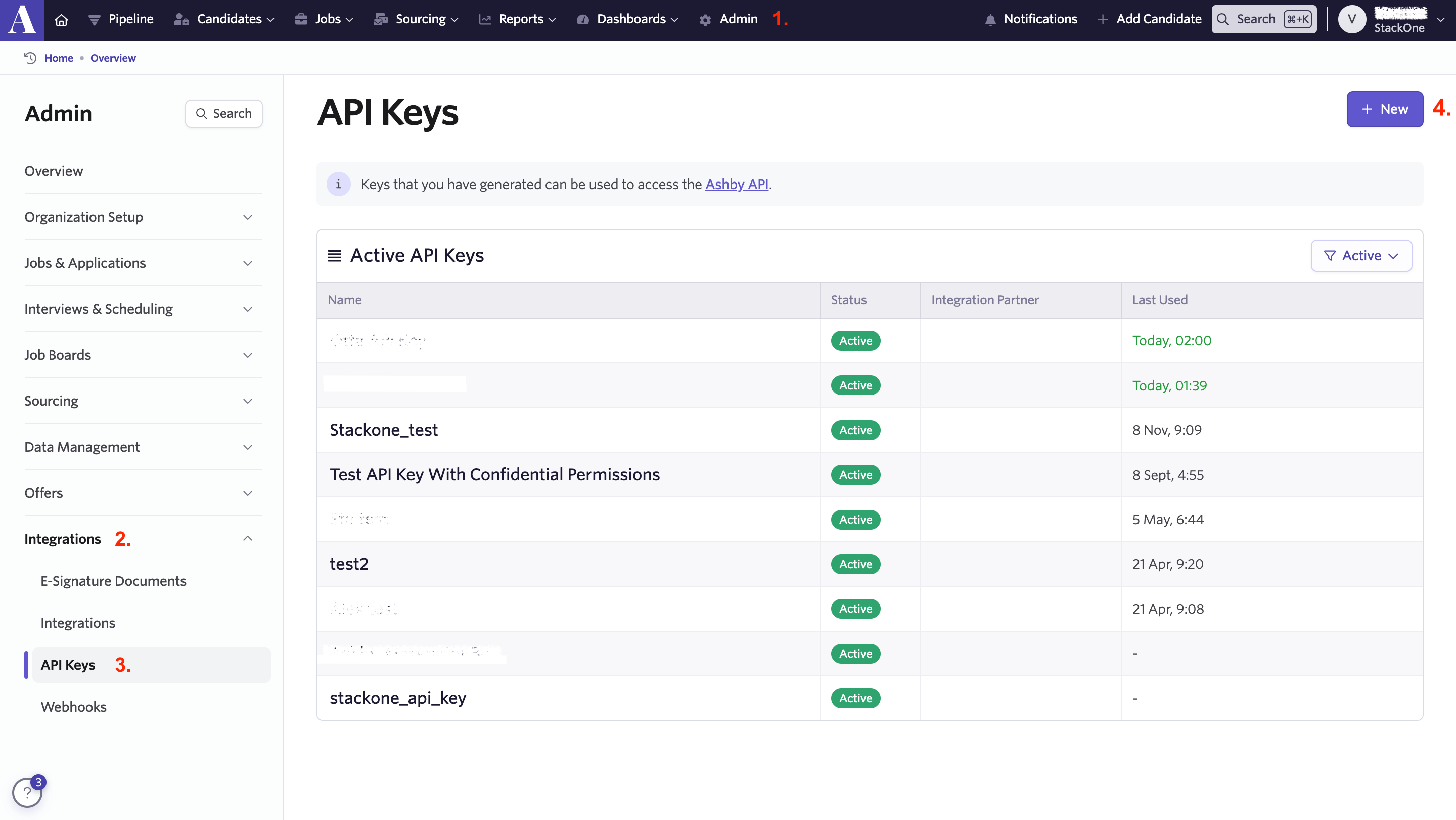
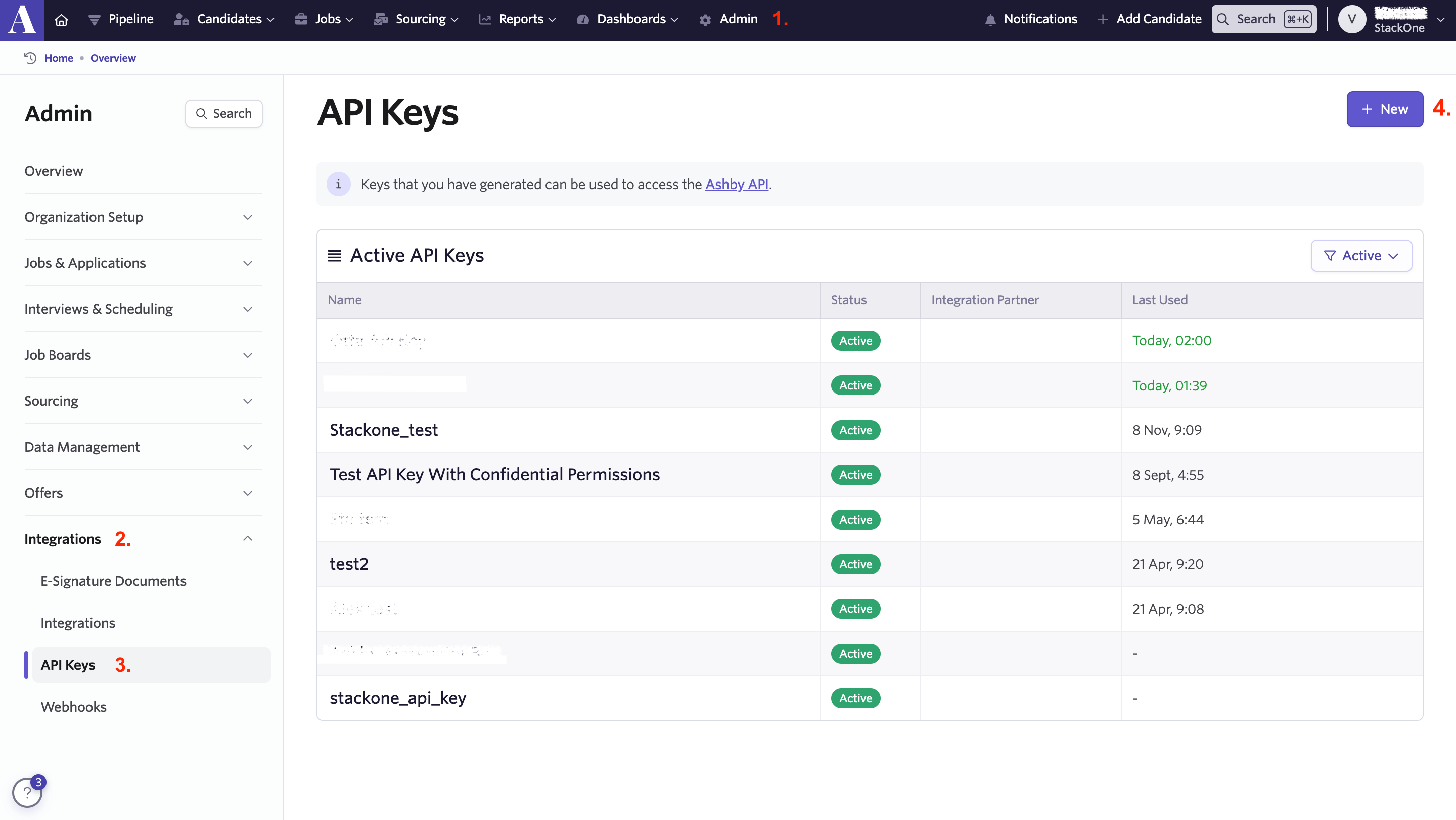
2
Add a new API key
Click on the New button to create a new API Key and name it appropriately.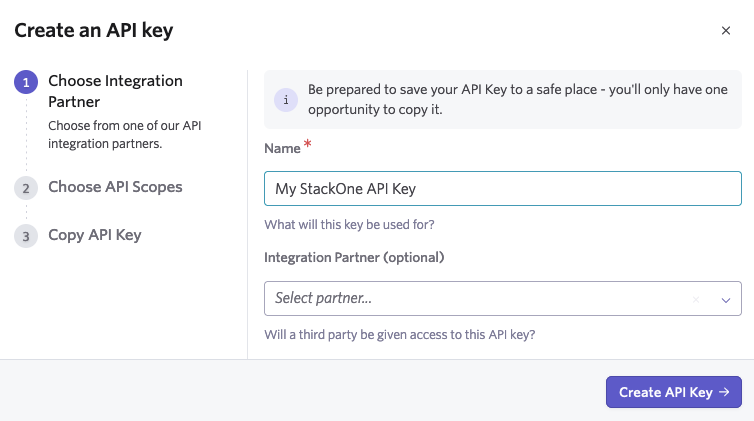
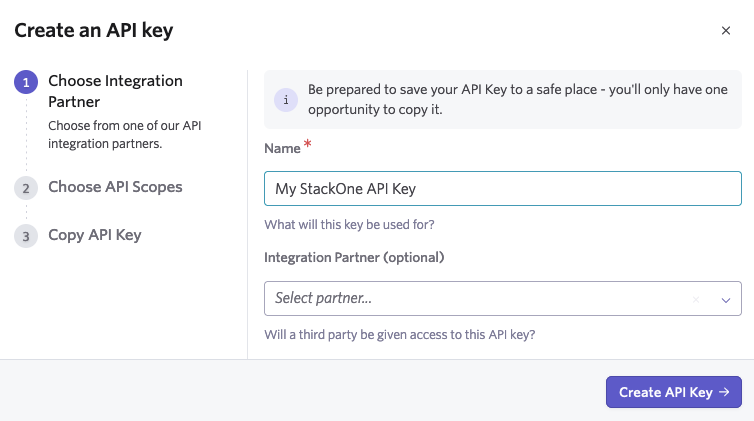
3
Select the Appropriate API Scopes
In Choose API Scopes, select the required permissions for this API Key. For the ATS integration, Read and Write permissions are required for the modules listed below. Enable these selections shown and listed below, then press Save and Continue.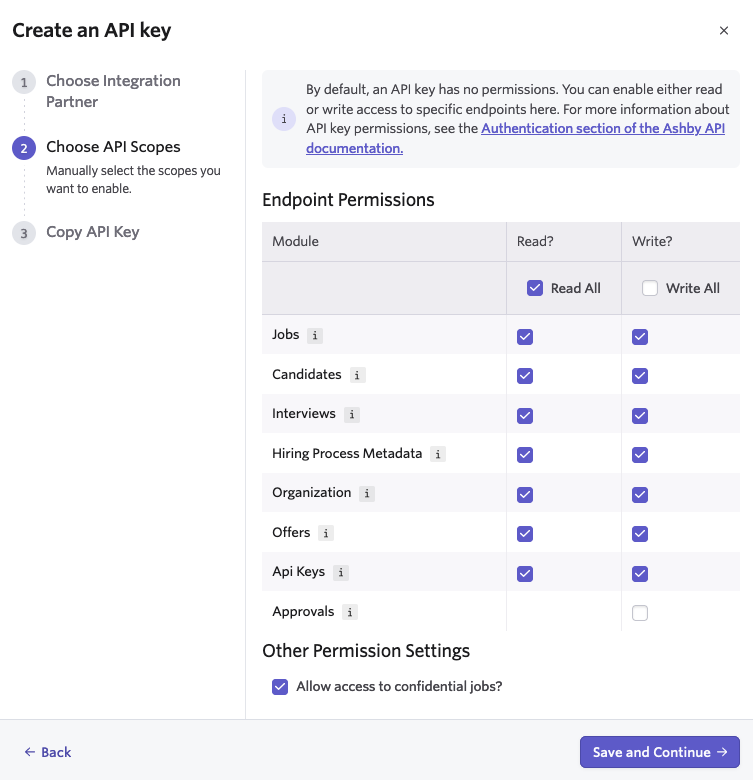
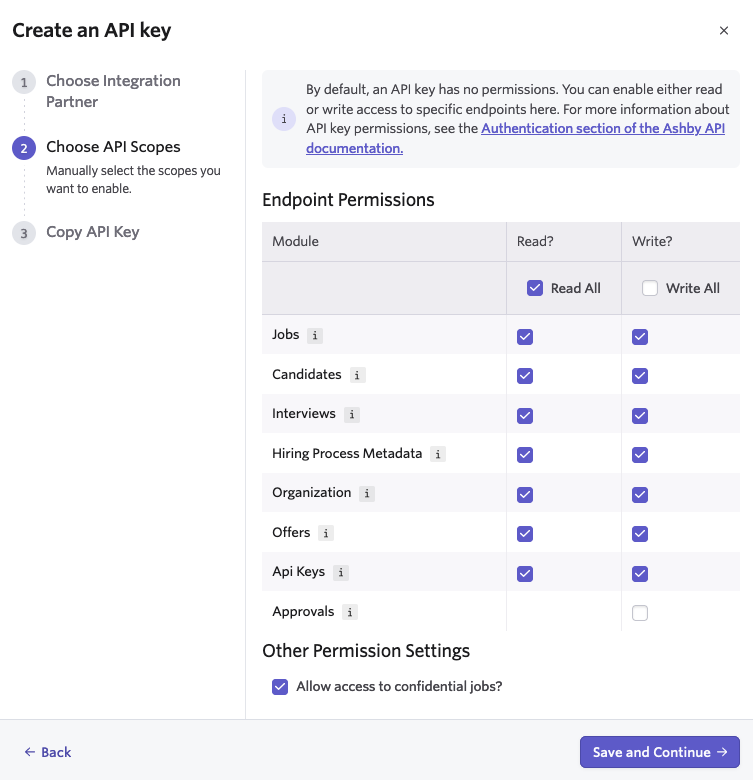
- Jobs
- Candidates
- Interviews
- Hiring Process Metadata
- Organization
- Offers
- Api Keys
- Approvals
- Other Permission Settings: Allow access to confidential jobs?
4
Copy the API key to clipboard
Copy your new API Key to a safe place to be used in the next step. Click Copy and Close in the bottom right once complete.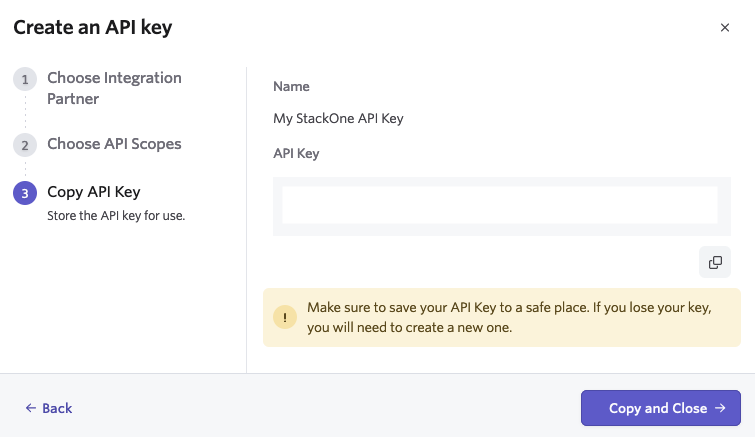
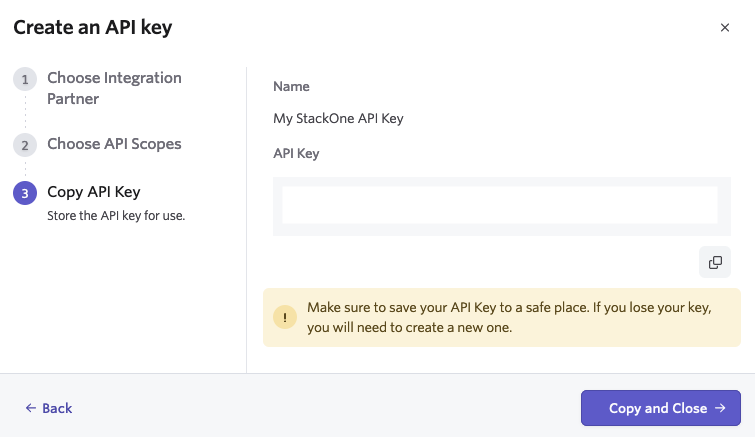
Use the API Key in the StackOne Hub
Upon reaching the Link Account page, enter the generated API key and proceed by clicking the Connect button.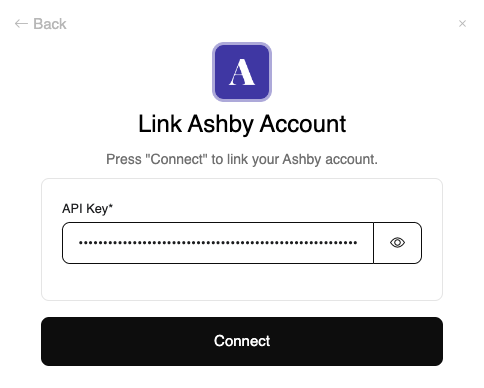
Congratulations, you’re all set! If you face any issues with the steps mentioned above, please contact us by emailing integrations@stackone.com. We’re always here to assist you!