Generating an API Token
1
Sign-in and open Apps and Integrations
Sign in to your account, you will need subdomain, email, and password to log in.
Click the Admin button on the left sidebar, this will take you to the Admin Center.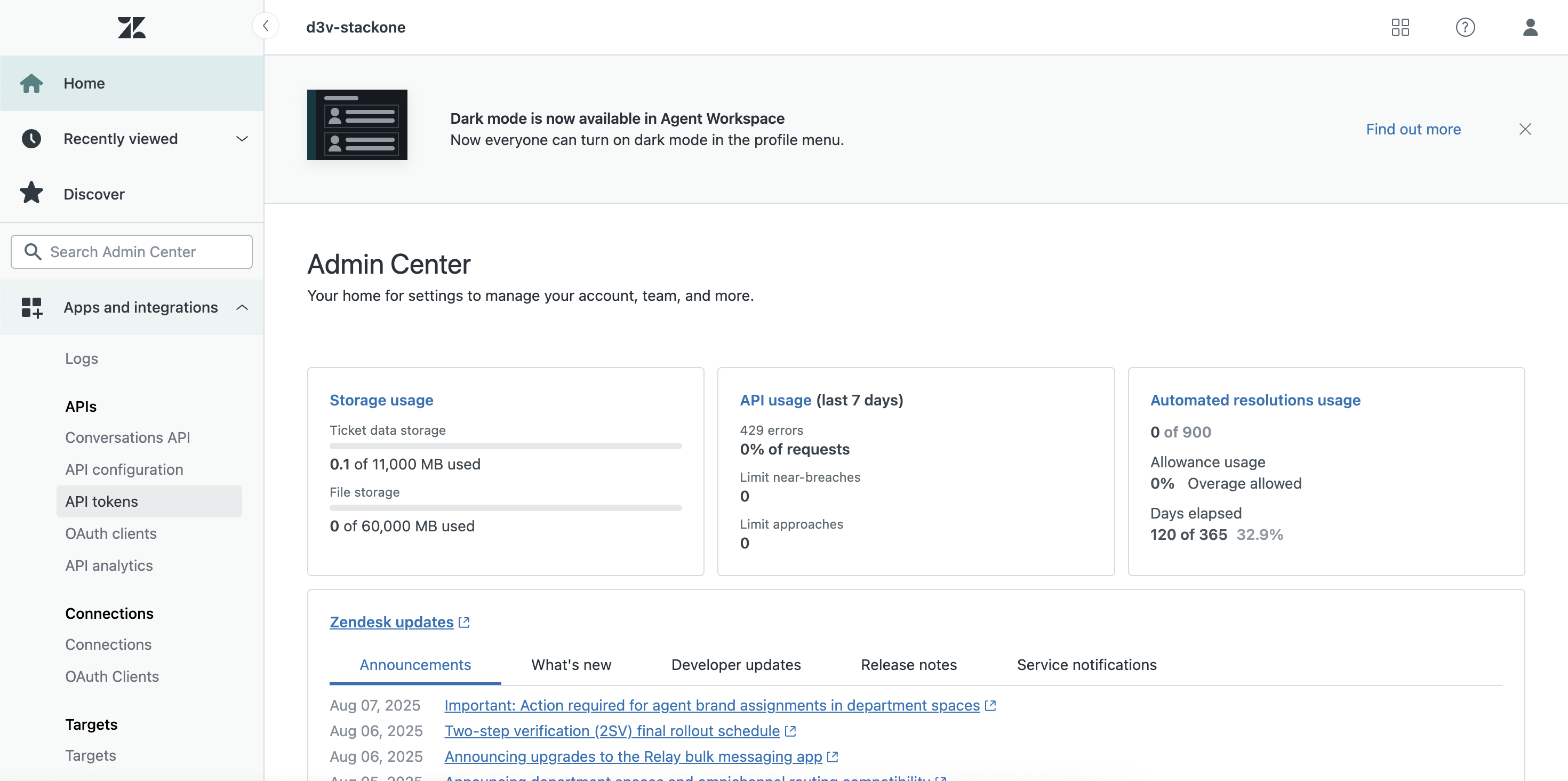
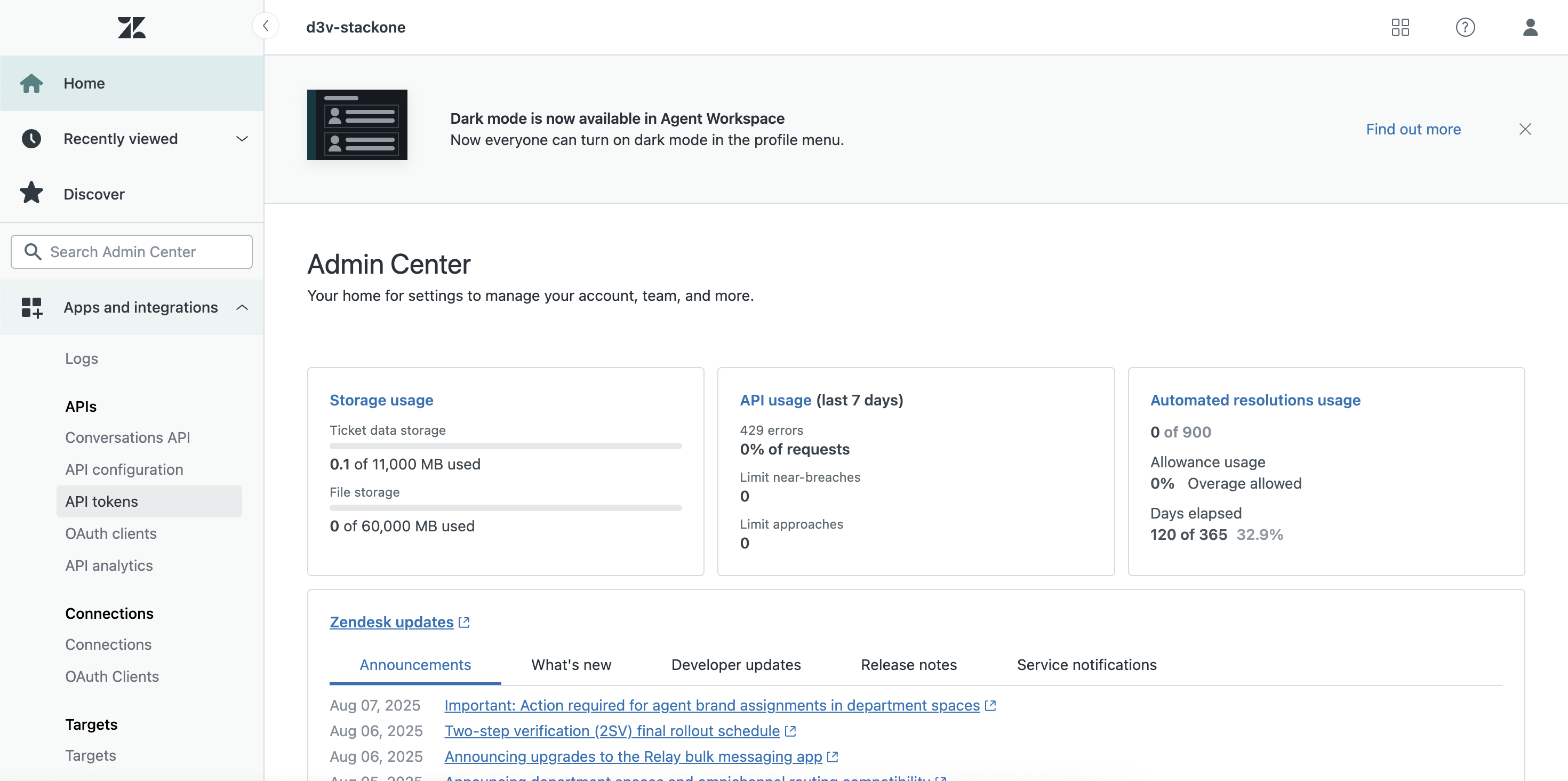
2
Add a new API key
Click on the Apps and Integrations section in the left sidebar, then select APIs from the dropdown menu.
In the APIs section, click on API Tokens in the left sidebar.
Here, you will see a list of existing API tokens. To create a new token, click on the Add API Token button.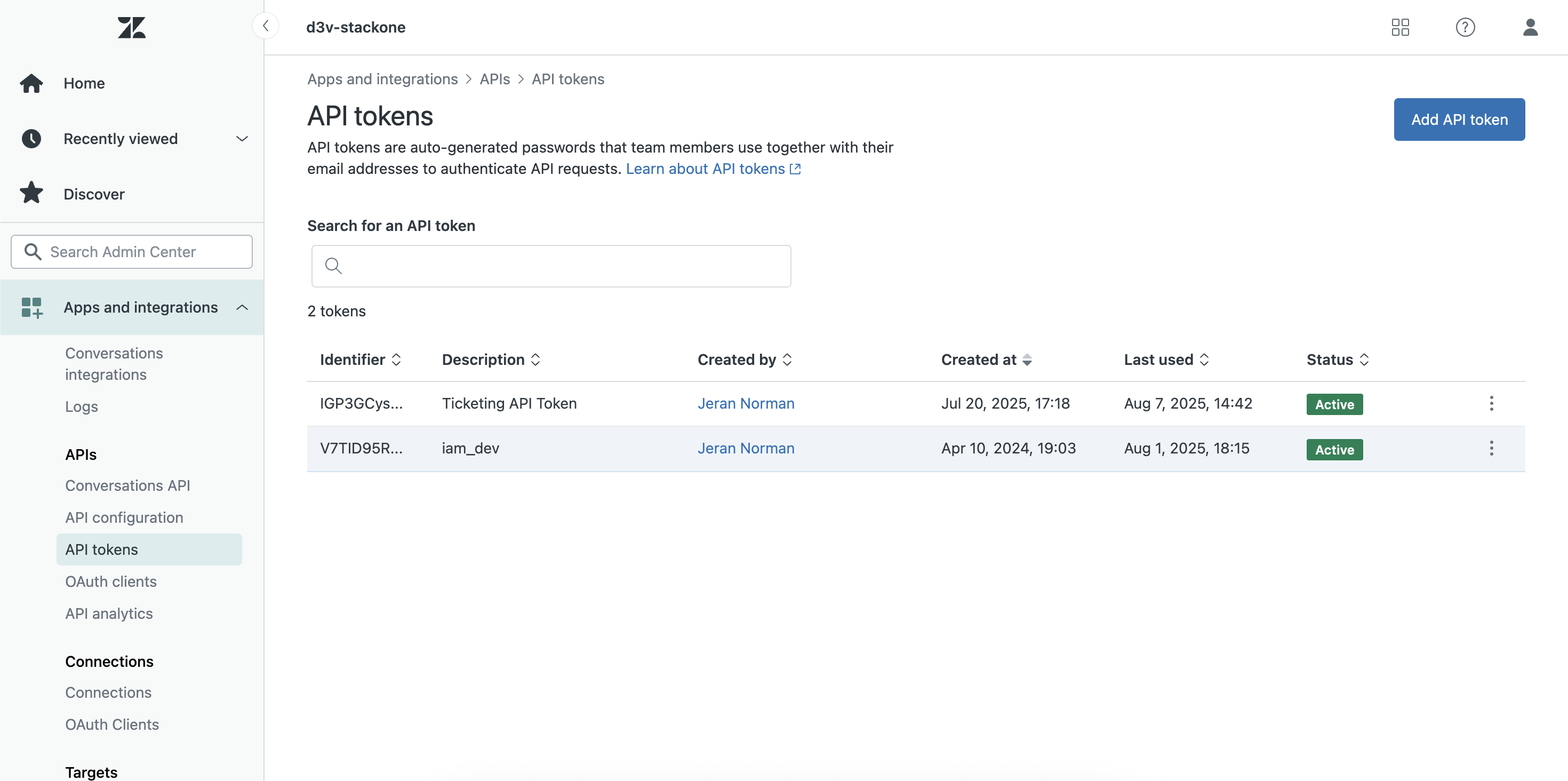
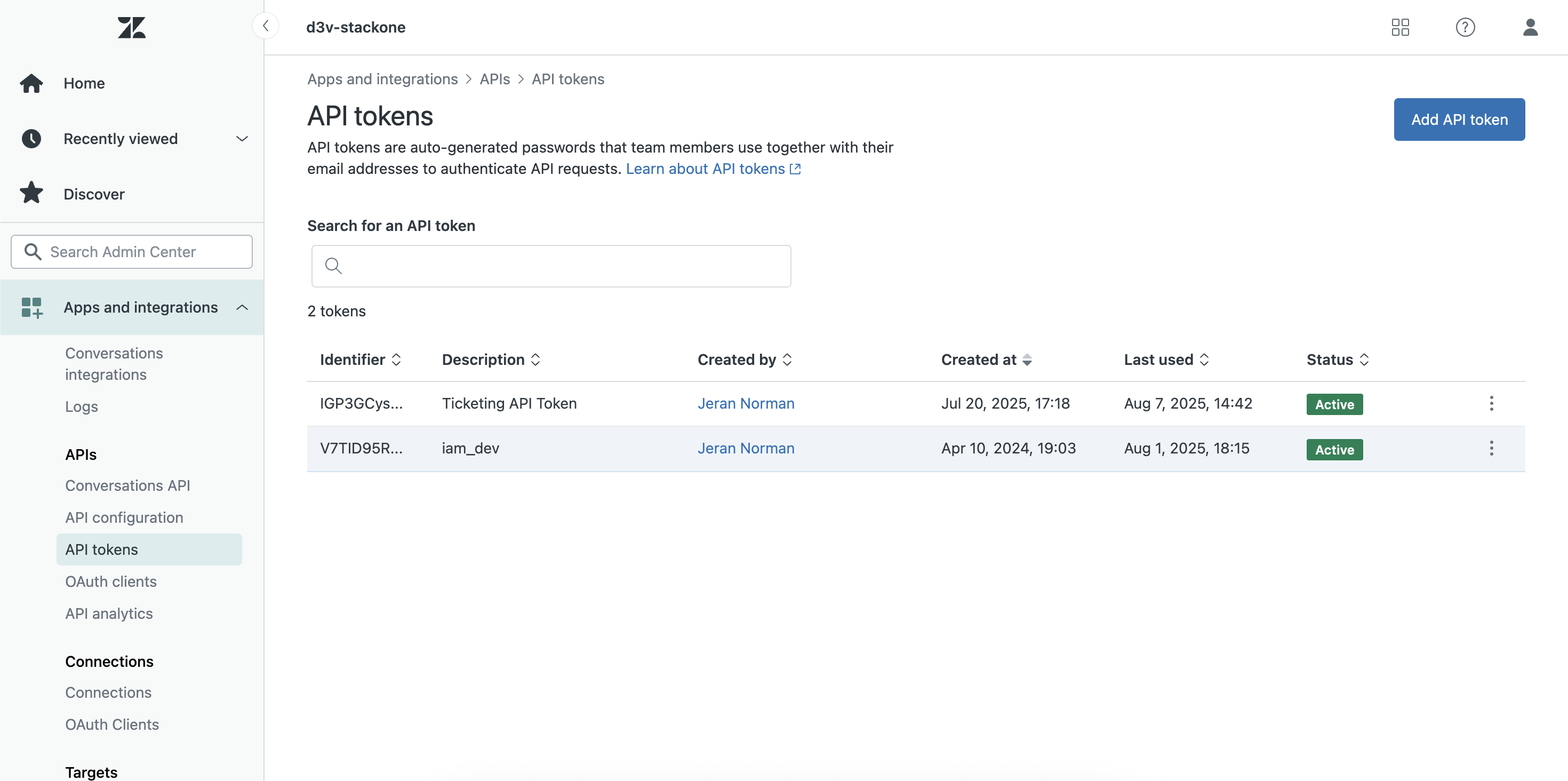
3
Enter a description and generate the token
In the dialog that appears, enter a description for your API token (e.g., “StackOne Integration”) and click on the Save button to generate the Token.
Once the token is generated, it will be displayed on the screen. Make sure to copy it immediately, as you won’t be able to see it again.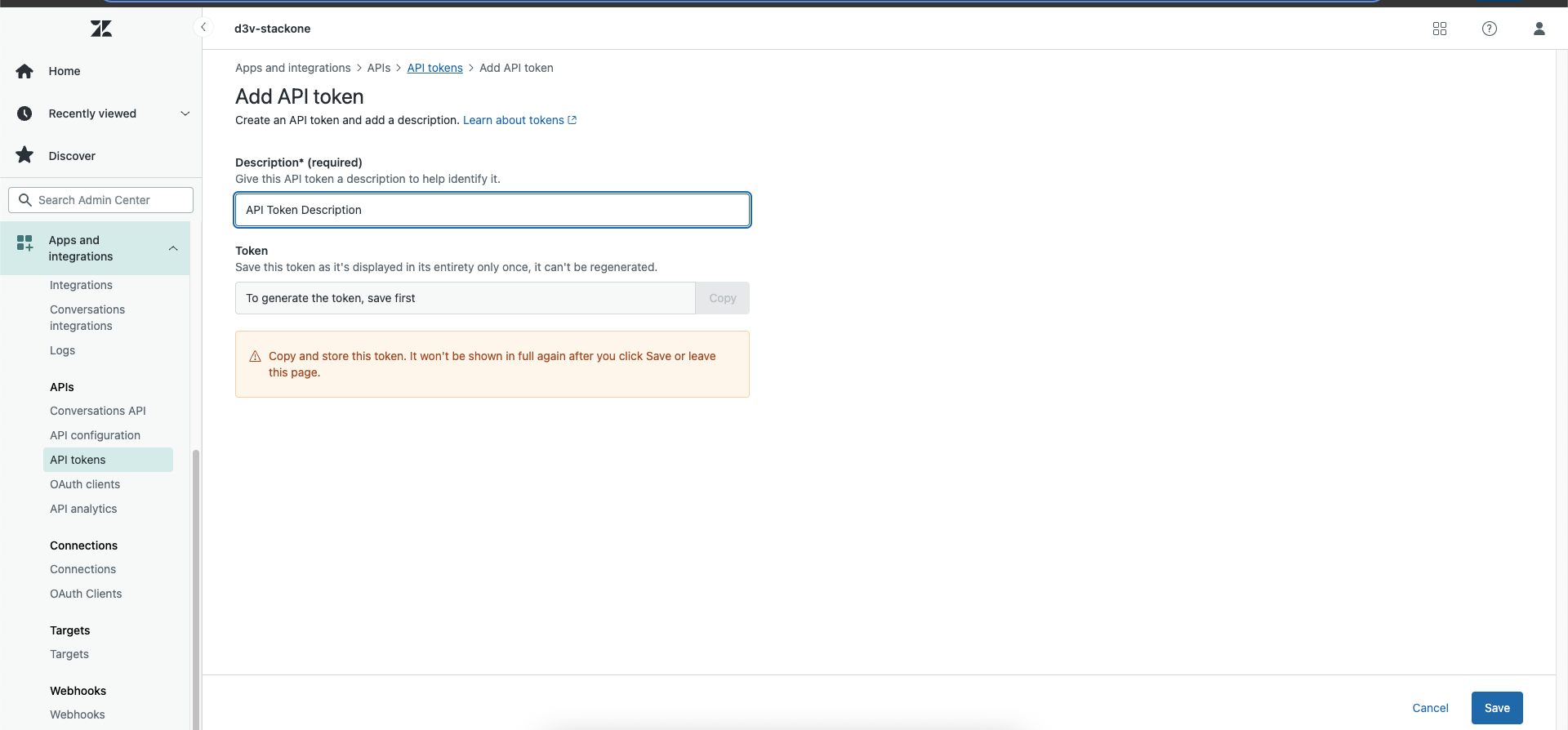
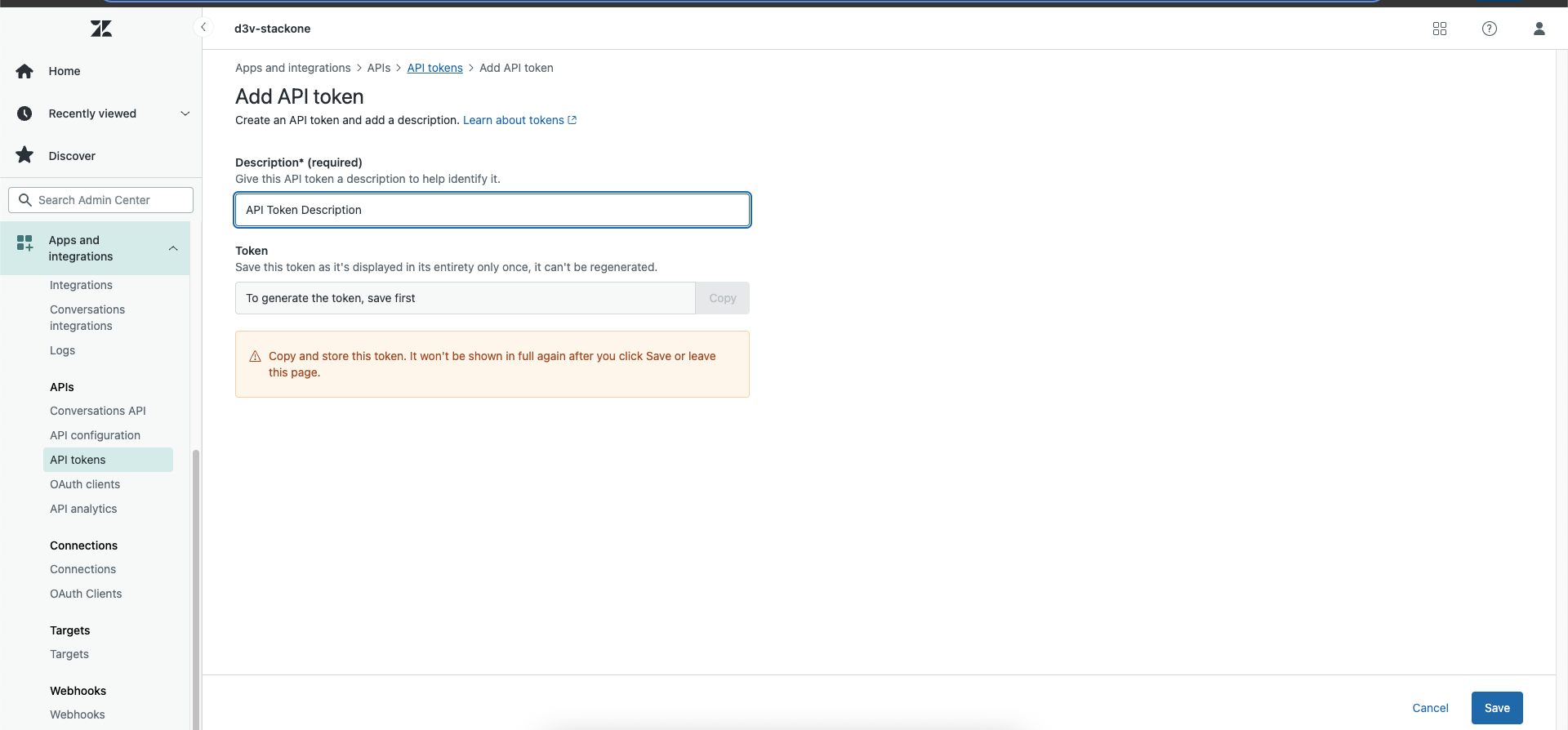
Use the API Token in the StackOne Hub
Once you have copied the API token, you can use it in the StackOne Hub to connect your Zendesk account. This will require Subdomain, email, and the API token you just generated.1
Navigate to the StackOne Hub
Go to the StackOne Hub and navigate to the Accounts section and click on the Add Account button.
2
Save and connect
Click on the Connect button to save your settings and establish the connection with Zendesk.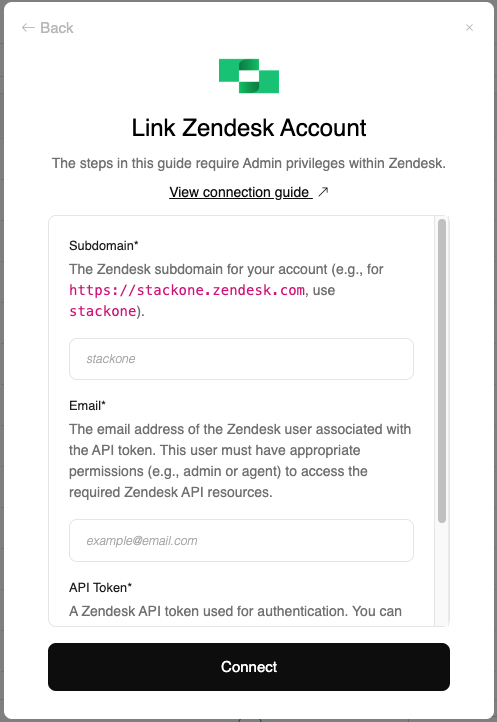
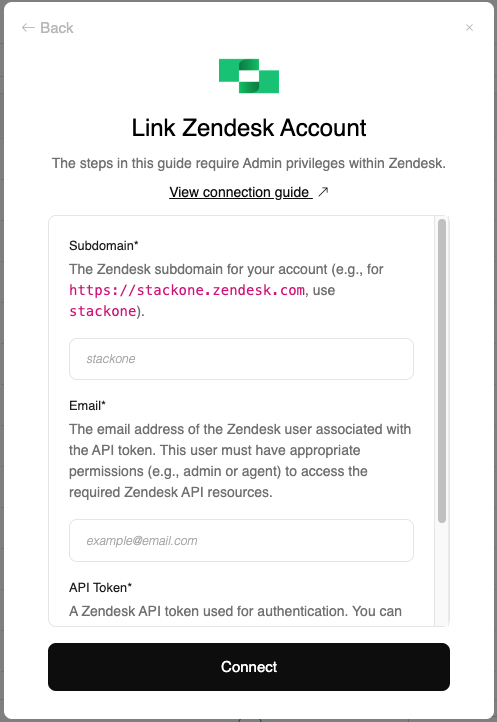
Congratulations, you’re all set! If you face any issues with the steps mentioned above, please contact us by emailing integrations@stackone.com. We’re always here to assist you!