Create a package (server to server integration)
1
Open Setup
Hover over profile icon and click on the setup option.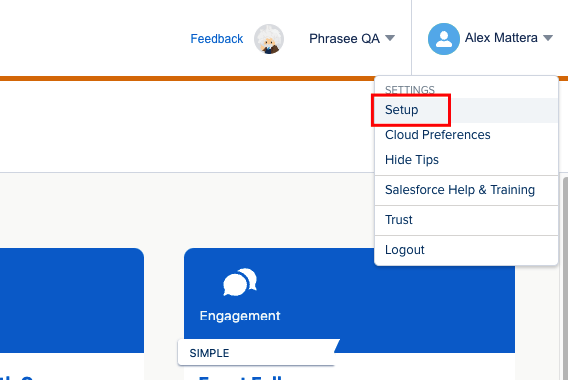
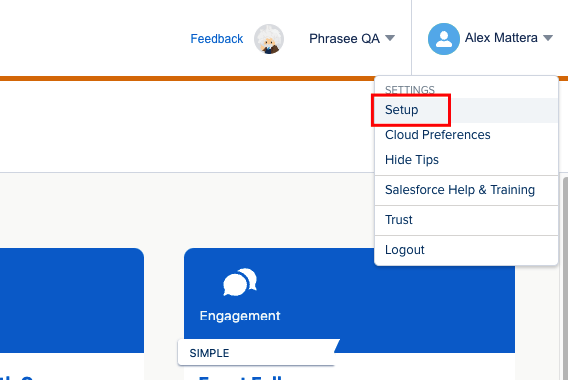
2
Navigate to Installed Packages
Click Apps and then click Installed Packages.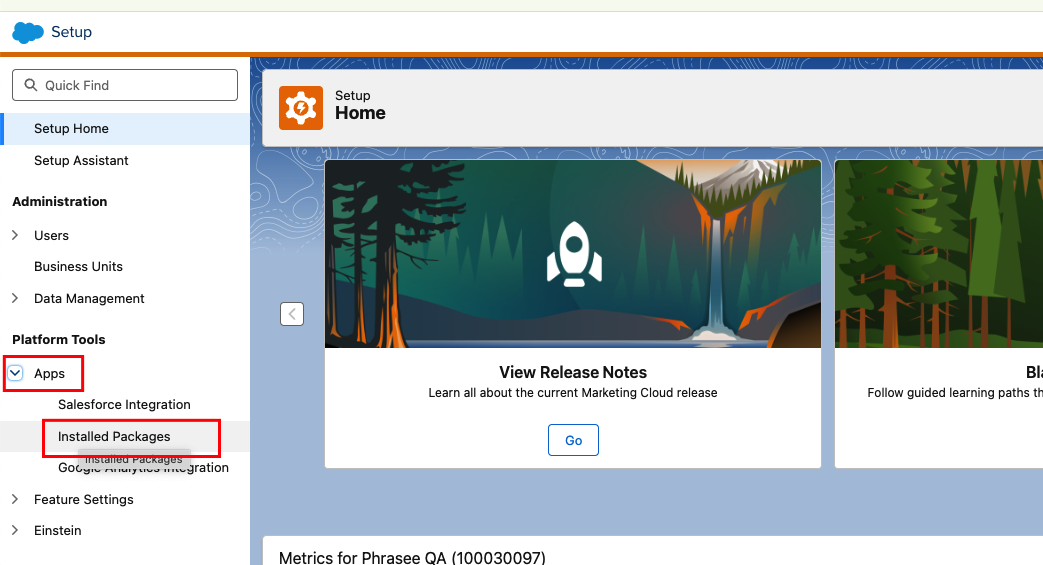
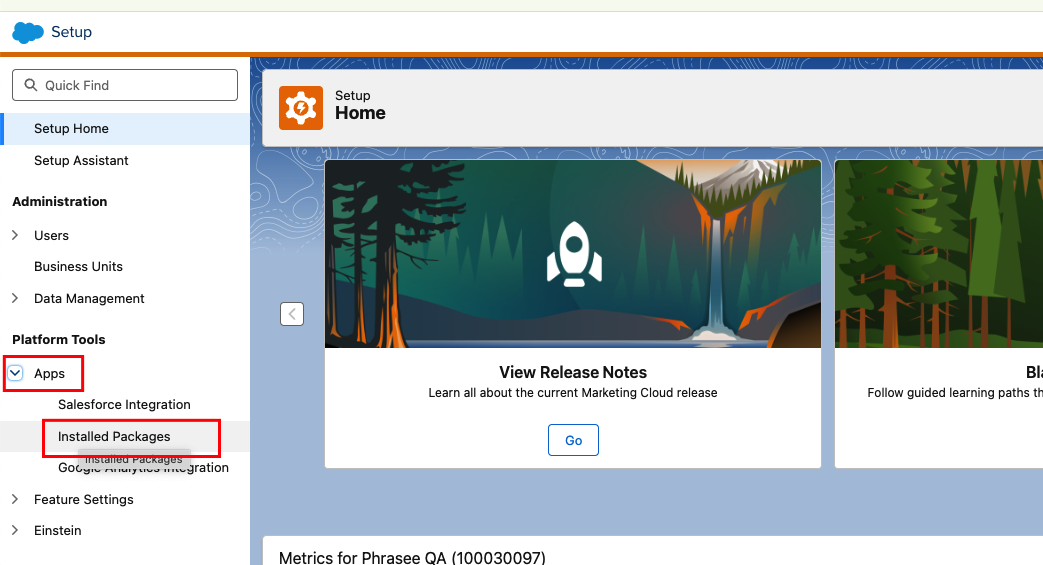
3
Create new Package
Click on 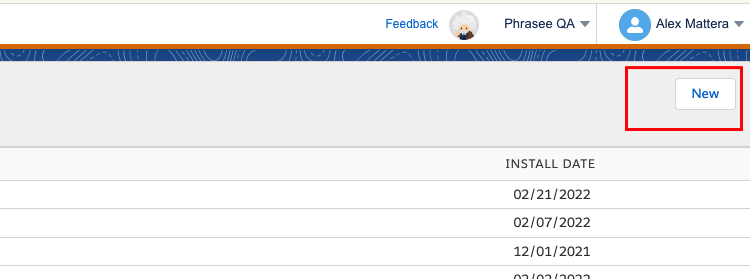
new button placed on top-right corner on the installed packages page.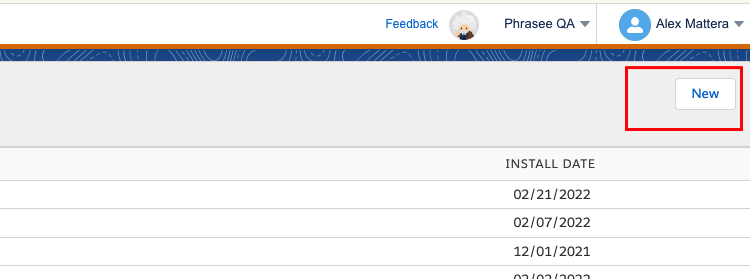
4
Fill the details
Fill the name of package and description and click on 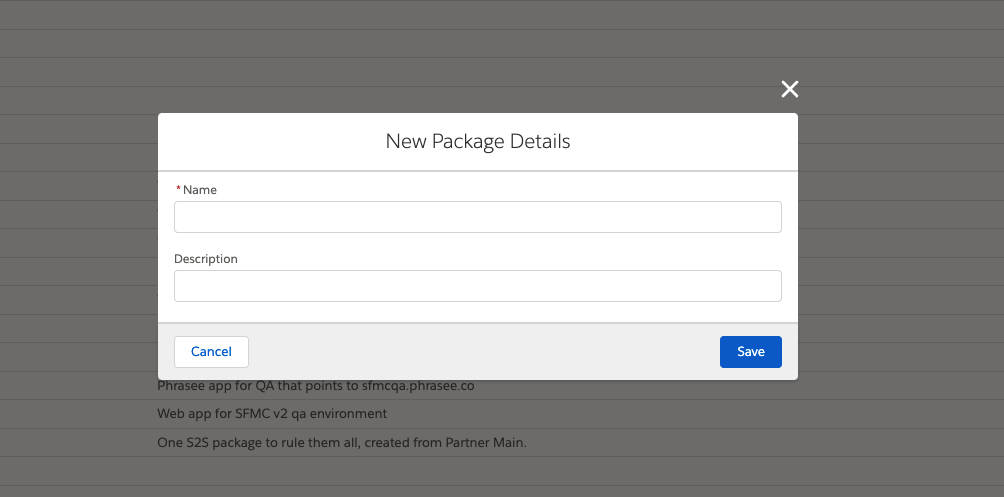
save button.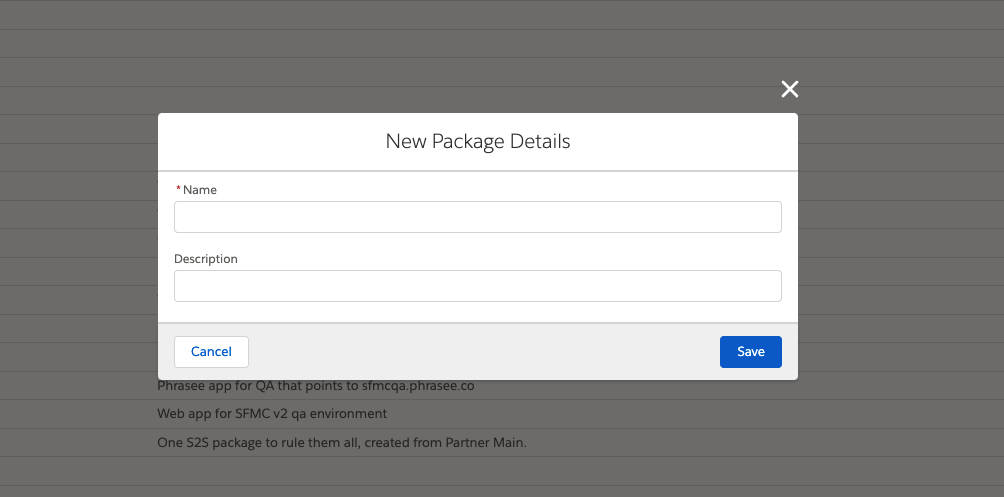
5
Add Component
Now it’s time to add components, click on the 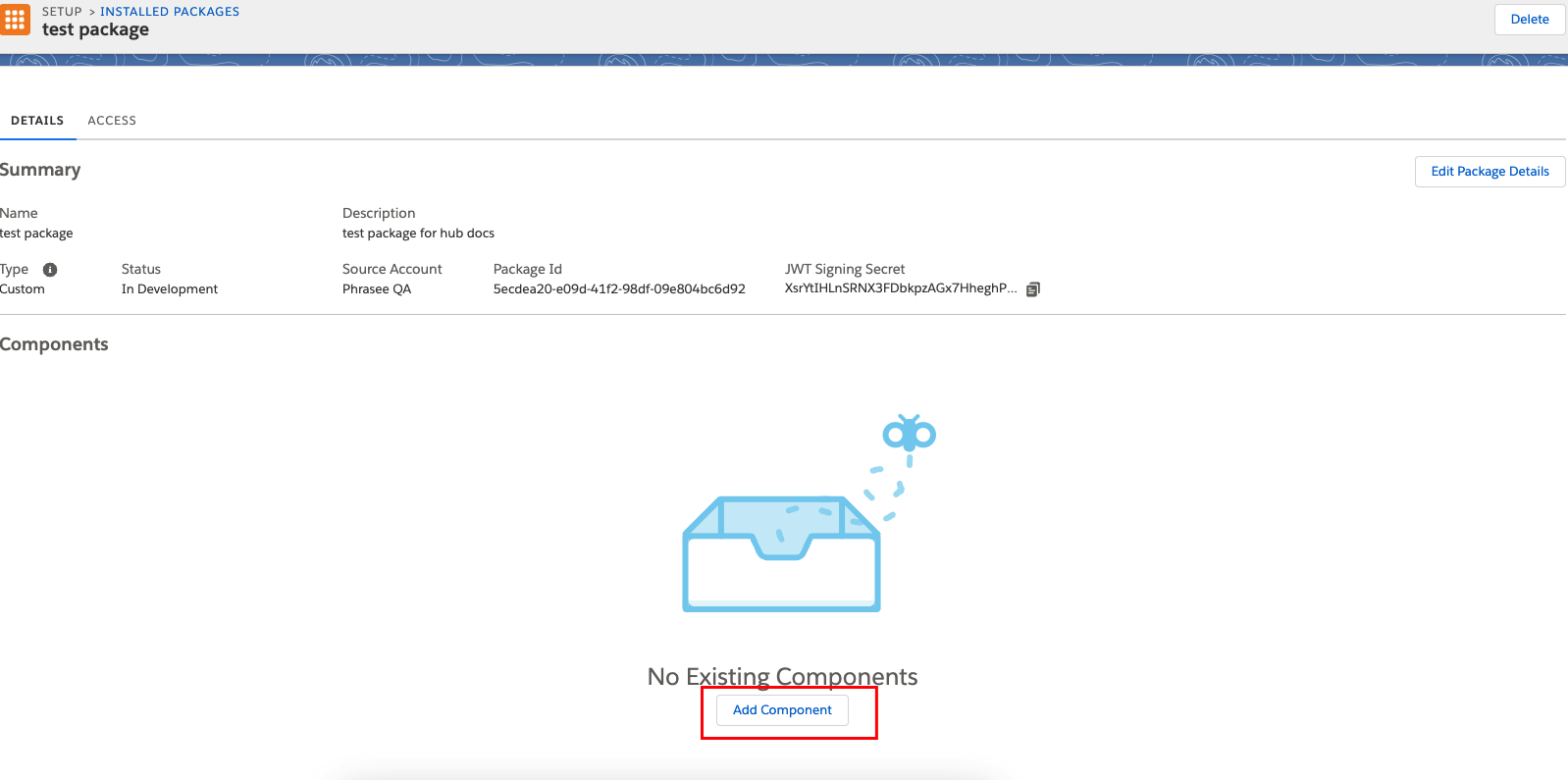
Add Component button.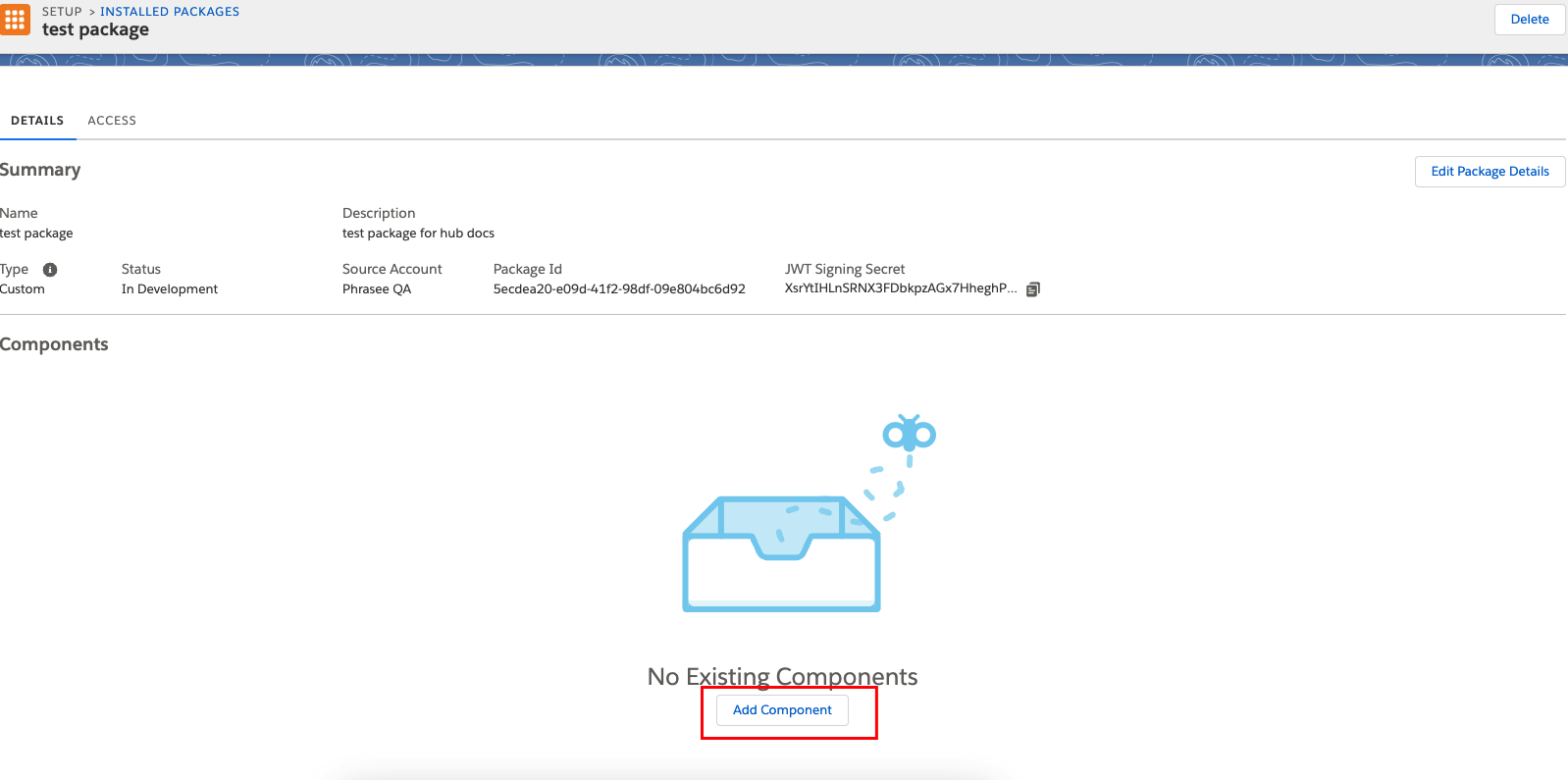
6
Choose your component type
Select 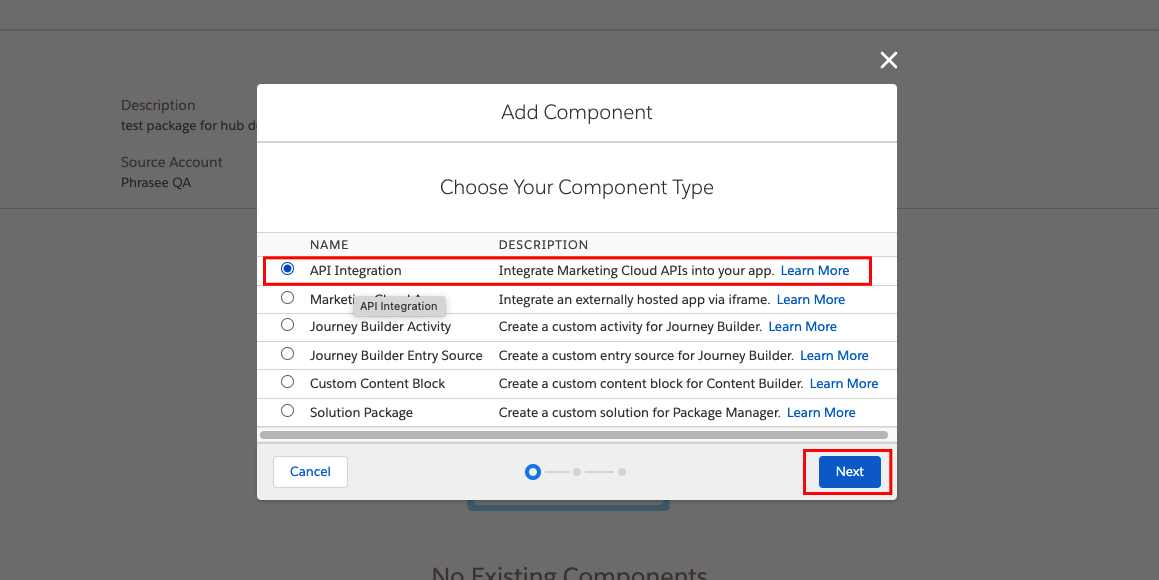
API Integration and click on next button.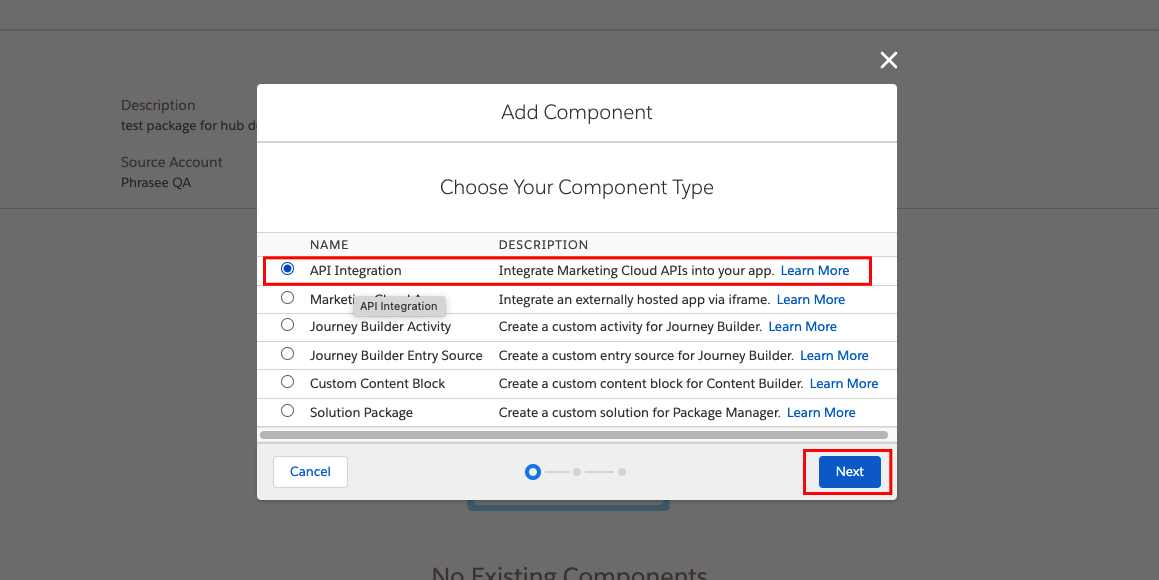
7
Choose your integration type
Select 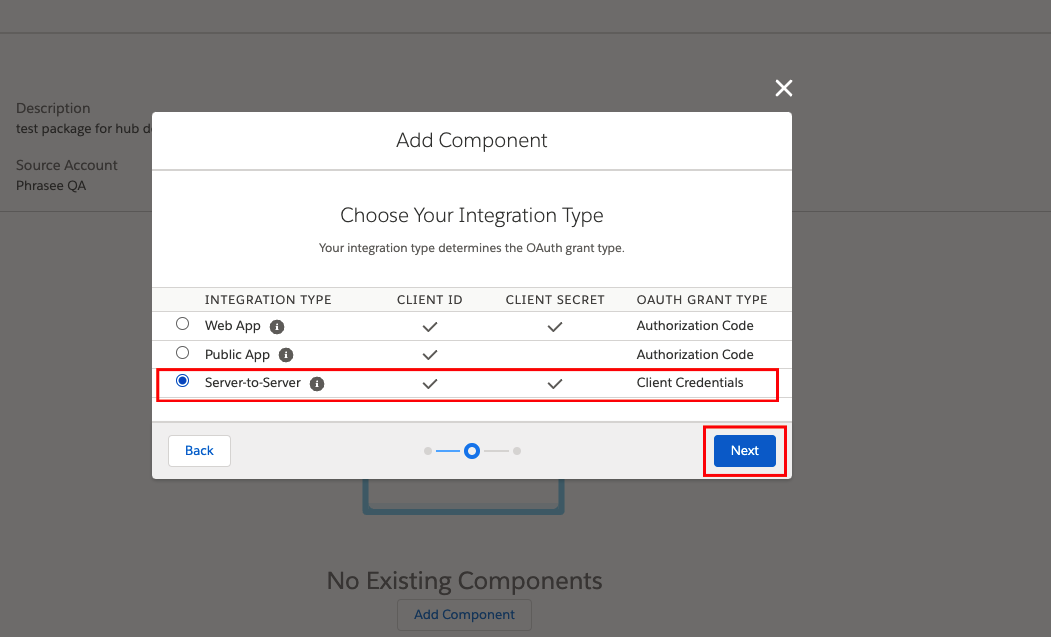
Server to Server and click on next button.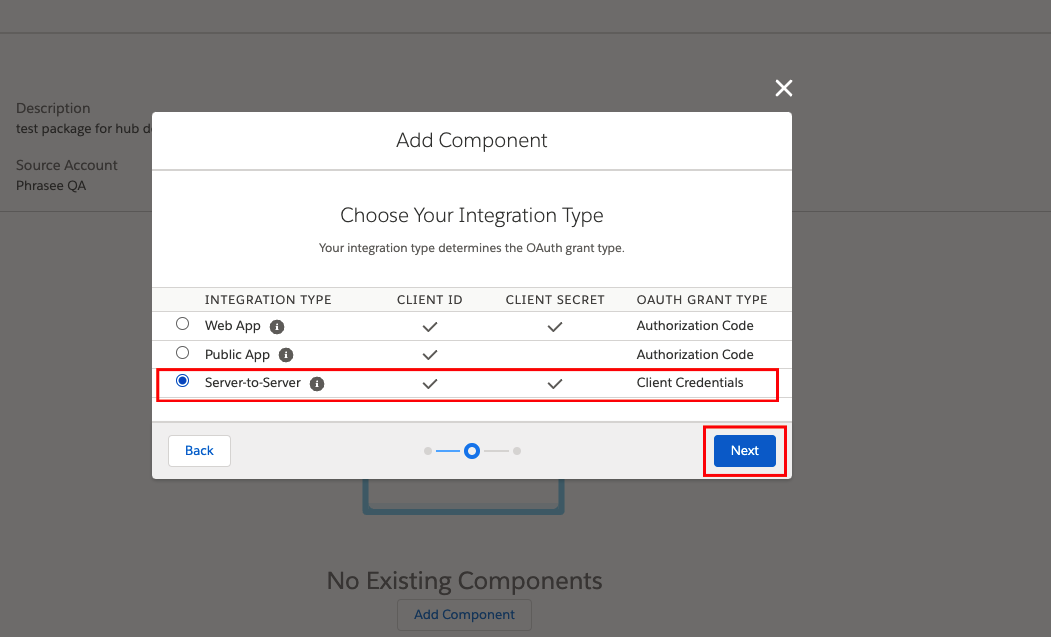
8
Set Server-to-Server Properties
Check all the Assets scope and click on save.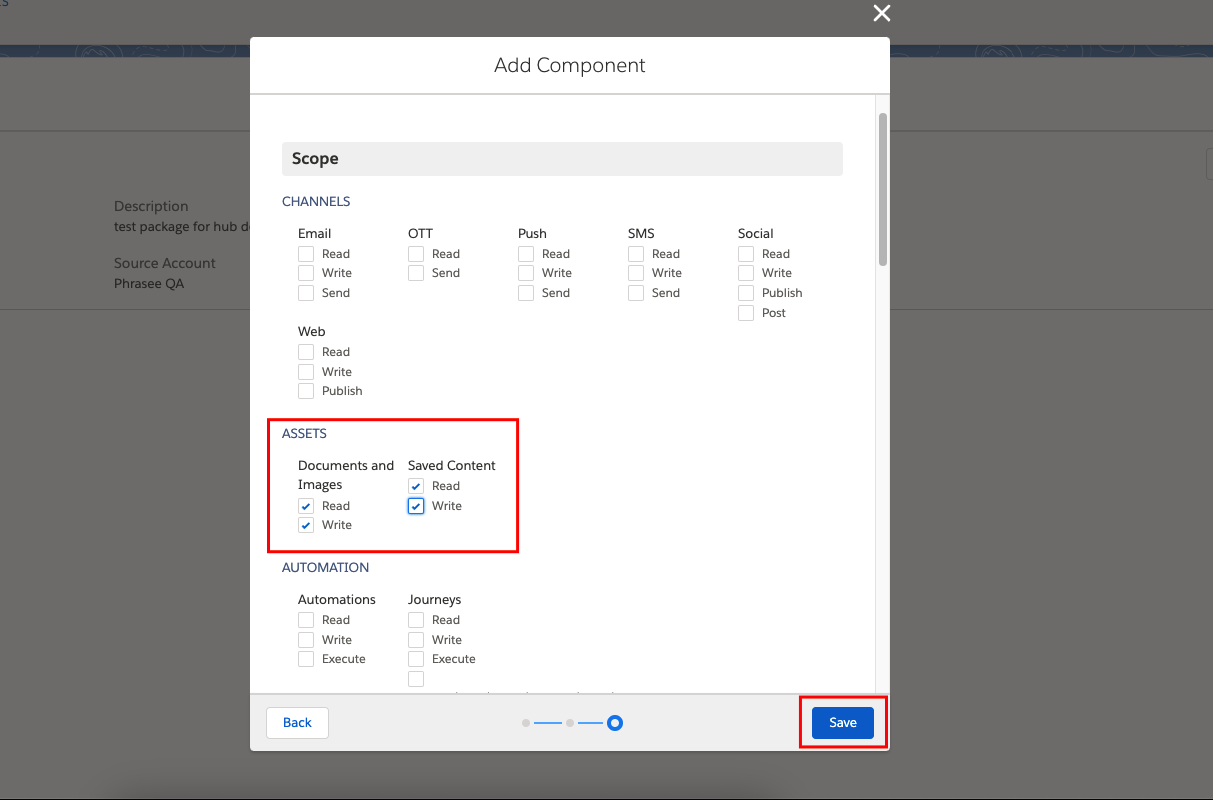
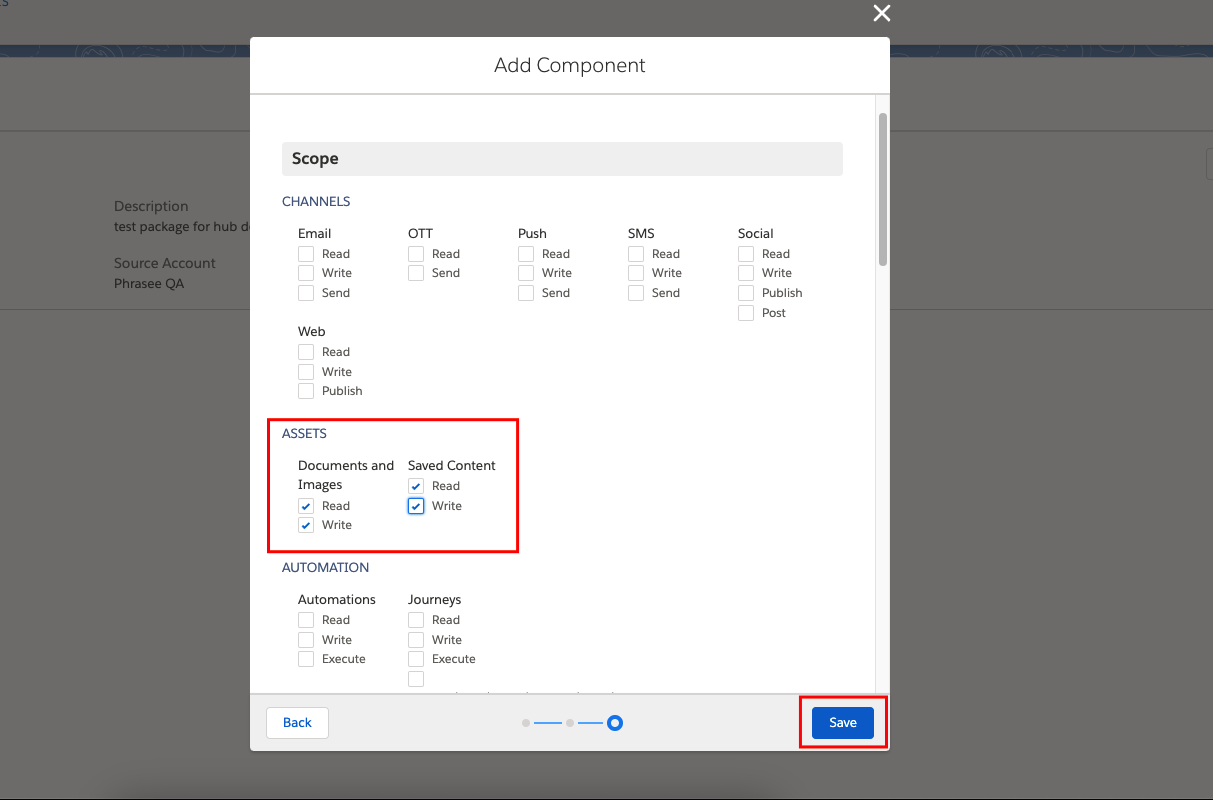
9
Get the credentials
Now the Credentials are visible on screen, use them to integrate with StackOne.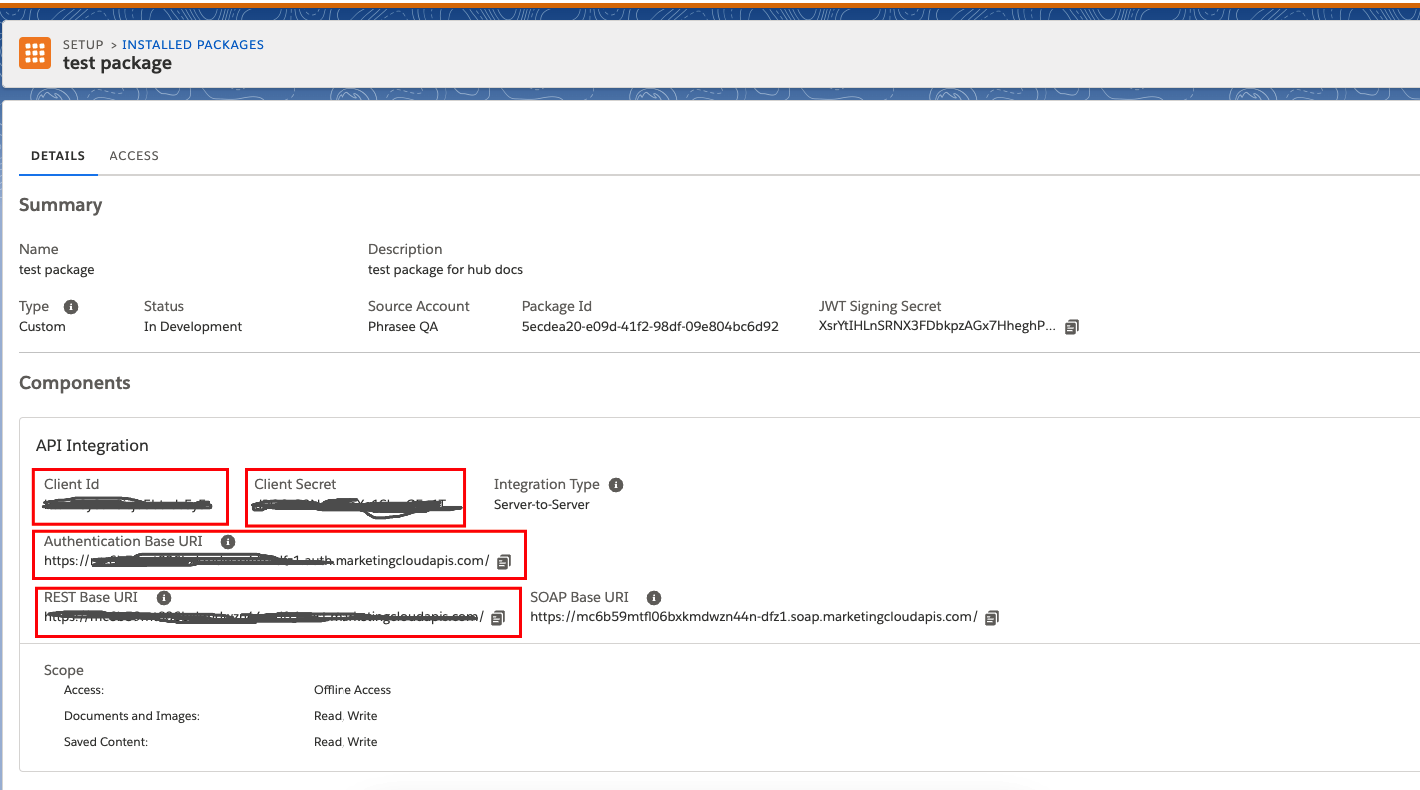
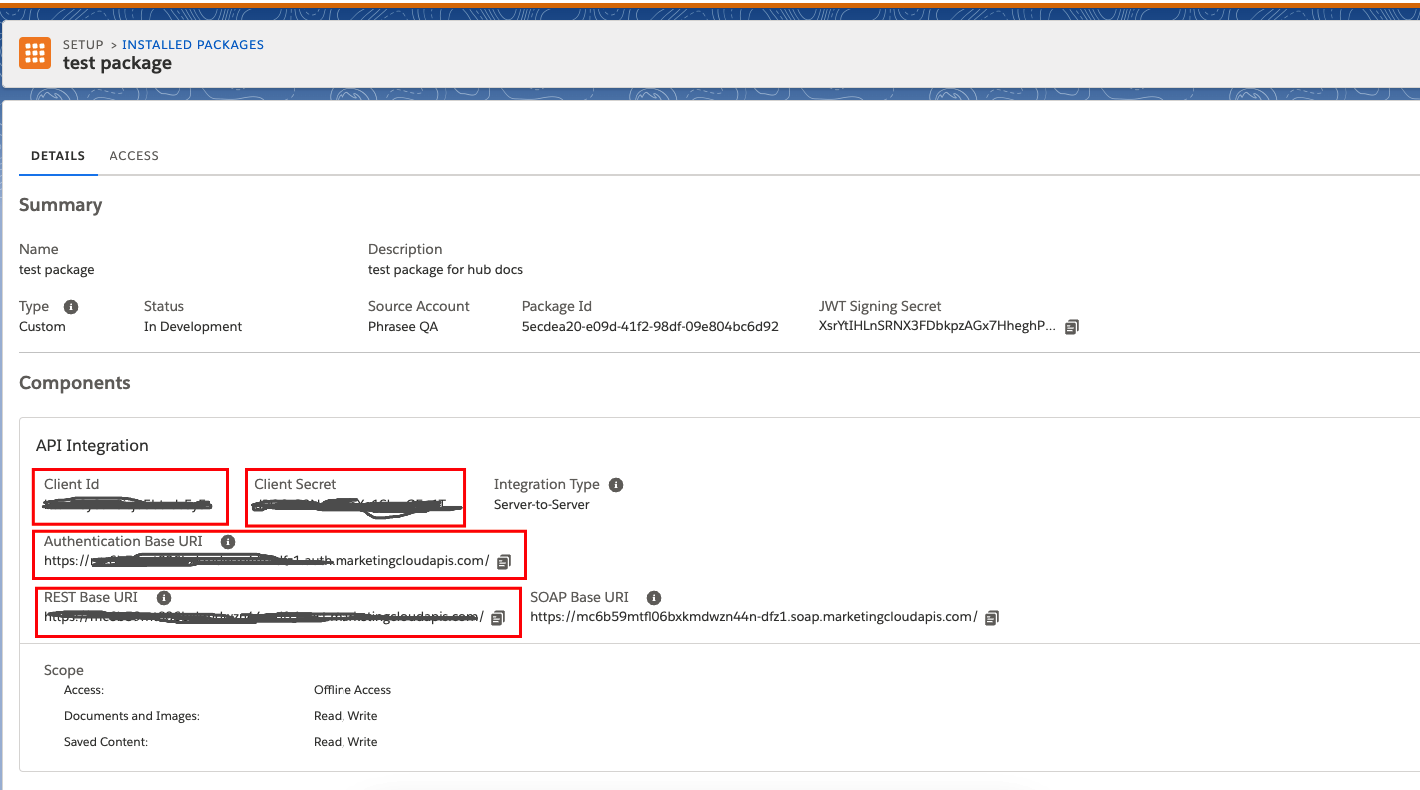
Connecting with StackOne
1
Enter your API credentials
Upon reaching the Link Account page, enter the following credentials received in the previous steps:
- Client ID
- Client Secret
- Authentication Base URI
Connect button.
Congratulations, you’re all set! If you face any issues with the steps mentioned above, please contact us by emailing integrations@stackone.com. We’re always here to assist you!