Finding your Workday Tenant
1
Log into Workday
Log into your Workday account. Look at the address bar at the top of the browser window where the URL is displayed. Find your tenant immediately after 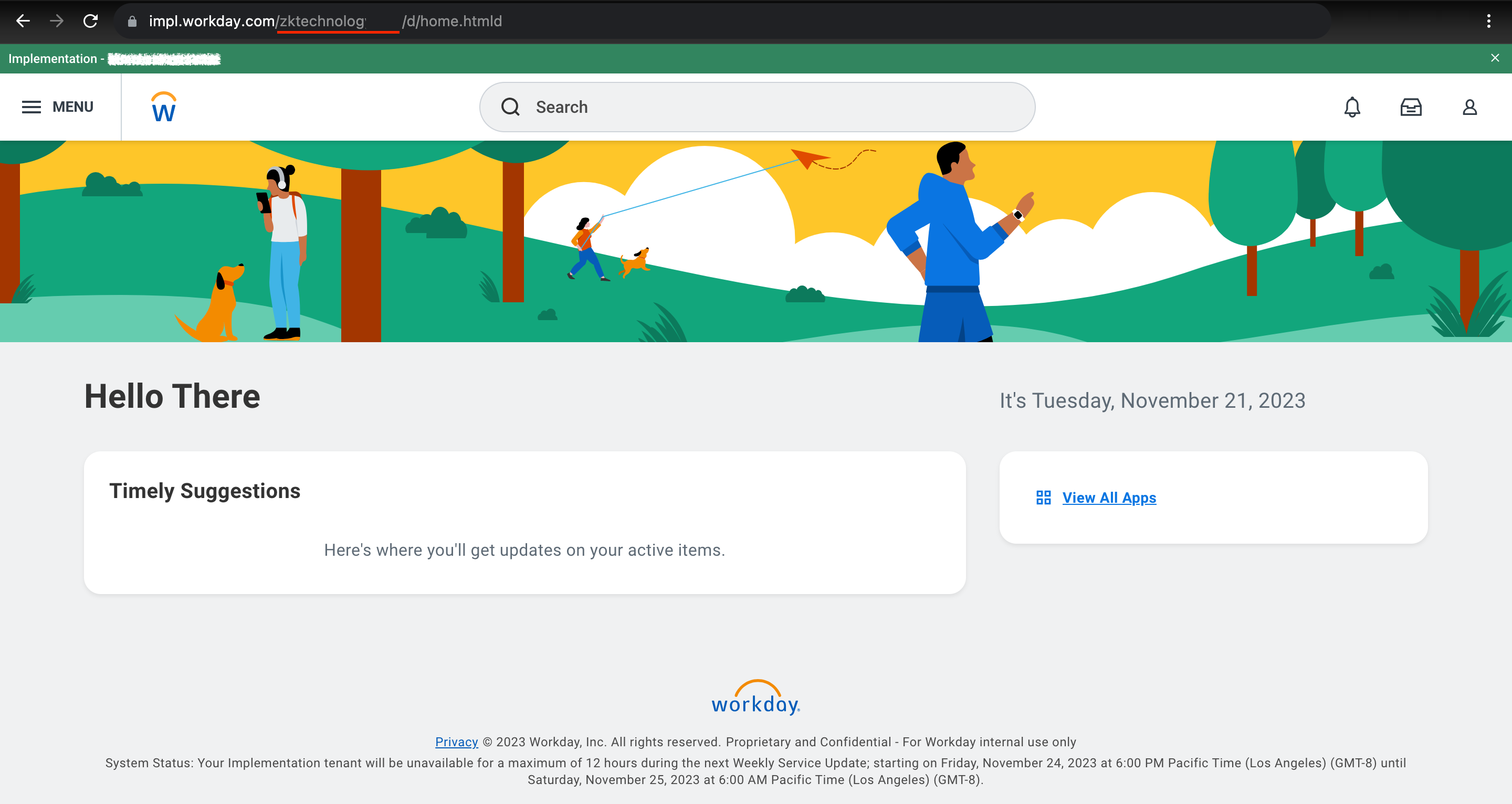
workday.com/.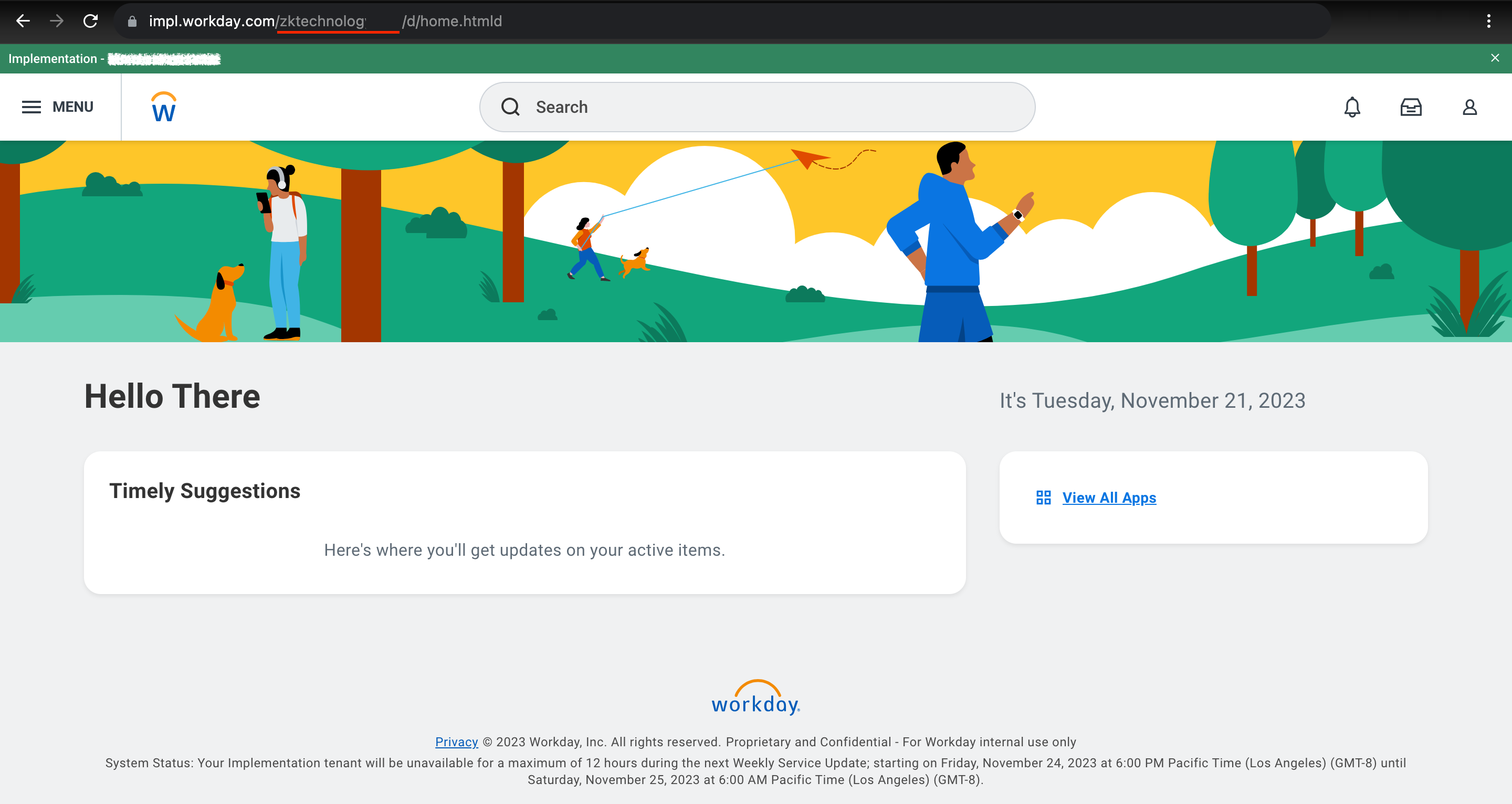
Register the Rest API Client
1
Go to Register API Client
Go to the 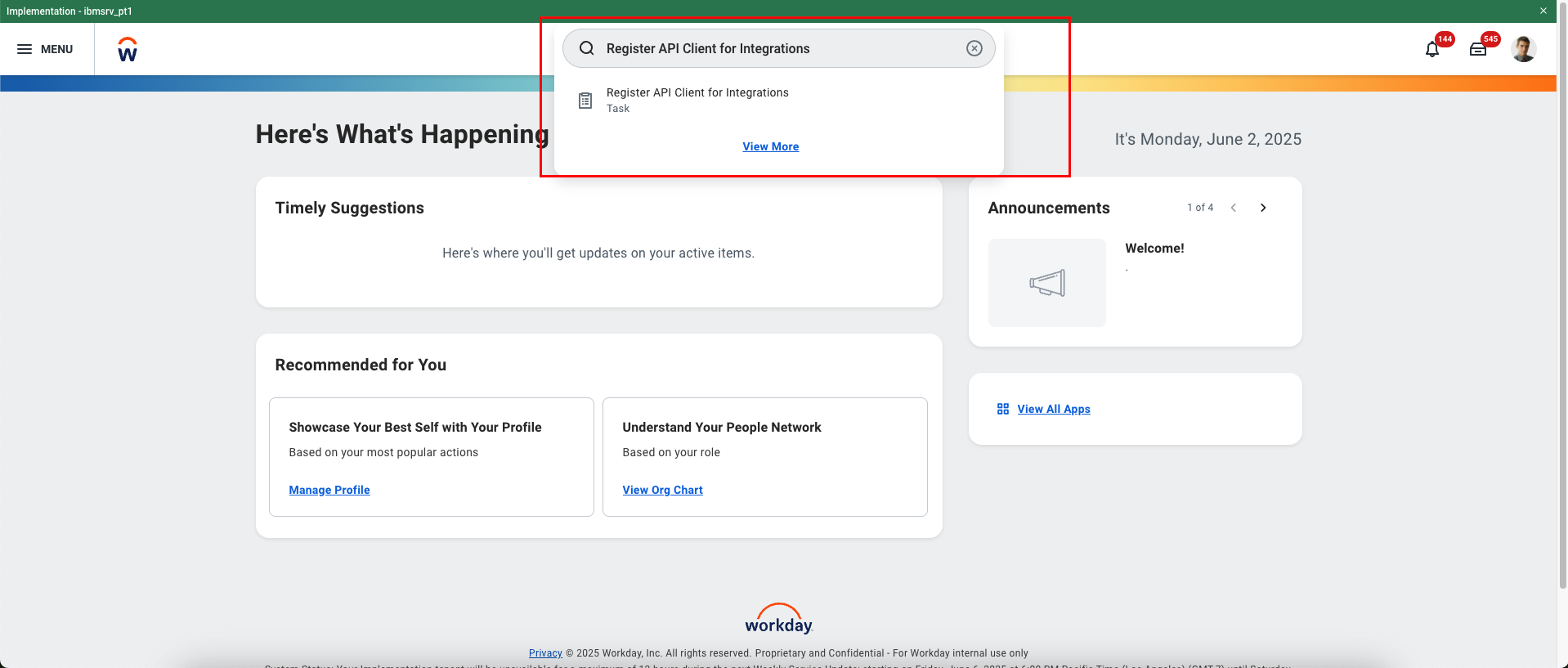
Register API Client for Integration Task.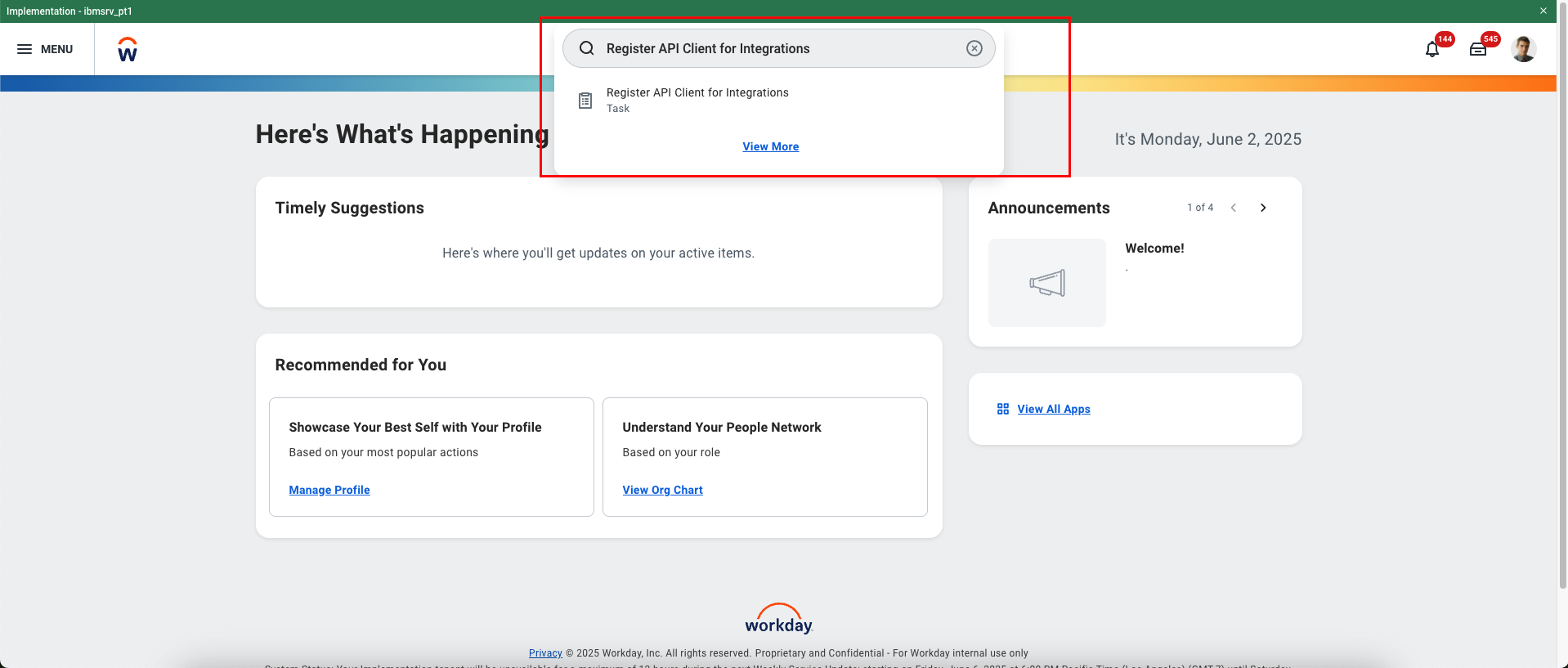
2
Register API Client
Register the API Client with the following details and then click on OK button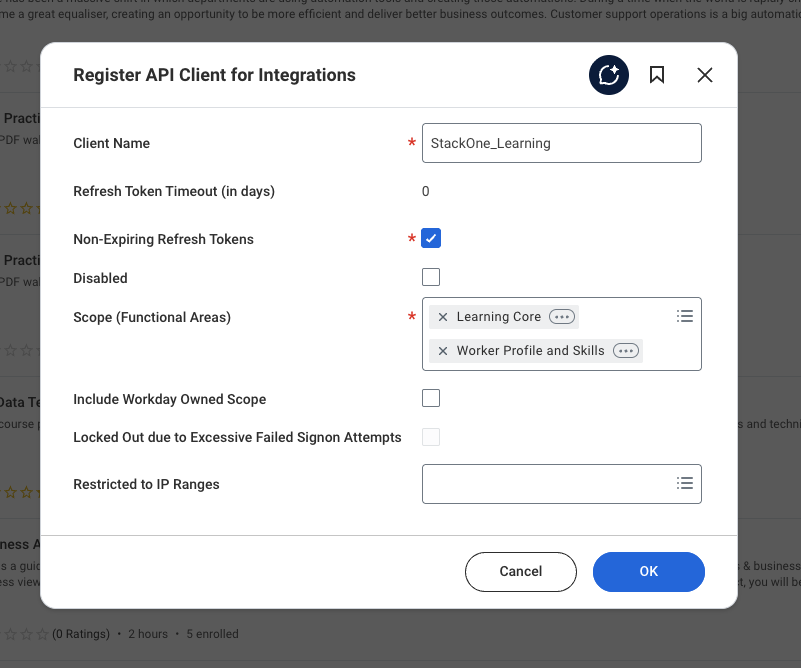
- Client Name: e.g. StackOne_Integrations
- Non-Expiring Refresh Tokens: Check the box
- Scopes: Select the required functional scopes to enable data access via API.
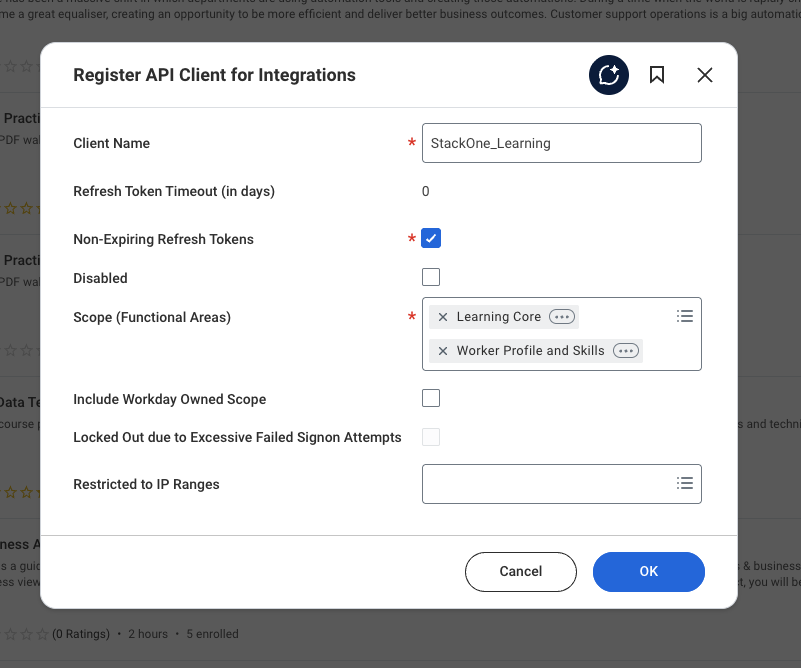
3
Copy the credentials
After registering the client, you will be redirected to a page displaying the Client ID and Client Secret. Make sure to copy and securely store these credentials.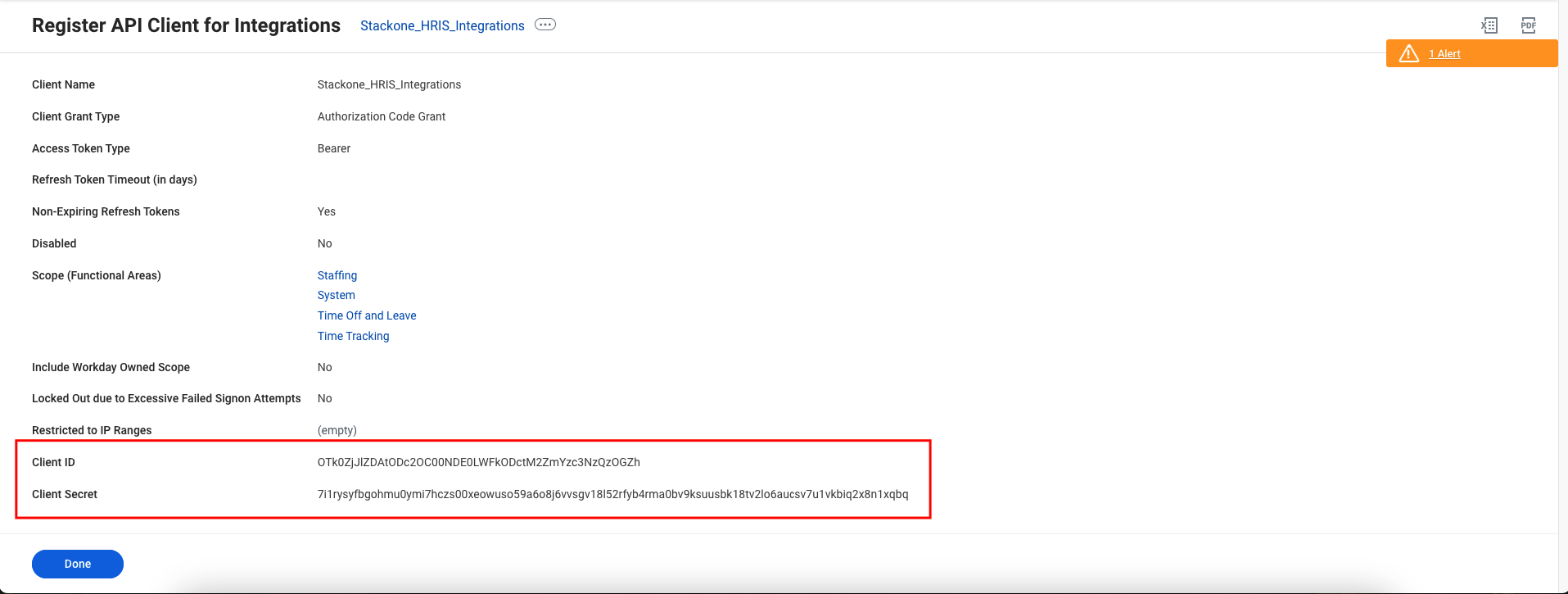
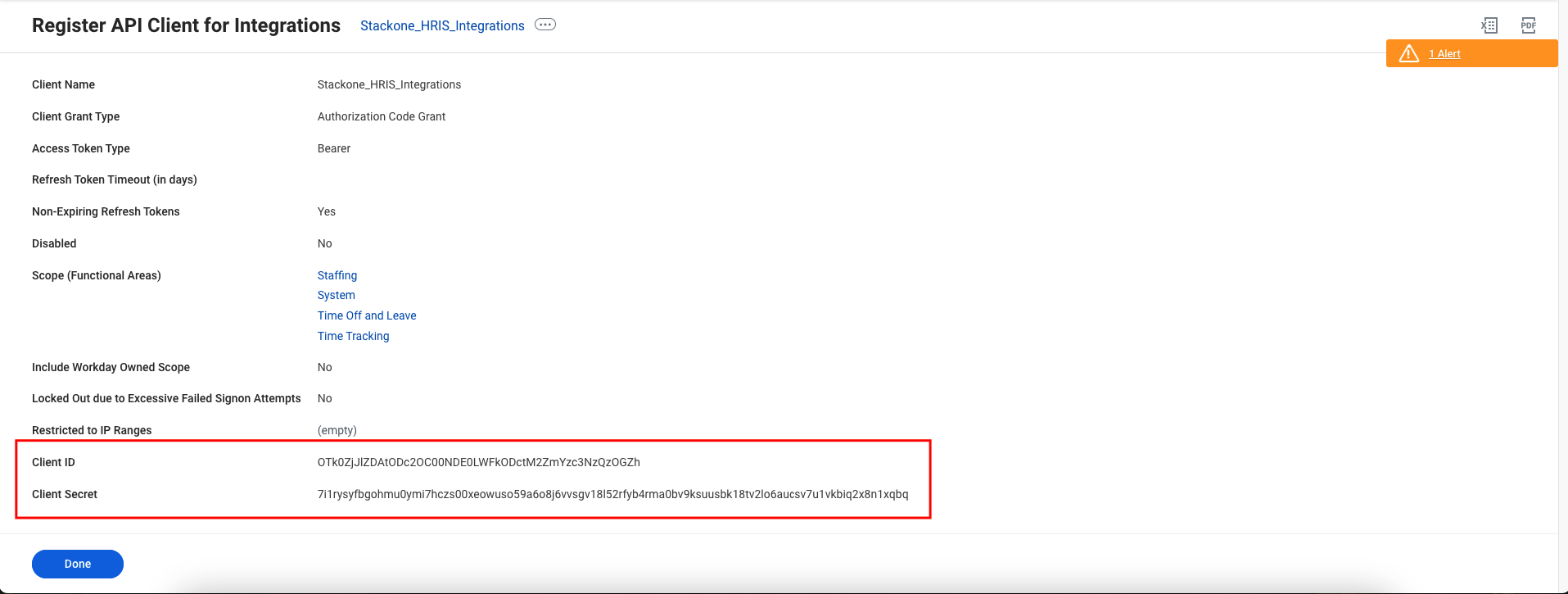
4
Generate the Refresh token
Follow the steps below to generate the refresh tokens.
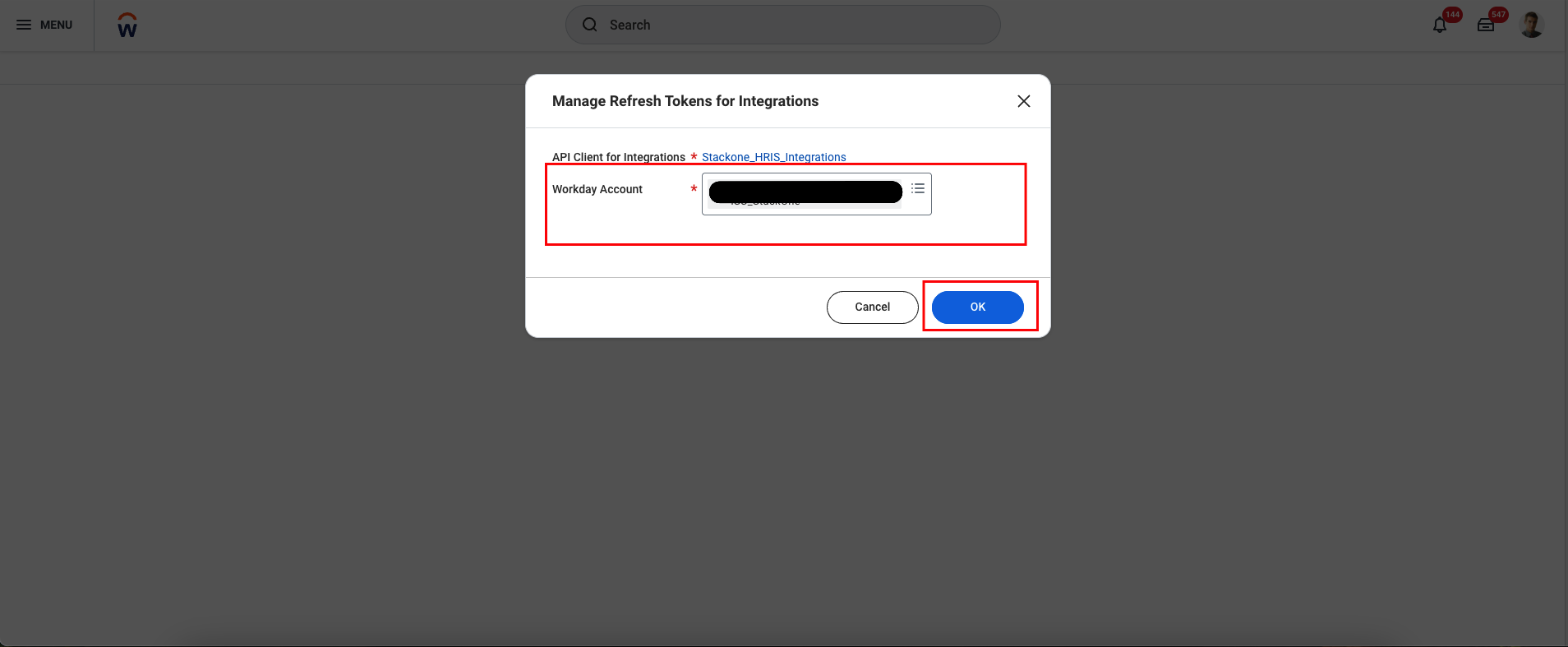
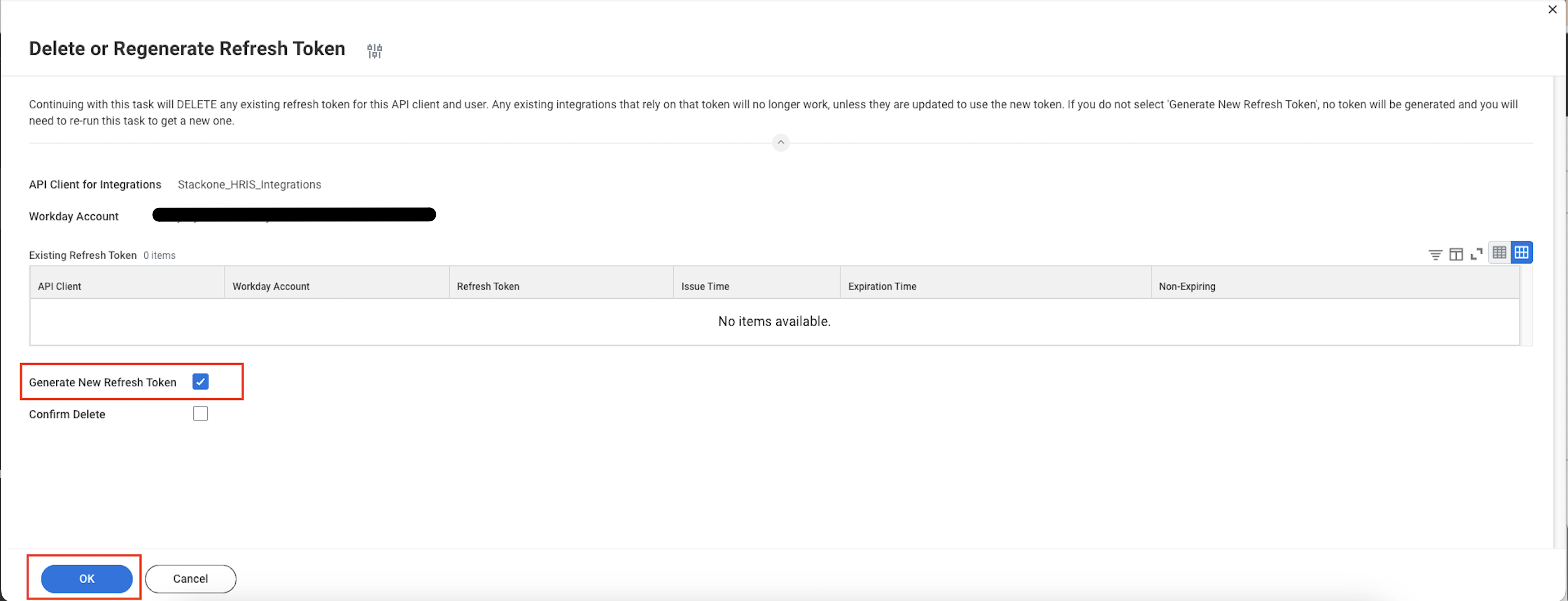
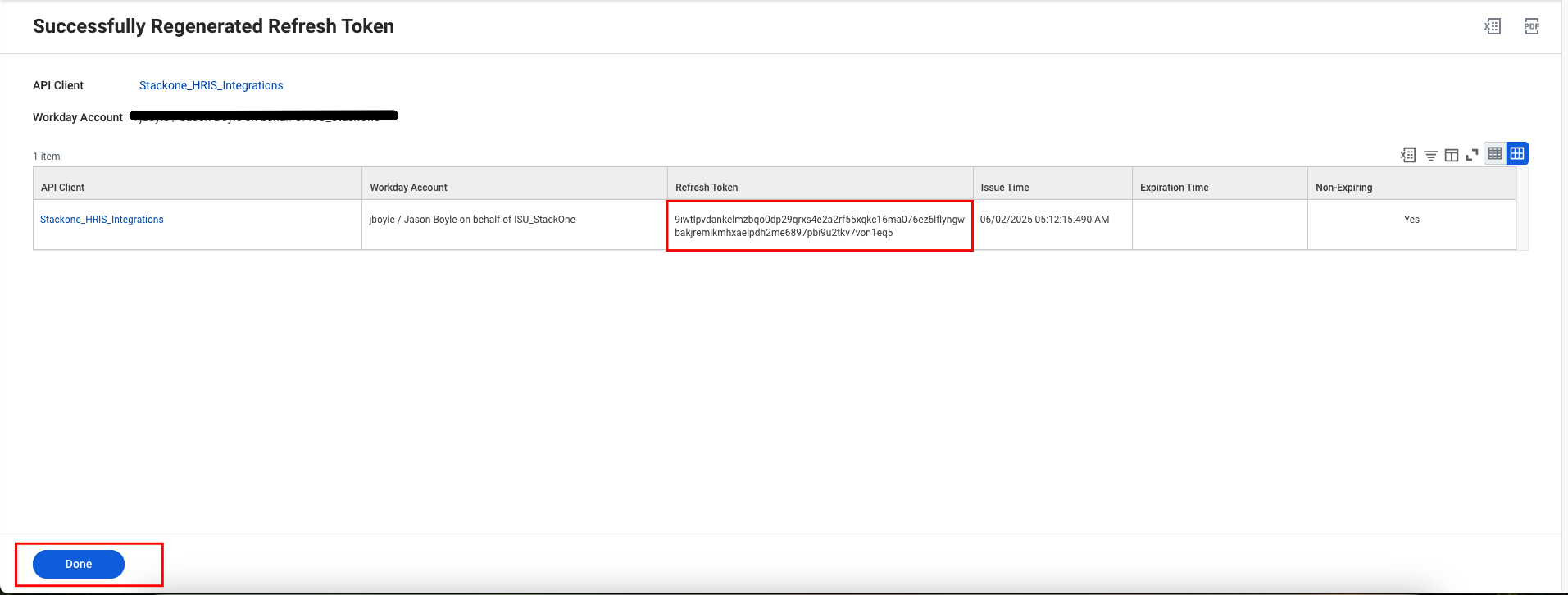
- At the top of the page, click the menu (⋯) icon.
- Select API Client from the menu.
- Click on Manage Refresh Tokens for Integrations.

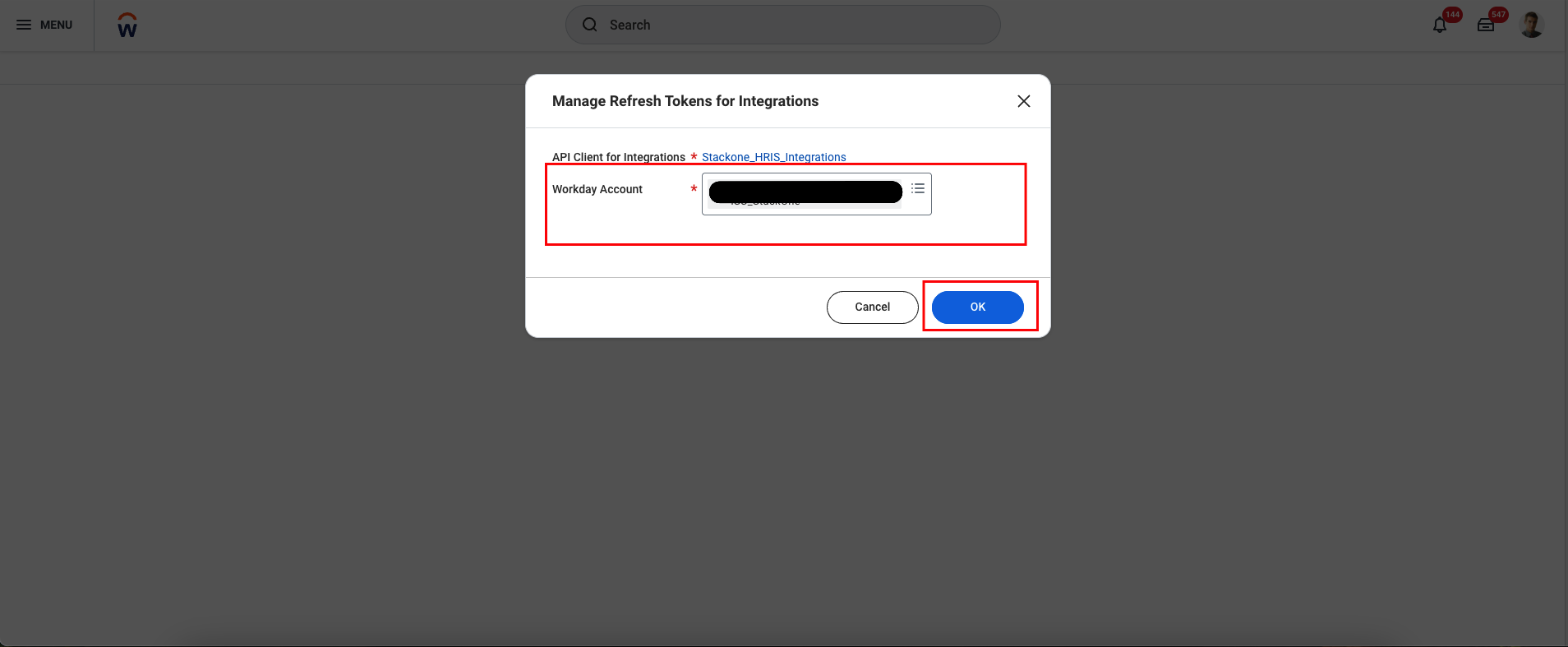
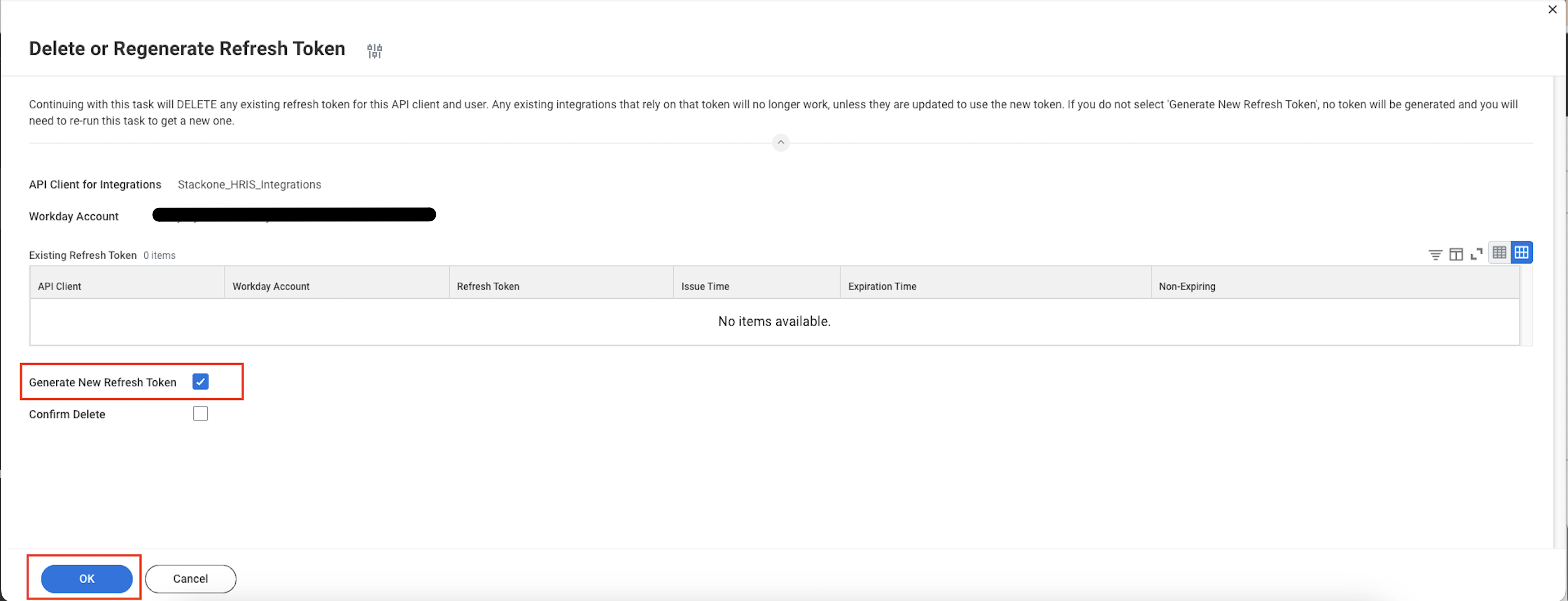
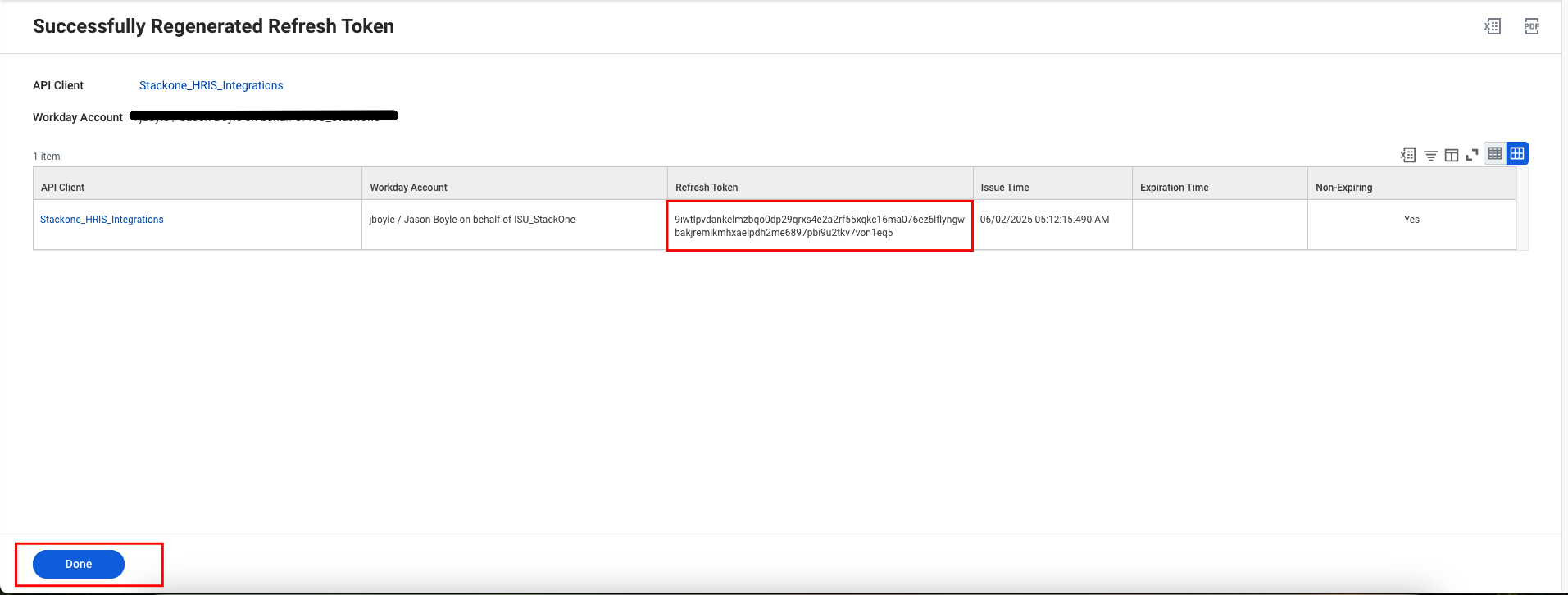
Linking to StackOne
You can use the Client ID, Client Secret and Refresh Token credentials you created in steps 3 and 4 to link Workday.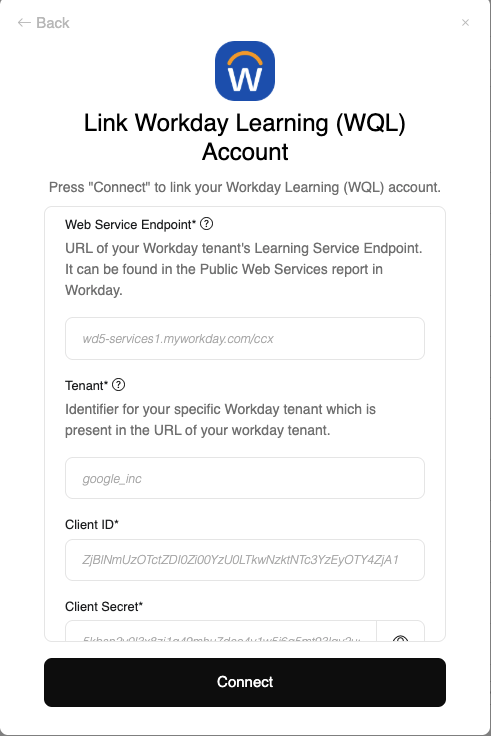
Congratulations, you’re all set! If you face any issues with the steps mentioned above, please contact us by emailing integrations@stackone.com. We’re always here to assist you!