Create Integrations App
1
Log into Udemy
Login to your Udemy account.
2
Navigate to LMX/LXP Integrations
Click on Settings in the left hand Admin Tools menu.Select 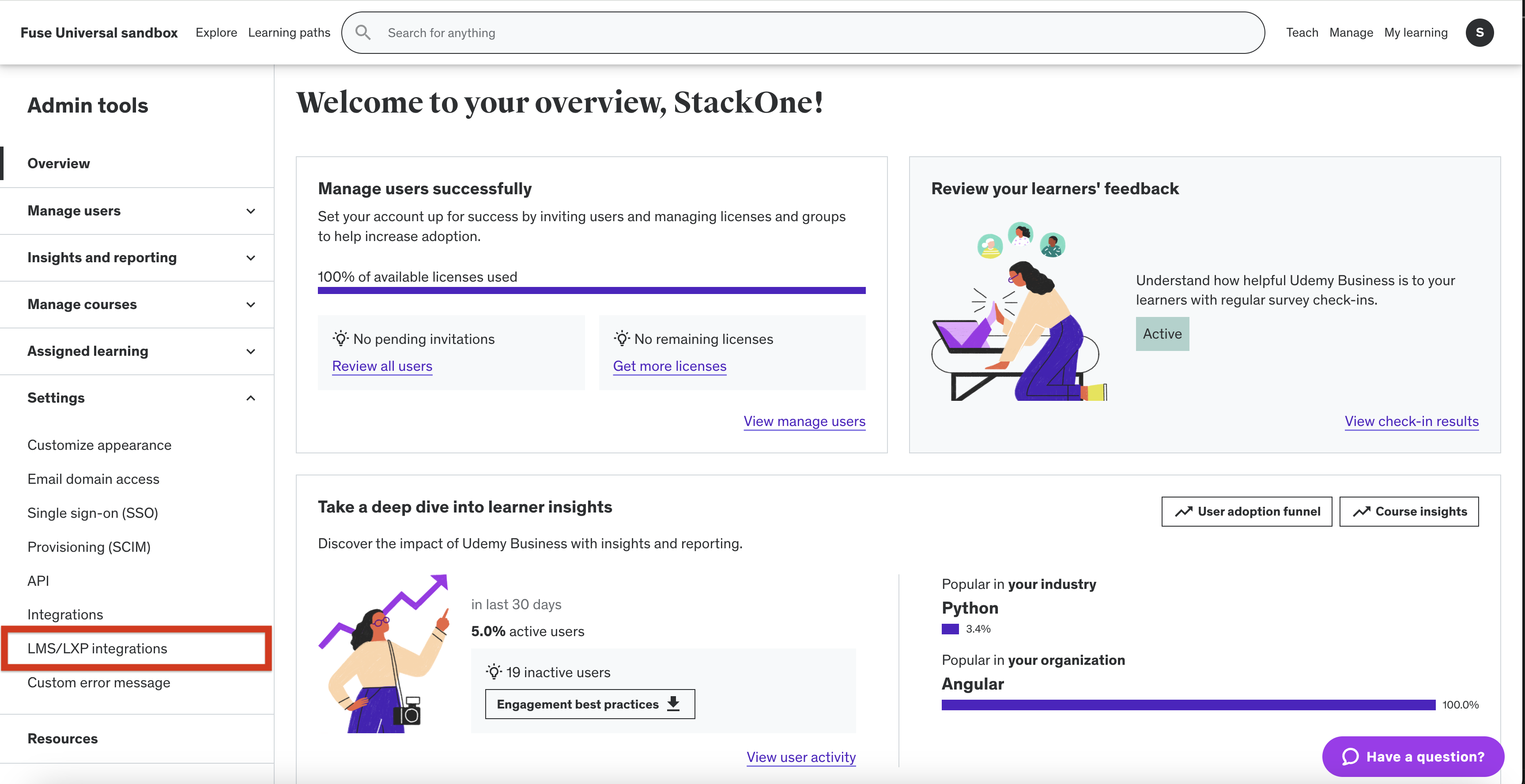
LMX/LXP Integrations from the dropdown menu.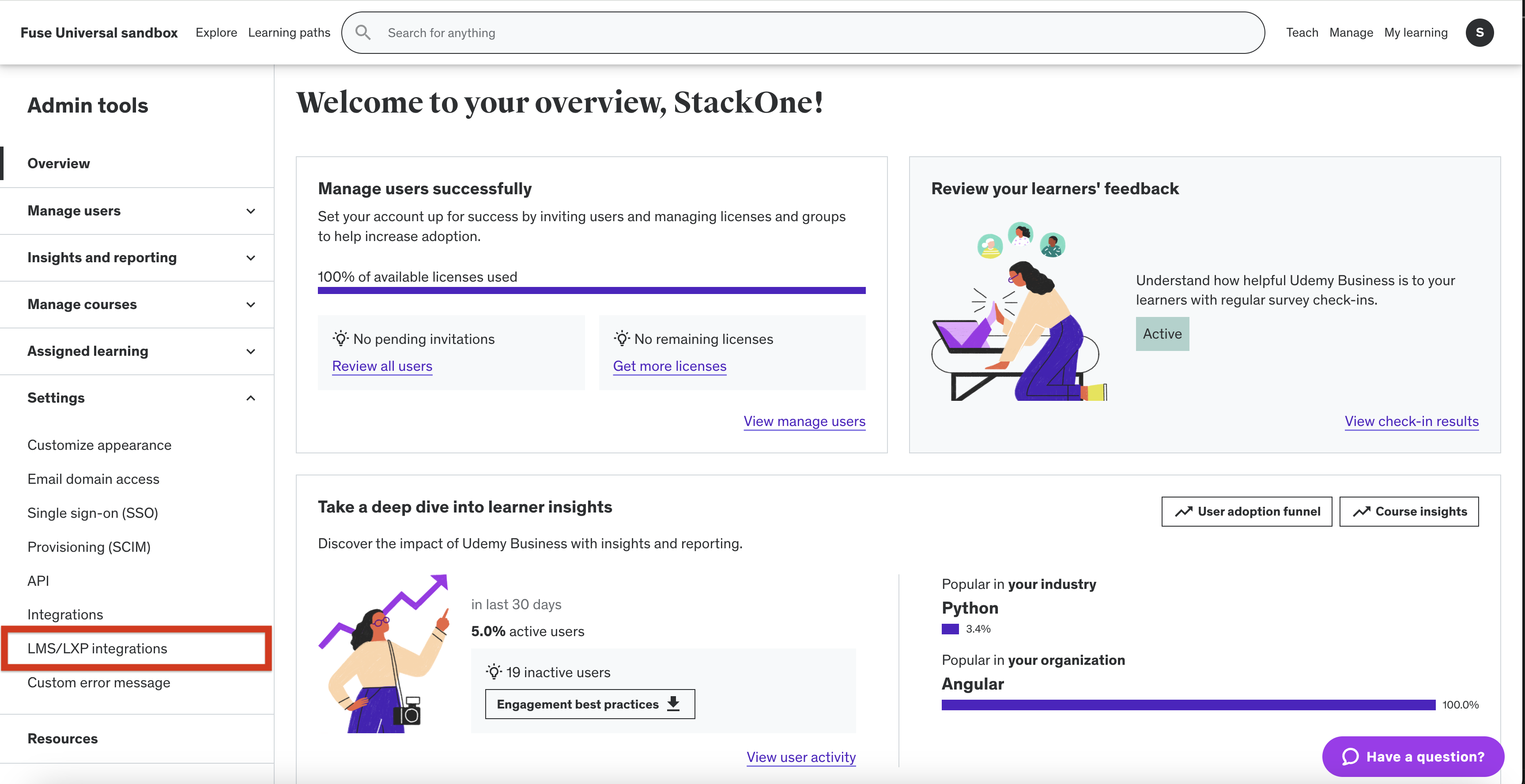
3
Create Custom Integration
From the 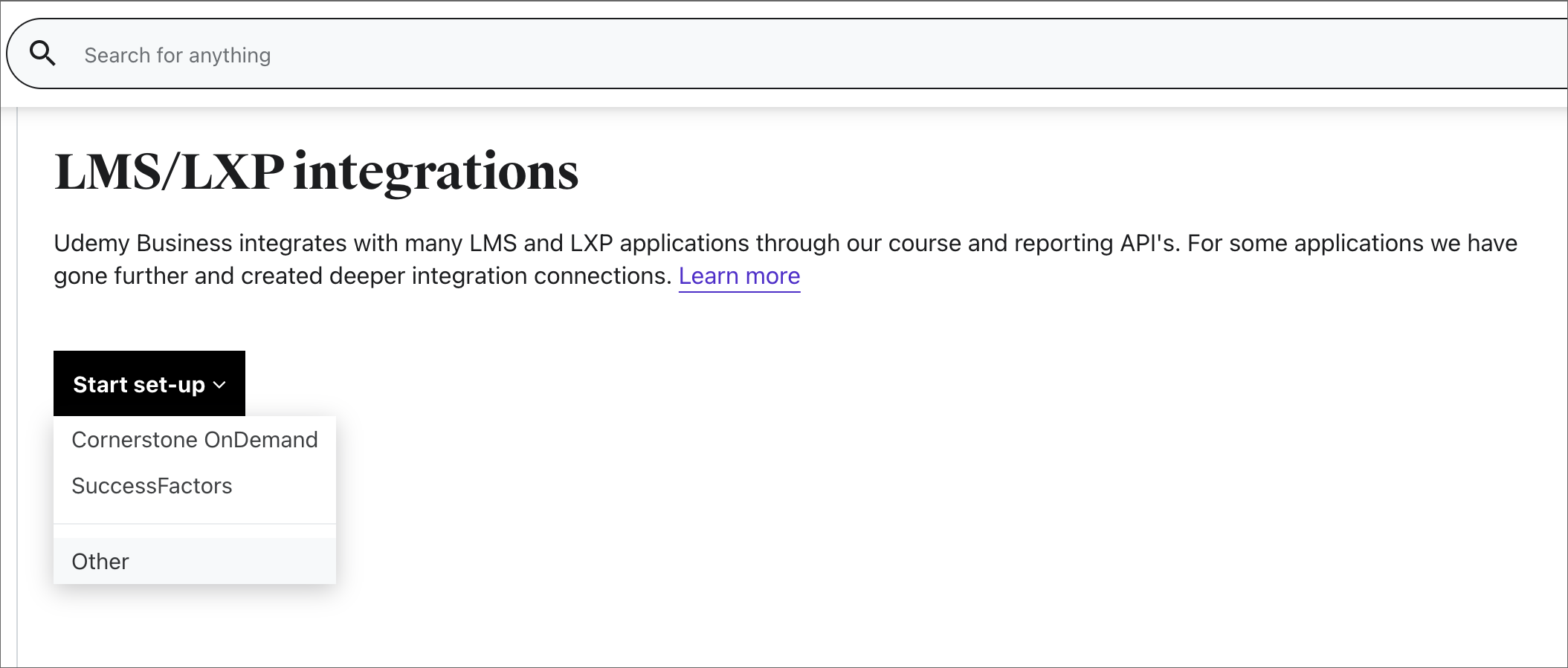
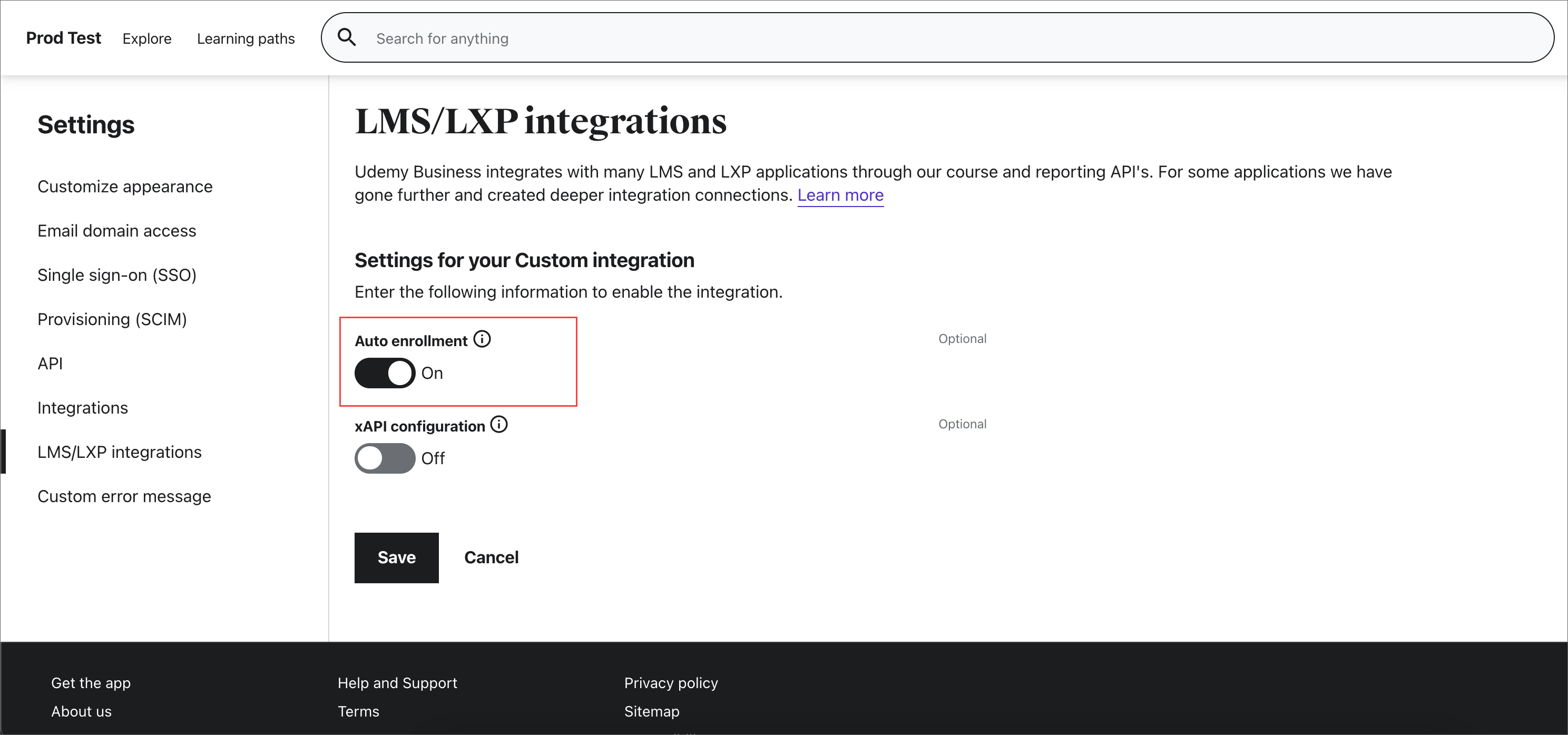
Start Setup button dropdown, select Other.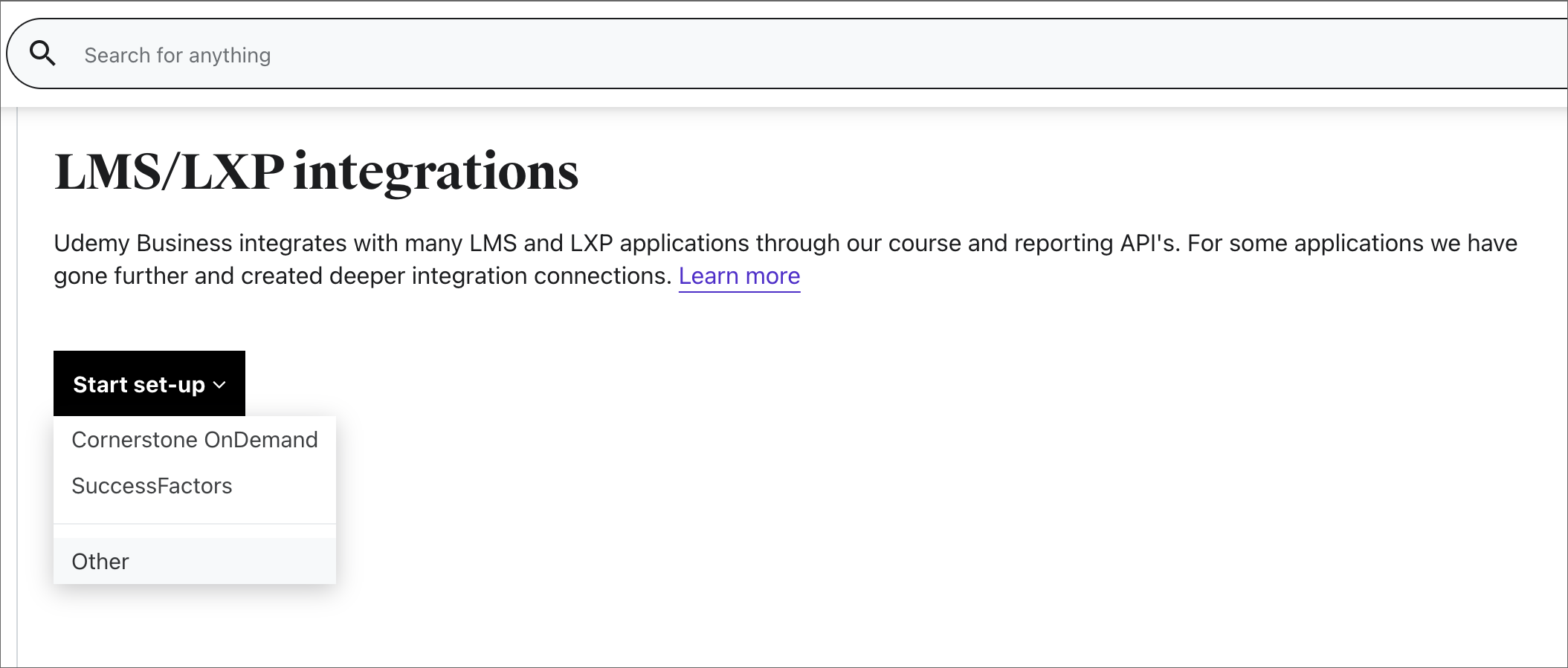
Save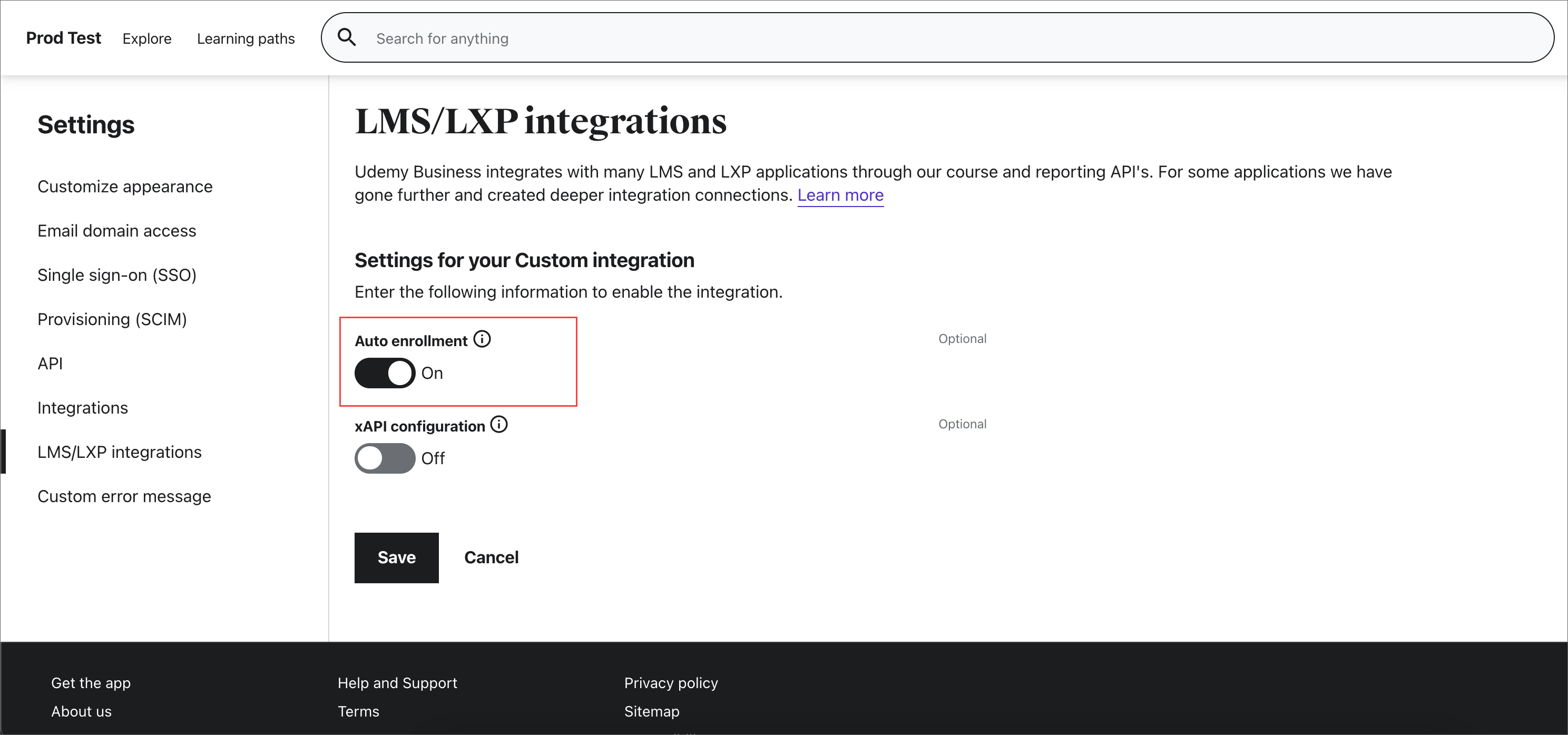
4
Note the Client ID and Client Secret
Take note of the Client ID and Client Secret credentials.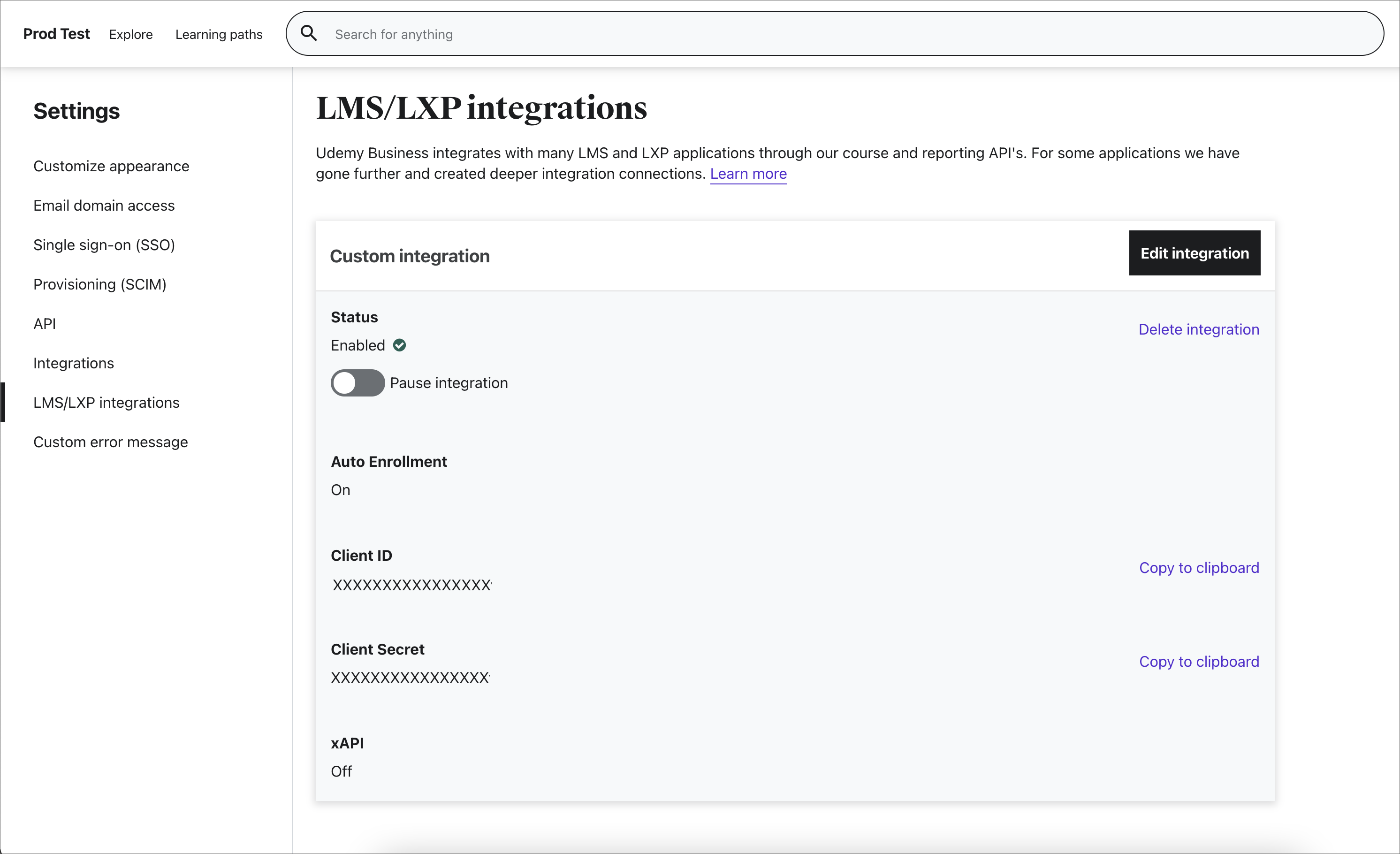
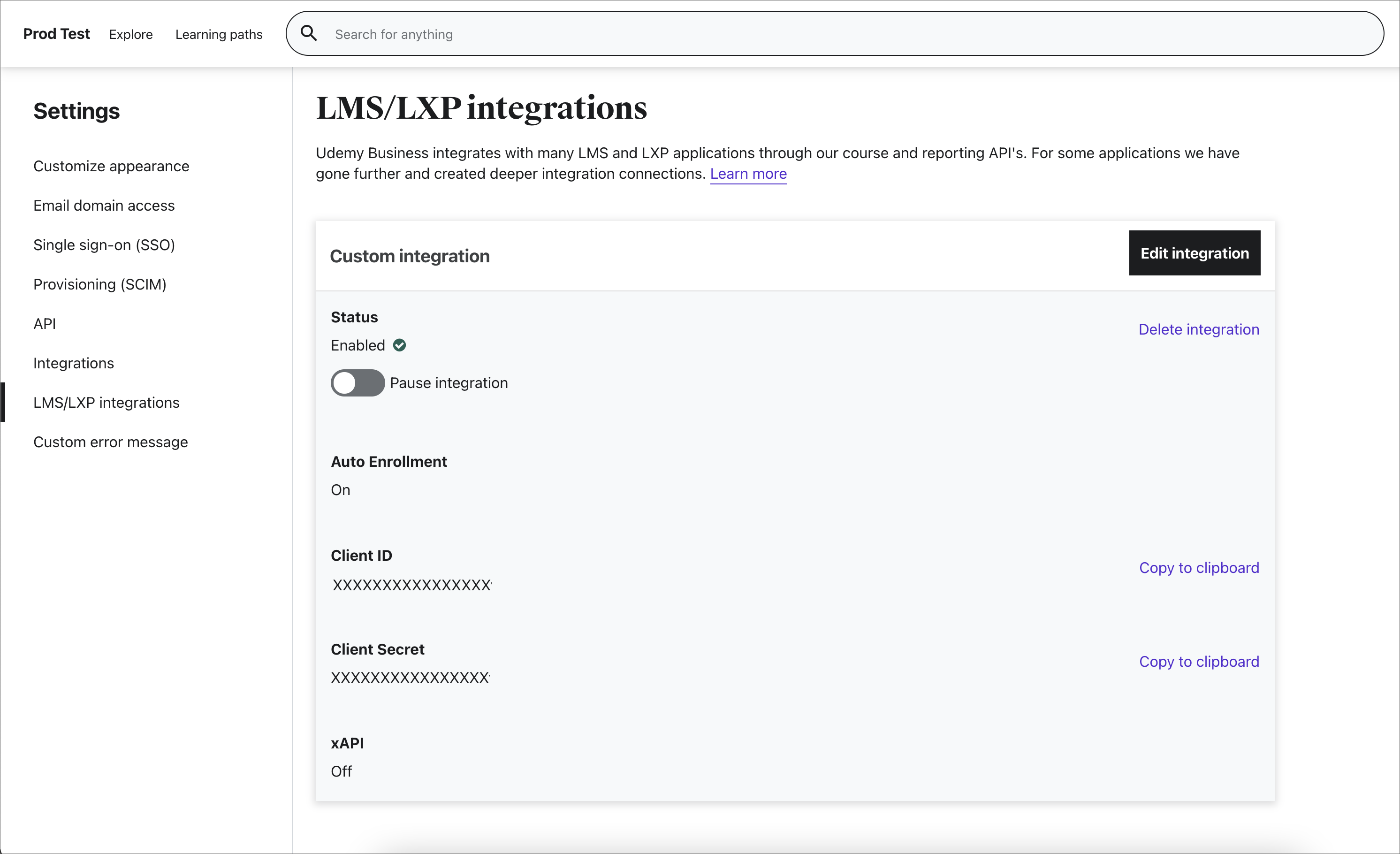
5
Find Company Subdomain
Login to your Udemy Business dashboard.Your company subdomain can be found in the URL. If your URL is mycompany.udemy.com, your company subdomain is 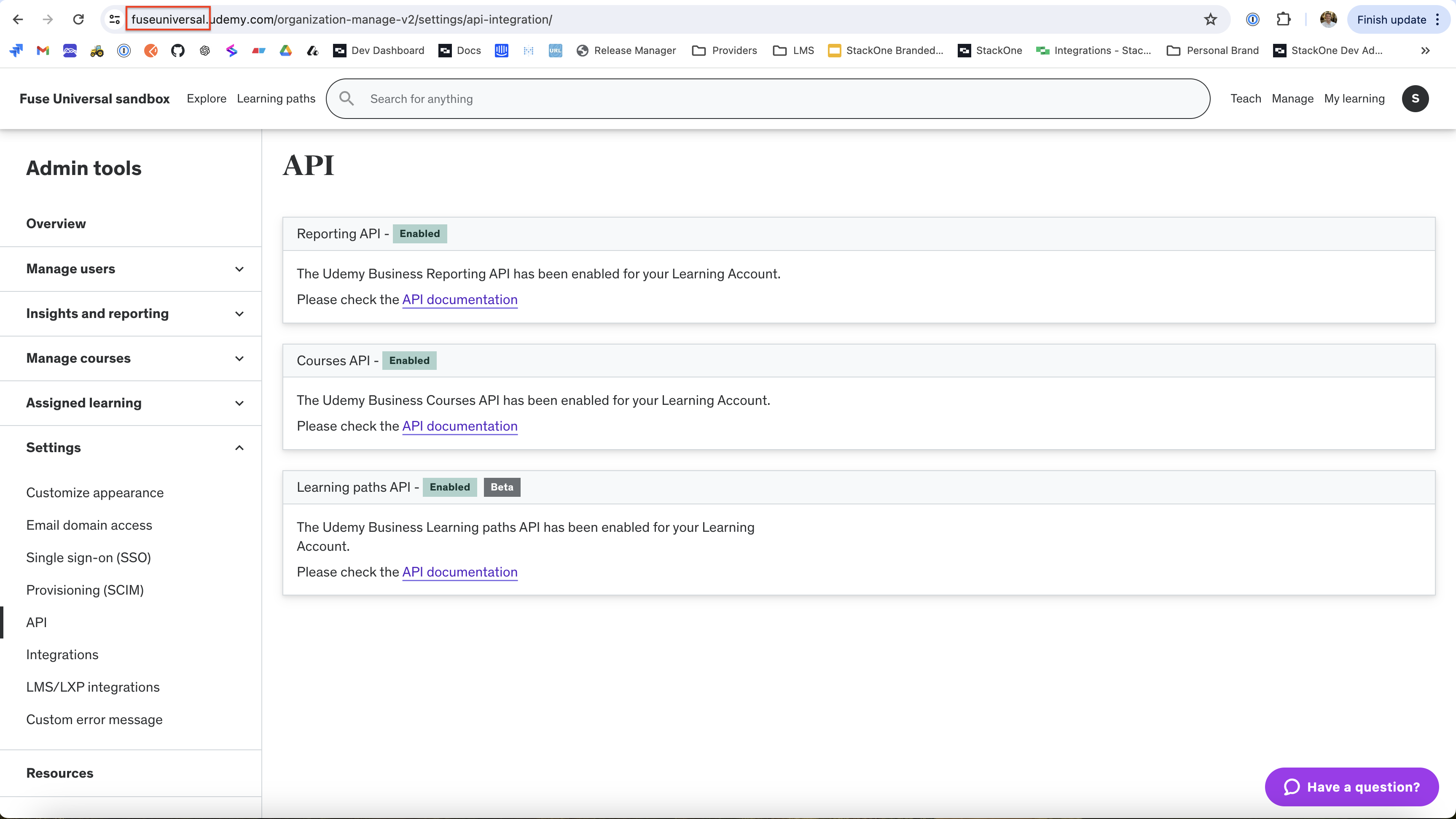
mycompany.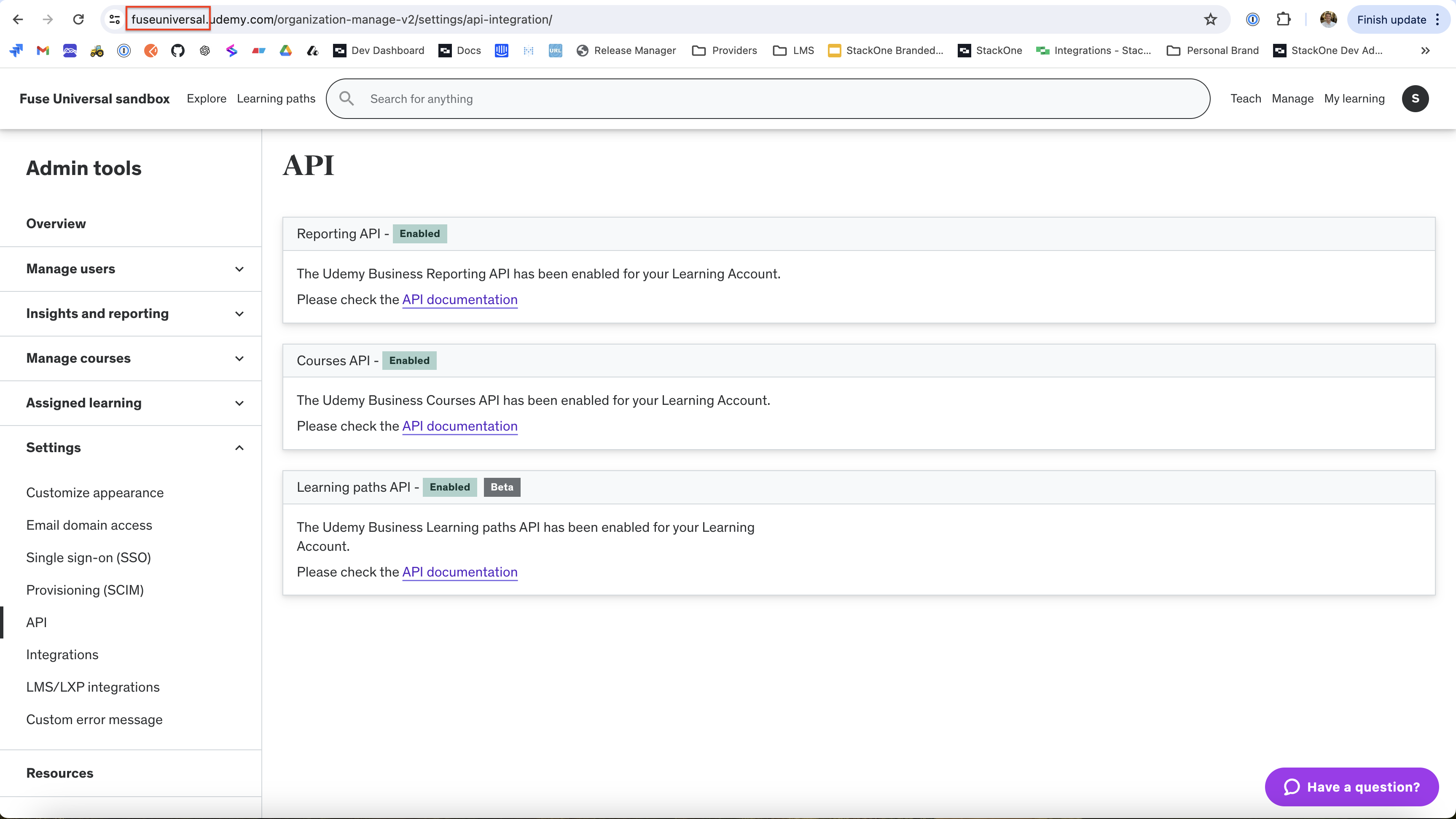
6
Find Account ID
Log into your Udemy Business dashboard.Navigate to Manage > Settings > API > API Documentation.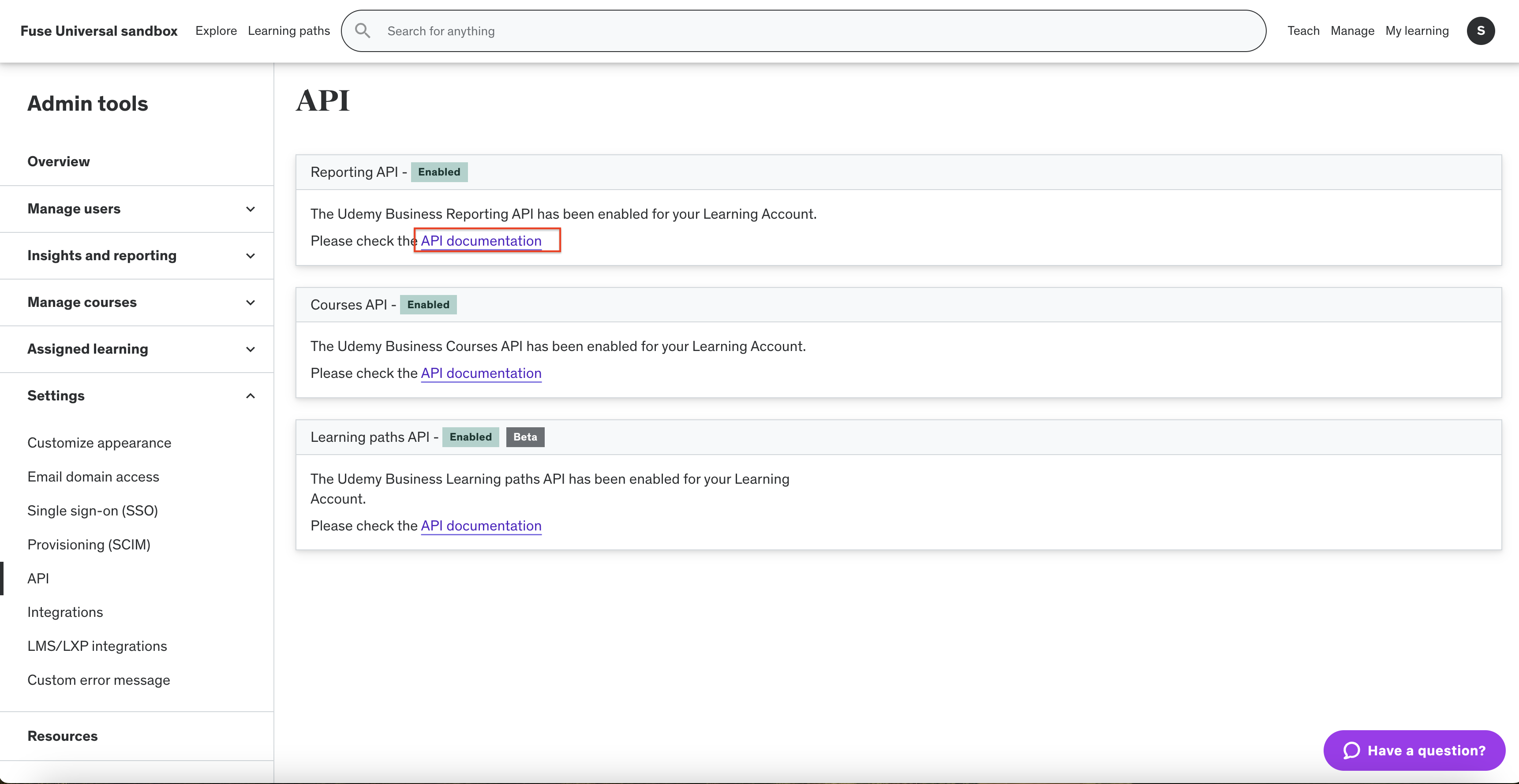
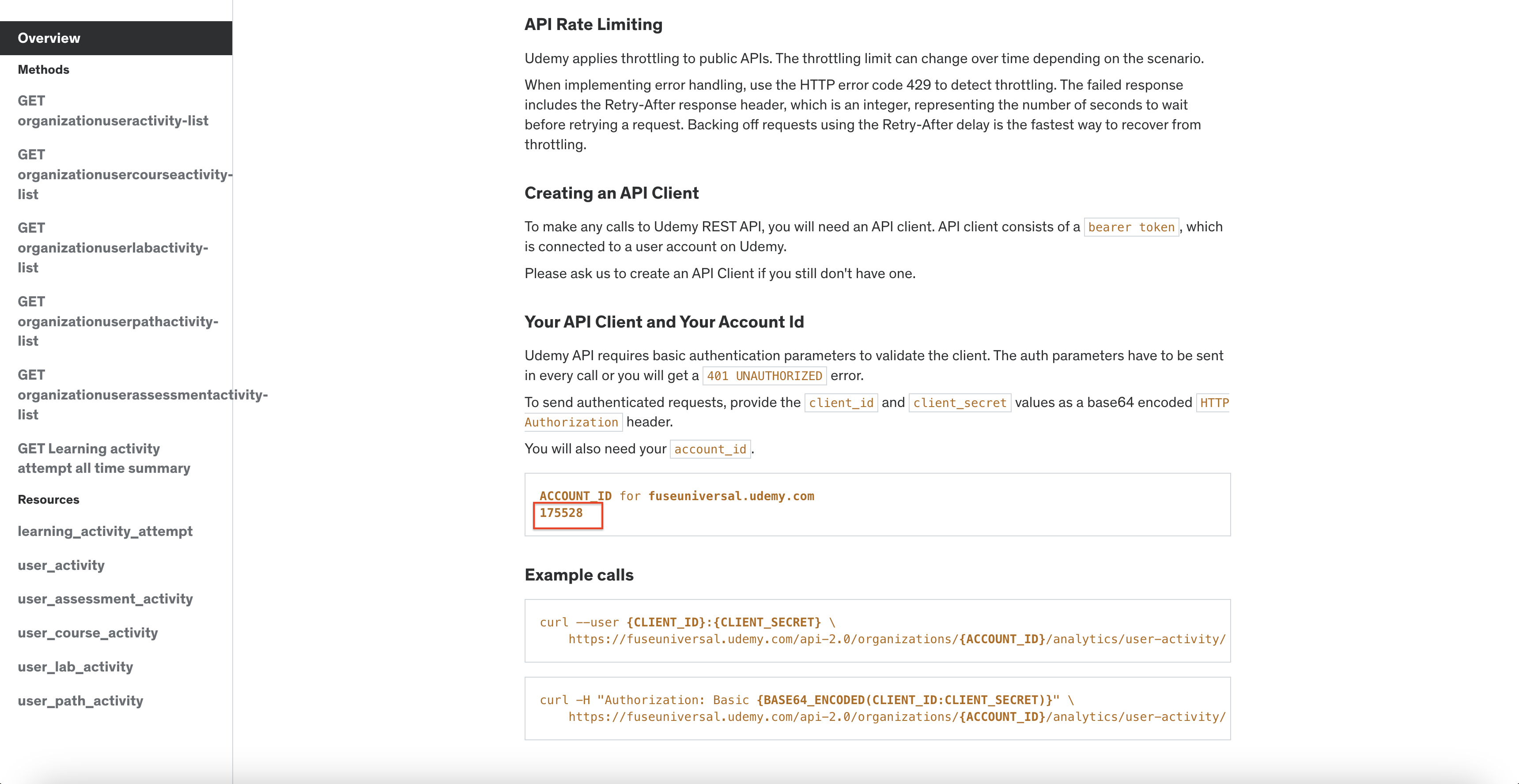
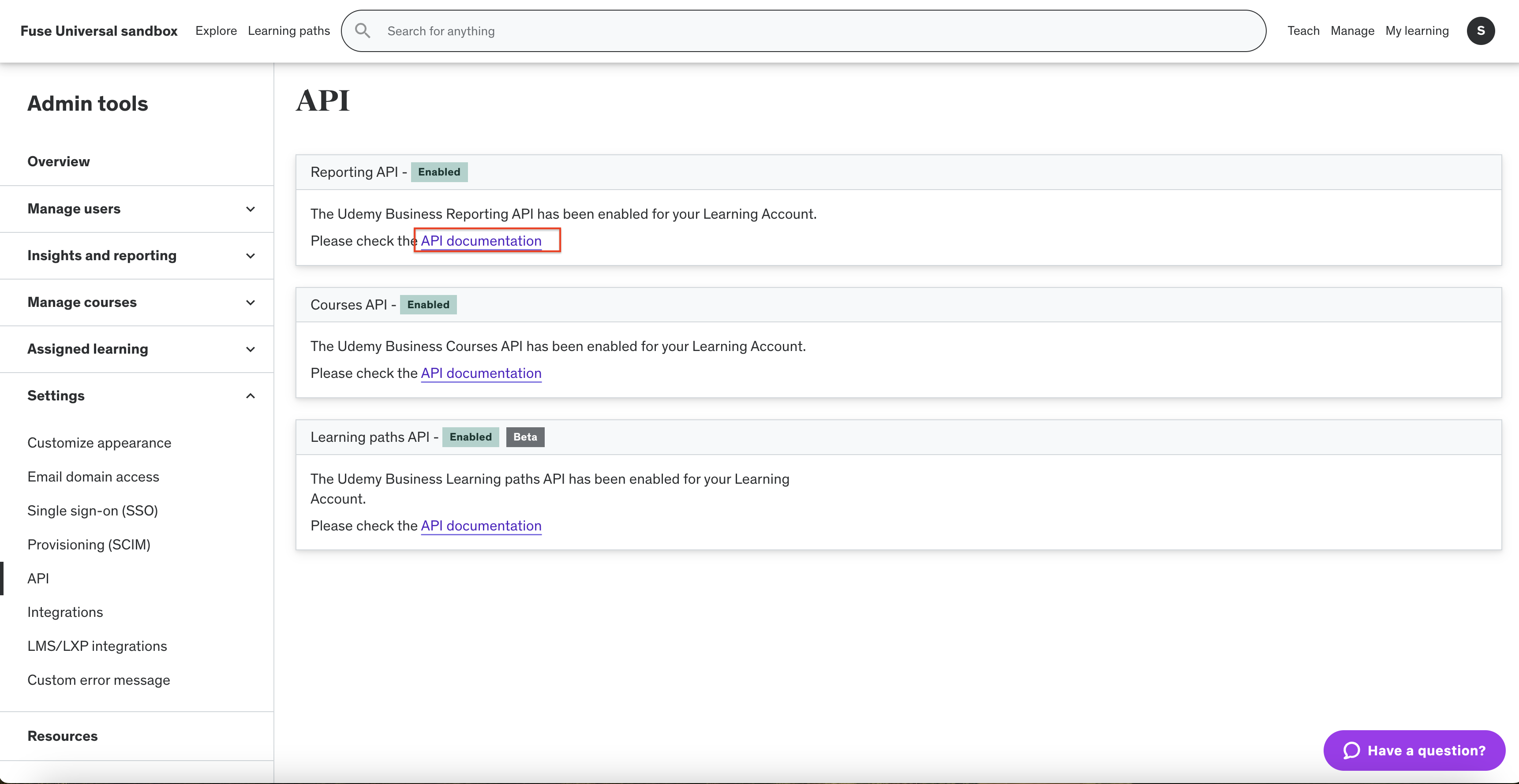
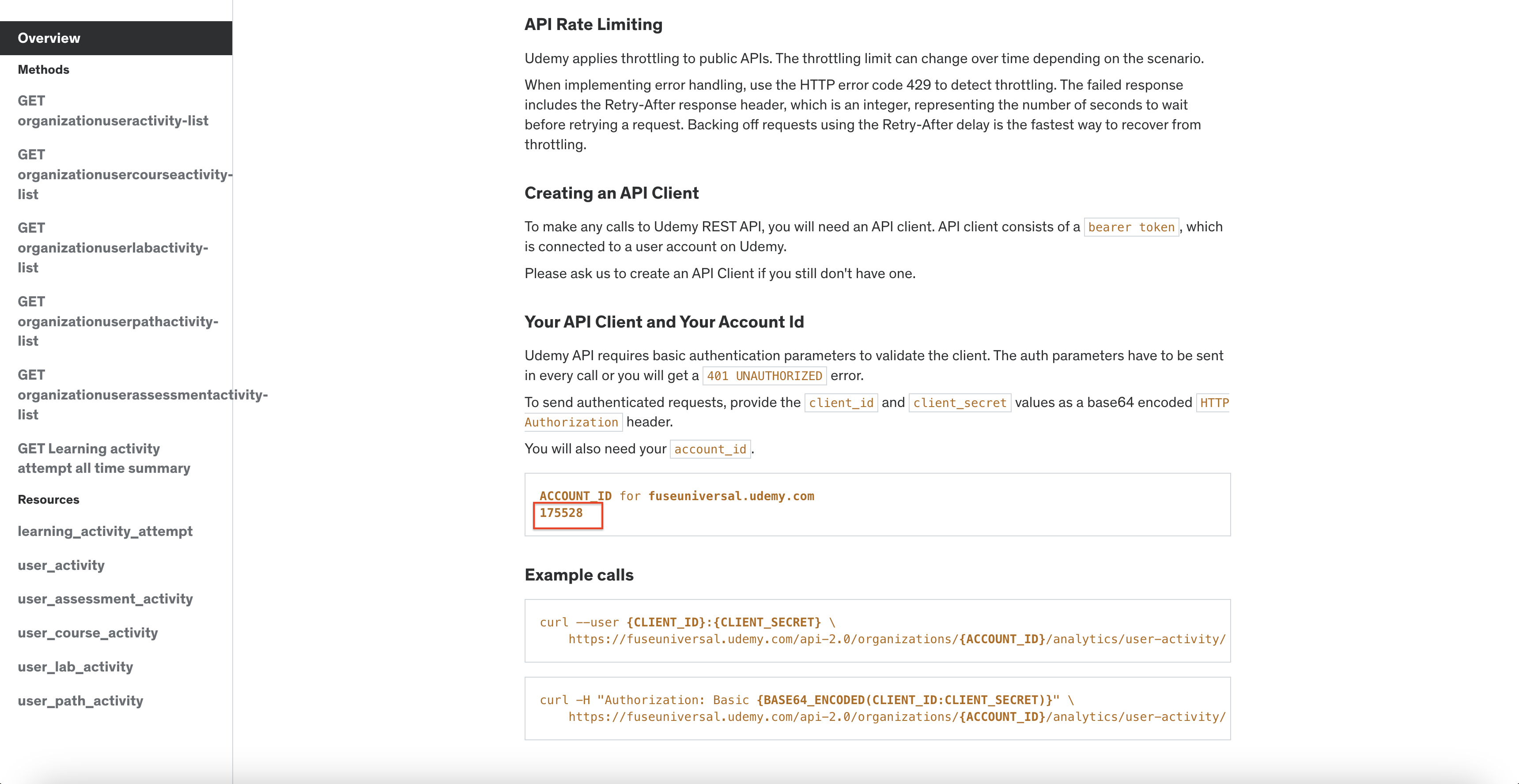
Using SCIM for User Provisioning
If the Udemy instance has SSO enabled, you will need to use SCIM for user provisioning. Otherwise users will be provisioned from the Udemy API directly.1
Check SSO is Enabled
Navigate to Manage > Settings > Single sign-on (SSO).You should see a connection to your Identity Provider.Follow the Udemy SSO Configuration steps if configuration required.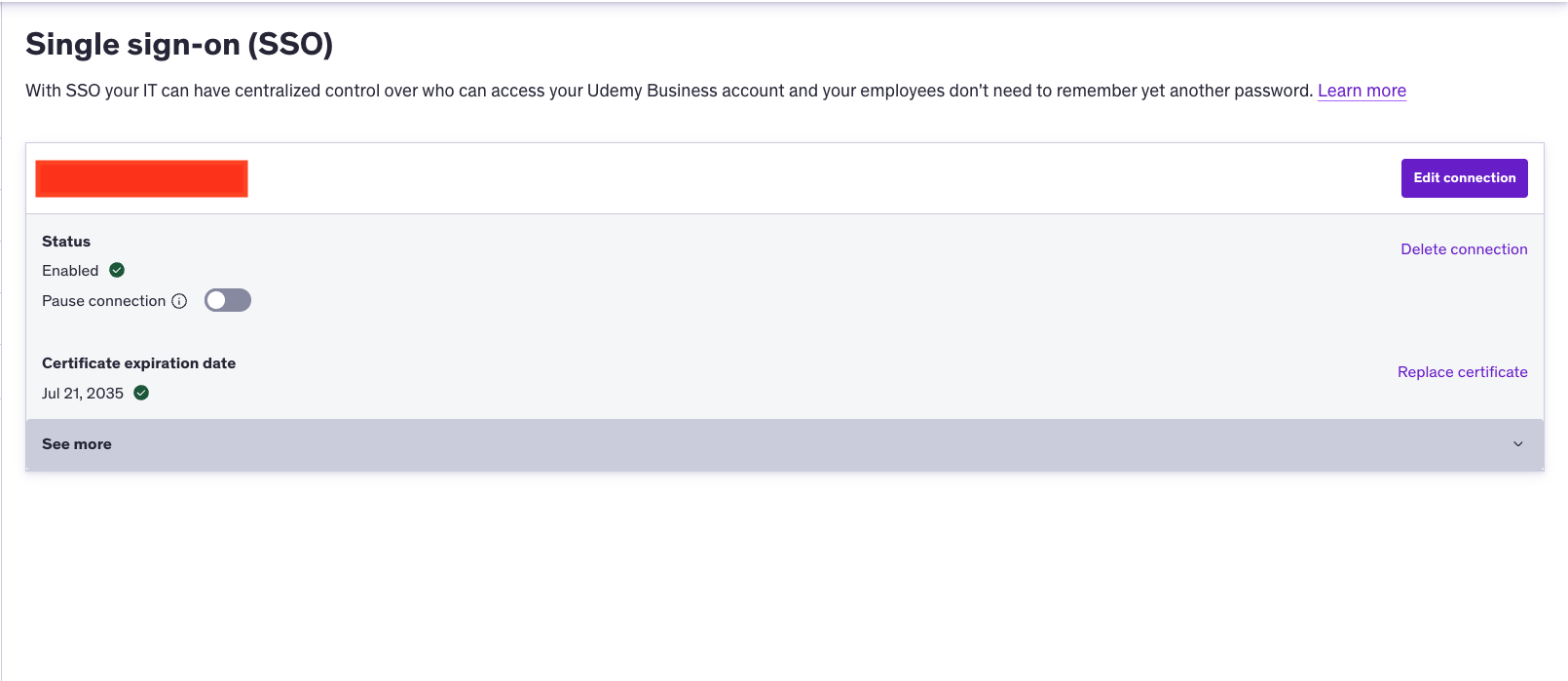
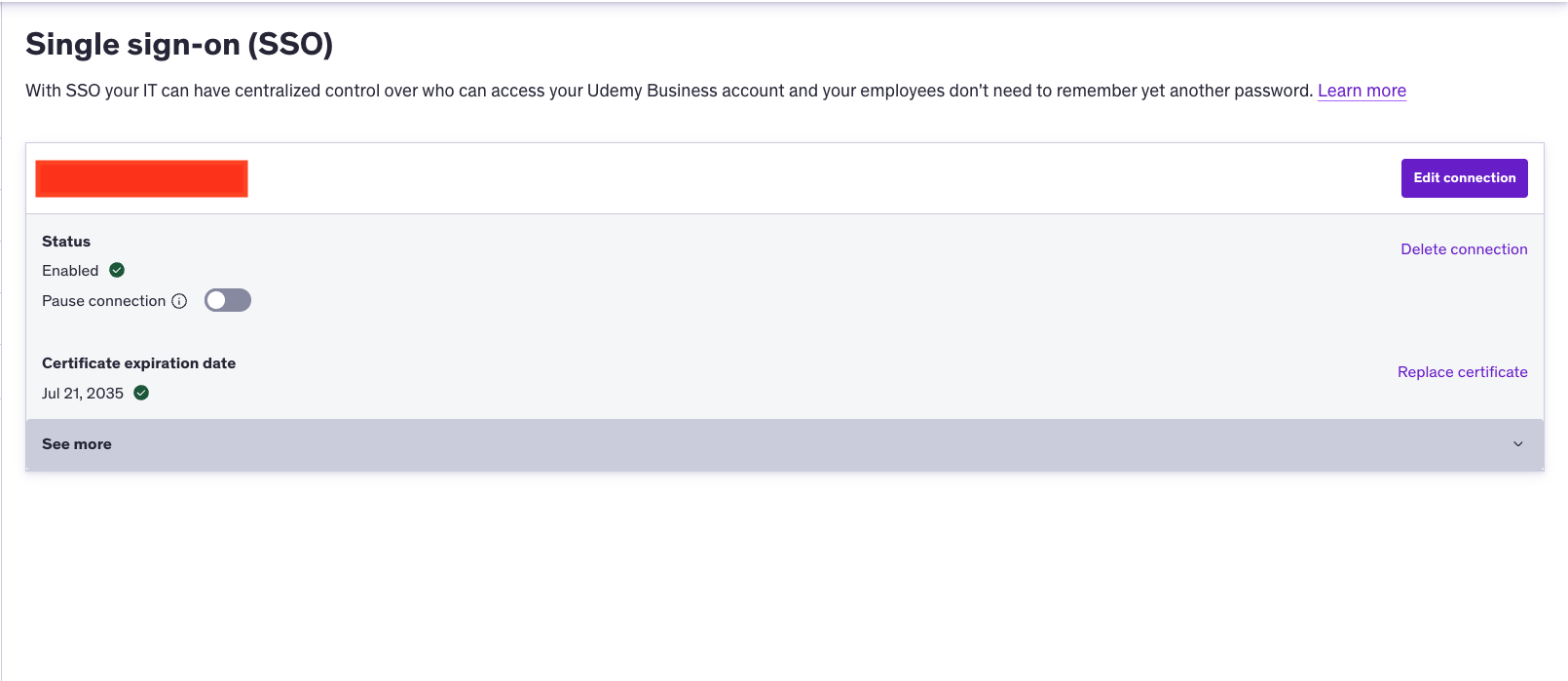
2
Enable SCIM
Navigate to Manage > Settings > Provisioning (SCIM).Setup the SCIM connection with the chosen Identity Provider.Follow the Udemy SCIM Configuration steps if configuration required.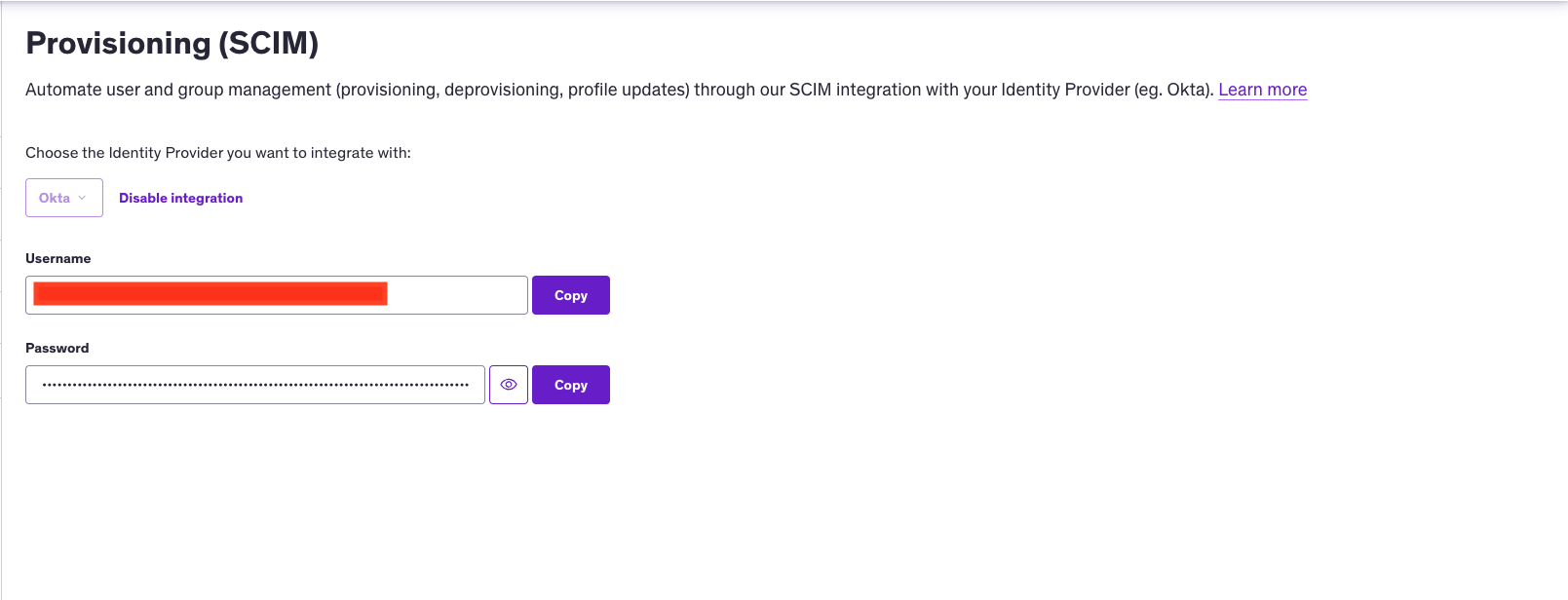
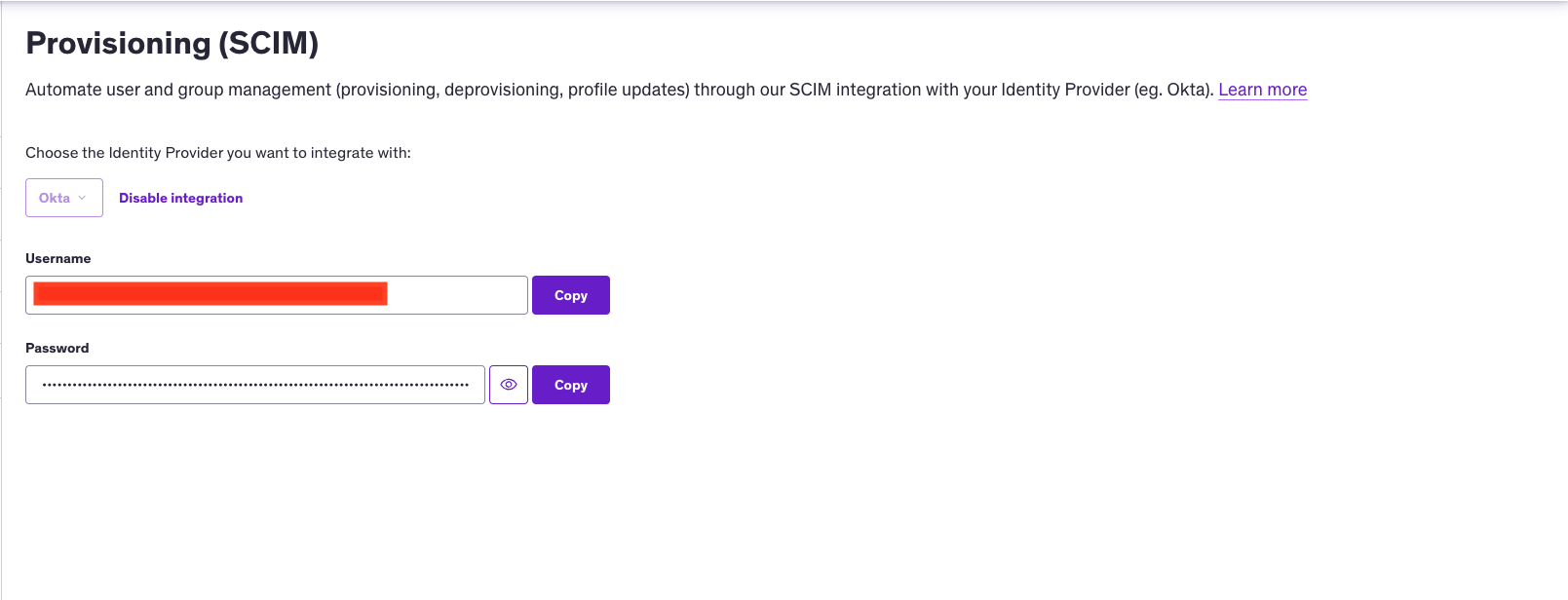
Linking your Account
1
Link Udemy Account
In the modal enter the 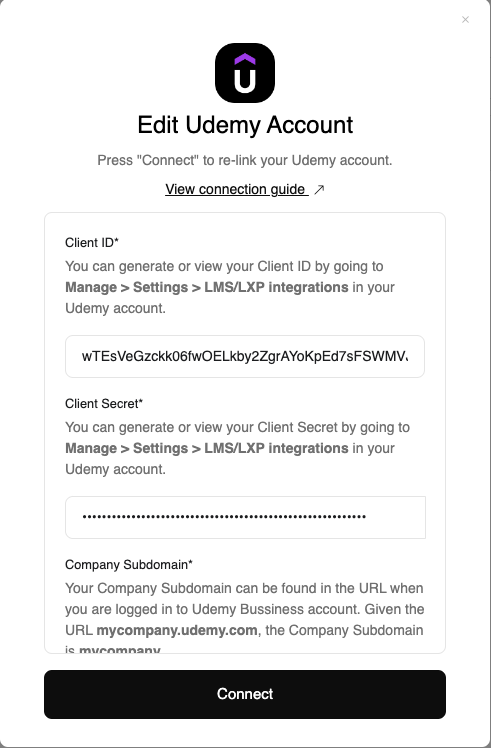
Client ID, Client Secret, Company Subdomain and Account ID from the previous steps.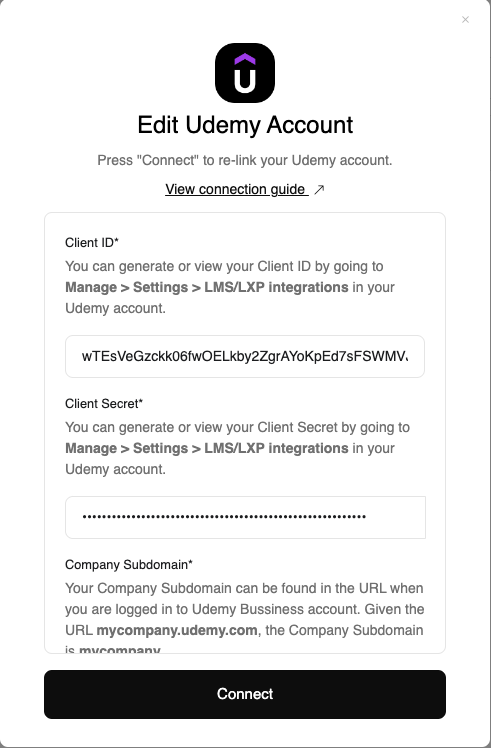
Connect.