Collect your Credentials
1
Create an Administrator User
In PeopleFluent, go to Manage Center → Users → User Manager → Users.
Click Create, enter the user details, and assign a System Administrator role (or a system role with unrestricted access to User Manager and Users). Click Save.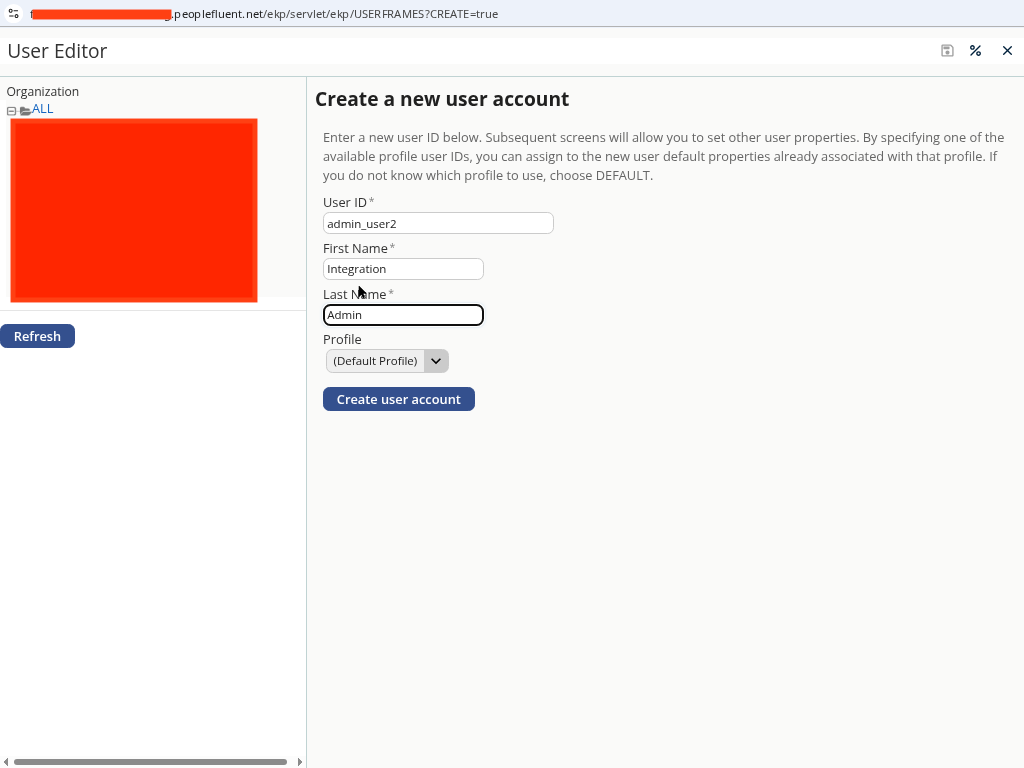
Click Create, enter the user details, and assign a System Administrator role (or a system role with unrestricted access to User Manager and Users). Click Save.
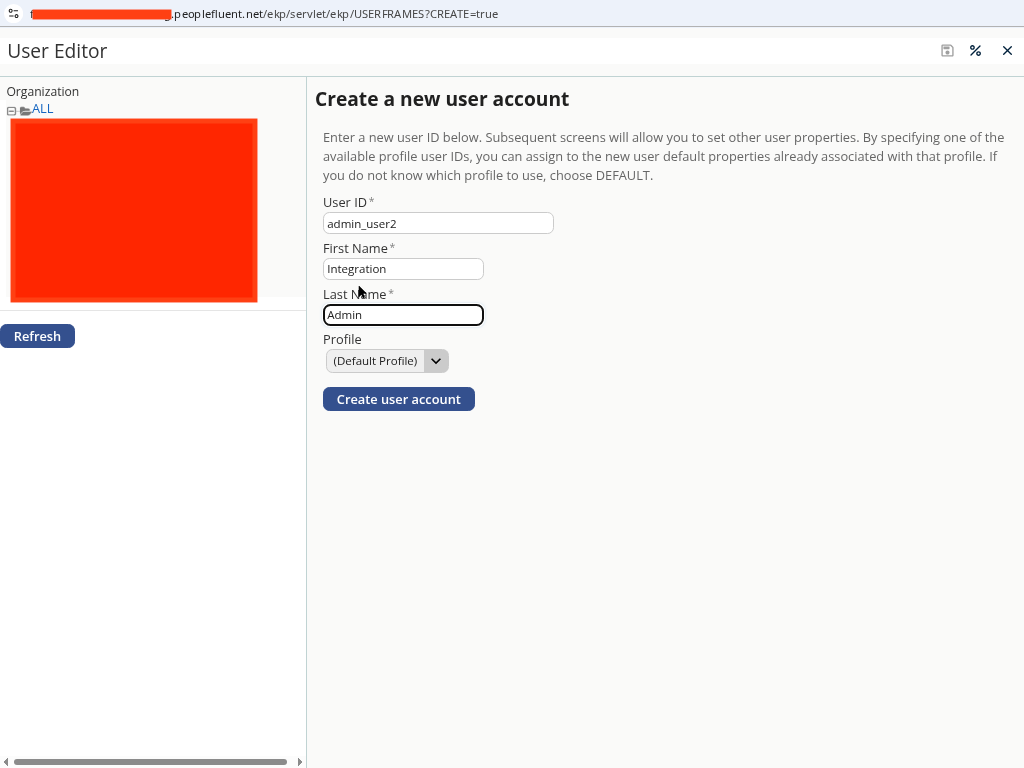
2
Collect Your Credentials
Gather the following fields: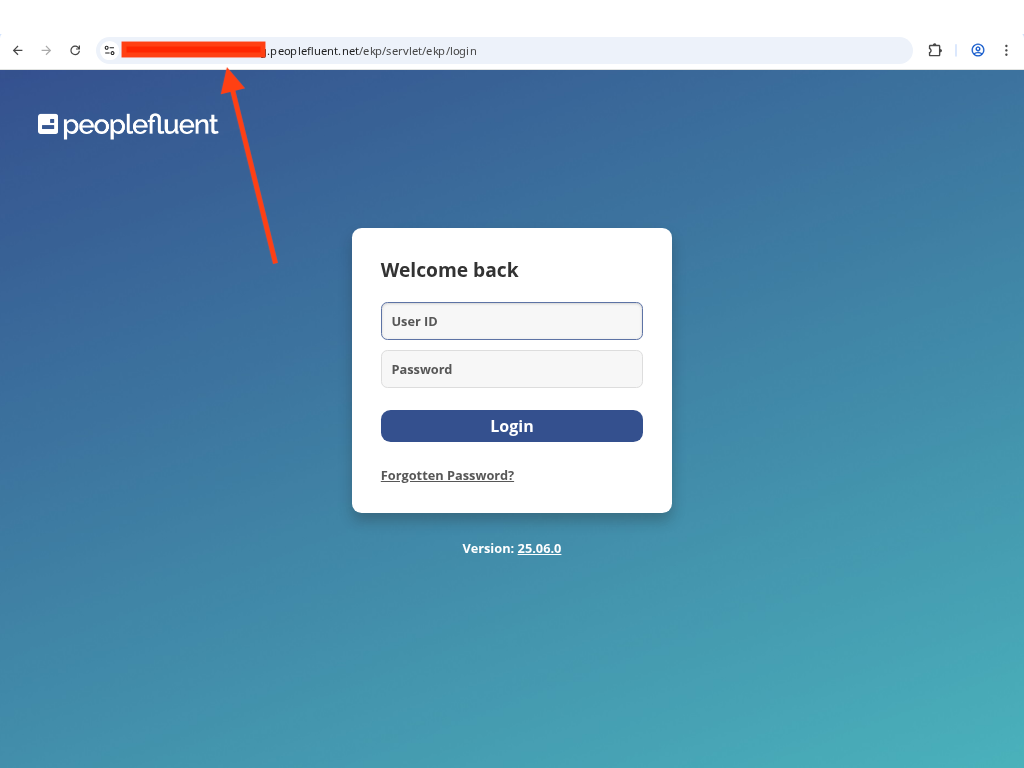
- Username — the administrator user’s login.
- Password — the administrator user’s password.
- Company Domain — taken from your login URL. For a URL like
https://my-domain.learning.peoplefluent.net/ekp/servlet/ekp/login, entermy-domain.
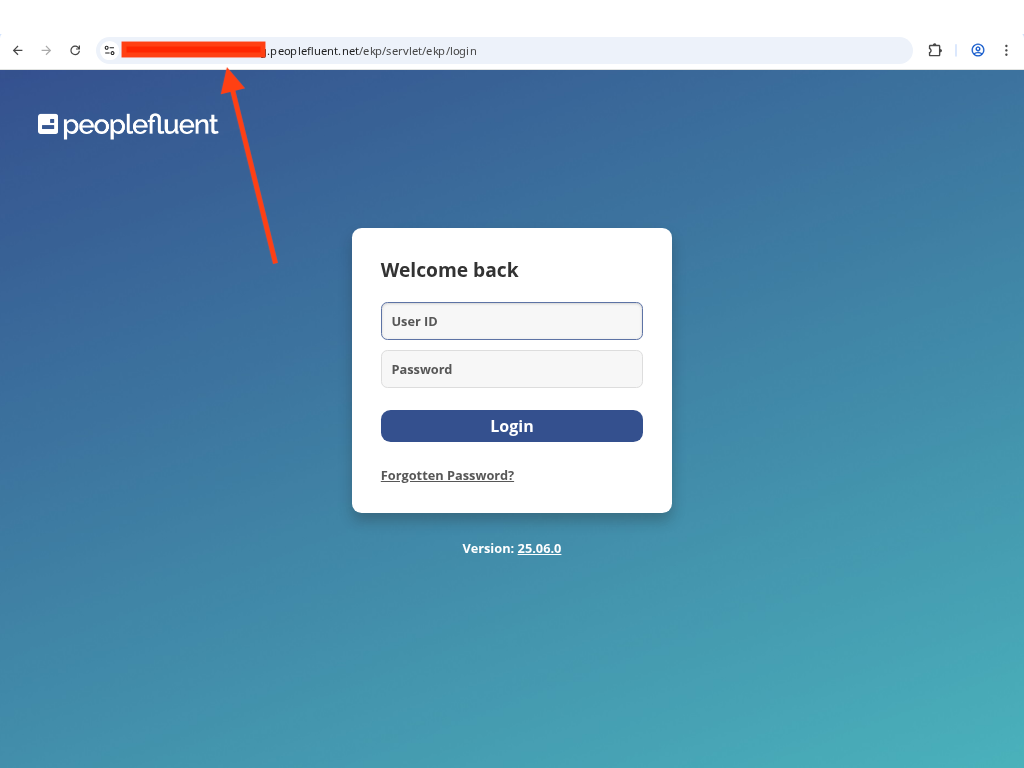
Linking Your PeopleFluent Account
1
Provide Your Credentials
Enter Username, Password, and Company Domain in the connection form.
2
Click Connect
Click Connect to verify credentials and establish the connection.
Congratulations, you’re all set! If you face any issues with the steps mentioned above, please contact us by emailing integrations@stackone.com. We’re always here to assist you!