Create Application
1
Log into Linkedin Learning
Log into your Linkedin Learning account.
2
Navigate to Integrate
Hover over 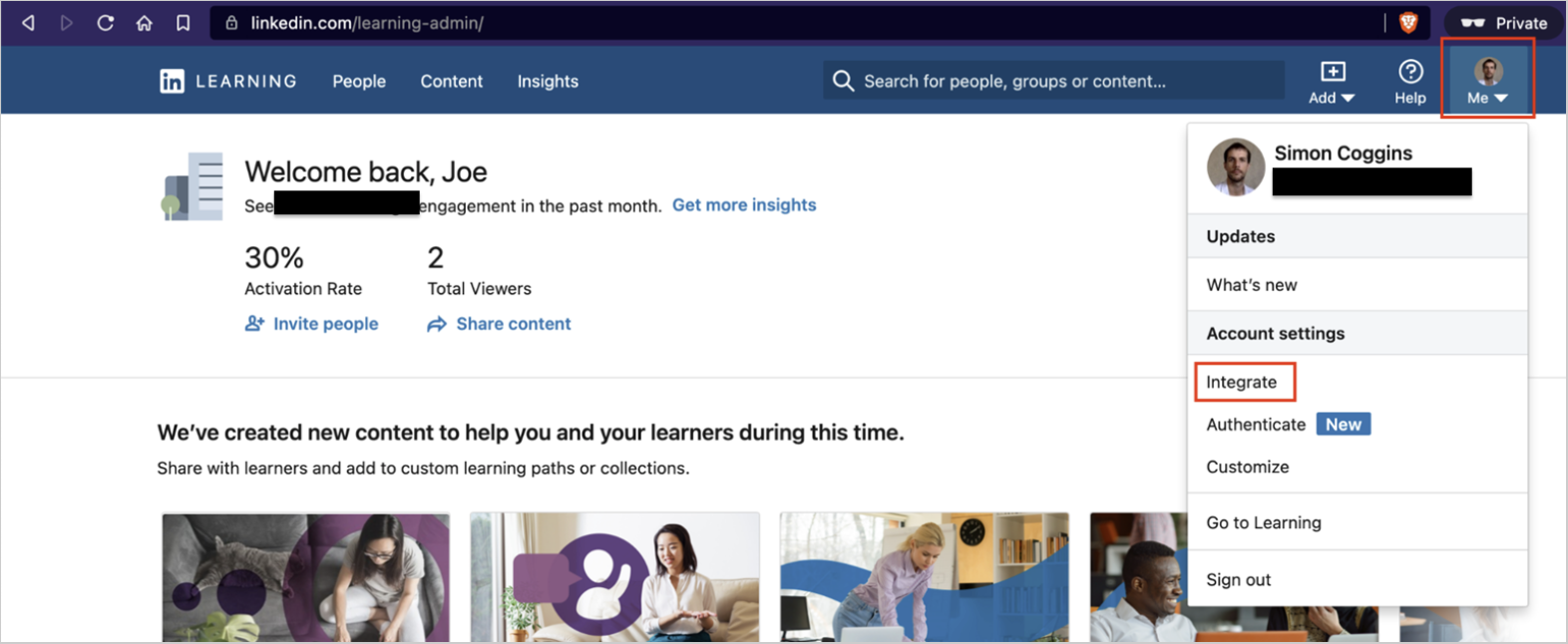
Me in the top-right corner, then select Integrate.Select Integrations from the dropdown menu.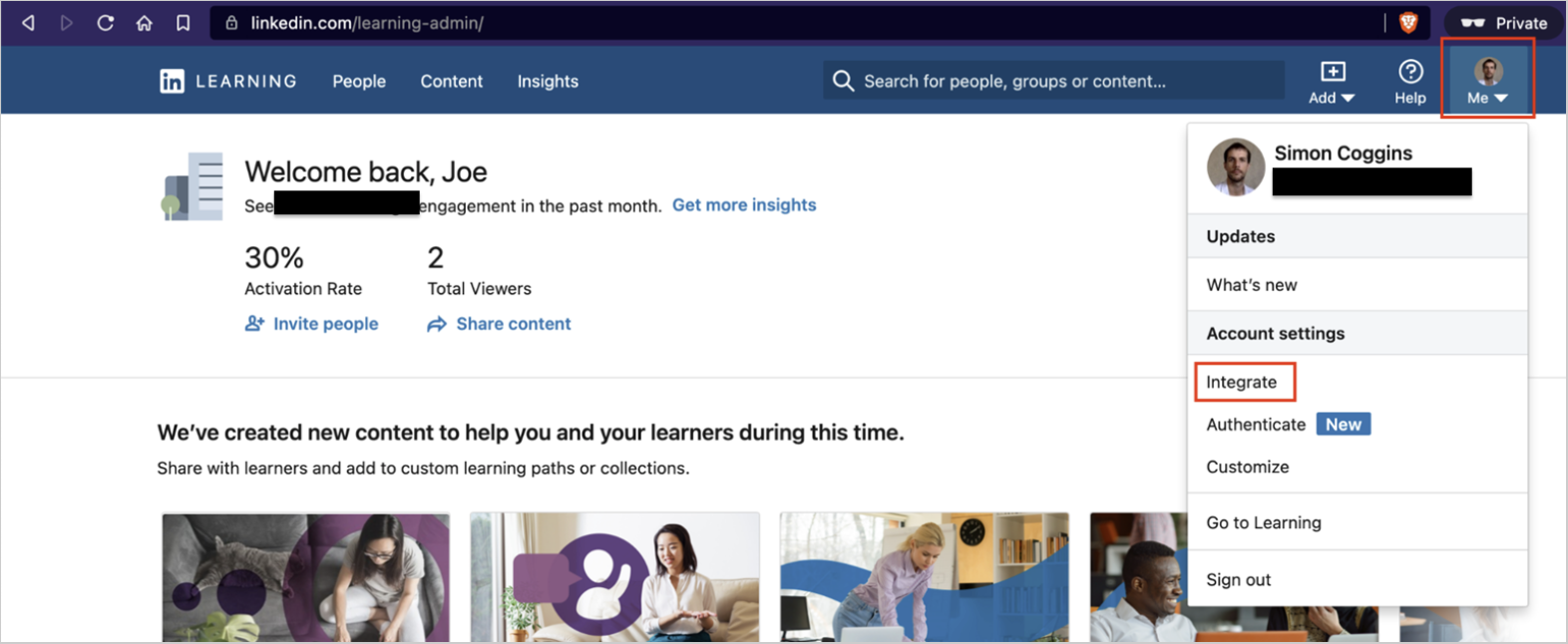
3
Navigate to Select the Access content and reports via API tab.
Select the
Access content and reports via API tab on the left hand menu.4
Create a New App
Expand the 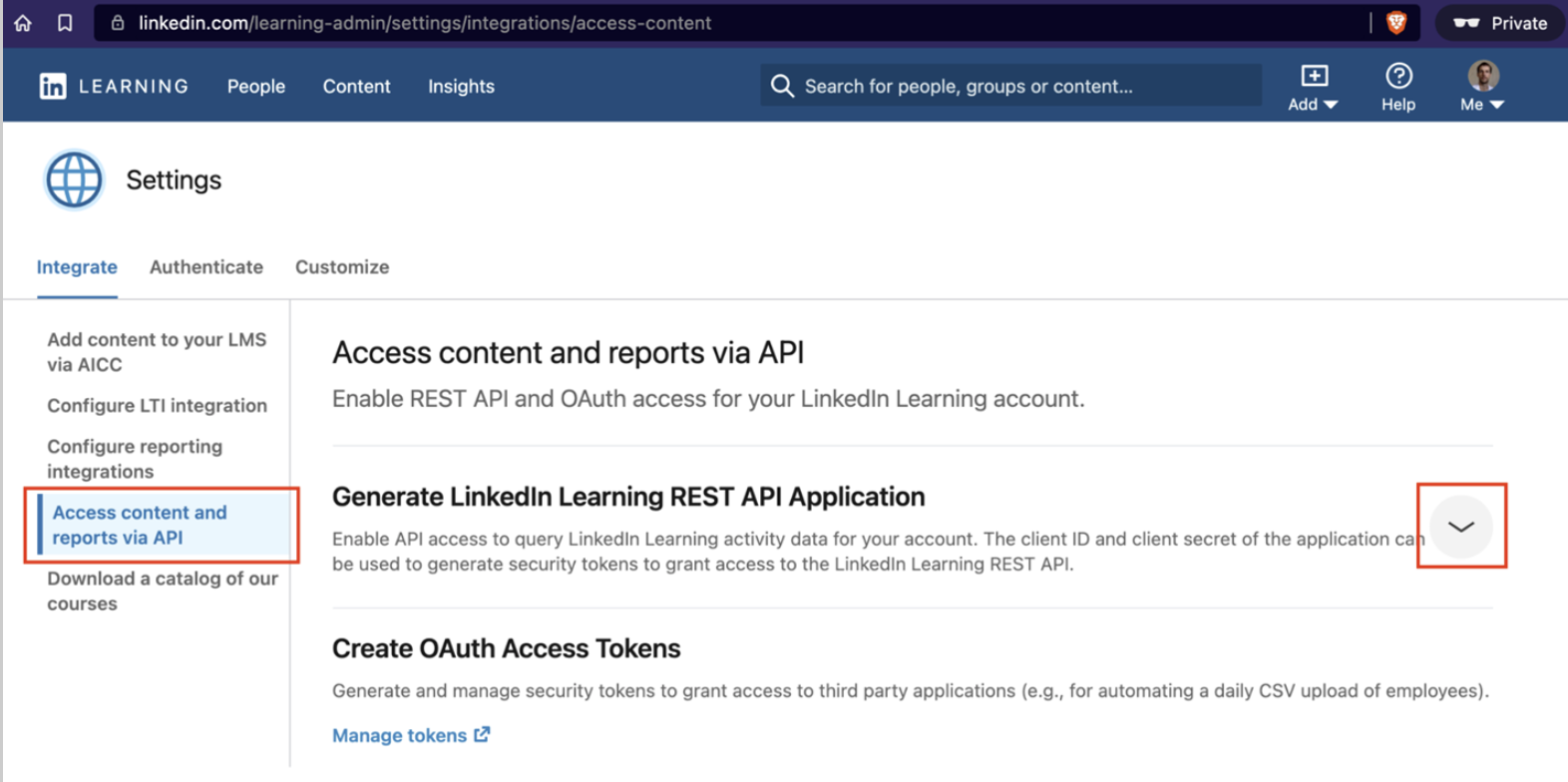
Generate LinkedIn Learning REST API Application section.
Click Add application.
Complete the form, explaining how the integration will be used.
Select Content and Reporting for the Choose keys option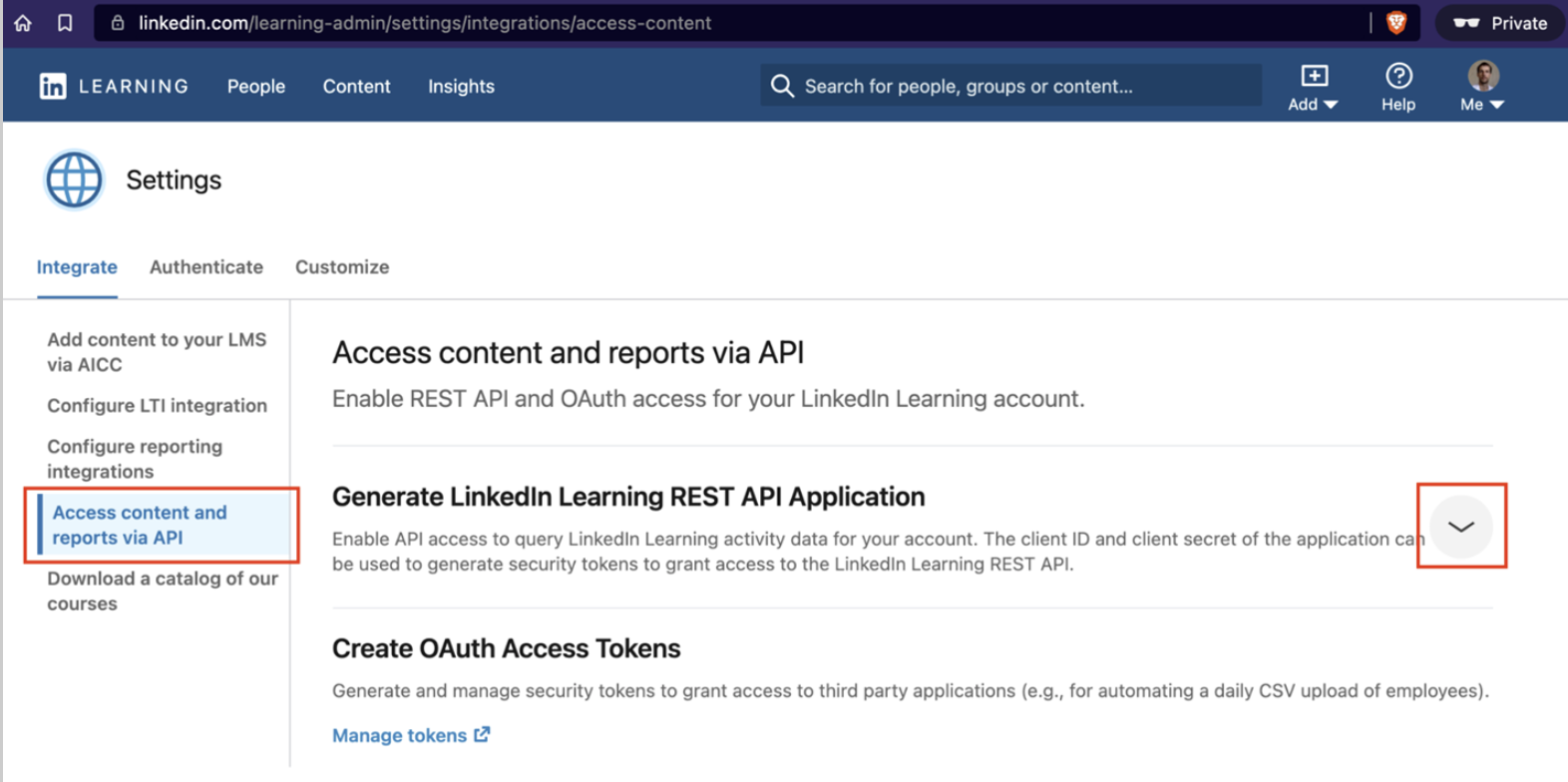
5
Note the Client ID and Secret
Click Next. Once you have saved the application you will be able to copy and paste the
Client ID and Client secret.Linking your Account
1
Connect Linkedin Learning Account
In the modal enter the
Client ID and Client Secret from the previous step.Click Connect.