Create Integrations App
1
Log into GO1
Log into your GO1 account.
2
Navigate to Integrations
Click on your profile tab in the top right corner.Select 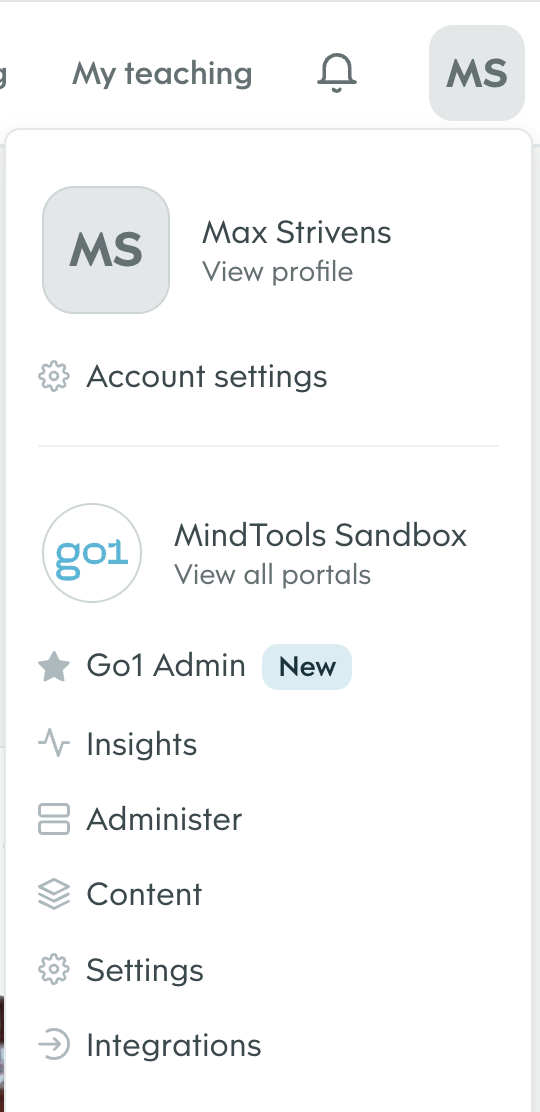
Integrations from the dropdown menu.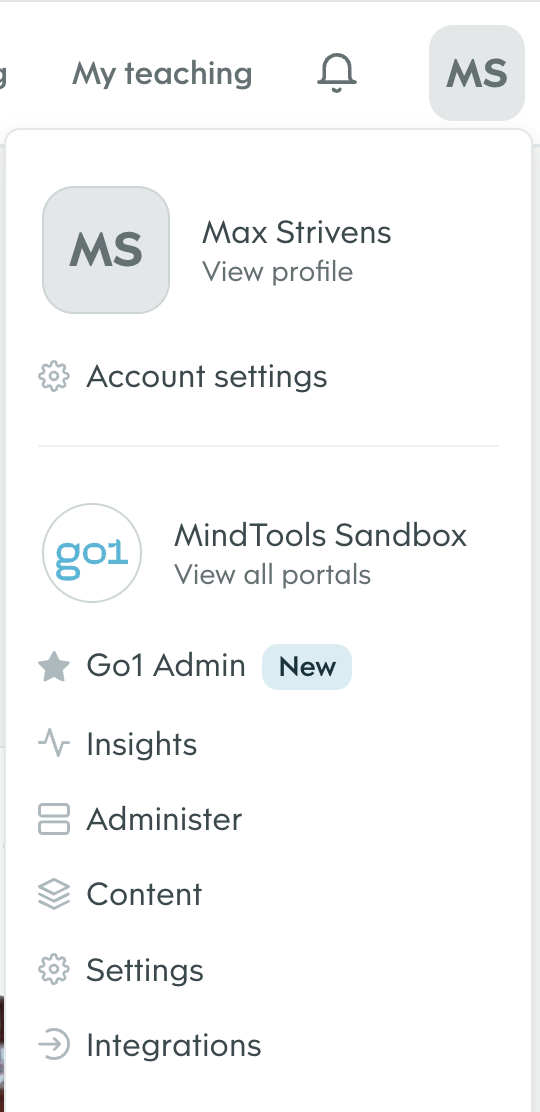
3
Navigate to Developers Tab
From the 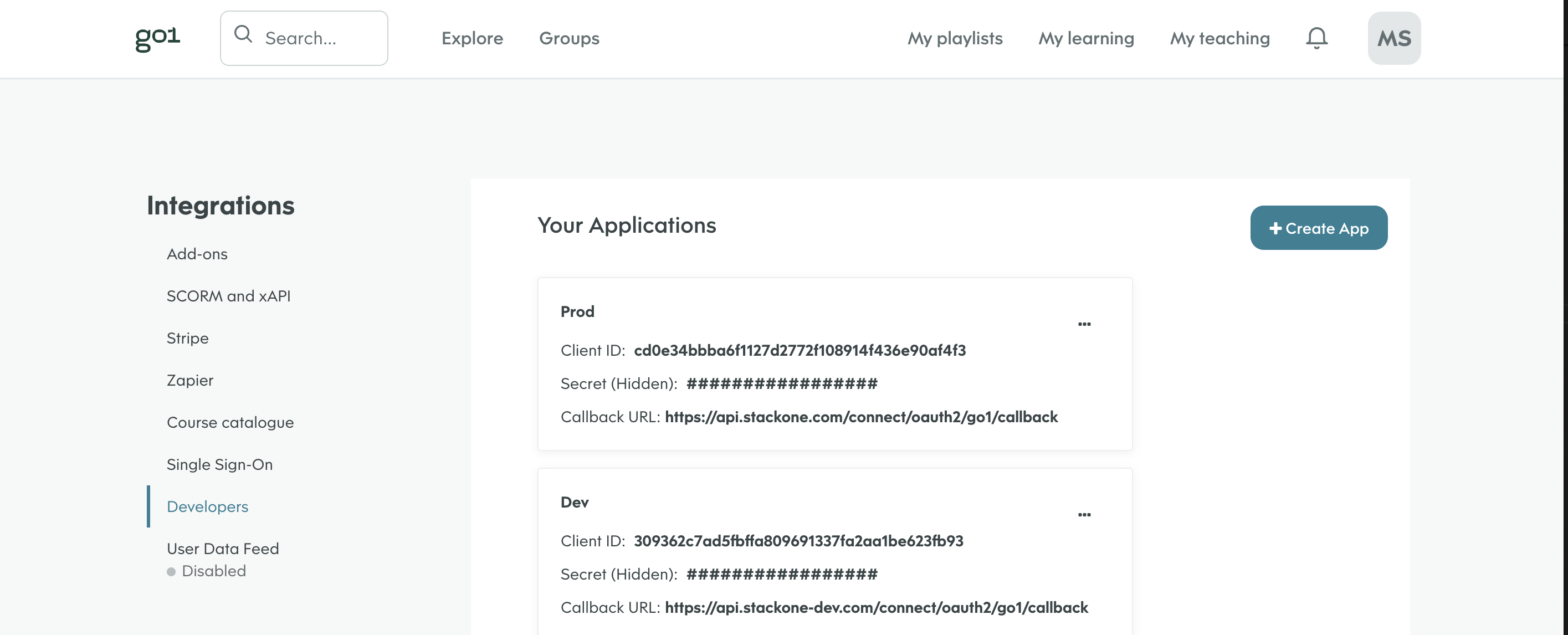
Integrations menu on the left of the screen select Developers.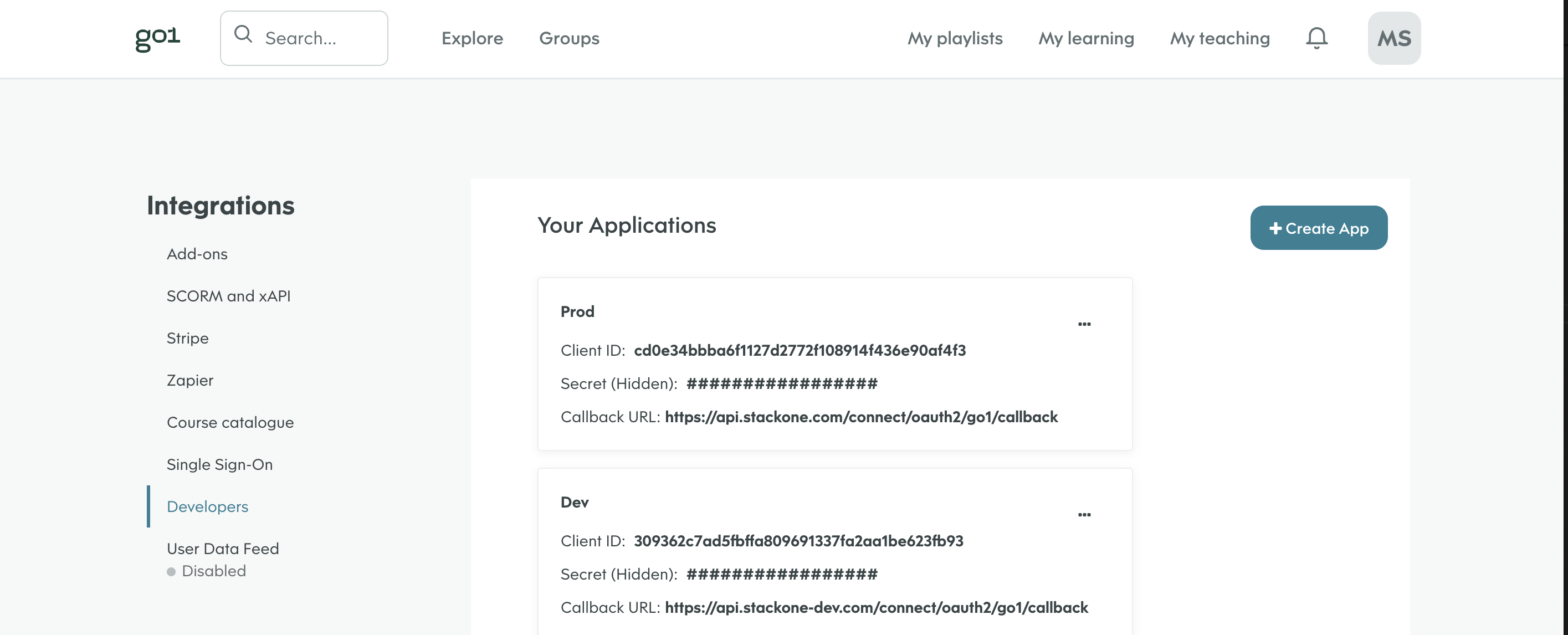
4
Create a New App
Click 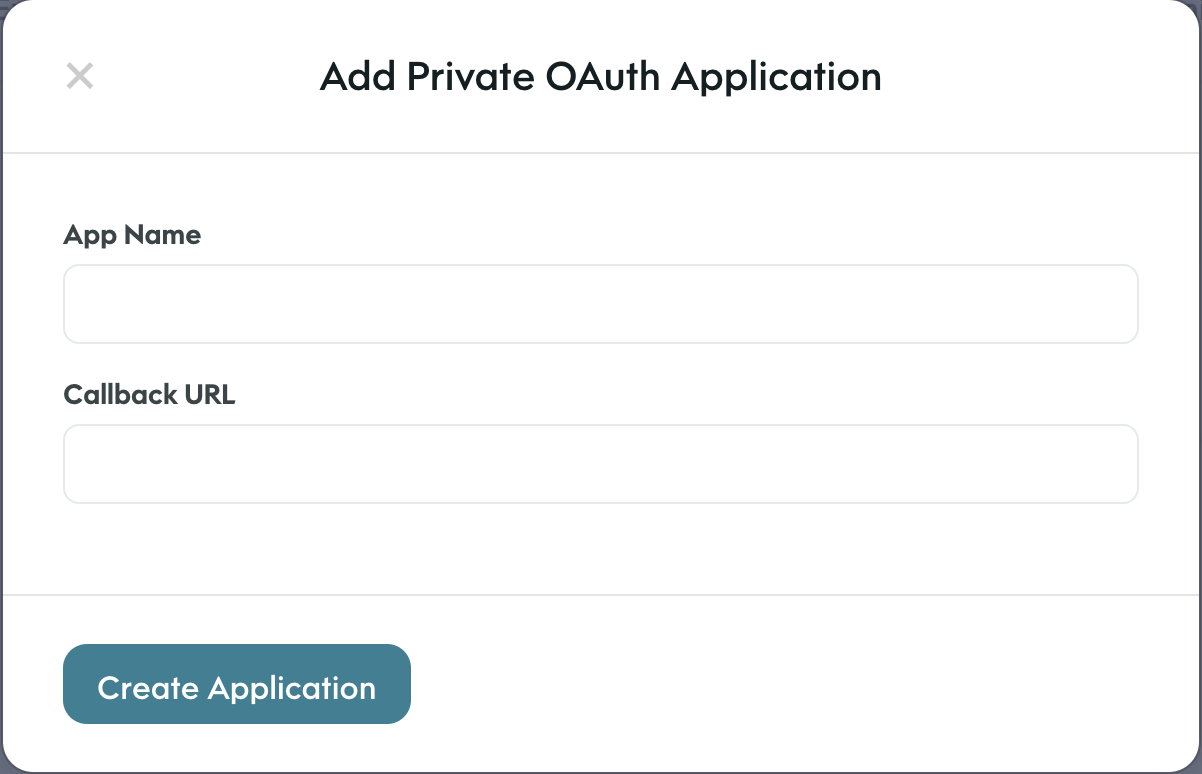
Create App in the top right.Enter the name of the app (e.g. Production, Development)Enter the callback URL (e.g. Production: https://api.stackone.com/connect/oauth2/go1/callback)Production: https://api.stackone.com/connect/oauth2/go1/callbackClick Create Application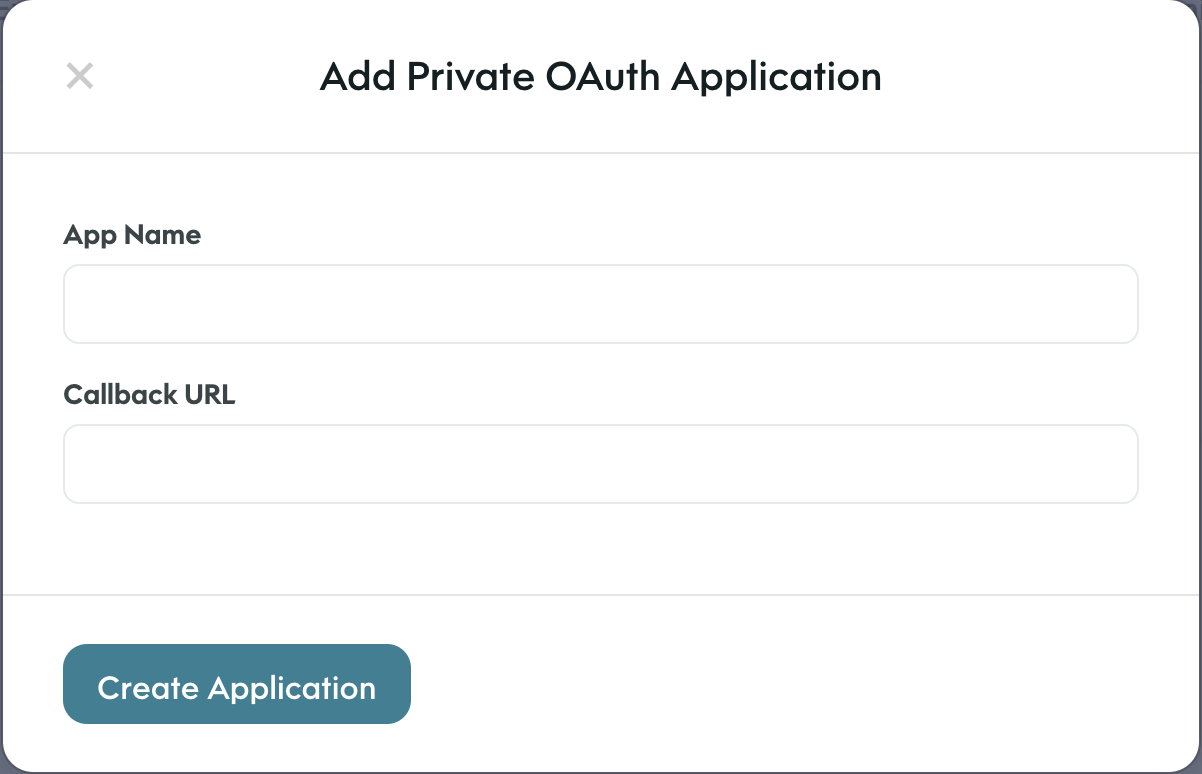
5
Note the Client ID and Secret
Record the 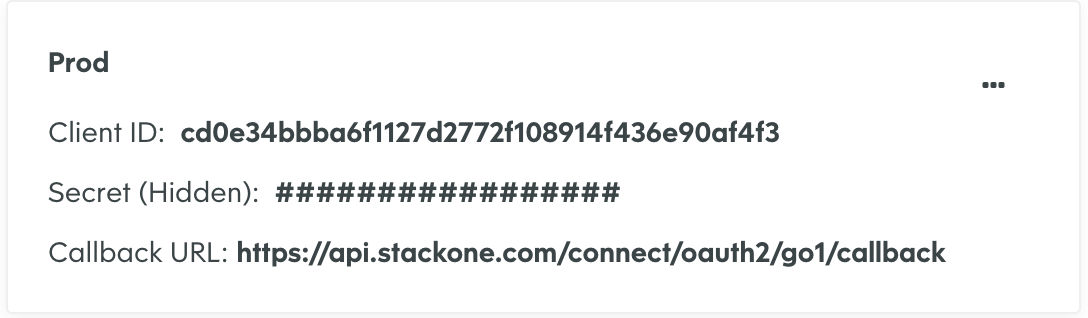
Client ID and Client Secret for use in the next steps.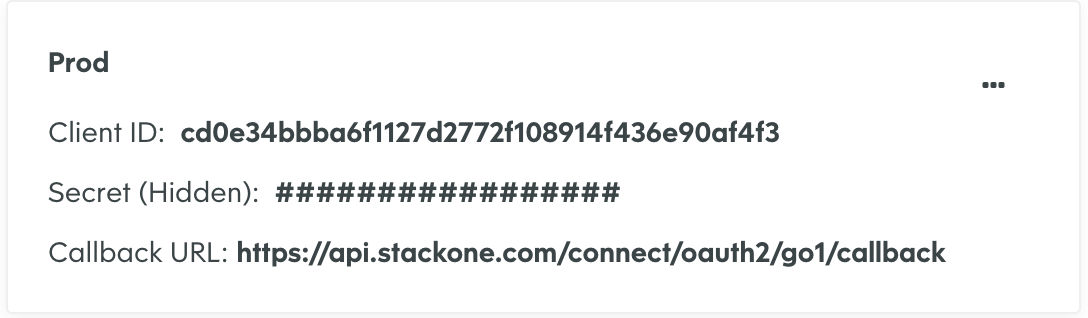
6
Find domain
You can find the domain by taking the root URL from the address bar of your GO1 account and only taking the part before my.go1.com. and after the https://.E.g. If your url is
https://my-domain.go1.com the domain is my-domainLinking your Account
1
Link Go1 Account
In the modal enter the
Client ID and Client Secret from the previous step.Add relevant Application Scopes required for your integration and the Domain for the GO1 account you want to link.E.g. account:read, lo:read, portal:read, user:write, enrollment:writeAdd the domain for the GO1 account you want to link.Click Connect.2
Enter Log in details
In the GO1 pop up modal enter your GO1 username and password.