Generate Client ID and Secret key
Login to your Cornerstone portal.
Navigate to Admin > Tools > Edge > API Management.
On the Manage Applications tab, click Register New Application.
Enter your Application Name.
Enter the User ID of an active user in your portal.
In the Scopes section, select the scopes you want to associate with your application.
- vw_rpt_user:read
- vw_rpt_training:read
- training:read
- transcript:read
- vw_rpt_user_status:read
- vw_rpt_subject:read
- vw_rpt_lo_competencies_local:read
Click Register Application.
Save your credentials securely
- Client ID
- Client Secret
Configure User Permissions
Navigate to Admin > Tools > Core Functions > Users
Click on Options > Permissions
There are no constraints available for this permission. or Restrict to User's Corporation.- Reporting API - Read only
- Transcript API - Request
- Employee API - View
Linking your Account
Enter Credentials
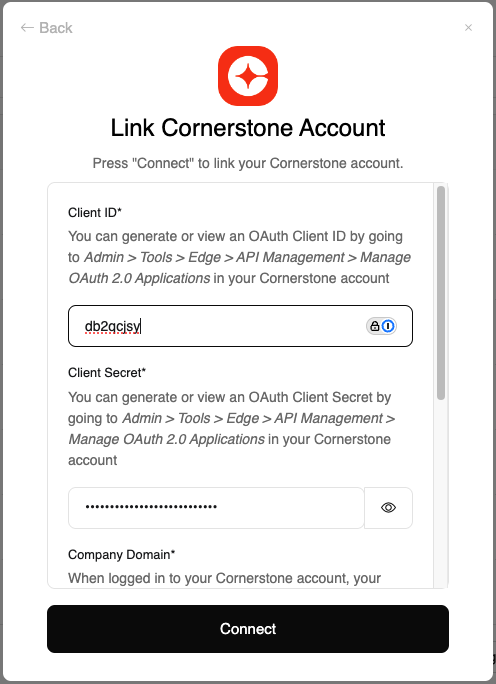
Verify Connection
- Verify that your Client ID and Secret are correct
- Ensure all required scopes were enabled
- Check that your Cornerstone portal is accessible
- Confirm your admin privileges are still active
Congratulations, you’re all set! If you face any issues with the steps mentioned above, please contact us by emailing integrations@stackone.com. We’re always here to assist you!
Troubleshooting
What does it mean when I see the following response from a Cornerstone API: 'Provided user does not have Rest services permissions and/or constrainsts to perform this operation'?
- Navigate to Admin > Tools > Edge > Integrations > Manage APIs within your Cornerstone portal.
- Ensure the toggles for Cornerstone API and Reporting API are turned on.
- If the toggles are already turned on, try turning them off and then back on again. This action resets the backend settings that control access to Cornerstone’s APIs.
Why am I getting a 401 unauthorized response when trying to hit the Reporting API?
- Verify that the Reporting API is enable for the environment that you are trying to pull data from. You can do this by navigating to Admin > Tools > Edge > API Management > Manage APIs. You should see the Reporting API enabled on this page.
- If you are using OAuth 2.0 for your API authentication:
- Ensure that the user account associated with your registered OAuth 2.0 application has the Reporting API - Read only permission.
- Ensure that your OAuth 2.0 application has the required scope to access the endpoint that you are trying to retrieve data from.
- Ensure that the OAuth 2.0 access token is still valid. Remember that OAuth 2.0 access tokens are valid for an hour by default, unelss you set a different validity period for your application in the API Management page in Edge.