Getting your Company Domain
1
Sign in to BambooHR
Sign in to your BambooHR instance and take note of your company domain as the URL’s prefix. In the example below, the Company Domain is 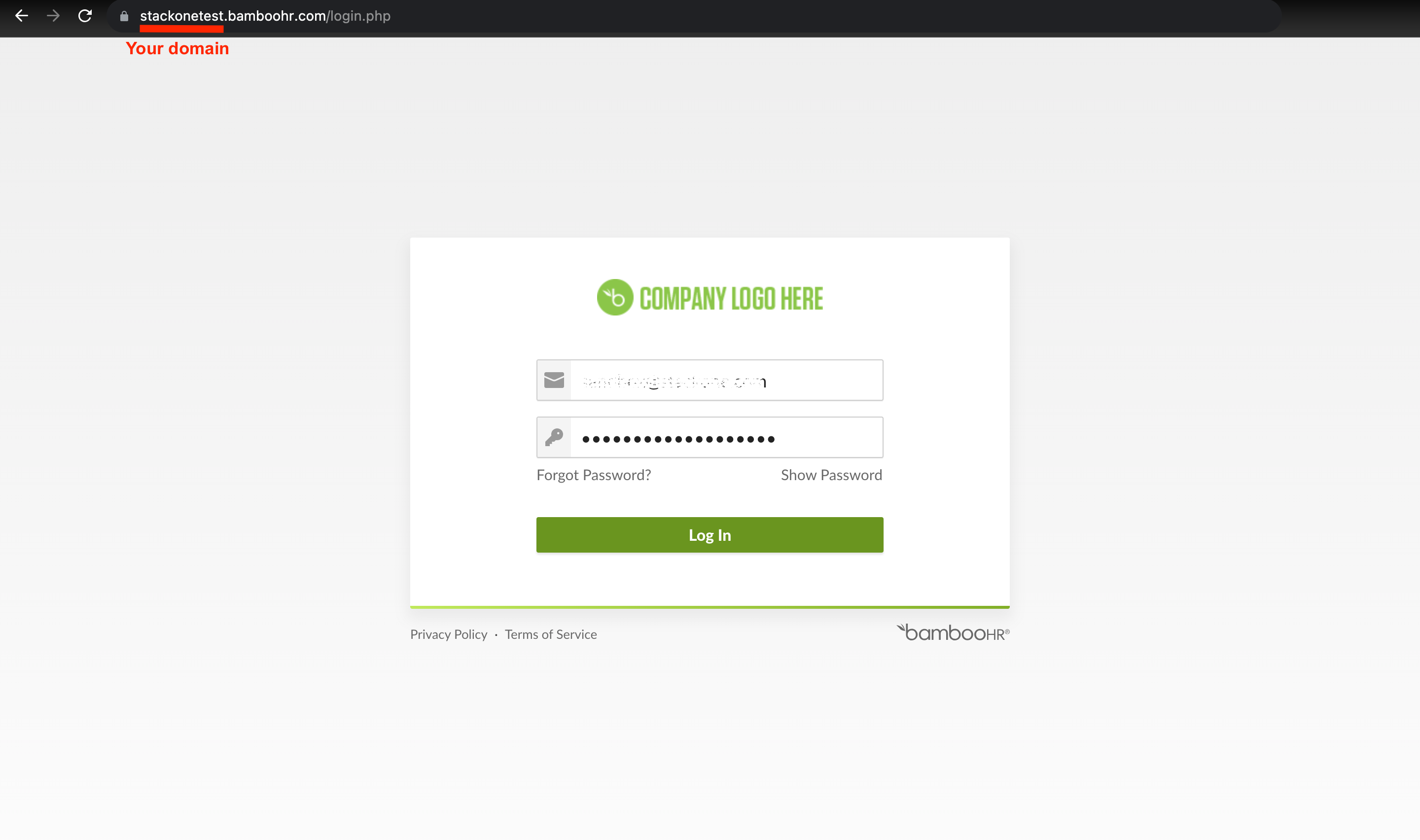
stackonetest.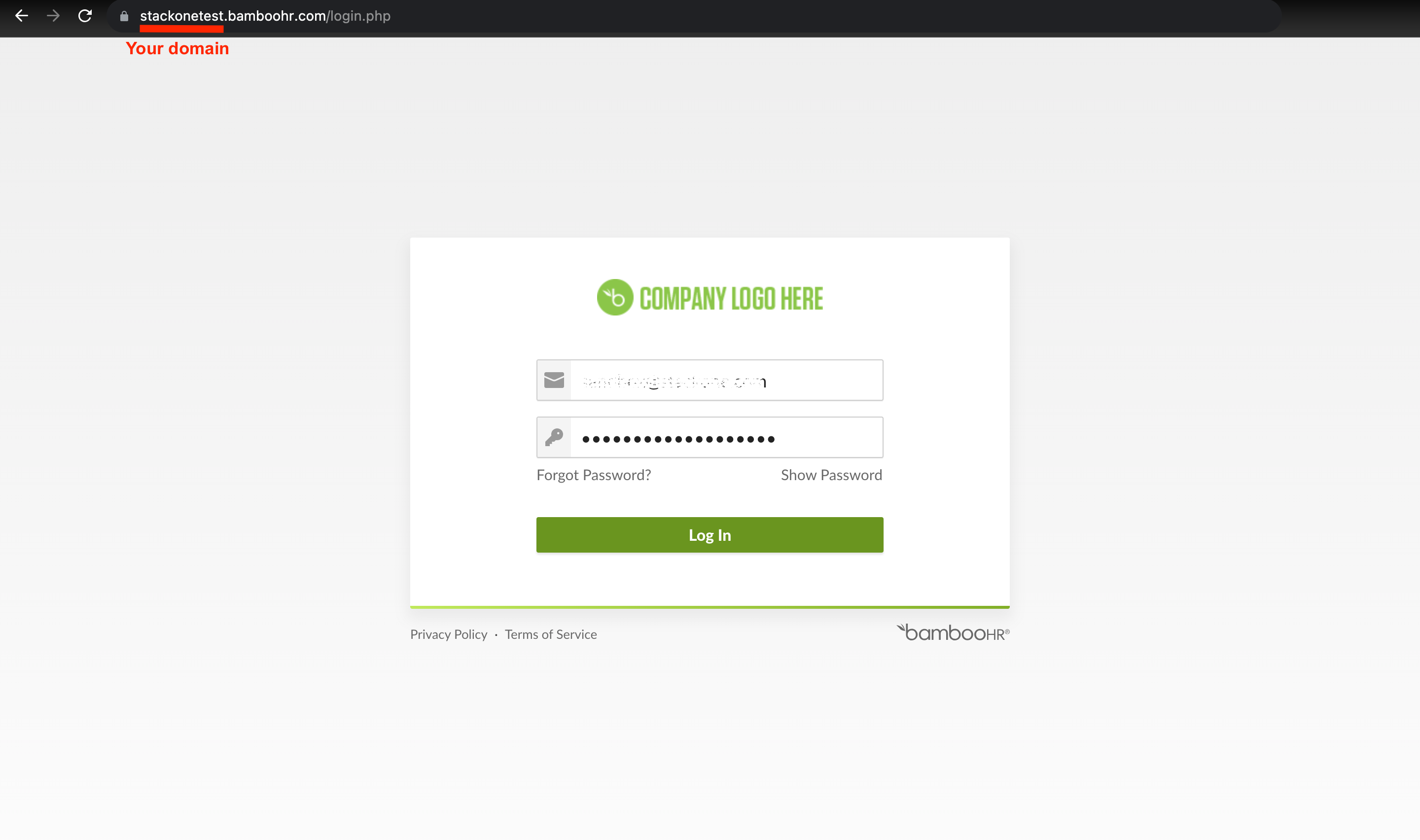
Generating your API Key
1
Navigate to API Keys
On the Home page, click on your Account avatar and select API Keys.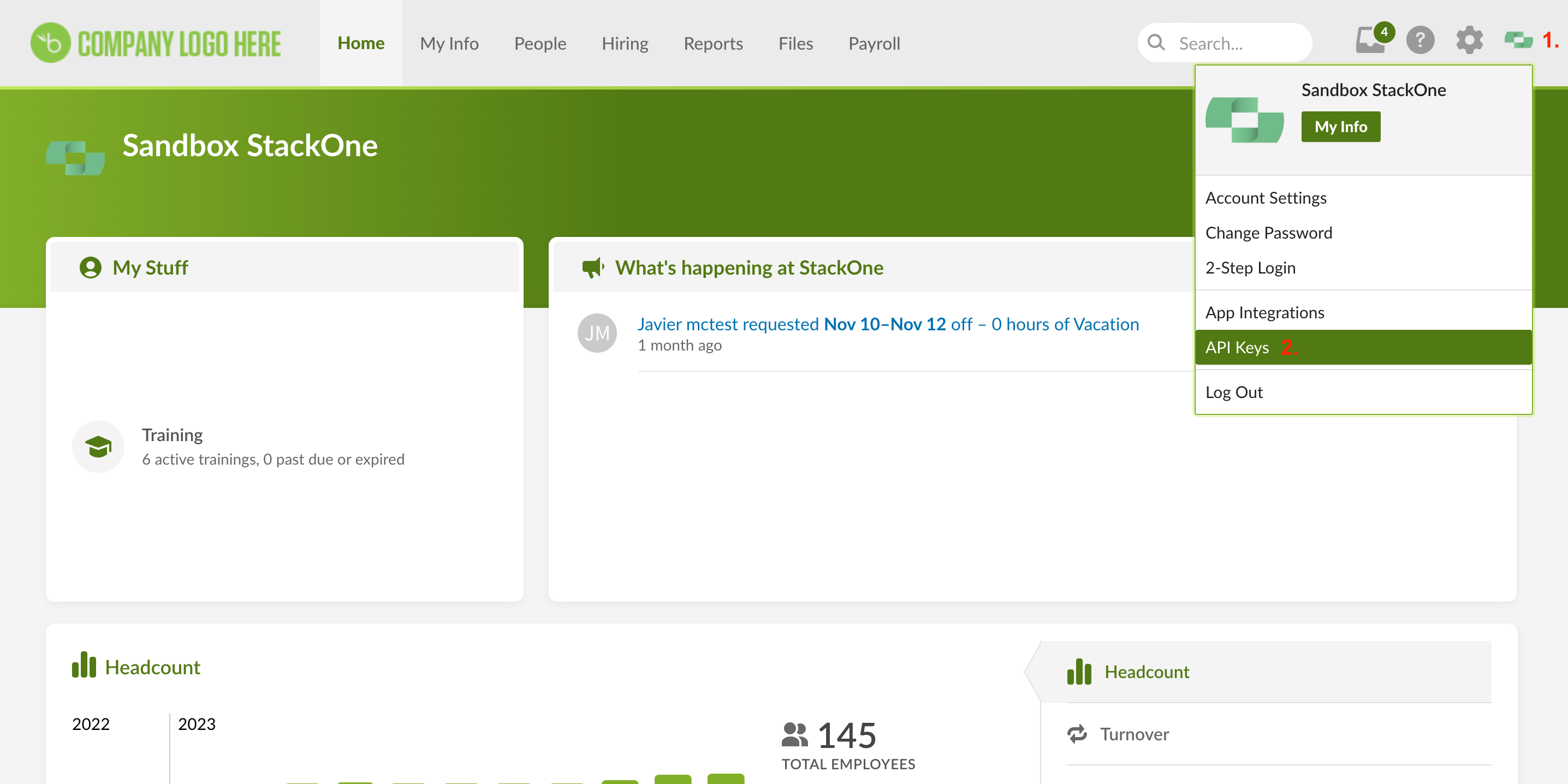
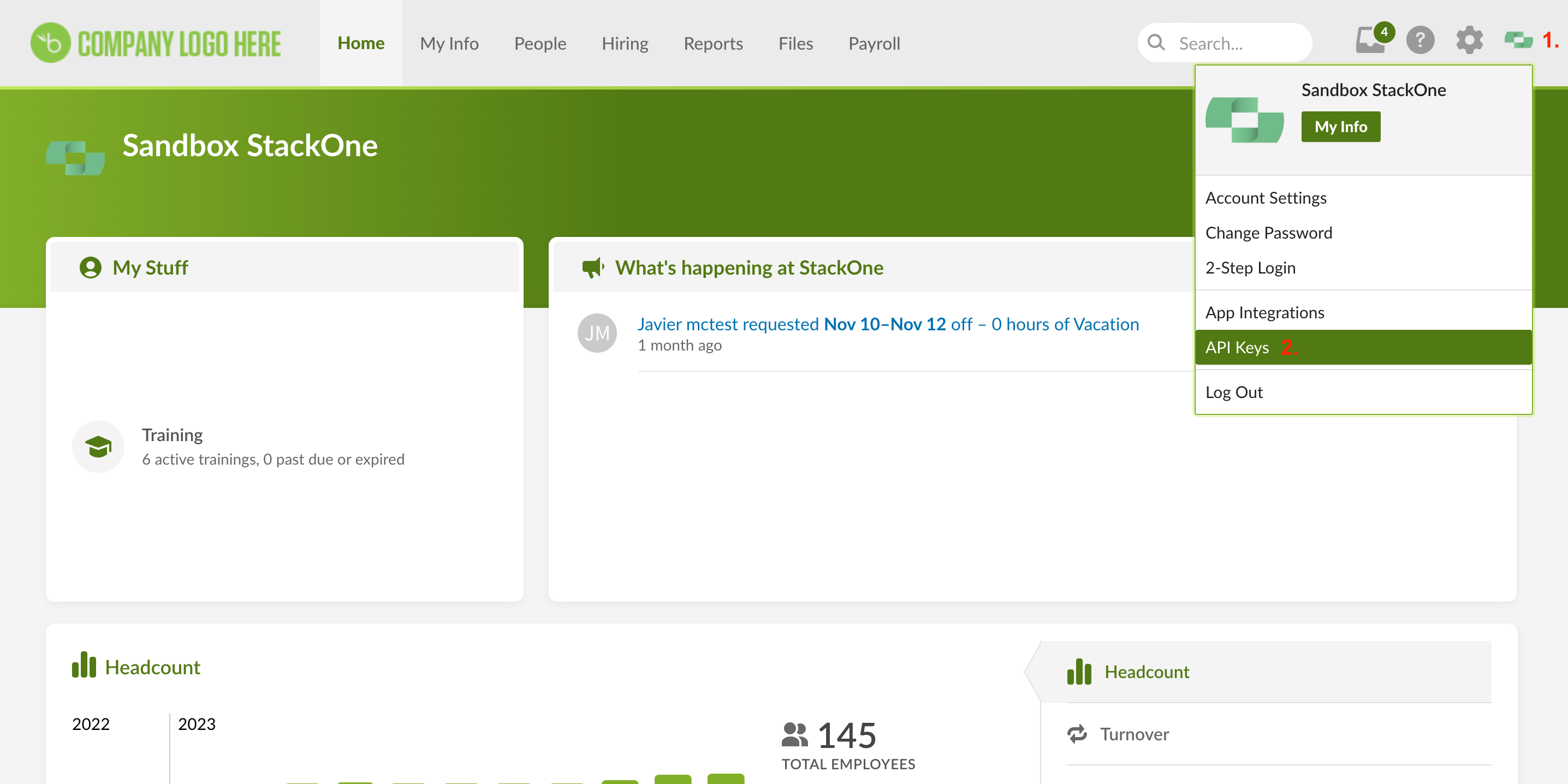
2
Add New Key
Click Add New Key.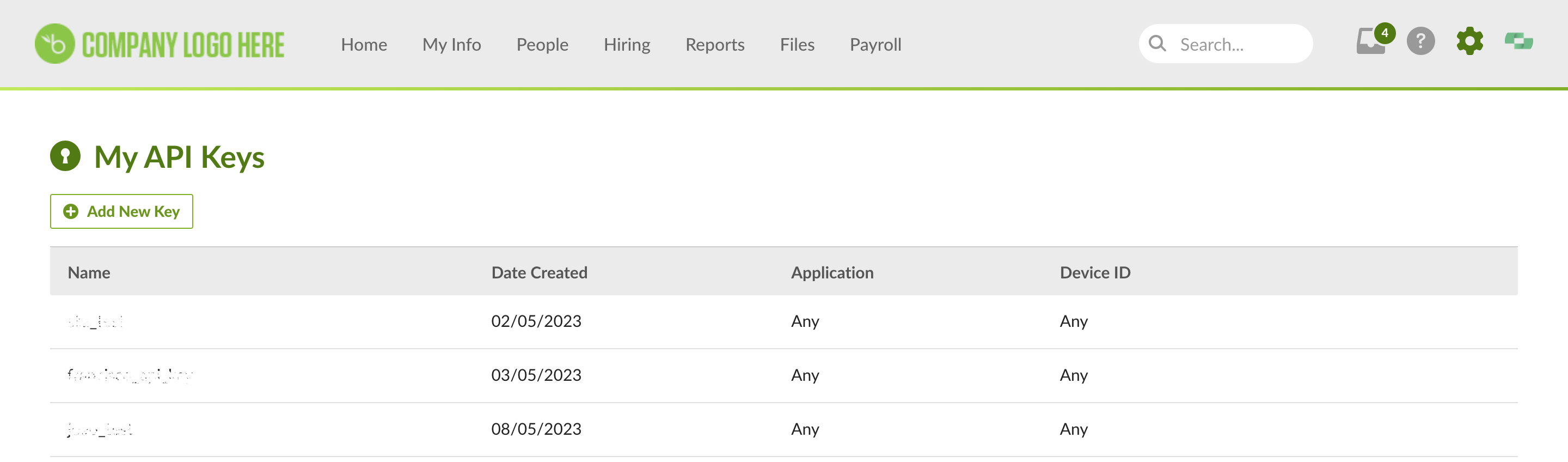
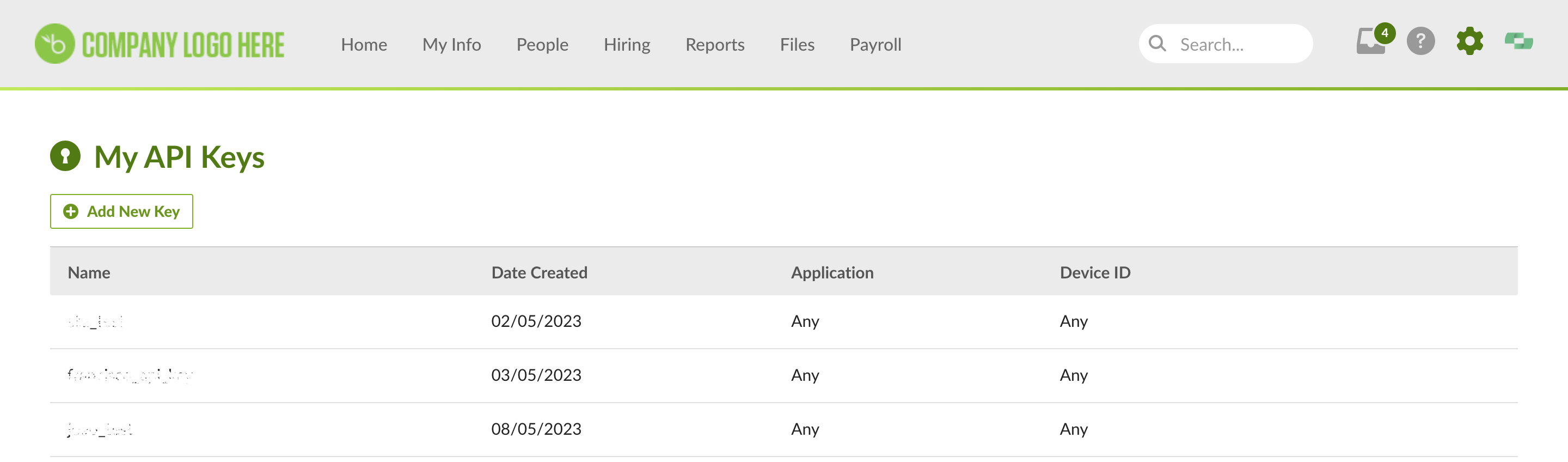
3
Enter a name
Enter a name for the API key (e.g., “LMS Integration”).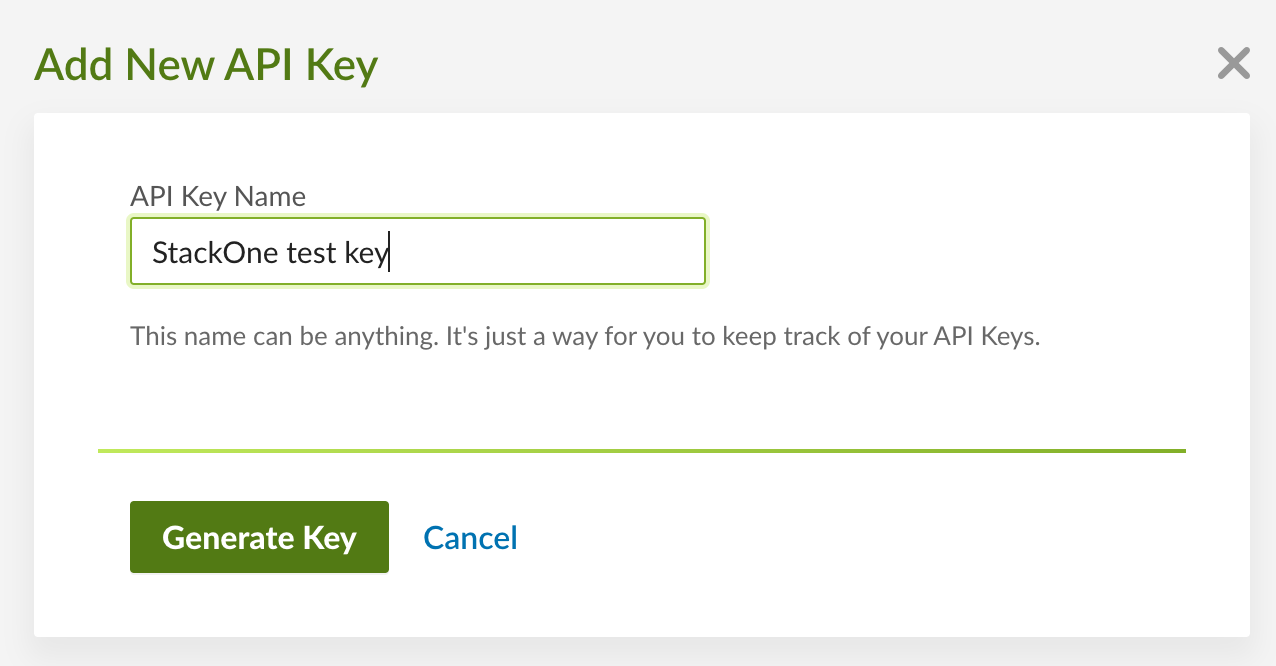
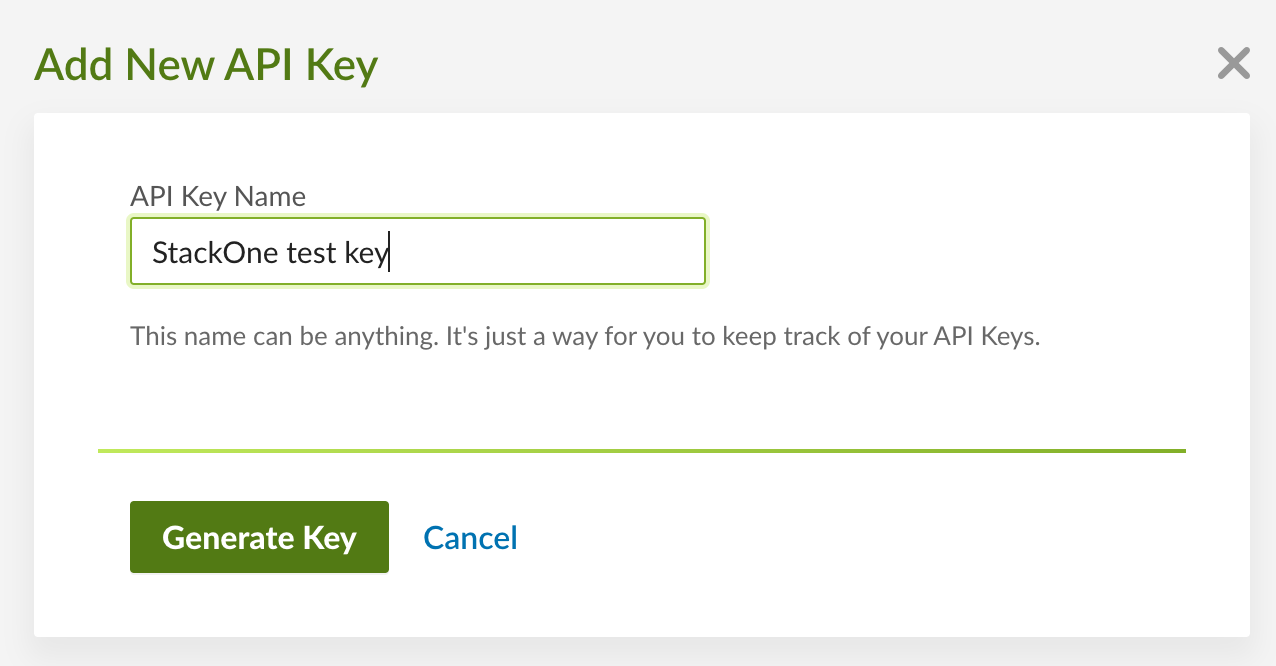
4
Generate Key
Click Generate Key.
5
Copy the Key
Click COPY KEY to copy the key to your clipboard (and then click Done).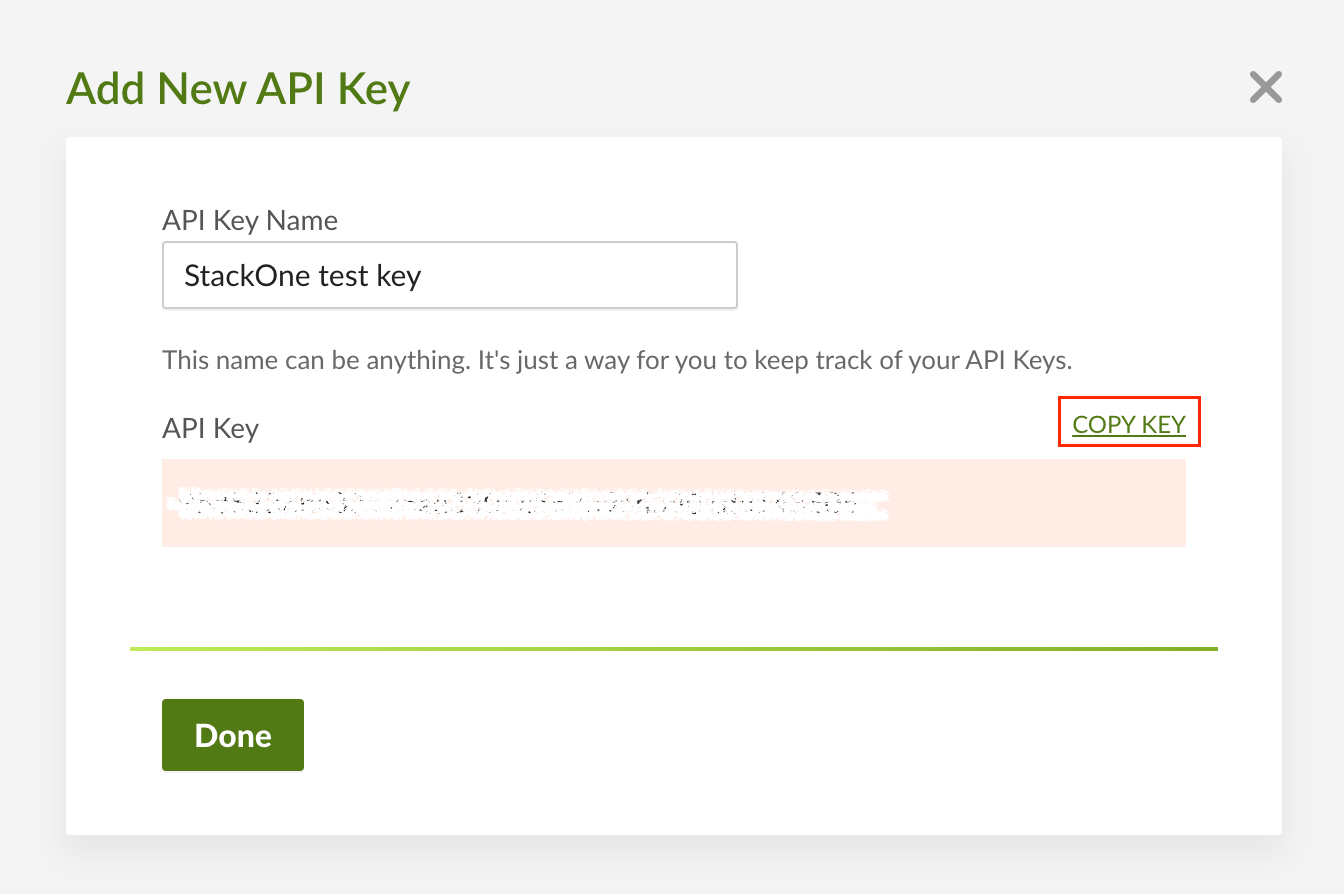
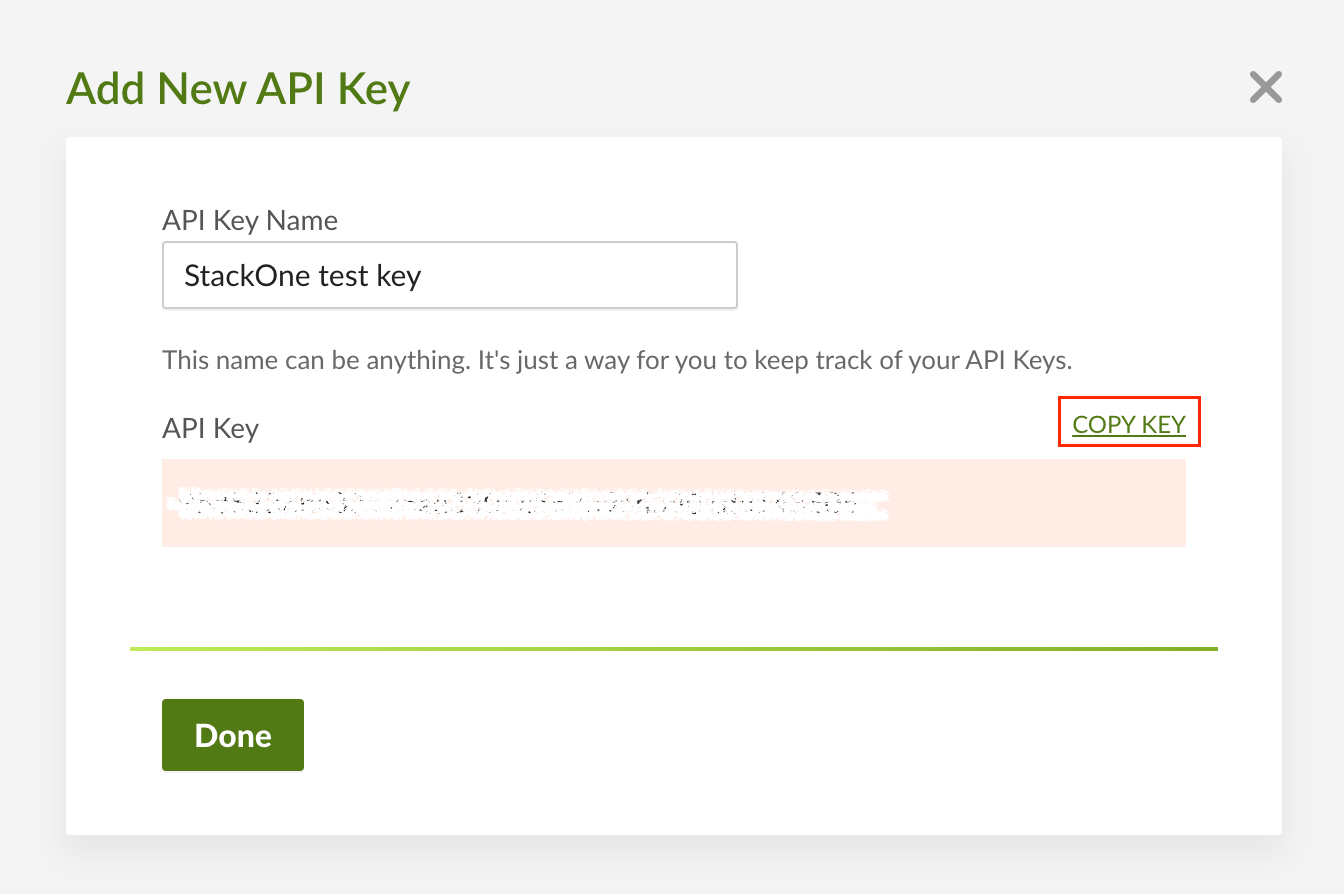
Linking your Provider Account
Now that you have all the required information, you can link your account.1
Access Integrations
Navigate to the Integrations page in your platform.
2
Find BambooHR LMS
Search for BambooHR in the list of available LMS integrations and click on it.
3
Enter Connection Details
Fill in the required fields: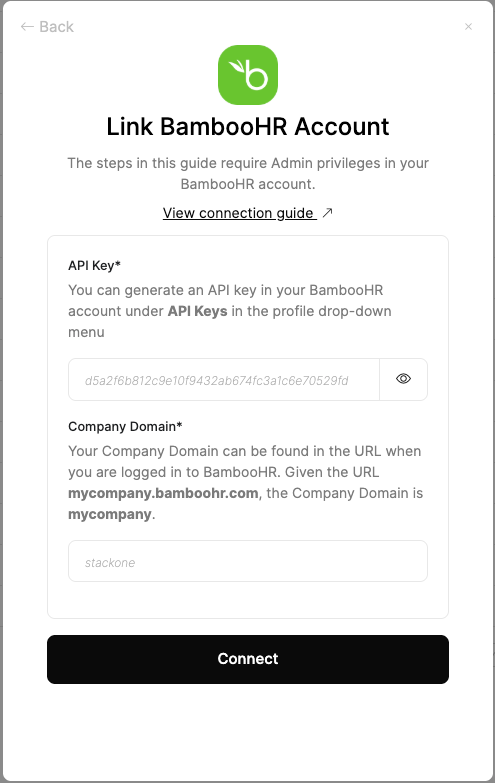
- API Key: Enter the API key you generated in the previous steps
- Company Domain: Enter your BambooHR company domain from step 1
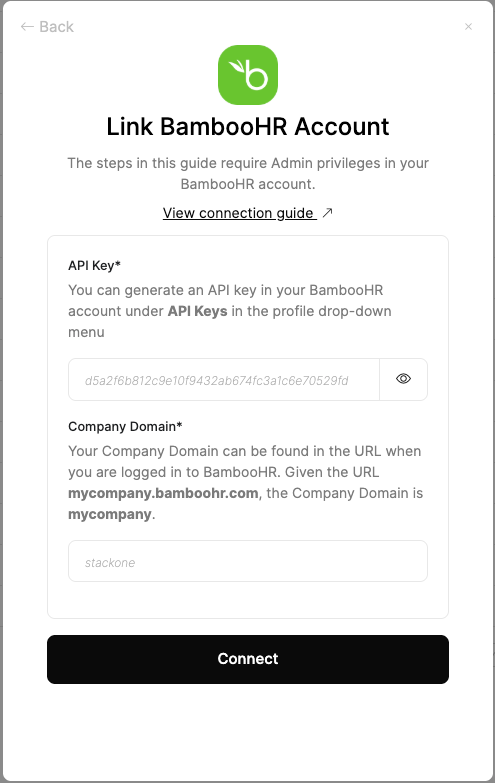
4
Test and Save
Click Test Connection to verify the connection, then click Save to complete the integration.
Congratulations, you’re all set! If you face any issues with the steps mentioned above, please contact us by emailing integrations@stackone.com. We’re always here to assist you!
Available data
This integration has the following LMS Resources available from the provider:- Content
- Users
- Completion