Log in to Webflow
Log in to your Webflow app at https://webflow.com/login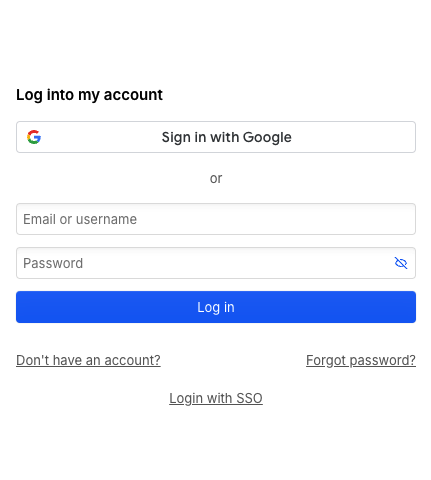
Get Your Webflow Workspace ID
One Webflow IAM connection will be associated with a single Webflow workspace.1
Navigate to Your Workspace
In the Webflow Dashboard, click the Workspace drop-down on the left. Select the workspace you wish to connect.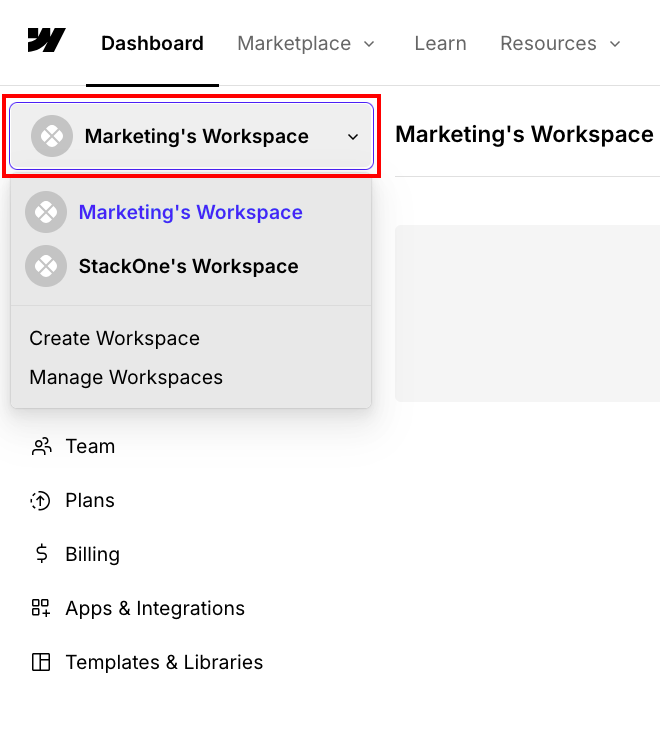
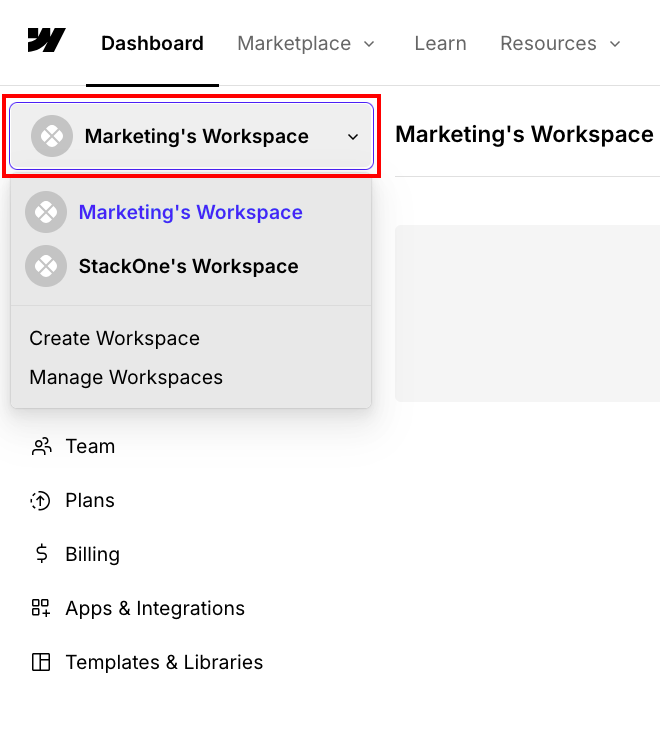
2
Copy Workspace ID
Your Workspace ID can now be found in the URL.Given the URL:
https://webflow.com/dashboard?workspace=my-workspaceThe Workspace ID is my-workspace. Copy and store this for use in a later step.Get Your Two-Factor Authentication (TOTP) Secret
This step is required if Two-Factor Authentication is enabled on your Webflow account. Follow Webflow’s instructions for configuring Two-Factor Authentication. Your TOTP Secret (Time-based one-time password secret) will be displayed when enabling Two-Factor Authentication. Copy and store this for use in a later step.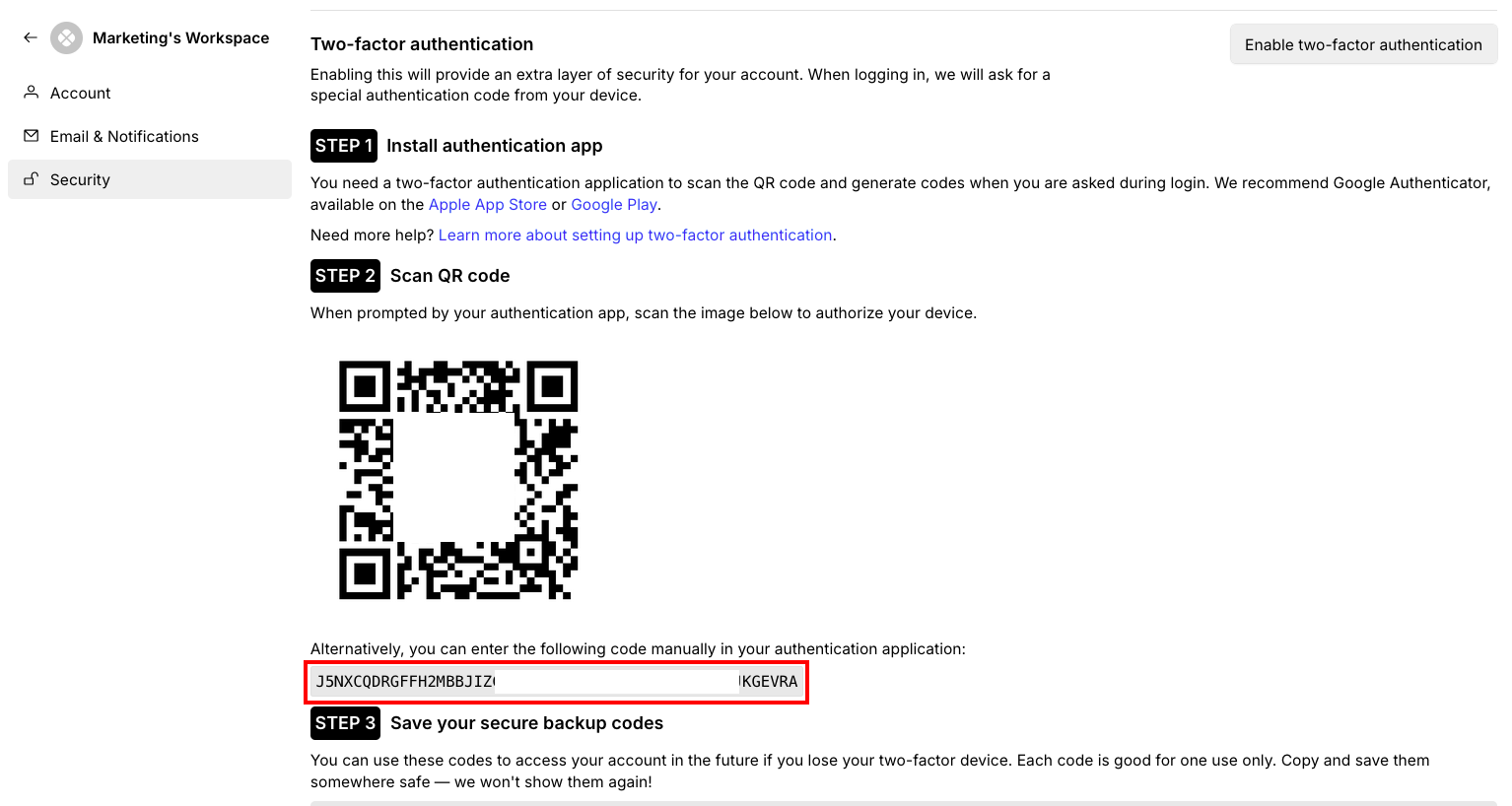
Connecting with StackOne
Upon reaching the Link Account page, enter the following credentials:- Workspace ID
- Workspace Admin Email
- Workspace Admin Password
- TOTP Secret (if Two-Factor Authentication is enabled)
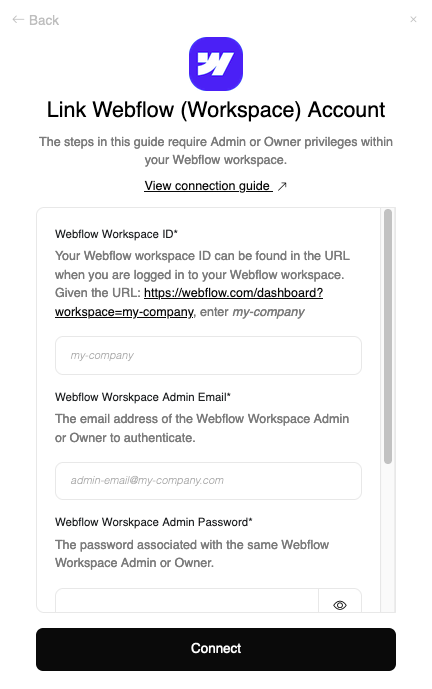
Congratulations, you’re all set! If you face any issues with the steps mentioned above, please contact us by emailing integrations@stackone.com. We’re always here to assist you!
Available data
This integration has the following IAM Resources available from the provider:- Users
- Roles