Get your Webex Organization ID
1
Log in to Webex Control Hub
Within the Webex Control Hub, click Management > Account on the left.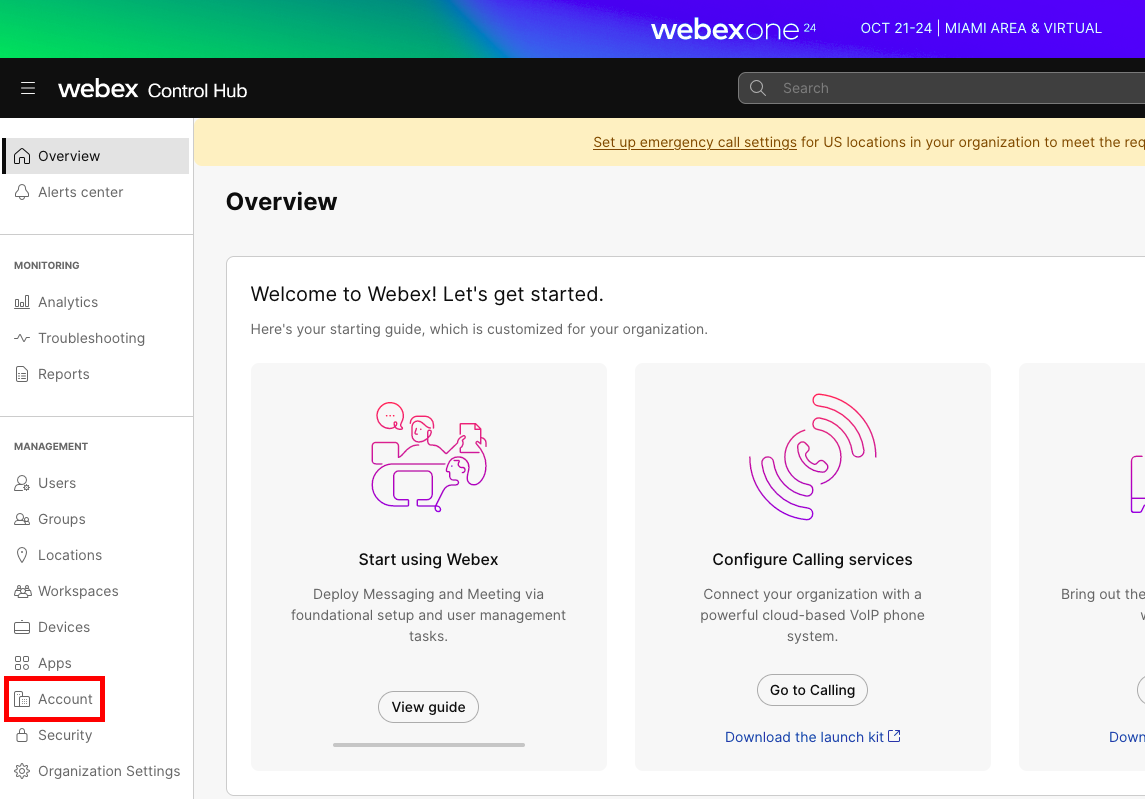
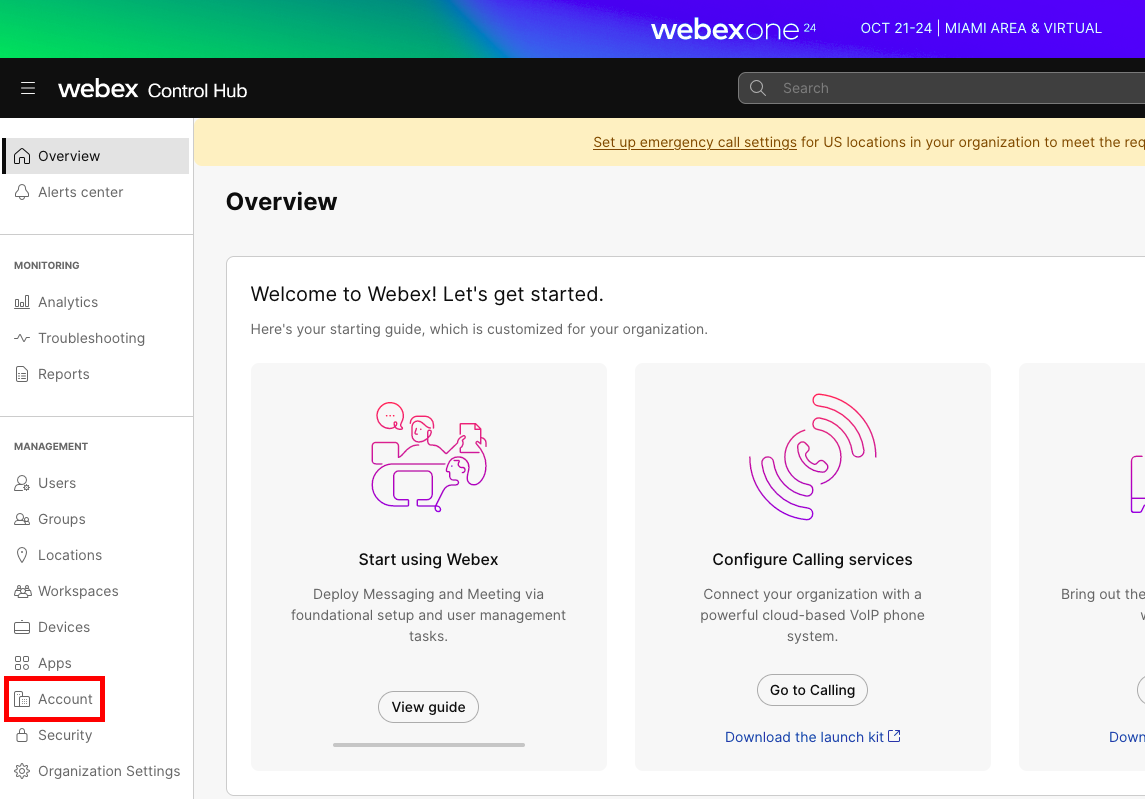
2
Copy Organization ID
Your Organization ID is listed in the Organization Profile section. Copy and store it safely.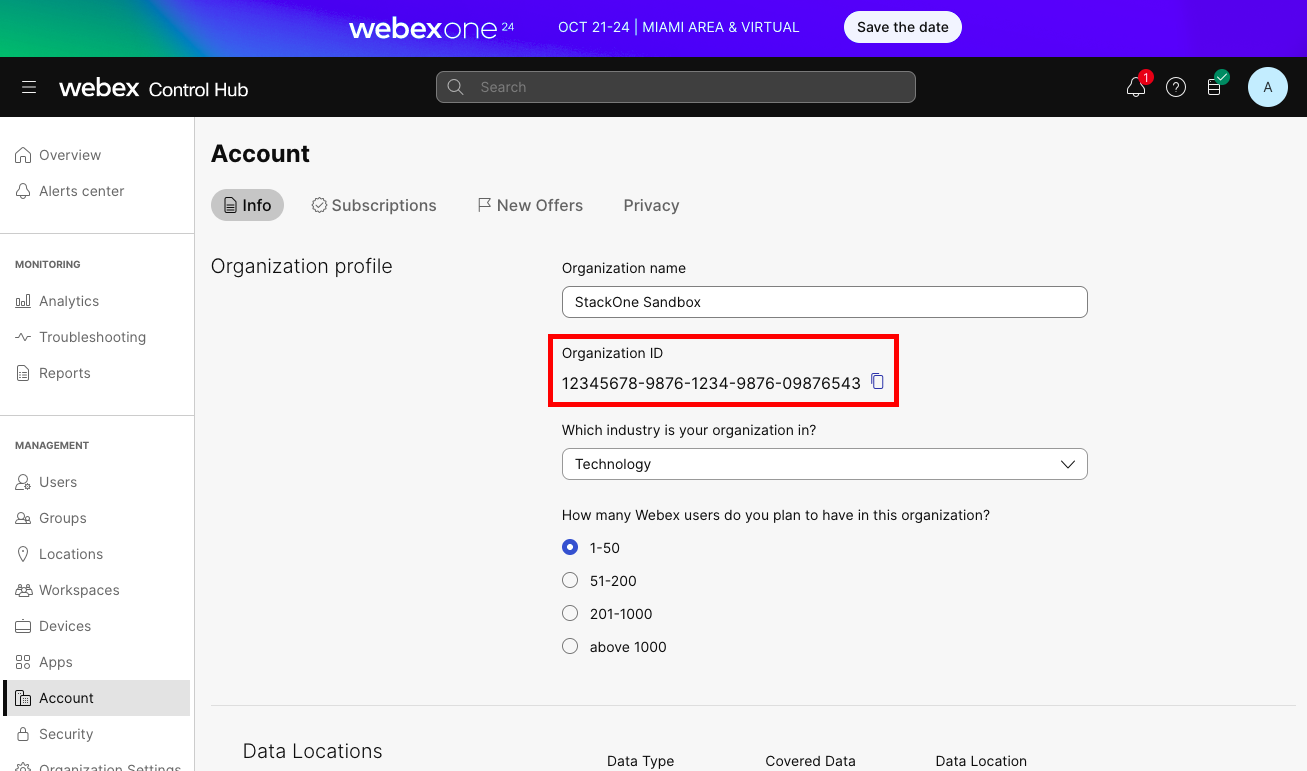
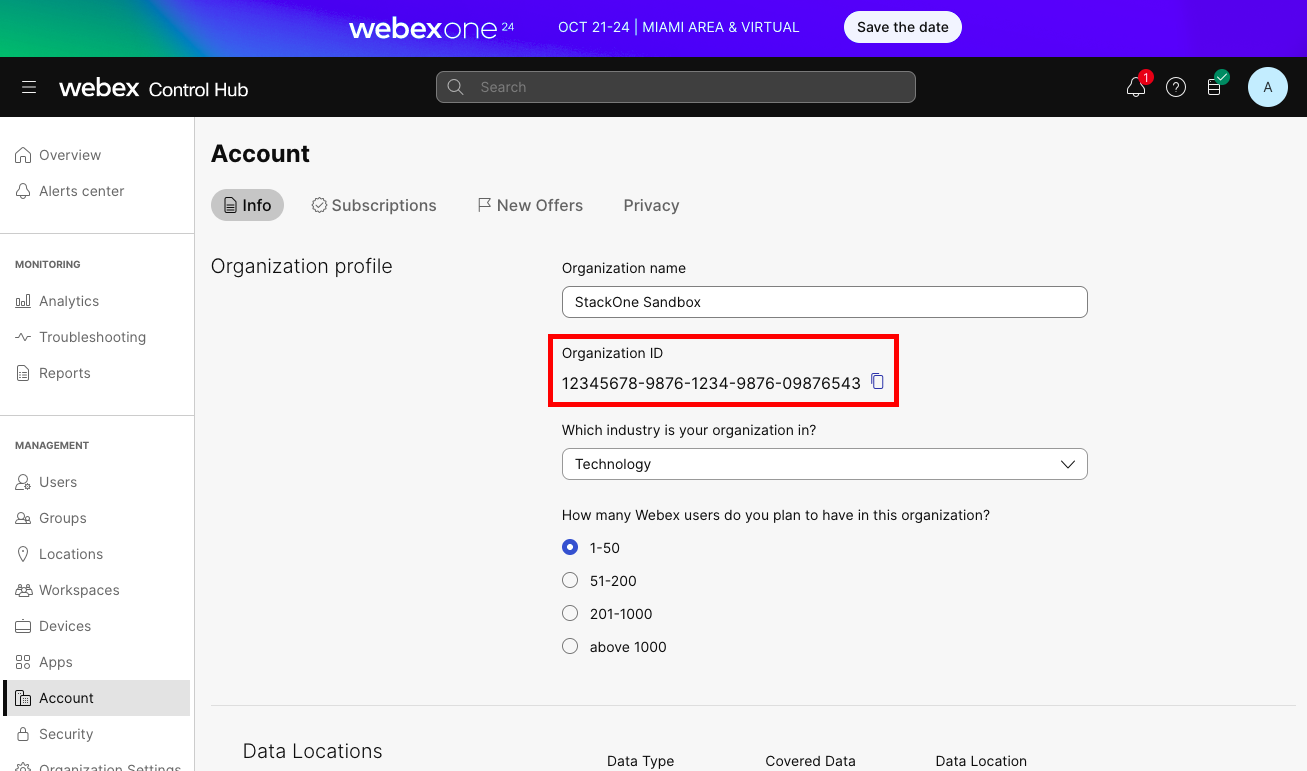
Create a new Webex App
The Client ID and Client Secret required for the StackOne connection will be provisioned with this new App.1
Log in to Webex for Developers
Within Webex for Developers, click your profile icon in the top right corner, then click My Webex Apps.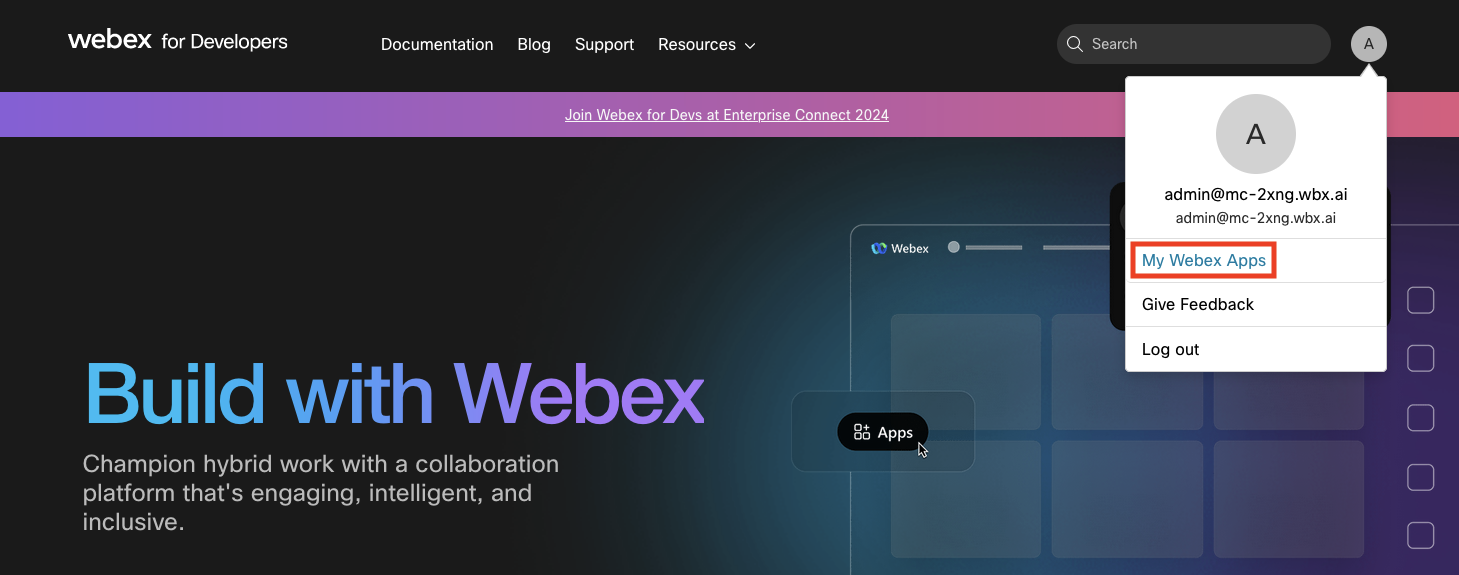
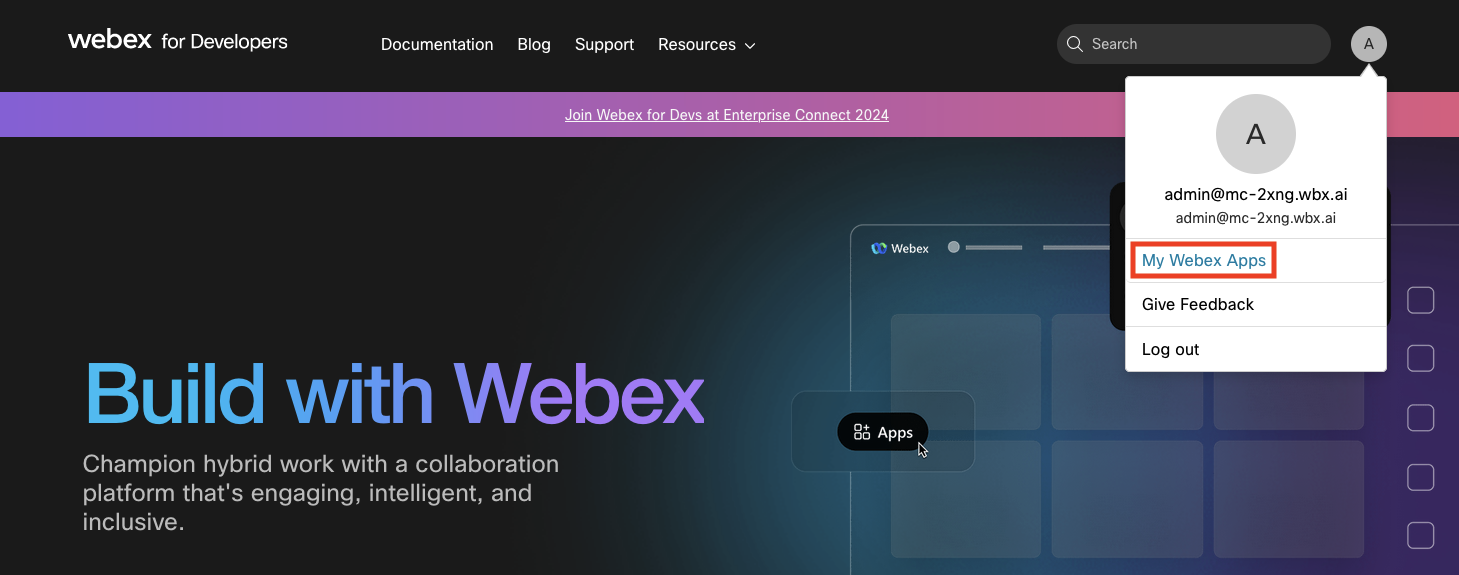
2
Create a New App
On the “My Apps” page, click the Create a New App button.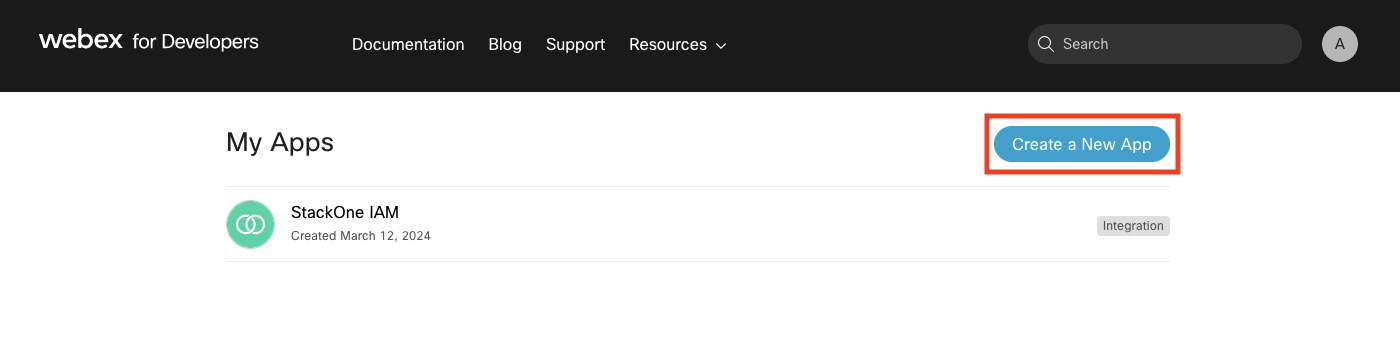
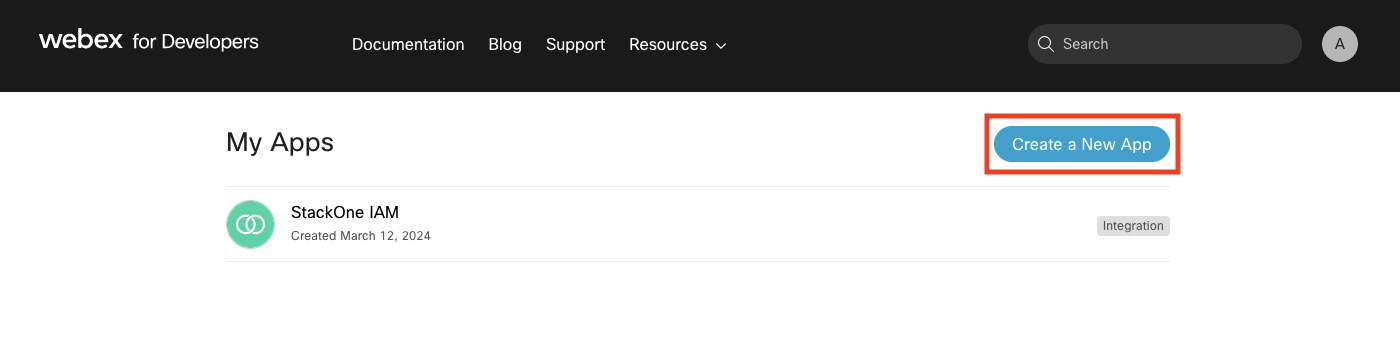
3
Create an Integration
On the “Create a New App” page, click the Create an Integration button.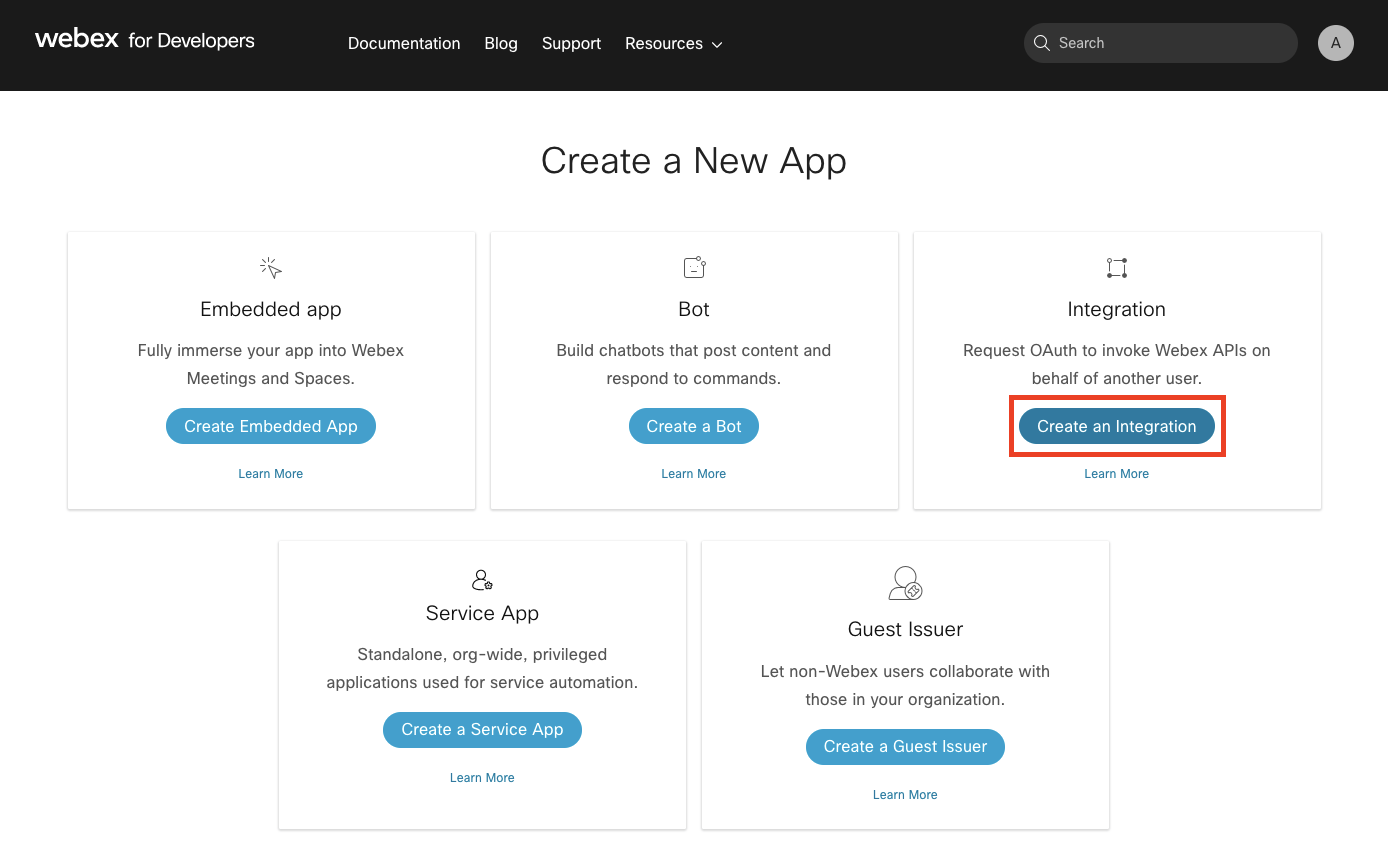
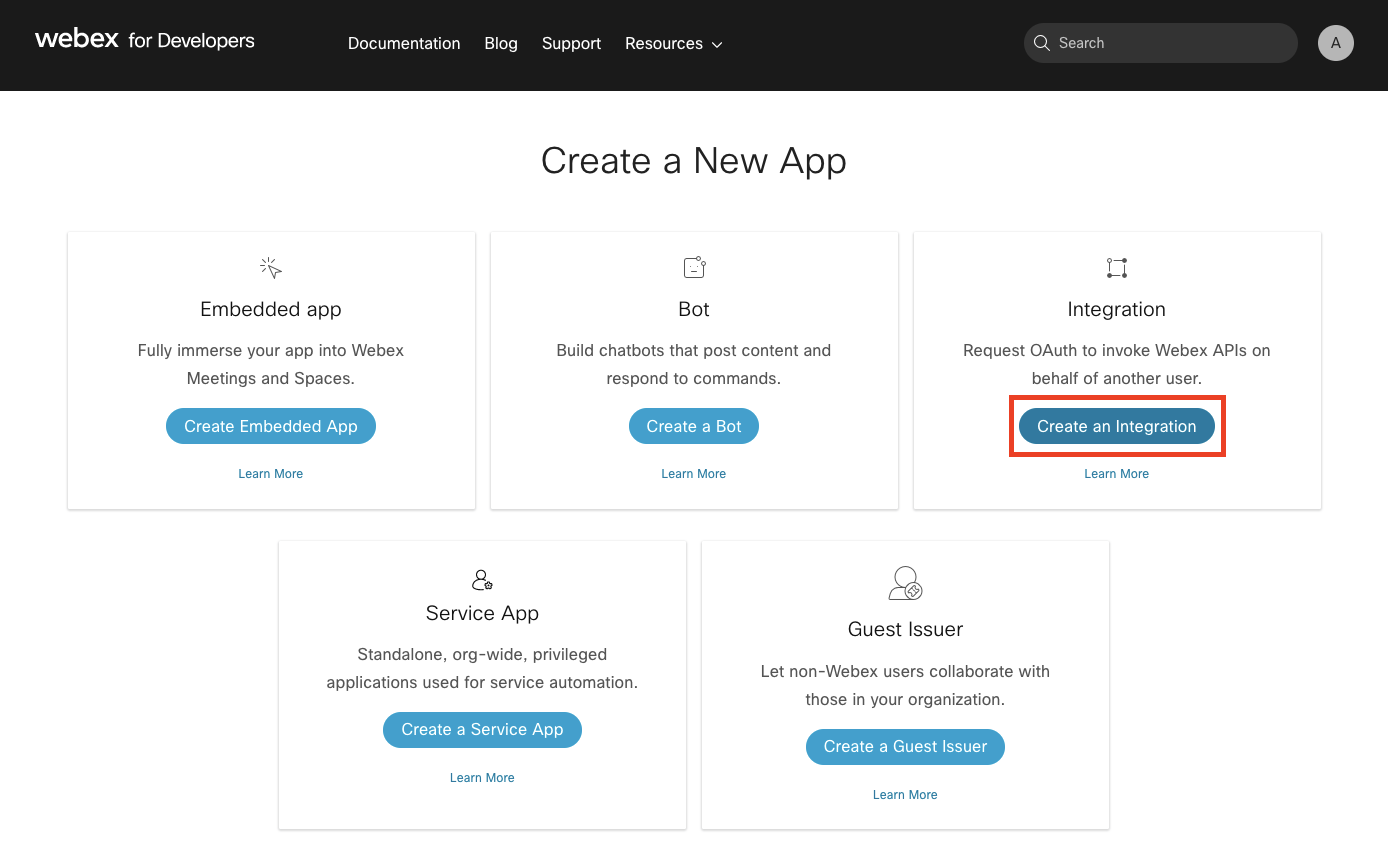
4
Enter App Details
Fill in the prompted details:
- Will this integration use a mobile SDK? No
- Integration name
- Icon
- App Hub Description
- Redirect URI(s):
https://api.stackone.com/connect/oauth2/webex_iam/callback - Scopes:
identity:people_read
5
Add Integration
After providing this New App’s details, click the Add Integration button at the bottom right of the page.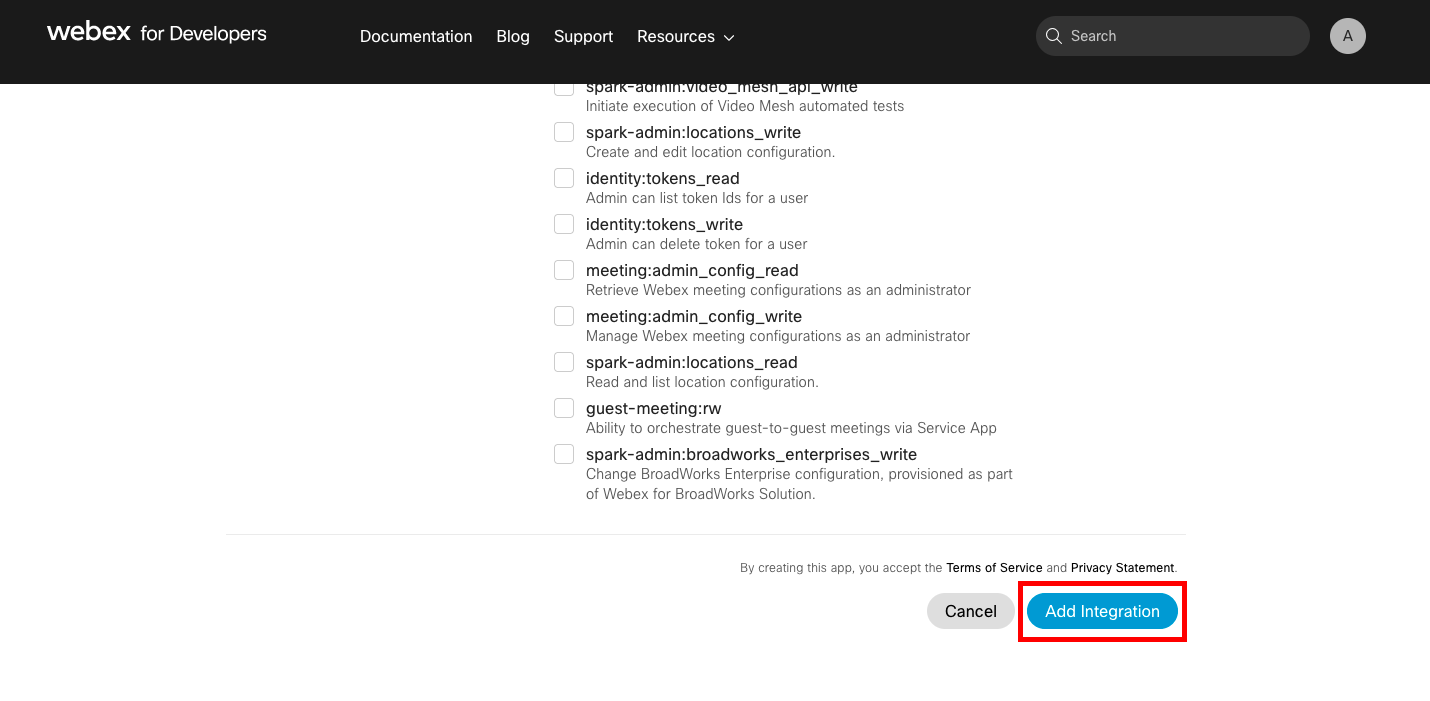
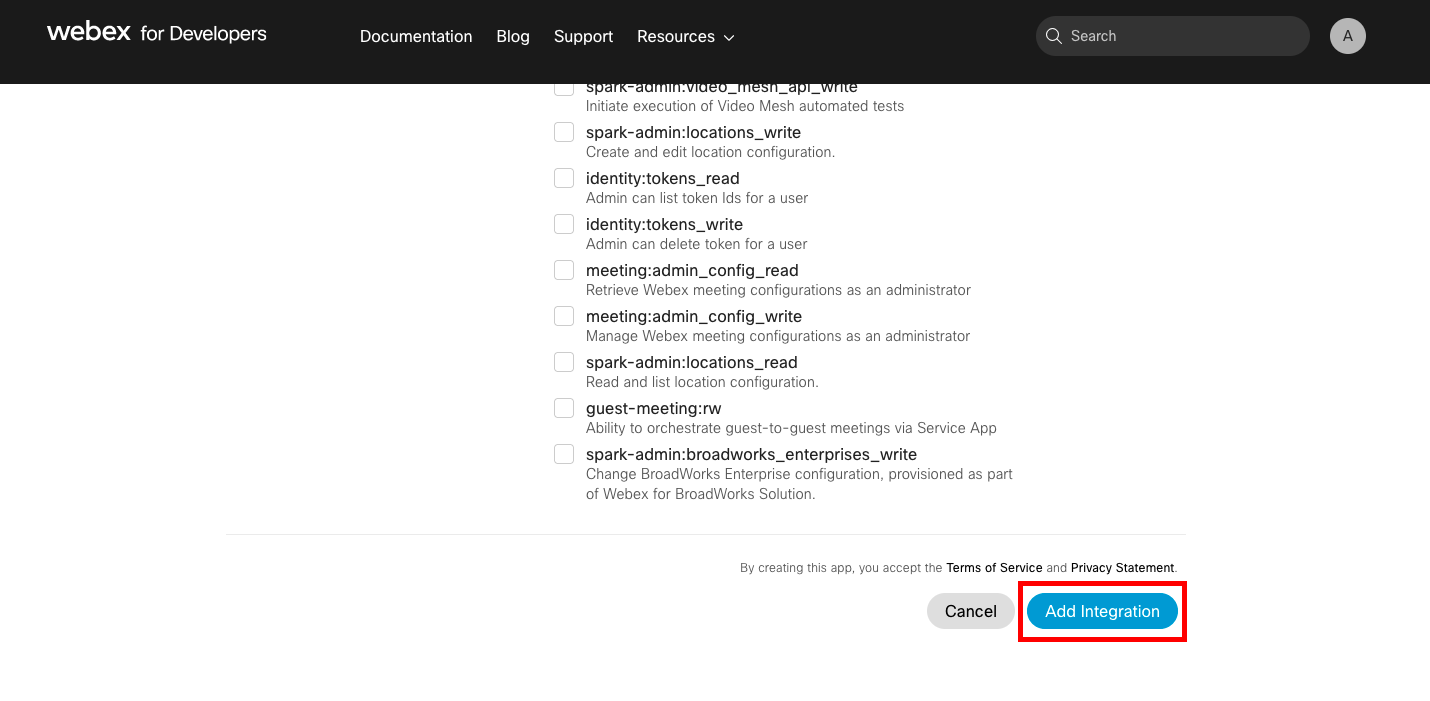
6
Copy Client ID and Client Secret
Upon successfully creating your app, copy the new Client ID and Client Secret that are displayed, and store them safely.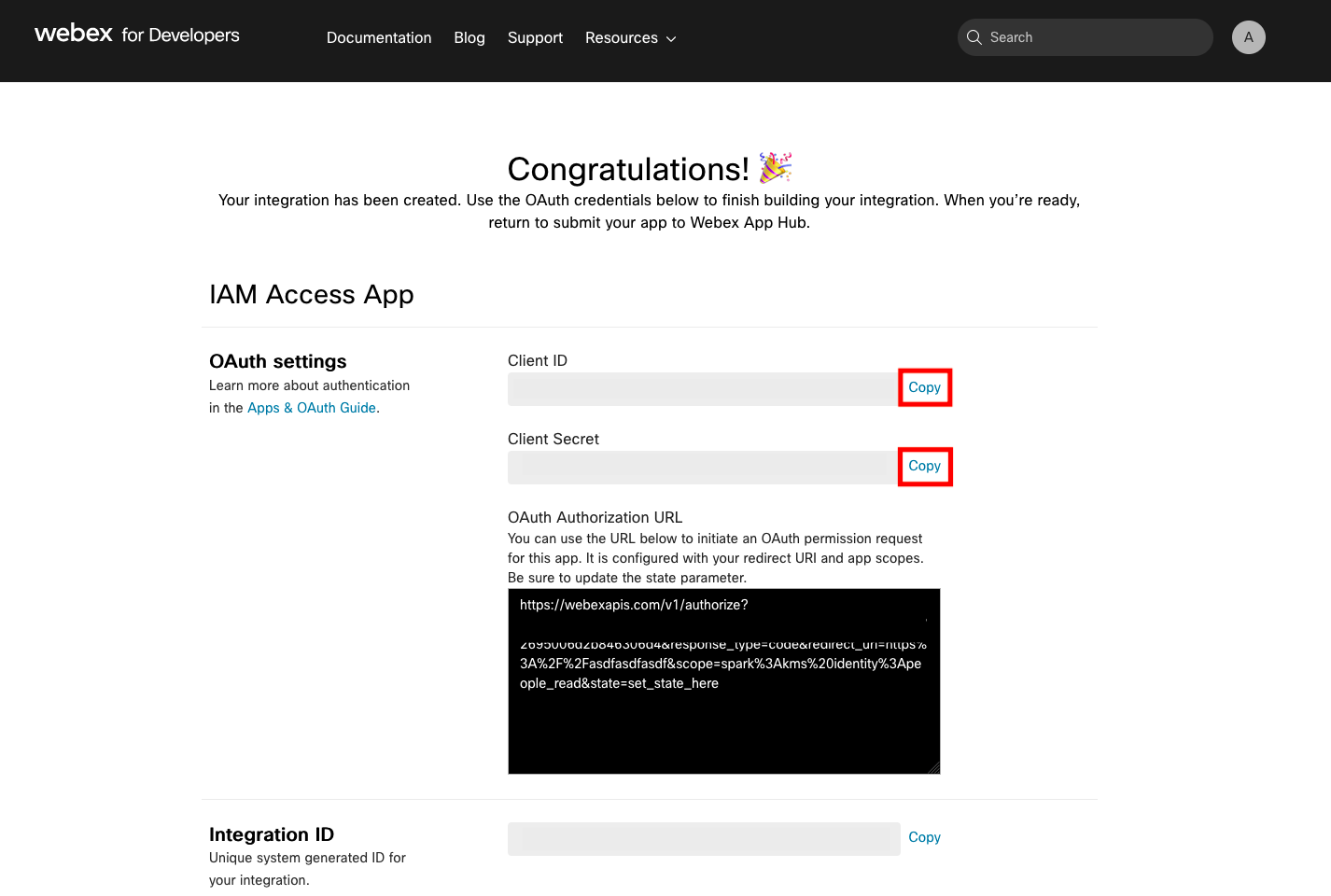
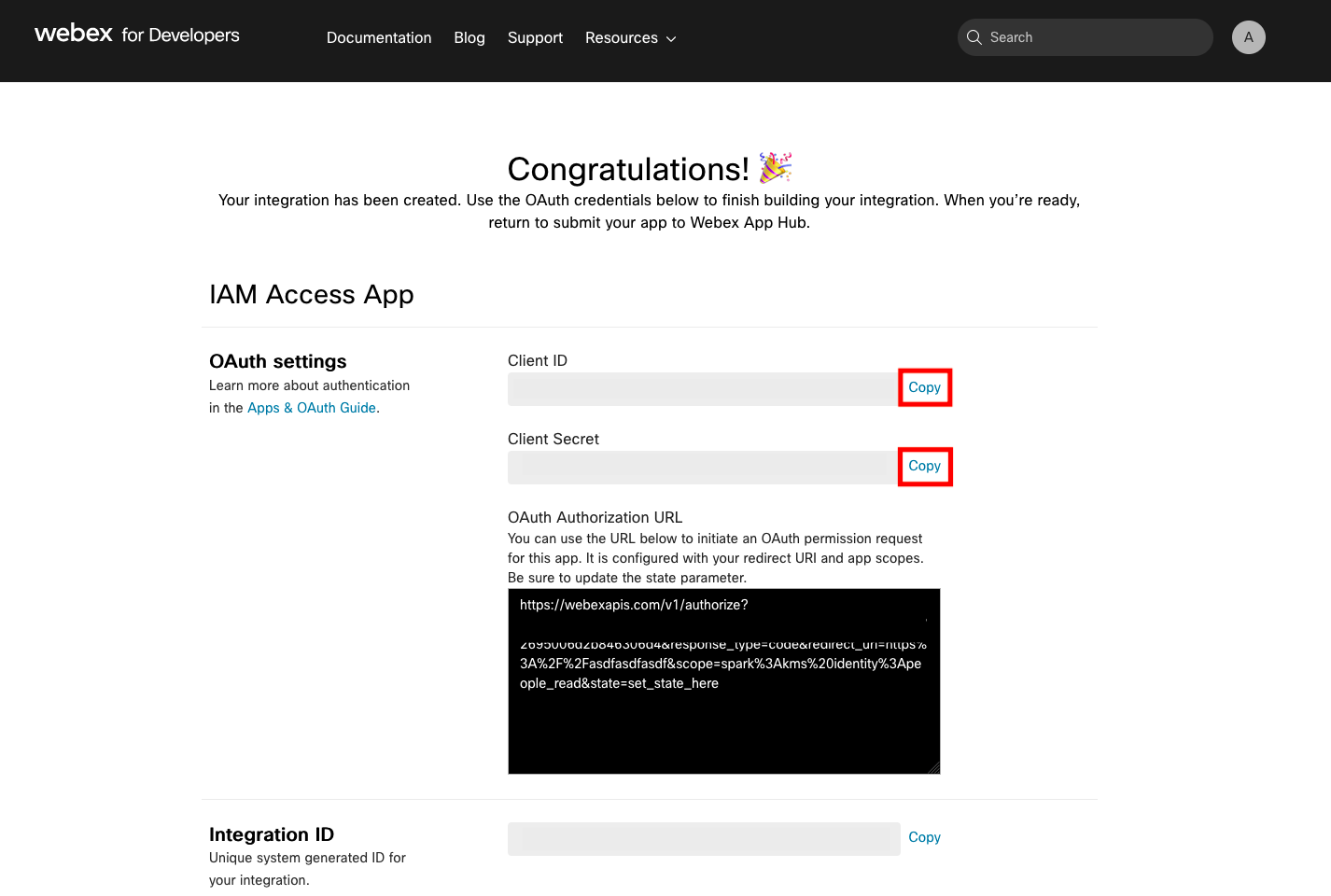
Connecting to StackOne
1
Enter Authentication Details
Upon reaching the Link Account page, enter the following authentication details from the previous steps: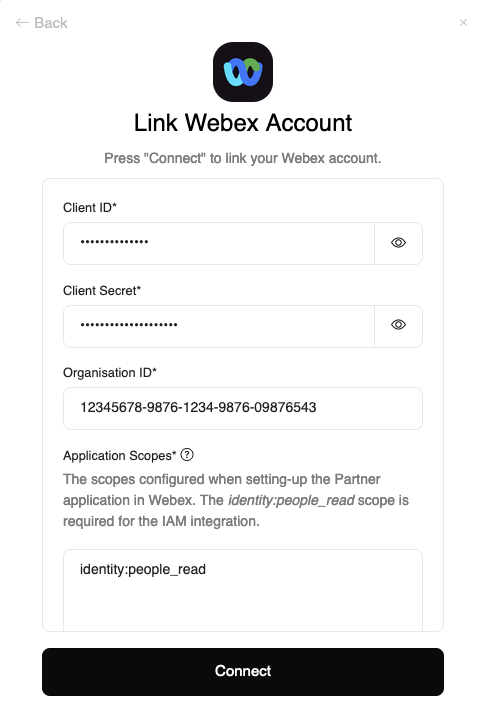
- Client ID
- Client Secret
- Organization ID
- Application Scopes: These scopes must match exactly with those selected within your Webex App.
identity:people_readis the only required scope
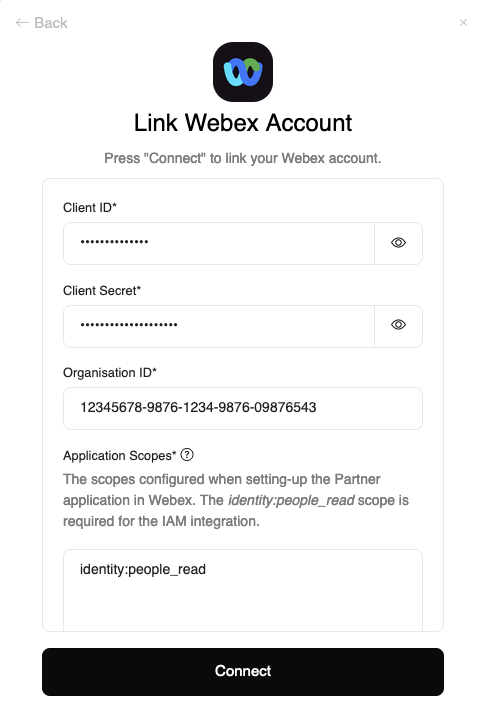
2
Connect
Proceed by clicking the Connect button.
Congratulations, you’re all set! If you face any issues with the steps mentioned above, please contact us by emailing integrations@stackone.com. We’re always here to assist you!
Available data
This integration has the following IAM Resources available from the provider:- Users
- Groups