Get Your Terraform Organization Name
1
Find Organization Name
Each connected Account with StackOne will be associated with one Terraform Organization.While logged in to your Terraform instance, your Organization Name is visible in the top left corner before the current Workspace.Your Organization Name also exists in the URL. Example: 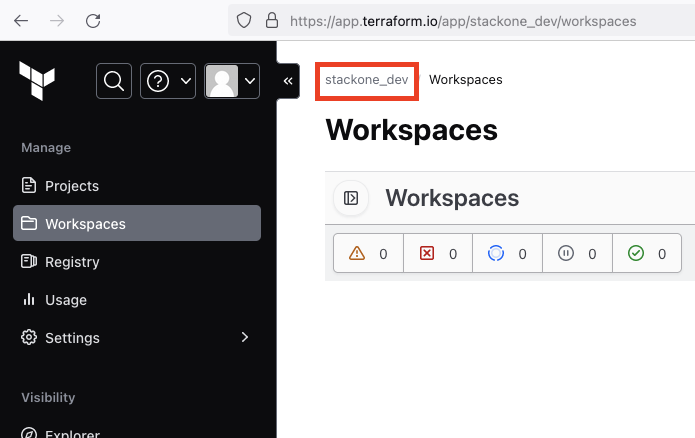
https://app.terraform.io/app/{{Organization Name}}/workspaces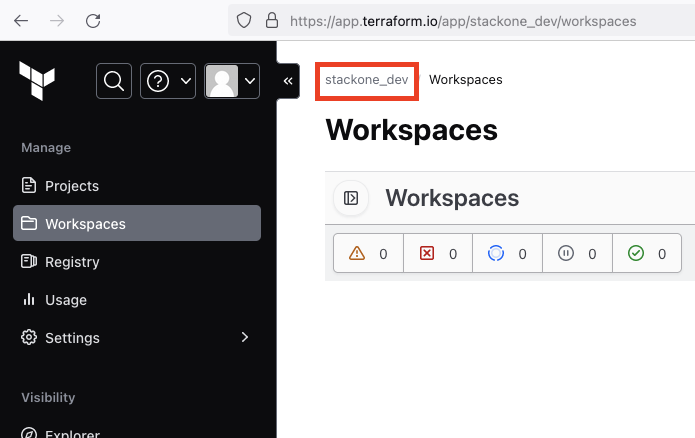
Get Your Terraform API Token
1
Open Account Settings
Click your profile icon in the top left, then click Account settings.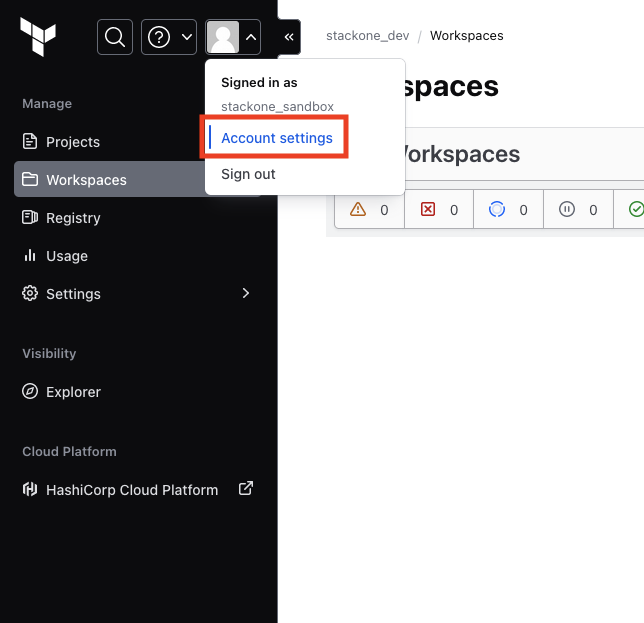
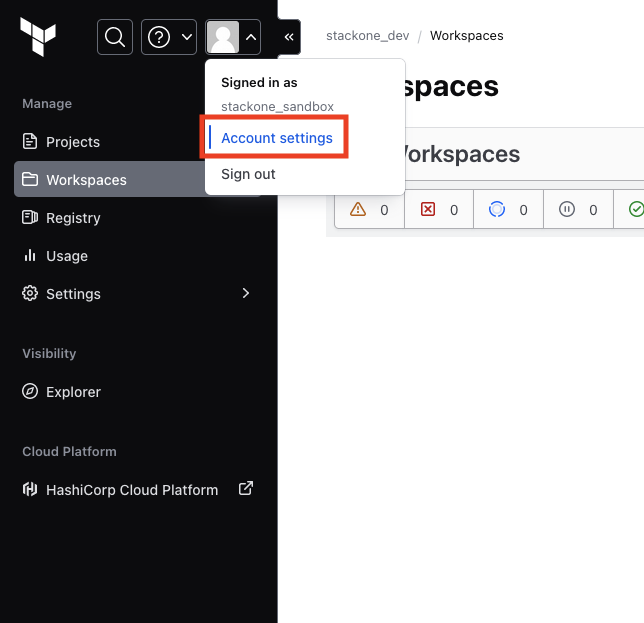
2
Navigate to Tokens
Click Account settings > Tokens on the left.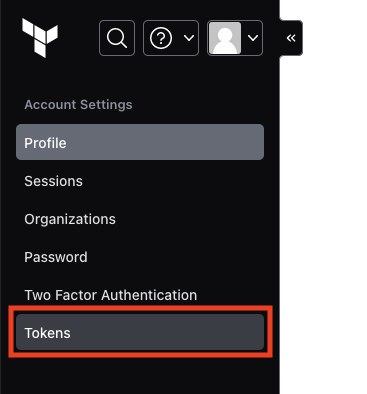
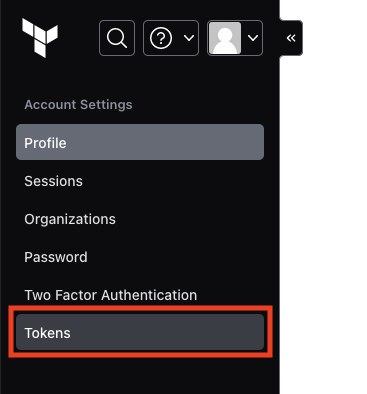
3
Create API Token
Under Tokens, click the Create an API token button.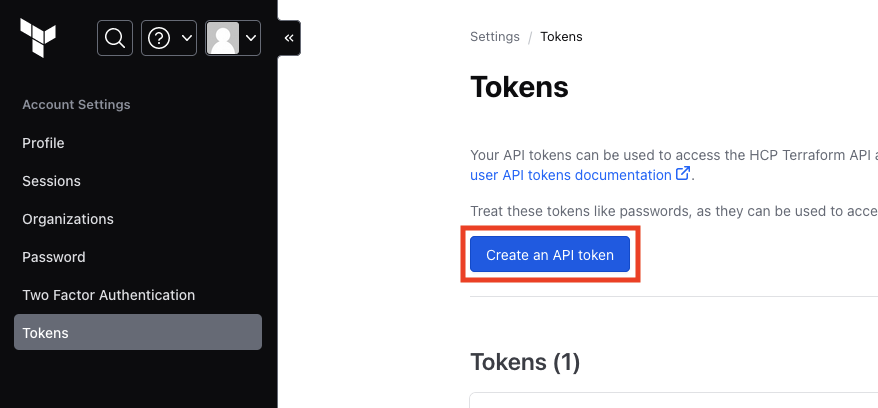
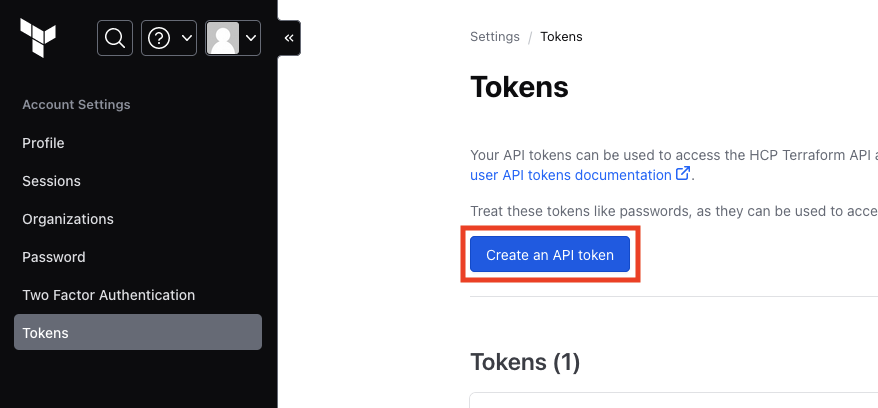
4
Enter Token Details
Under Creating a user token, enter a Description and your desired Expiration, then click the Generate token button.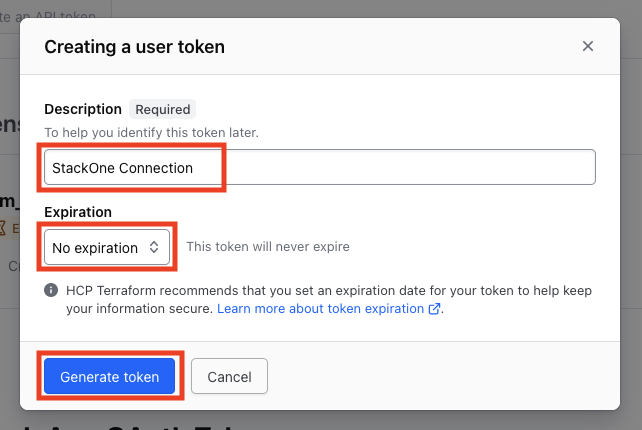
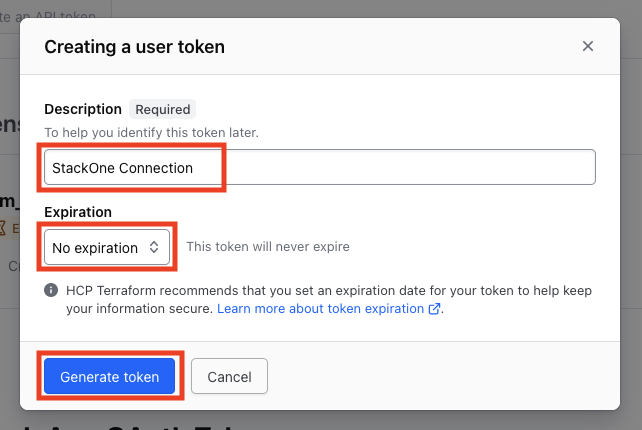
5
Copy API Token
Copy your displayed Token and store it safely.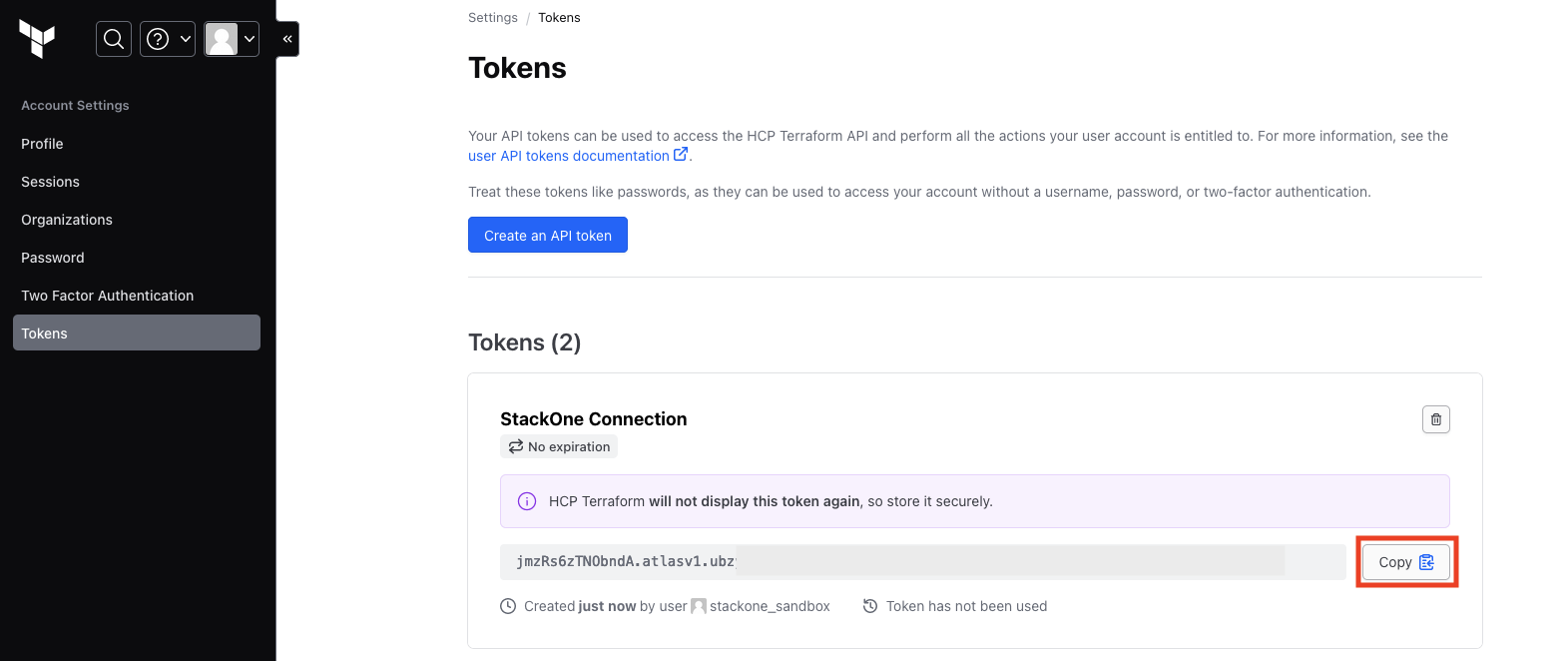
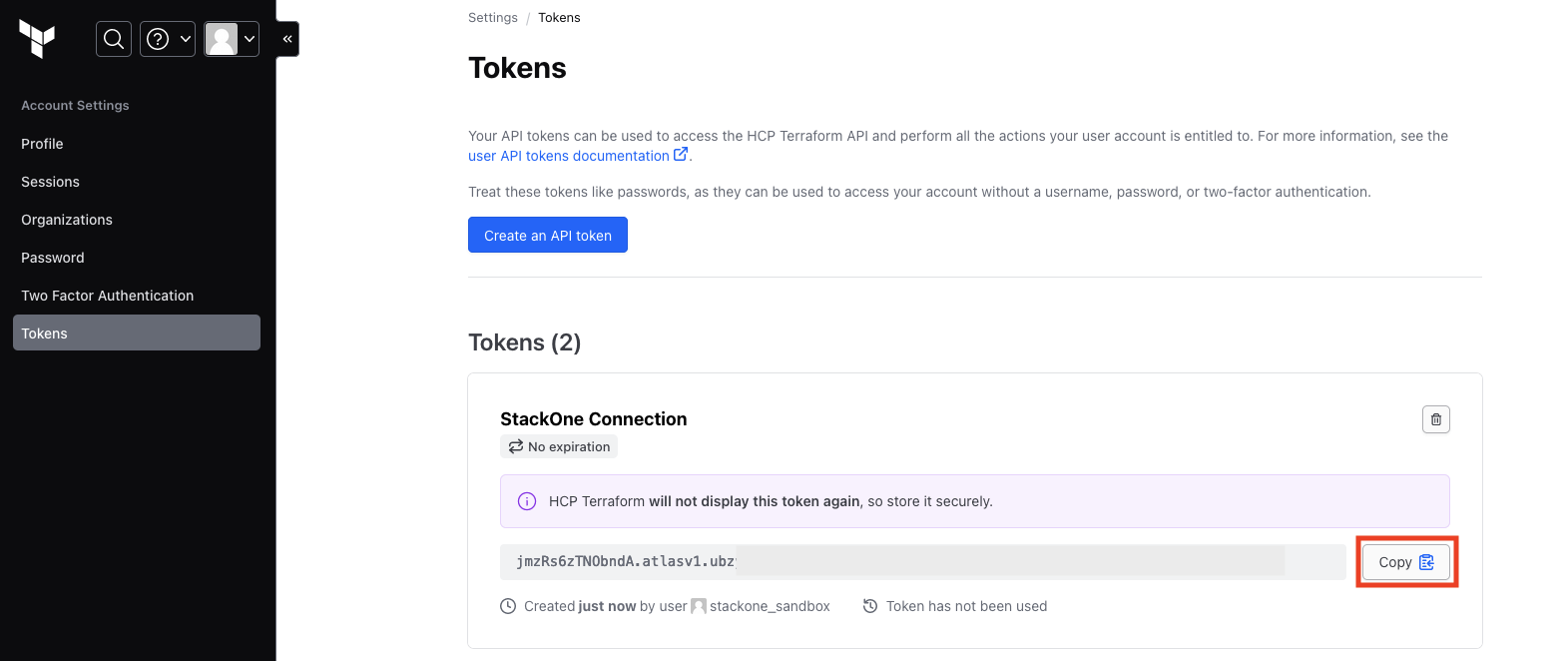
Connecting with StackOne
1
Enter API Token and Organization Name
Upon reaching the Link Account page, enter your API Token and Organization Name from the previous steps.
2
Connect
Proceed by clicking the Connect button.
Congratulations, you’re all set! If you face any issues with the steps mentioned above, please contact us by emailing integrations@stackone.com. We’re always here to assist you!
Available data
This integration has the following IAM Resources available from the provider:- Users
- Roles
- Groups
- Policies