Get Your Teamwork Site Name
1
Find Your Site Name
Log in to your Teamwork account. Your Site Name is found in the URL.
Example given the URL:
https://my-site.teamwork.com/app/home/inbox
The Site Name is my-site.Get Your Teamwork API Key
1
Edit My Details
When logged in to your Teamwork account, click your profile icon in the bottom left, then click Edit my details.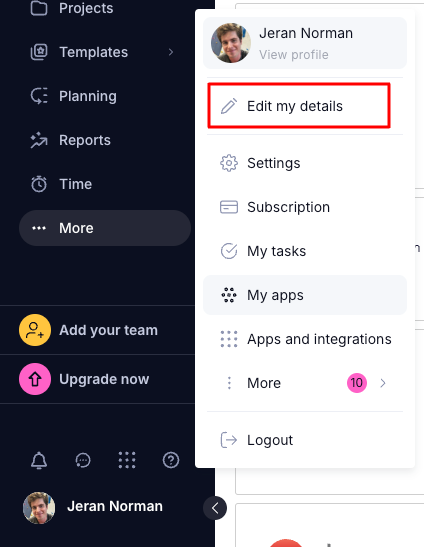
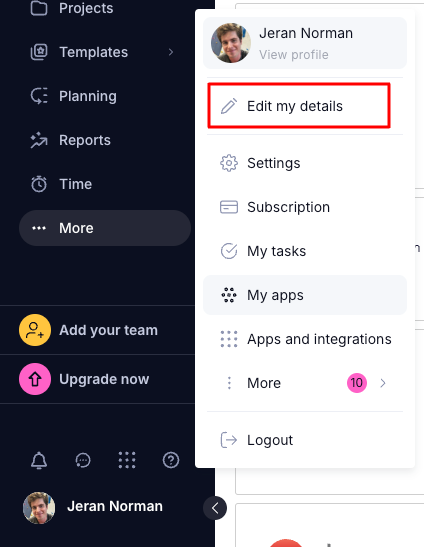
2
Get API Token
Under the API & Mobile tab, click the Get API Token button.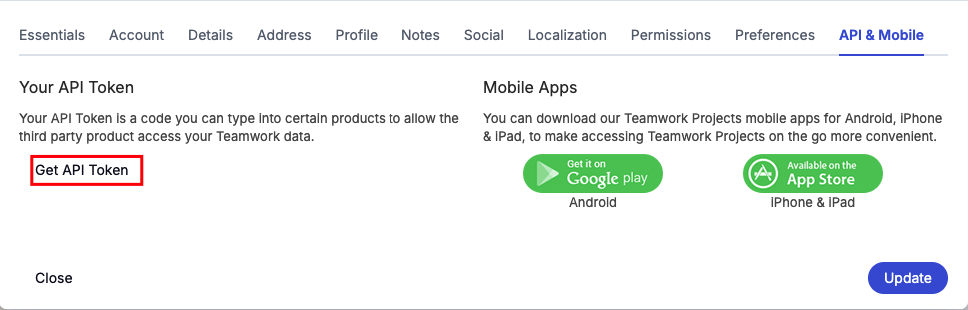
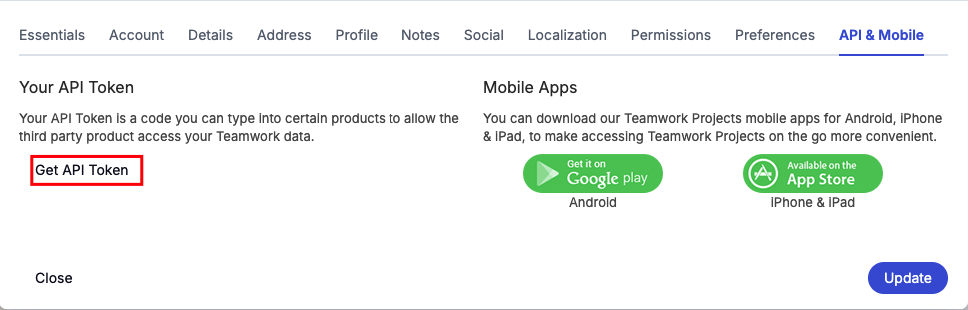
3
Enable API
After reading the Terms and Conditions, check the checkbox for confirmation: “I have read and agree to the API terms and conditions”. Then click the Enable API button.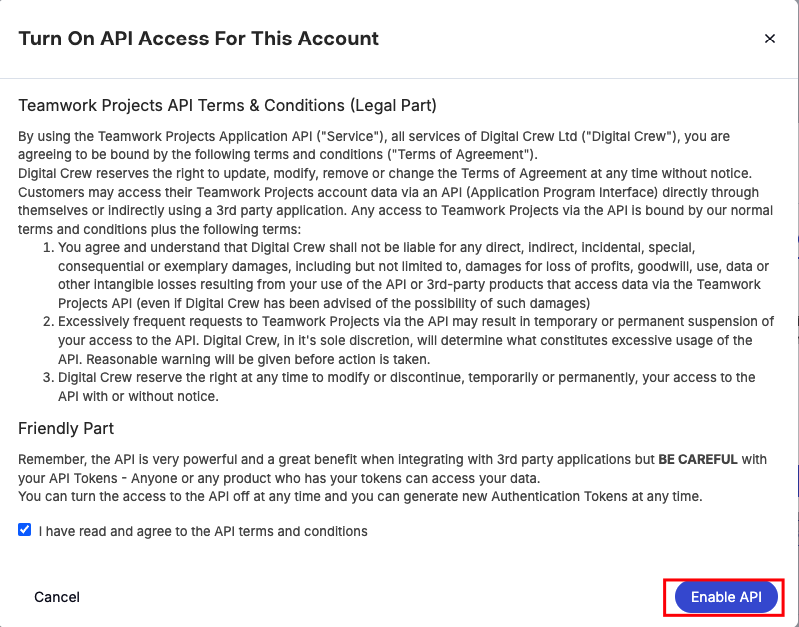
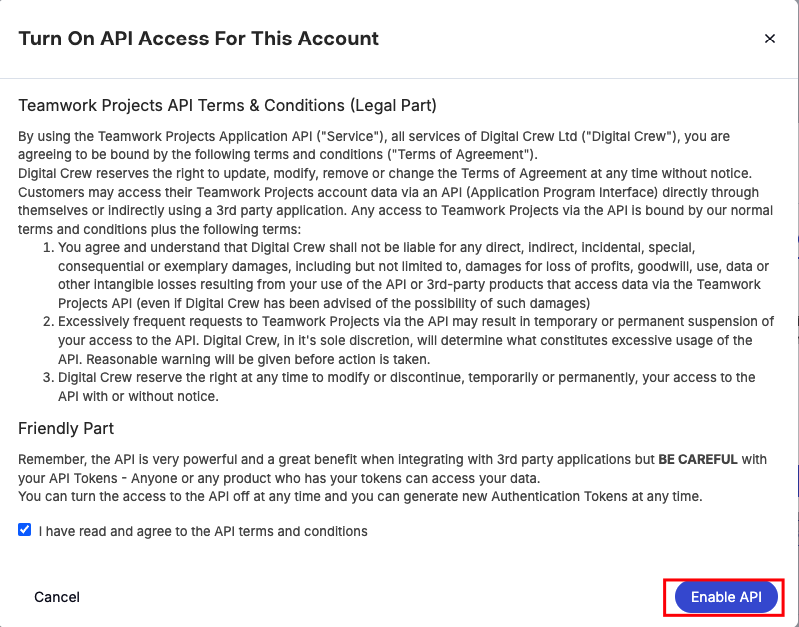
4
Copy API Token
Copy your displayed API Token and store it safely.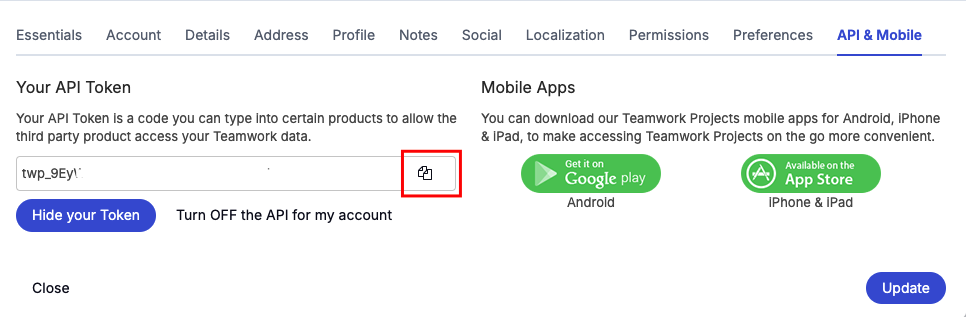
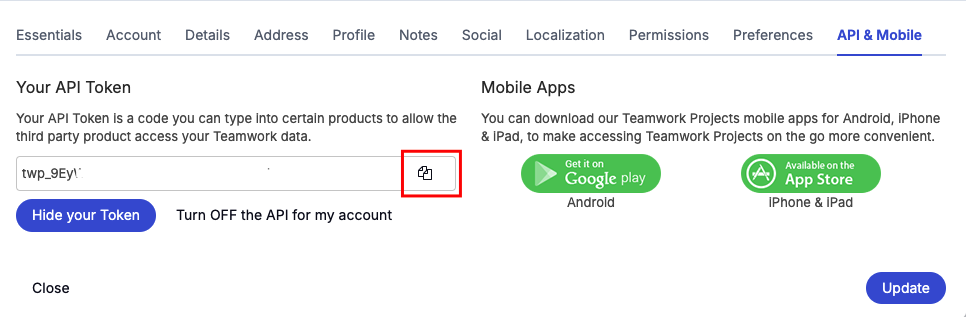
Connecting with StackOne
1
Enter API Key and Site Name
Upon reaching the Link Account page, enter your API Key and Site Name from the previous step.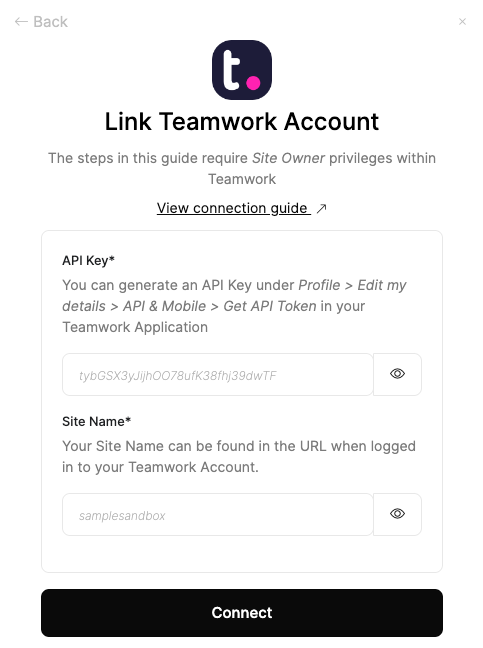
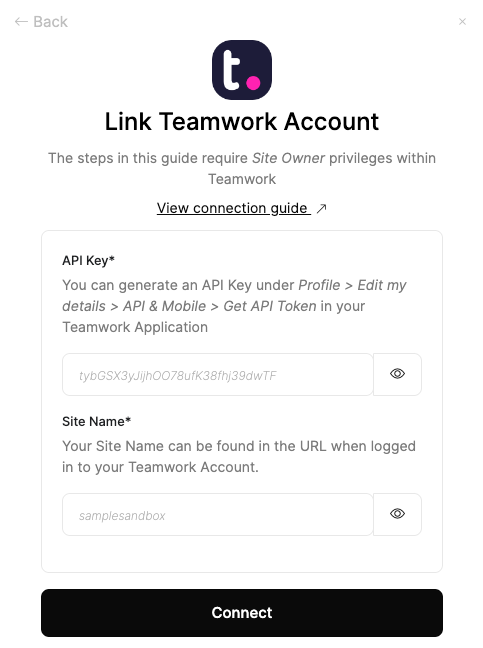
2
Connect
Proceed by clicking the Connect button.
Congratulations, you’re all set! If you face any issues with the steps mentioned above, please contact us by emailing integrations@stackone.com. We’re always here to assist you!
Available data
This integration has the following IAM Resources available from the provider:- Users
- Roles
- Groups