Log in to Teamviewer
Log in to your Teamviewer account at https://account.teamviewer.com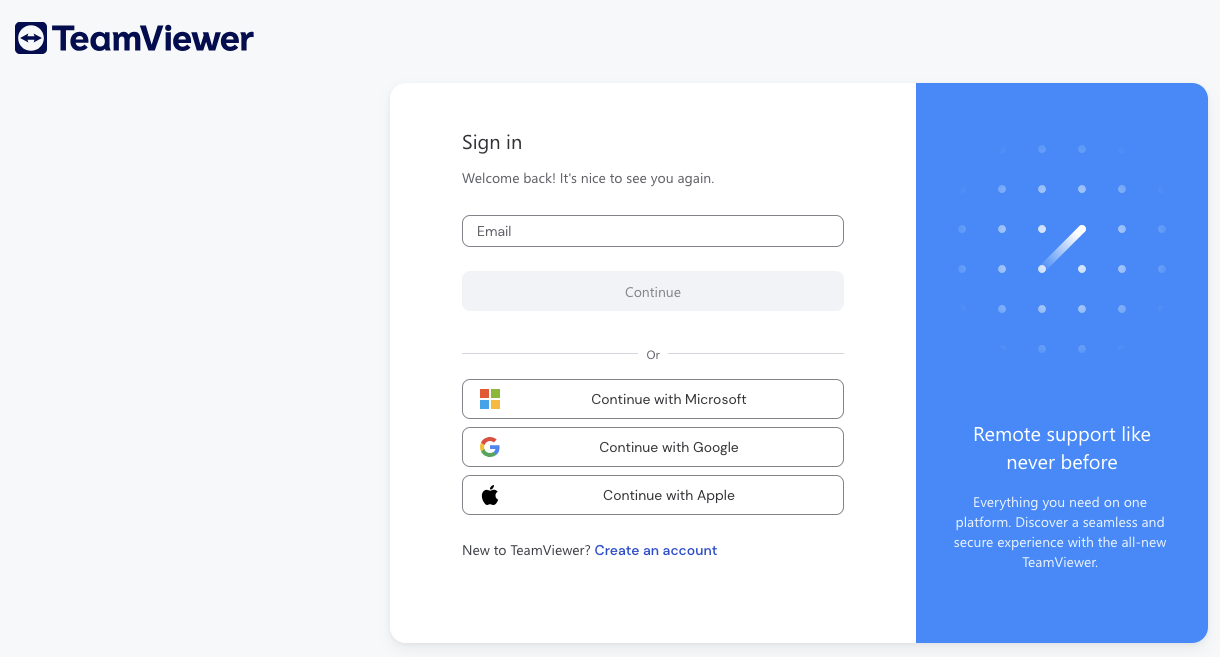
Create a New Teamviewer App
This connection will authenticate on behalf of a registered Application in Teamviewer.1
Navigate to Apps
Go to your Teamviewer Management Console at https://login.teamviewer.com/nav/managecompany/appsClick Company Administration on the left, then click Apps.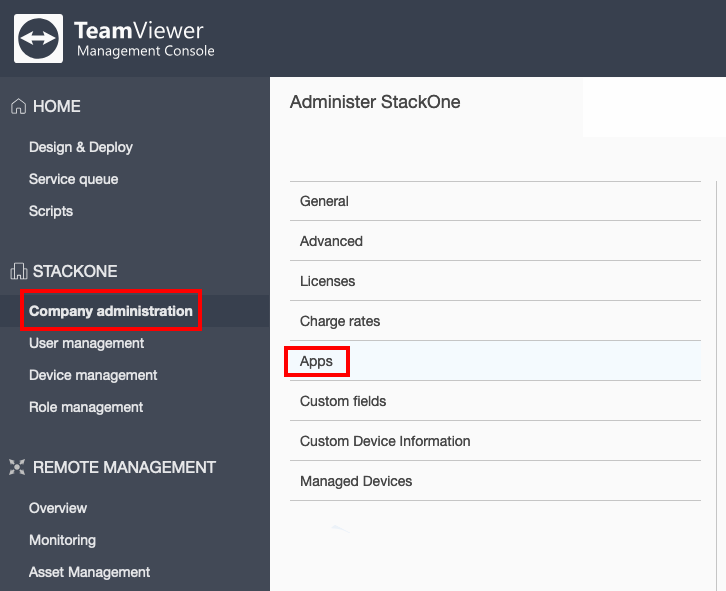
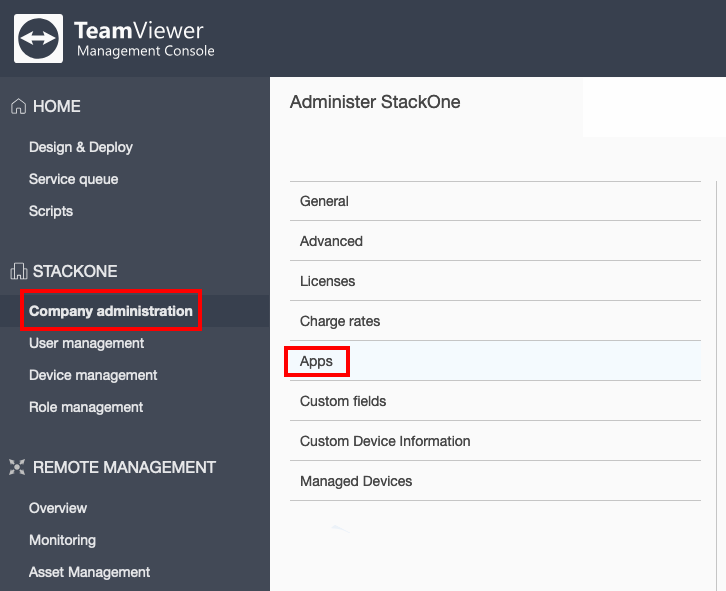
2
Create New Application
Under Apps and Scripts accessing your company, click the Create app button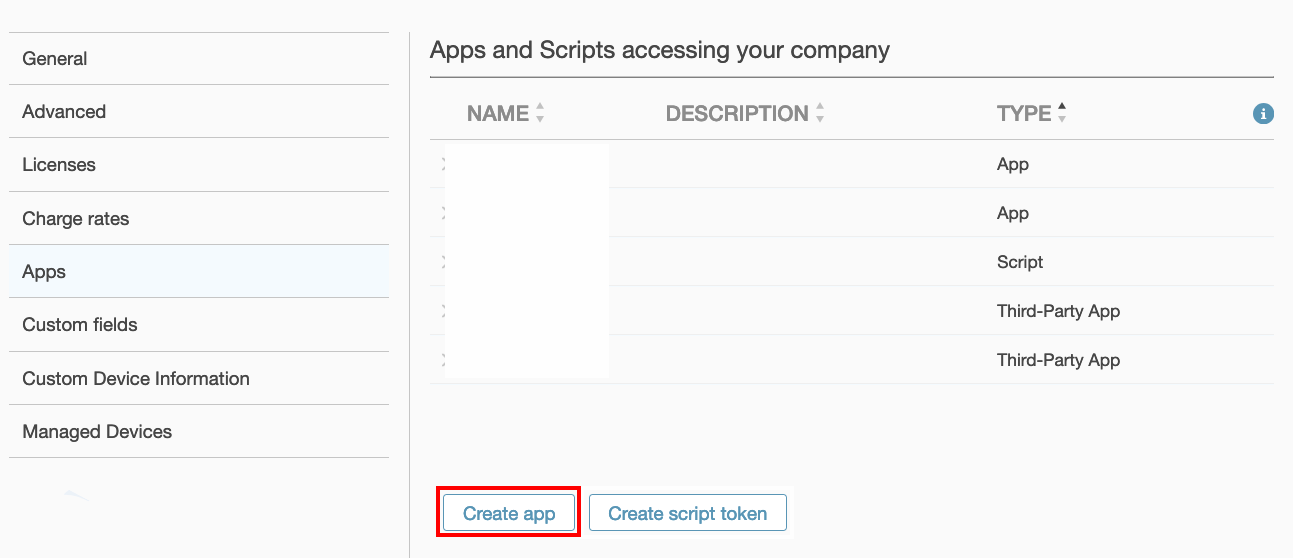
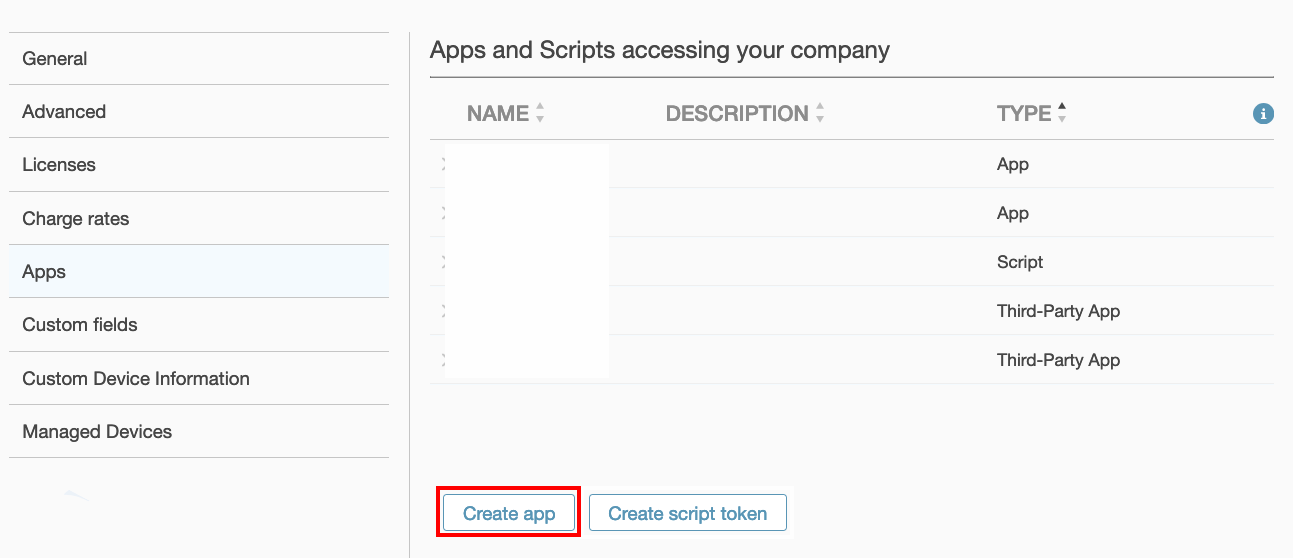
3
Enter Application Details
In the winow that appears on the right, enter a Name for this new token.In the Redirect URI field, enter 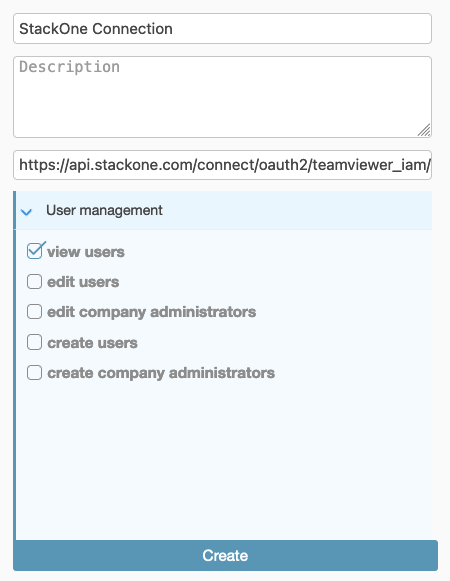
https://api.stackone.com/connect/oauth2/teamviewer_iam/callbackSelect the following two permissions required for this integration:- User management: view users
- Group management: read groups
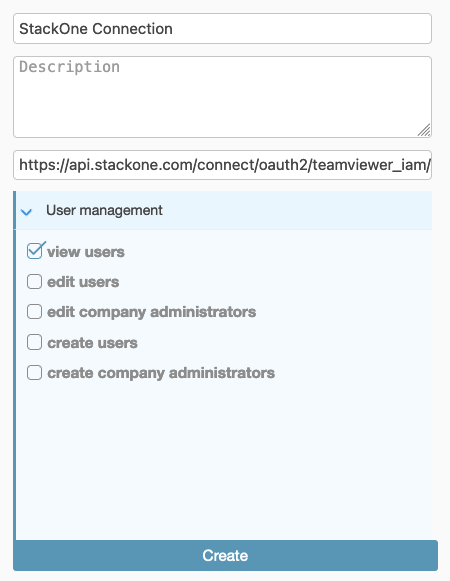
4
Copy Application Credentials
Next to your new listed App, click the > icon to expand.Copy the displayed Client ID and Client Secret and store them securely to be used in the next step.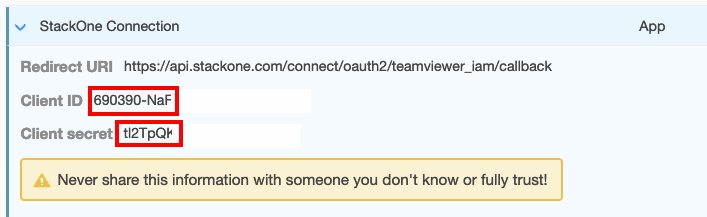
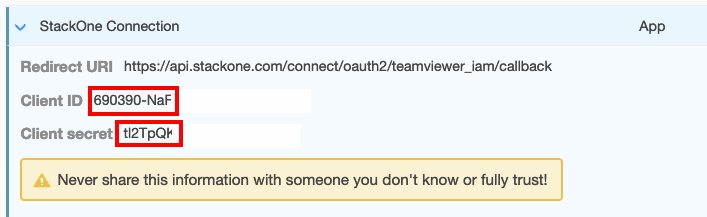
Connecting with StackOne
Upon reaching the Link Account page, enter the credentials from the previous steps:- Client ID
- Client Secret
Congratulations, you’re all set! If you face any issues with the steps mentioned above, please contact us by emailing integrations@stackone.com. We’re always here to assist you!
Available data
This integration has the following IAM Resources available from the provider:- Users
- Roles