Log in to Teamviewer
Log in to your Teamviewer account at https://account.teamviewer.com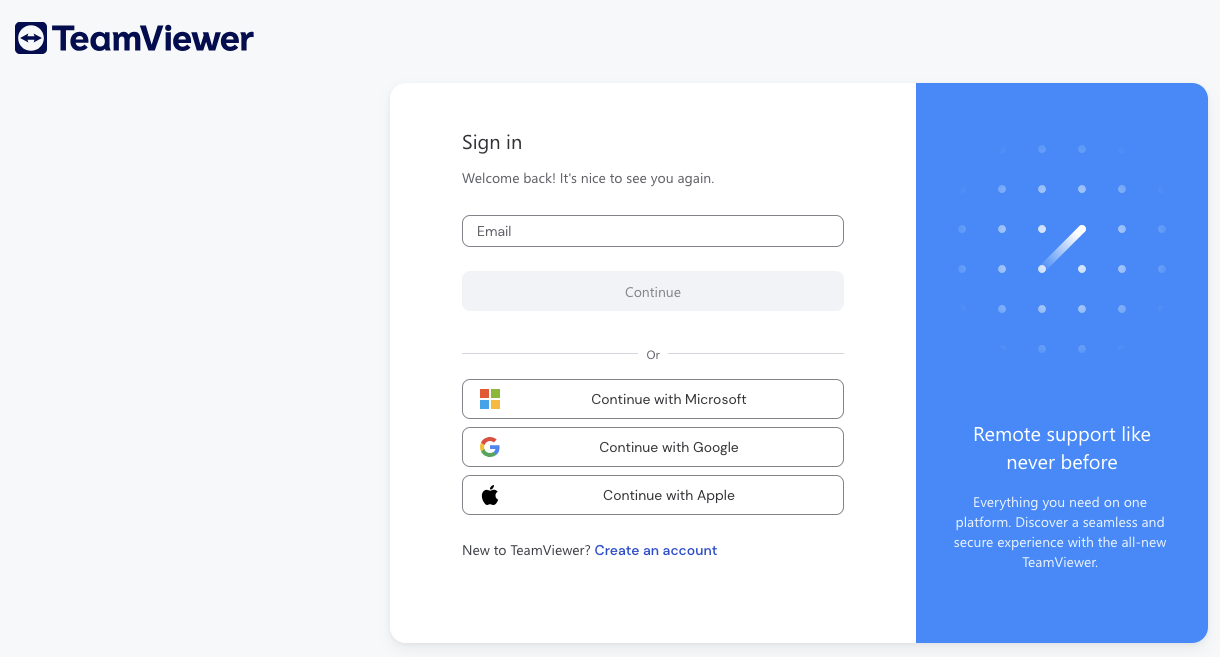
Create a New Script Token
1
Navigate to Script Tokens
Go to your Teamviewer Management Console at https://login.teamviewer.com/nav/managecompany/appsClick Company Administration on the left, then click Apps.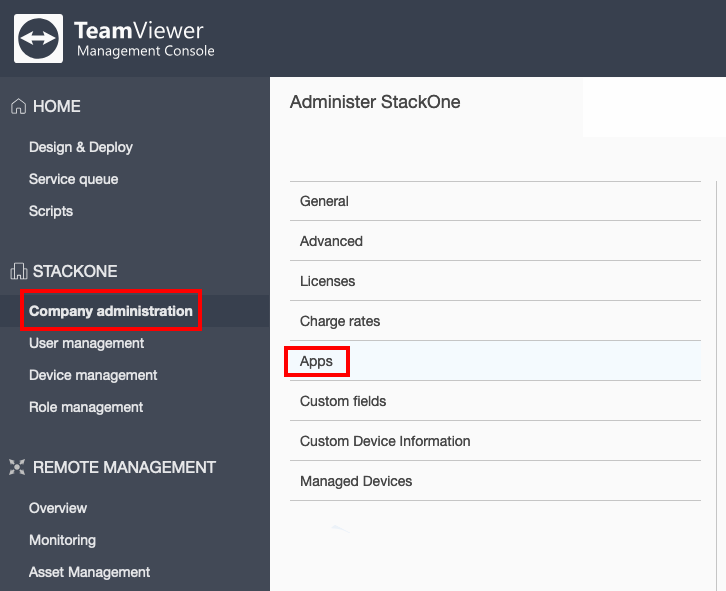
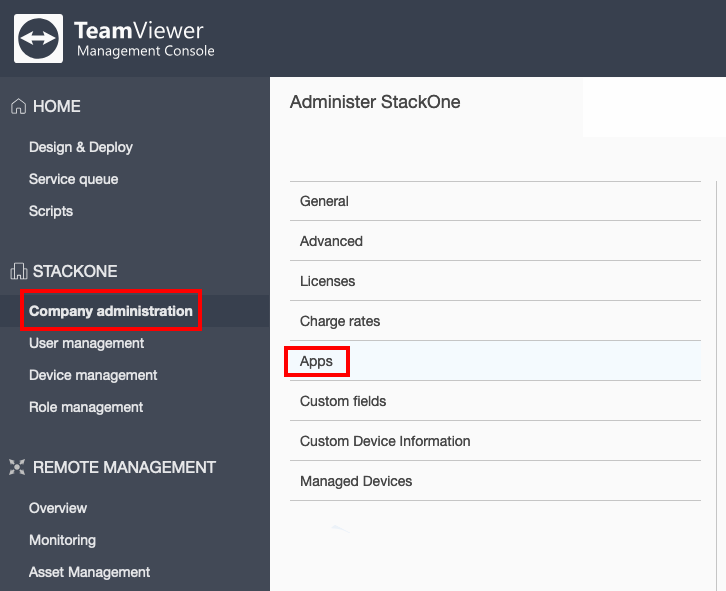
2
Create New Script Token
Under Apps and Scripts accessing your company, click the Create script token button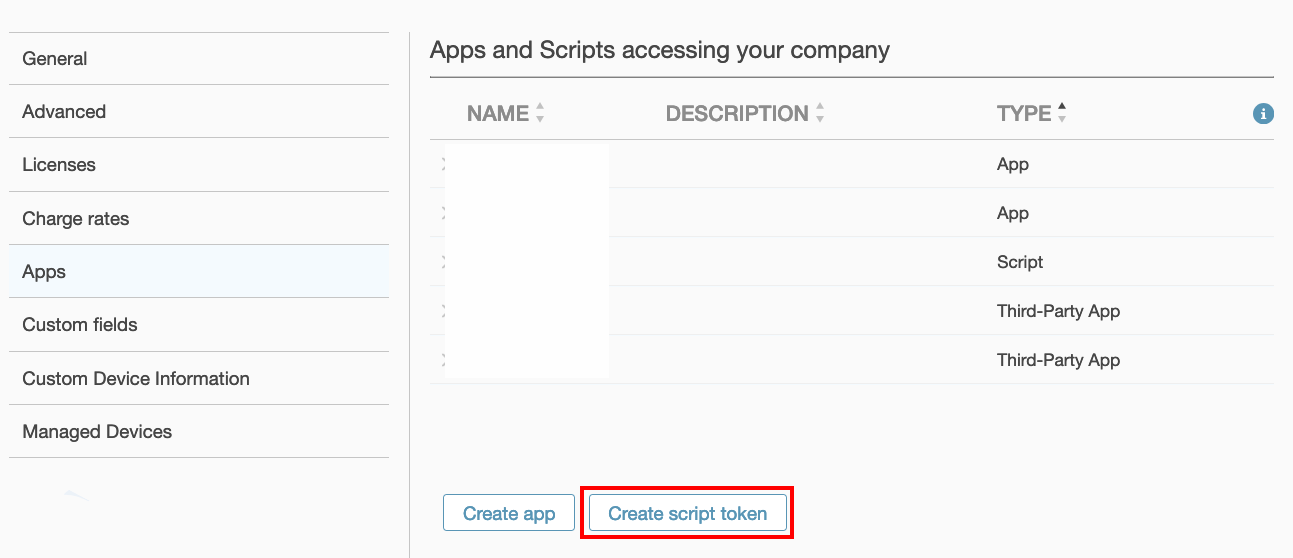
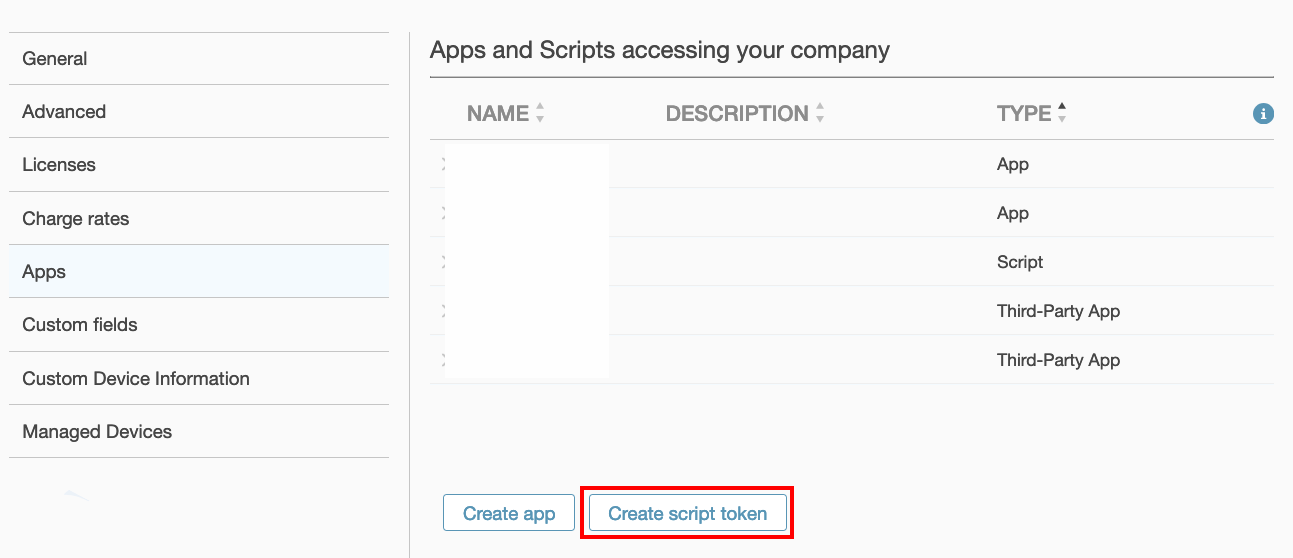
3
Select Script Token Permissions
In the winow that appears on the right, enter a Name for this new token.Select the following two permissions required for this integration: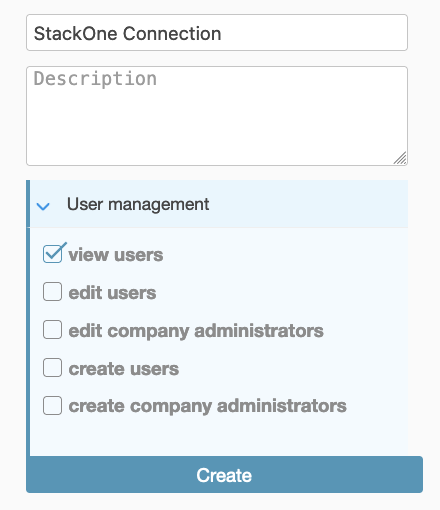
- User management: view users
- Group management: read groups
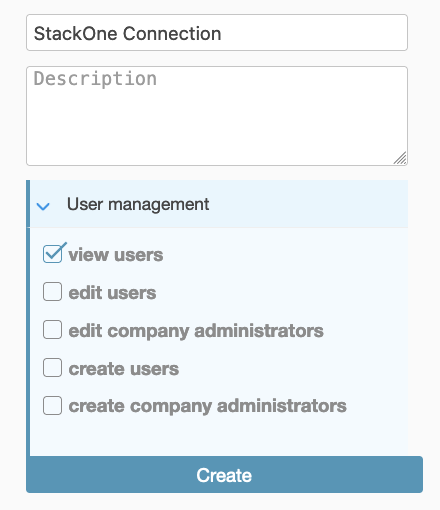
4
Copy your Script Token
Next to your new listed Script Token, click the Copy button and store it securely to be used in the next step.

Connecting with StackOne
Upon reaching the Link Account page, enter your Script Token created in the previous step. Proceed by clicking the Connect button.Congratulations, you’re all set! If you face any issues with the steps mentioned above, please contact us by emailing integrations@stackone.com. We’re always here to assist you!
Available data
This integration has the following IAM Resources available from the provider:- Users
- Roles