Get User Token and Organization key
1
Log in to SonarCloud
Log in to your SonarCloud Account.
Choose the login method you prefer. For this guide, we will use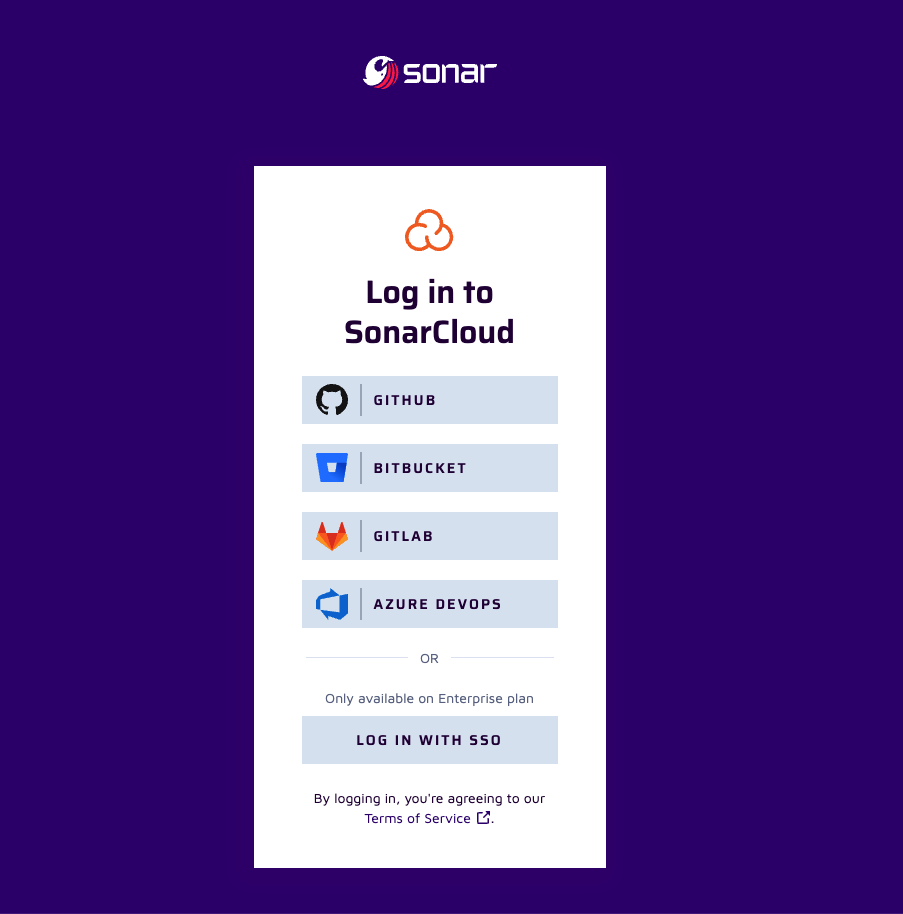
Choose the login method you prefer. For this guide, we will use
GitHub for the login.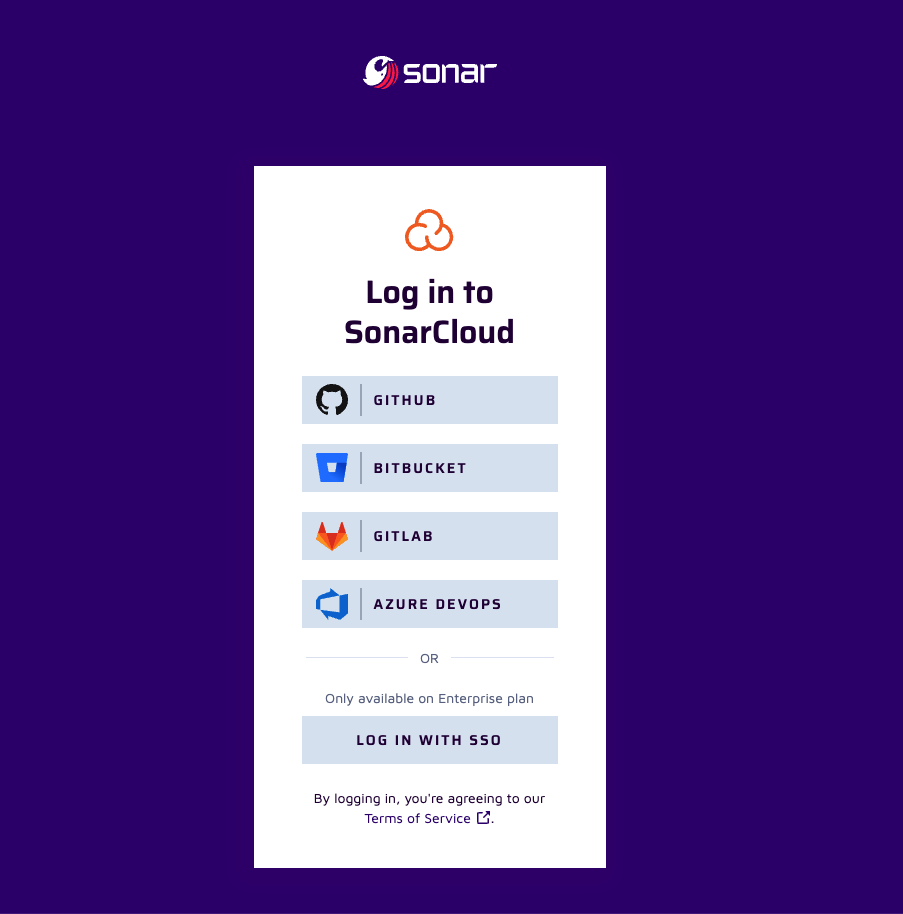
2
Enter Login Credentials
Enter the credentials and click on the 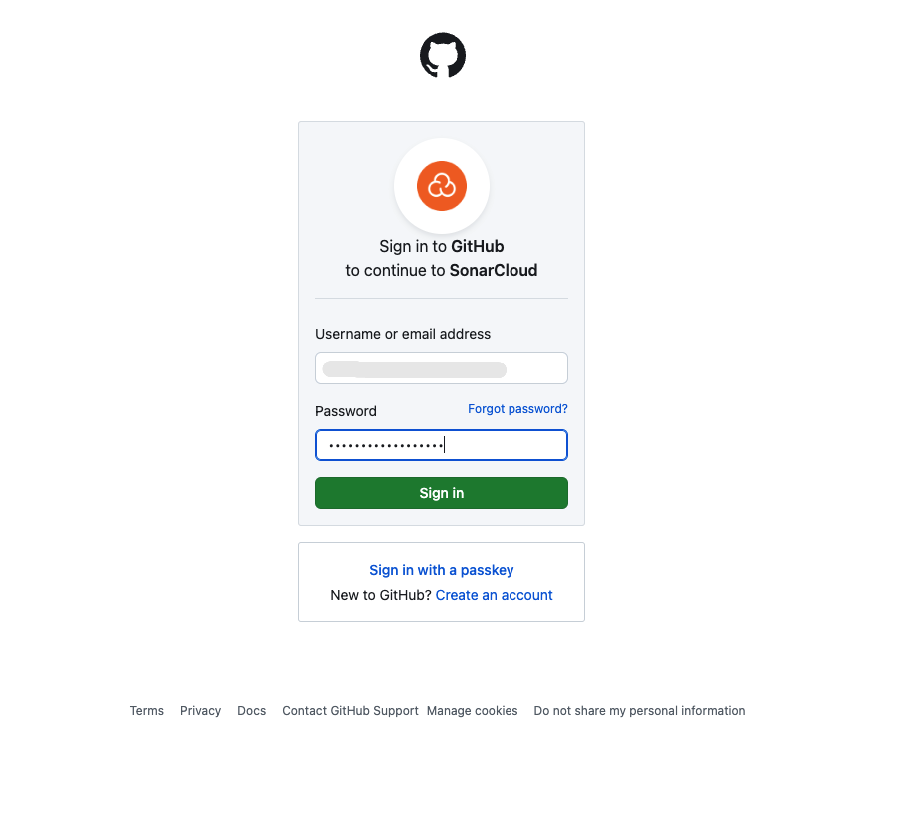
Sign in button.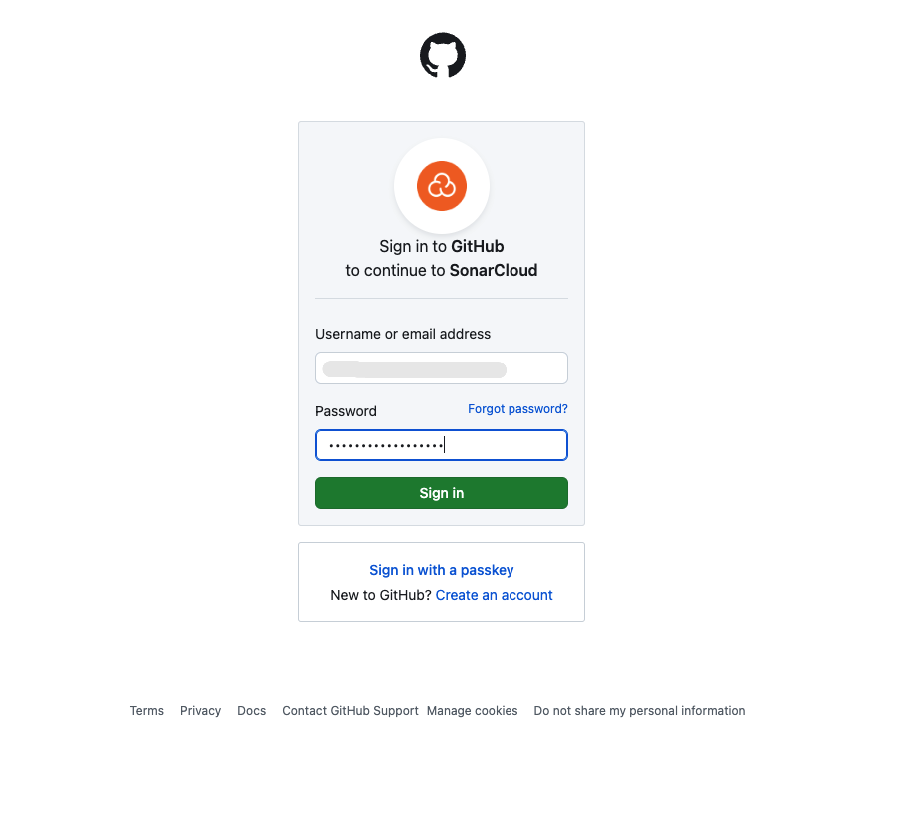
3
Go to the My Account
Click on the 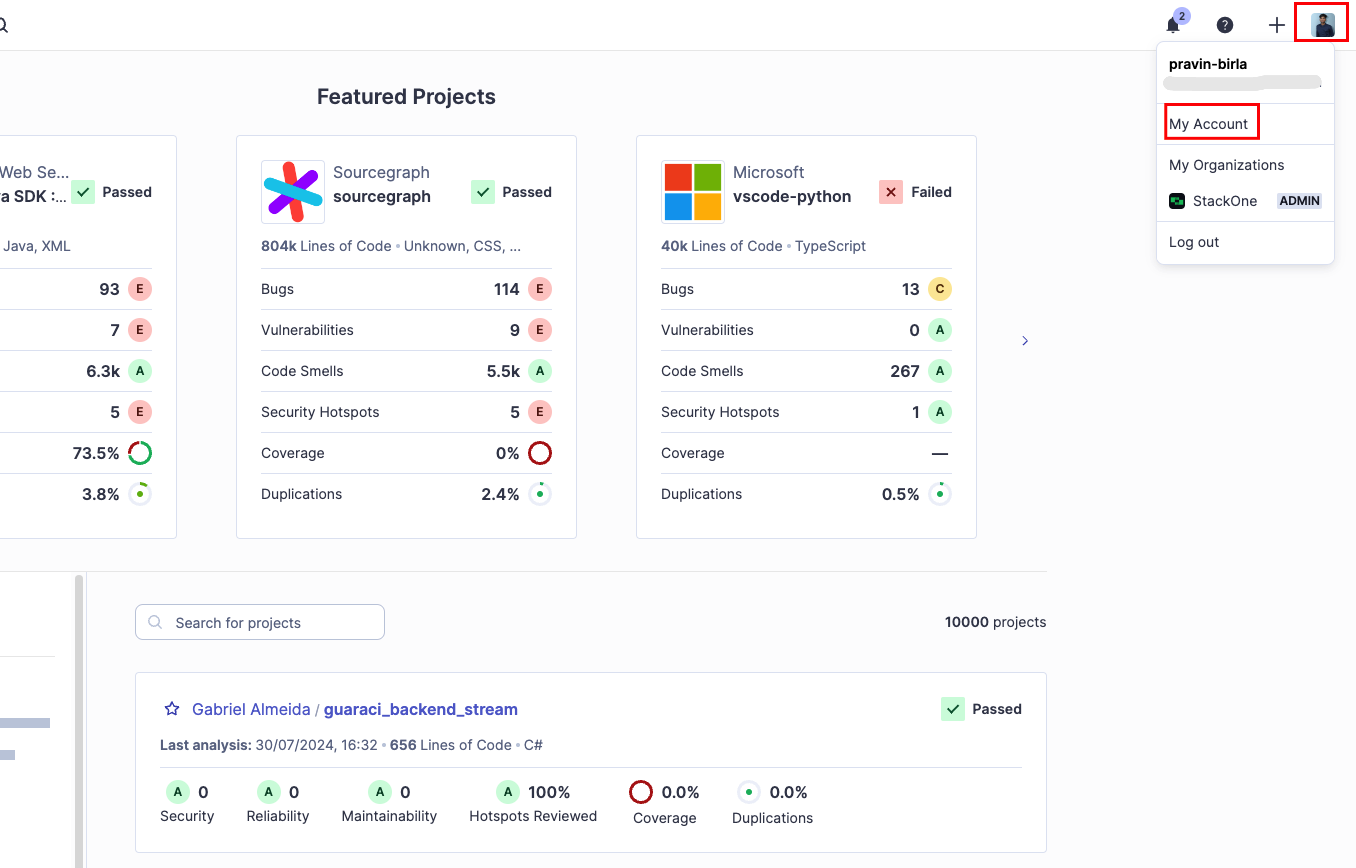
Account button in the top right corner, and then select My Account.
Account >> My Account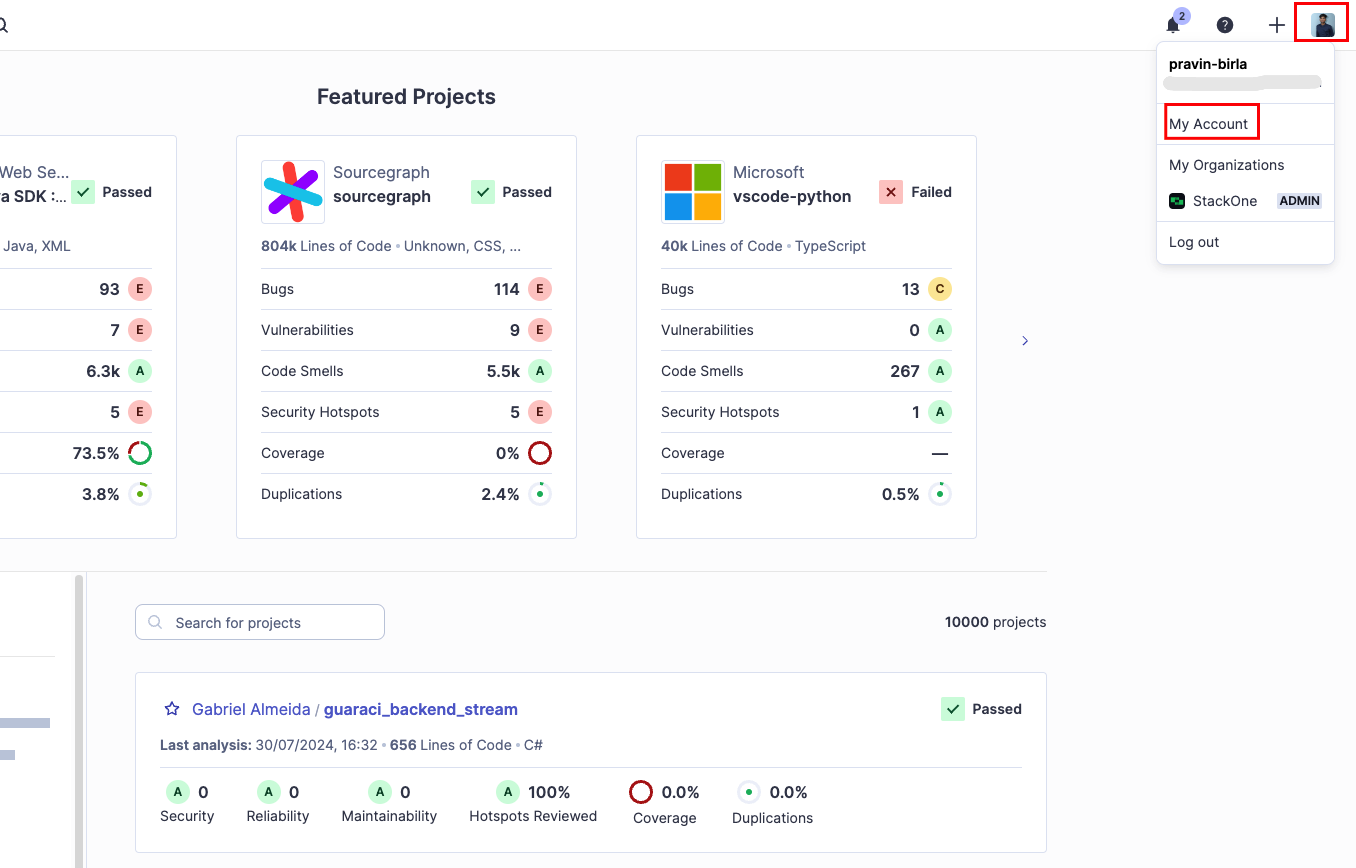
4
Generate User Token
Go to Security section, enter the token name and click on the 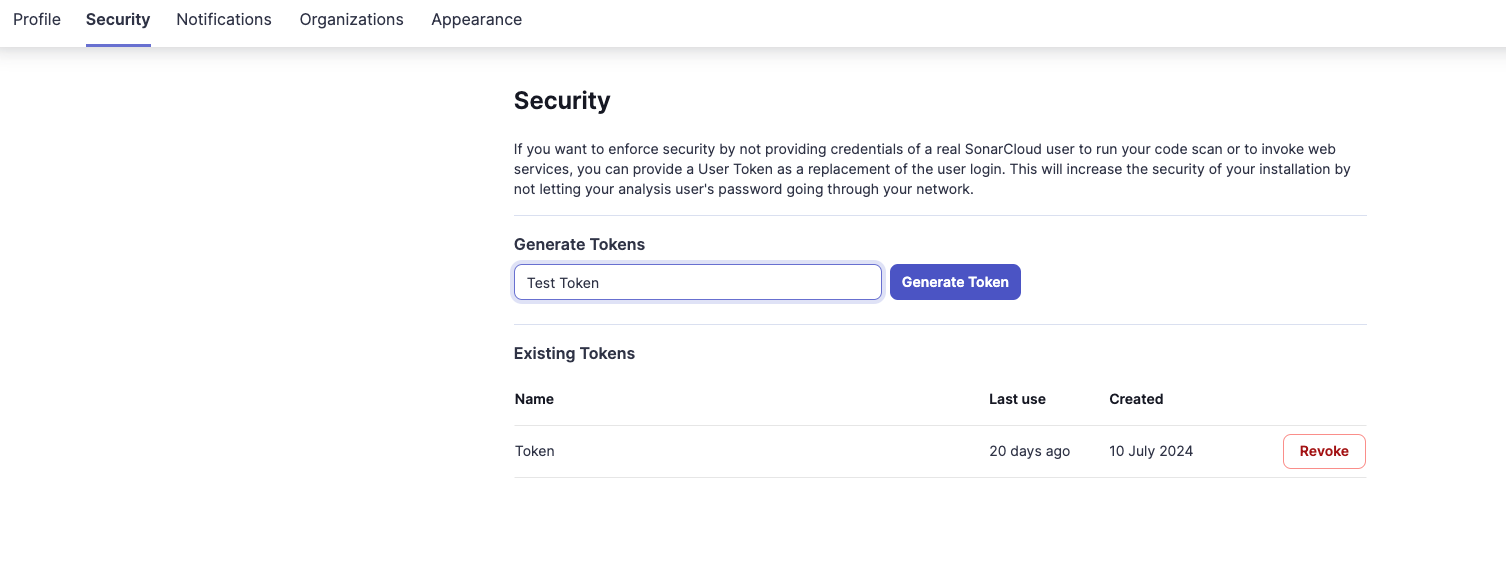
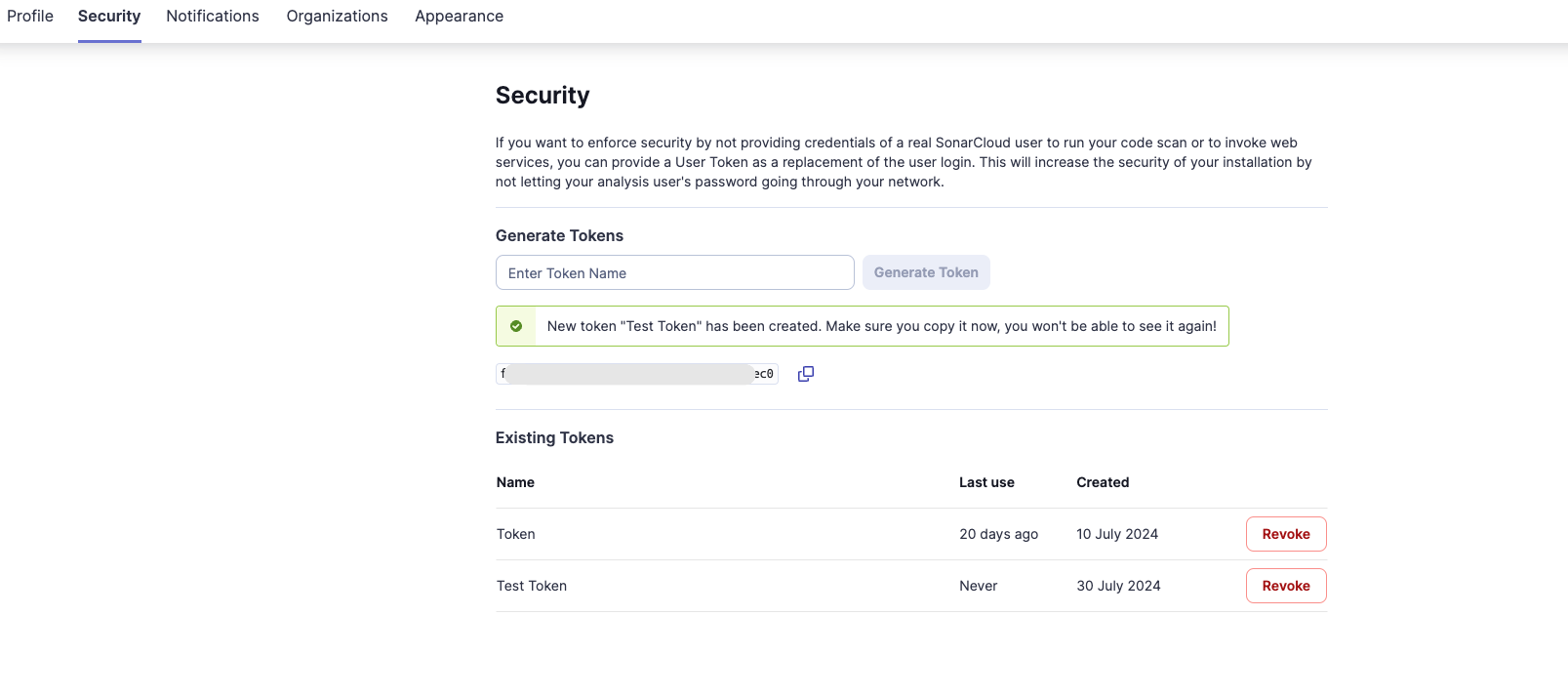
Generate Token button. Copy the User Token and store it in the secure place, you need to create new token if the current one is expired. You can create multiple User Token.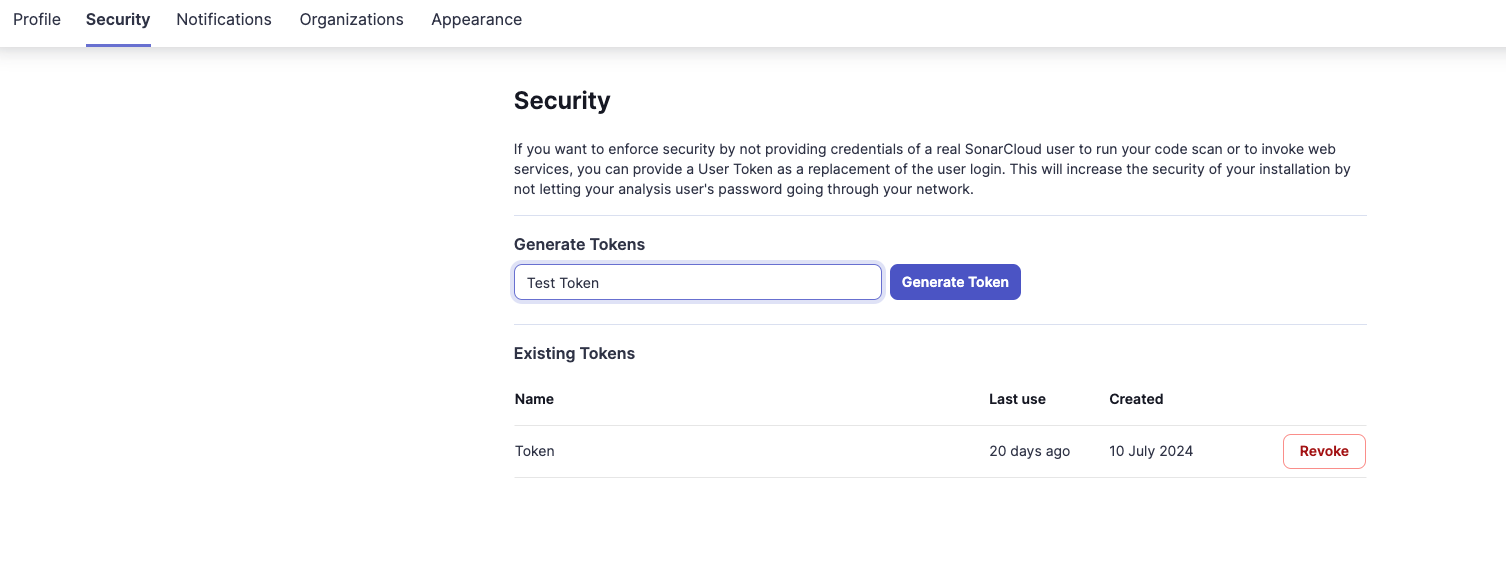
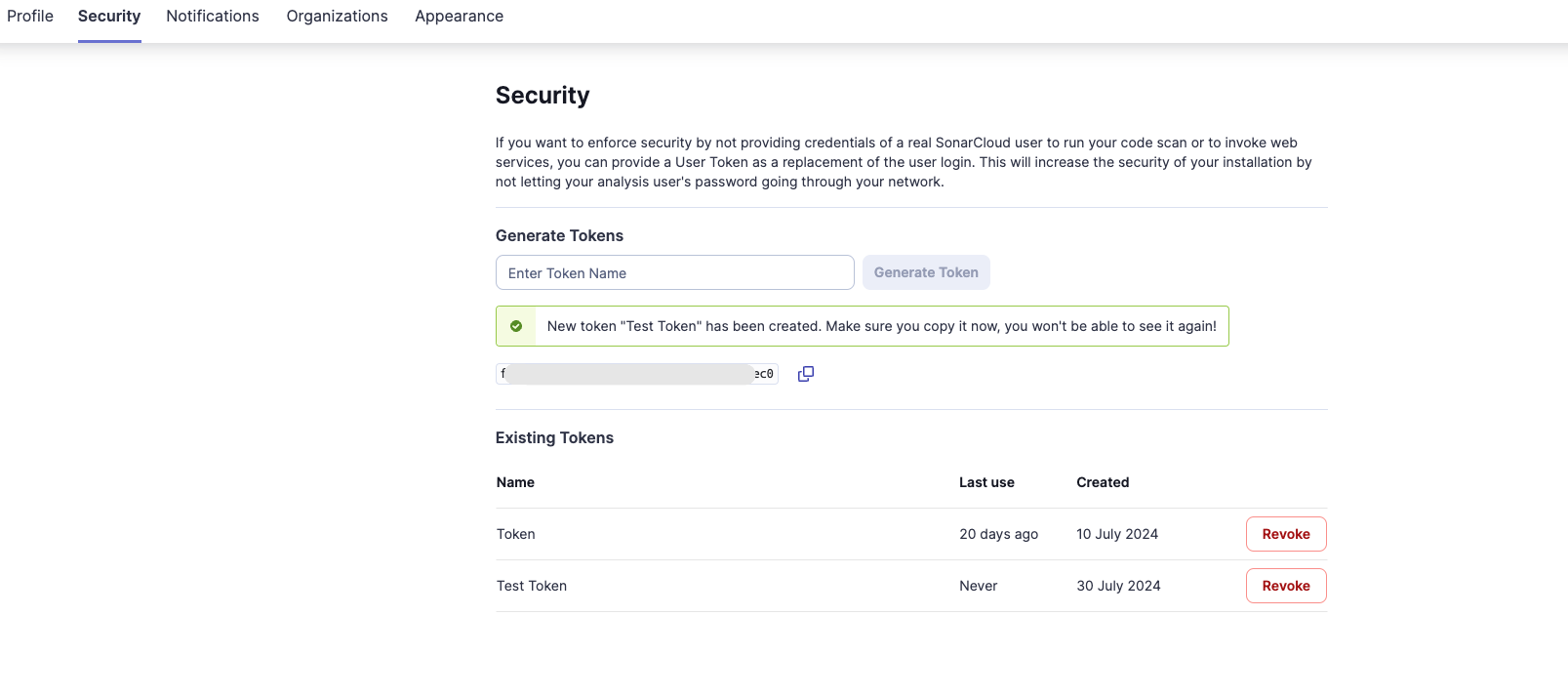
5
Get Organization Key
Go to Organizations section, to locate your Organization key.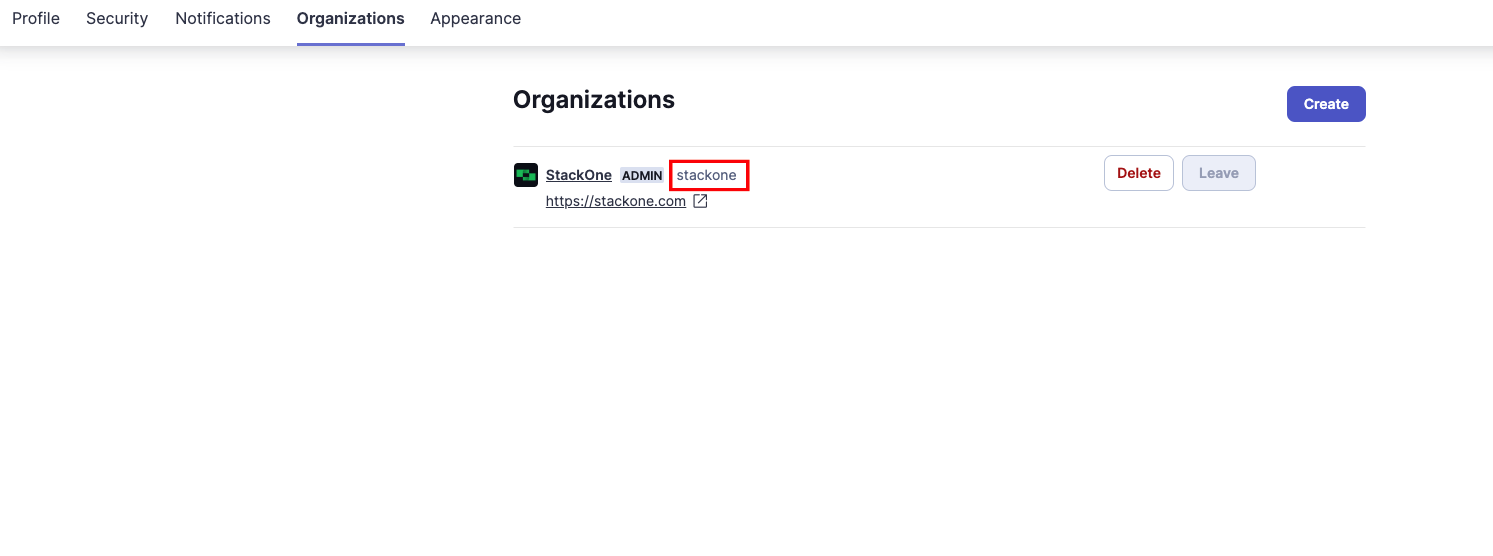
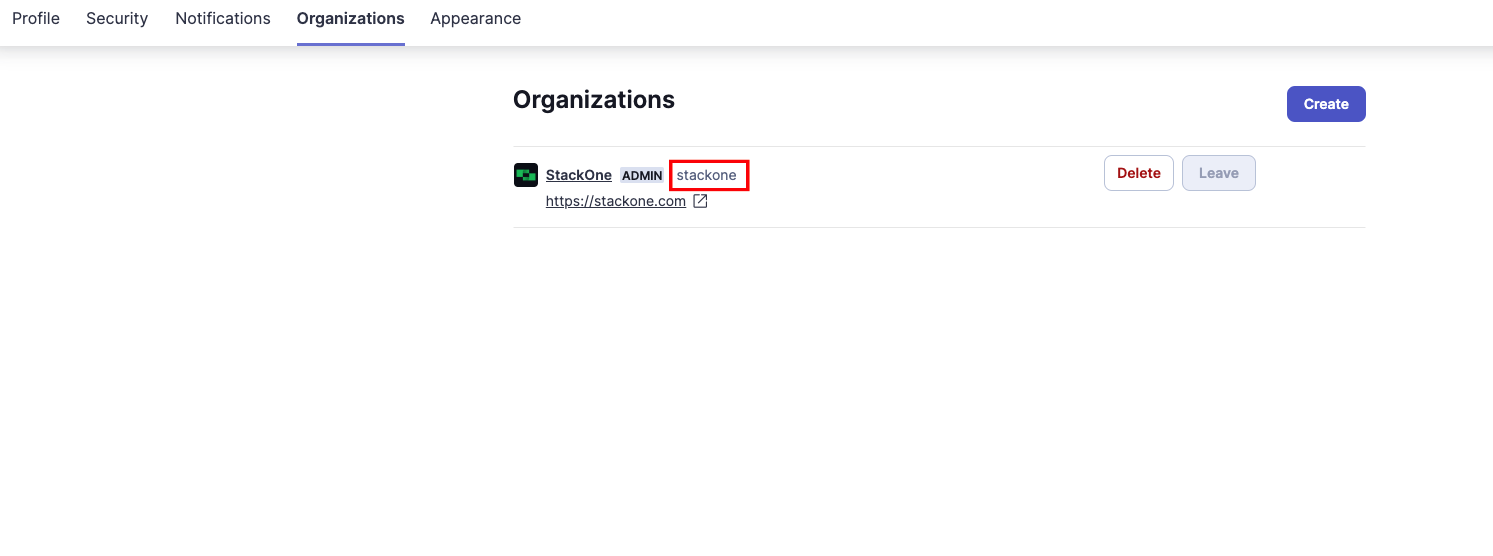
Connecting to StackOne
1
Enter Authentication Details
Upon reaching the Link Account page, enter the following authentication details from the previous steps: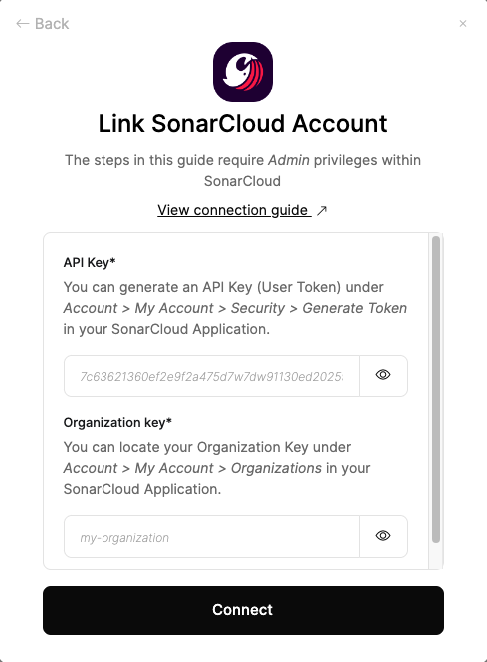
- API key (User Token)
- Organization key
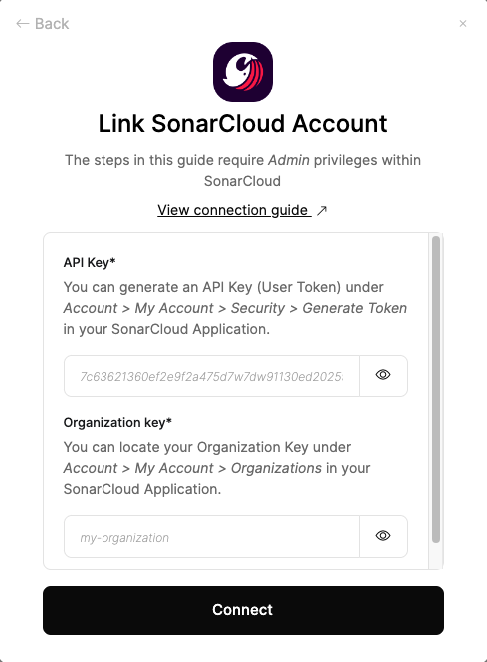
2
Connect
Proceed by clicking the Connect button.
Congratulations, you’re all set! If you face any issues with the steps mentioned above, please contact us by emailing integrations@stackone.com. We’re always here to assist you!
Available data
This integration has the following IAM Resources available from the provider:- Users
- Roles
- Groups