Log in to Smartsheet
Log in to your Smartsheet account at https://app.smartsheet.com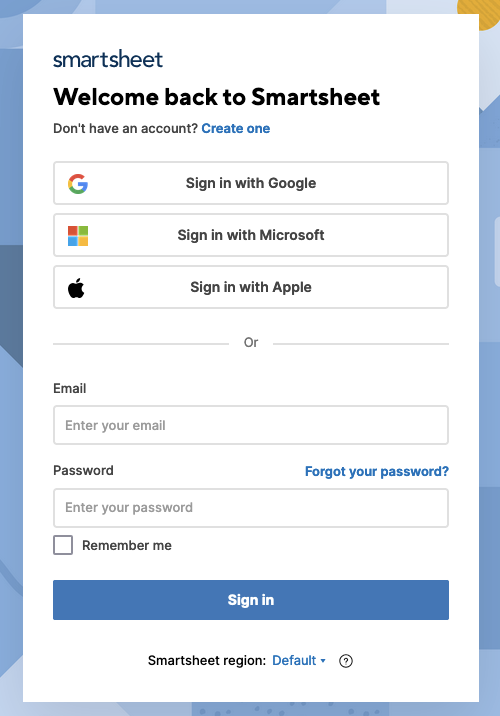
Create a New OAuth Application
This connection will authenticate on behalf of a registered Application in Smartsheet. These steps require a Smartsheet Developer account. If you do not have one, one can be created at https://developers.smartsheet.com/register/1
Navigate to Developer Tools
Click your profile icon in the bottom left corner, then click Developer Tools…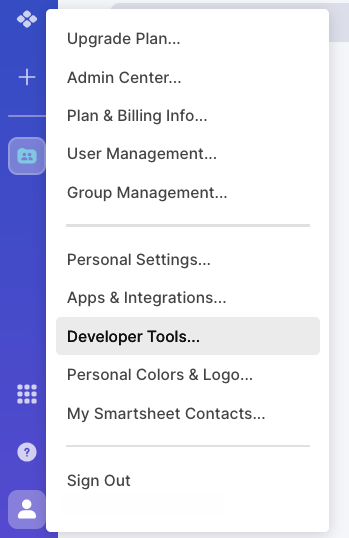
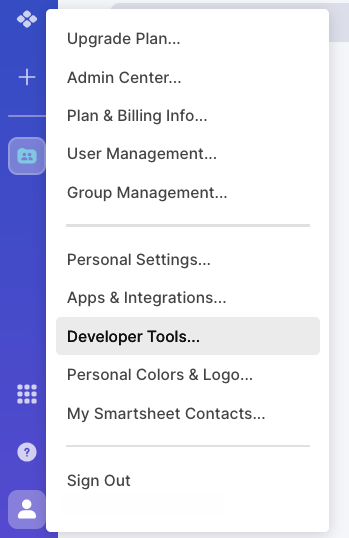
2
Create New Application
In the Developer Tools window, click the Create New App button.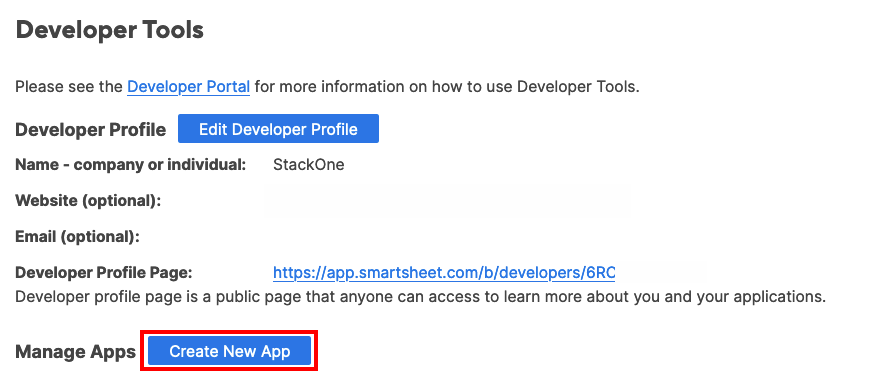
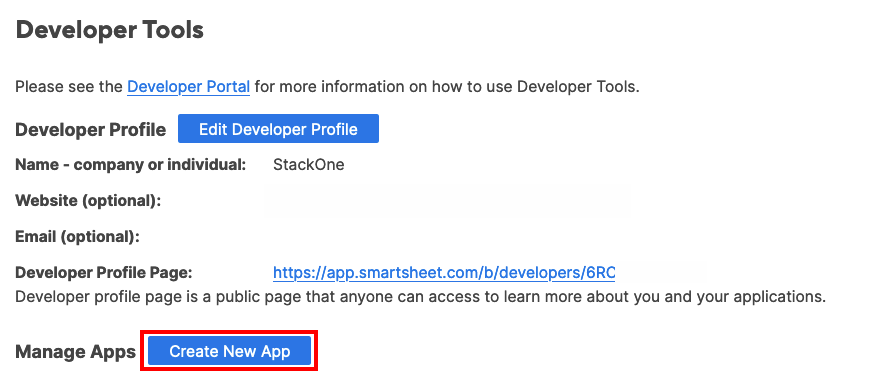
3
Enter Application Details
Enter the following details for the new Application: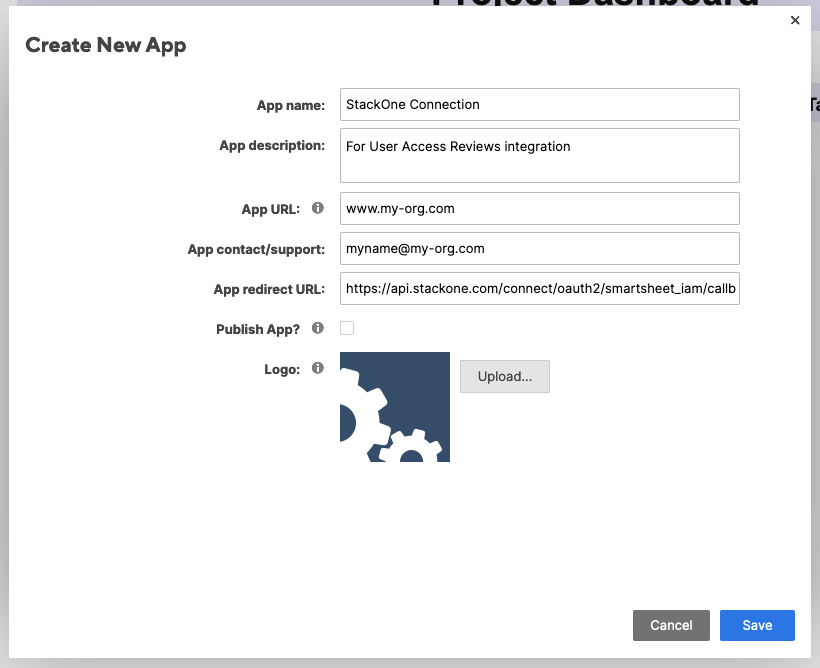
- App name
- App description
- App URL: Can be the URL of your organization’s homepage, for example
- App contact/support: Your email address
- App redirect URL: Enter
https://api.stackone.com/connect/oauth2/smartsheet_iam/callback - Publish App: Leave disabled
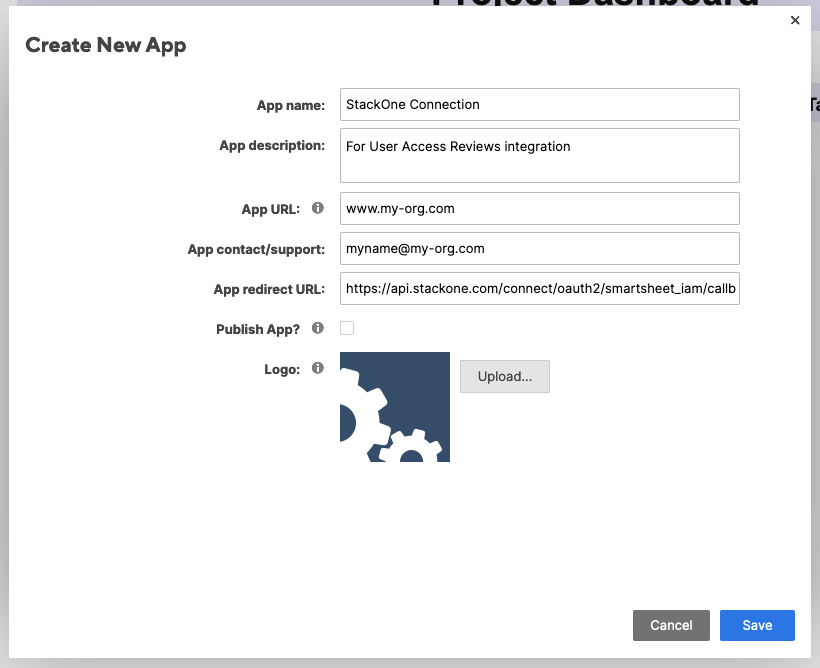
4
Copy Application Credentials
Your Client ID (App client id) and Client Secret (App secret) will be displayed. Copy and store these securely to be used in the next step.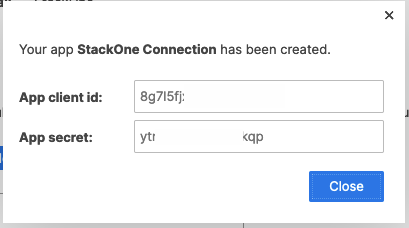
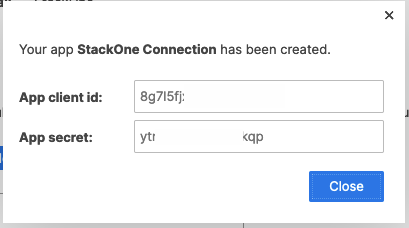
Connecting with StackOne
Upon reaching the Link Account page, enter the credentials from the previous steps:- Client ID
- Client Secret
Congratulations, you’re all set! If you face any issues with the steps mentioned above, please contact us by emailing integrations@stackone.com. We’re always here to assist you!
Available data
This integration has the following IAM Resources available from the provider:- Users
- Roles