Get Your Scaleway Organization ID
1
Log in to Scaleway
Log in to your Scaleway account
2
Access Organization Settings
In your Organization Dashboard, click Settings under your Organization name.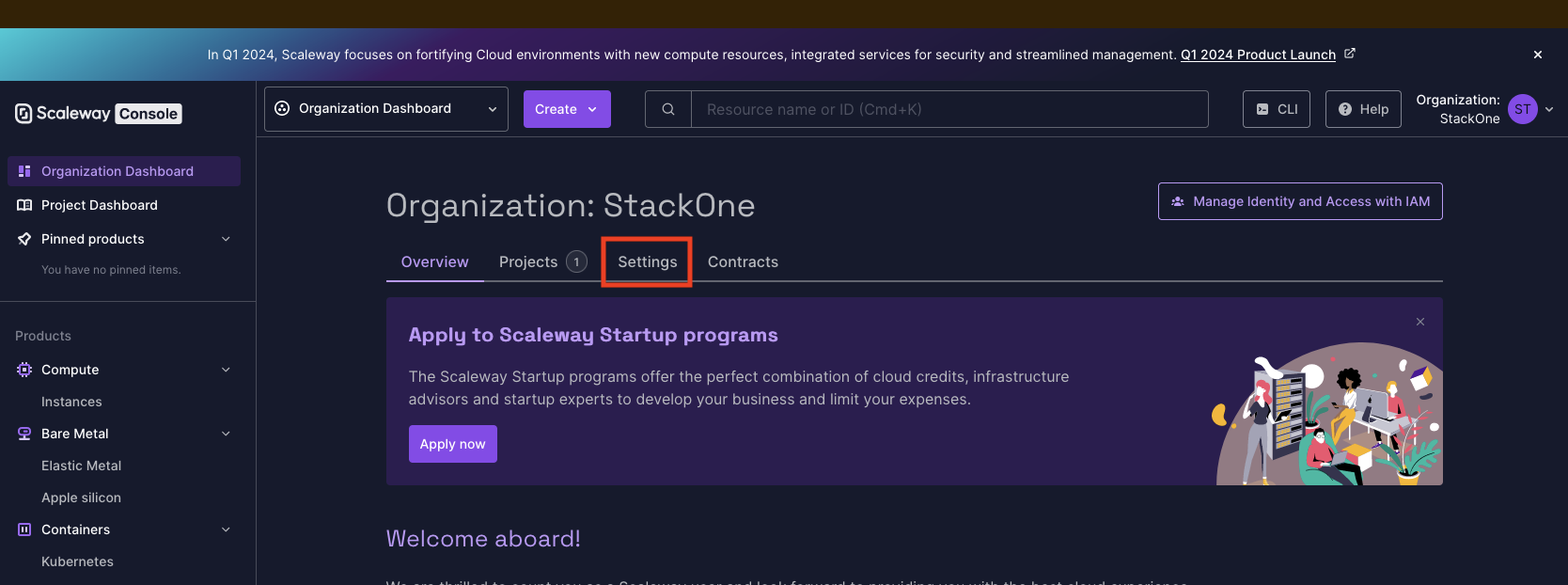
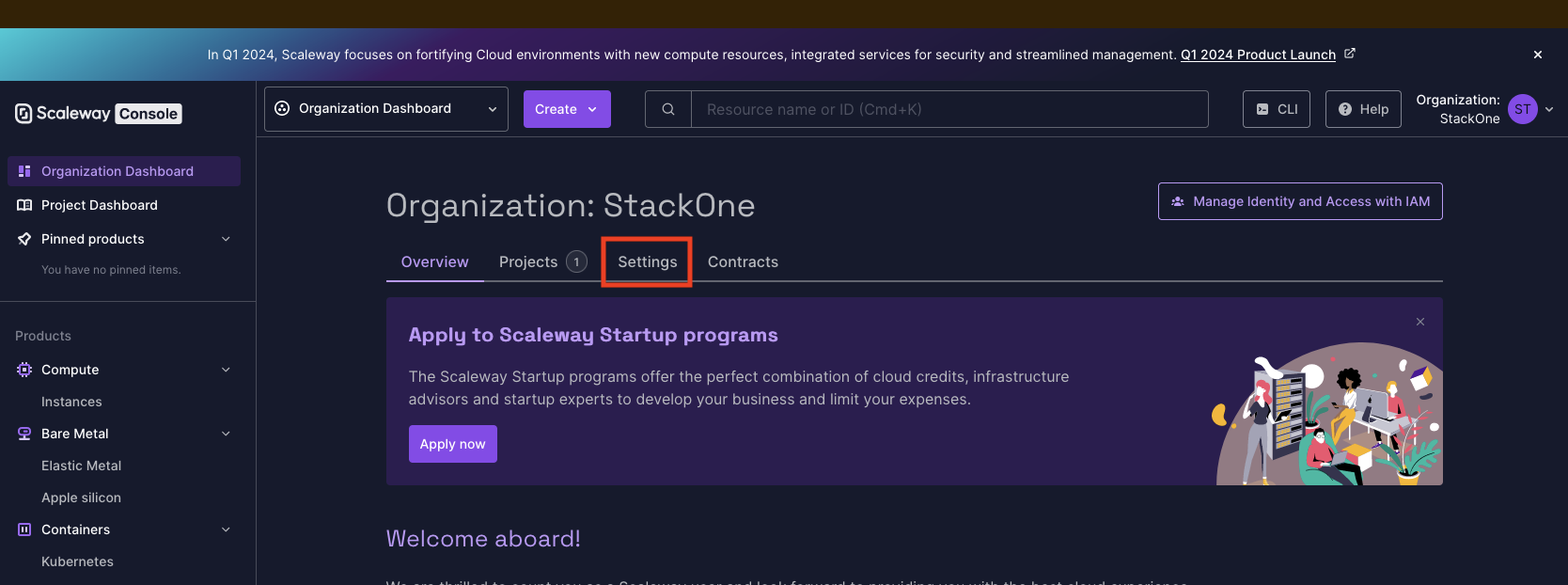
3
Copy Organization ID
Click the button to copy your Organization ID and store it safely.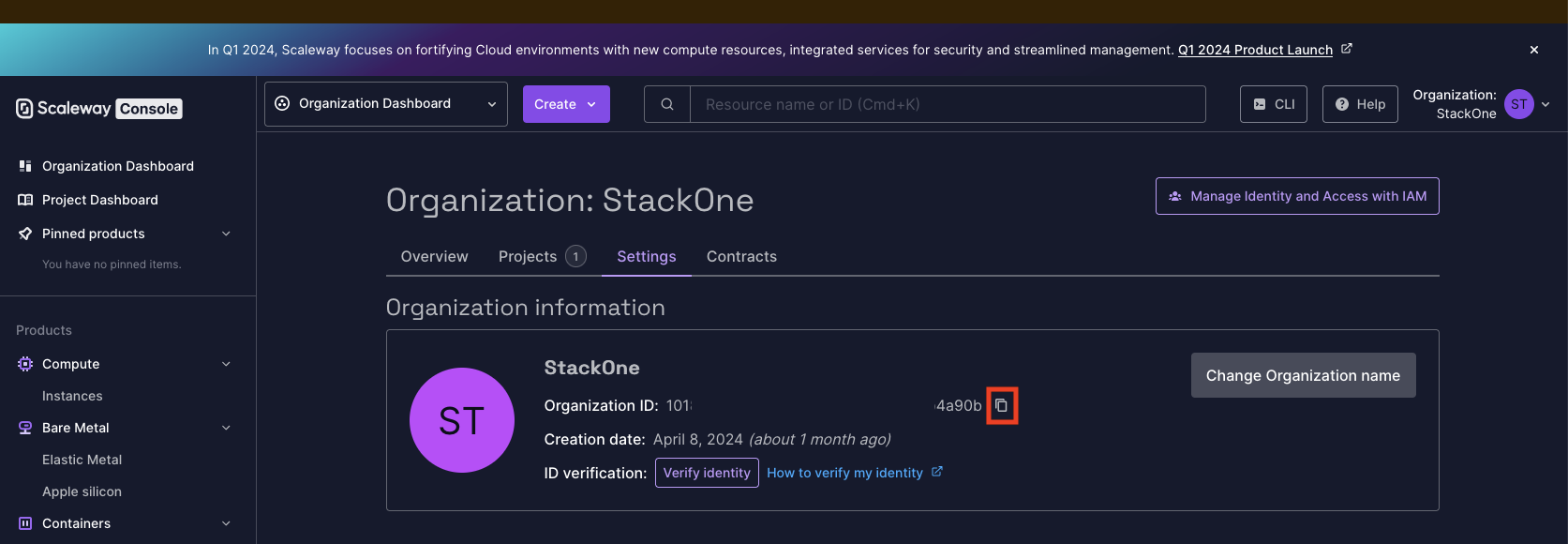
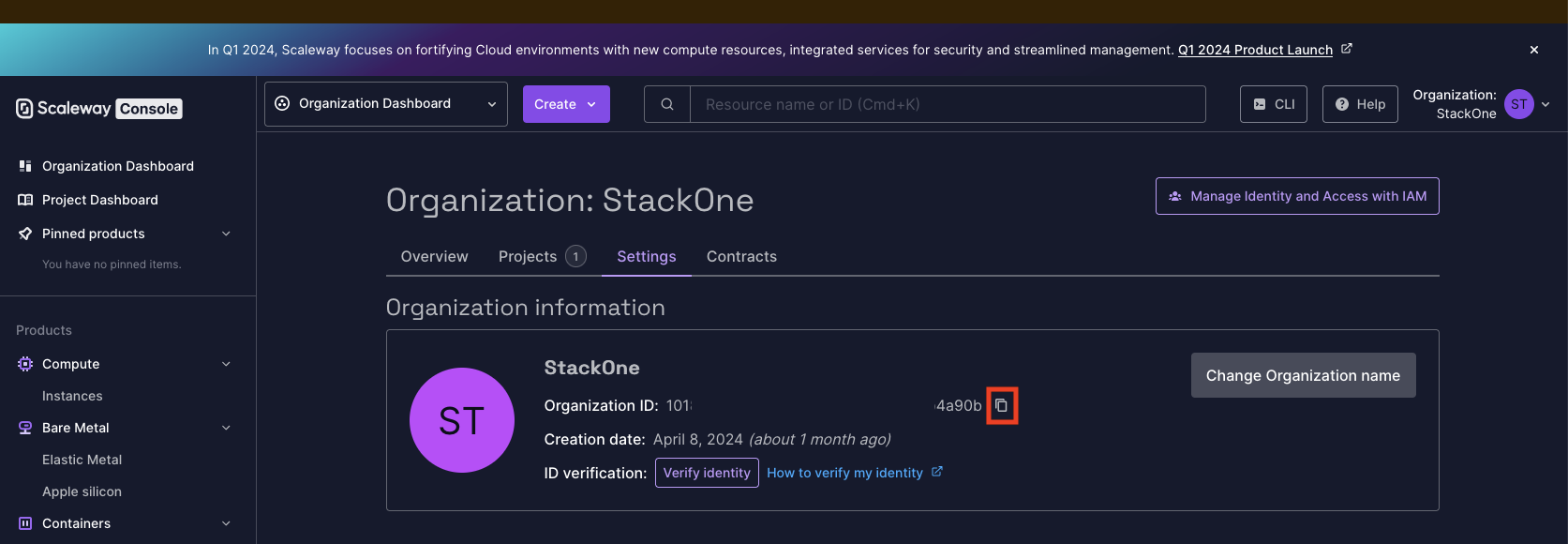
Create a Policy for the Scaleway Application
1
Access IAM
In your Scaleway Account, click your Organization icon in the top right, then click IAM.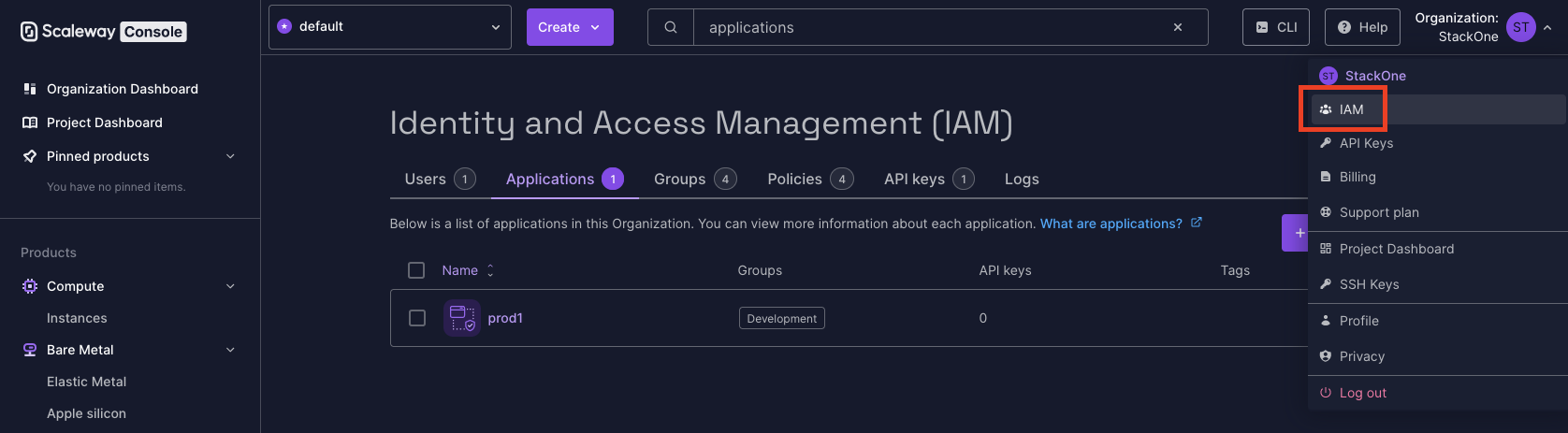
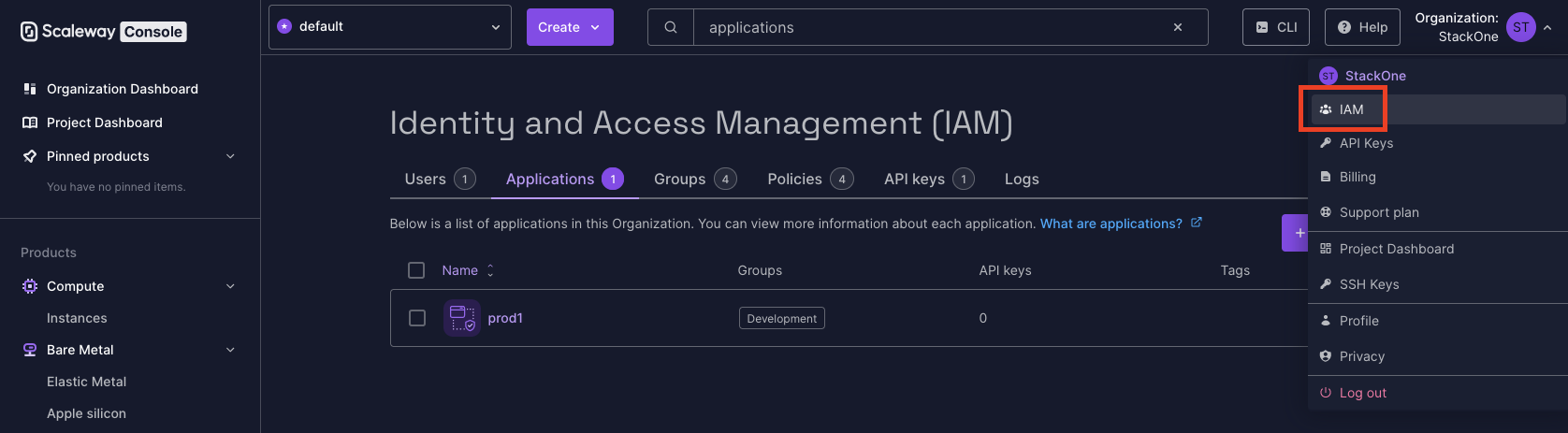
2
View Policies
Click Policies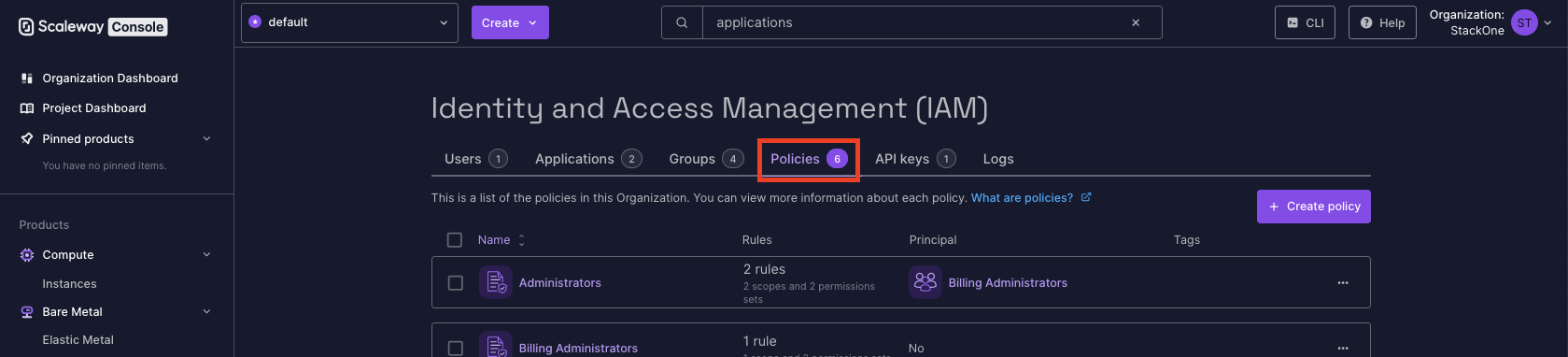
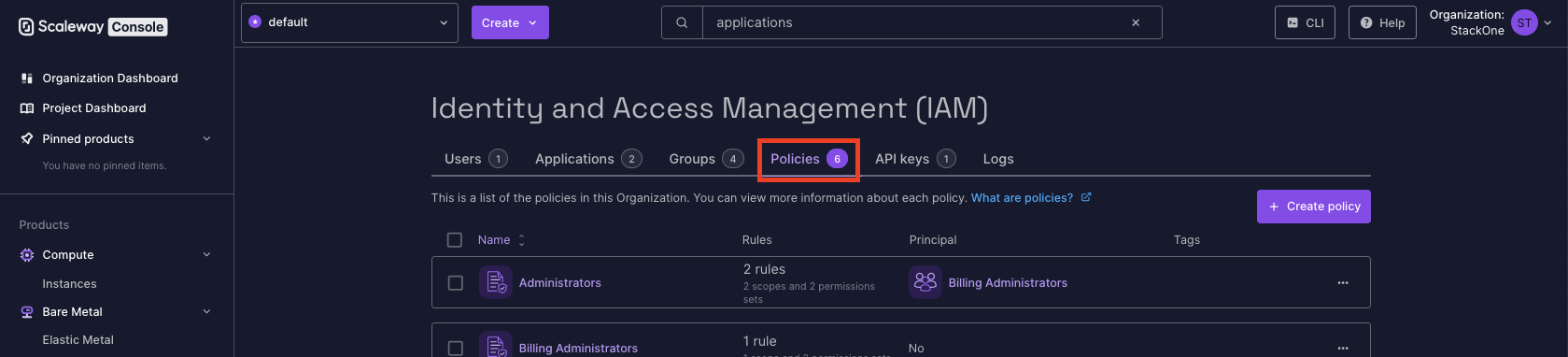
3
Create New Policy
Click the + Create policy button.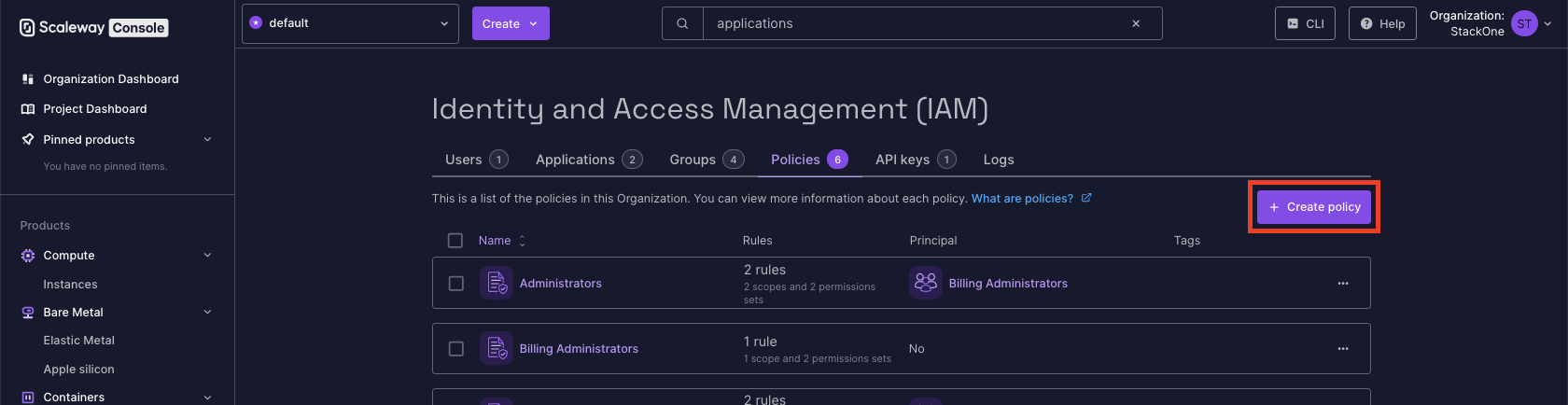
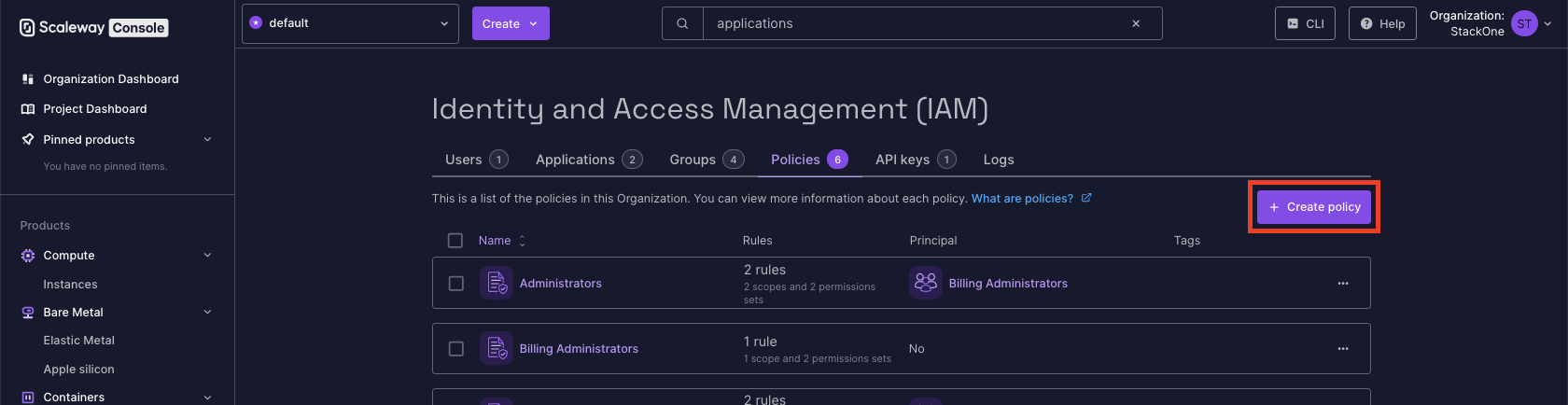
4
Enter Policy Details
Under Create a Policy, enter at least the following: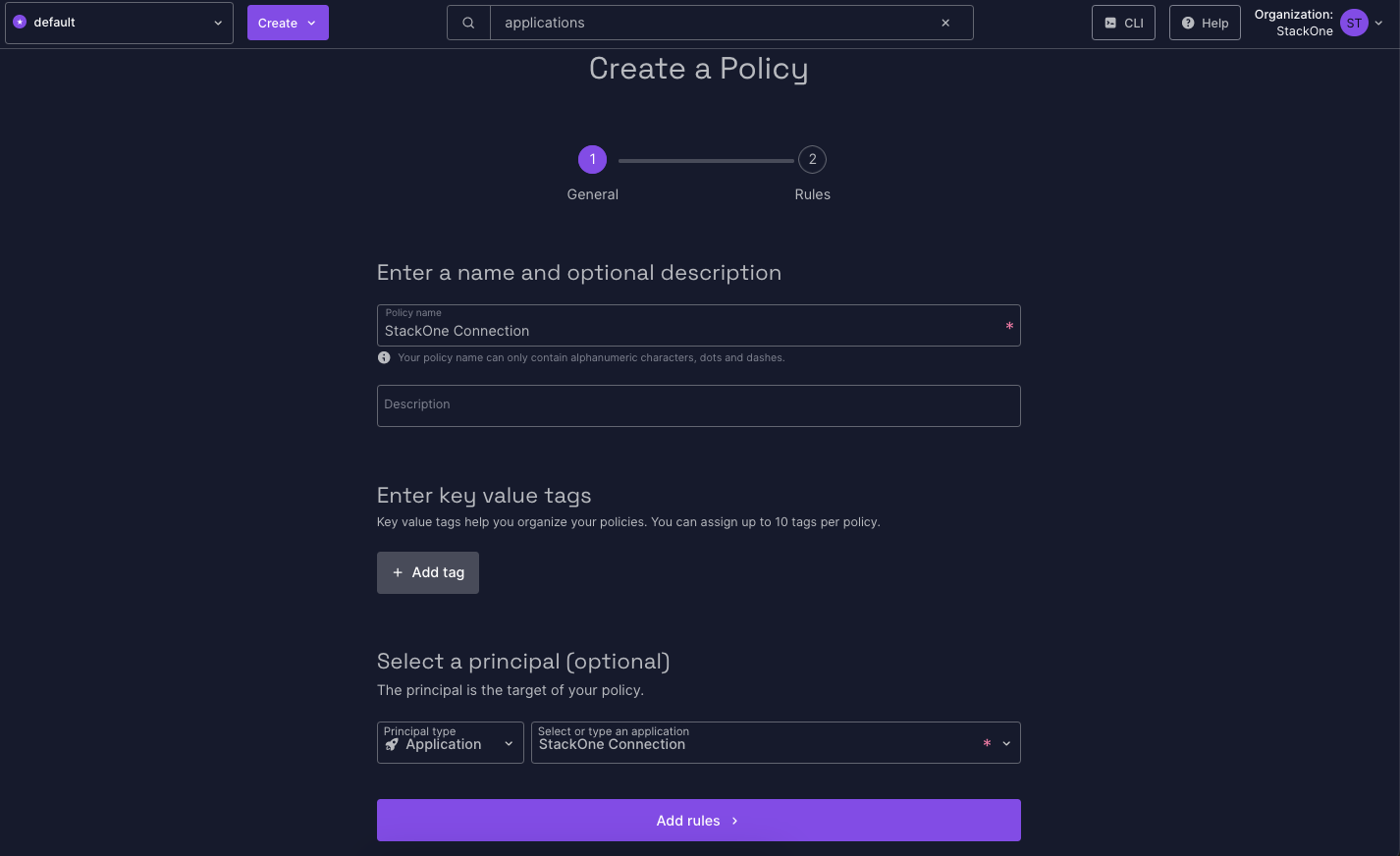
- Policy name
- Select a principal: Principal type Application, Application, Select or type an application, The name of this Application
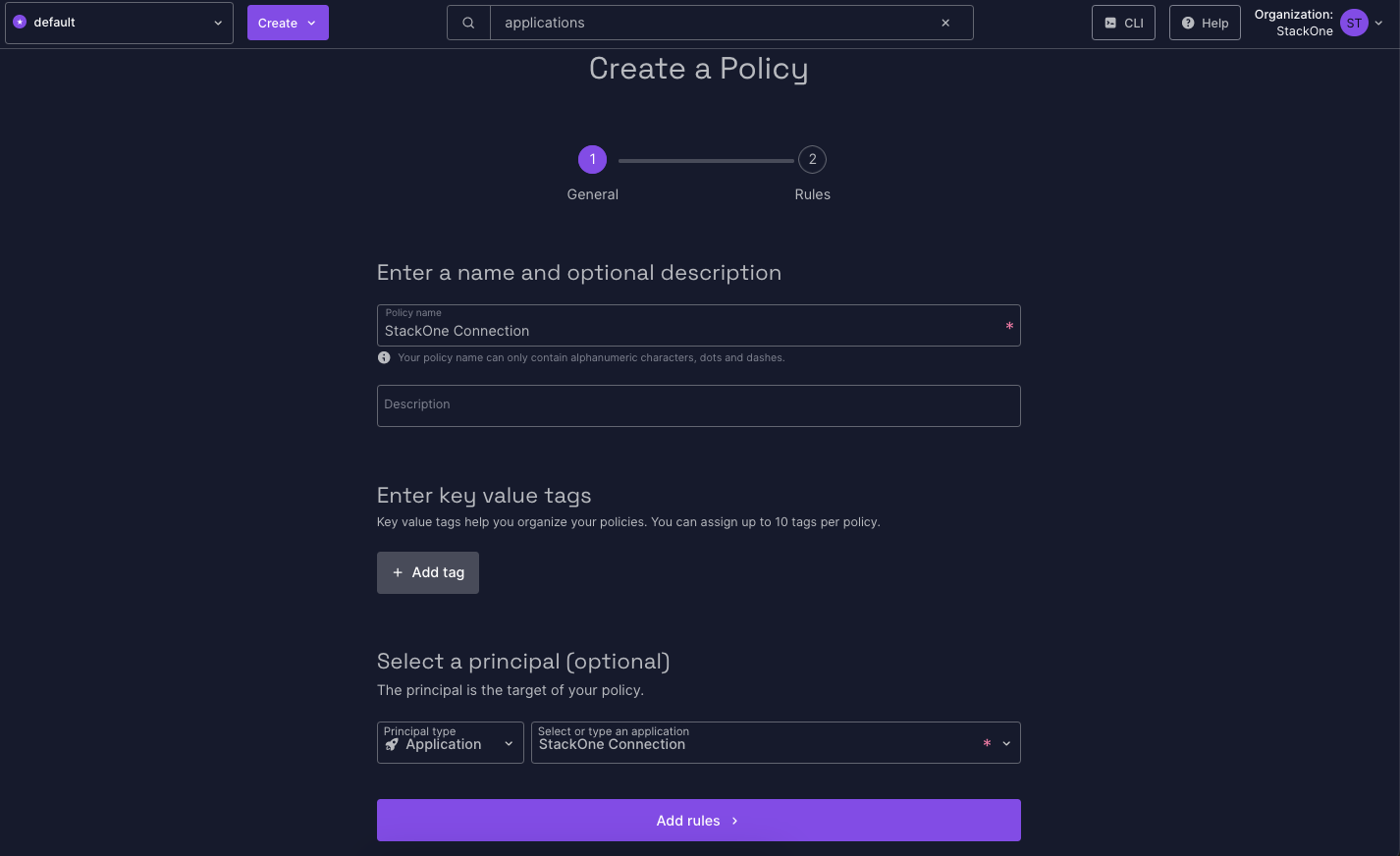
5
Add Rules
Click the Add rules button, select Access to Organization features, then click the Validate button.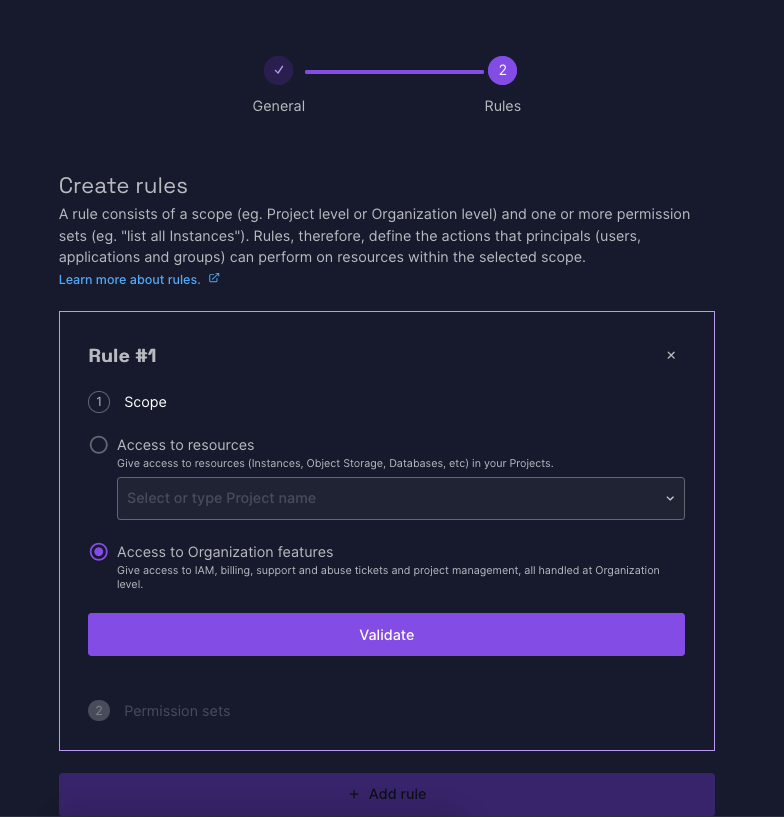
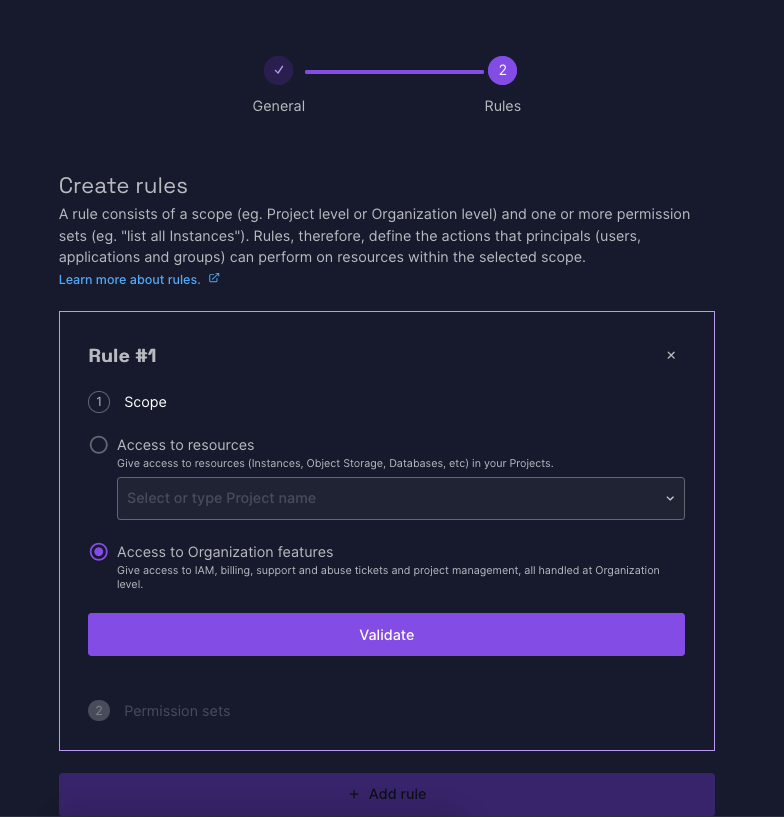
6
Create Policy
With your new Rule created, click the Create policy button. Your new Policy will be displayed.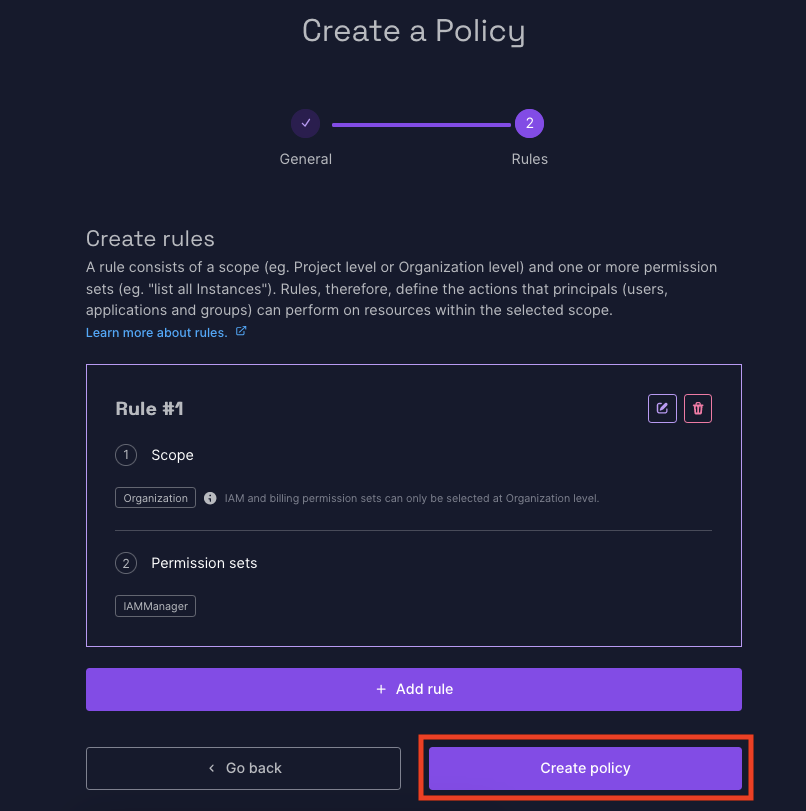
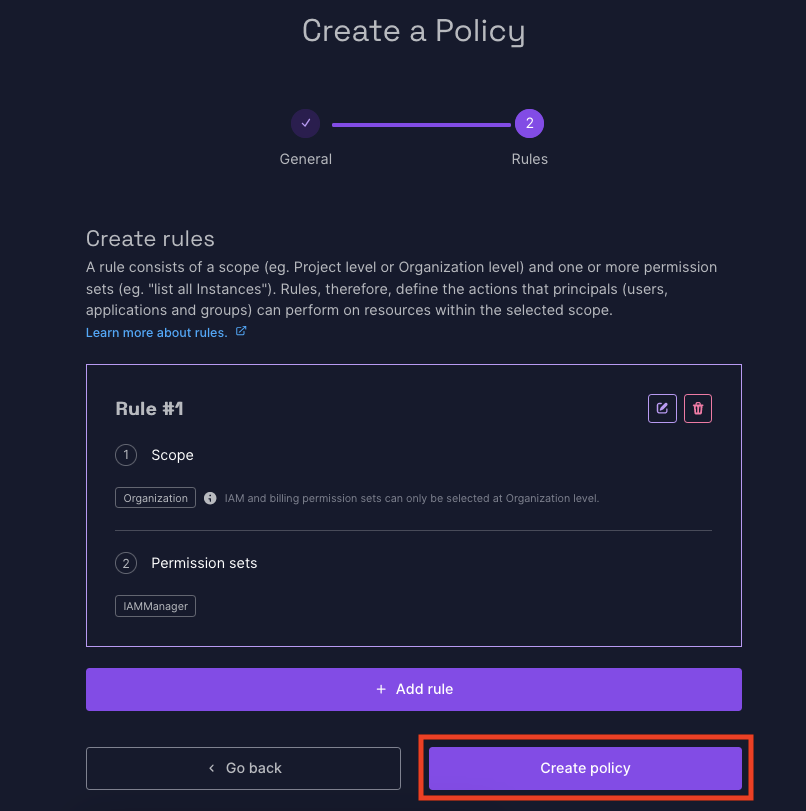
Create a new Scaleway Application
1
Access Applications
Under Identity and Access Management (IAM), click Applications.
2
Create Application
Click the + Create application button.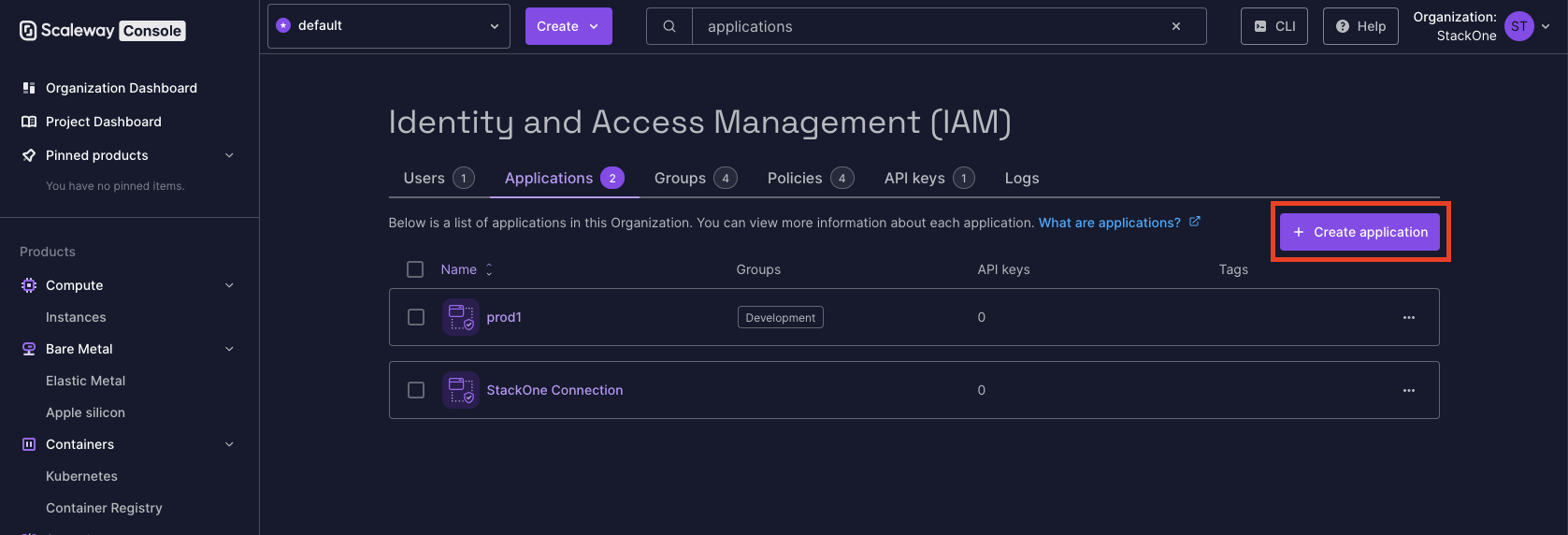
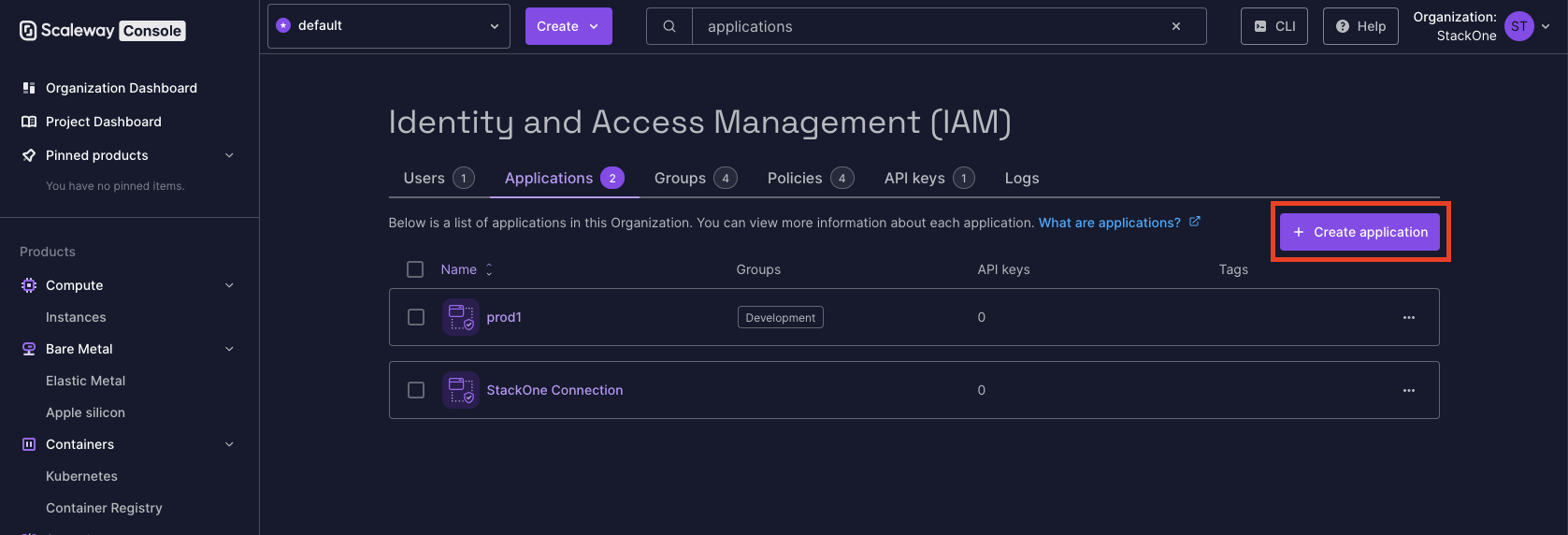
3
Enter Application Details
Under Create an Application, enter the following required details: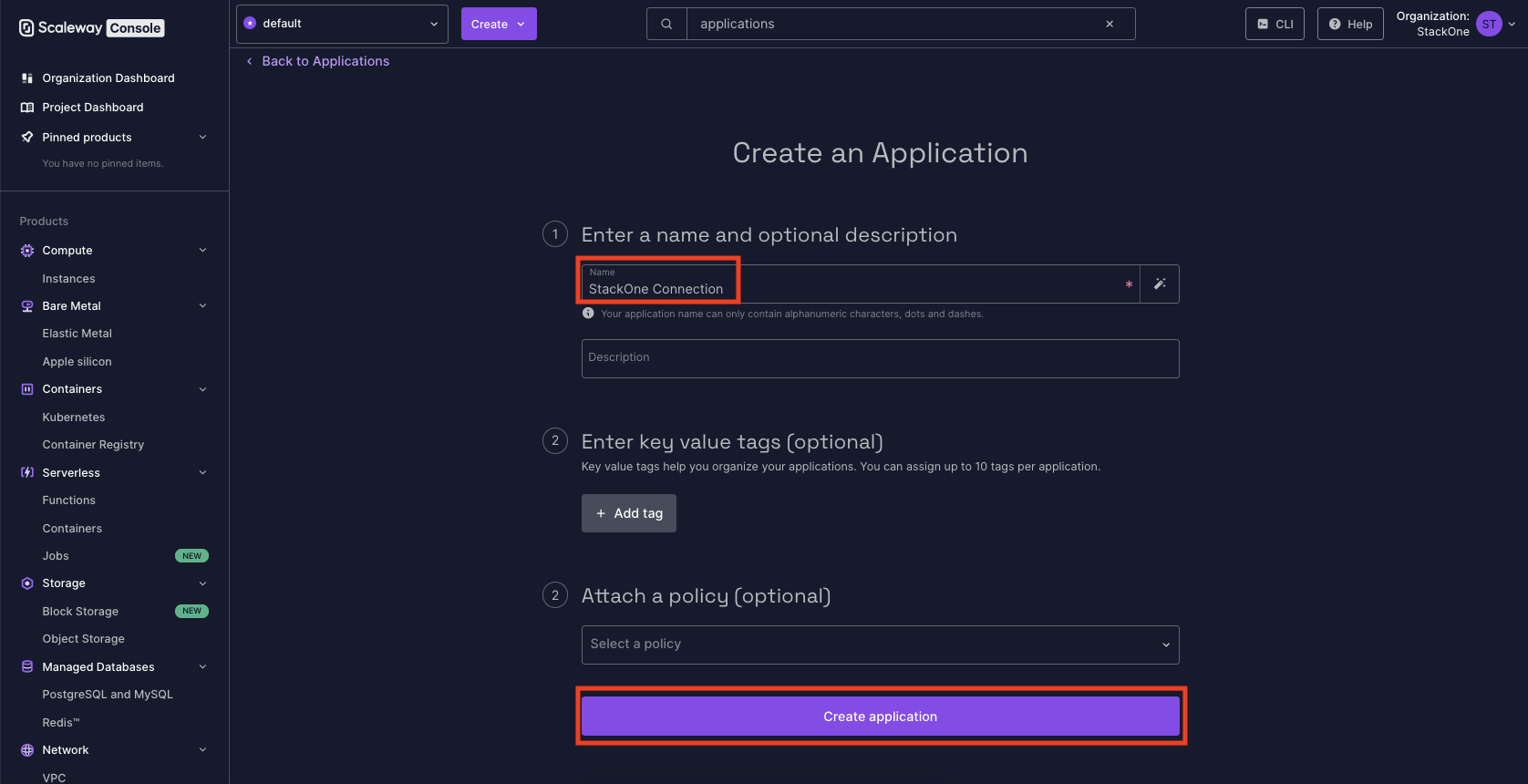
- Name
- Policy: Select the Policy created in the previous step
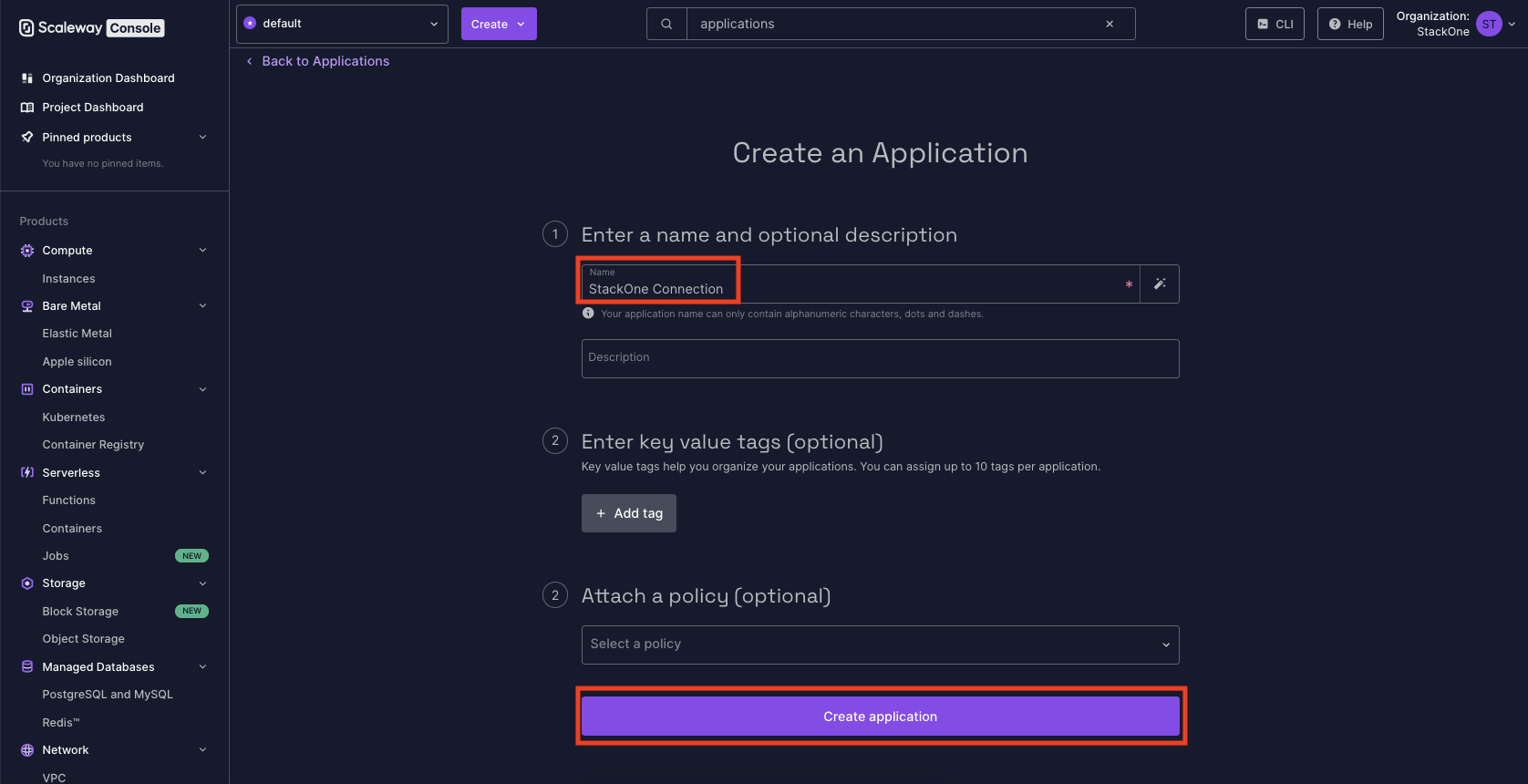
4
Create Application
Click the Create application button to proceed.
Get Your Scaleway Secret Key
1
Access API Keys
Under Identity and Access Management (IAM), click API Keys.
2
Generate API Key
Click the + Generate API key button.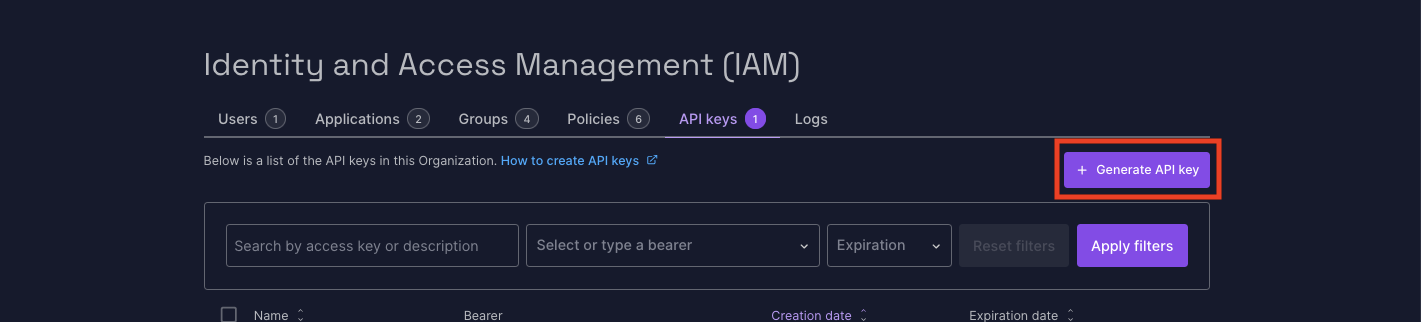
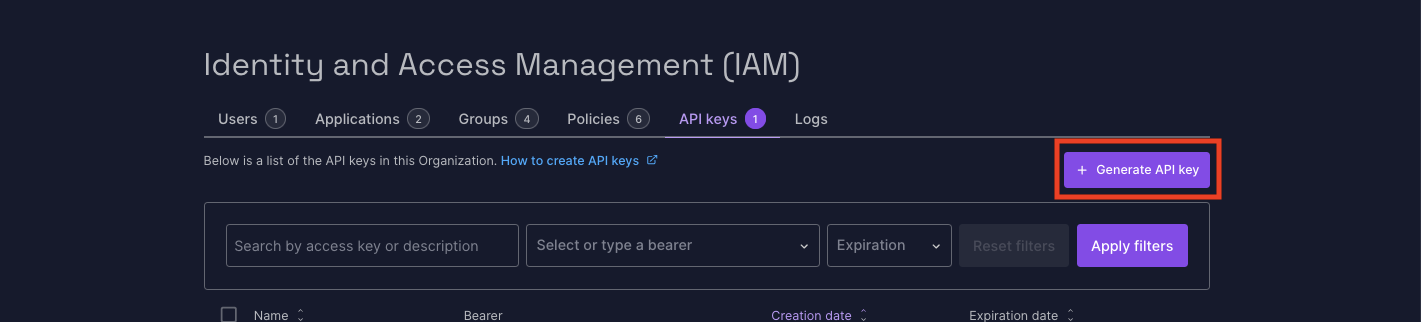
3
Enter API Key Details
Under Generate an API Key, select the Application you created in the previous step. Enter any other optional details.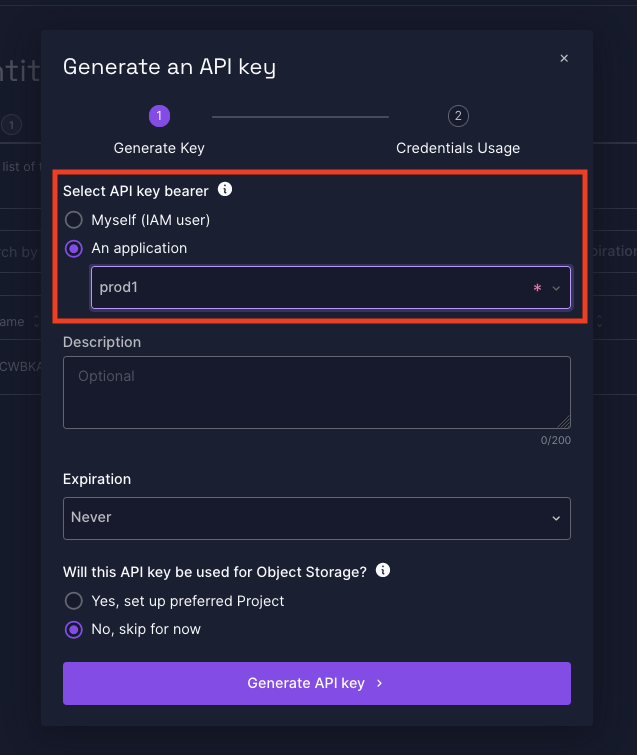
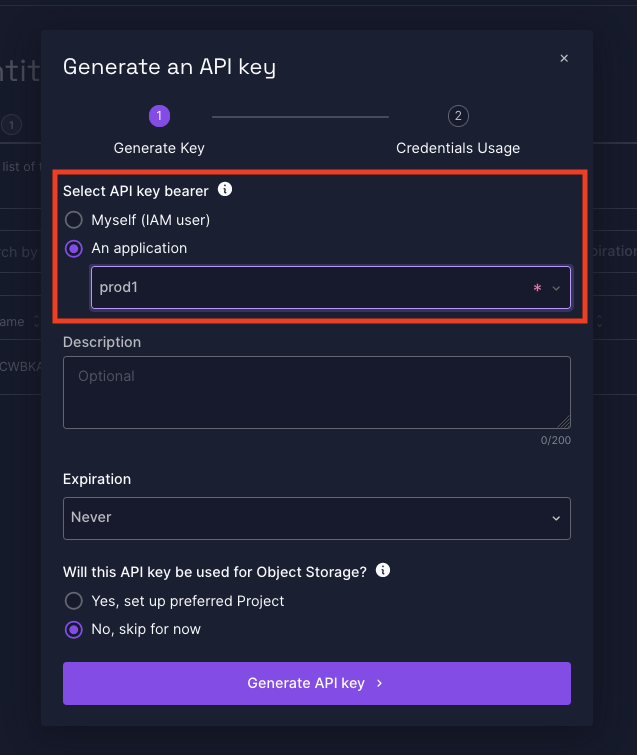
4
Generate API Key
Click the Generate API key button at the bottom to proceed. Your Secret Key will be displayed once. Click the button to copy your Secret Key and store it safely.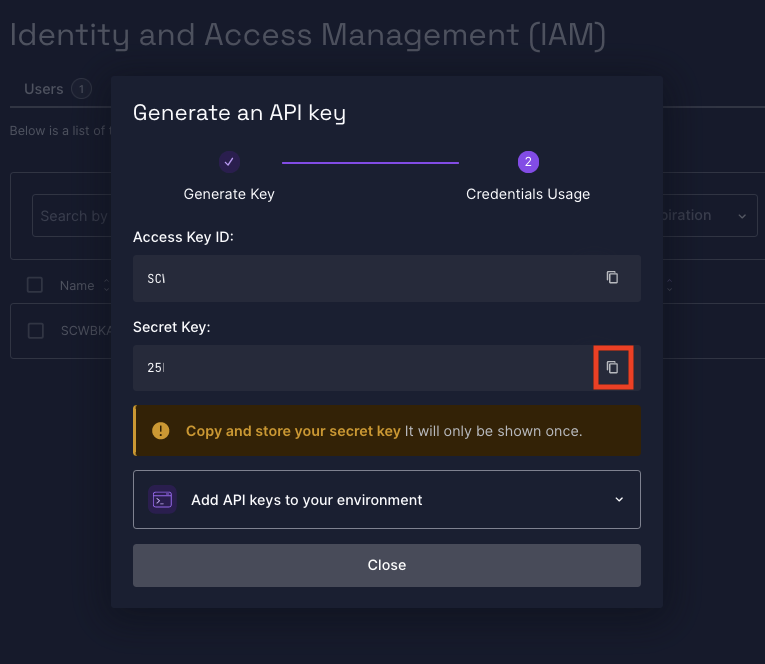
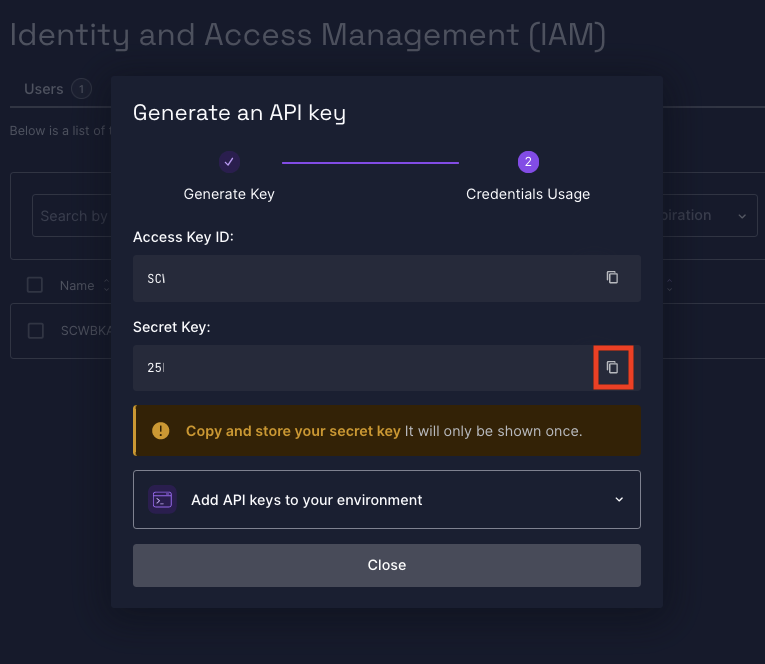
5
Close
Press the Close button to proceed.
Connecting with StackOne
1
Enter Credentials
Upon reaching the Link Account page, enter your Organization ID and Secret Key from the previous steps.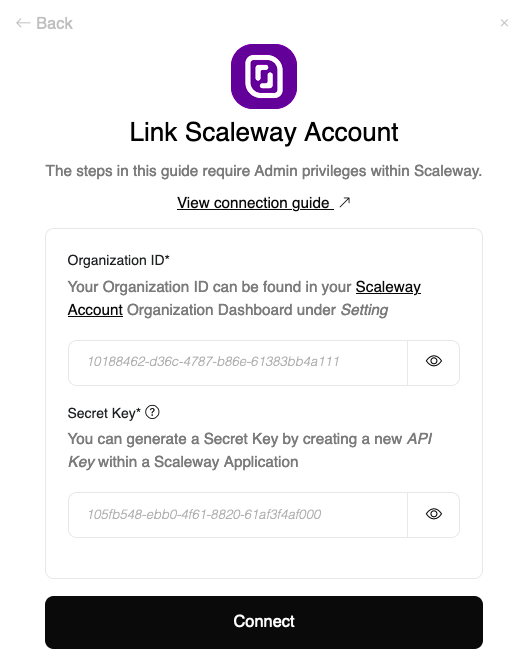
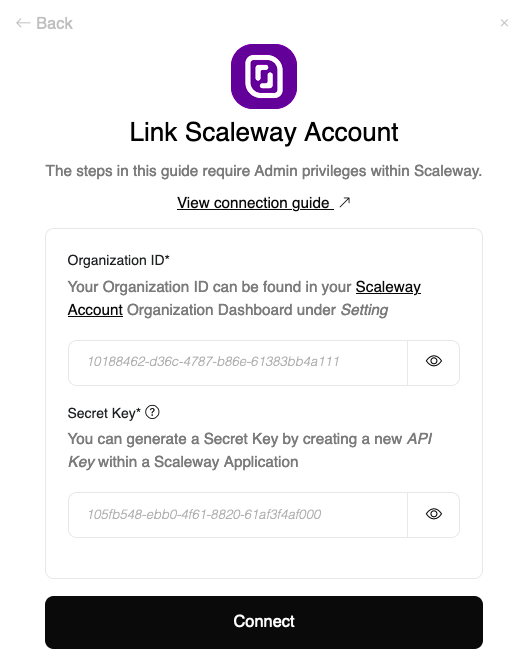
2
Connect
Proceed by clicking the Connect button.
Congratulations, you’re all set! If you face any issues with the steps mentioned above, please contact us by emailing integrations@stackone.com. We’re always here to assist you!
Available data
This integration has the following IAM Resources available from the provider:- Users
- Roles
- Groups
- Policies