Get Your Rollbar Access Token
1
Log in to Rollbar
Log in to your Rollbar Account.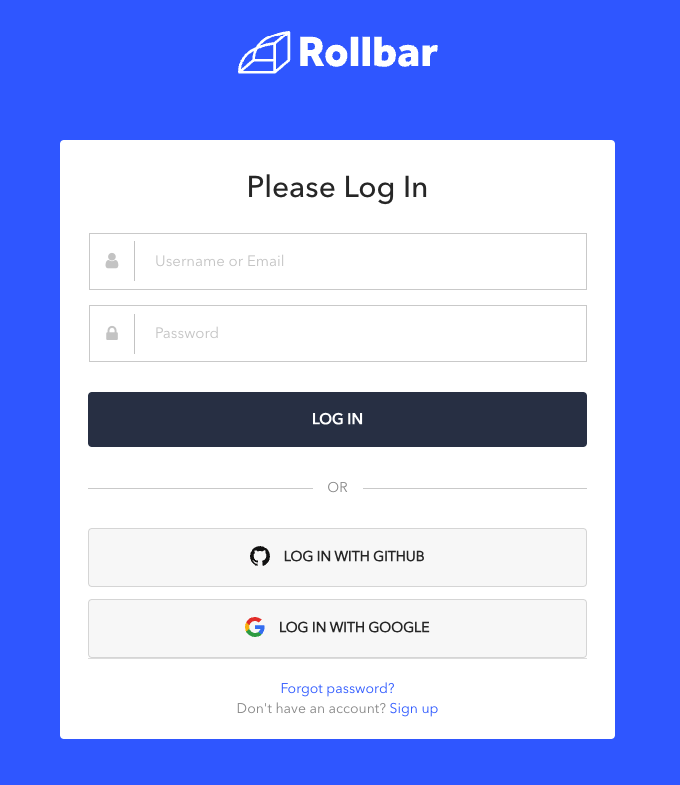
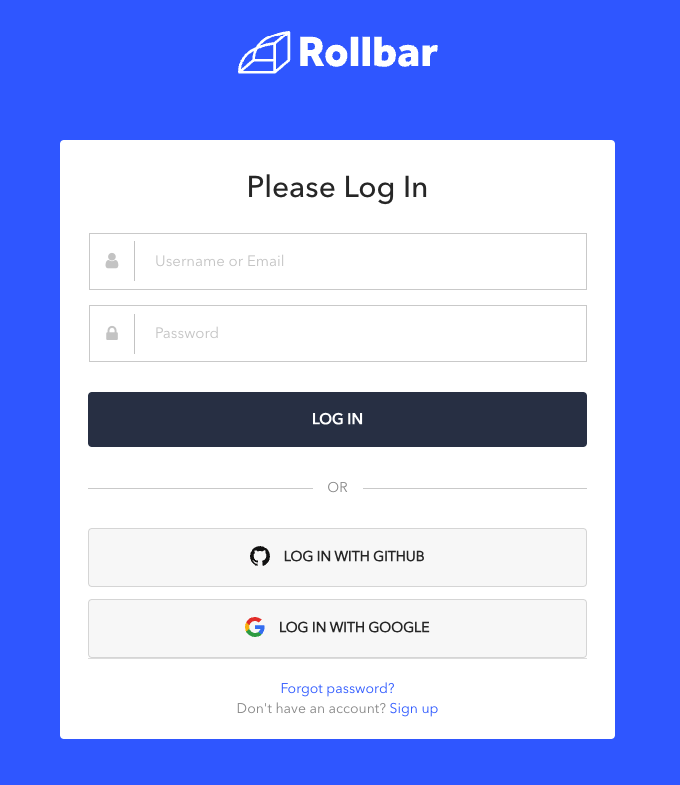
2
Navigate to Account Access Tokens
Click the 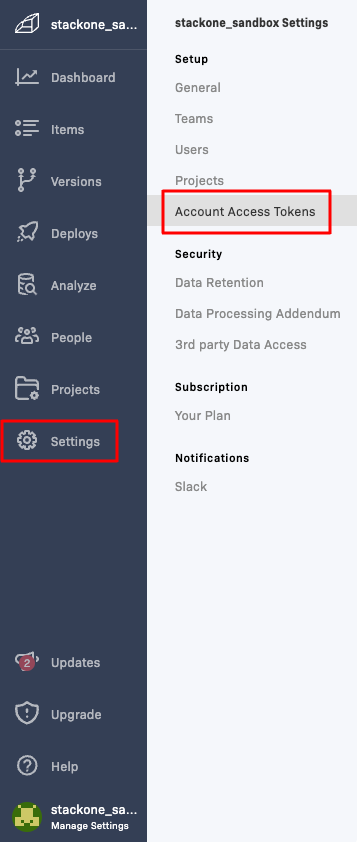
Settings button on the left, then click Setup > Account Access Tokens.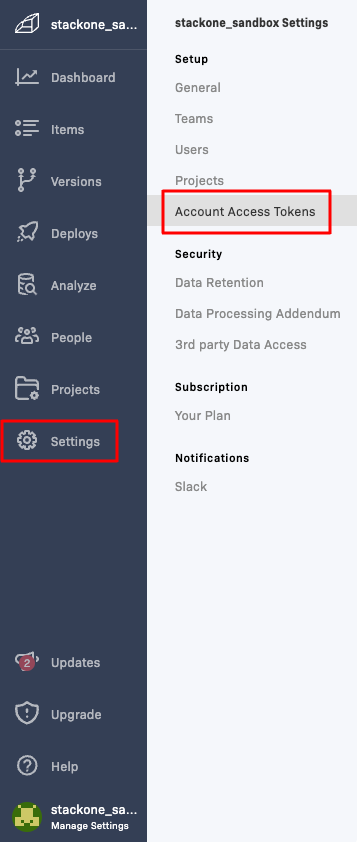
3
Add Account Access Token
Click the 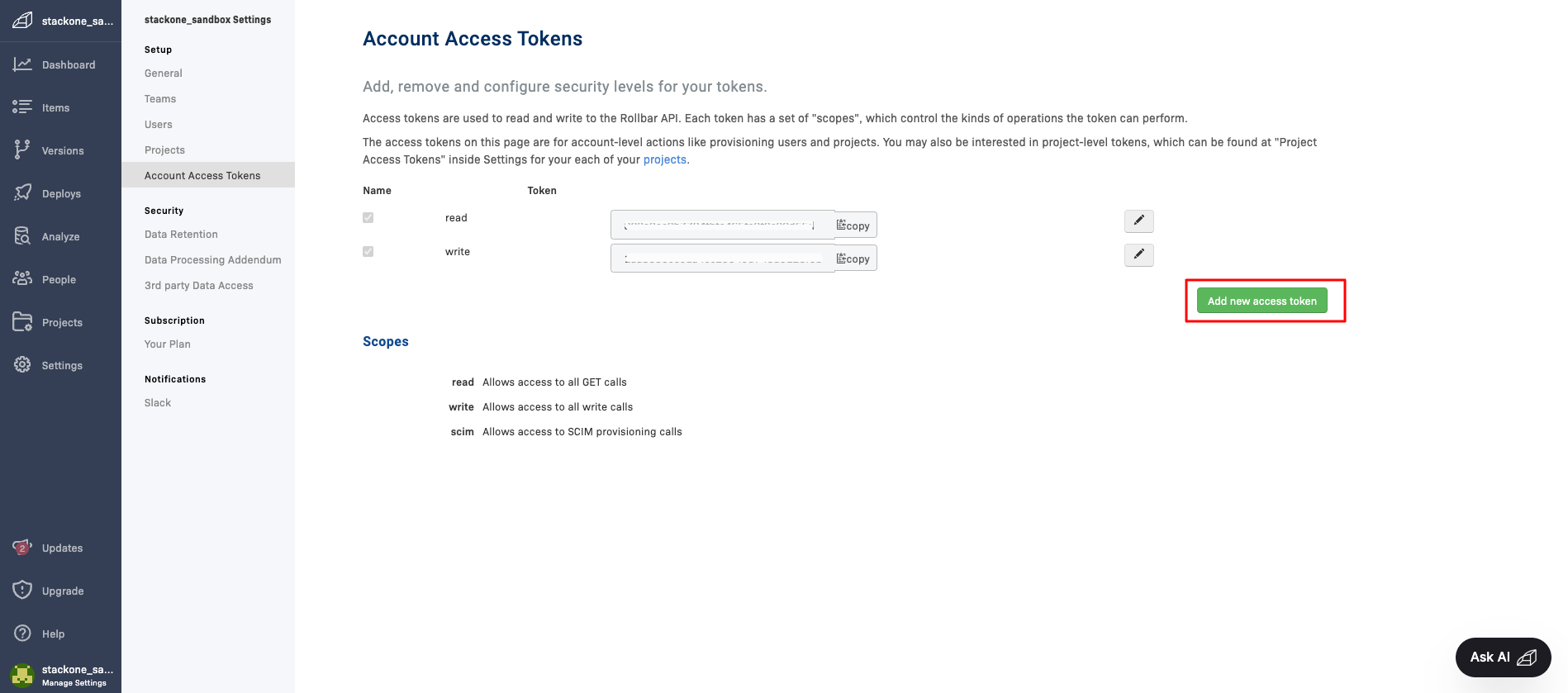
Add new access token button. The Account Access Token is now listed here.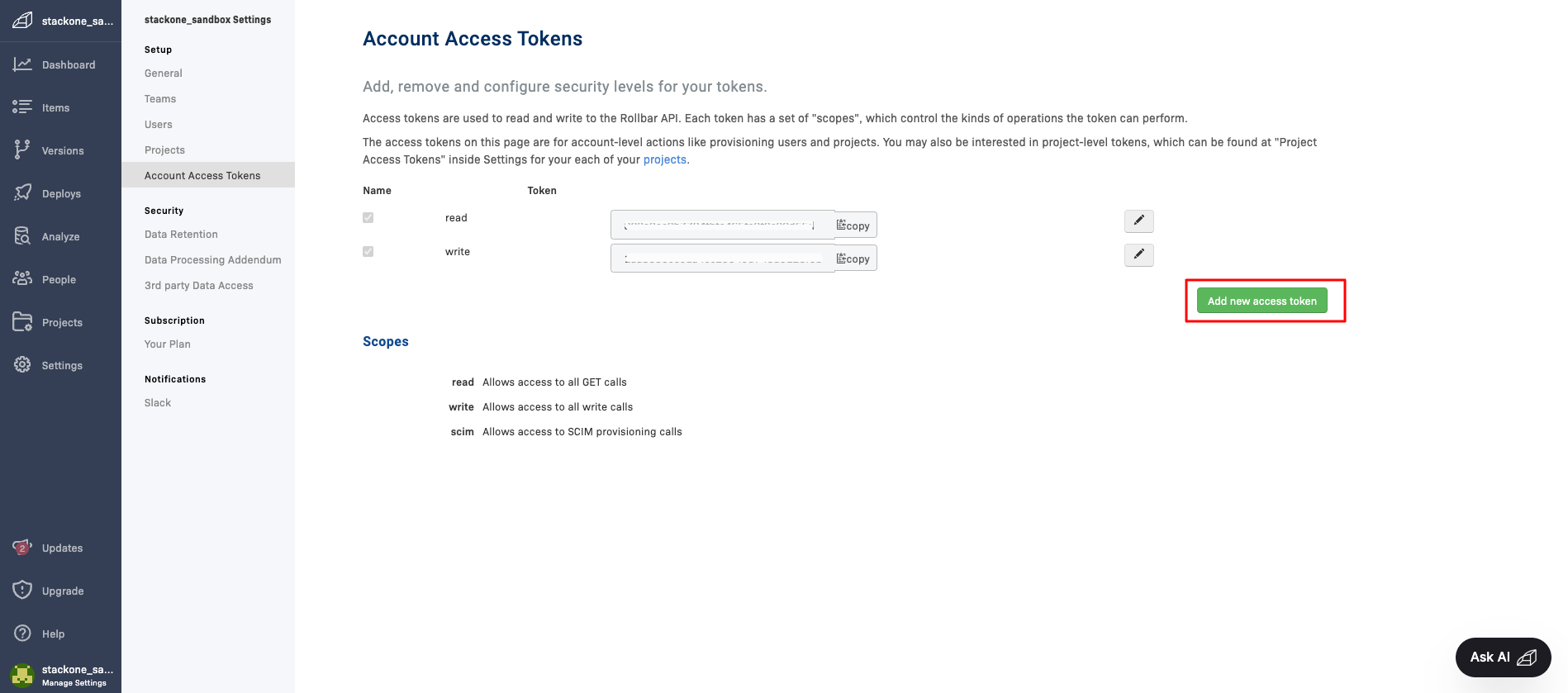
4
Add read scope
Click the pencil icon of your Token, then update the name if required and check the 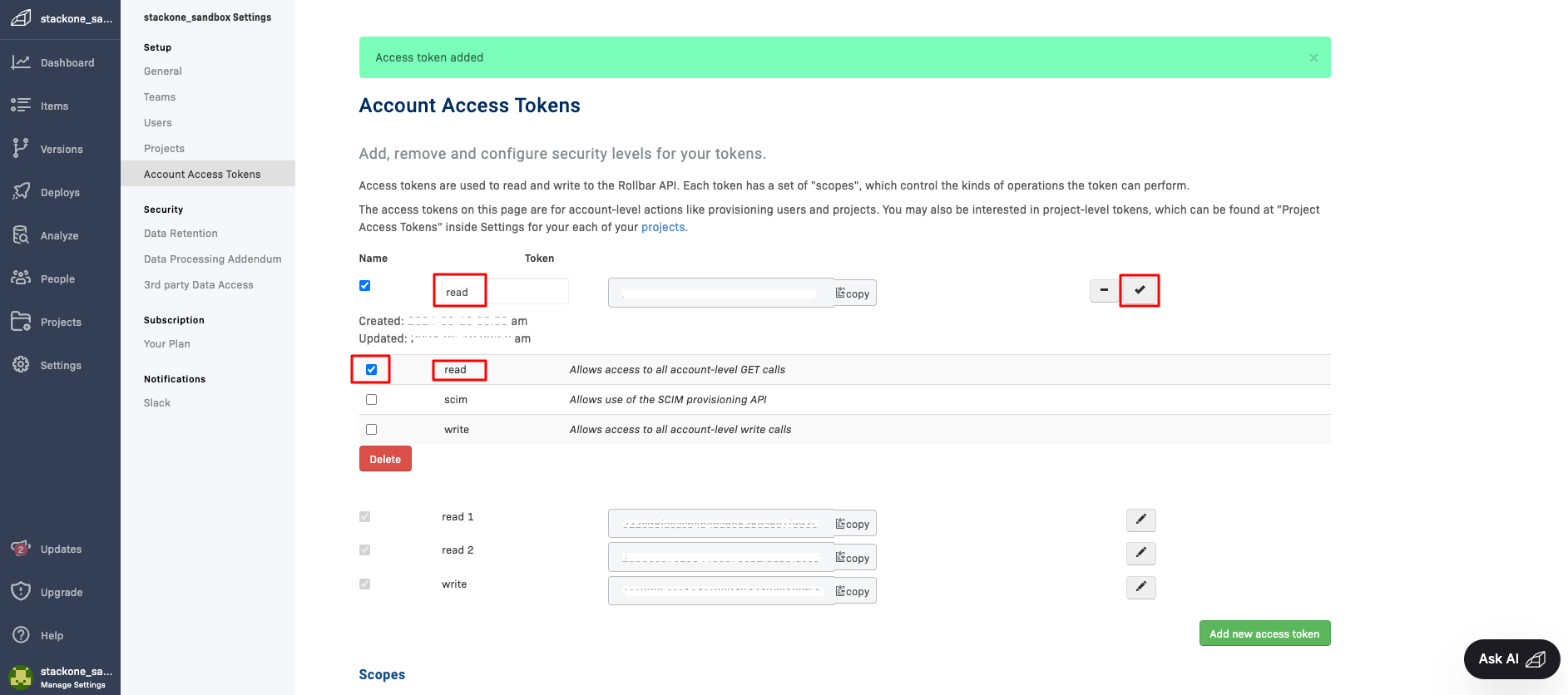
read scope box. Click the check icon once done.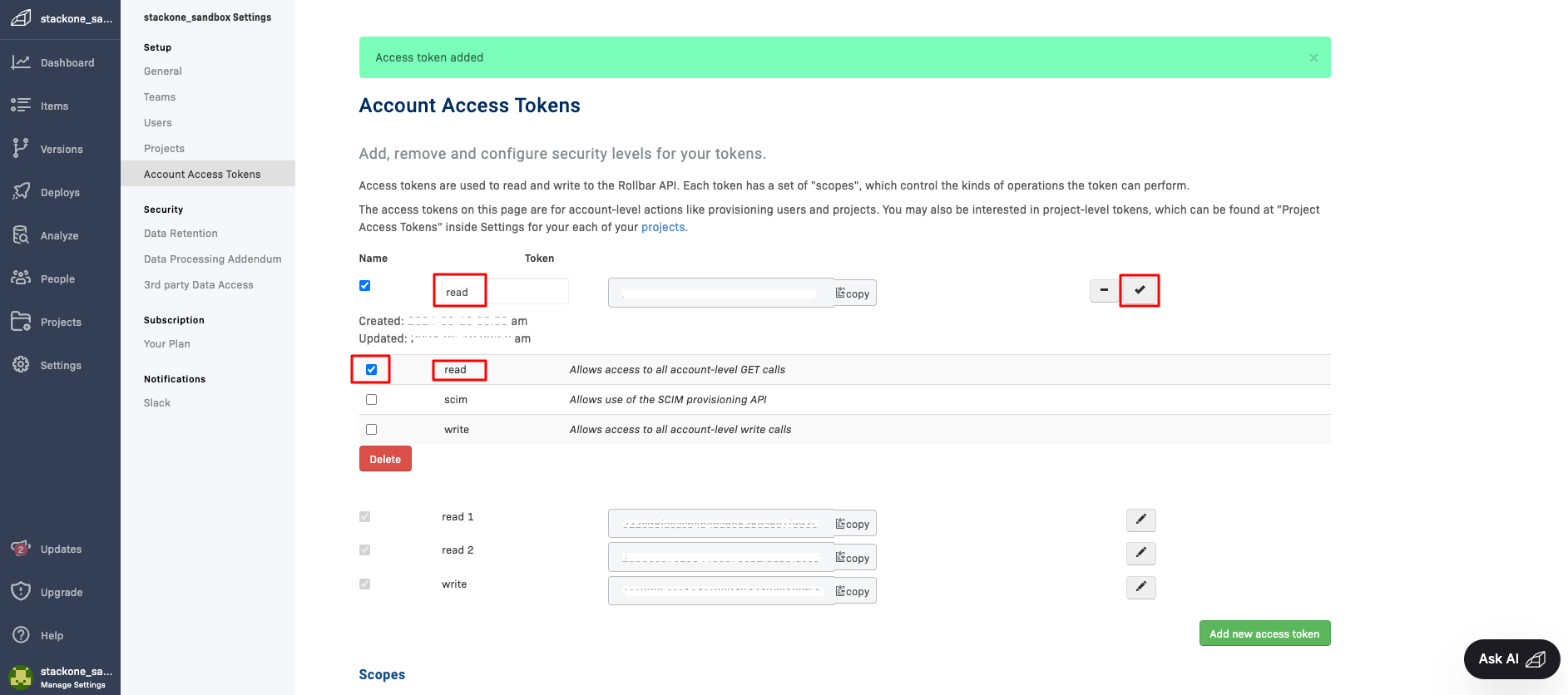
5
Copy Access Token
Copy and store the Account Access Token safely.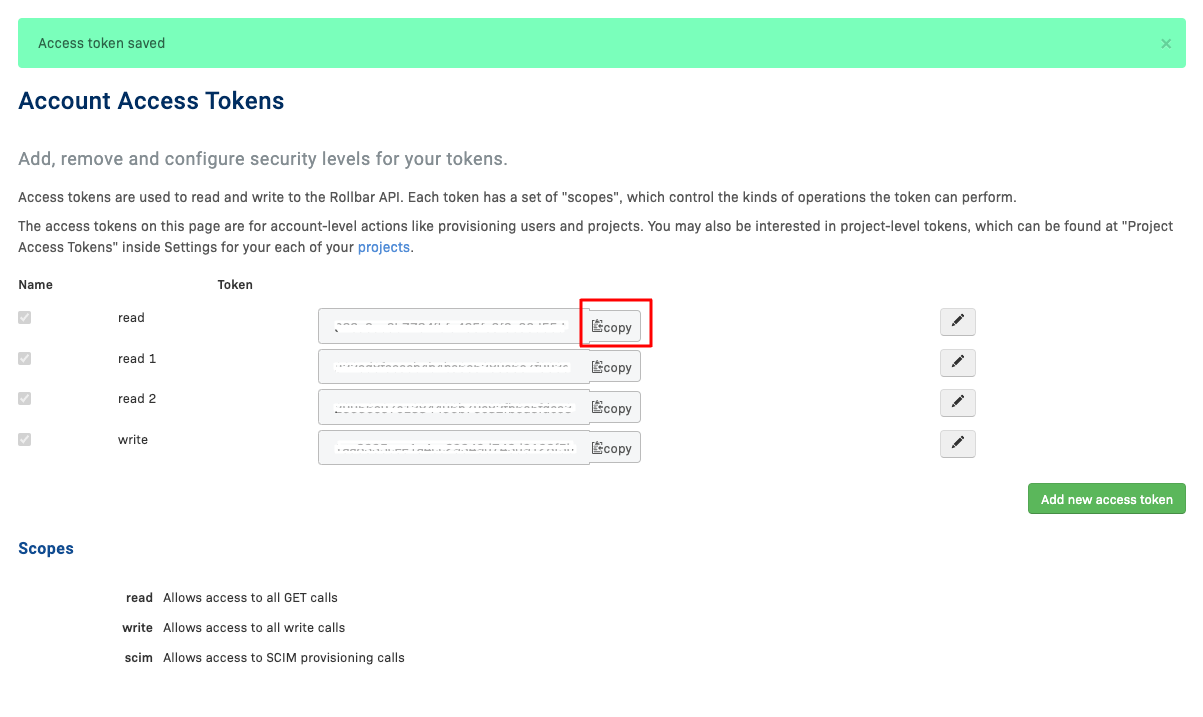
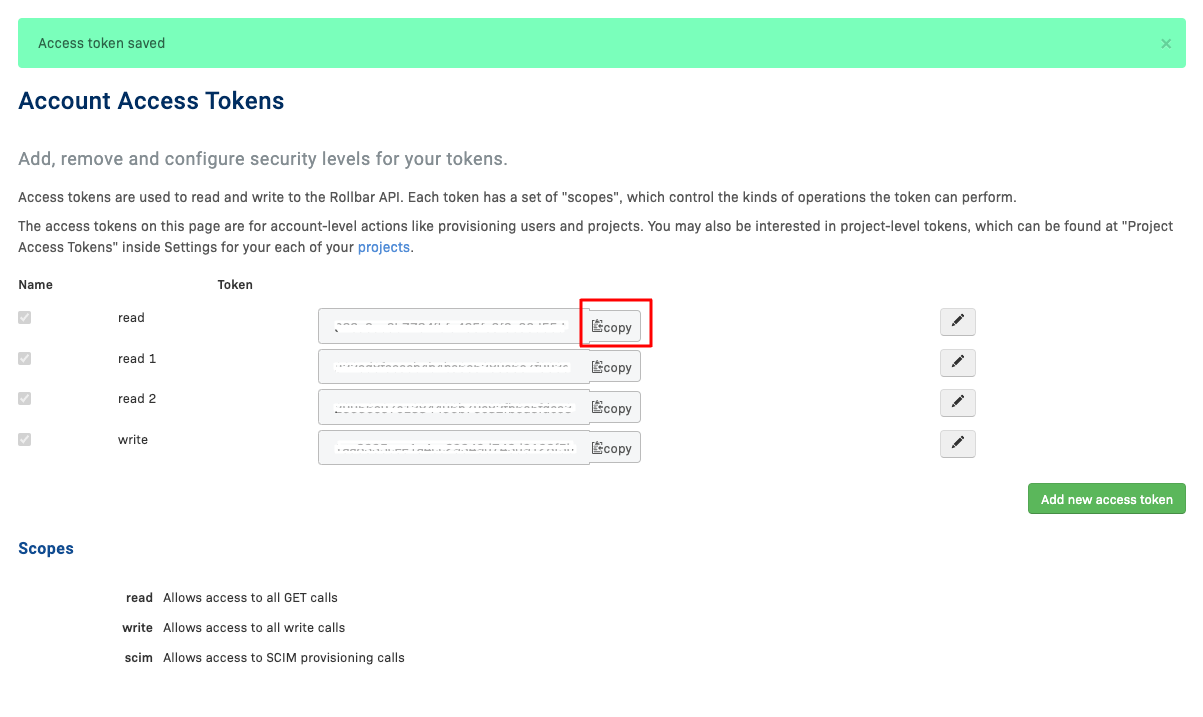
Connecting to StackOne
Upon reaching the Link Account page, enter the Account Access Token from the previous step. Proceed by clicking the Connect button.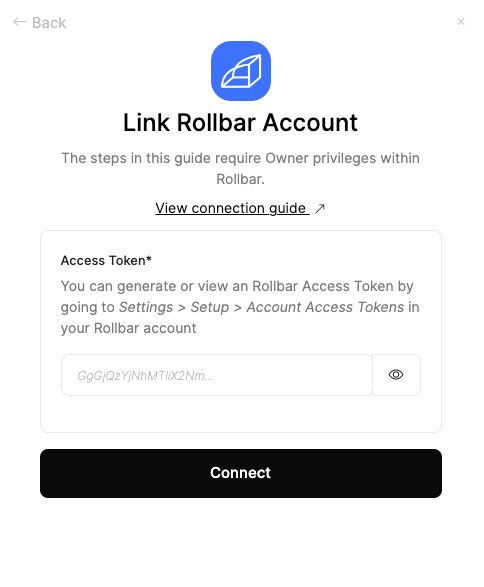
Congratulations, you’re all set! If you face any issues with the steps mentioned above, please contact us by emailing integrations@stackone.com. We’re always here to assist you!
Available data
This integration has the following IAM Resources available from the provider:- Users
- Roles
- Groups