Get Your Qlik Tenant
1
Log in to Qlik Cloud
Log in to your Qlik Cloud. Your Tenant is found in the URL.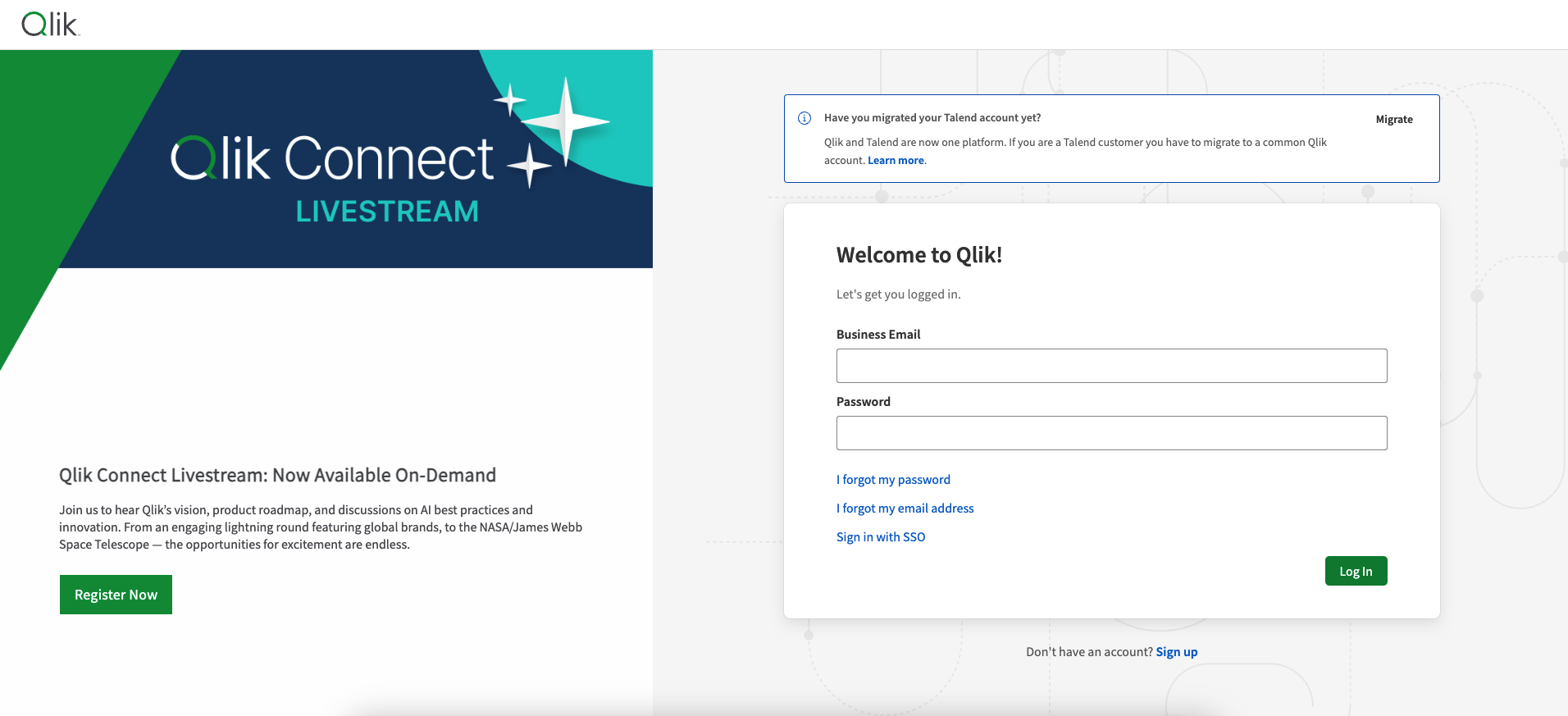
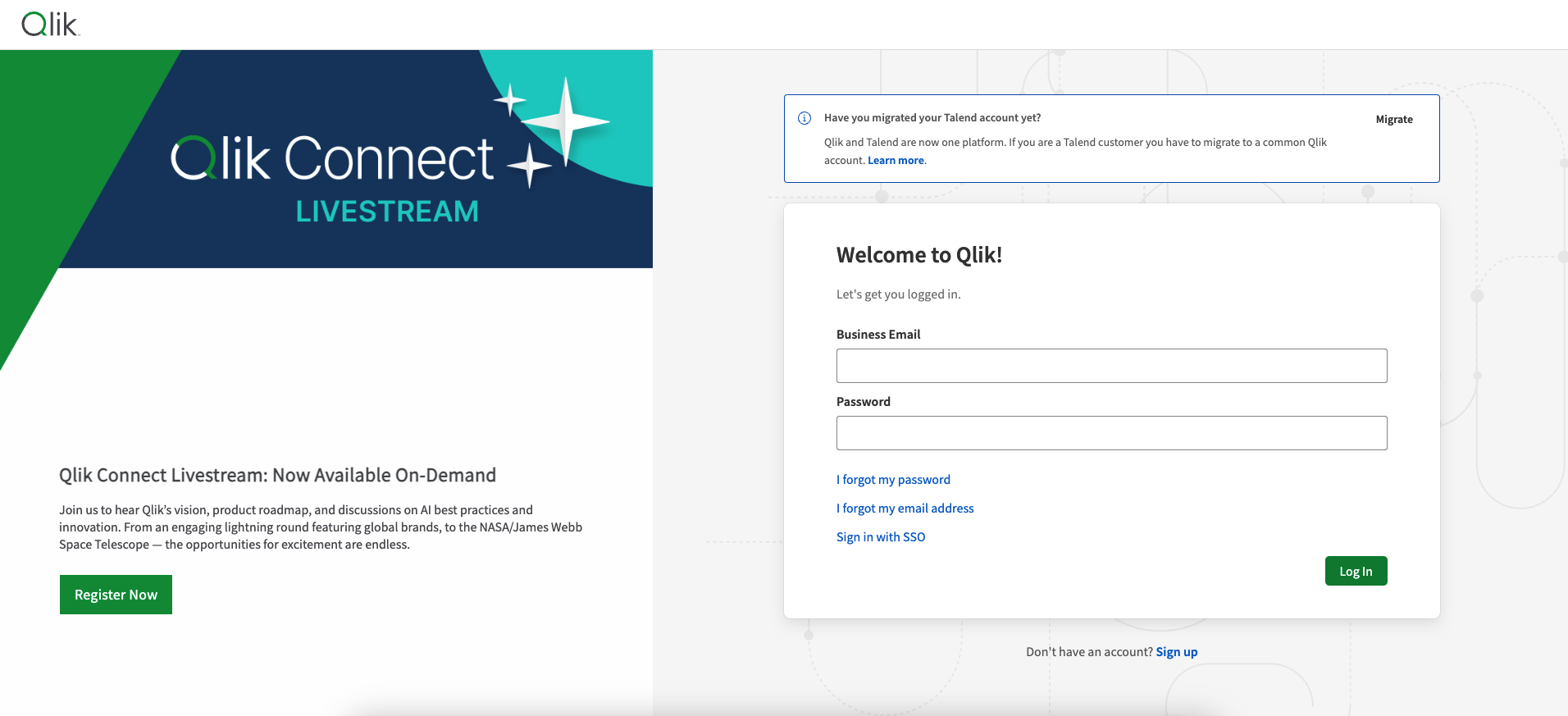
https://my-tenant.eu.qlikcloud.com/hubThe Tenant is my-tenant.Get your Qlik Client ID and Secret
1
Navigate to Management Console
Click on the Launcher menu button at the top right corner and select 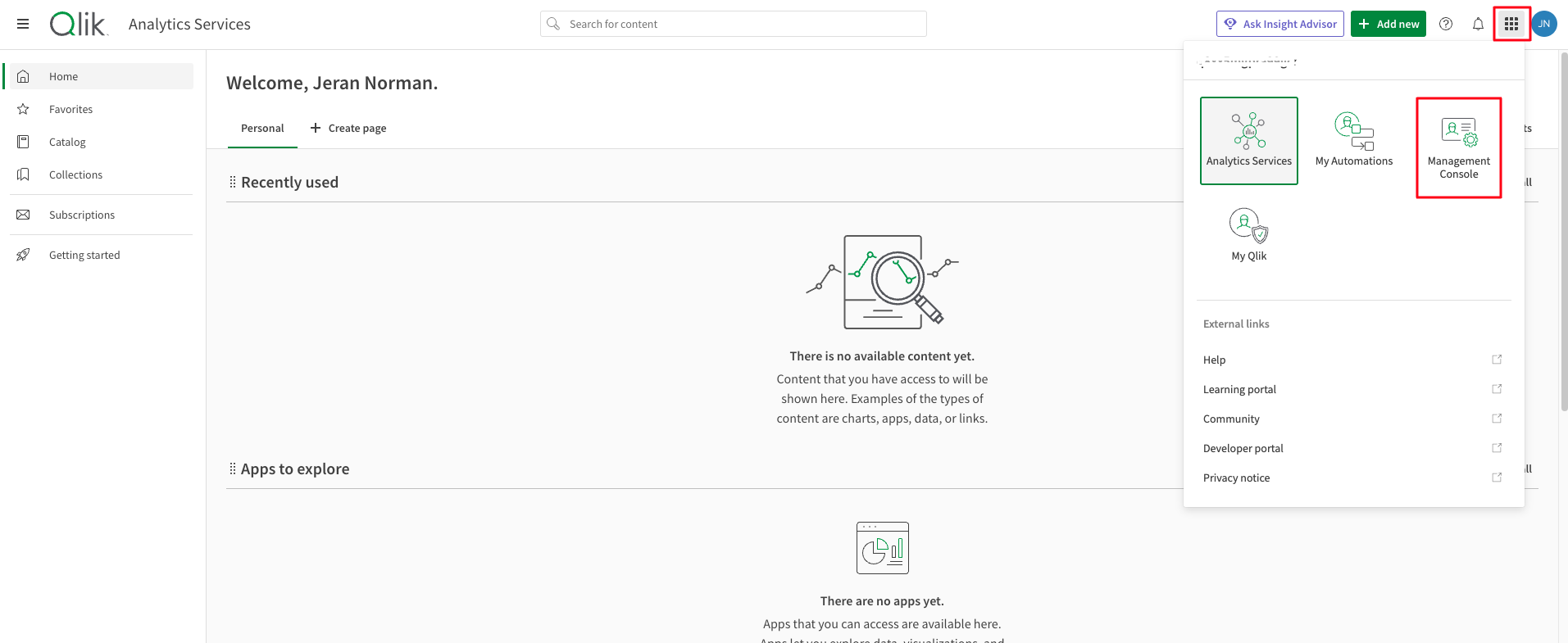
Management Console.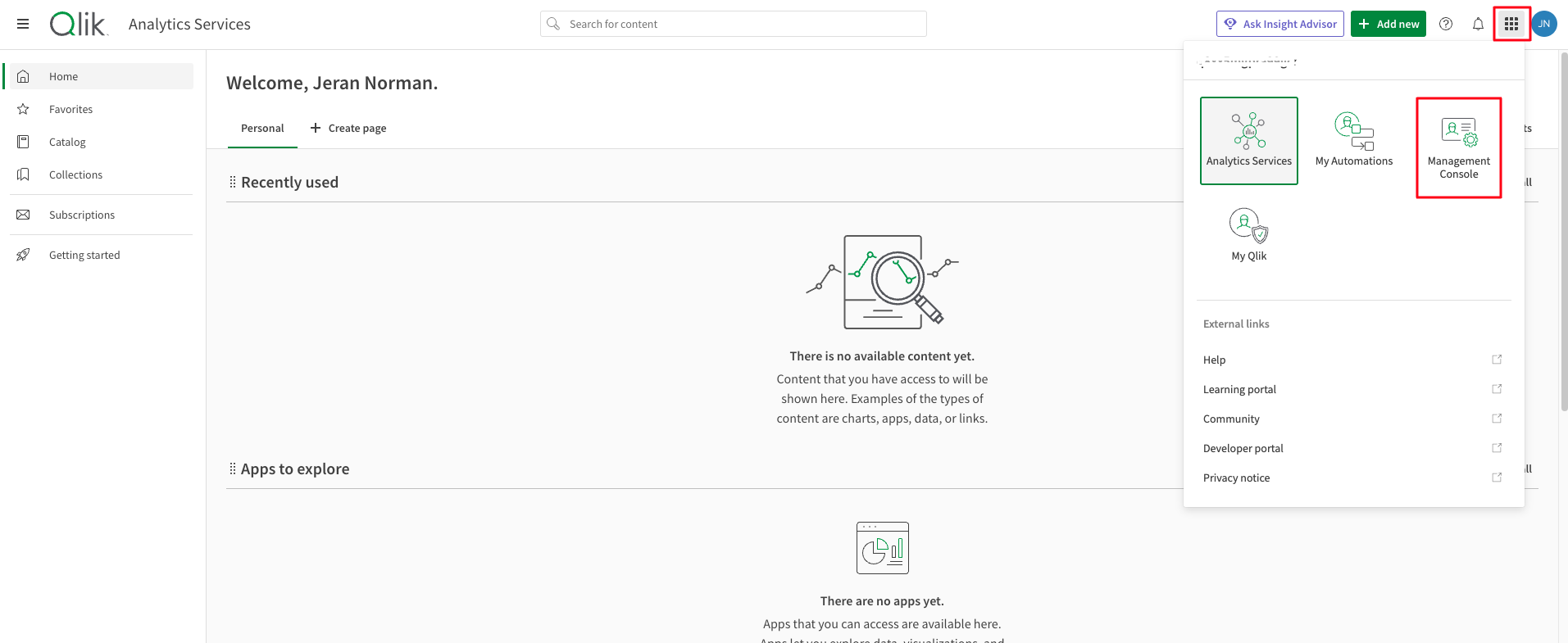
2
OAuth
Go to 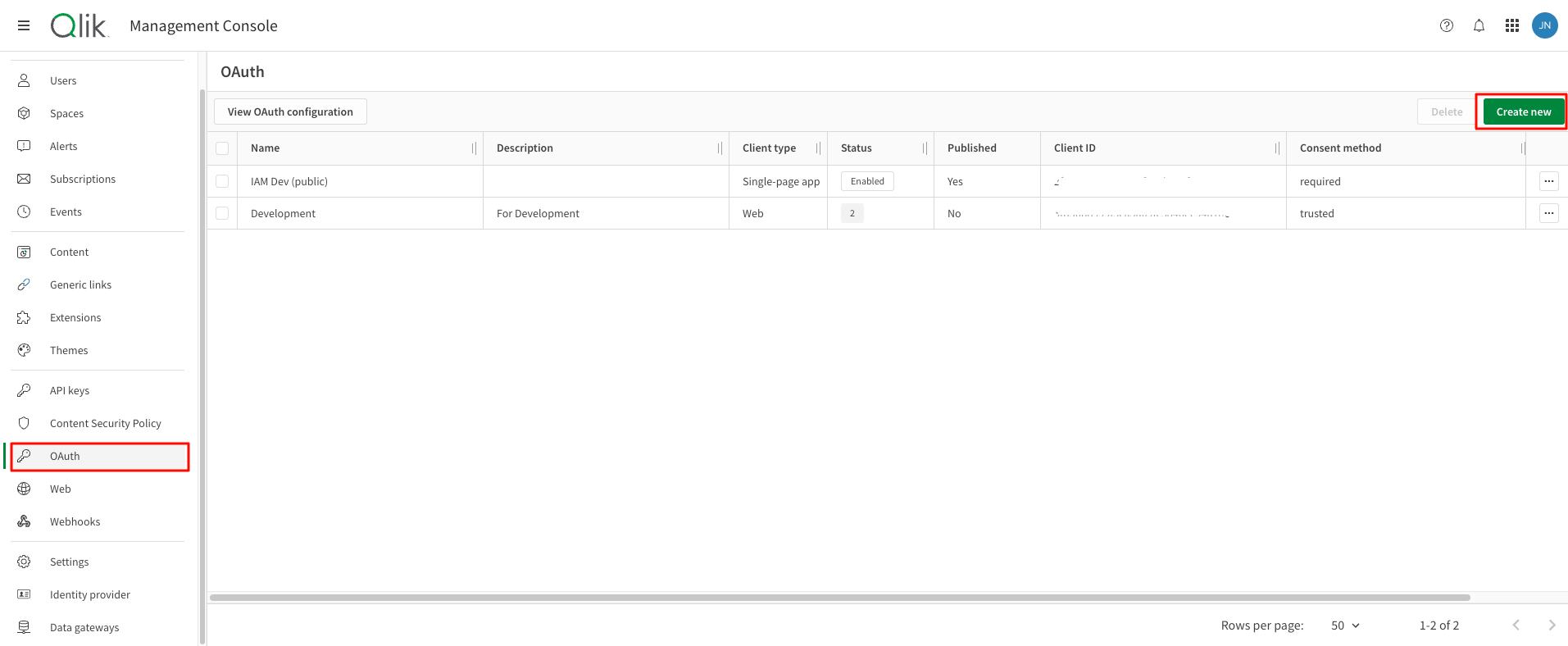
OAuth from the left menu and click on Create new.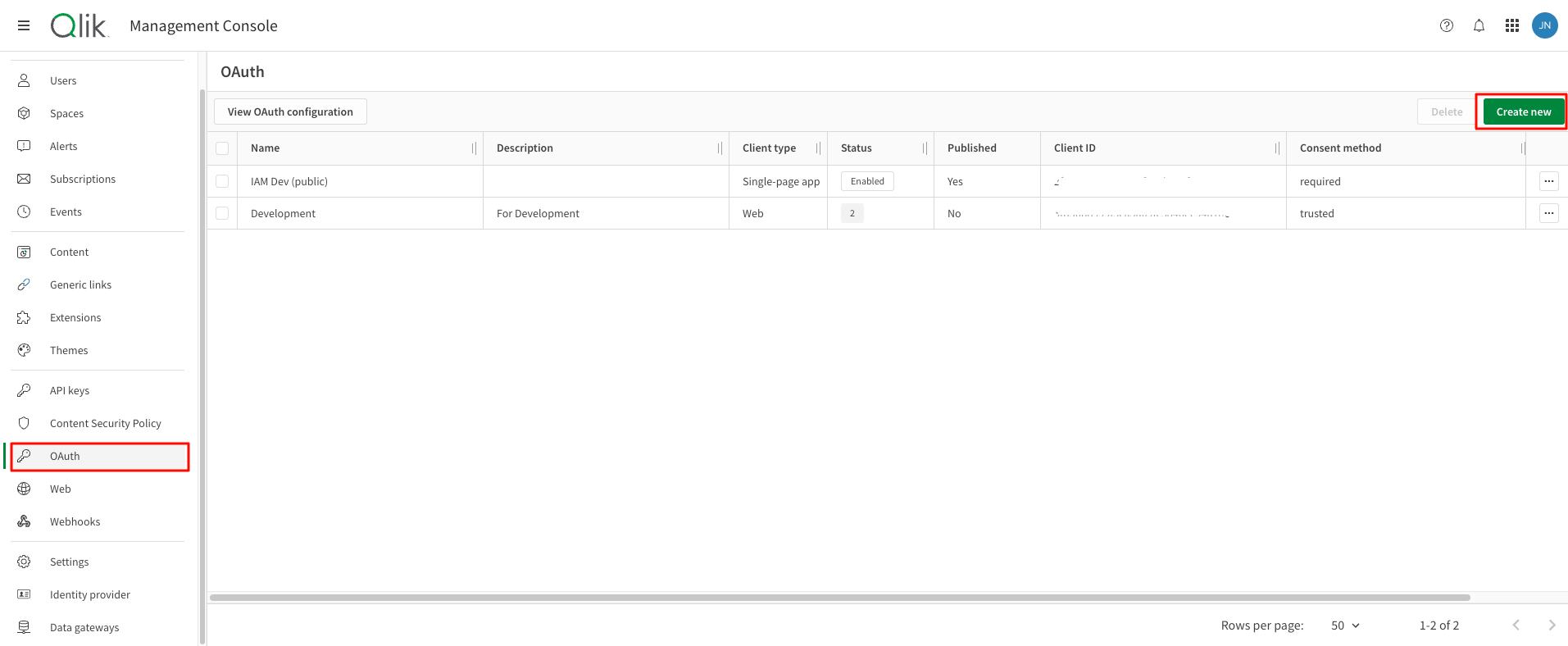
3
Enter OAuth client details
Select Client type and enter the new OAuth client name and description. Then check the box next to 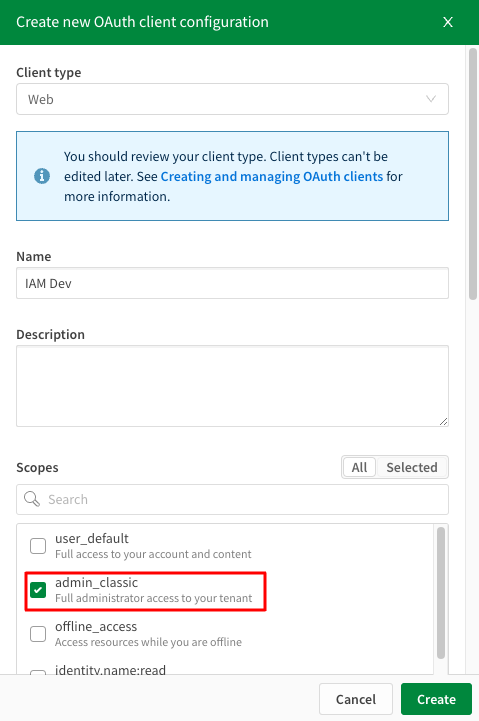
admin_classic scope from scopes list.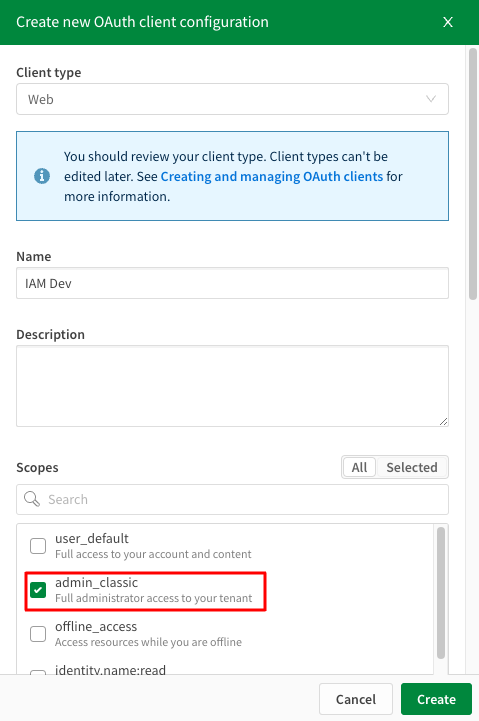
4
Add redirect URLs
Enter redirect URL and click on 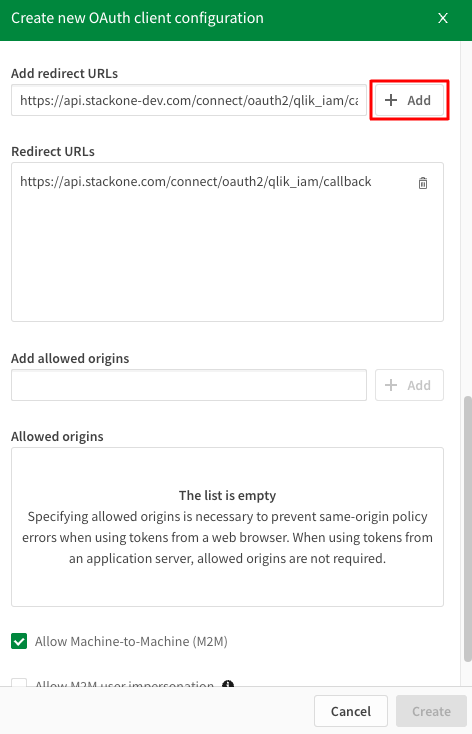
Add button. It should be listed below in Redirect URLs section.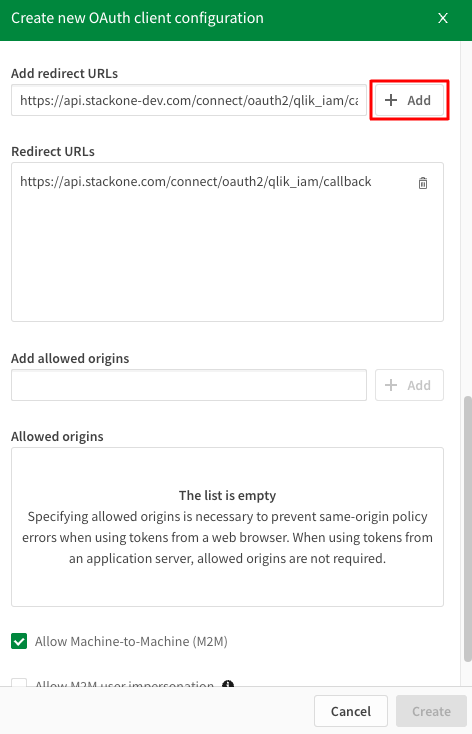
5
Allow Machine-to-Machine
Scroll down and check the box next to 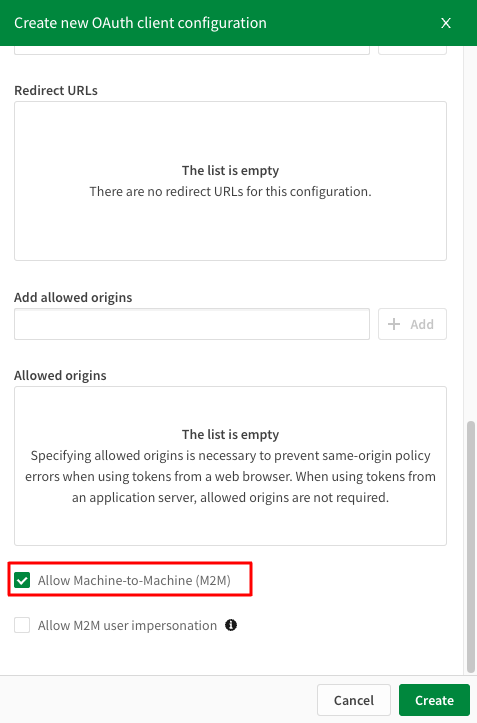
Allow Machine-to-Machine (M2M) and click on Create button.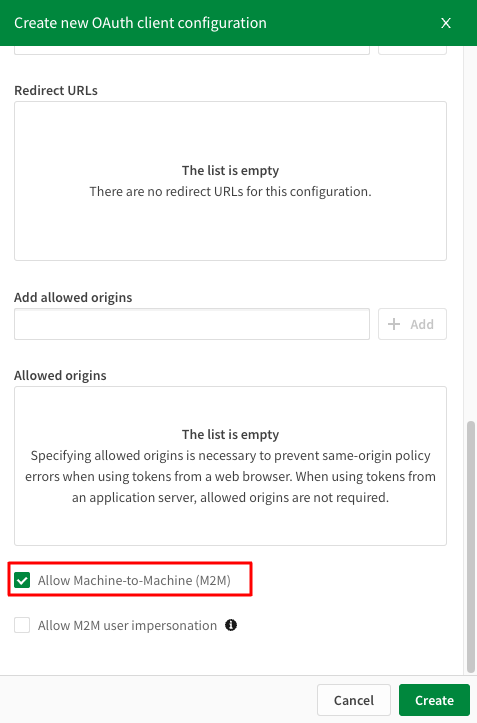
6
Copy Client ID and Secret
Copy your Client ID and Secret to a safe place by clicking 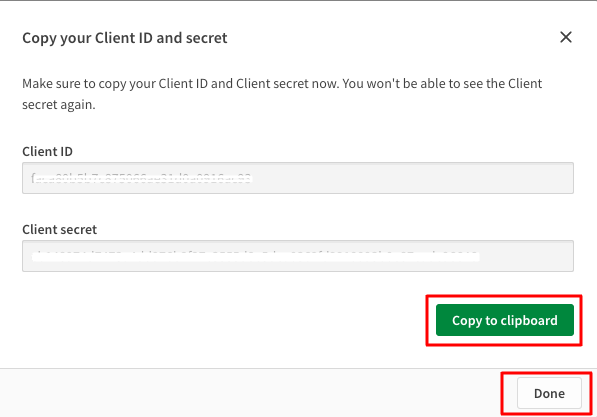
Copy to clipboard. These will be used in the next step. Click Done in the bottom once complete.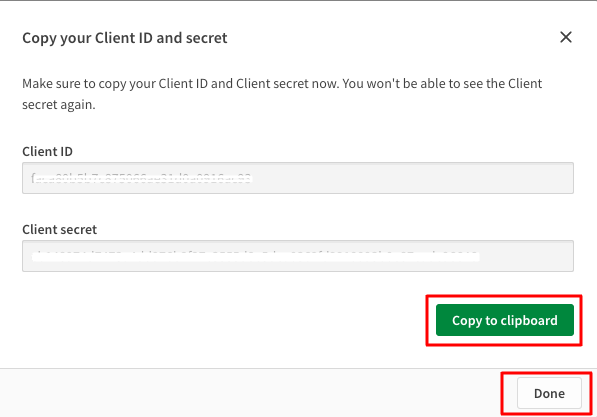
Change consent method
1
Edit consent method
Click on the edit button next to your Oauth client and select 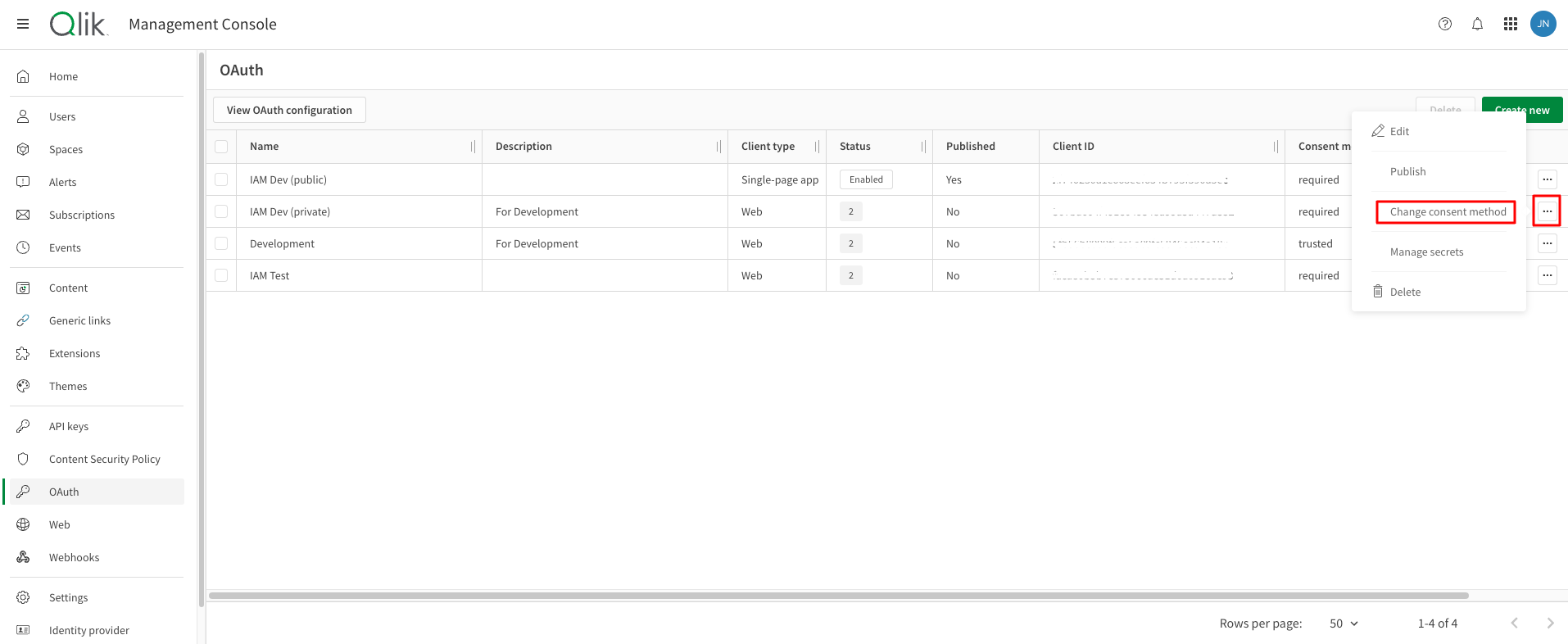
Change consent method.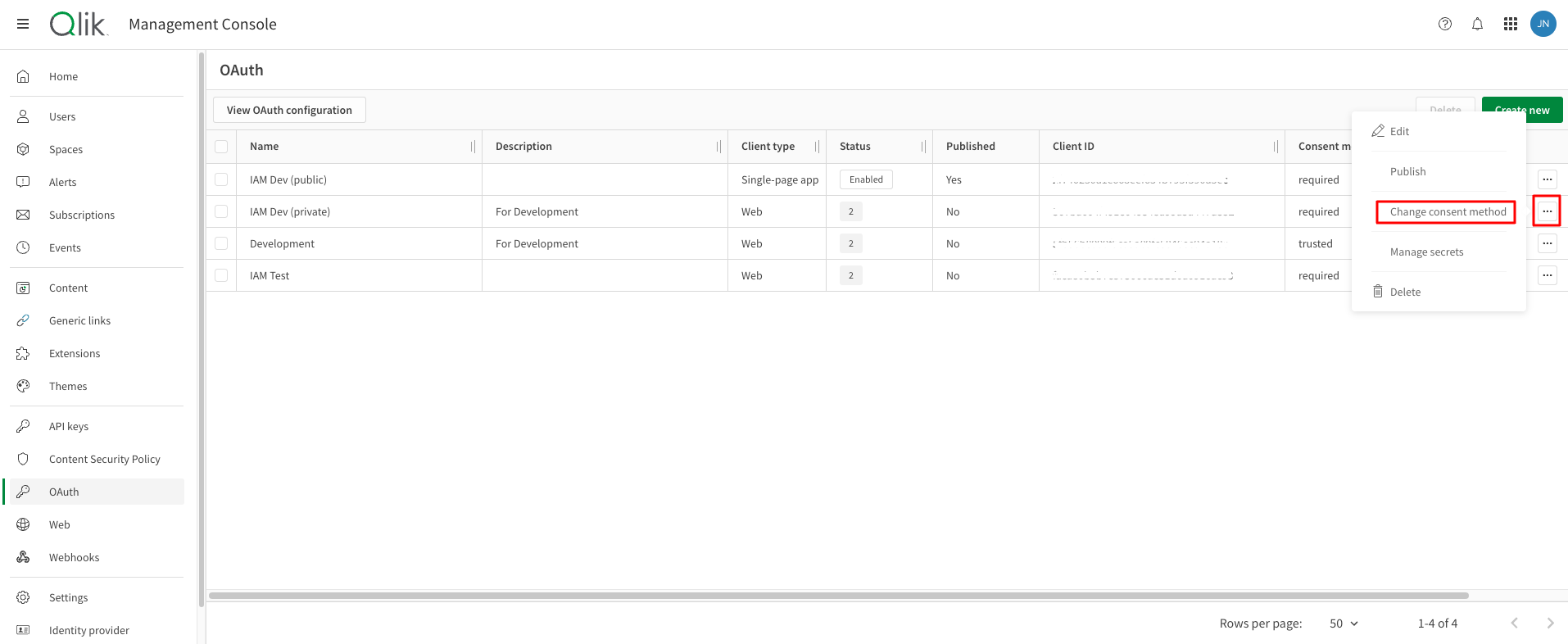
2
Change consent method to Trusted
Select the 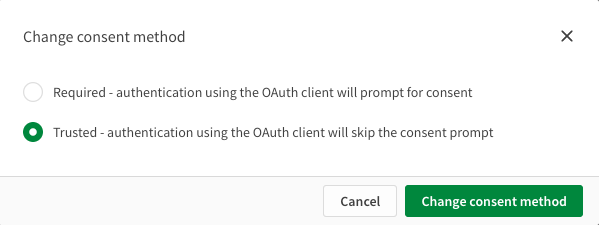
Trusted radio button and then click Change consent method.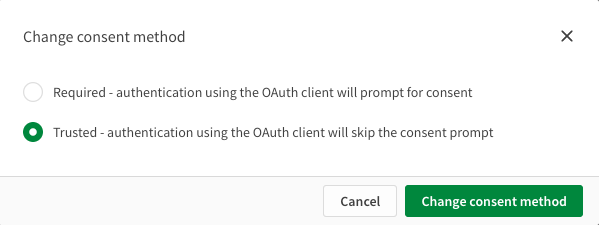
Connecting with StackOne
1
Enter Credentials
Upon reaching the Link Account page, enter the Client ID, Clients Secret and tenant name from the previous steps and proceed by clicking the Connect button.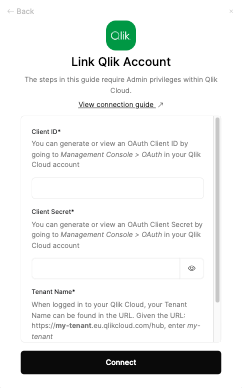
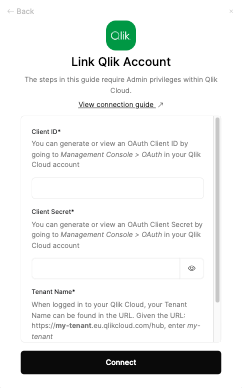
Congratulations, you’re all set! If you face any issues with the steps mentioned above, please contact us by emailing integrations@stackone.com. We’re always here to assist you!
Available data
This integration has the following IAM Resources available from the provider:- Users
- Roles
- Groups