Get Your OneLogin Subdomain
1
Find Your Subdomain
Your Subdomain is found in the URL when logged in to your OneLogin account.Given the URL:
https://my-subdomain.onelogin.com/admin2, the Subdomain is my-subdomain.Get Your OneLogin Client Credentials
1
Log in to OneLogin Admin
Log in to your OneLogin Admin at
https://my-subdomain.onelogin.com/admin2.2
Navigate to API Credentials
Click Administration in the top right of OneLogin. Then click Developers > API Credentials in the main menu.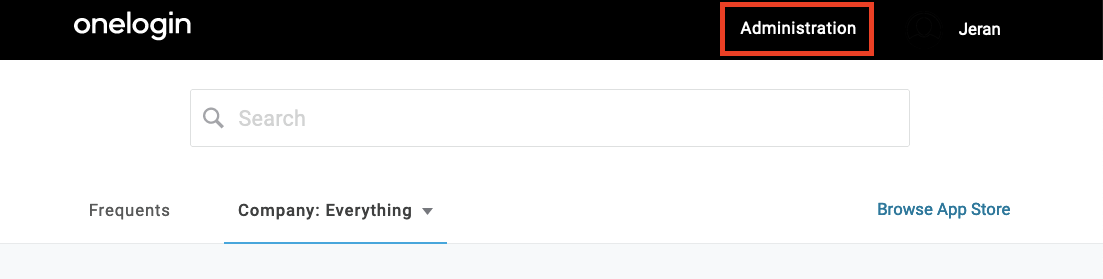
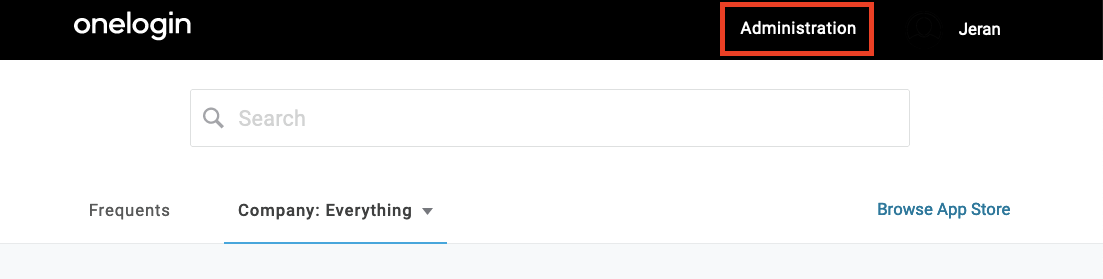
3
Create New Credential
In API Access, click the New Credential button.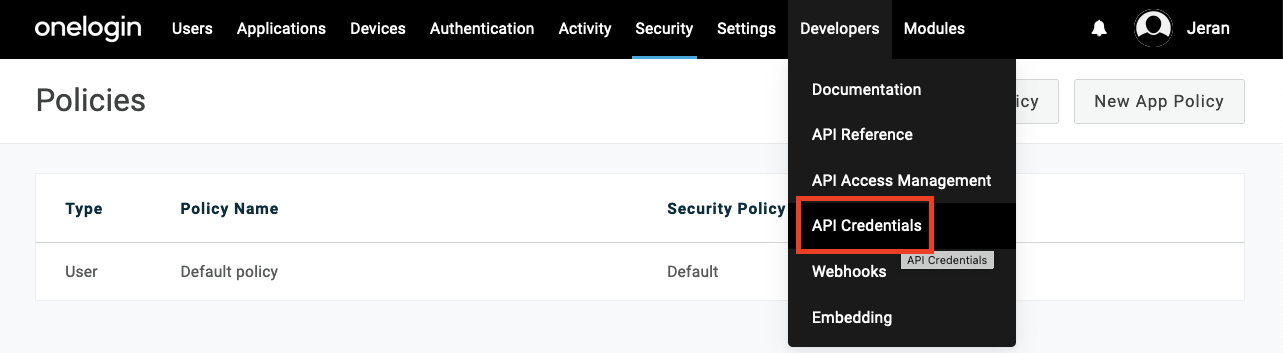
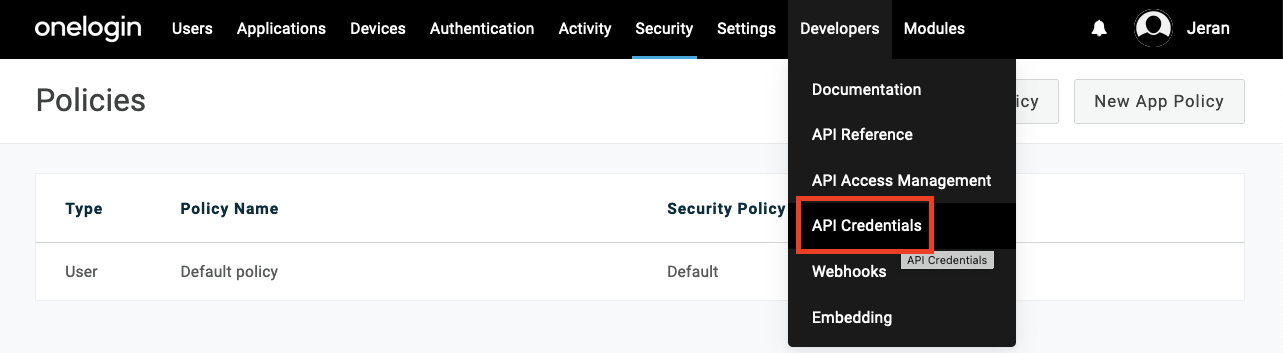
4
Enter Credential Details
Under Create new API credential, enter a Name and ensure that the Read users option is selected. Click the Save button to proceed.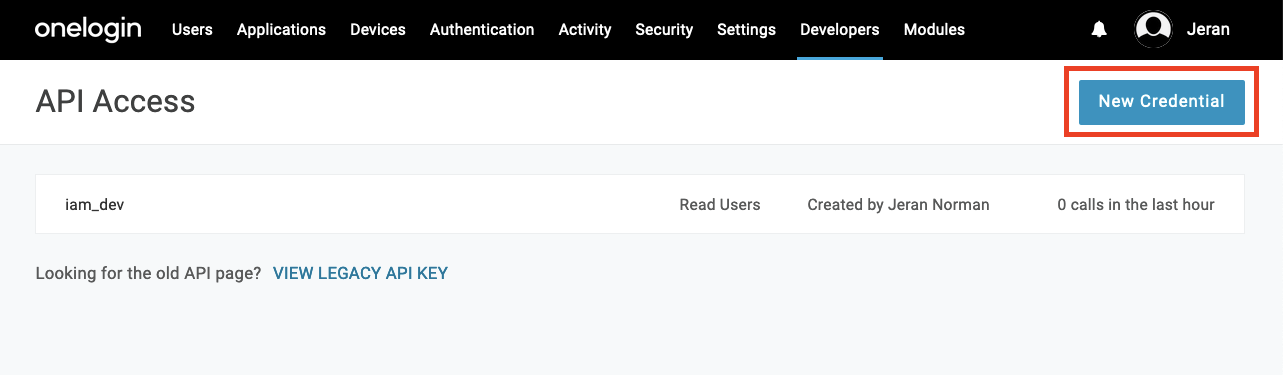
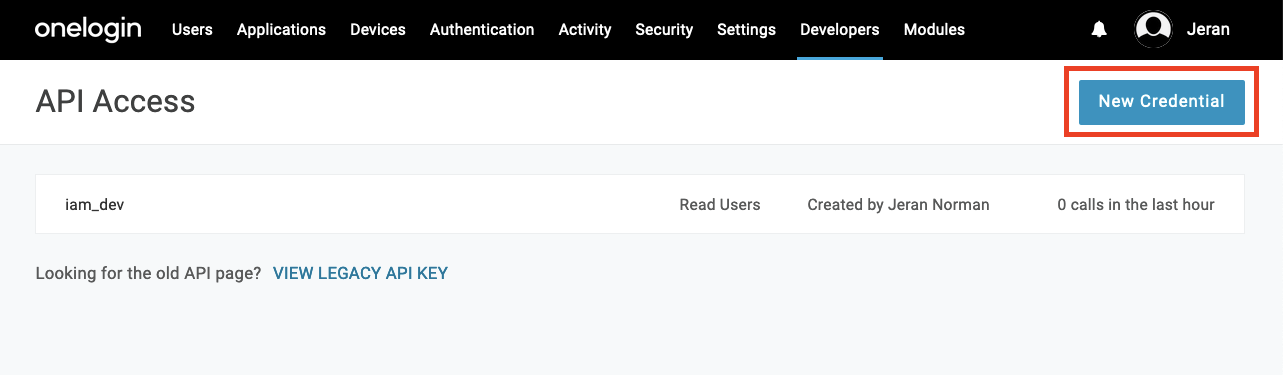
5
Copy Credentials
Copy your displayed Client ID and Client Secret and store them safely.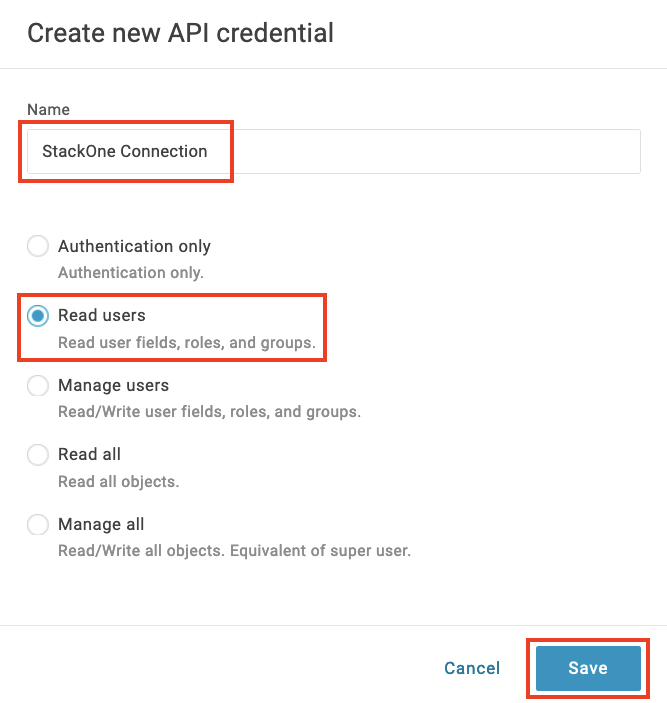
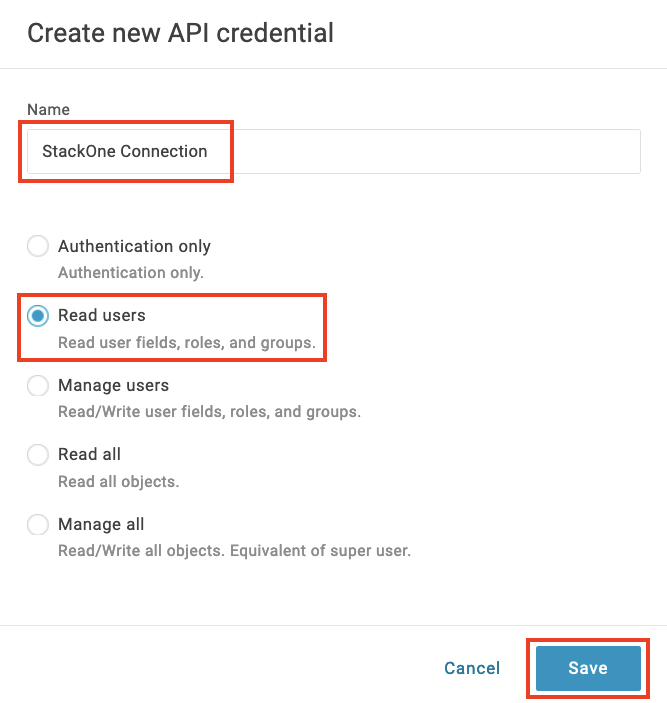
Connecting with StackOne
1
Enter Credentials
Upon reaching the Link Account page, enter the credentials from the previous steps: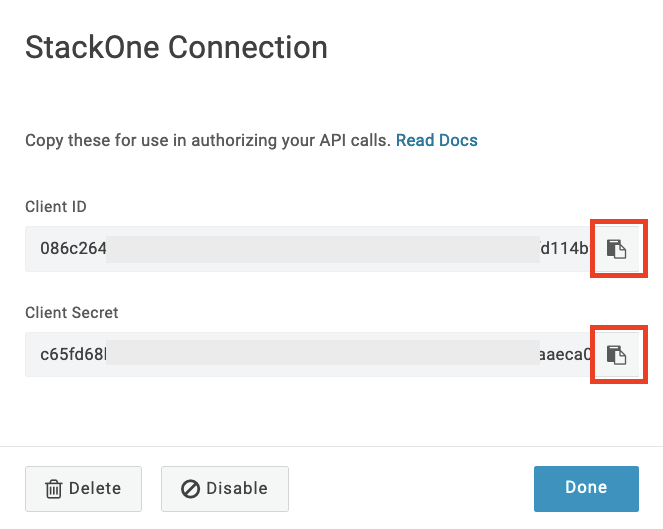
- Subdomain
- Client ID
- Client Secret
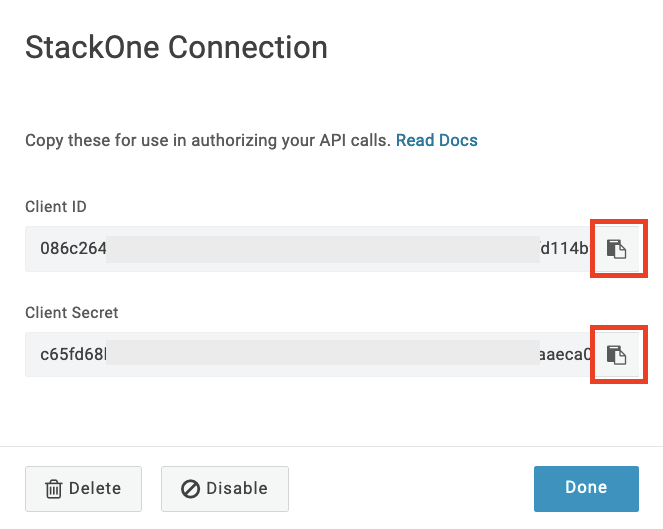
2
Connect
Proceed by clicking the Connect button.
Congratulations, you’re all set! If you face any issues with the steps mentioned above, please contact us by emailing integrations@stackone.com. We’re always here to assist you!
Available data
This integration has the following IAM Resources available from the provider:- Users
- Roles
- Groups