Get your Oneflow API Token
1
Login to Oneflow
Log in to your Oneflow account.

2
Navigate to API tokens
Select 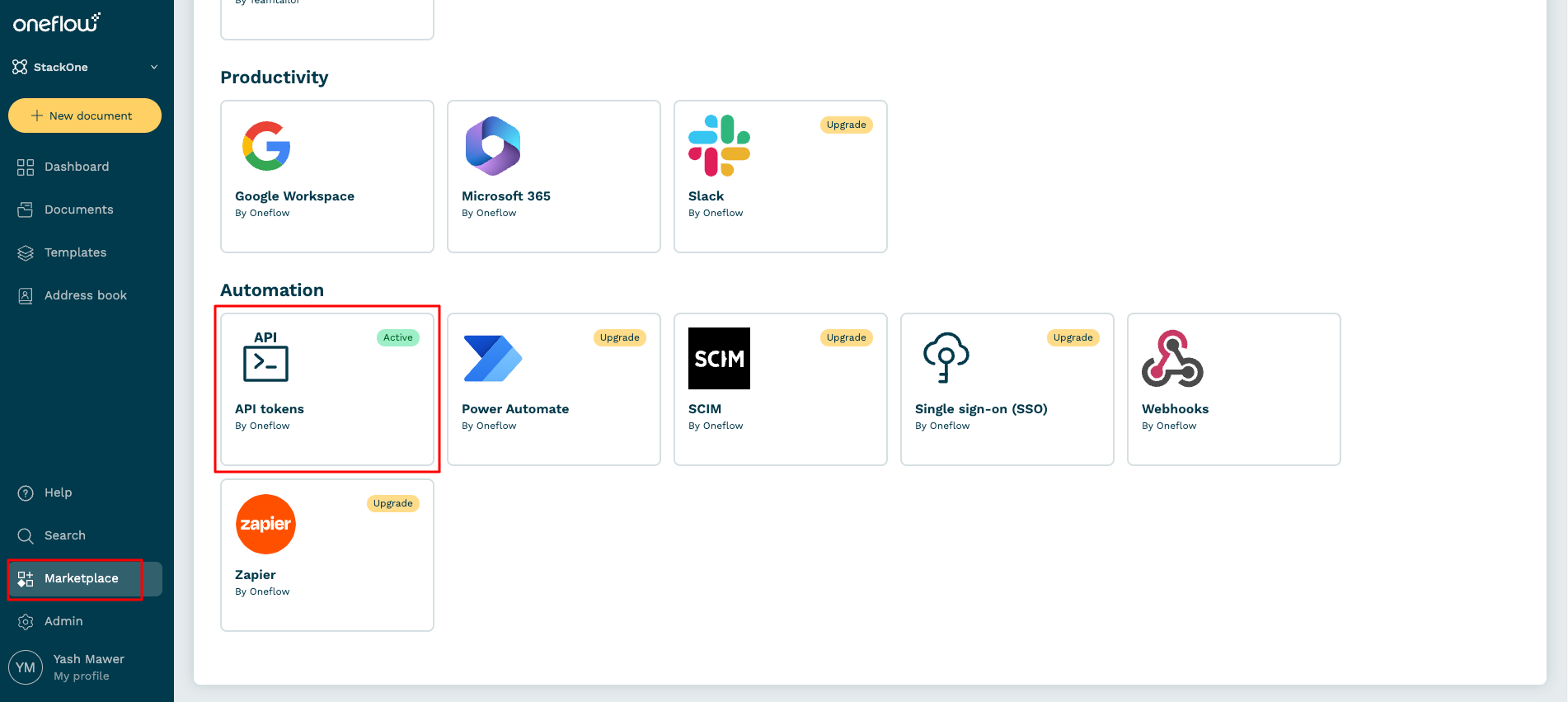
Marketplace in the bottom left corner. Scroll down and click on Automation > API tokens.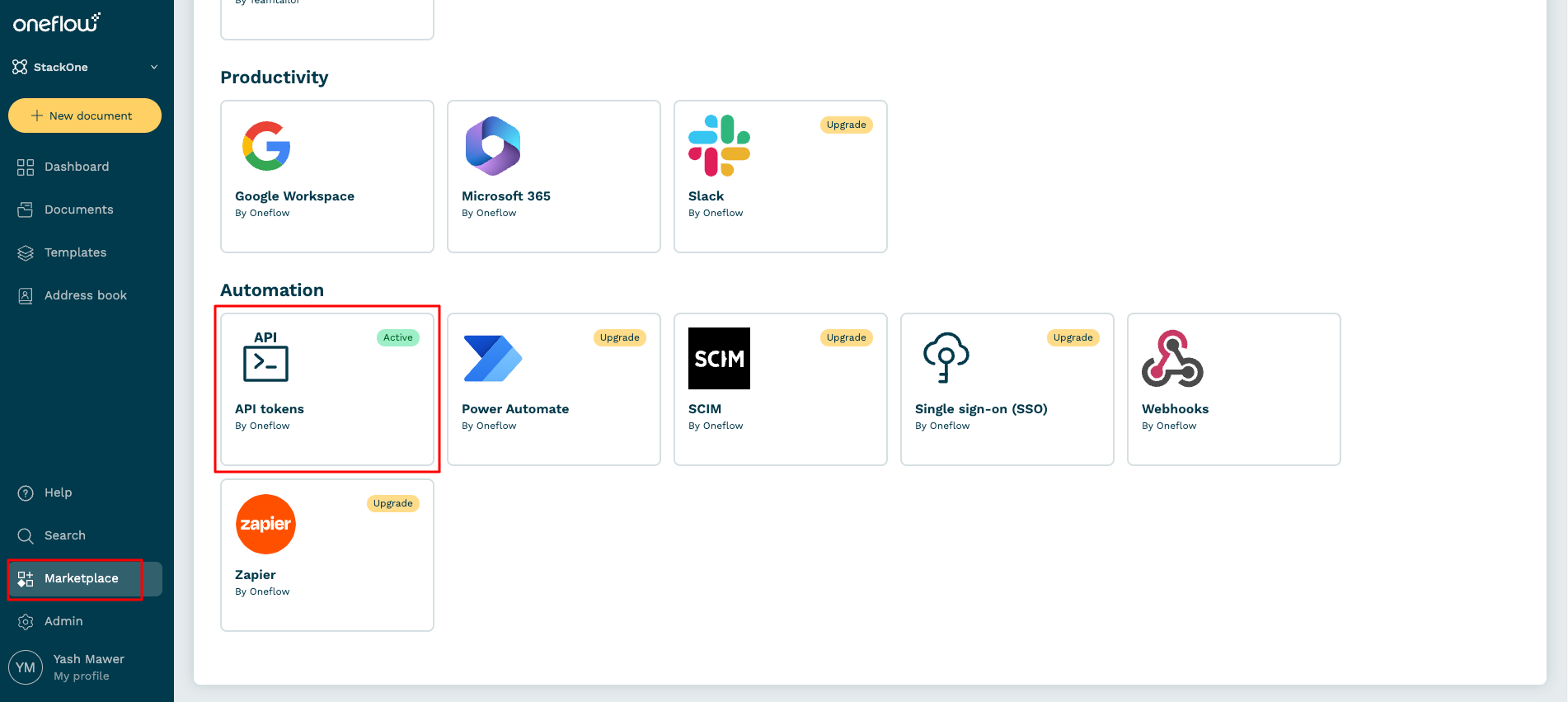
3
Generate a new token
Click on the 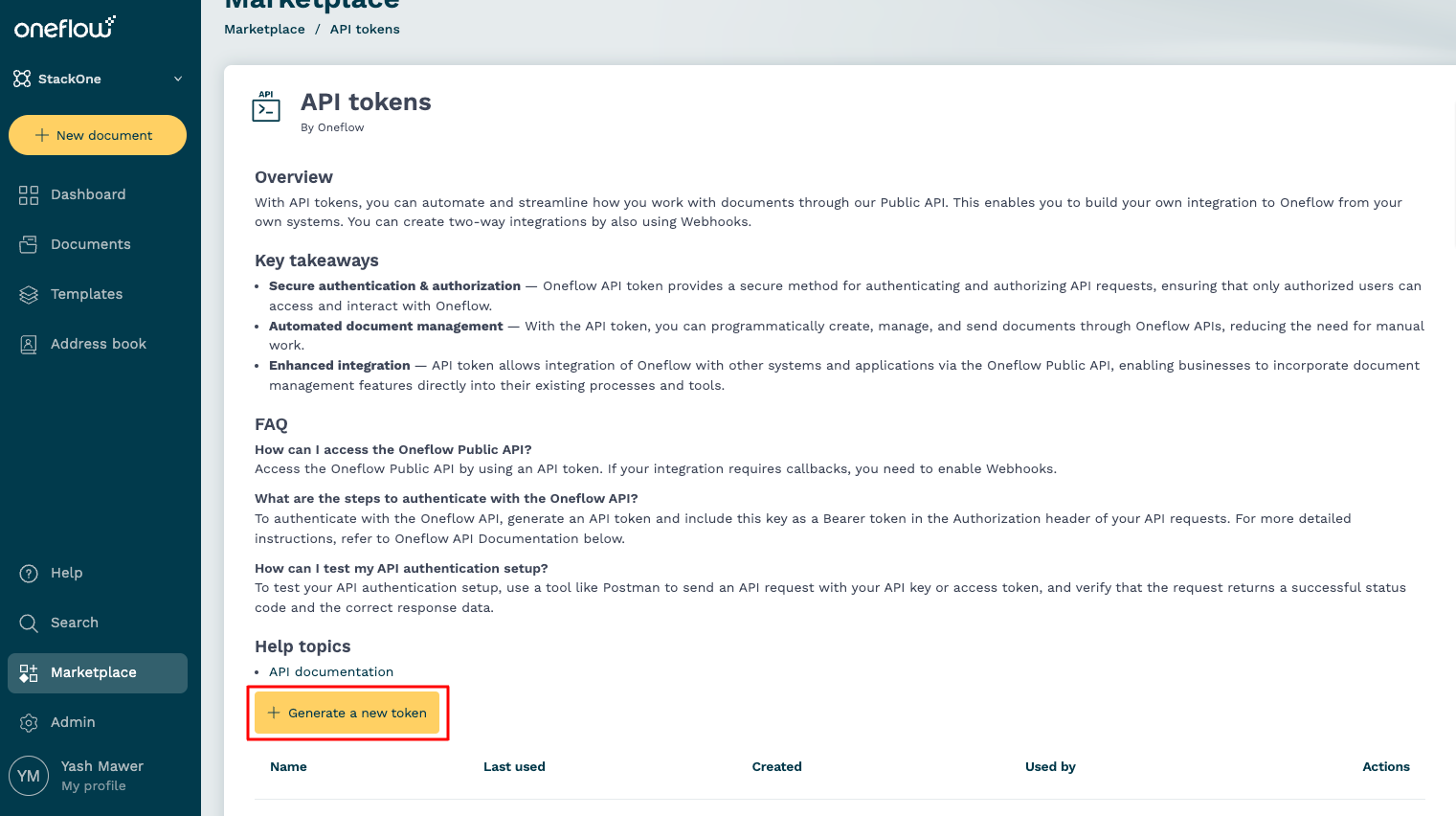
Generate a new token button.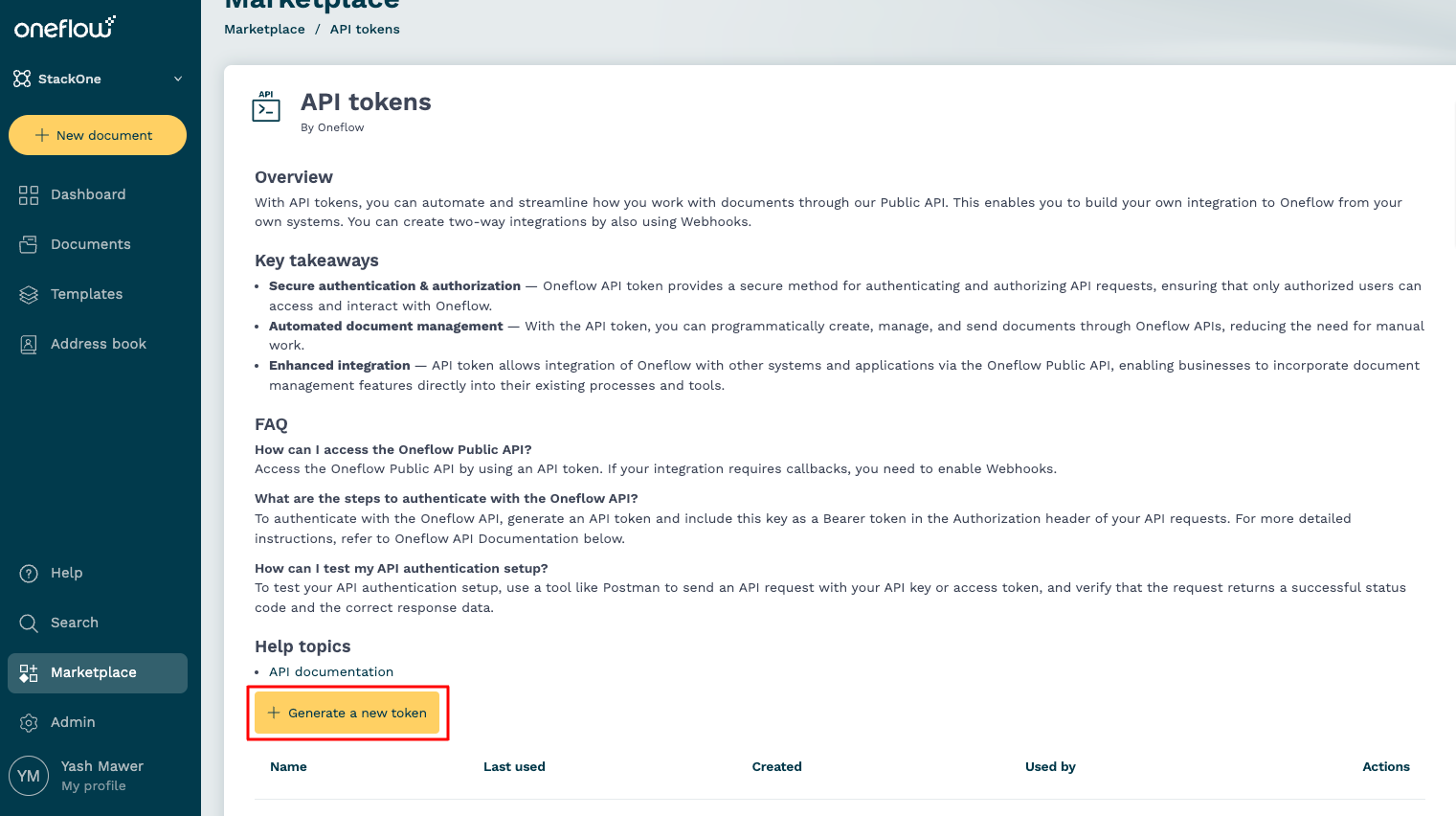
4
Enter Token Details
Enter a new Token Name and click 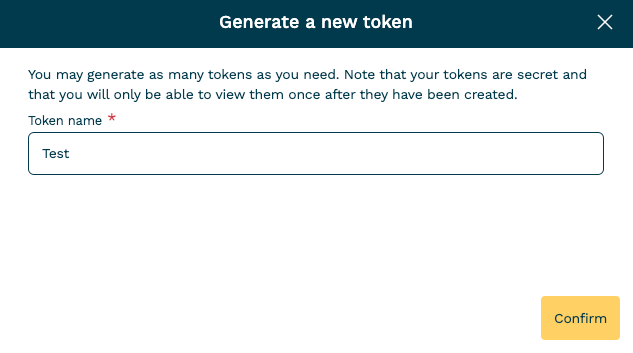
Confirm.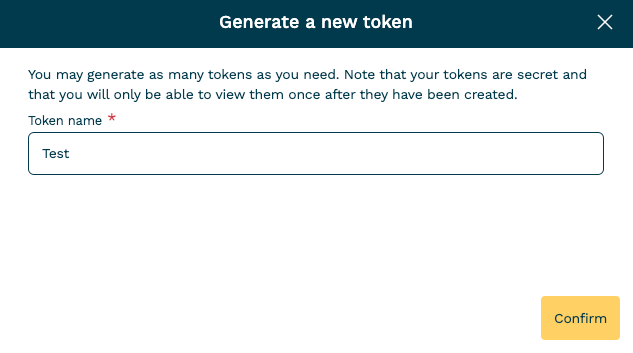
5
Copy Token
Your new API token will be displayed. Copy and store it safely. Click on the 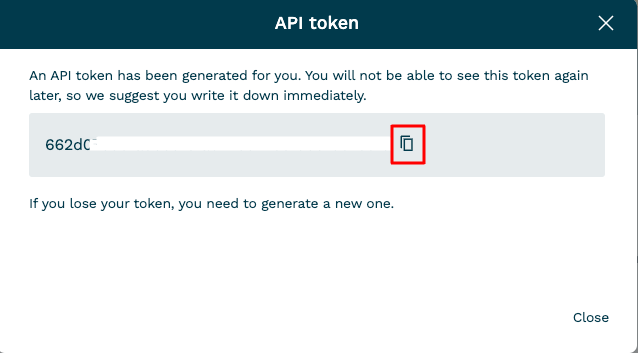
Close button once done.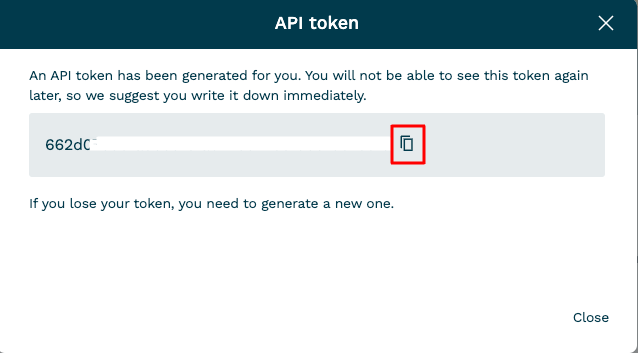
Connecting with StackOne
1
Enter Credentials
Upon reaching the Link Account page, enter the API token from the previous steps.Proceed by clicking the Connect button.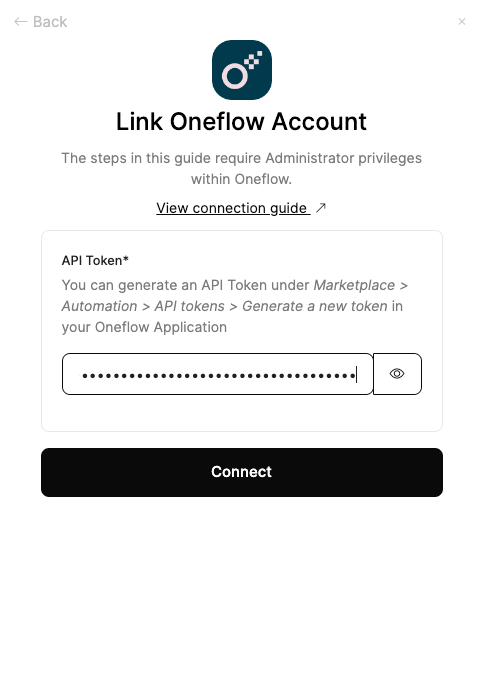
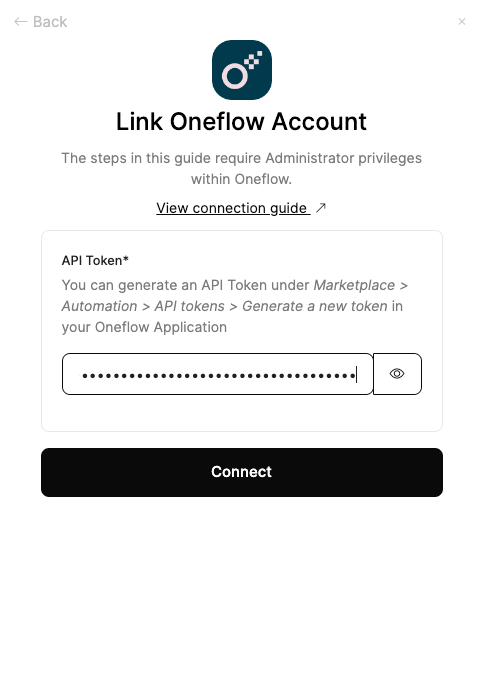
Congratulations, you’re all set! If you face any issues with the steps mentioned above, please contact us by emailing integrations@stackone.com. We’re always here to assist you!
Available data
This integration has the following IAM Resources available from the provider:- Users
- Roles