Log in to Okta
Log in to your Okta account: https://login.okta.com/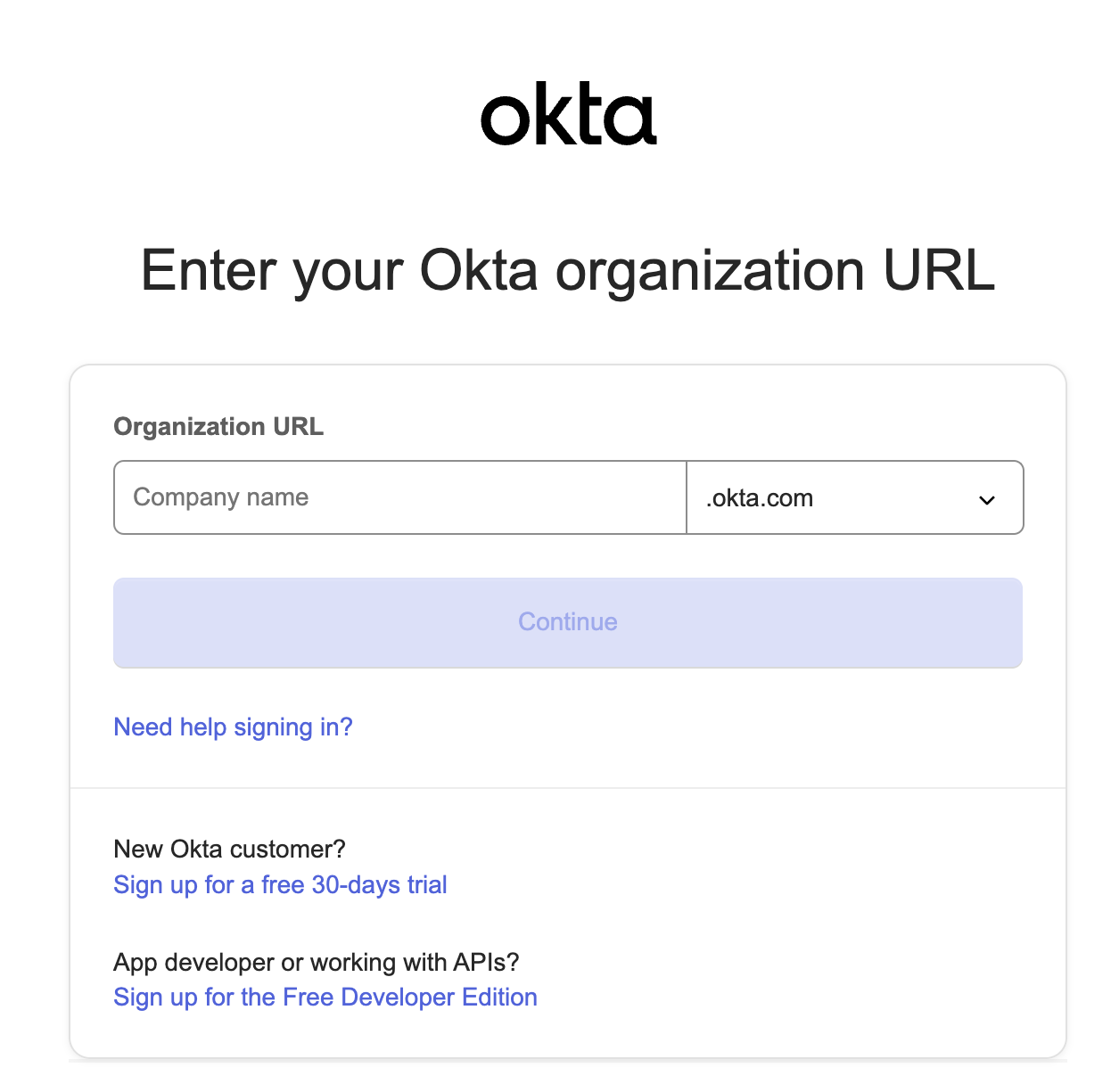
Find your Okta Organization URL
Your Organization URL can be found in the URL when logged in to Okta. Given the URL:https://MY-ORG.okta.com/app/UserHome, the Organization URL is MY-ORG.
Create your Okta API Token
1
Navigate to your Okta Admin
From your Okta homepage, click the Admin button in the top right.

2
Navigate to API Tokens
In the left navigation menu, click Security > API.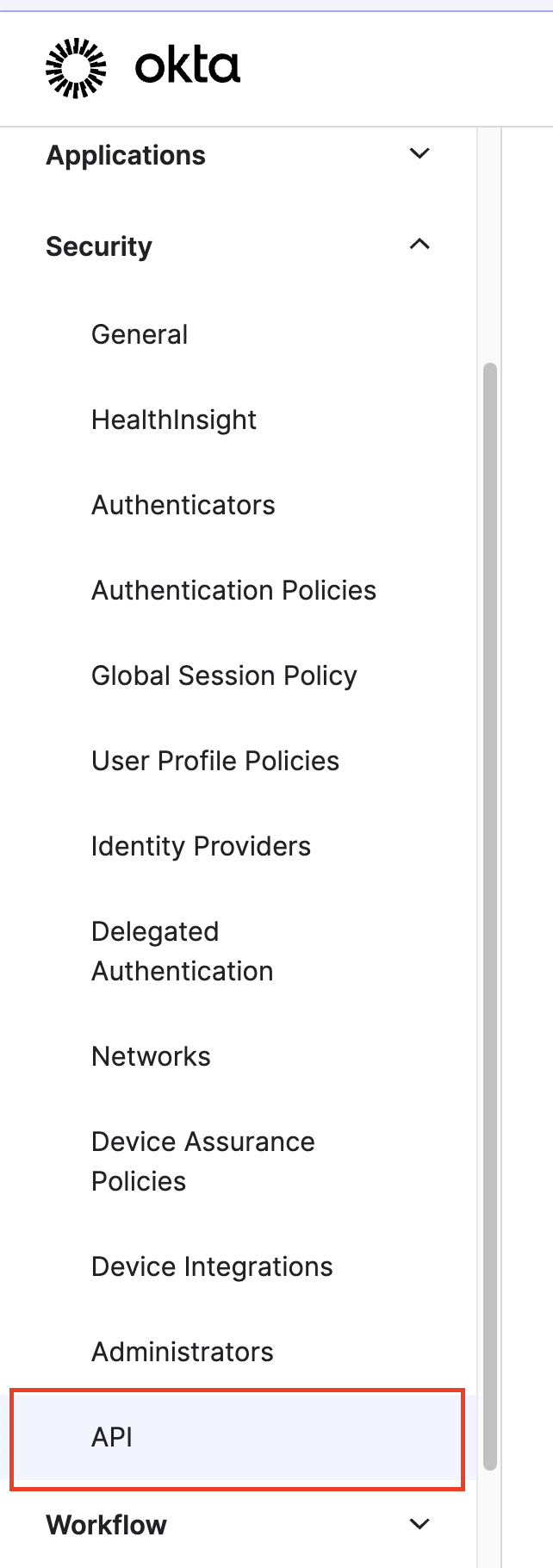

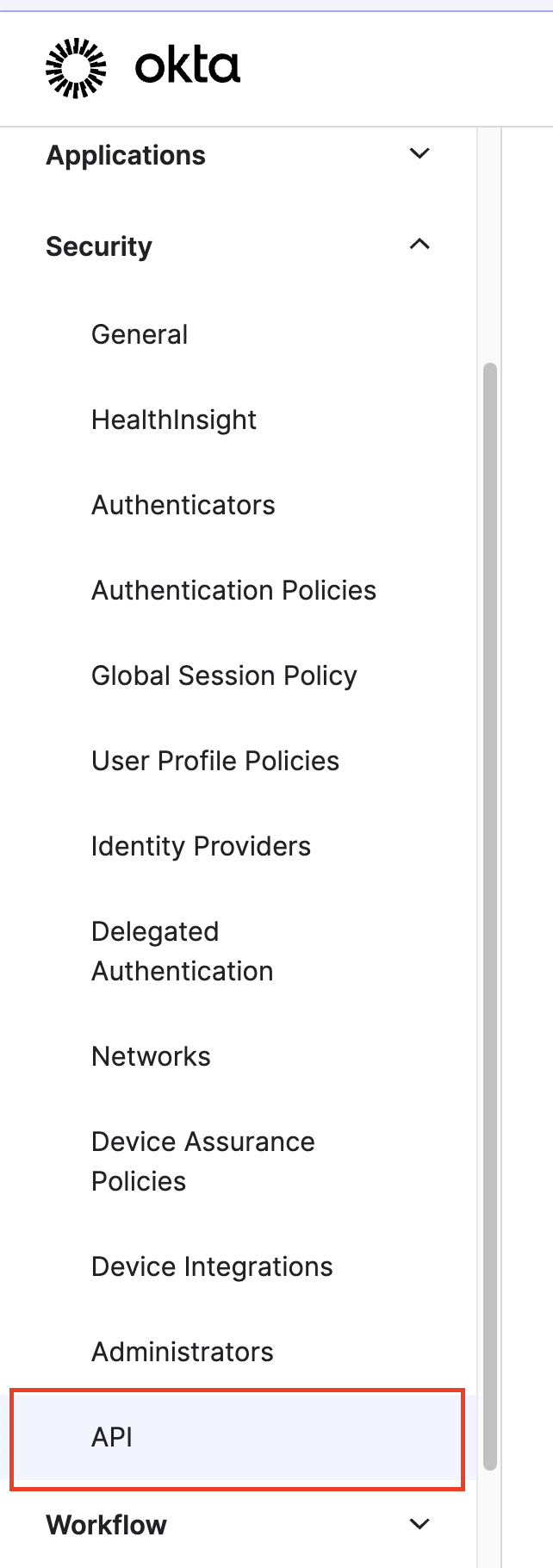

3
Create a new API Token
Click the Create token button to create a new API Token.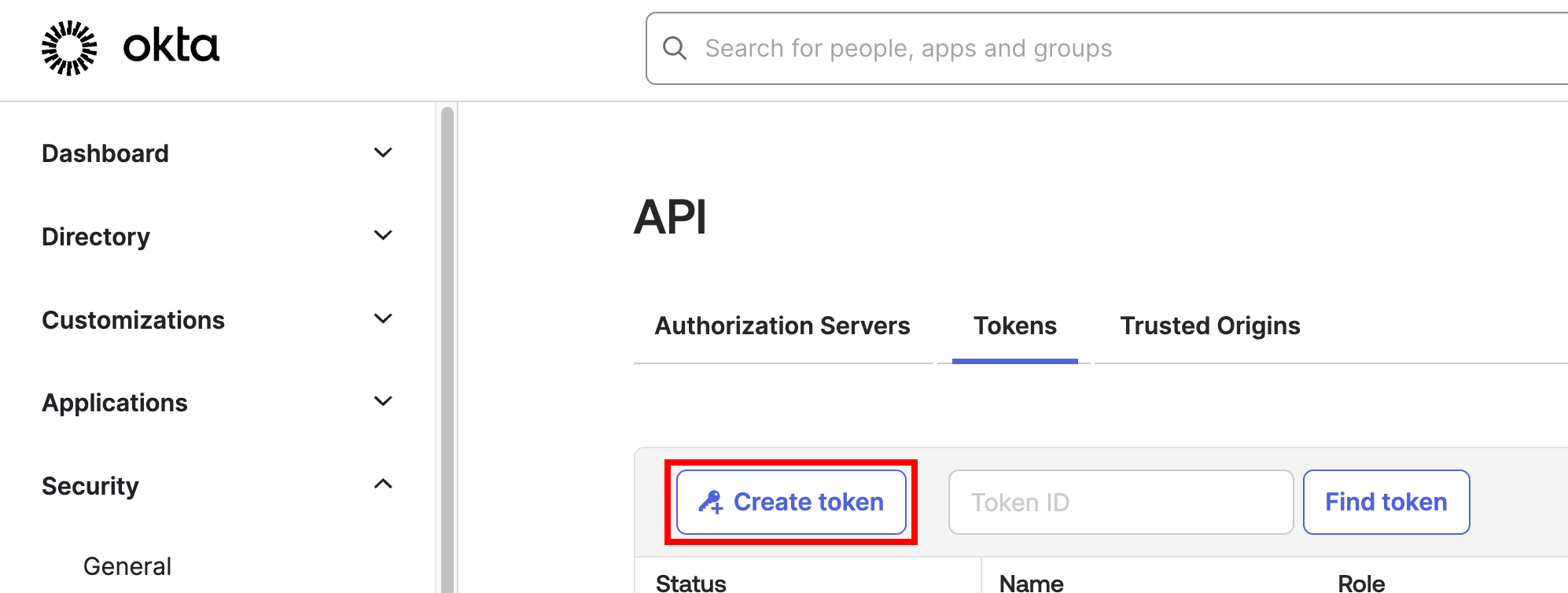
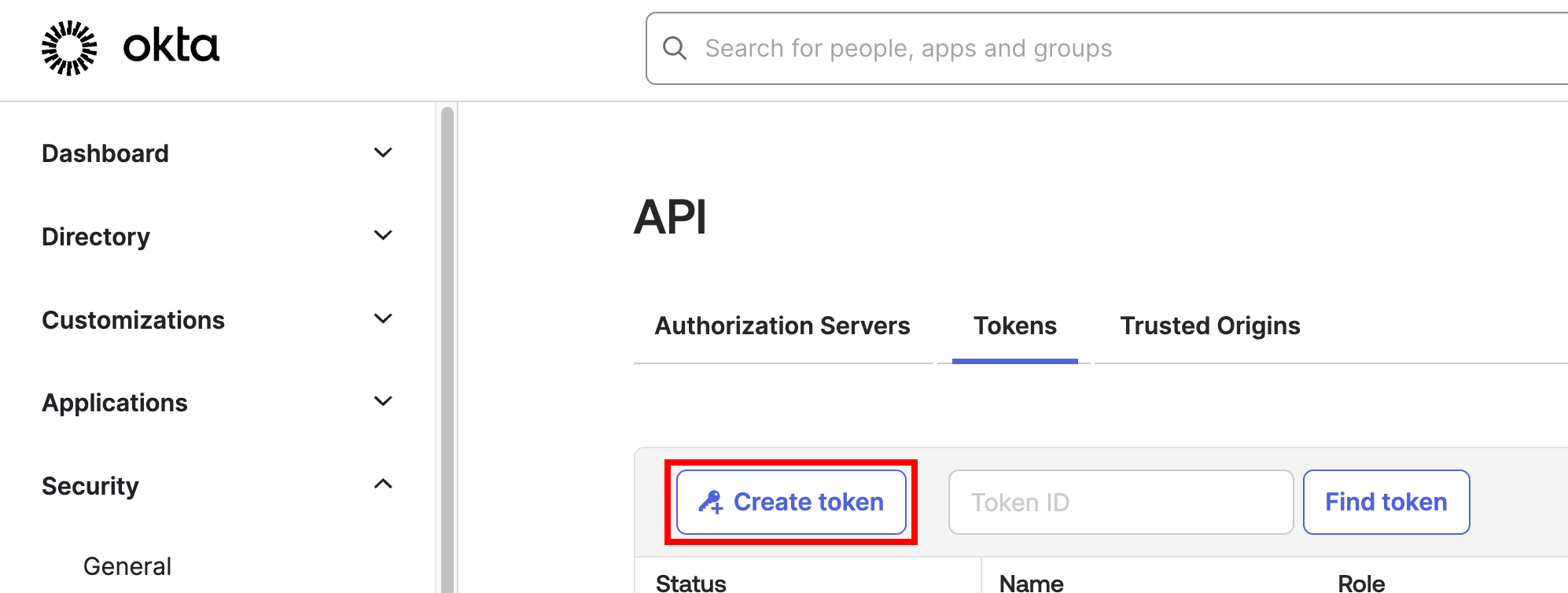
4
Enter initial API Token details
Enter a name for the new API Token, and select Any IP for the dropdown: API calls made with this token must originate from.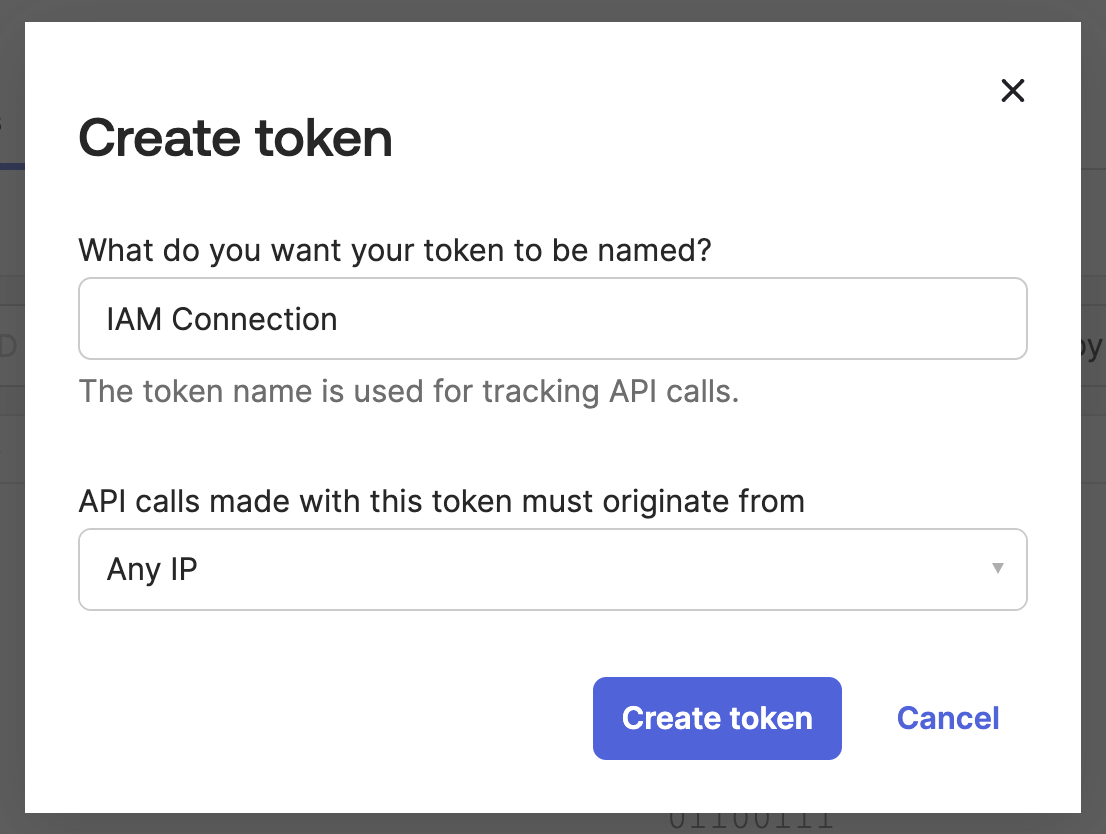
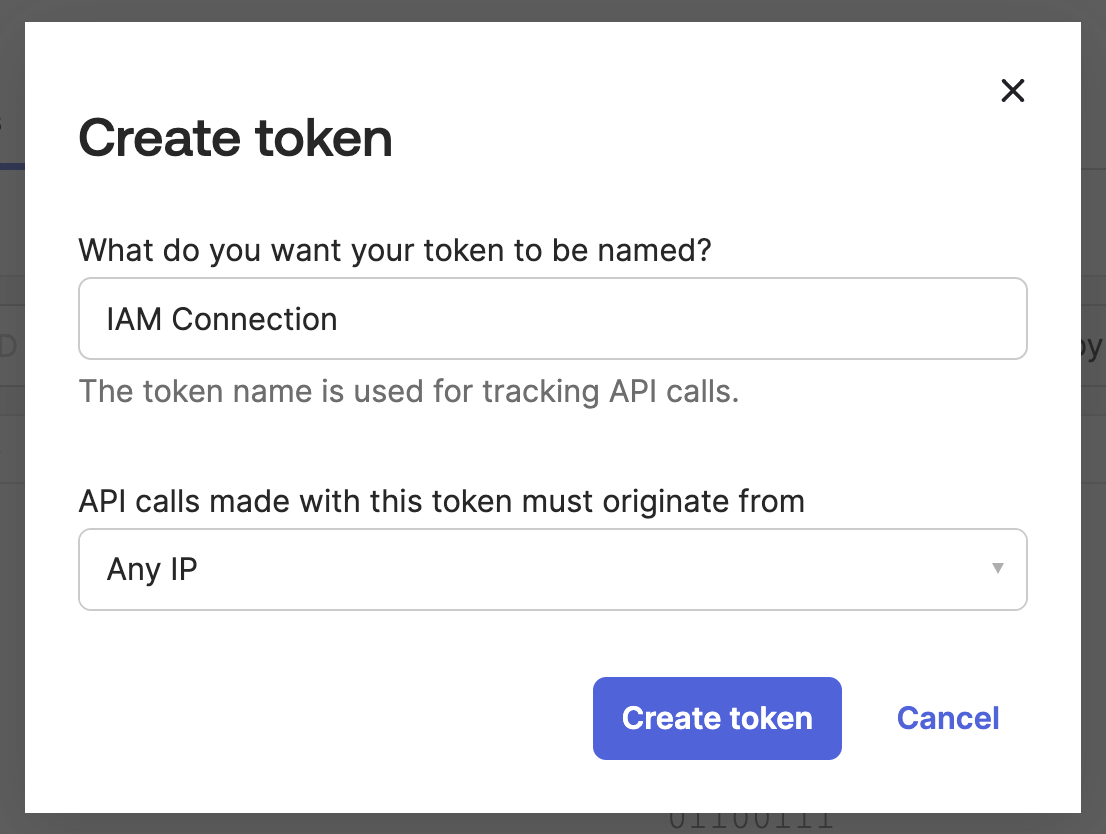
If your Okta instance requires connections only from specific network zones, please contact integrations@stackone.com for details.
5
Copy your API Token
Copy your API Token and store it safely to be used in a later step.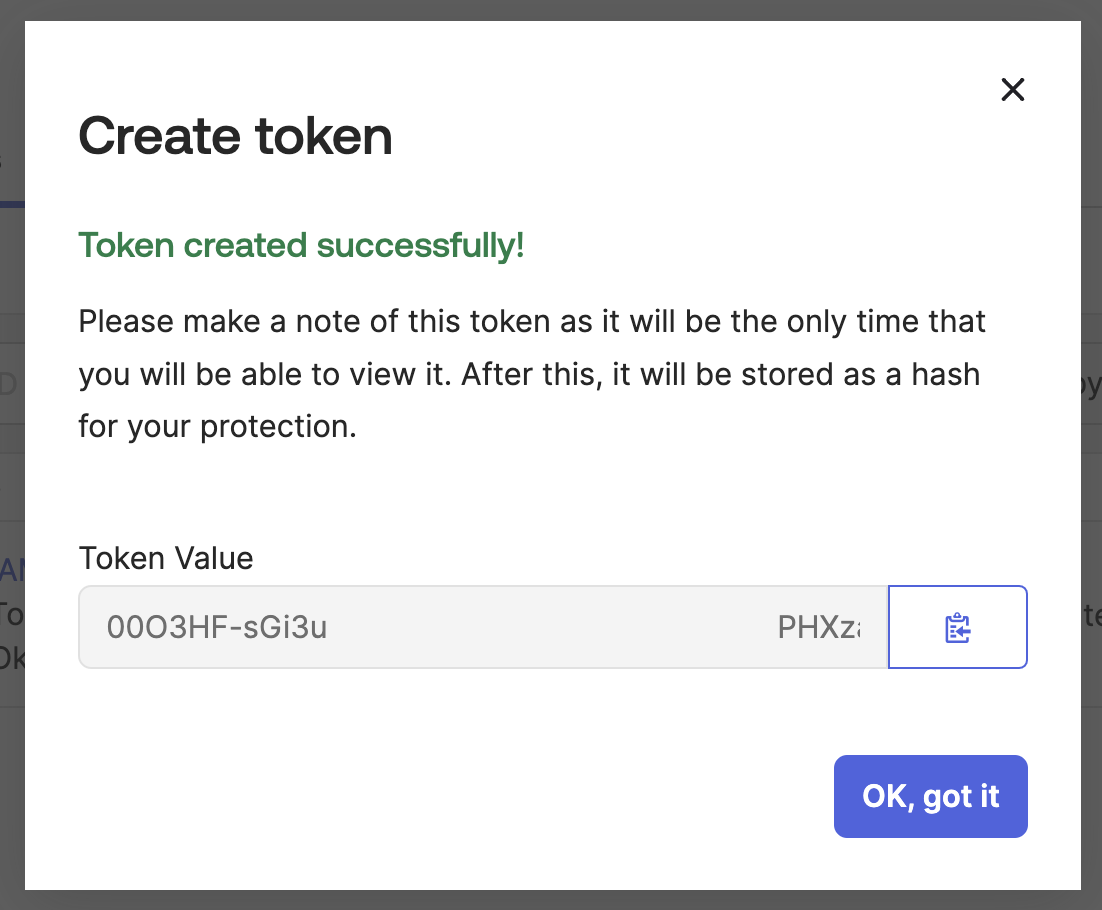
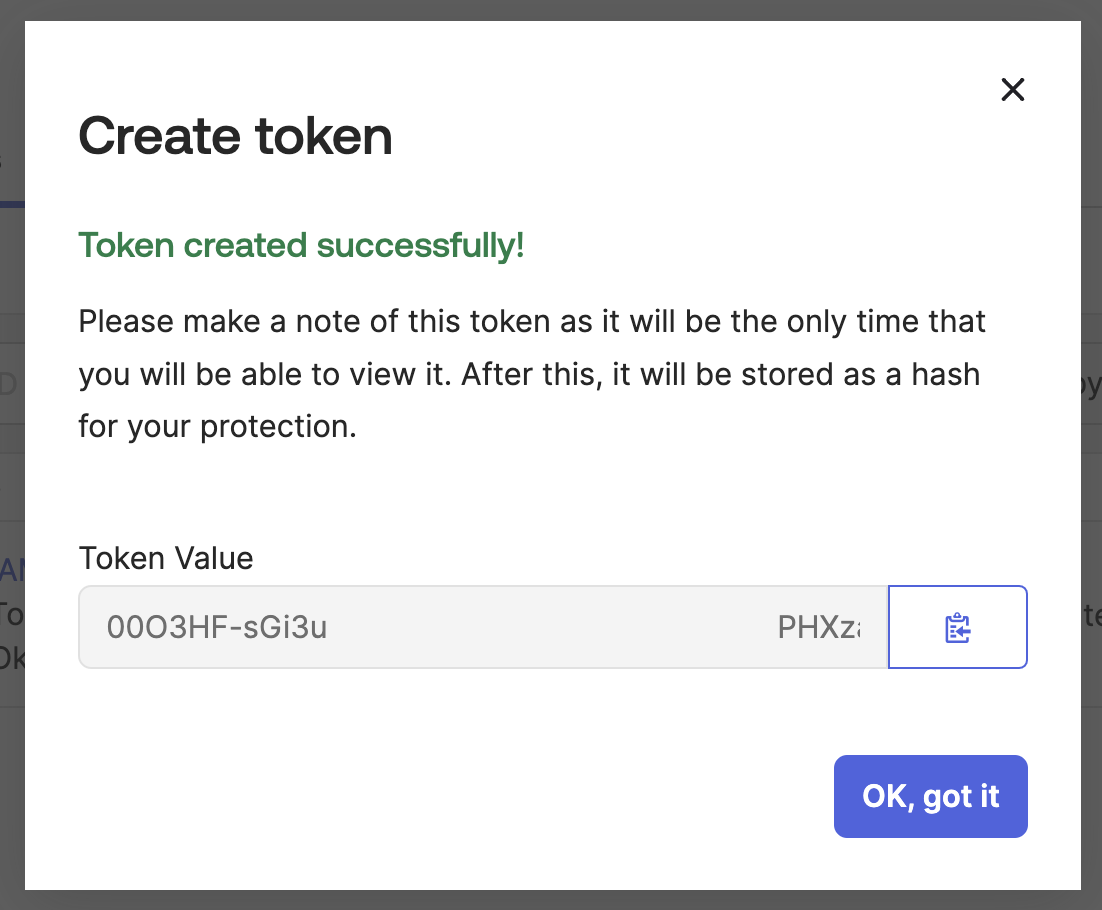
Connecting with StackOne
Upon reaching the Link Account page, enter the credential(s) from the previous steps:- Organization URL
- API Token
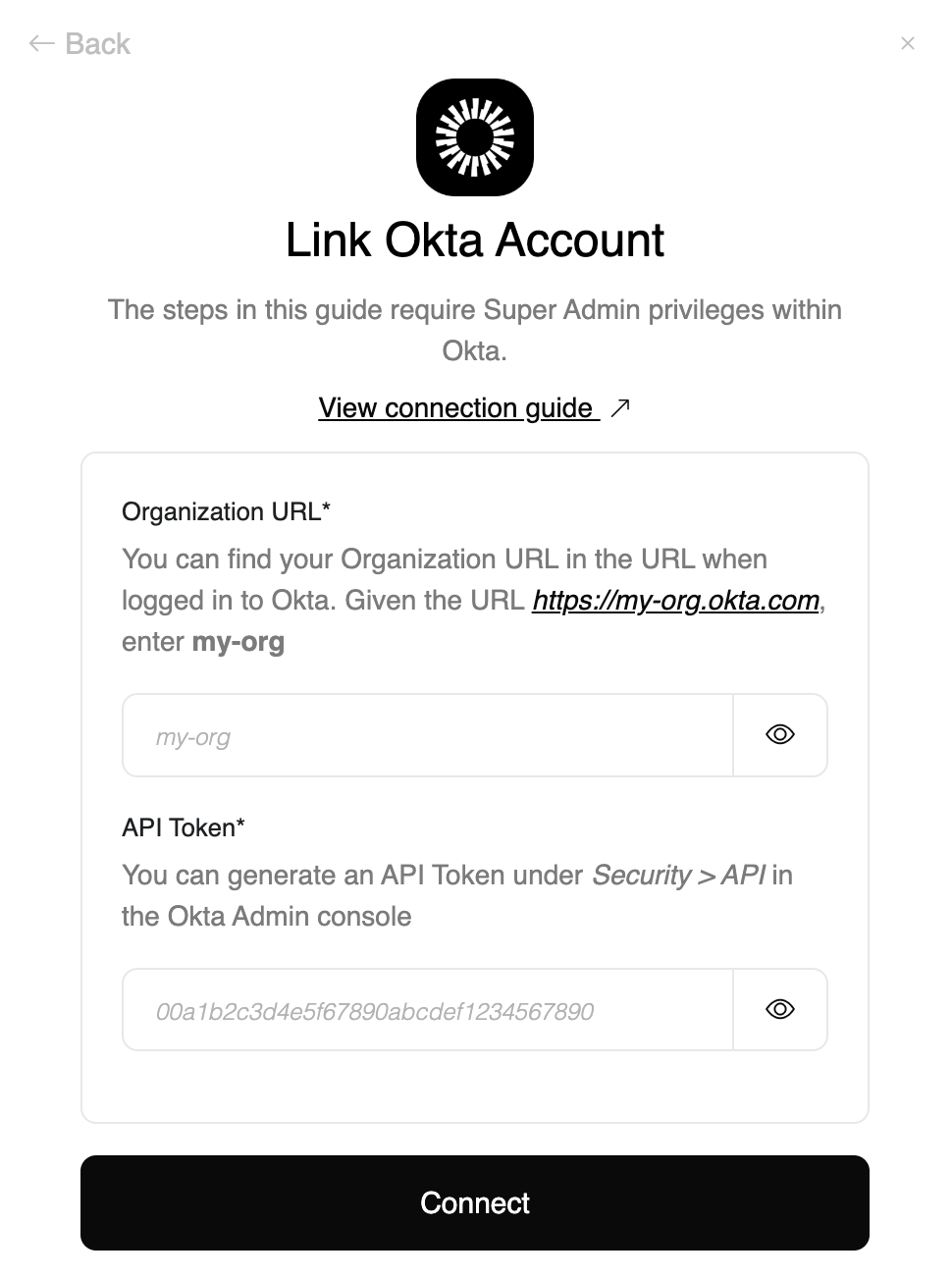
Congratulations, you’re all set! If you face any issues with the steps mentioned above, please contact us by emailing integrations@stackone.com. We’re always here to assist you!
Available data
This integration has the following IAM Resources available from the provider:- Users
- Groups
- Roles