Get Your Netlify Account Slug
1
Log in to Netlify
Log in to your Netlify account. Your Account Slug is visible in the URL.Given the URL:
https://app.netlify.com/teams/user-12abcde/settings, the Account Slug is user-12abcde.Get Your Netlify Personal Access Token
1
Open User Settings
In your Netlify account, click your profile icon in the top right, then click User settings.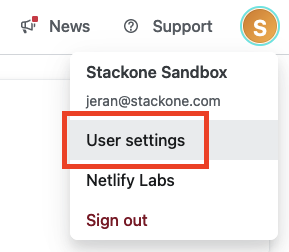
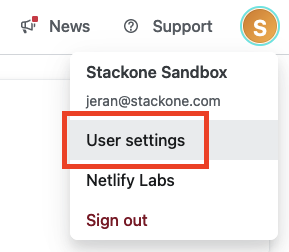
2
Navigate to Applications
Under General, click Applications.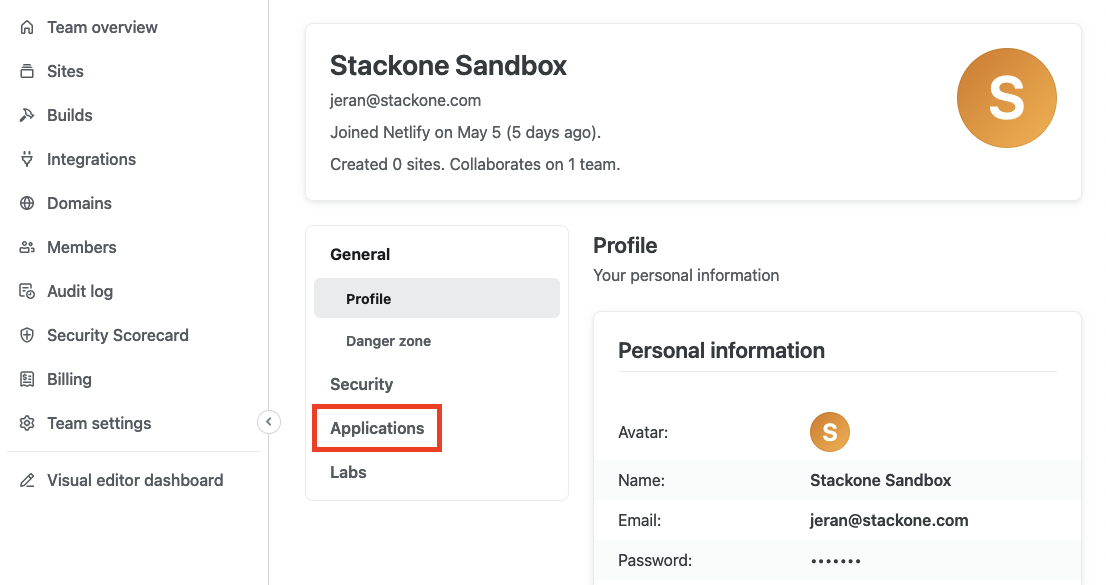
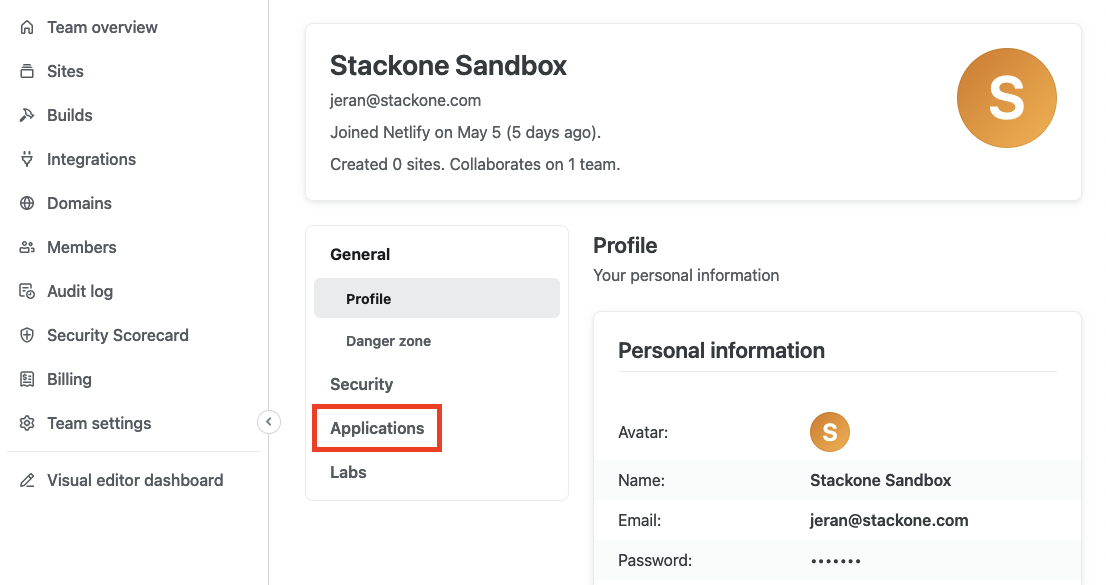
3
Create New Access Token
Scroll down to Personal access tokens and click the New access token button.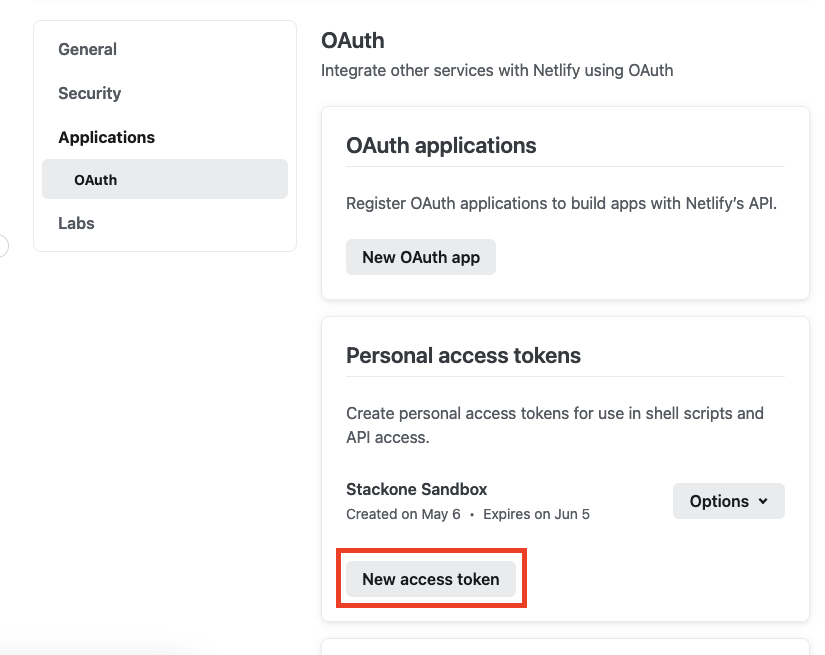
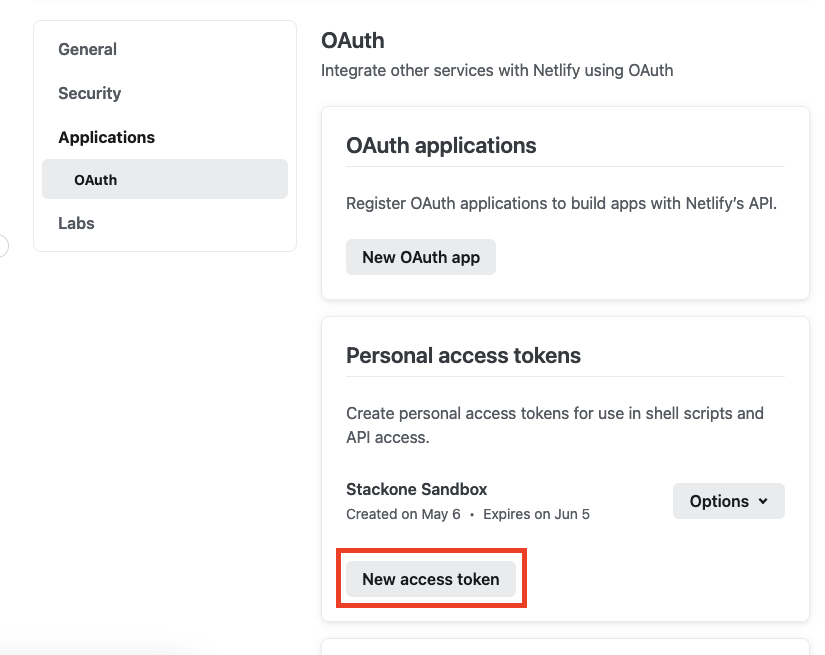
4
Enter Token Details
Under Create a new personal access token, enter a Description and Expiration Date for the new token. Then click the Generate token button.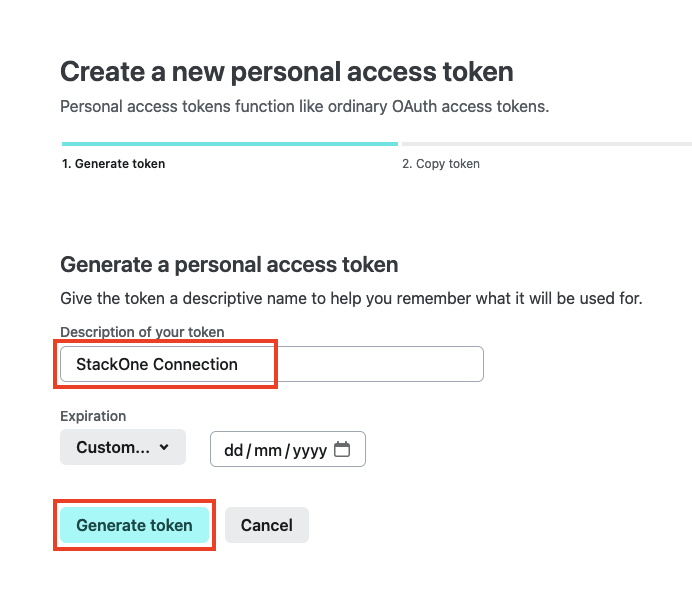
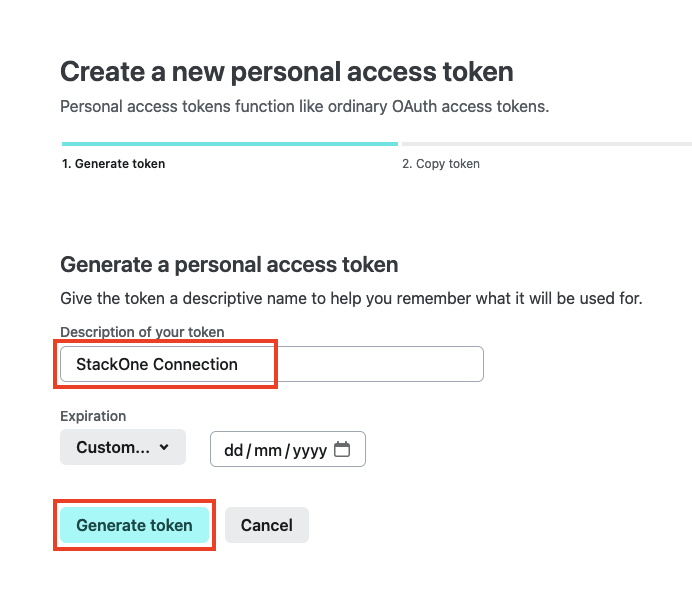
5
Copy Access Token
Copy your displayed Access Token and store it safely.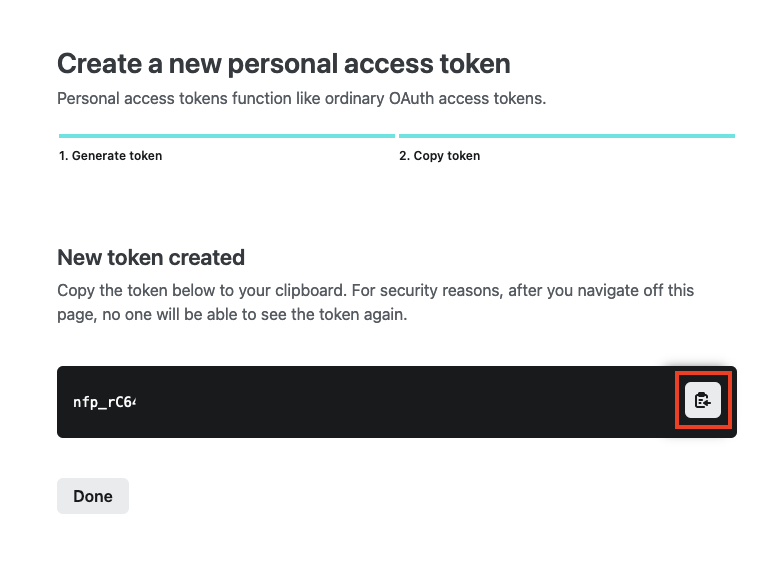
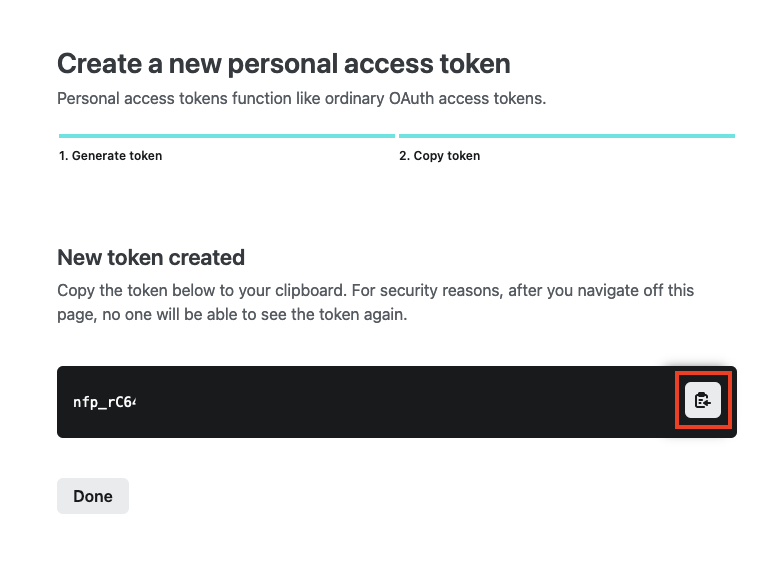
Connecting with StackOne
1
Enter Credentials
Upon reaching the Link Account page, enter your Account Slug and Personal Access Token from the previous steps.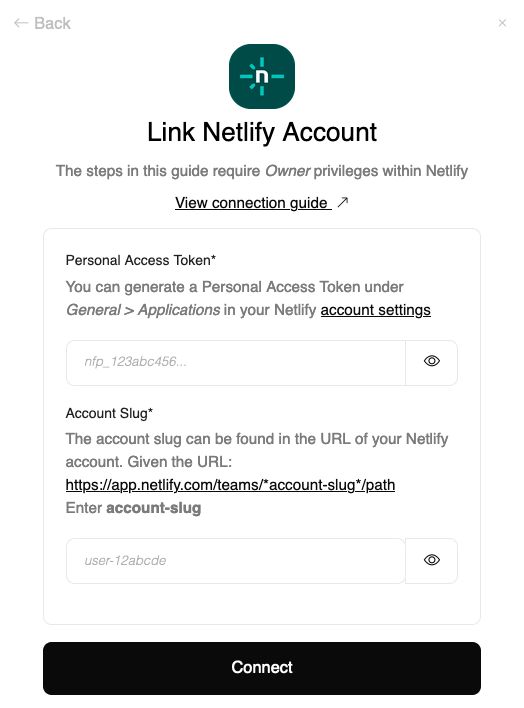
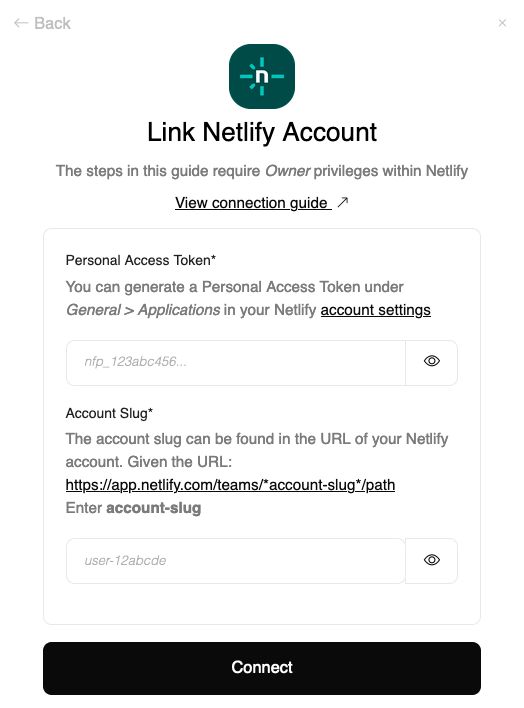
2
Connect
Proceed by clicking the Connect button.
Congratulations, you’re all set! If you face any issues with the steps mentioned above, please contact us by emailing integrations@stackone.com. We’re always here to assist you!
Available data
This integration has the following IAM Resources available from the provider:- Users
- Roles