Get Your Mixpanel Domain and Organization ID
1
Log in to Mixpanel
Log in to your Mixpanel. Your Domain and Organization ID is found in the URL.Given the URL: 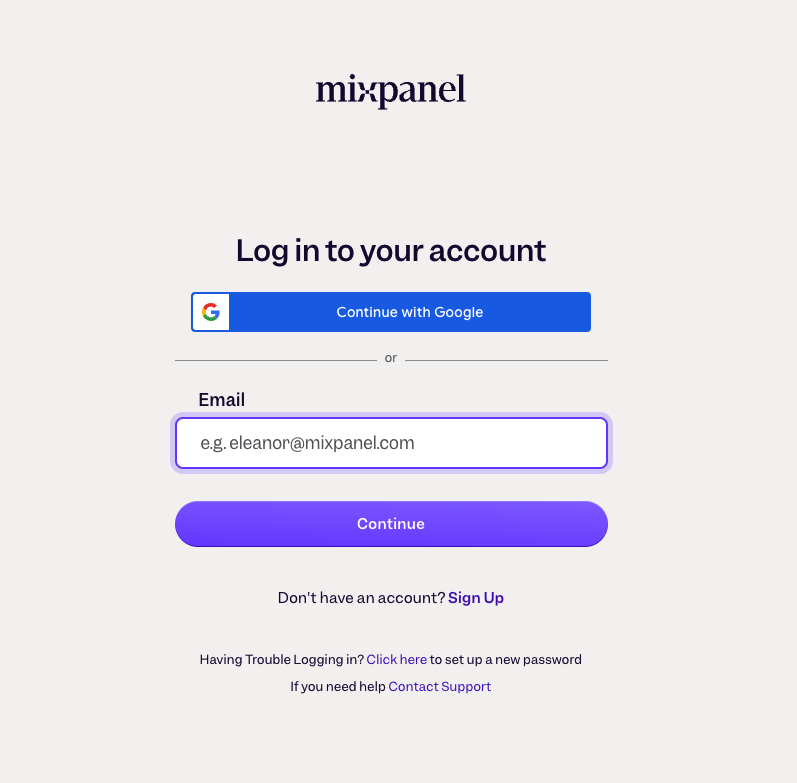
https://my-domain.com/project/projectId/view/organizationId/app/homeThe Domain is my-domain And the Organization ID is organizationId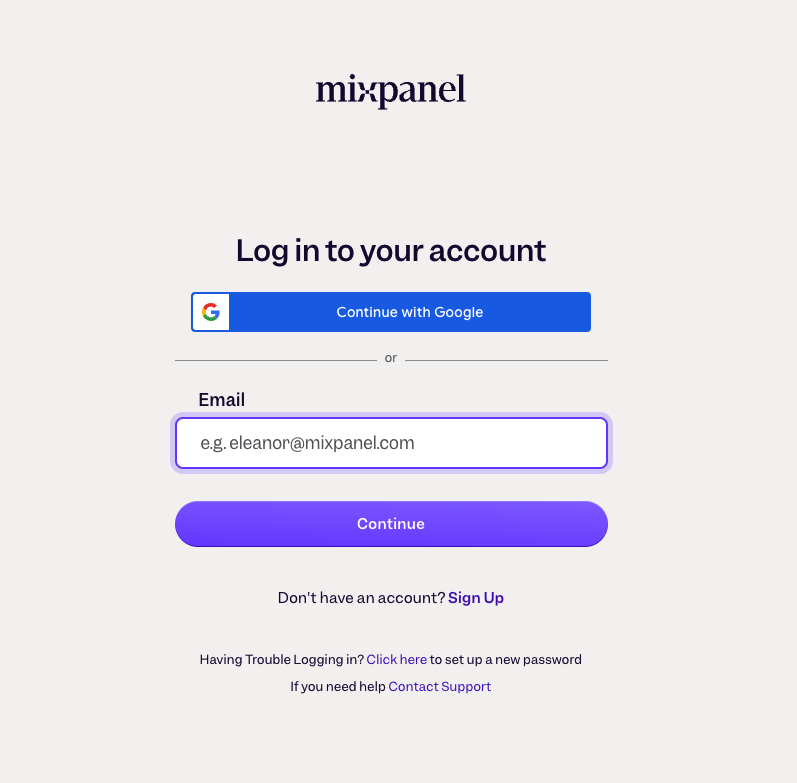
Generating the Username and Secret
1
Go to Settings
Click on the Settings button and select Organization Settings.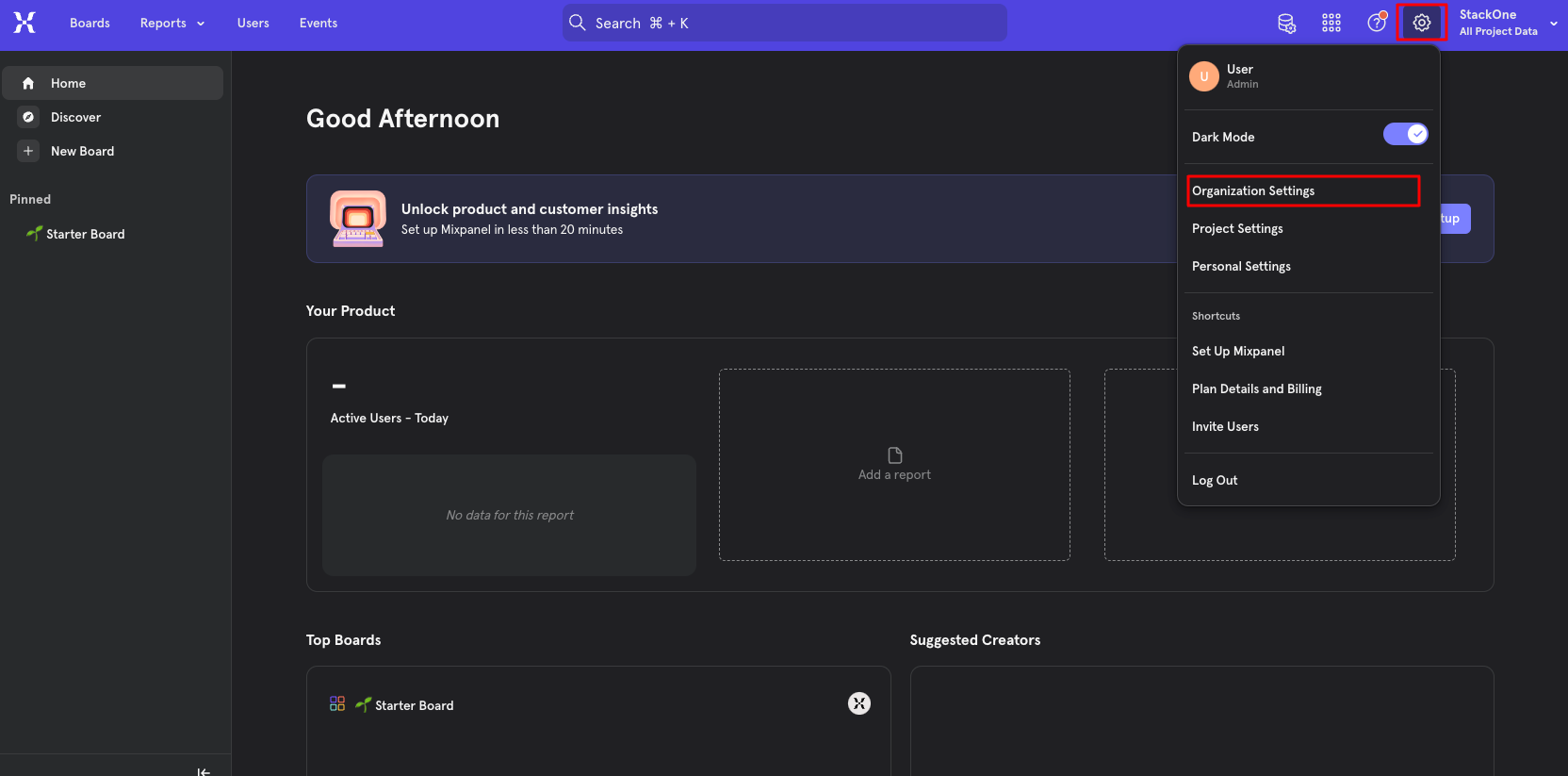
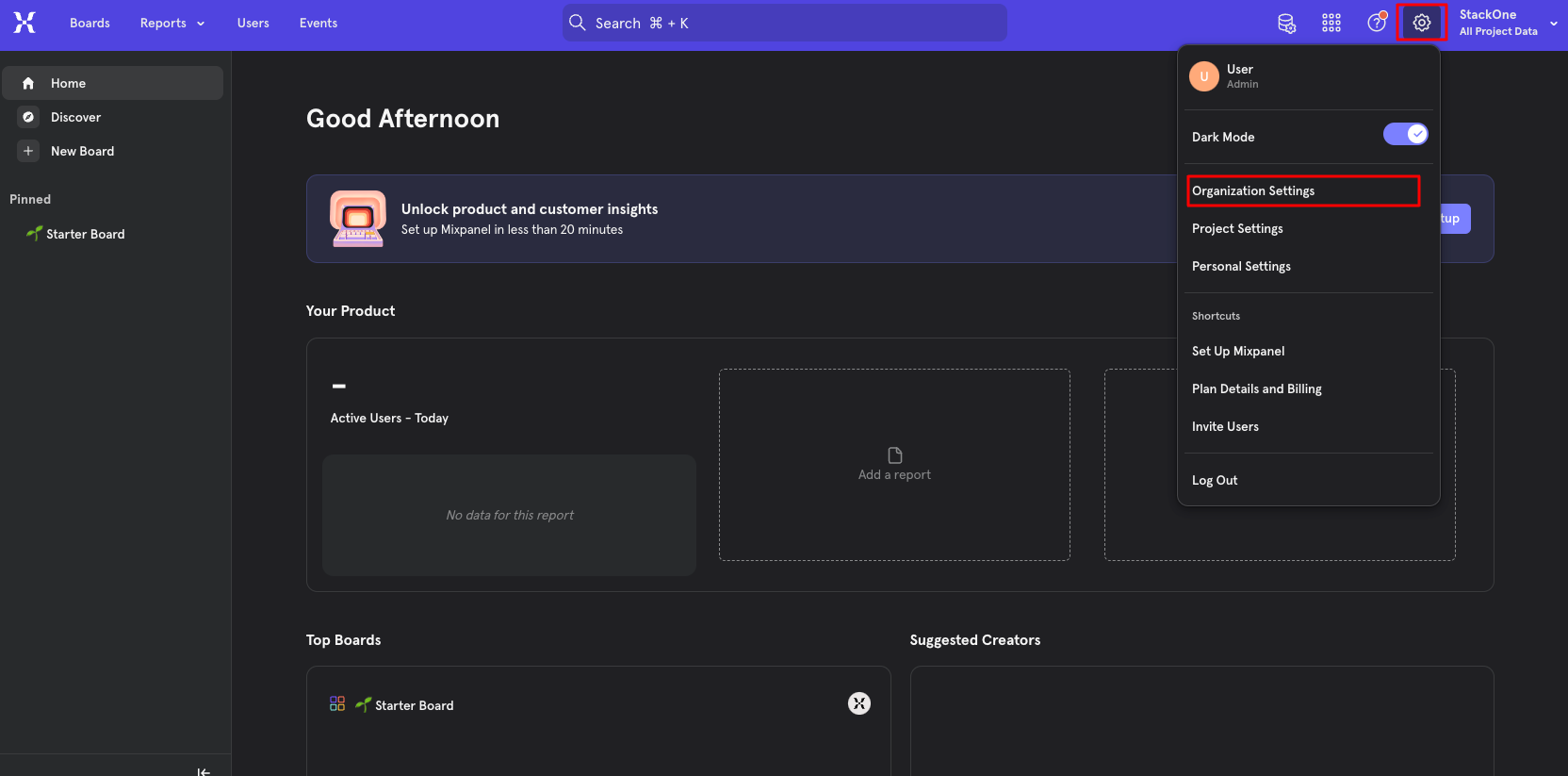
2
Generate the Service Accounts
To Generate the Service Accounts, select Service Accounts from menu and click on the Add Service Account button.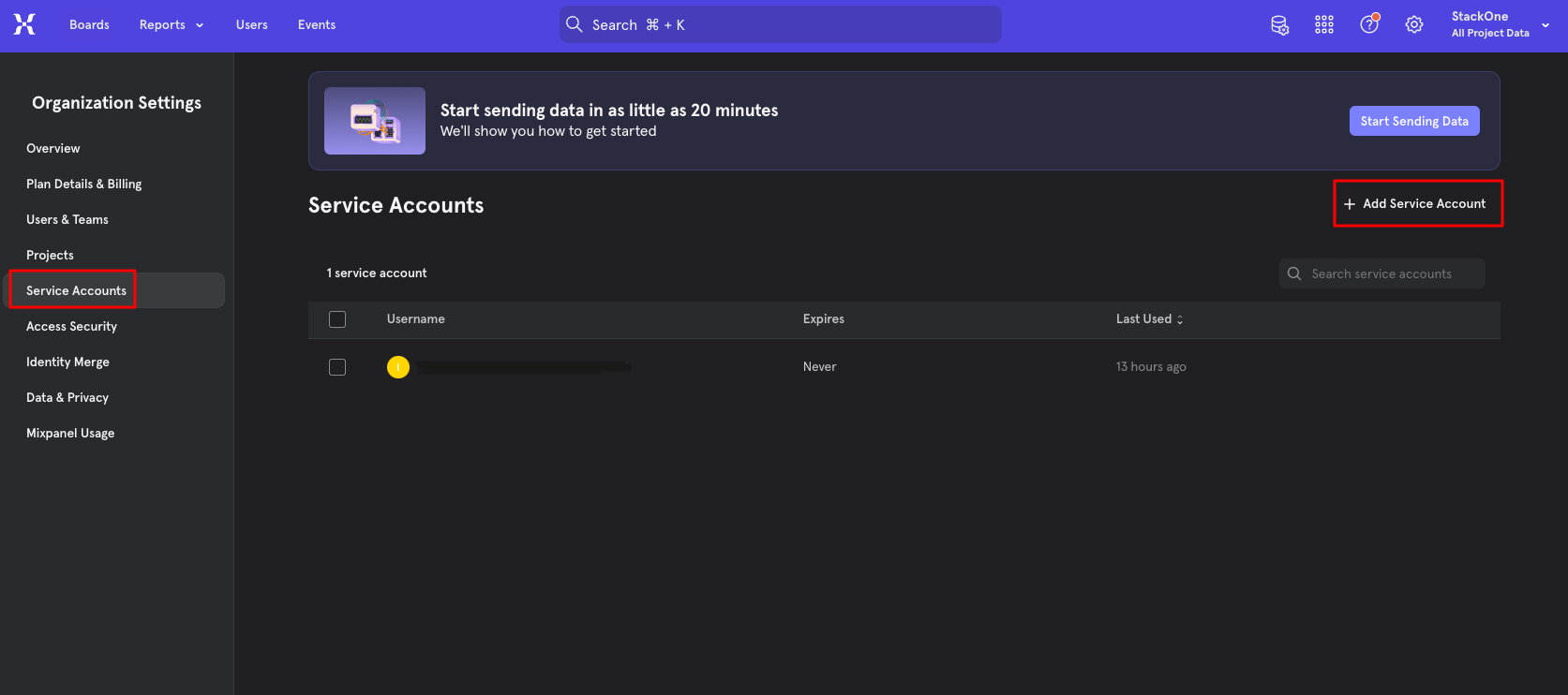
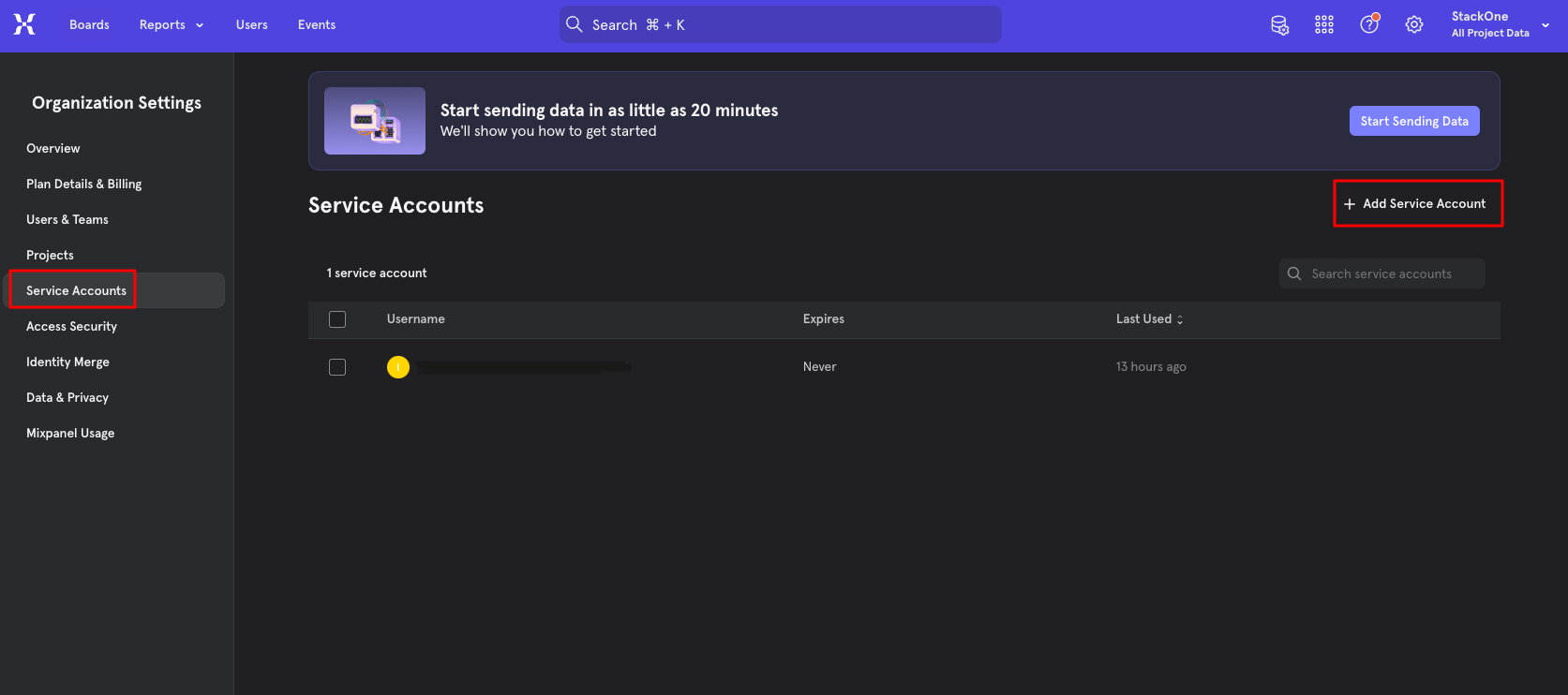
3
Fill the Service Accounts Details
Enter the Service Account Name, select the Admin from the ORGANIZATION ROLE dropdown and click on the Create button.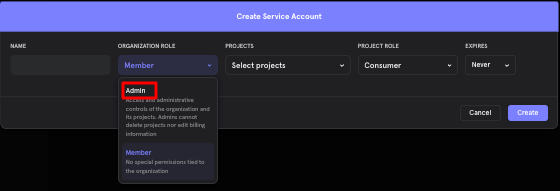
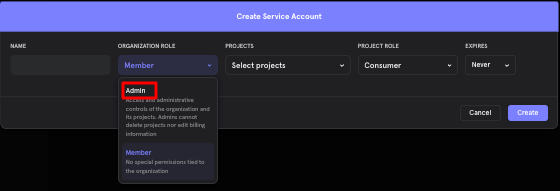
4
Copy the Username and Secret to clipboard
Copy your new Username and Secret to a safe place to be used in the next step. Click Done in the bottom once complete.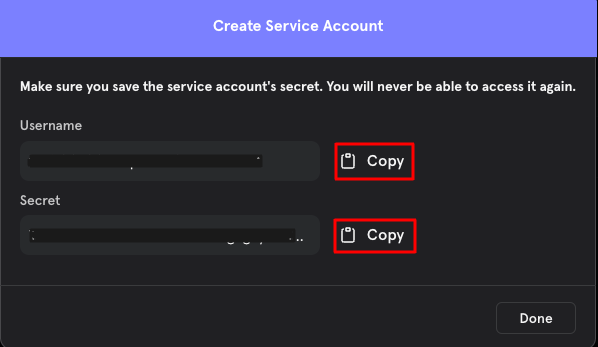
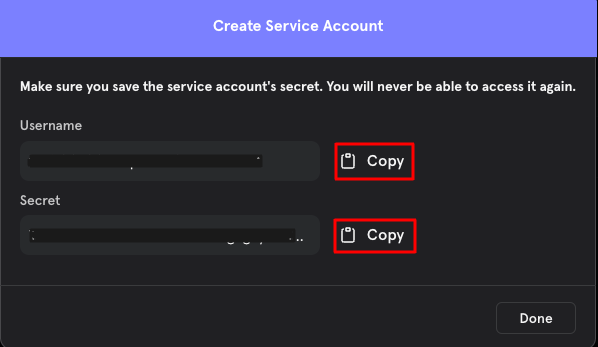
Connecting to StackOne
1
Enter Authentication Details
Upon reaching the Link Account page, enter the following authentication details from the previous steps: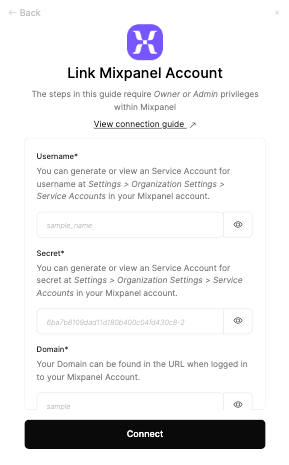
- Username
- Secret
- Domain
- Organization ID
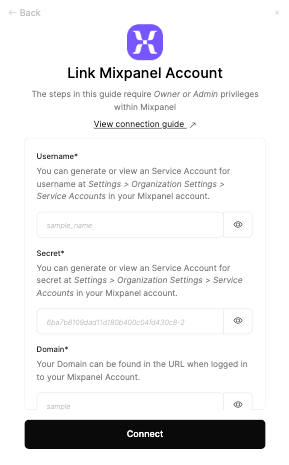
2
Connect
Proceed by clicking the Connect button.
Congratulations, you’re all set! If you face any issues with the steps mentioned above, please contact us by emailing integrations@stackone.com. We’re always here to assist you!
Available data
This integration has the following IAM Resources available from the provider:- Users
- Roles
- Groups