Get Your MeisterTask OAuth 2.0 Credentials
1
Go to the API Page
Log in to your MeisterTask account. Go to the Meister API Page and click the Add button under the OAuth 2.0 Apps section.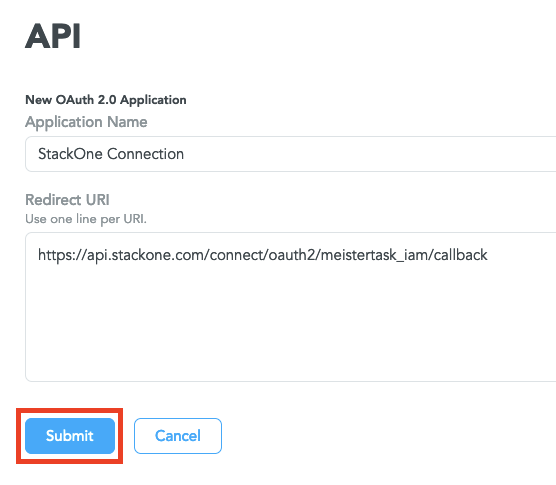
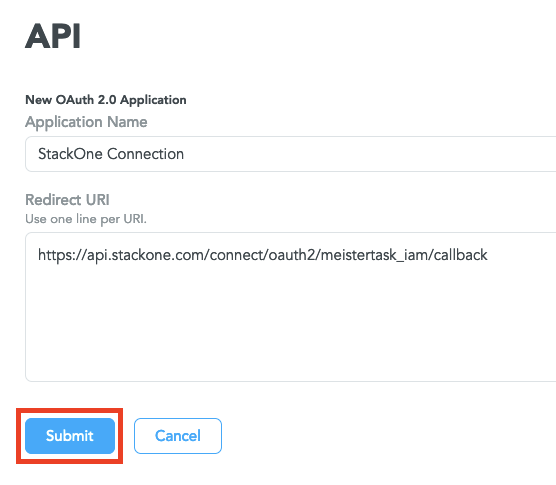
2
Enter Application Details
In the form that appears, enter the following: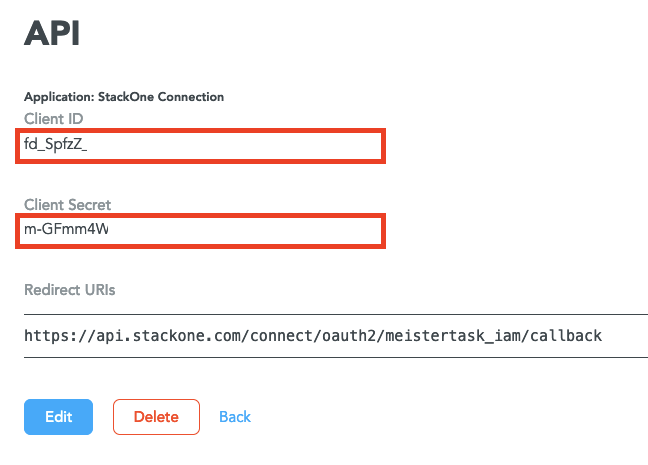
- Application Name
- Redirect URI:
https://api.stackone.com/connect/oauth2/meistertask_iam/callback
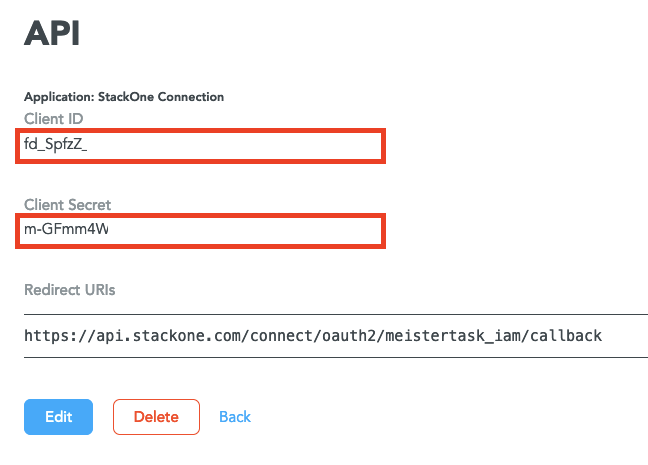
3
Copy Credentials
The OAuth application has now been created, and the credentials will be displayed. Copy the Client ID and Client Secret and store them safely.
Connecting with StackOne
1
Enter OAuth Credentials
Upon reaching the Link Account page, enter Client ID and Client Secret from the previous step.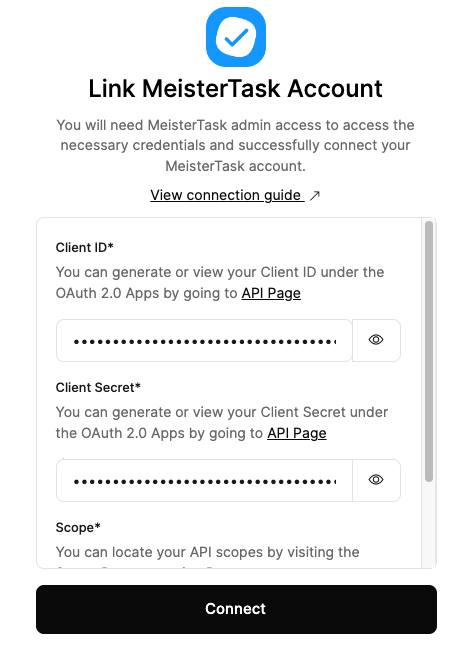
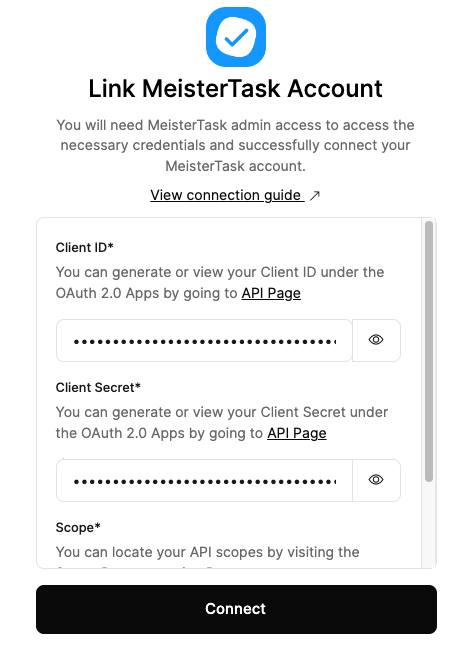
2
Enter Required Scopes
Copy the Required Scopes listed below, and paste into the Scopes field.Required Scopes: 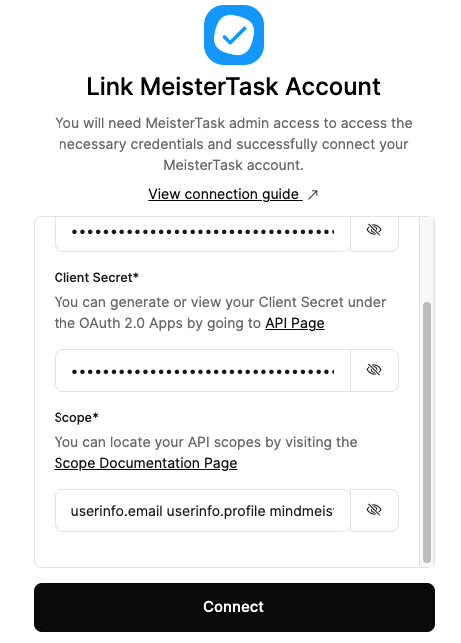
userinfo.email userinfo.profile mindmeister.readonly meistertask.readonly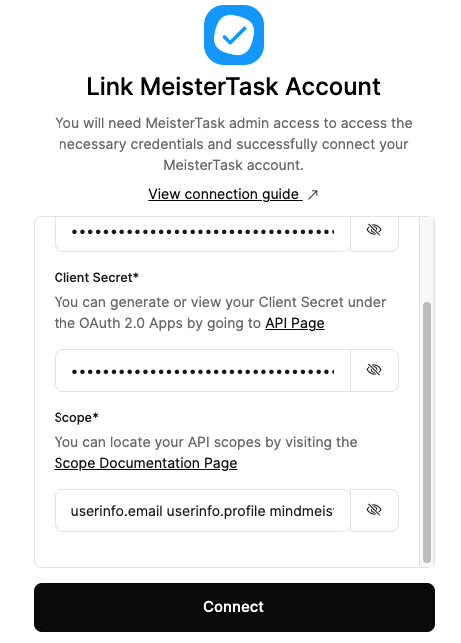
3
Connect
Click the Connect button to proceed.
Congratulations, you’re all set! If you face any issues with the steps mentioned above, please contact us by emailing integrations@stackone.com. We’re always here to assist you!
Available data
This integration has the following IAM Resources available from the provider:- Users
- Groups