Get Your Lacework Domain name
1
Log in to Lacework
Log in to your Lacework Dashboard. Your Domain name is found in the URL.Given the URL:
https://my-domain.lacework.net/ui/investigation/DashboardThe Domain is my-domainGenerating the API Key and Secret
1
Go to Settings
Click on the Settings from left menu and then select 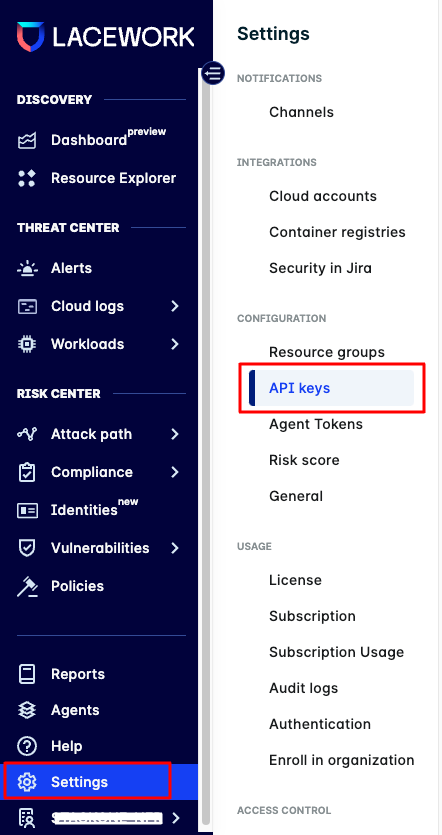
CONFIGURATION > API keys.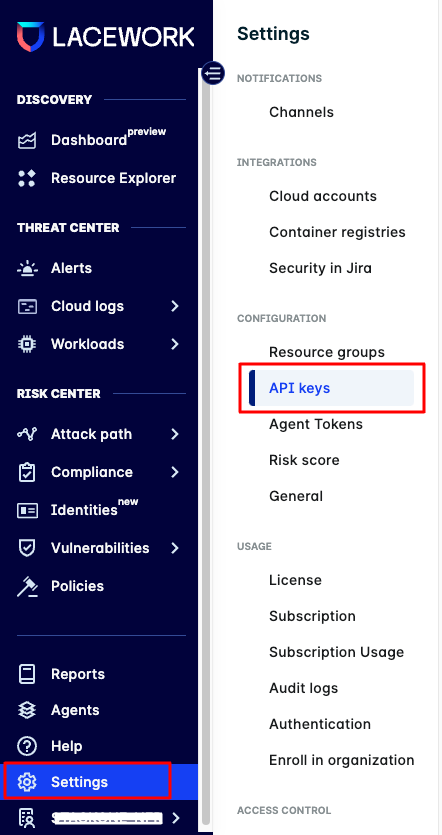
2
Generate the API Key and Secret
To Generate the API Key and Secret, select 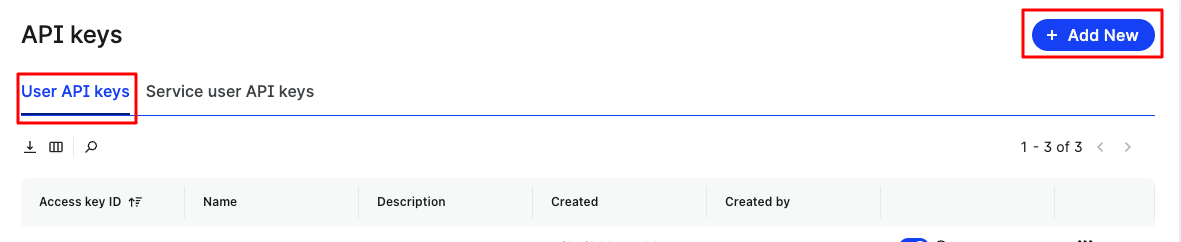
User API keys tab and click on the Add New button.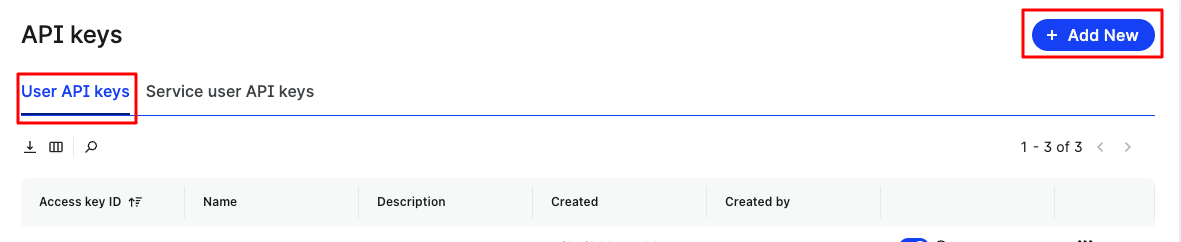
3
Fill the API Key Details
Enter the API Key Name and Description and click on the Save button.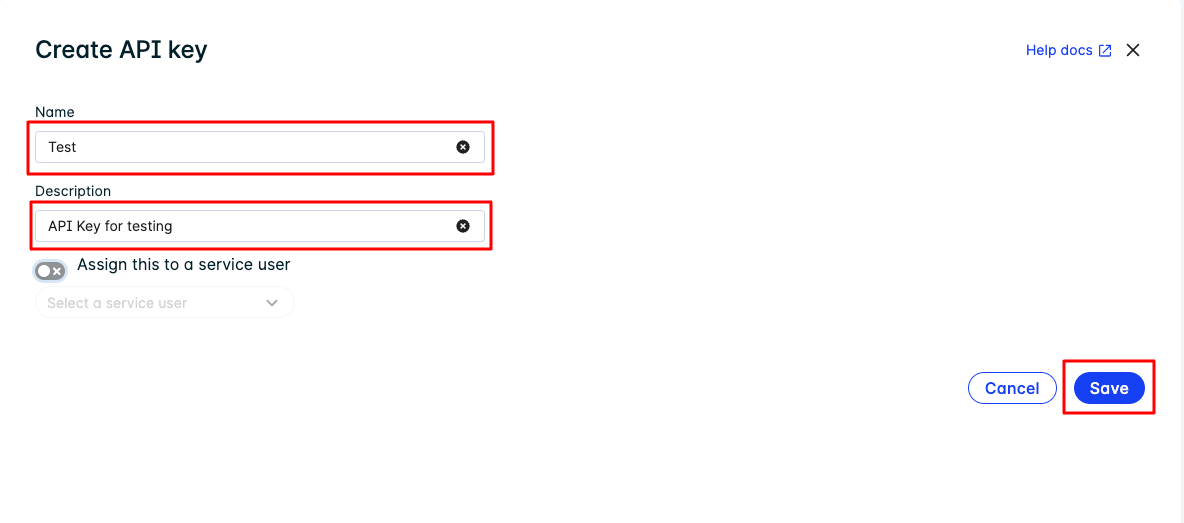
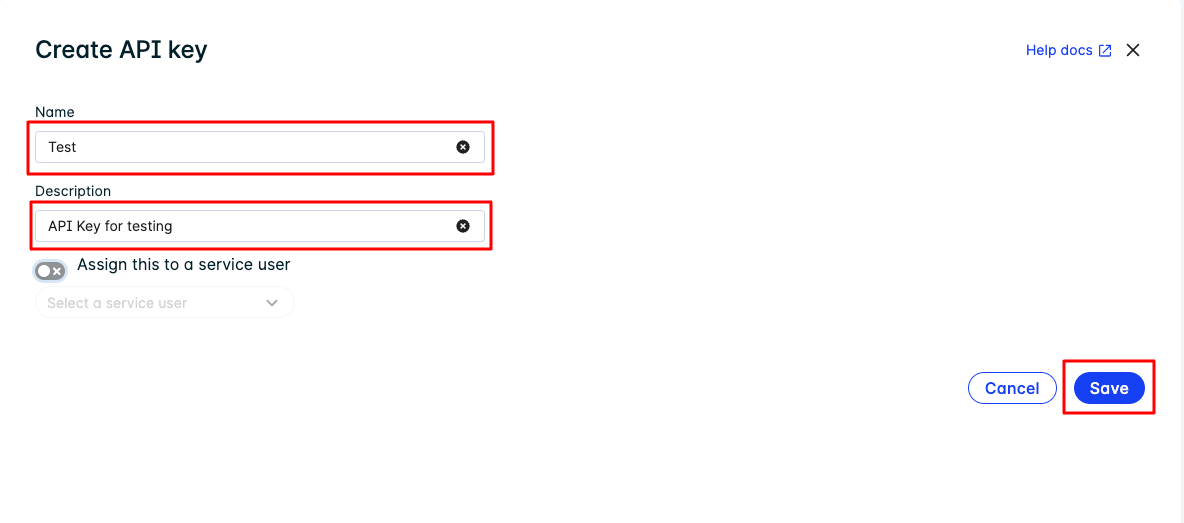
4
Get the API Key id and Secret
Your API Key will now be listed here. Via the three-dots menu in front of your API Key, click on 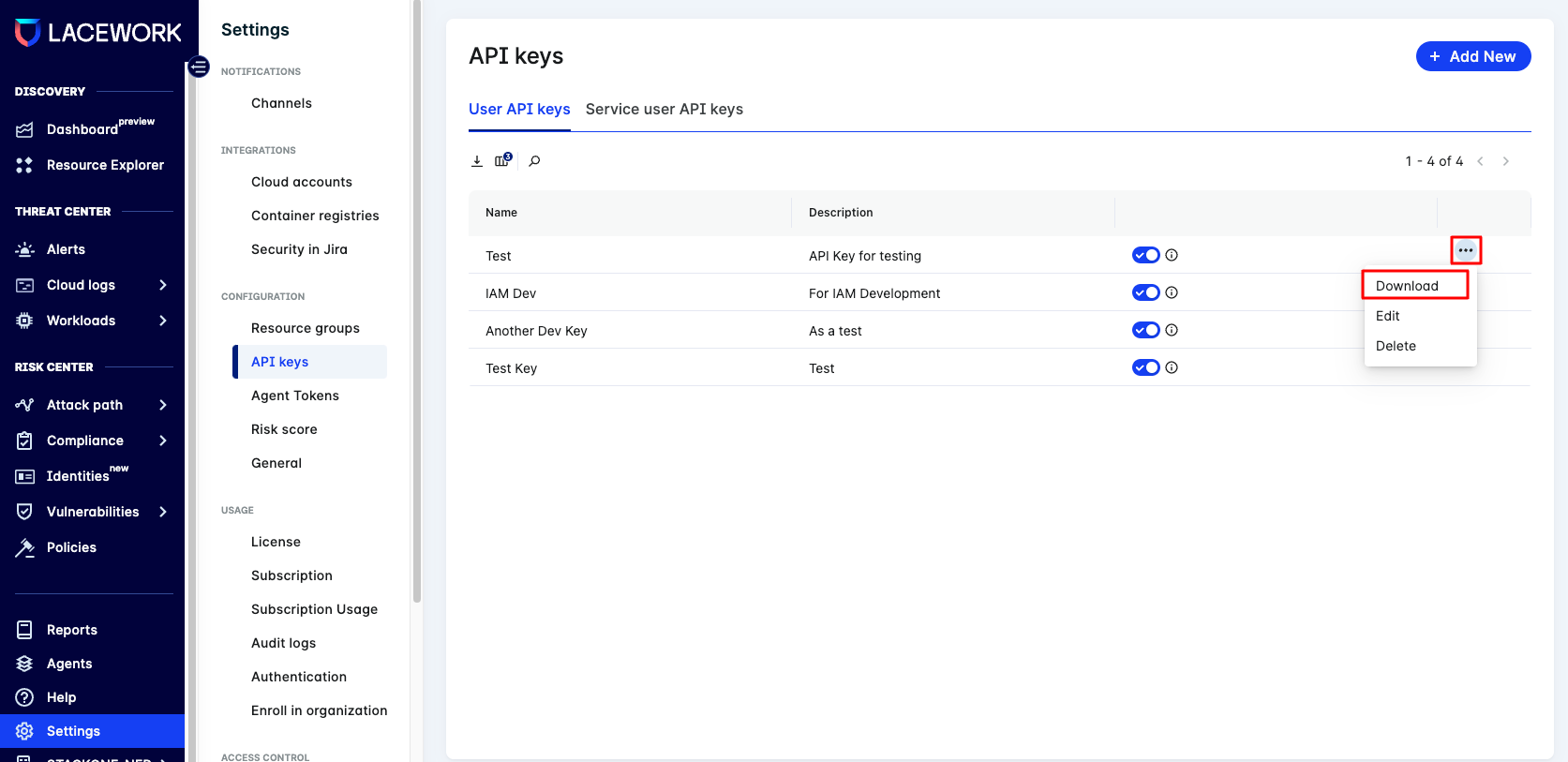
Download. A JSON file with API Key id and Secret will be downloaded now. Store it to a safe place to be used in the next step.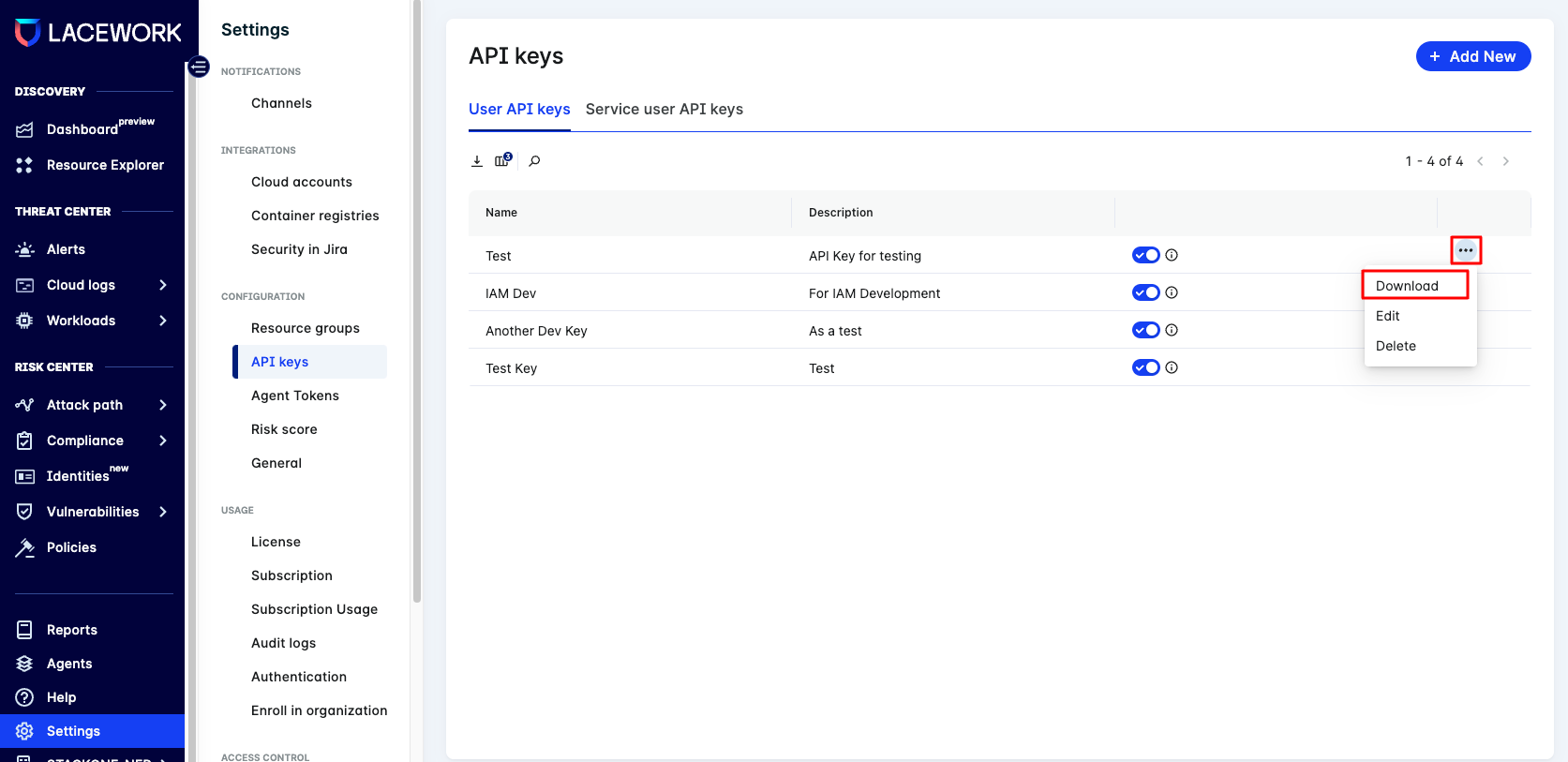
Connecting to StackOne
1
Enter Authentication Details
Upon reaching the Link Account page, enter the following authentication details from the previous steps: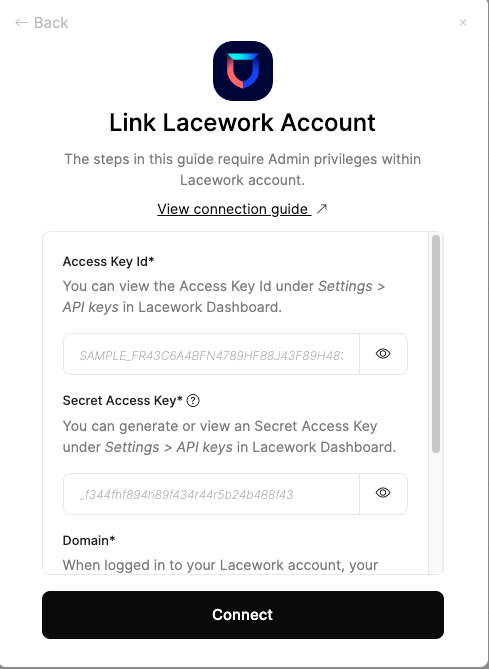
- Access Key Id
- Secret Access Key
- Domain
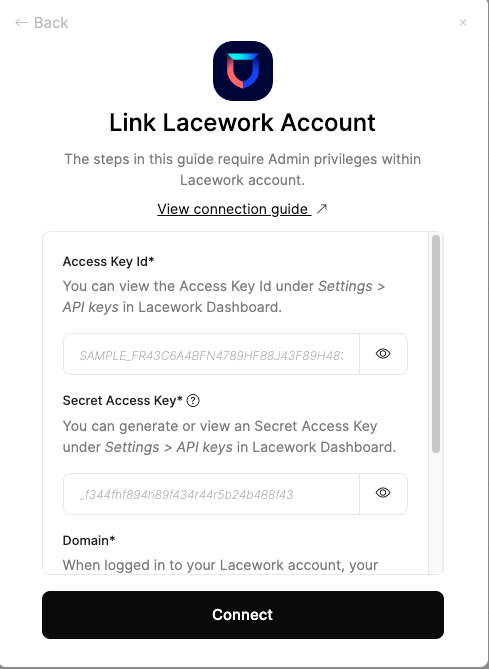
2
Connect
Proceed by clicking the Connect button.
Congratulations, you’re all set! If you face any issues with the steps mentioned above, please contact us by emailing integrations@stackone.com. We’re always here to assist you!
Available data
This integration has the following IAM Resources available from the provider:- Users
- Roles
- Groups