The Users data available from Intercom includes Workspace Teammates, and does not include external Users or Visitors.
Get Your Intercom Access Token
This connection will be authenticated on behalf of a Private Intercom App you will create in your Intercom Developer Hub.1
Log in to Developer Hub
Log in to your Intercom Developer Hub to view Your apps.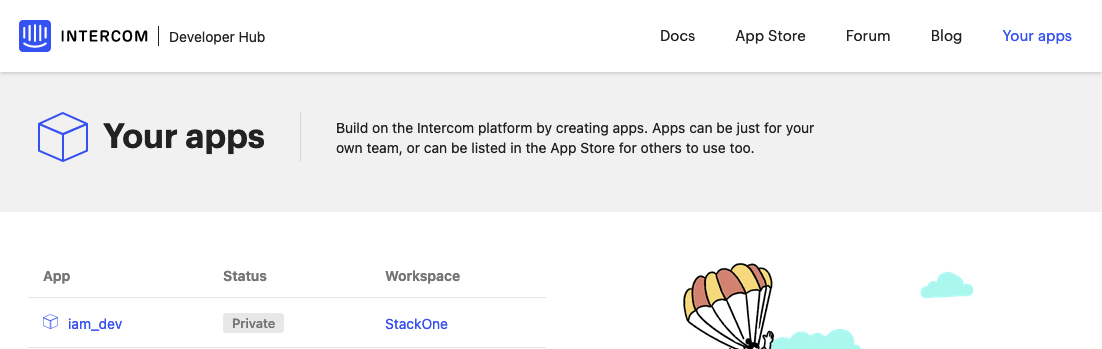
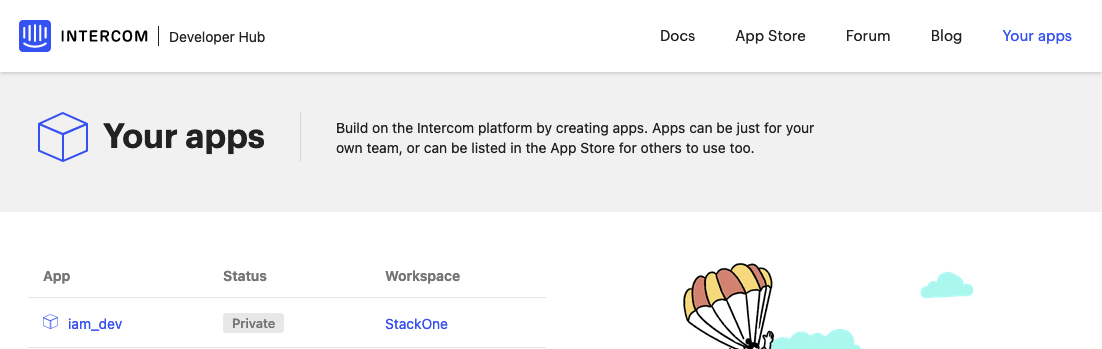
2
Create a New App
Click the New app button.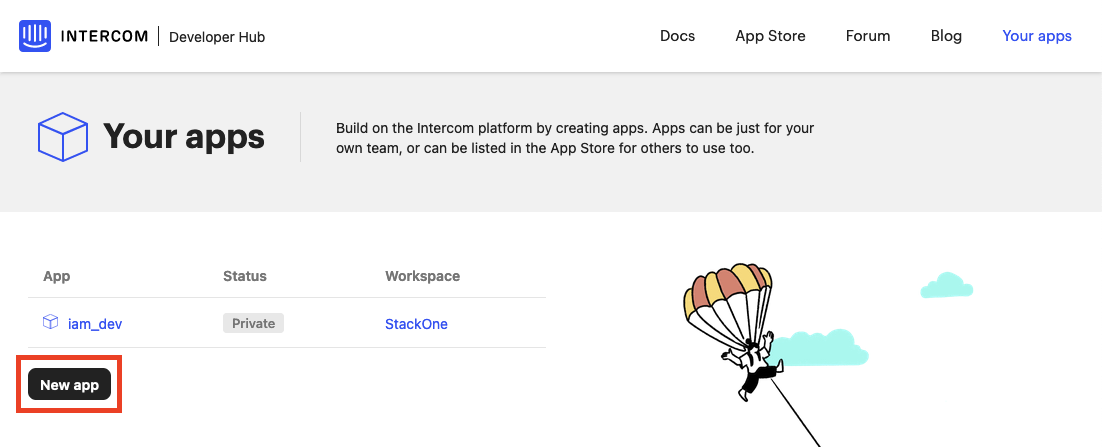
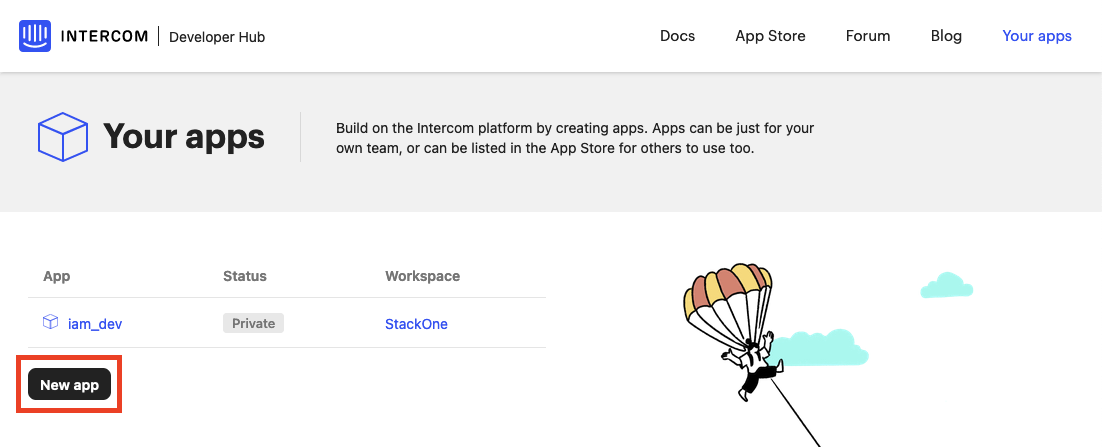
3
Enter App Details
Under New app, enter the new App name and ensure the correct Workspace is selected.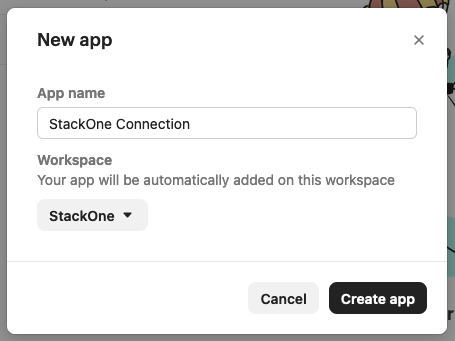
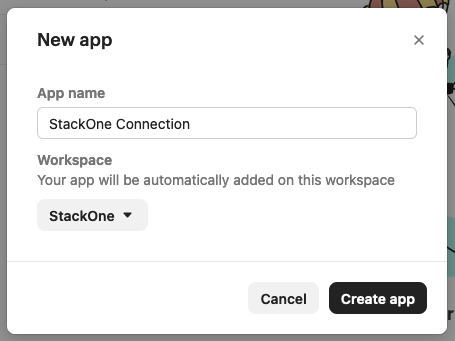
4
Create App
Click the Create app button to proceed.
5
Copy Access Token
Your new App’s Access token will be listed under Authentication. Copy your Access token and store it safely.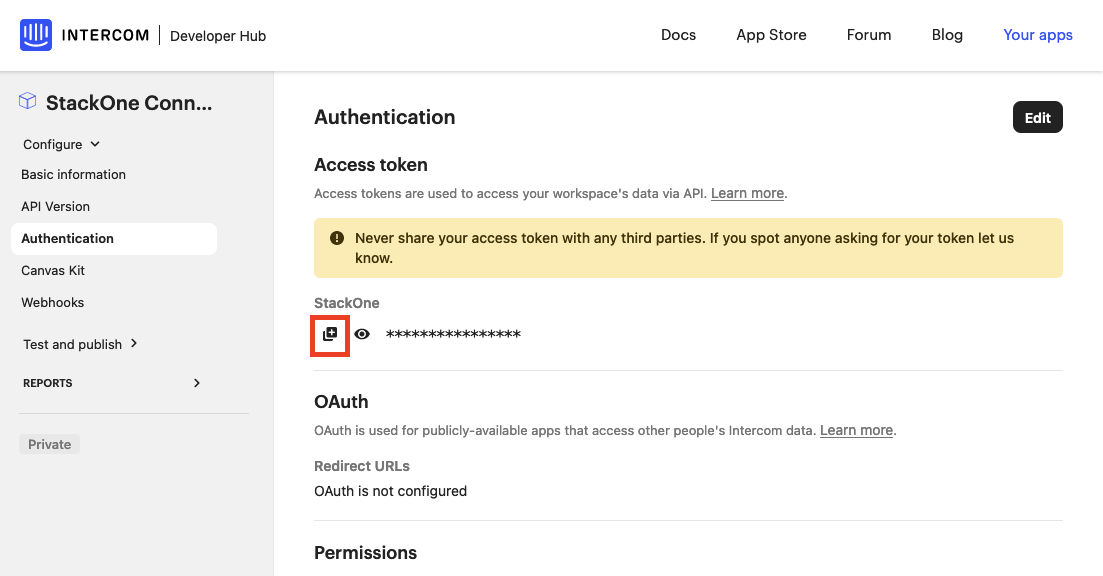
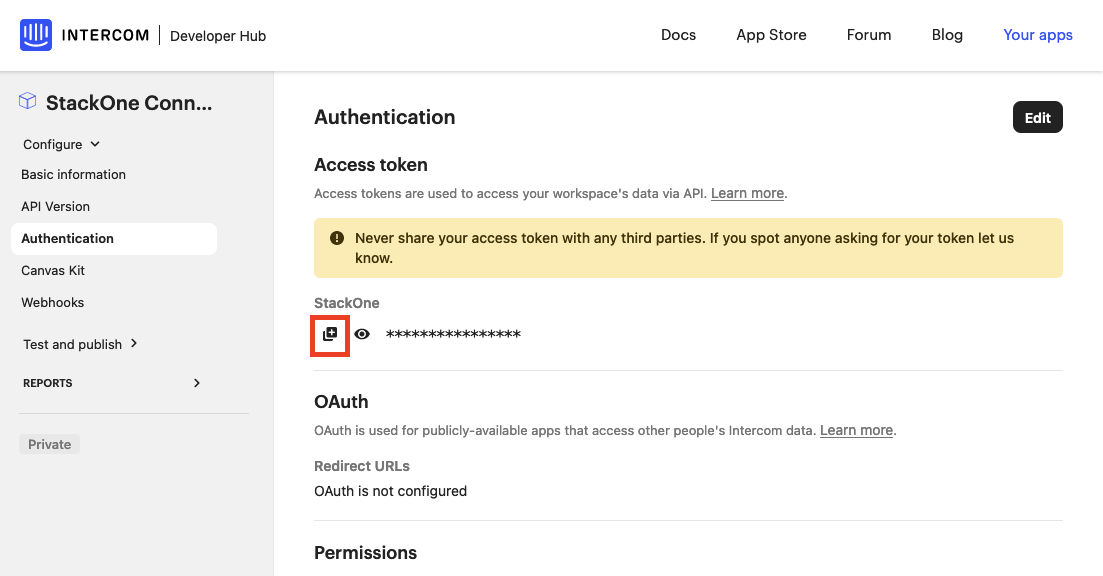
Connecting with StackOne
1
Enter Access Token
Upon reaching the Link Account page, enter your Access Token from the previous step.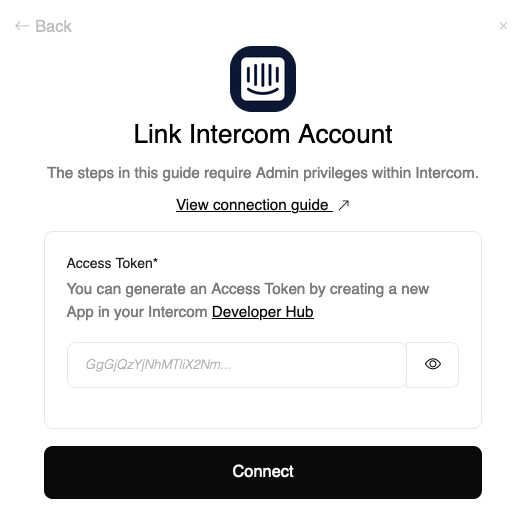
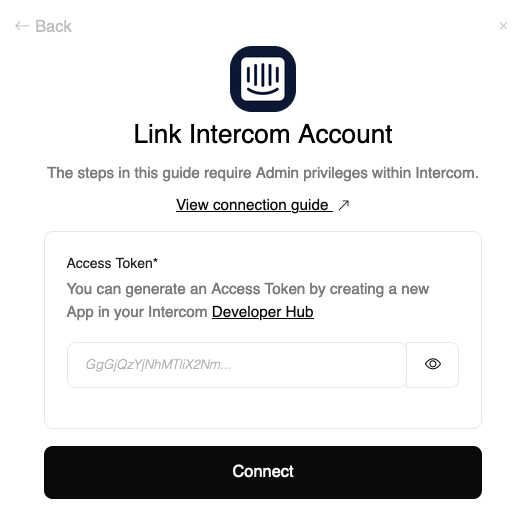
2
Connect
Proceed by clicking the Connect button.
Congratulations, you’re all set! If you face any issues with the steps mentioned above, please contact us by emailing integrations@stackone.com. We’re always here to assist you!
Available data
This integration has the following IAM Resources available from the provider:- Users
- Groups