Generating Harvest API Key
1
Open the Configuration Page
Click on Configure gear ⚙️ and open Dev Center > API credentials.
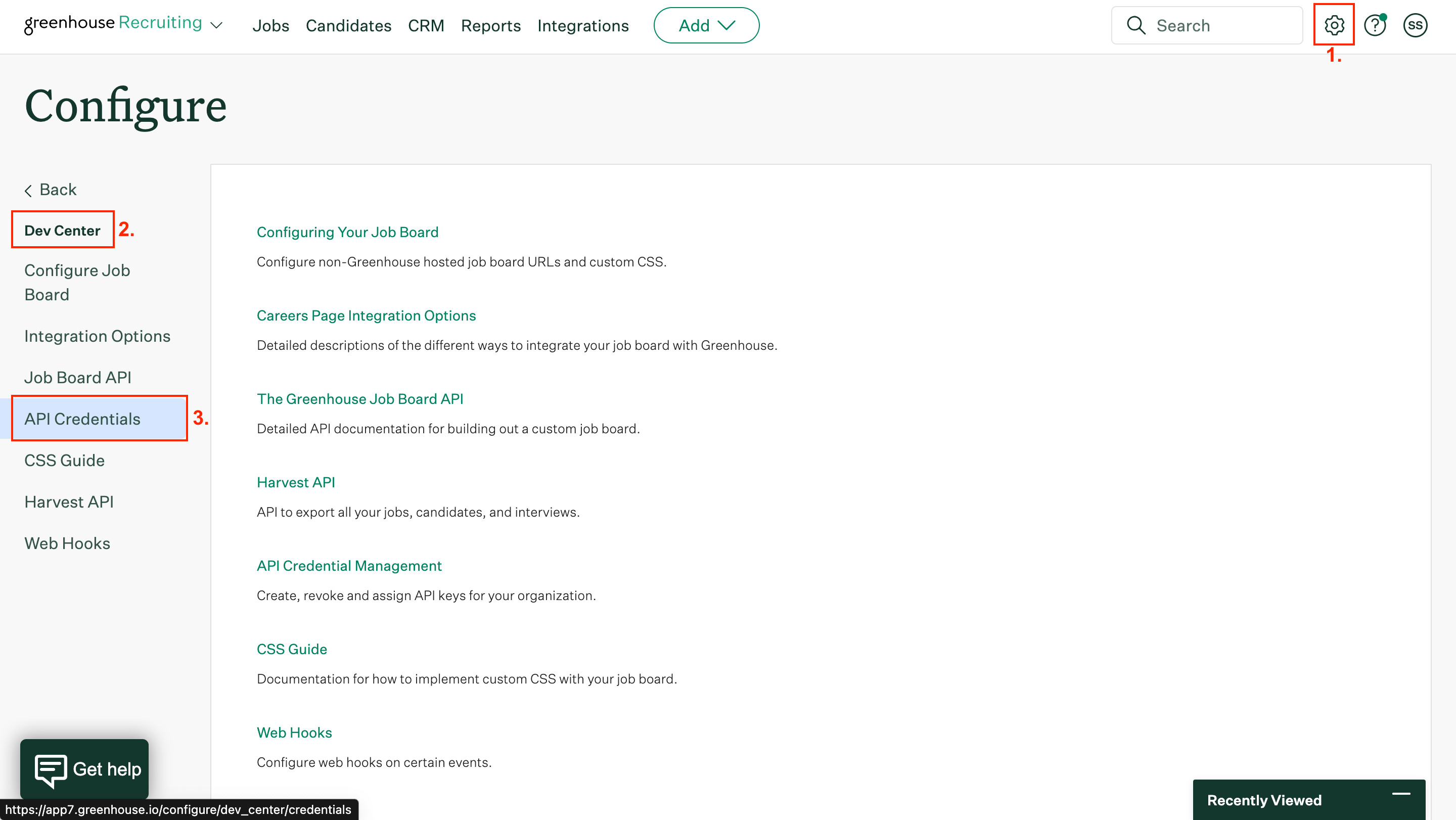
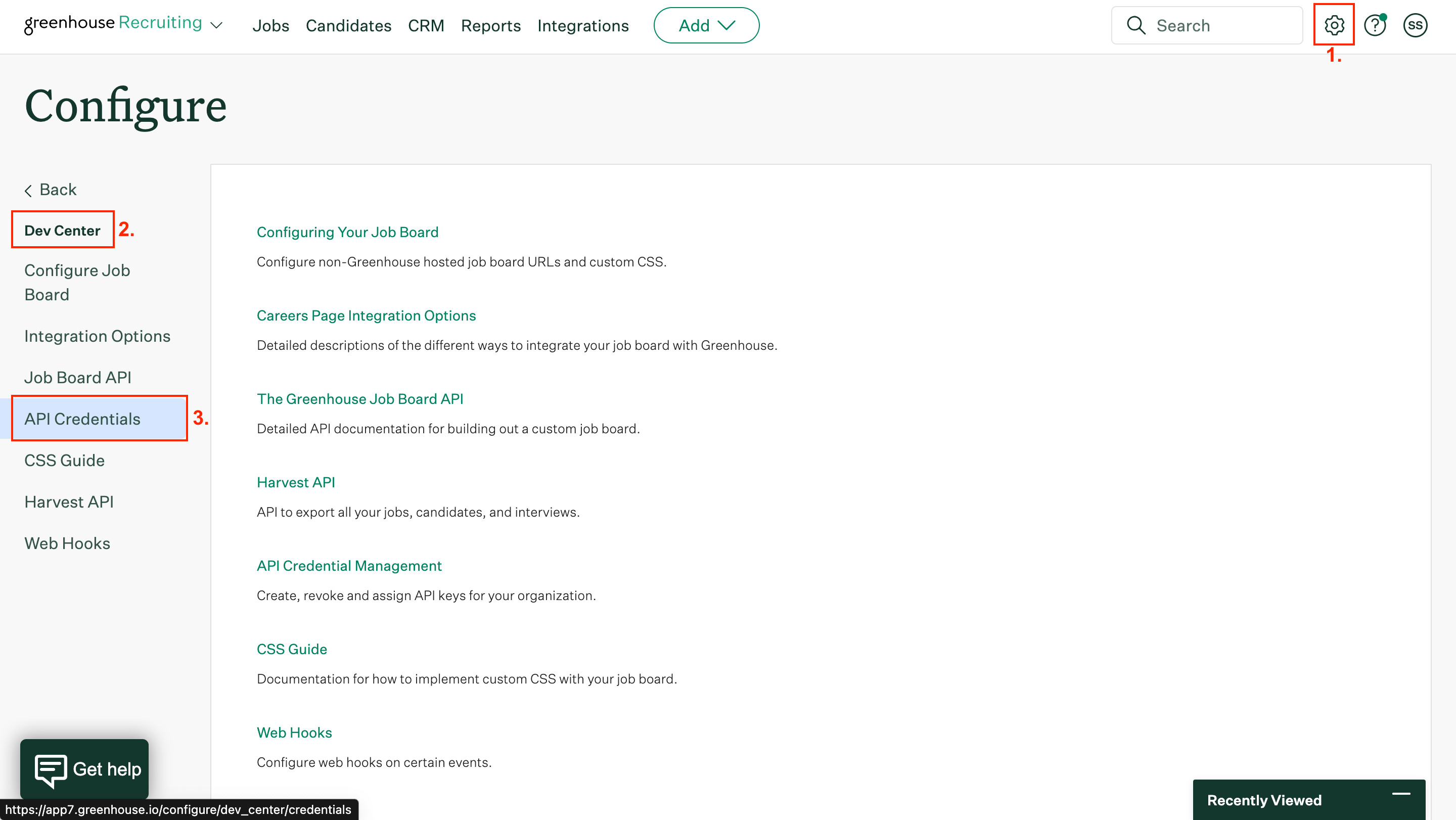
2
Create a New API Key
Click Create new API key. Specify the following parameters:API type – HarvestPartner – CustomDescription – “Describe_your_integration”
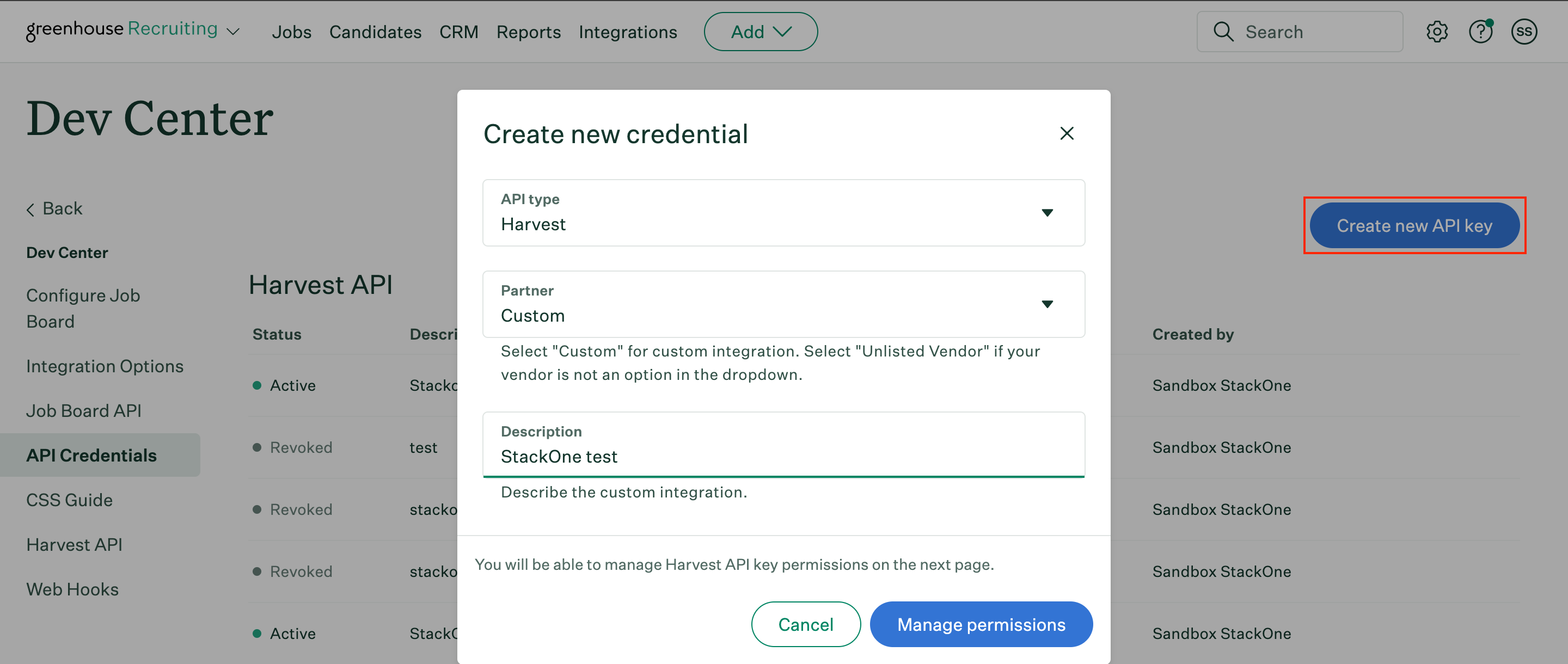
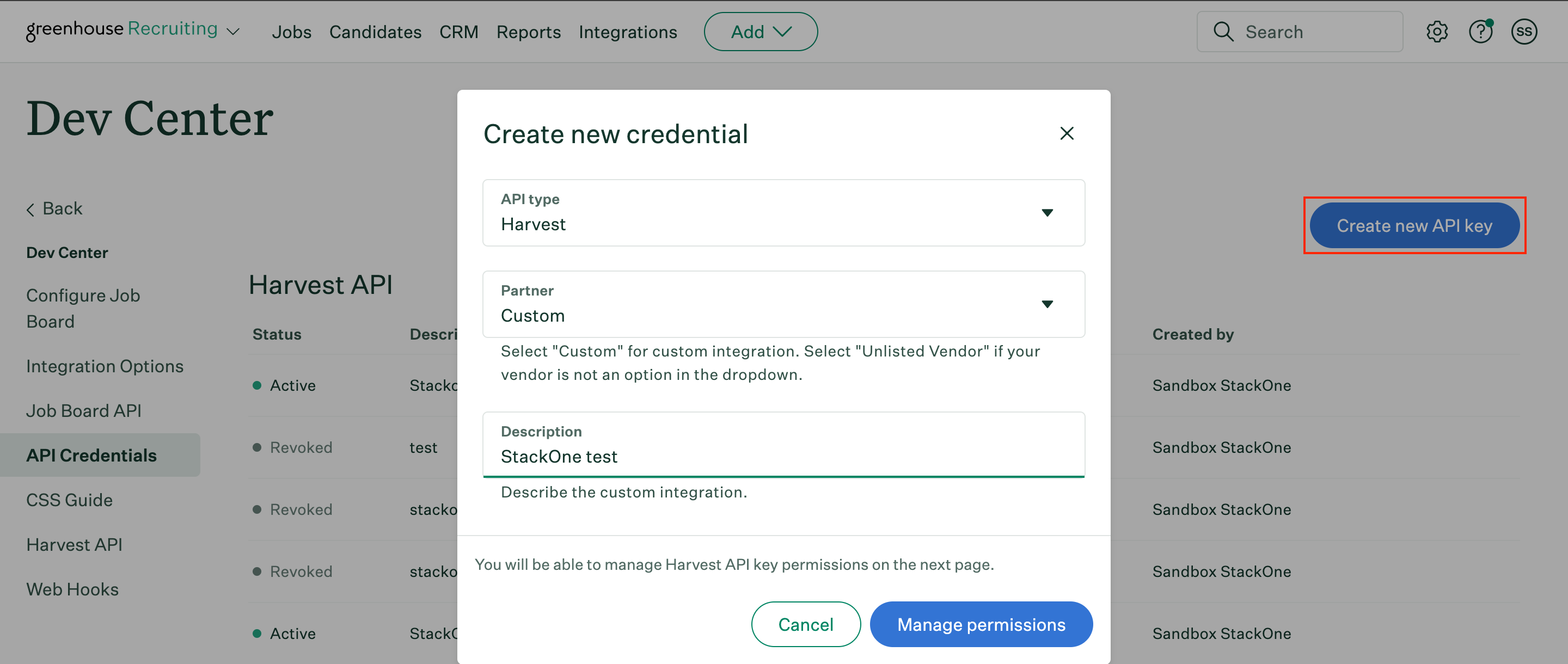
3
Generate and Save the API Key
Click Manage permissions.Copy your newly generated API key to a safe place. Then click I have stored the API key.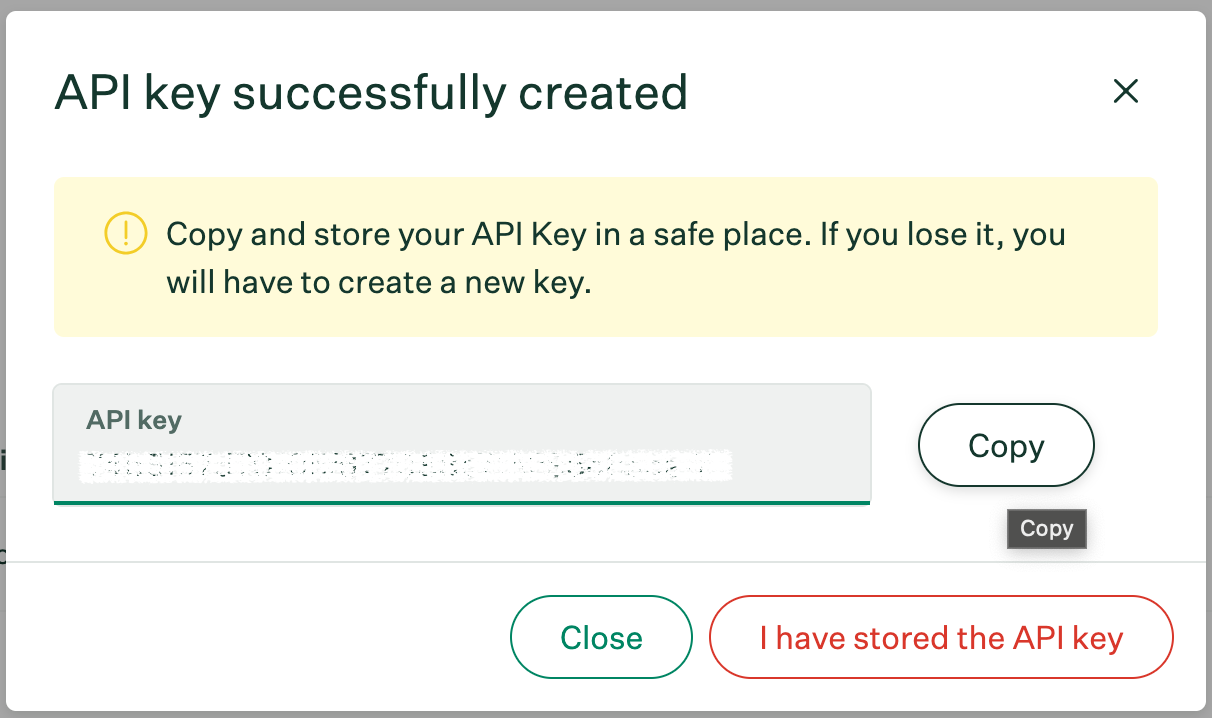
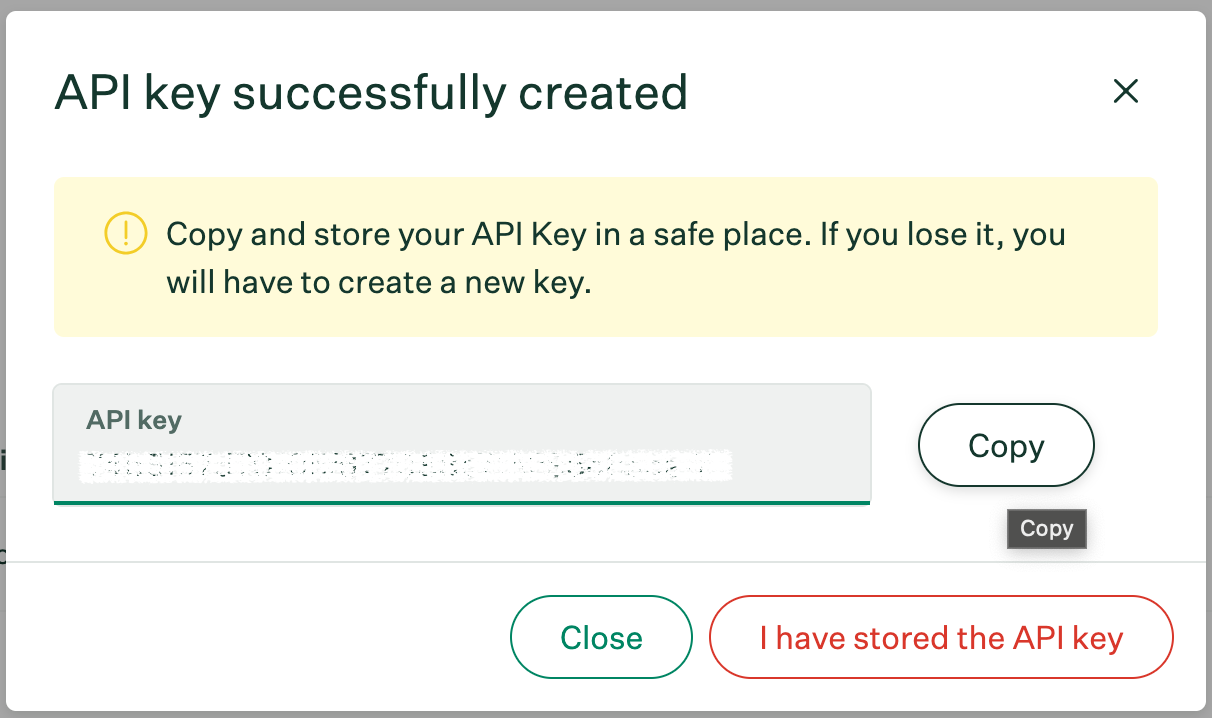
4
Enabling Permissions
In the Manage permissions page, enable Select the following 2 permissions and click Save: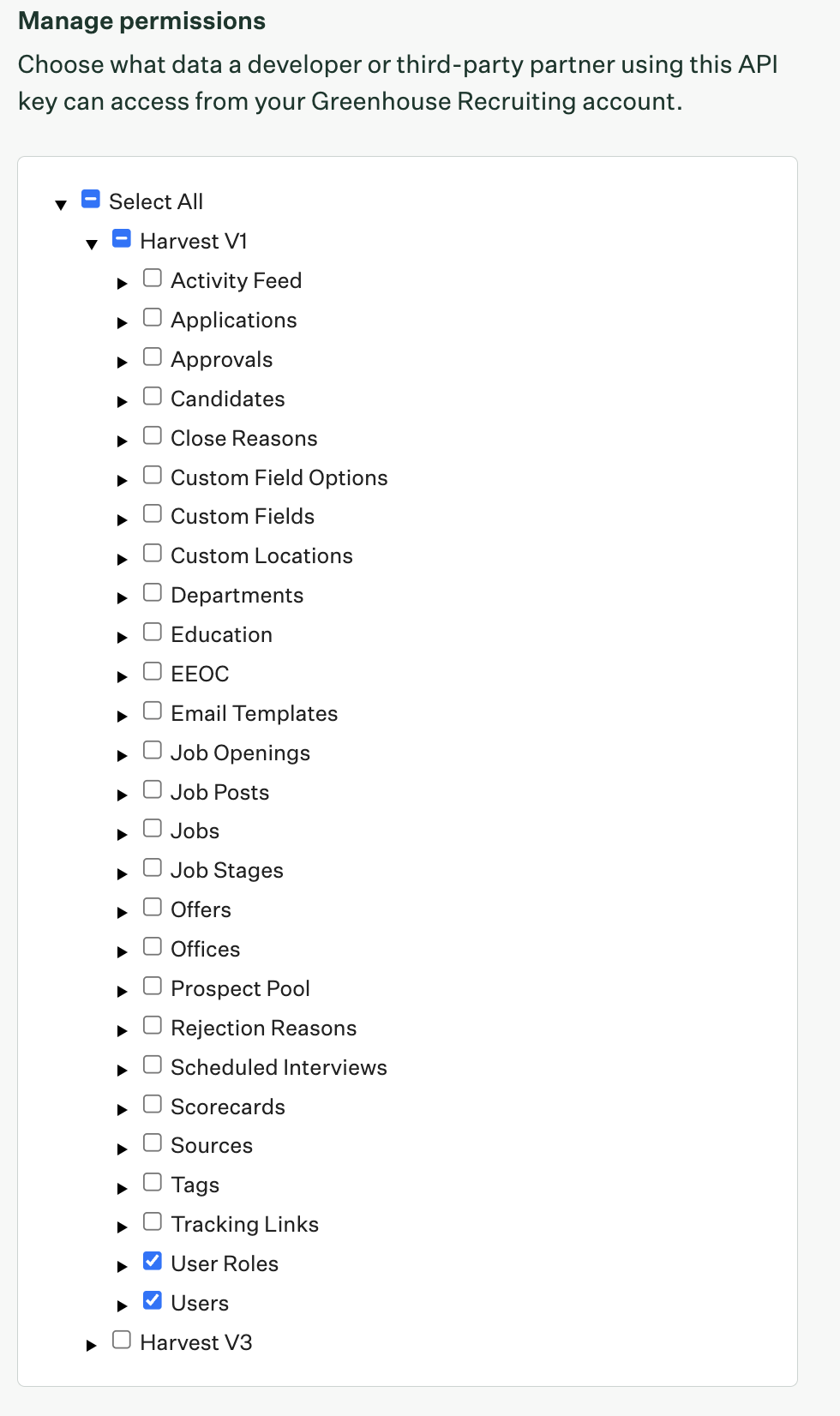
- User Roles
- Users
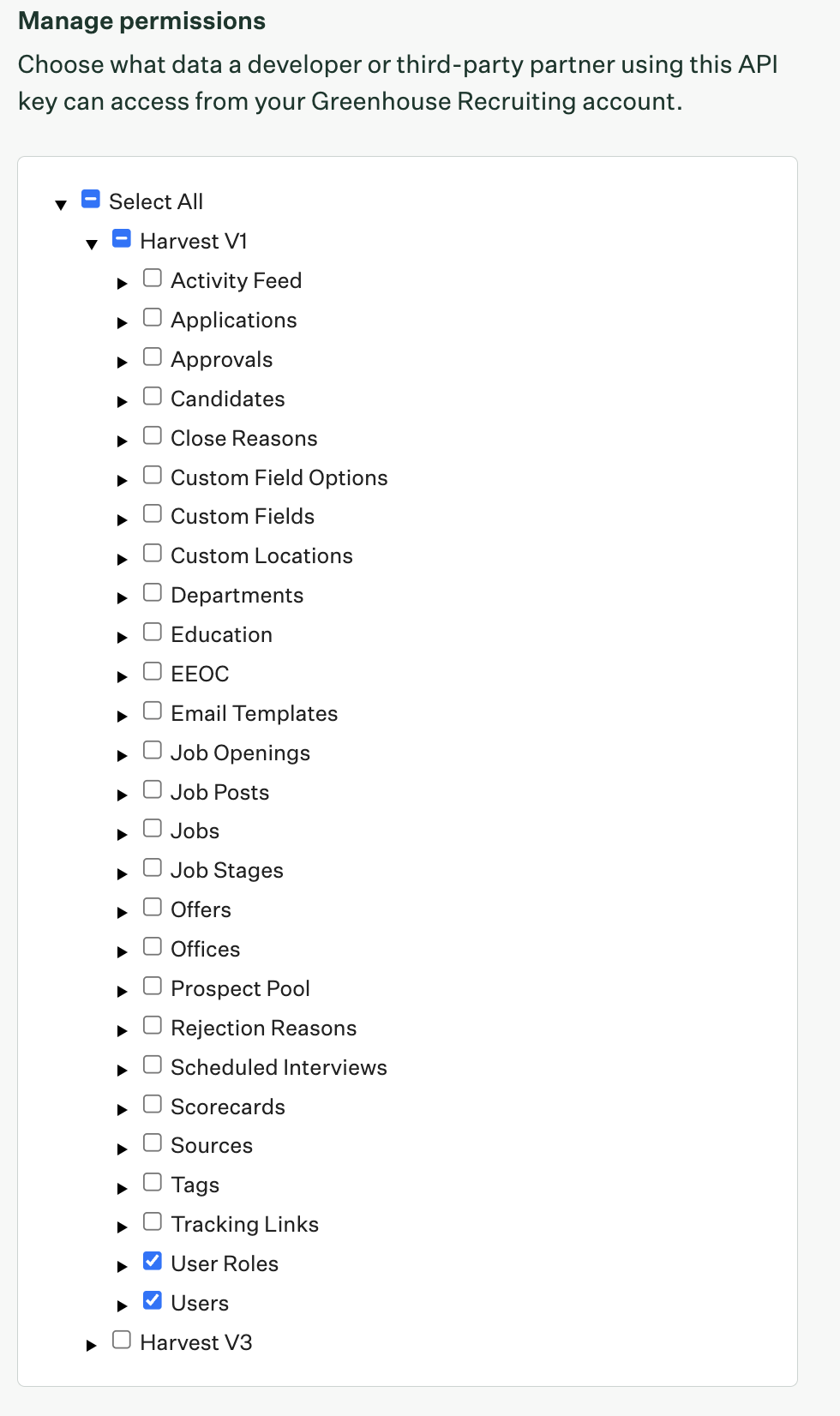
Retrieve your Greenhouse User ID
Per the Greenhouse documentation, you can locate a User ID by going to the Users page, select a User with the Site Admin permission and retrieve the User ID present in the URL: Screenshot of an example User ID: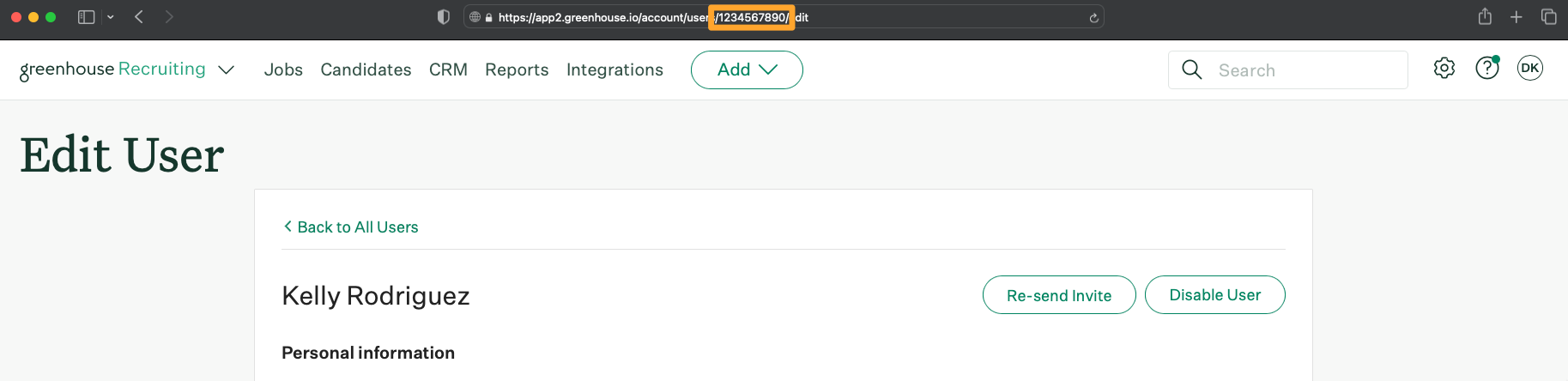
Connect with StackOne
Enter the gathered details in the relevant inputs and proceed by clicking the Connect button.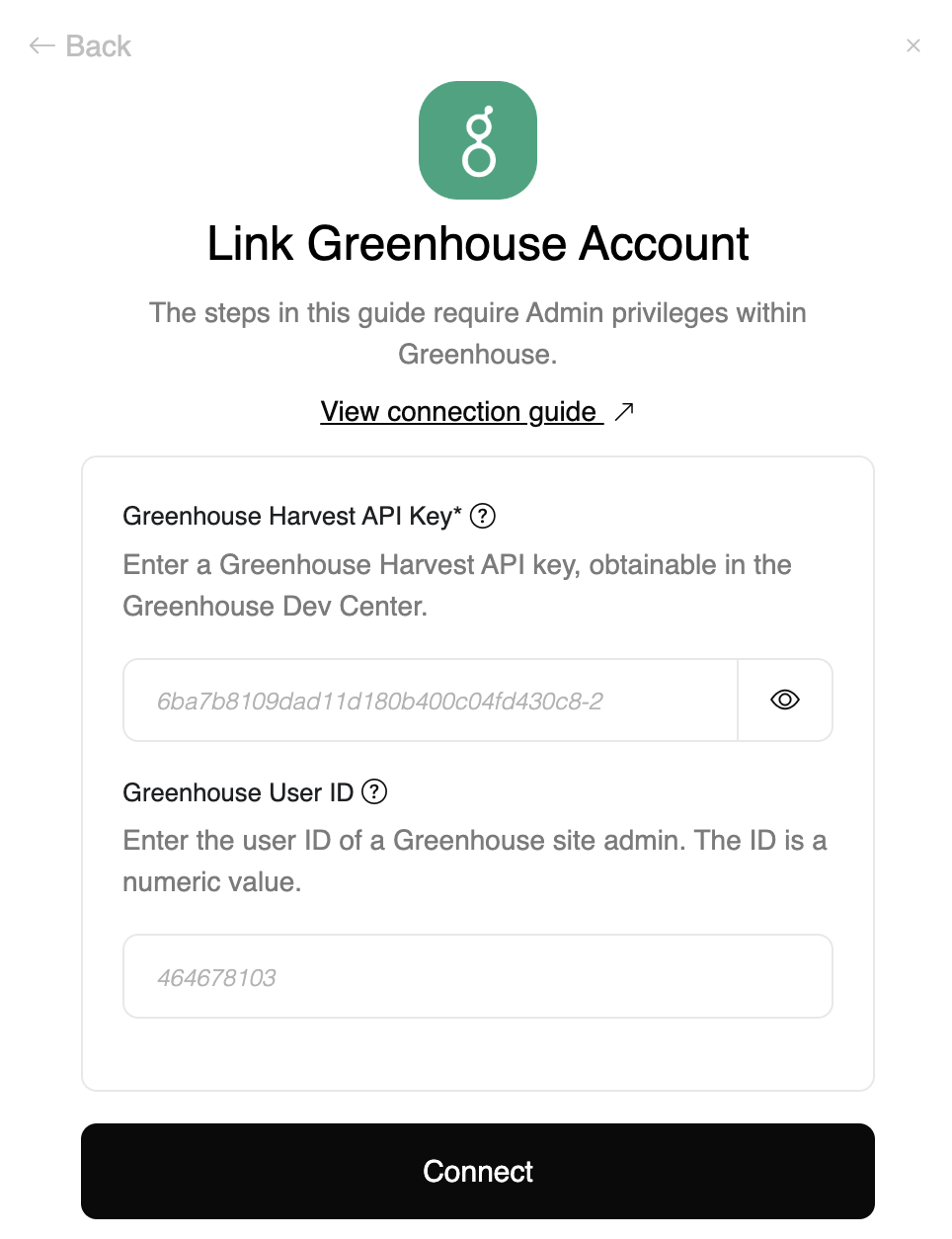
Congratulations, you’re all set! If you face any issues with the steps mentioned above, please contact us by emailing integrations@stackone.com. We’re always here to assist you!
Available data
This integration has the following IAM Resources available from the provider:- Users
- Roles