Get Your Envoy API Key
This connection will be authenticated on behalf of a private app you will create in your Envoy account.1
Log in to Envoy
Log in to your Envoy Account and navigate to the Dev Dashboard by clicking Apps > Dev Dashboard on the left.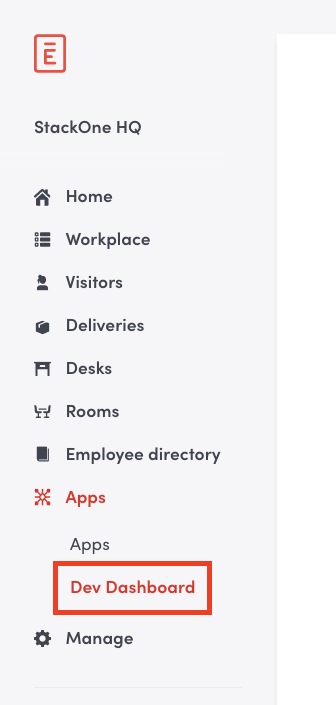
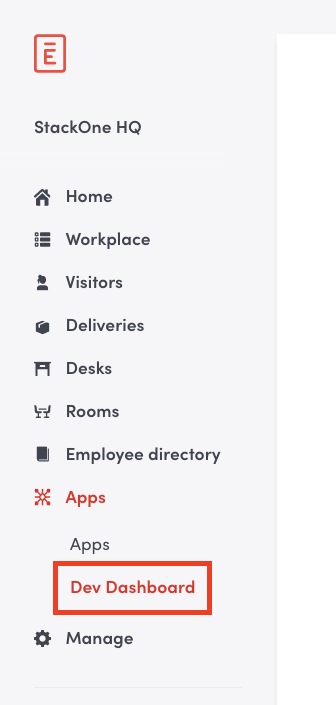
2
Create a New App
Click the Create New button in the top right to create the new App.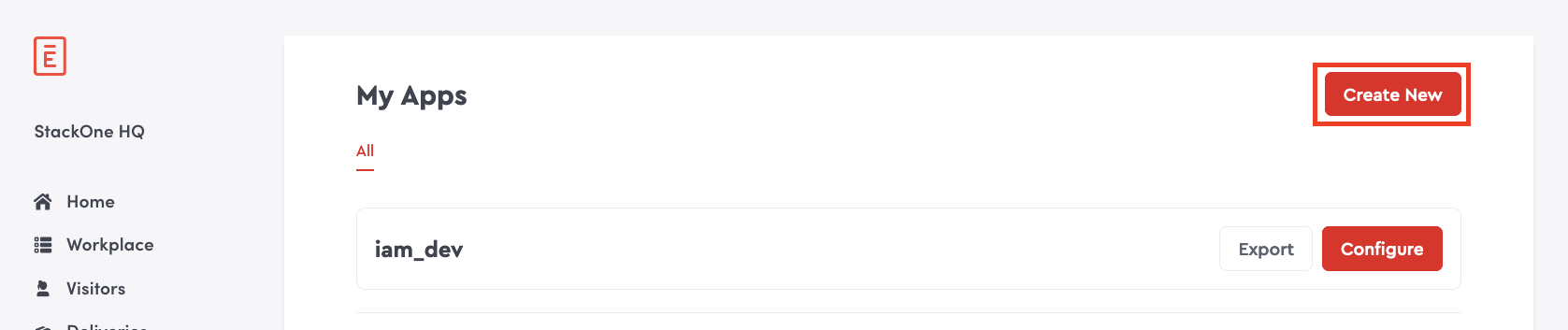
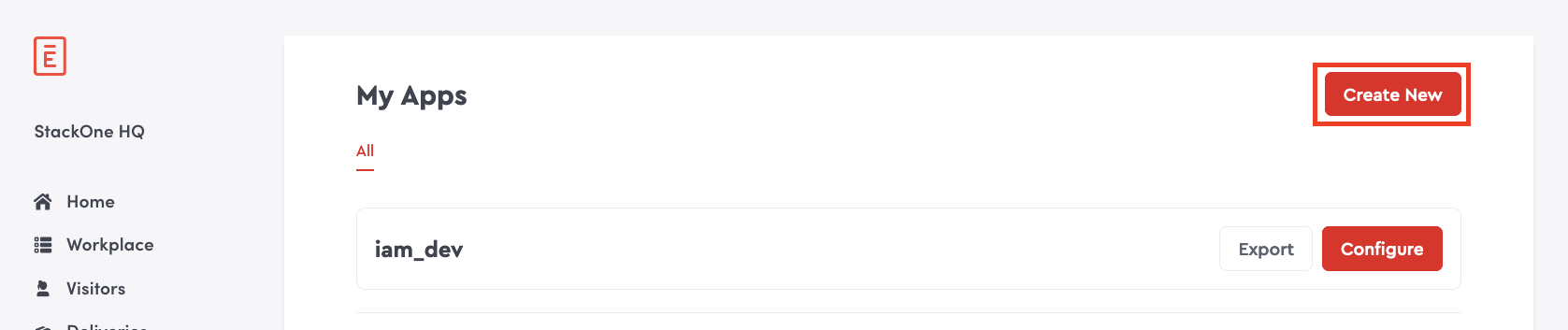
3
Enter App Details
Under Create App, enter the required fields: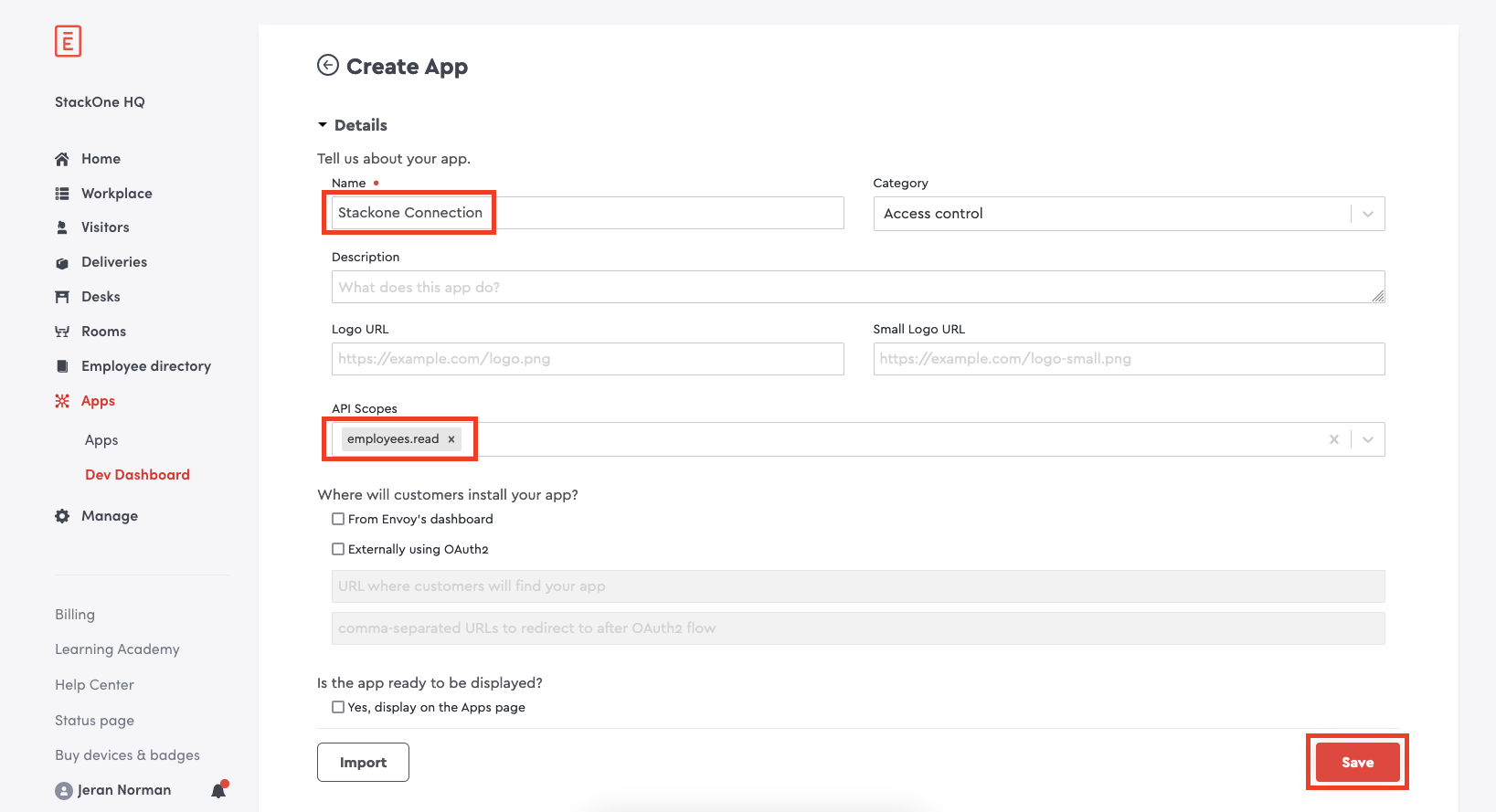
- Name
- API Scopes:
employees.read
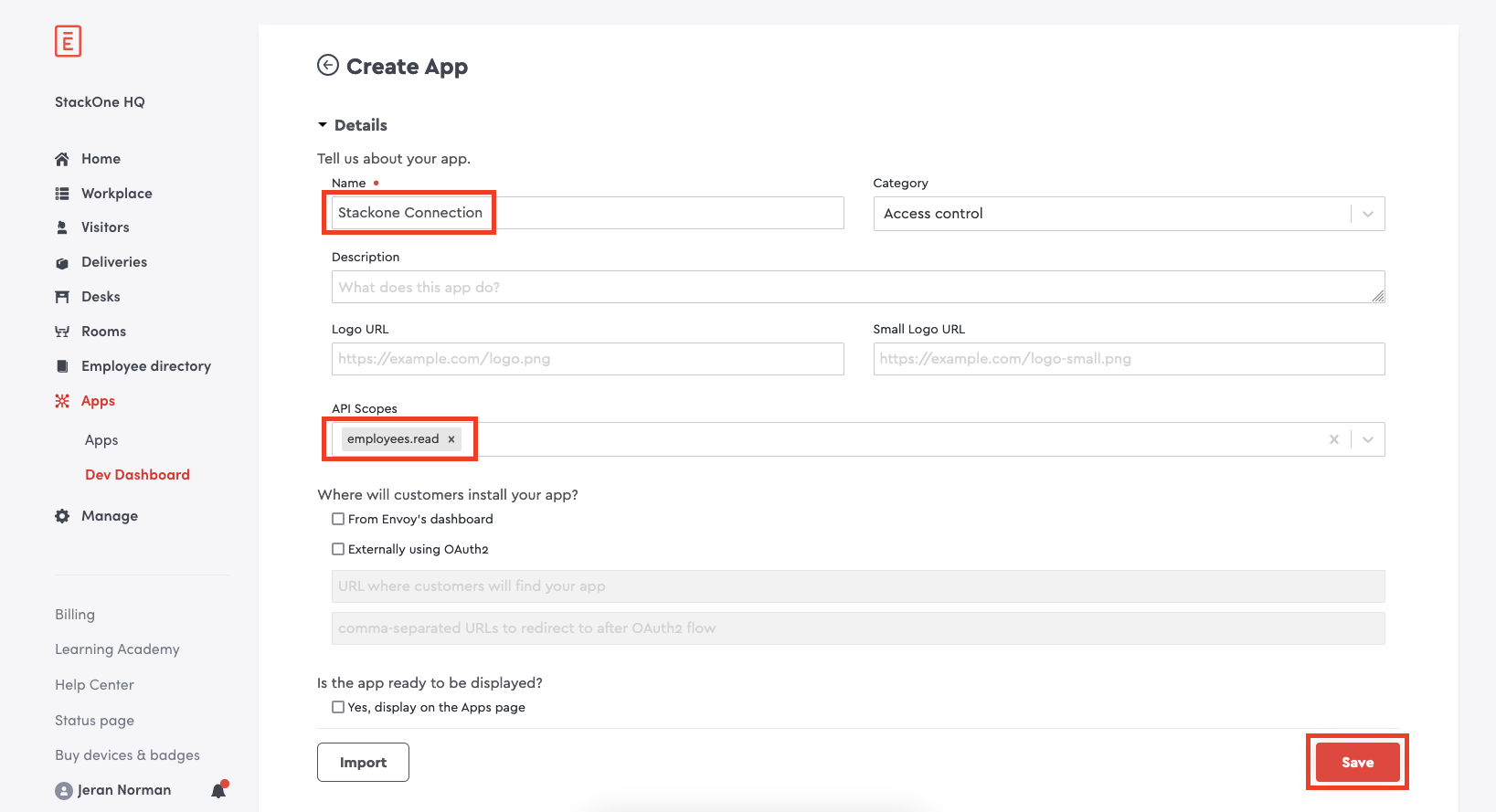
4
Copy API Key
Copy the displayed Client API Key and store it safely.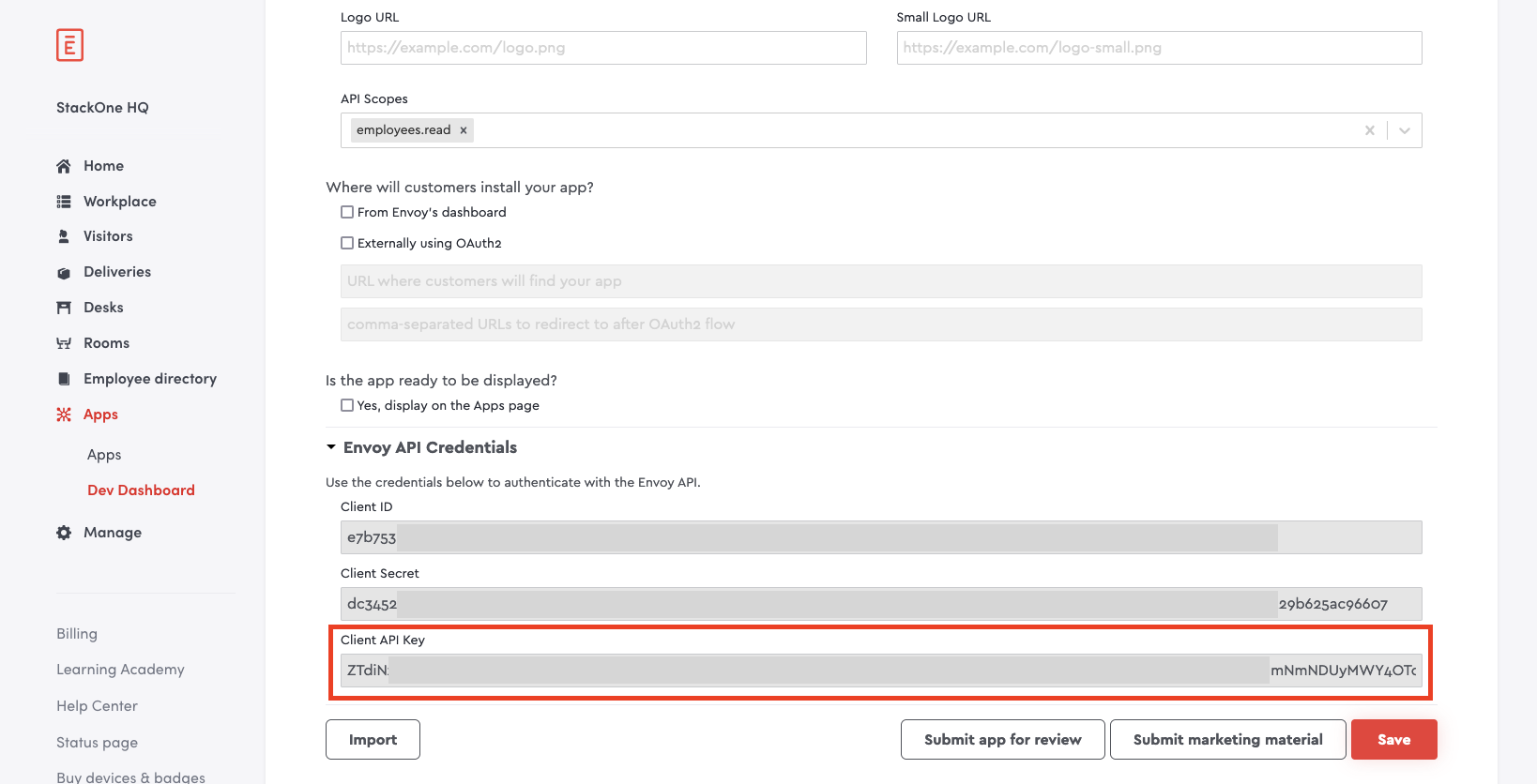
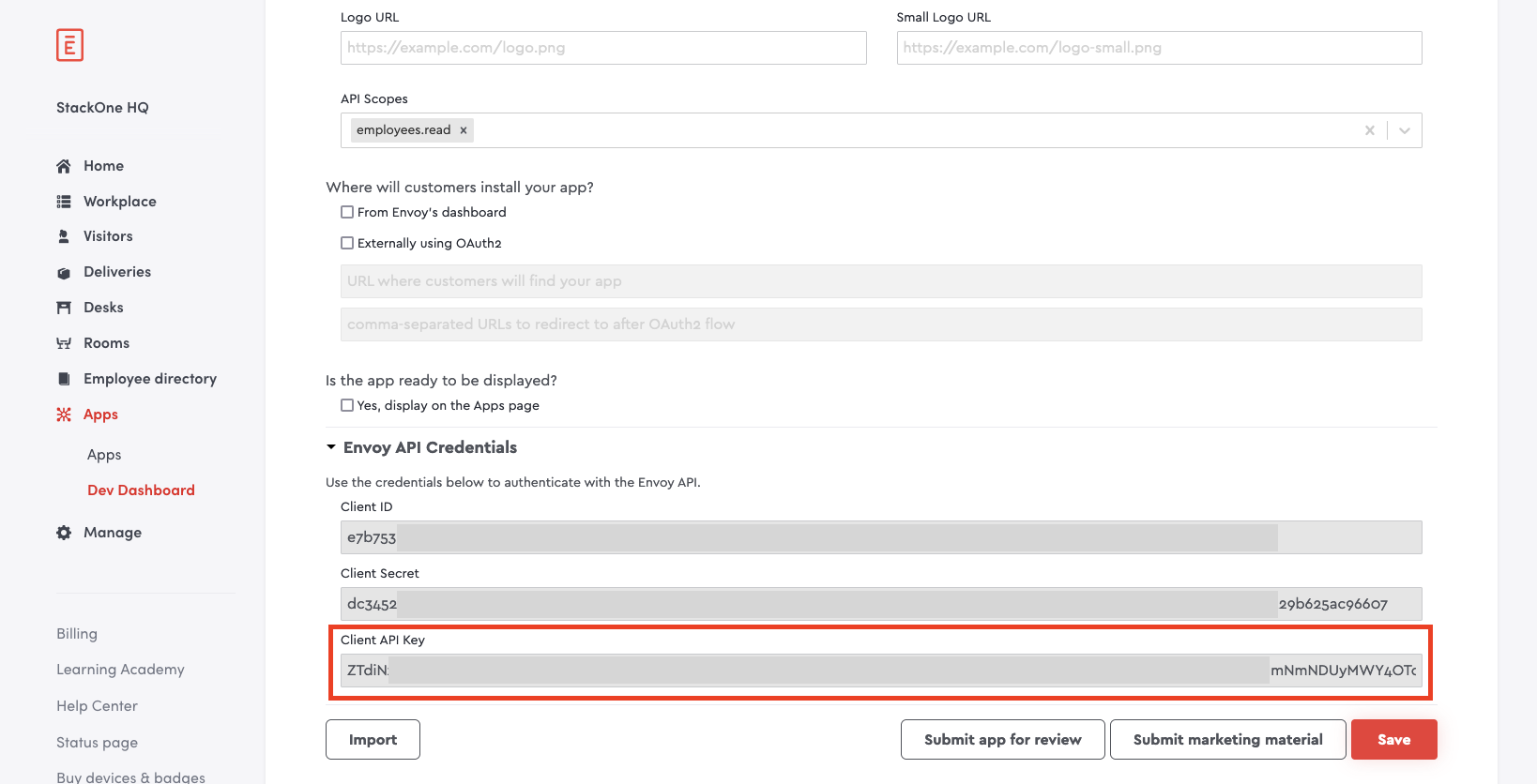
Connecting with StackOne
1
Enter API Key
Upon reaching the Link Account page, enter your API Key from the previous step.
2
Connect
Proceed by clicking the Connect button.
Congratulations, you’re all set! If you face any issues with the steps mentioned above, please contact us by emailing integrations@stackone.com. We’re always here to assist you!
Available data
This integration has the following IAM Resources available from the provider:- Users