Get Your Egnyte Domain
1
Log in to Egnyte
Log in to your Egnyte File Server. Your Domain is found in the URL.Given the URL:
https://my-domain.egnyte.comThe Domain is my-domain.Get your Egnyte Client ID and Client Secret
This connection will be authenticated on behalf of a private application you will create in Egnyte for Developers.1
Register for Egnyte for Developers
If you do not already have an Egnyte for Developers account, register here using your existing Egnyte Administrator email.An Application will be created in the next steps, but you can also enter the required information while registering on this page.
2
Create a New Application
Go to My Applications in Egnyte for Developers at https://developers.egnyte.com/apps/myapps.Click the Create a New Application button.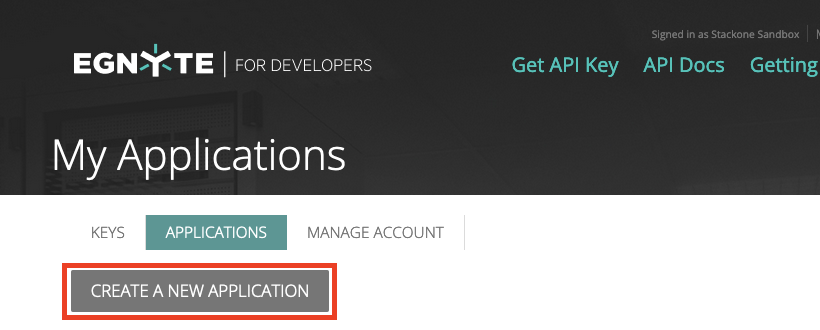
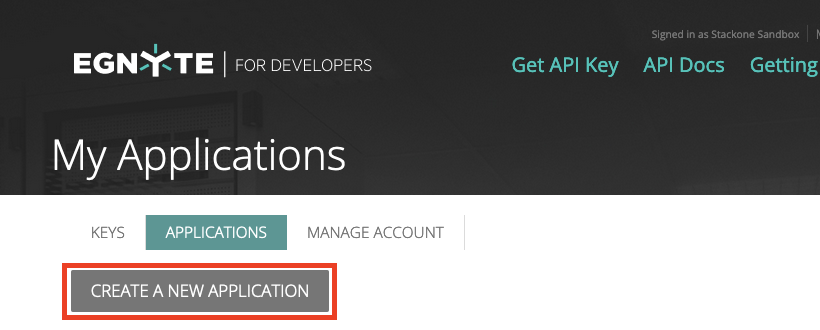
3
Enter Application Details
Enter the following information under Register Your New Application: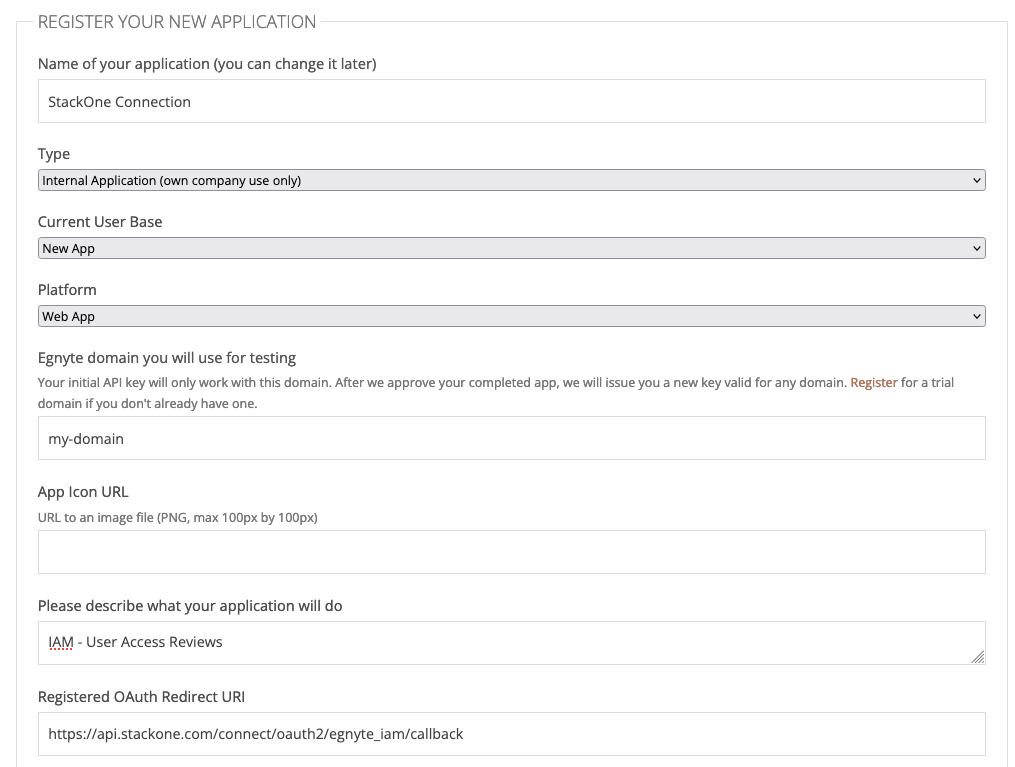
- Name
- Type: Internal Application
- Current User Base: New App
- Platform: Web App
- Egnyte Domain: Enter your Domain from Step 1 in this guide
- Registered OAuth Redirect URI:
https://api.stackone.com/connect/oauth2/egnyte_iam/callback
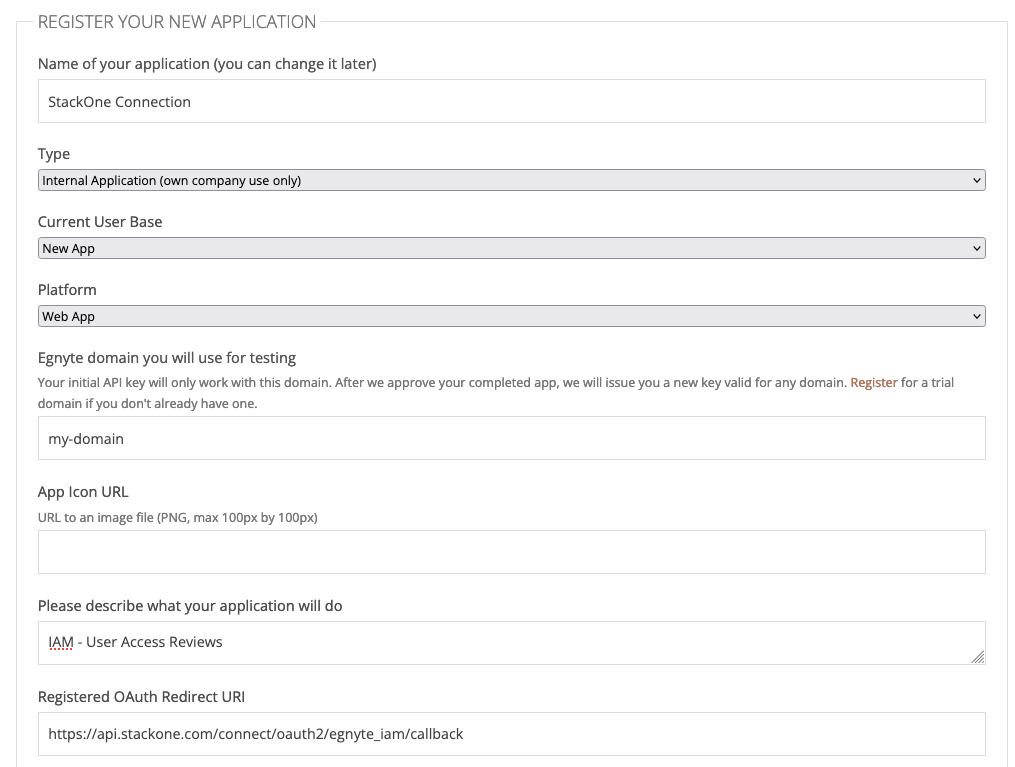
4
Enable API Key
Scroll down to the next section. Under Select which Web APIs this application will use, make sure that Issue a new key for Egnyte Connect API is Enabled. Egnyte Protect is not required for this connection.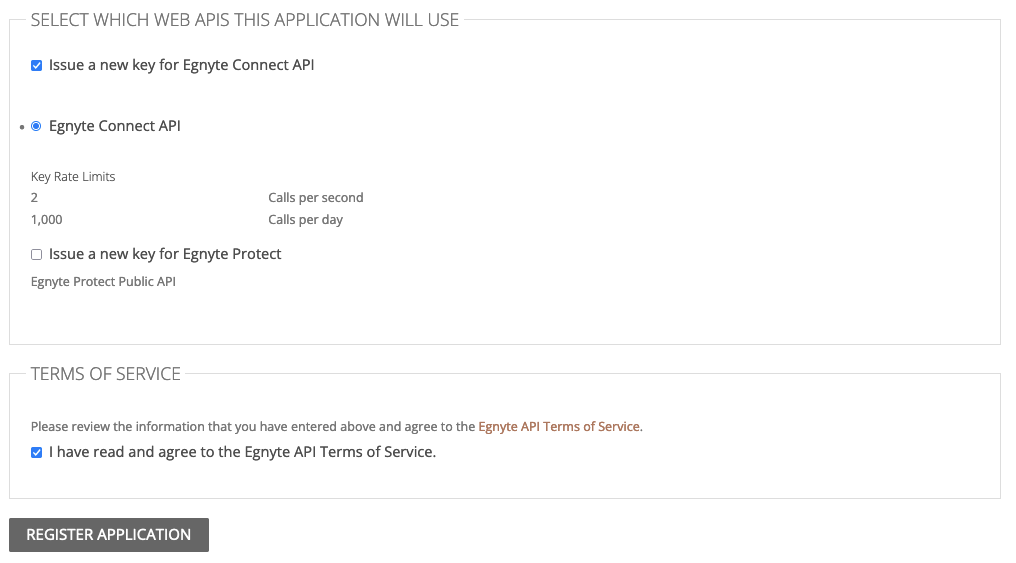
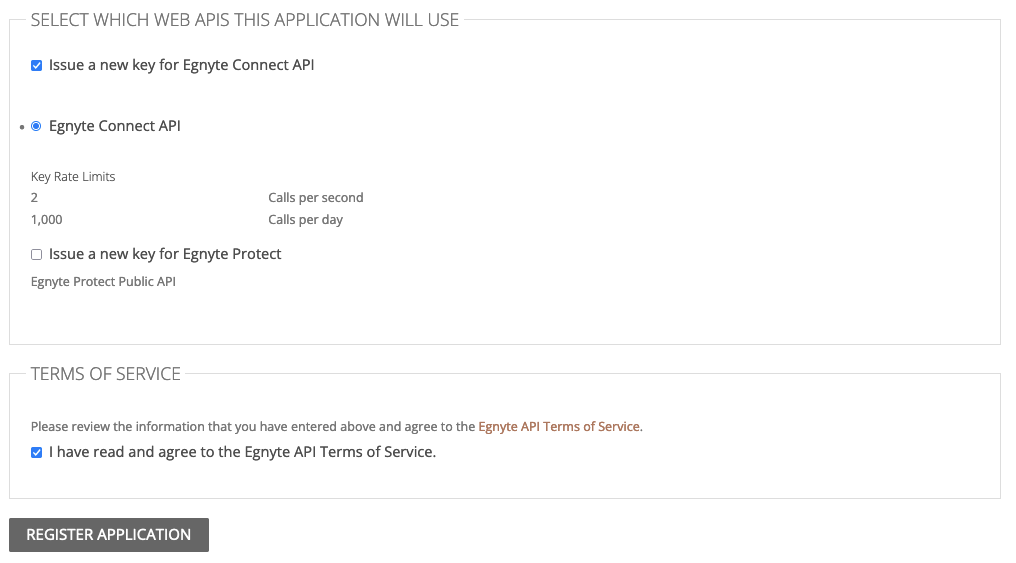
5
Register Application
Validate the Terms of Service, and click the Register Application button. Your Application and credentials will now be listed under My API Keys > Keys. Copy your displayed Key (Client ID) and Secret (Client Secret) and store them safely.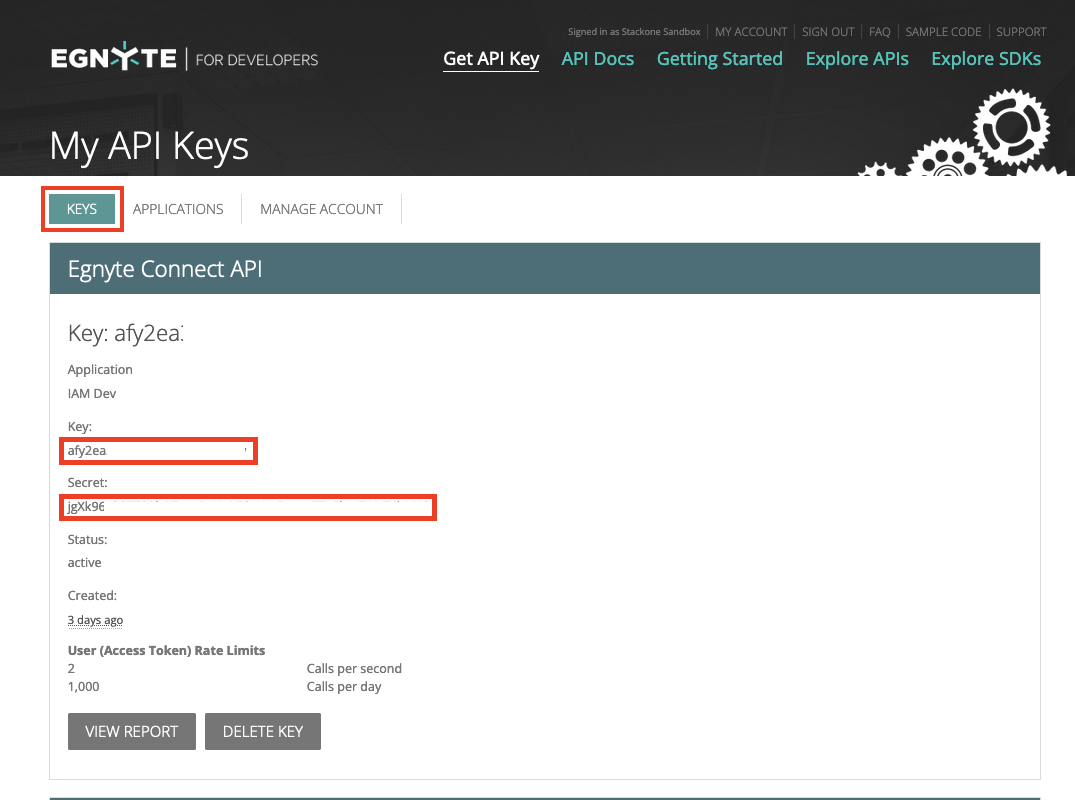
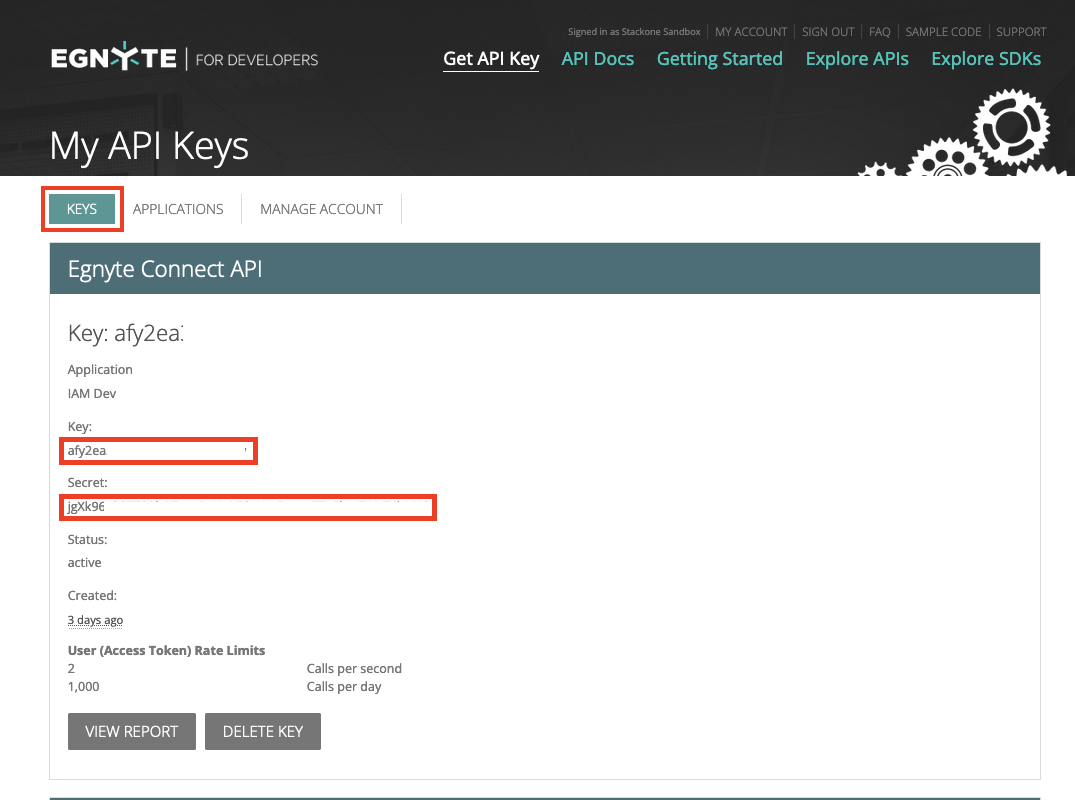
Connecting with StackOne
1
Enter Credentials
Upon reaching the Link Account page, enter the following credentials from the previous steps:
- Username (of your Administrator account)
- Password (of your Administrator account)
- Client ID
- Client Secret
- Domain

Congratulations, you’re all set! If you face any issues with the steps mentioned above, please contact us by emailing integrations@stackone.com. We’re always here to assist you!
Available data
This integration has the following IAM Resources available from the provider:- Users
- Roles
- Groups