Get Your Dropbox App ID and App Secret
1
Log in to Dropbox Developers
Log in to your Dropbox Developers App Console, and click the Create app button.
2
Create a New App
Under Create a new app on the DBX Platform: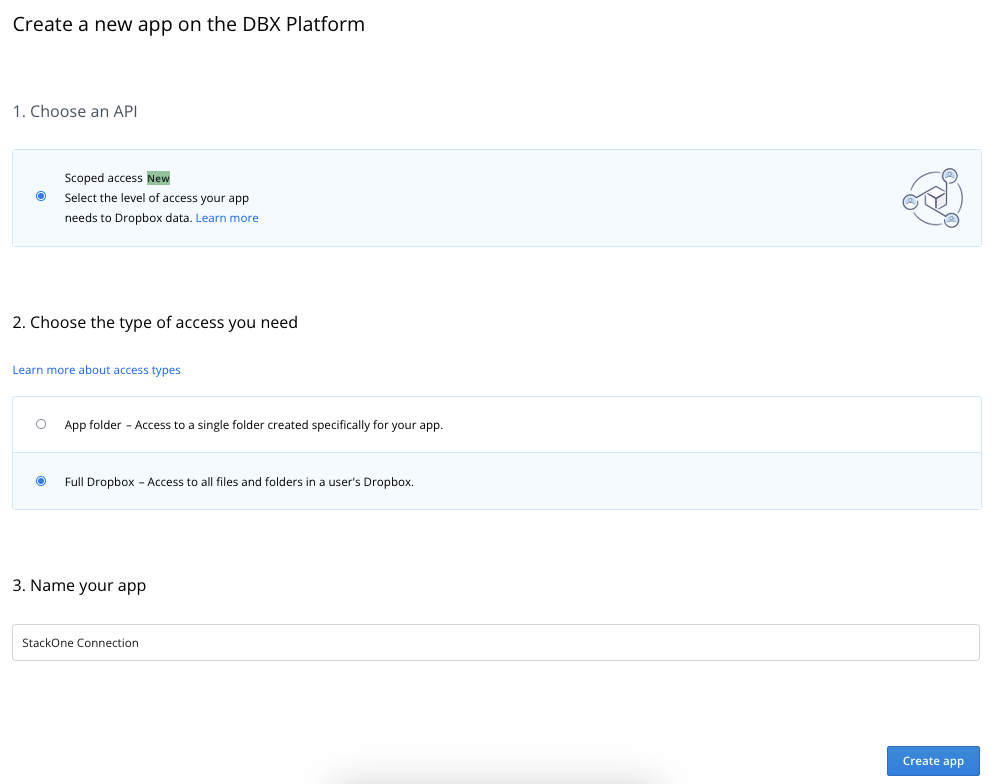
- Select Scoped access
- Under Choose the type of access you need, select Full Dropbox – Access to all files and folders in a user’s Dropbox
- Enter a Name for the application
- Click the Create app button to proceed
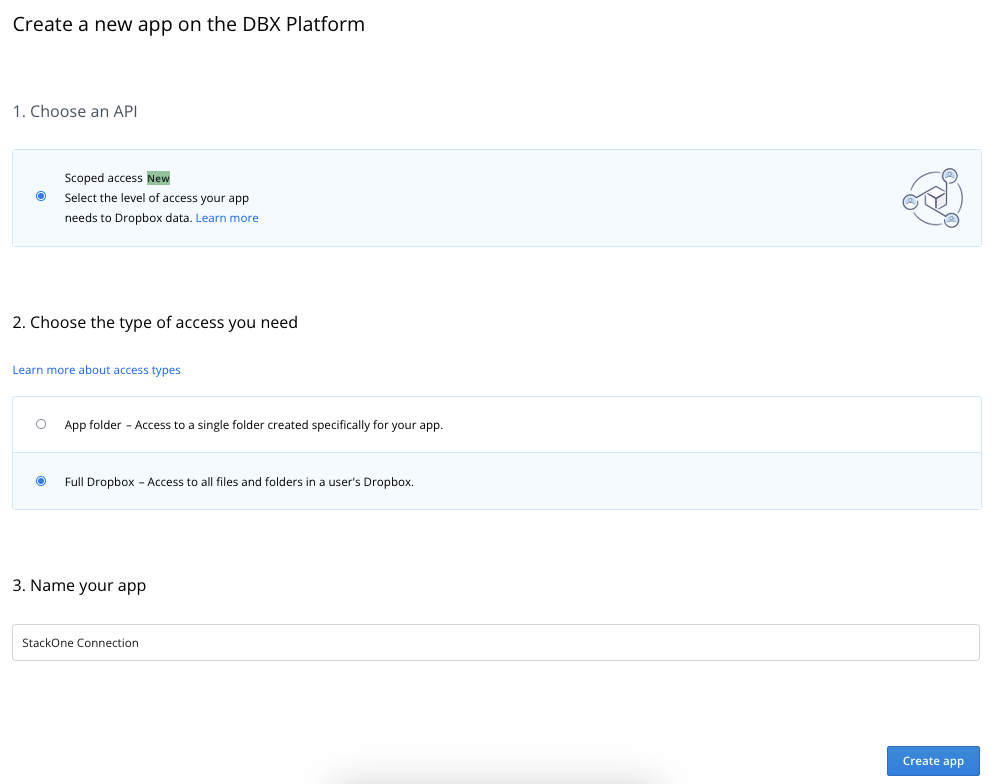
3
Copy App Key and App Secret
In the displayed Settings tab for your new App, scroll down to App key. Click Show next to App secret. Copy and safely store your App Key and App Secret.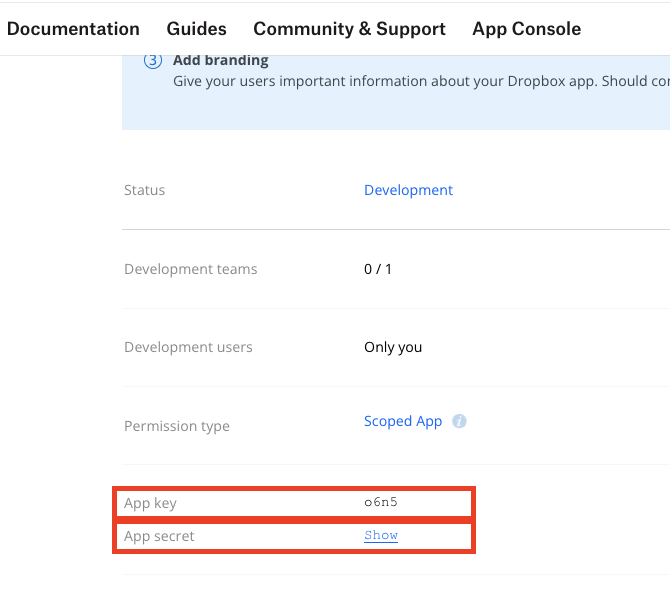
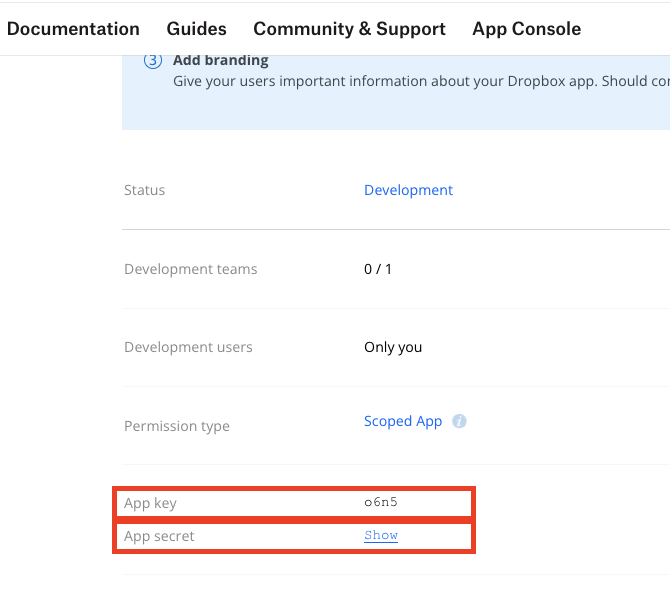
Configure Your Dropbox Application
1
Enter Redirect URI
Scroll down in your App Settings to OAuth 2 > Redirect URIs. Enter the following URI and click the Add button:

https://api.stackone.com/connect/oauth2/dropbox_iam/callback
2
Set Permissions
Scroll up and click the Permissions tab. Ensure that all of the following permissions are enabled: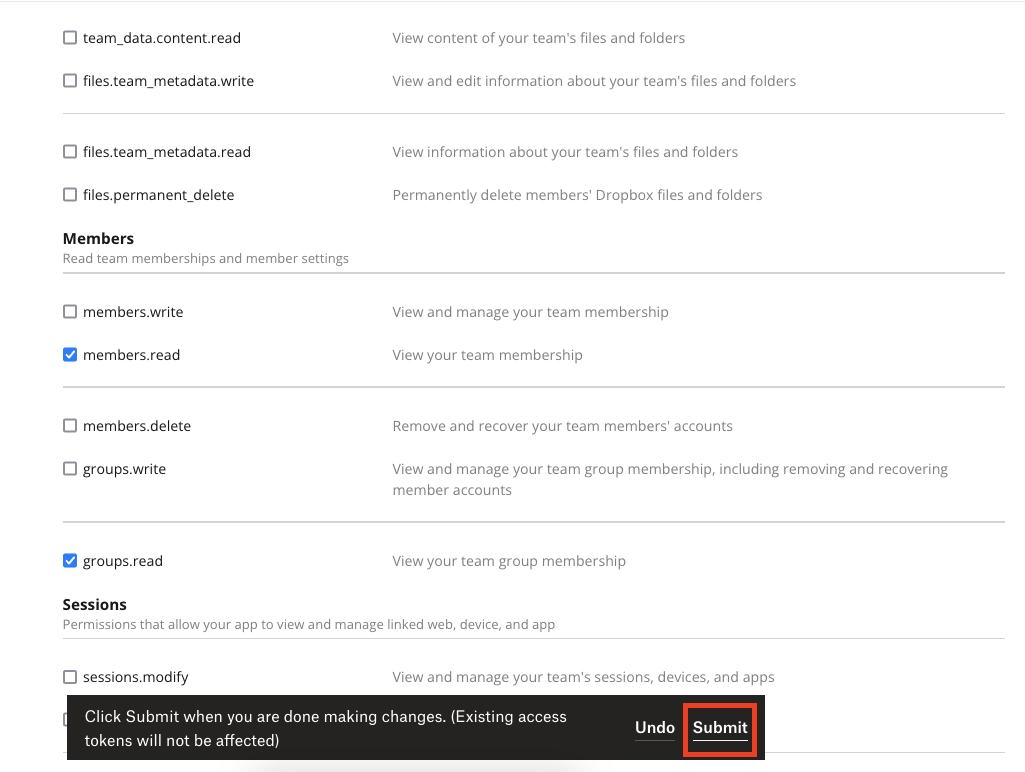
- Account Info:
account_info.read - Team:
team_info.read - Team Data:
team_data.member - Members:
members.read,groups.read
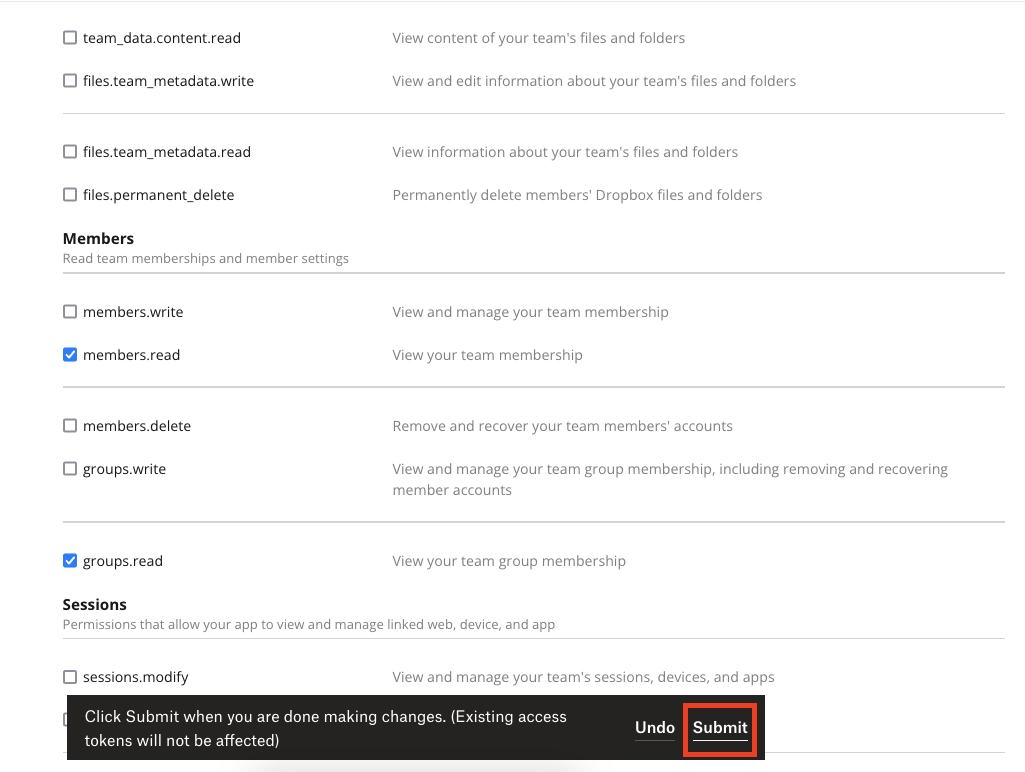
3
Save Changes
Click Submit at the bottom to proceed. Your new Dropbox App is now configured.
Connecting with StackOne
1
Enter Credentials
Upon reaching the Link Account page, enter your App Key and App Secret from the previous steps.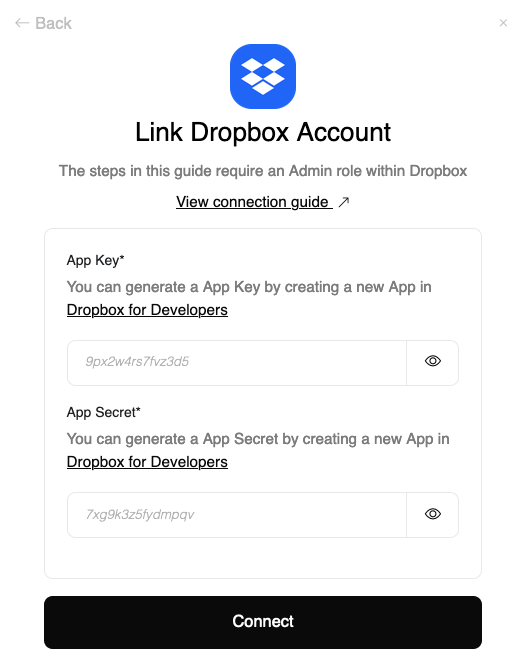
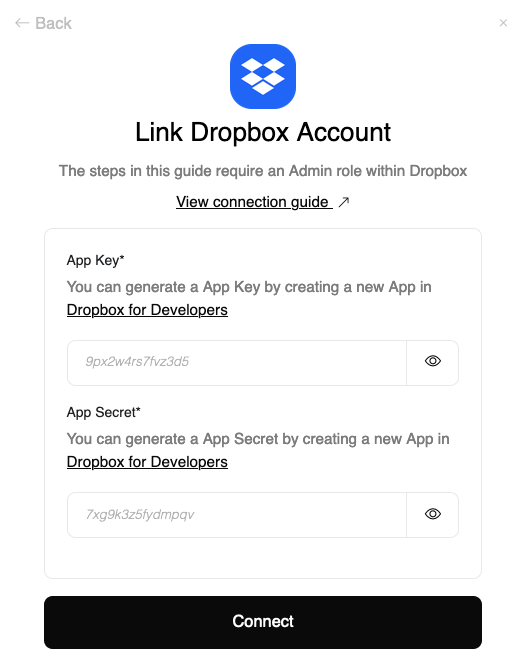
2
Connect
Proceed by clicking the
Connect button.Congratulations, you’re all set! If you face any issues with the steps mentioned above, please contact us by emailing integrations@stackone.com. We’re always here to assist you!
Available data
This integration has the following IAM Resources available from the provider:- Users
- Roles
- Groups