Get Your Domo Client ID and Client Secret
1
Login to Domo Developer Portal
Log in to your Domo Developer Portal by entering your Domain.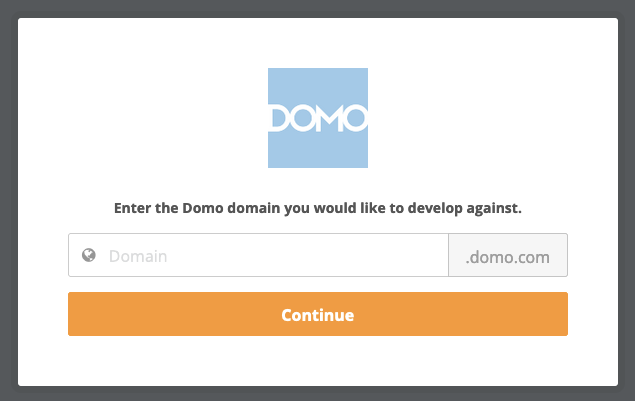
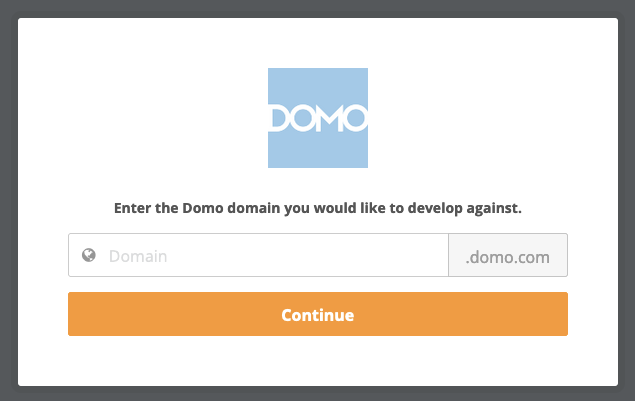
2
Navigate to Manage Clients
Go to the Manage Clients page by clicking Developer > Manage Client IDs on the top.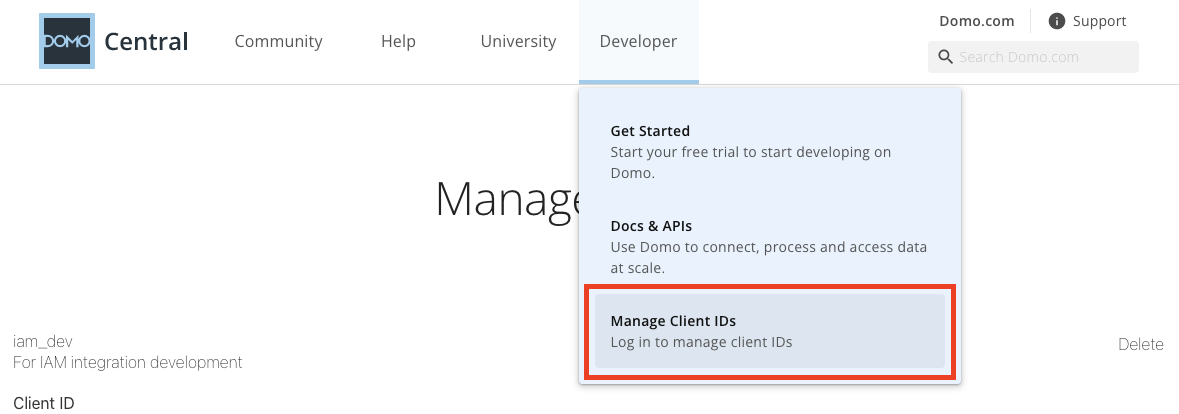
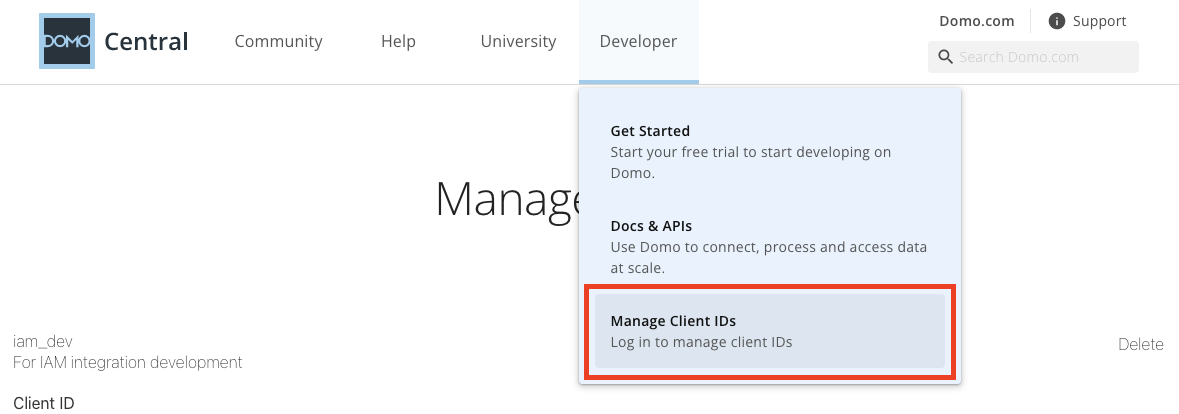
3
Create a New Client
Any existing clients will be listed here. Click Create a client at the bottom to create a new set of credentials.
4
Enter Client Details
Under Create new client, enter the required information: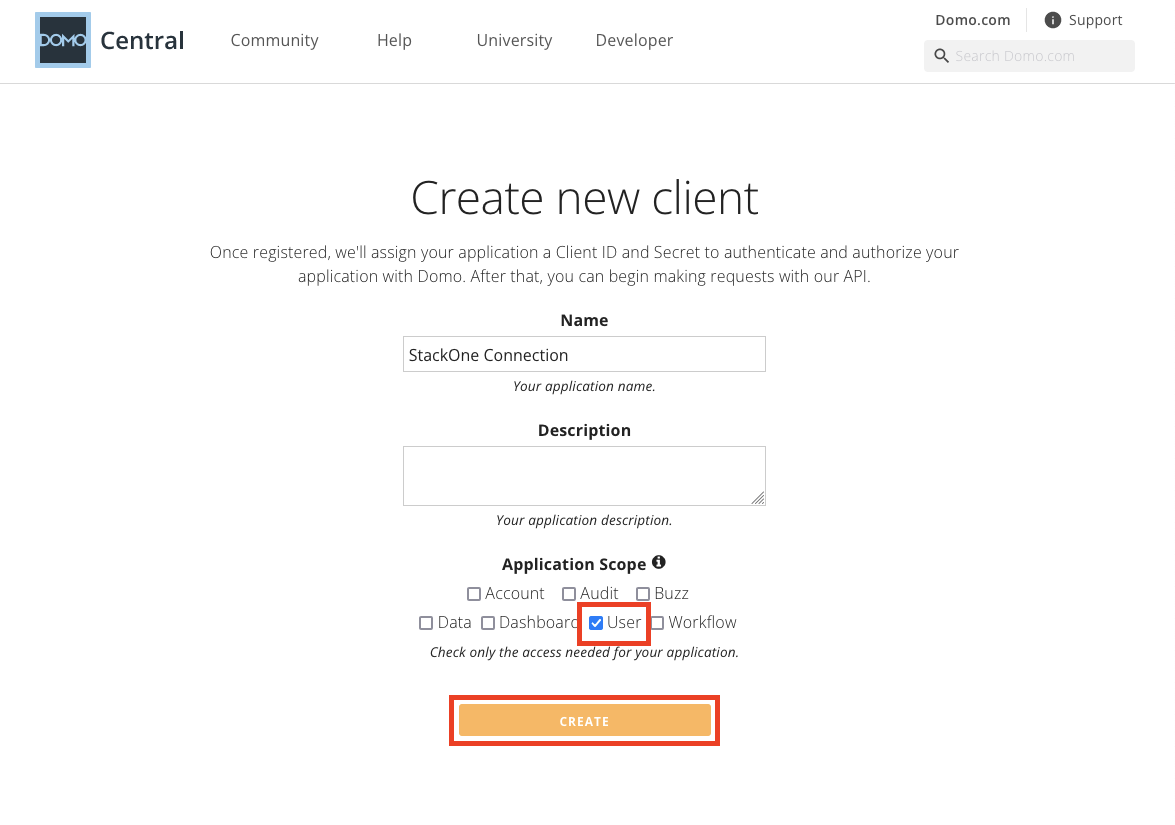
- Name
- Application Scope: User
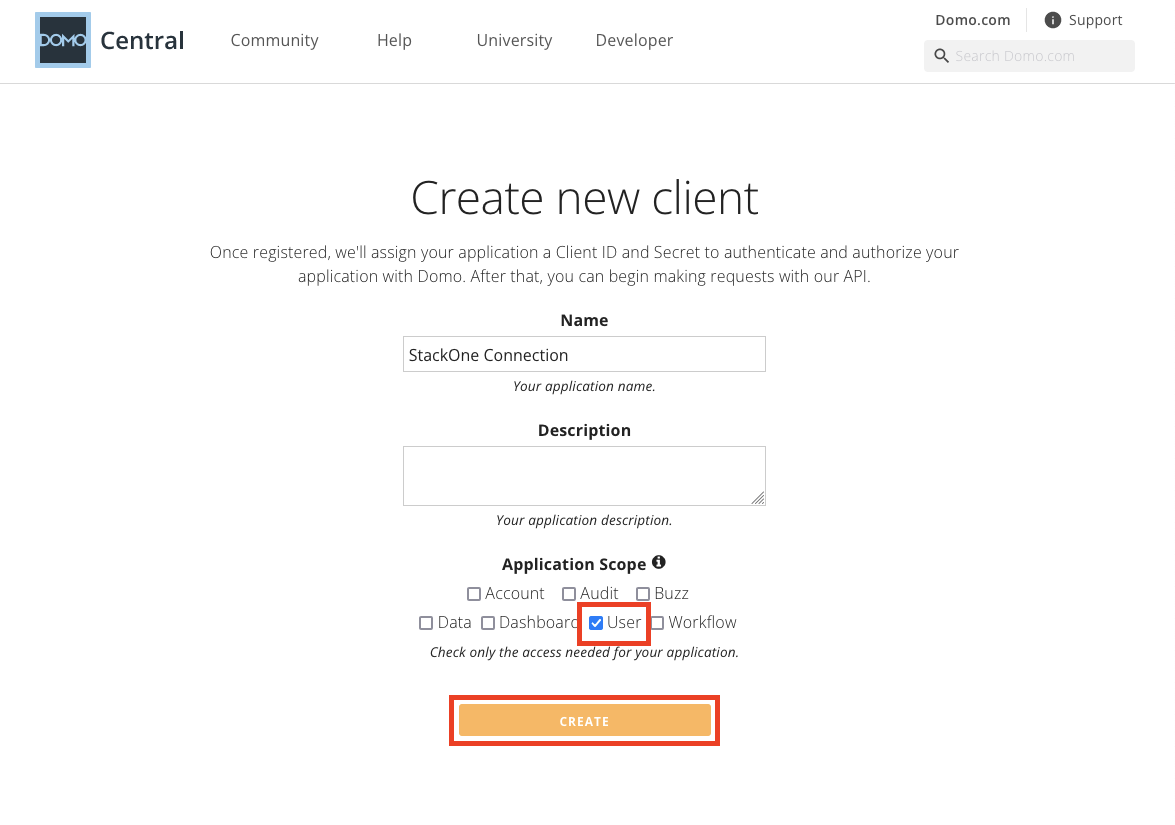
5
Generate Credentials
Click the Create button to continue. Your new Client credentials will now be displayed on the Manage Clients page. Copy your Client ID and Client Secret and store them safely.
Connecting with StackOne
1
Enter Credentials
Upon reaching the Link Account page, enter your Client ID and Client Secret from the previous step.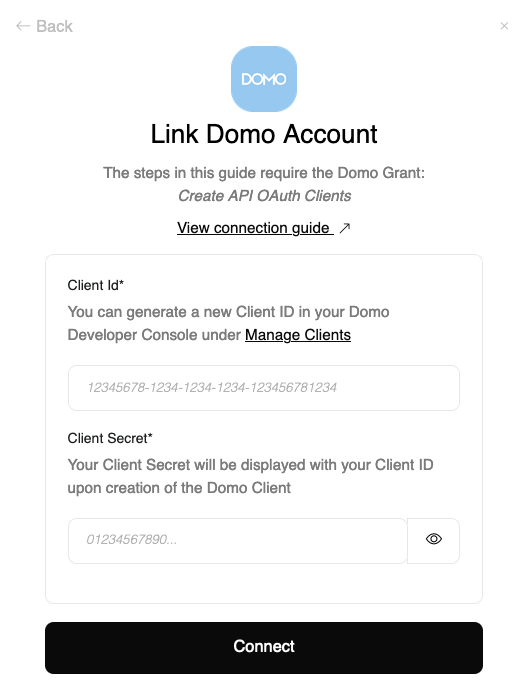
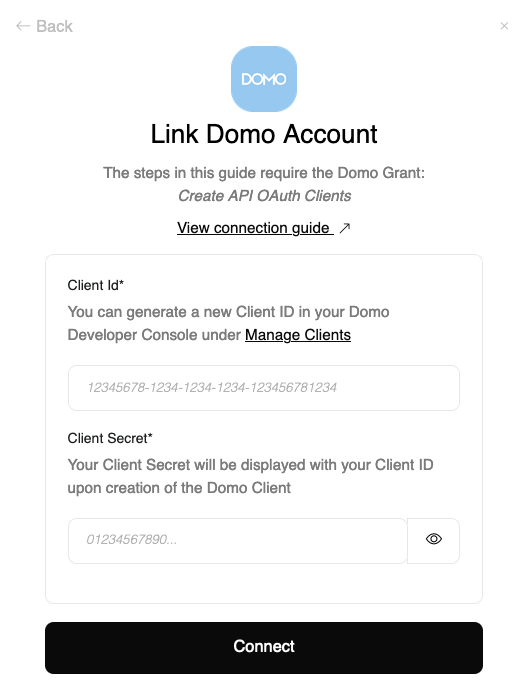
2
Connect
Proceed by clicking the
Connect button.Congratulations, you’re all set! If you face any issues with the steps mentioned above, please contact us by emailing integrations@stackone.com. We’re always here to assist you!
Available data
This integration has the following IAM Resources available from the provider:- Users
- Roles
- Groups
- Policies