Generating an API Key
1
Login in to Dialpad
After logging in to Dialpad account, click Settings in the left navigation panel.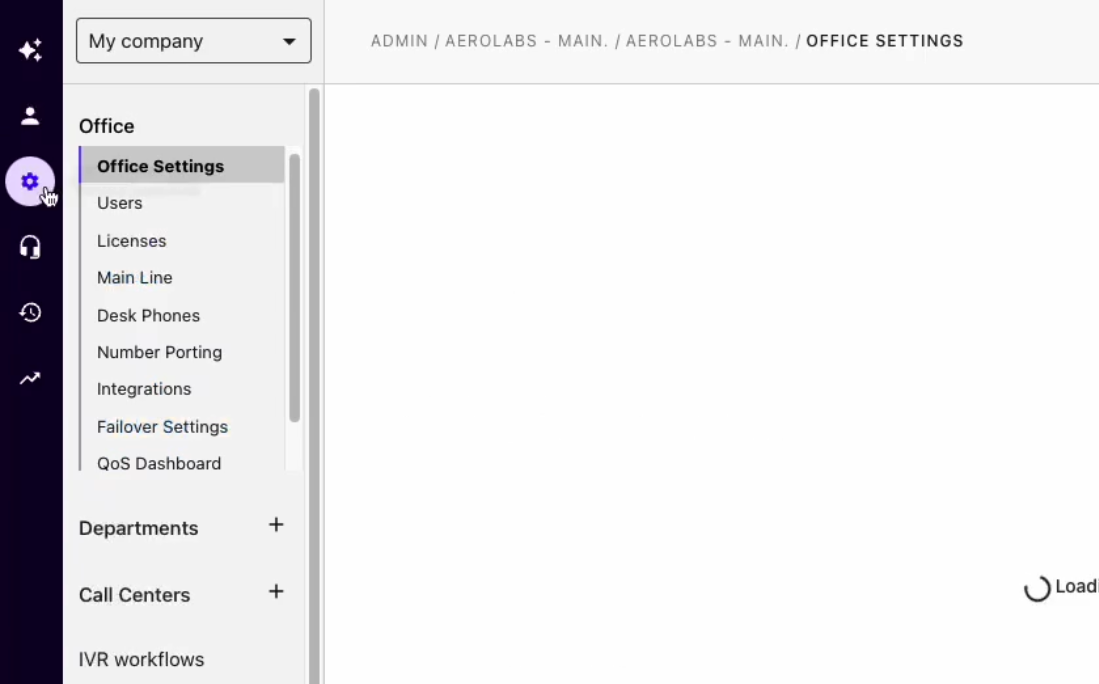
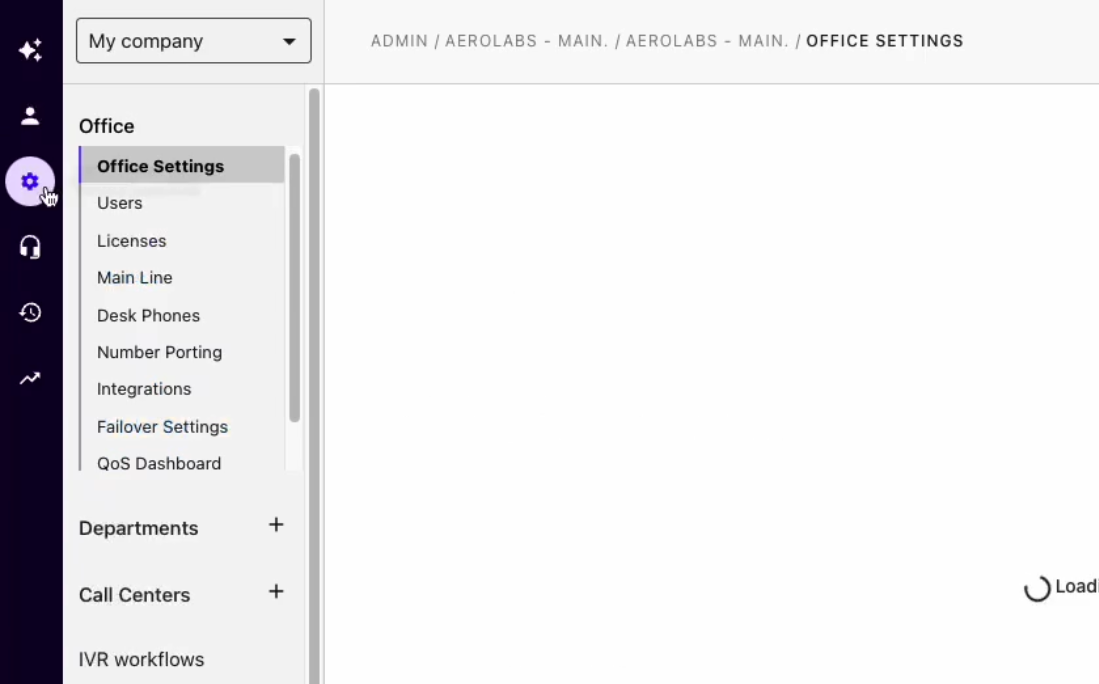
2
Select My company
Log in to your Dialpad account.Open Admin Settings and select My company.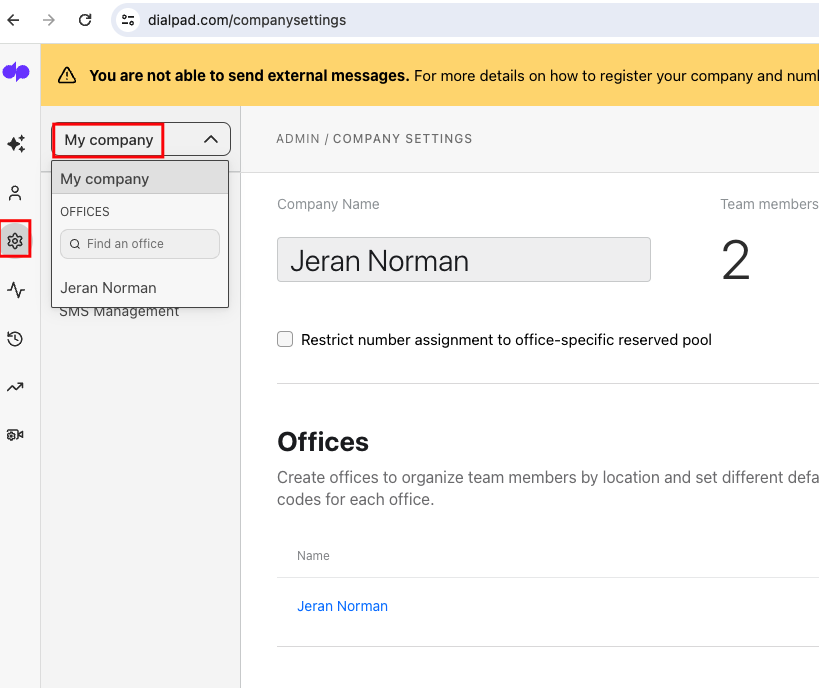
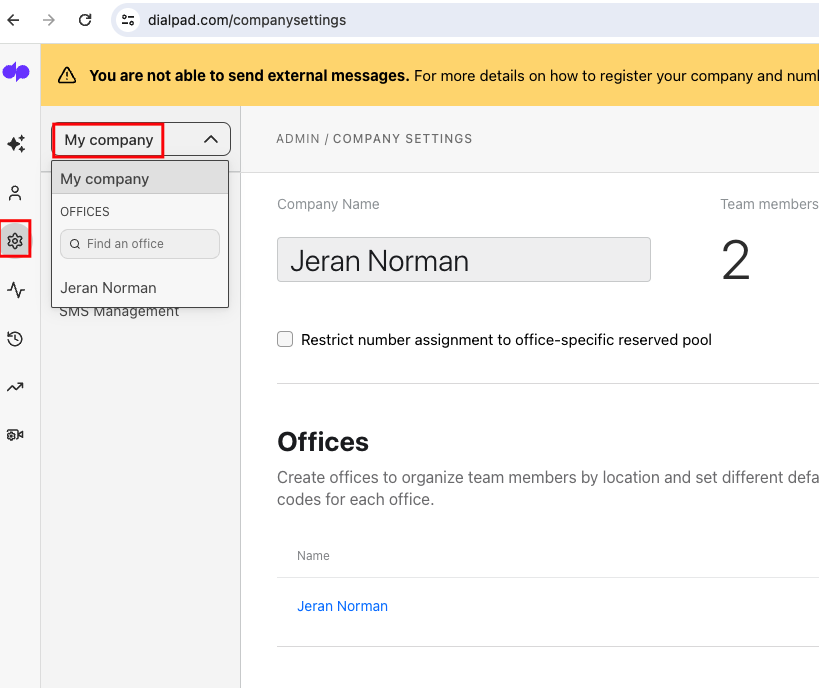
3
Navigate to API Keys
Click Authentication > API Keys in the side menu.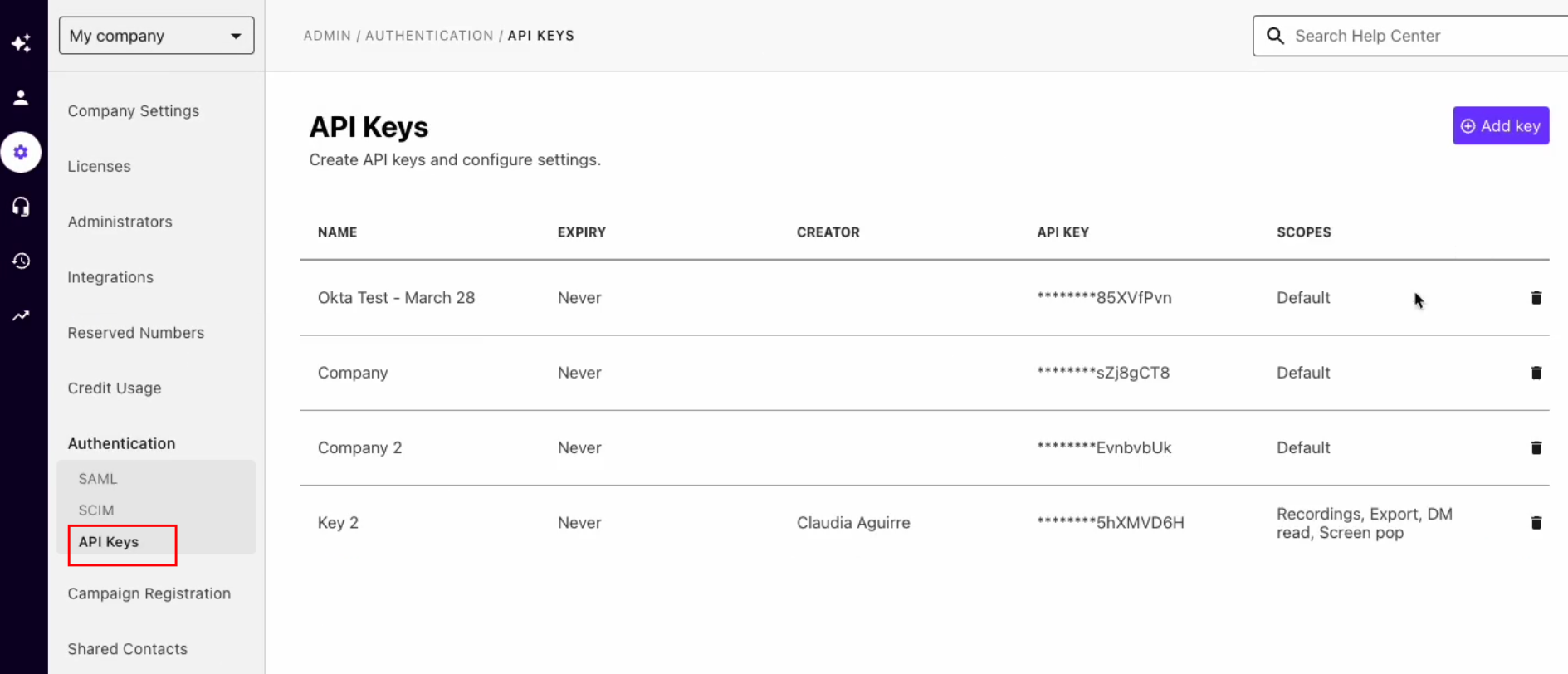
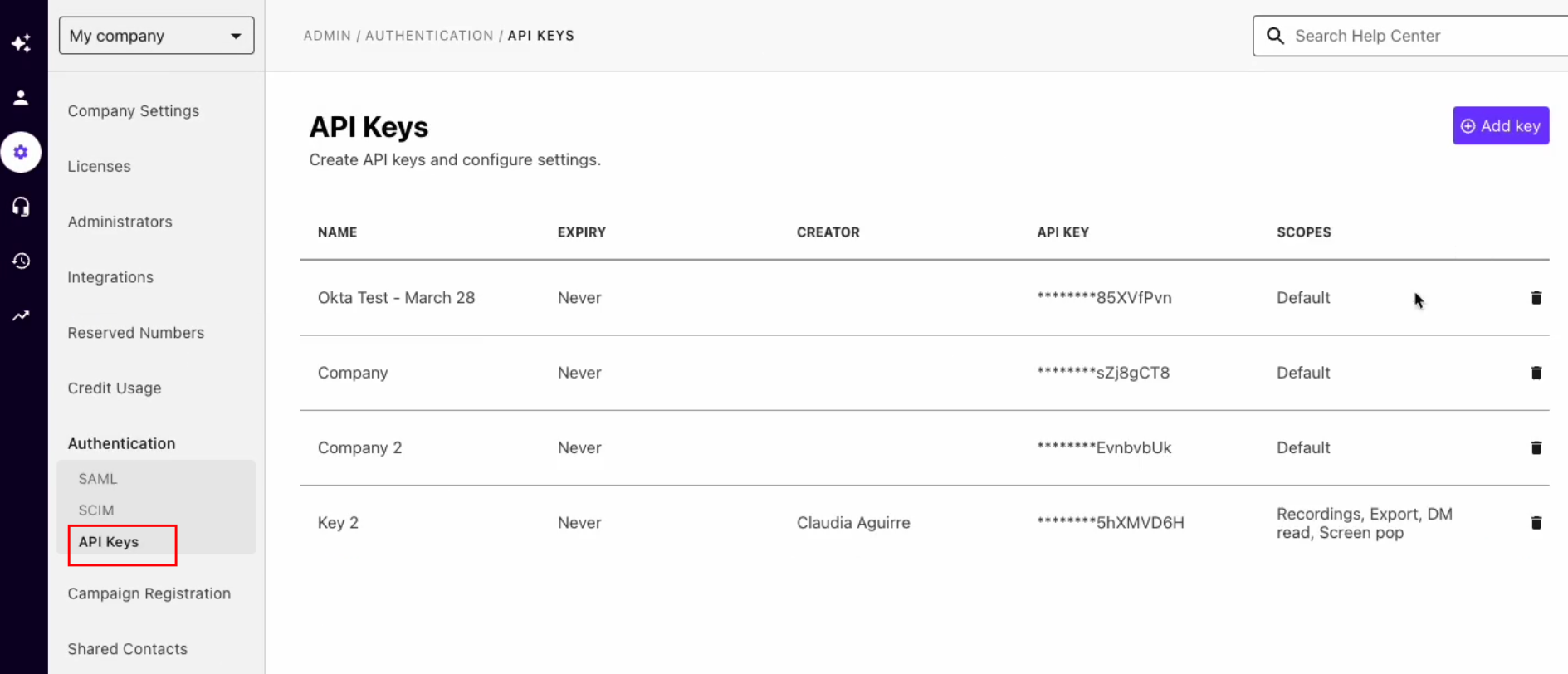
4
Add API Key
Click Add Key button, Name your key and set the expiration terms and click on Save button.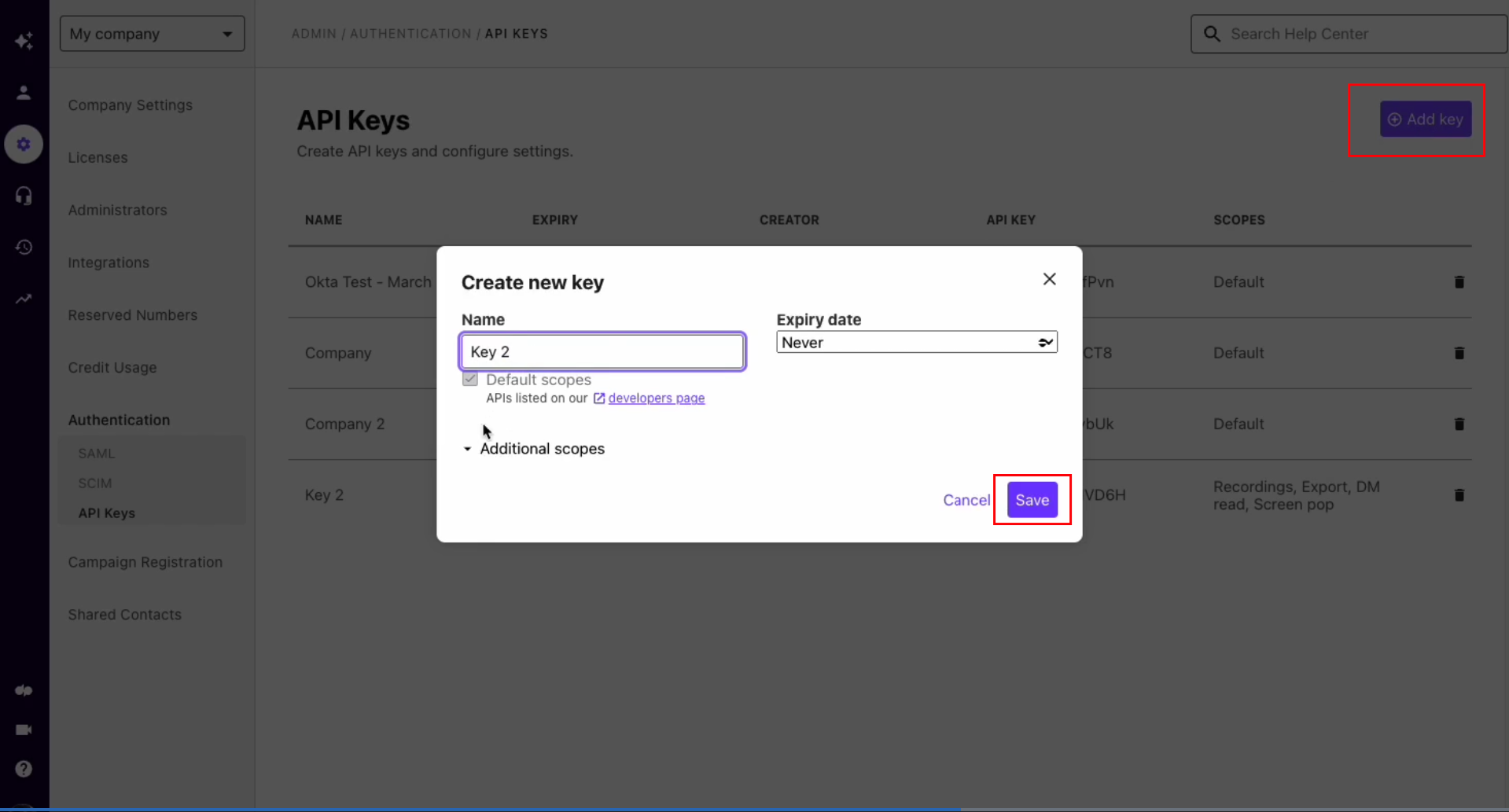
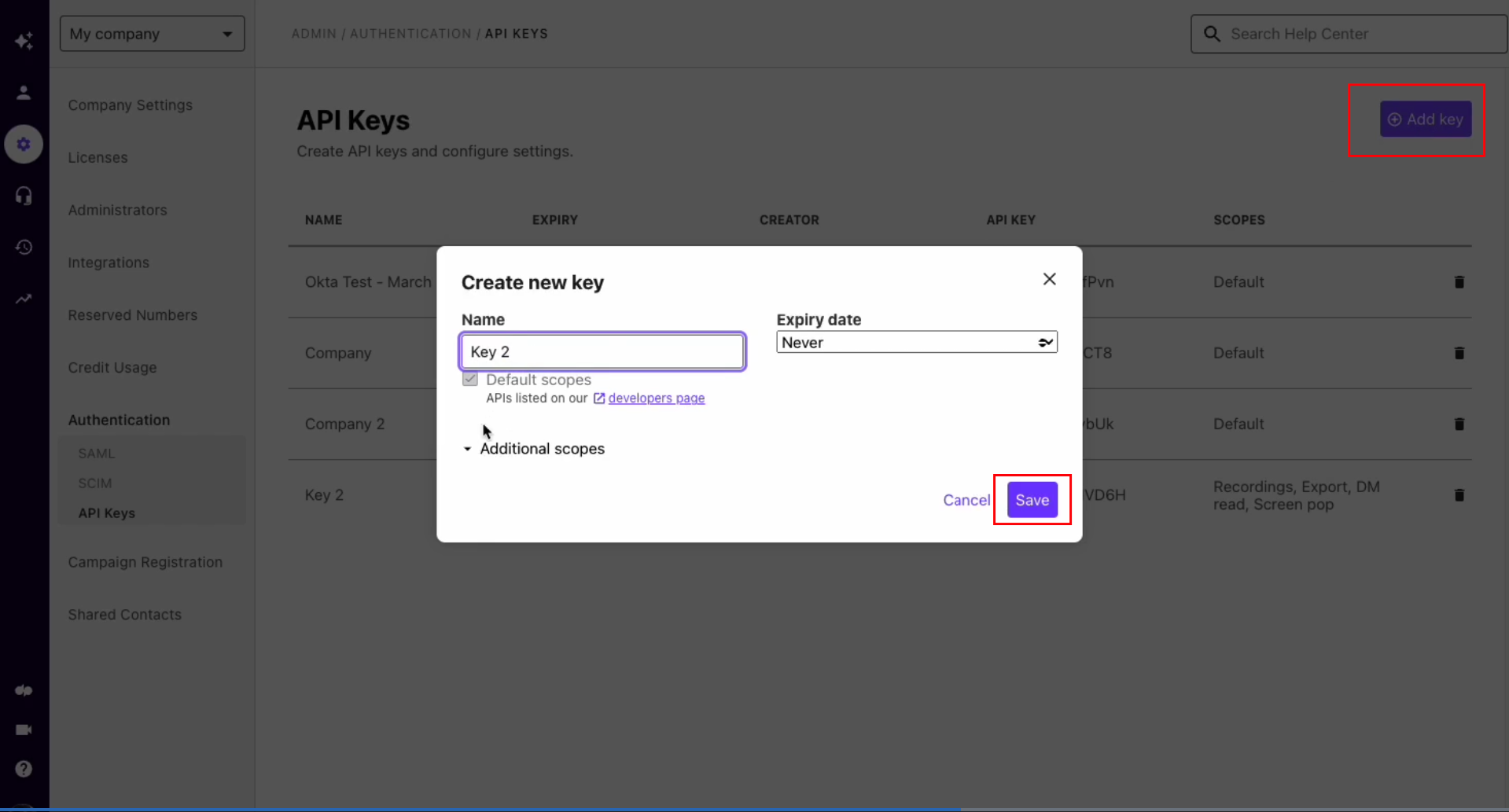
5
Copy the API Key
Your new API Key is now created. Copy the API key and store it safely.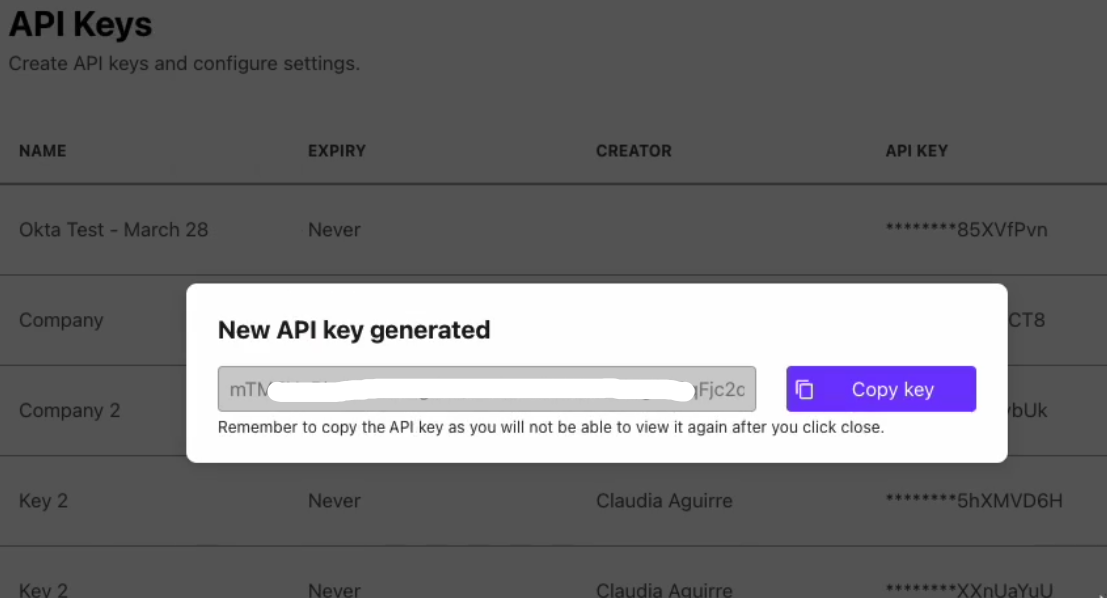
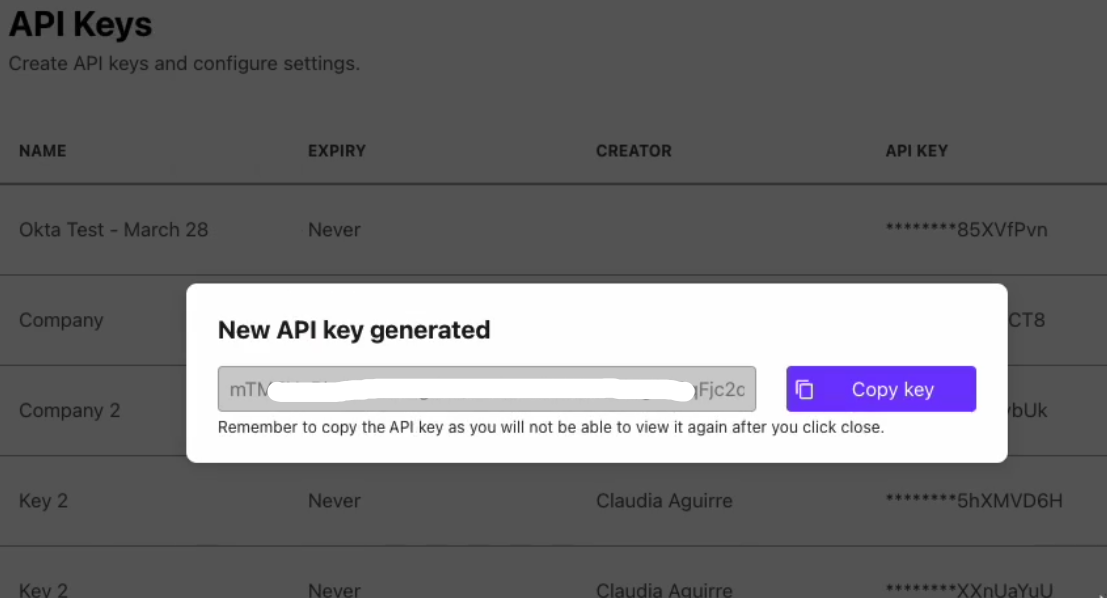
Connecting with StackOne
1
Enter API Key
Upon reaching the Link Account page, enter your API from the previous step.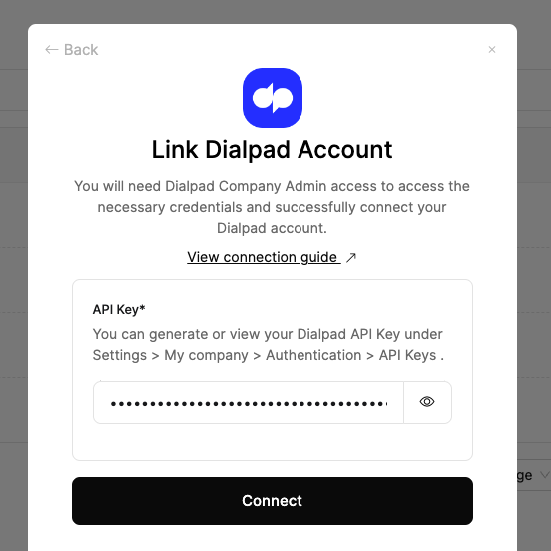
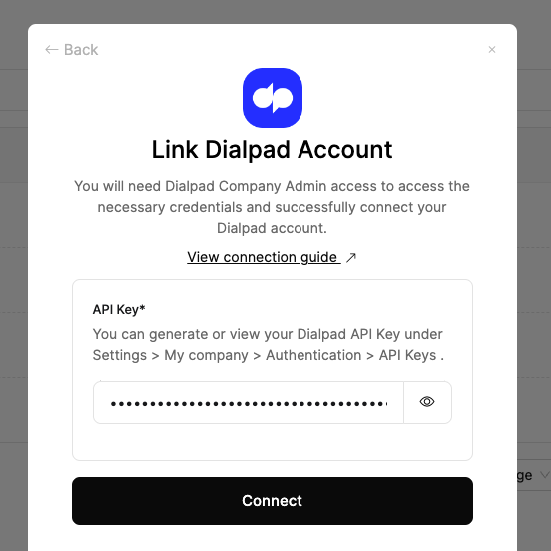
2
Connect
Click the Connect button to proceed.
Congratulations, you’re all set! If you face any issues with the steps mentioned above, please contact us by emailing integrations@stackone.com. We’re always here to assist you!
Available data
This integration has the following IAM Resources available from the provider:- Users
- Roles