Log in to Databricks
Log in to your Databricks account console.- AWS hosted: https://accounts.cloud.databricks.com
- Azure hosted: https://accounts.azuredatabricks.net
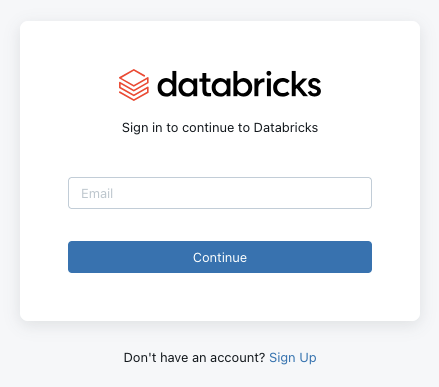
Obtain your Account ID
Click the down arrow next to your username in the top-right corner. In the drop-down menu, copy your displayed Account ID to be used in a later step.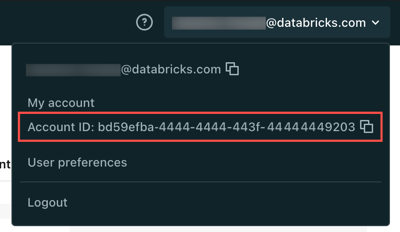
Create New OAuth Application Credentials
This connection will authenticate on behalf of a registered OAuth Application in Databricks.The following Databricks interfaces are only available to Databricks Account Administrators.
1
Navigate to App Connections
In your Databricks Account console, click Settings in the left navigation. Then click the App Connections tab.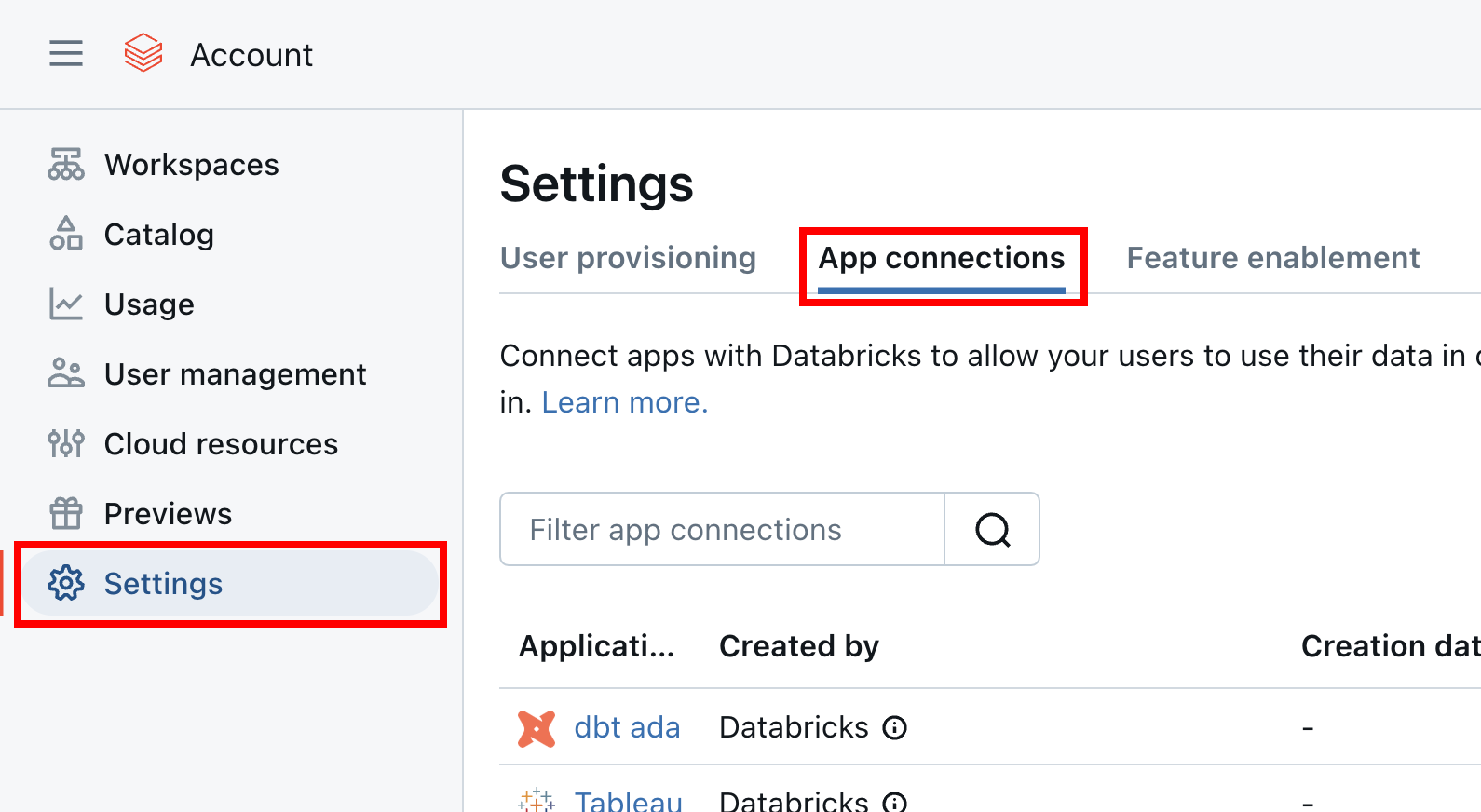
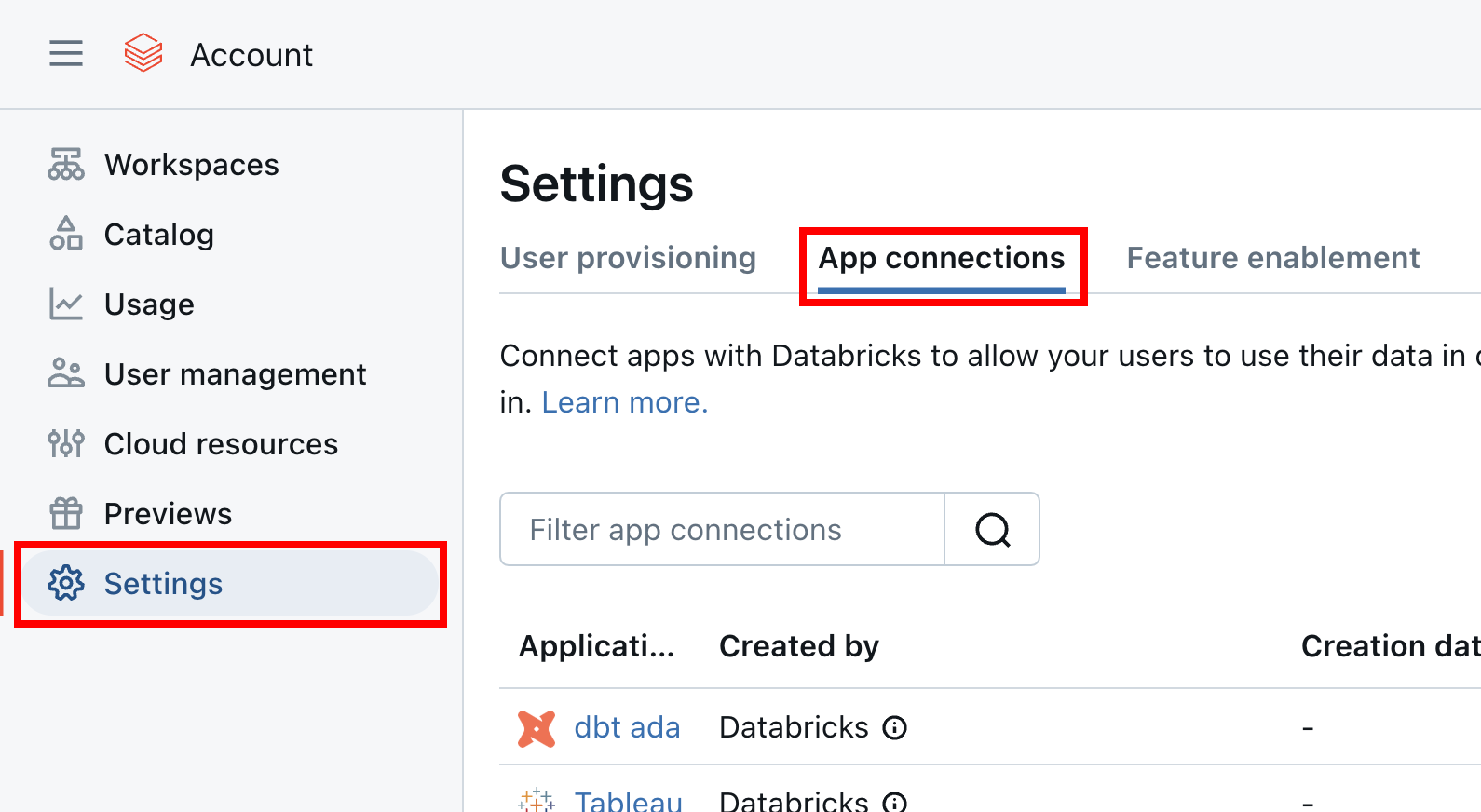
2
Add connection
Click the Add connection button on the right.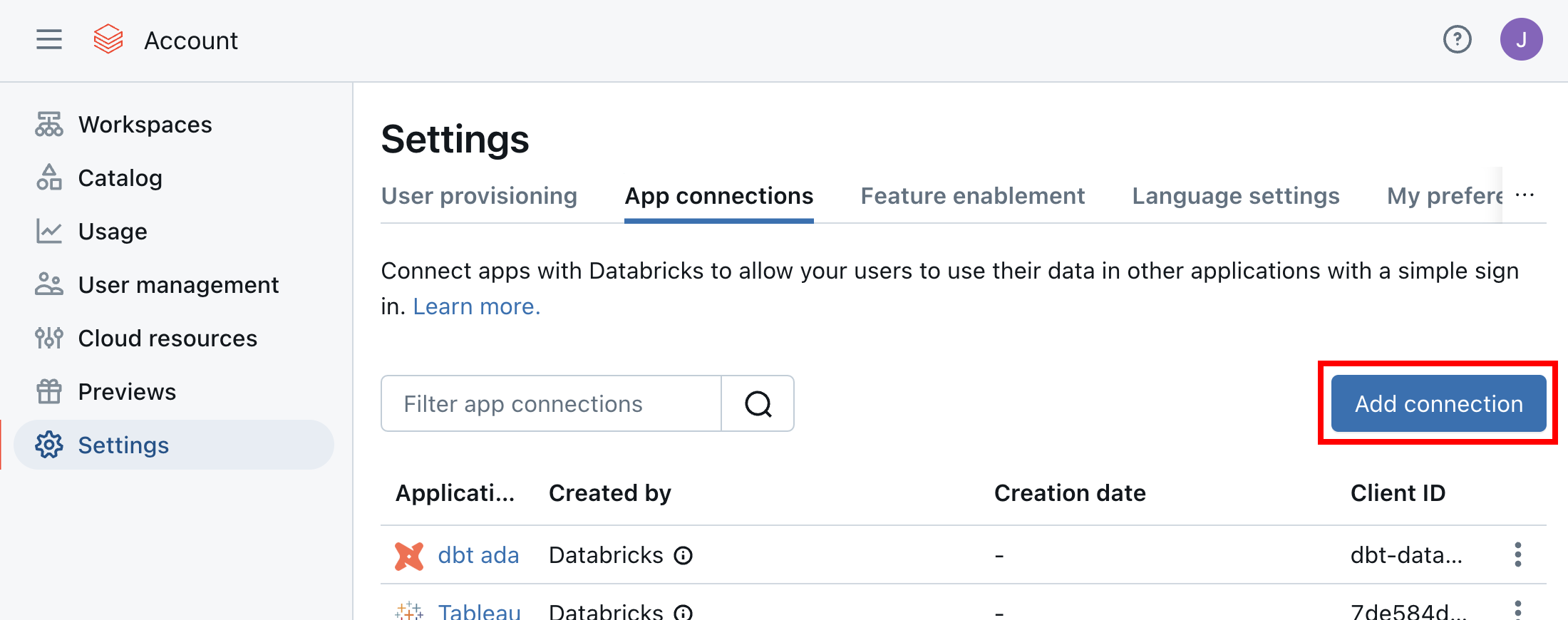
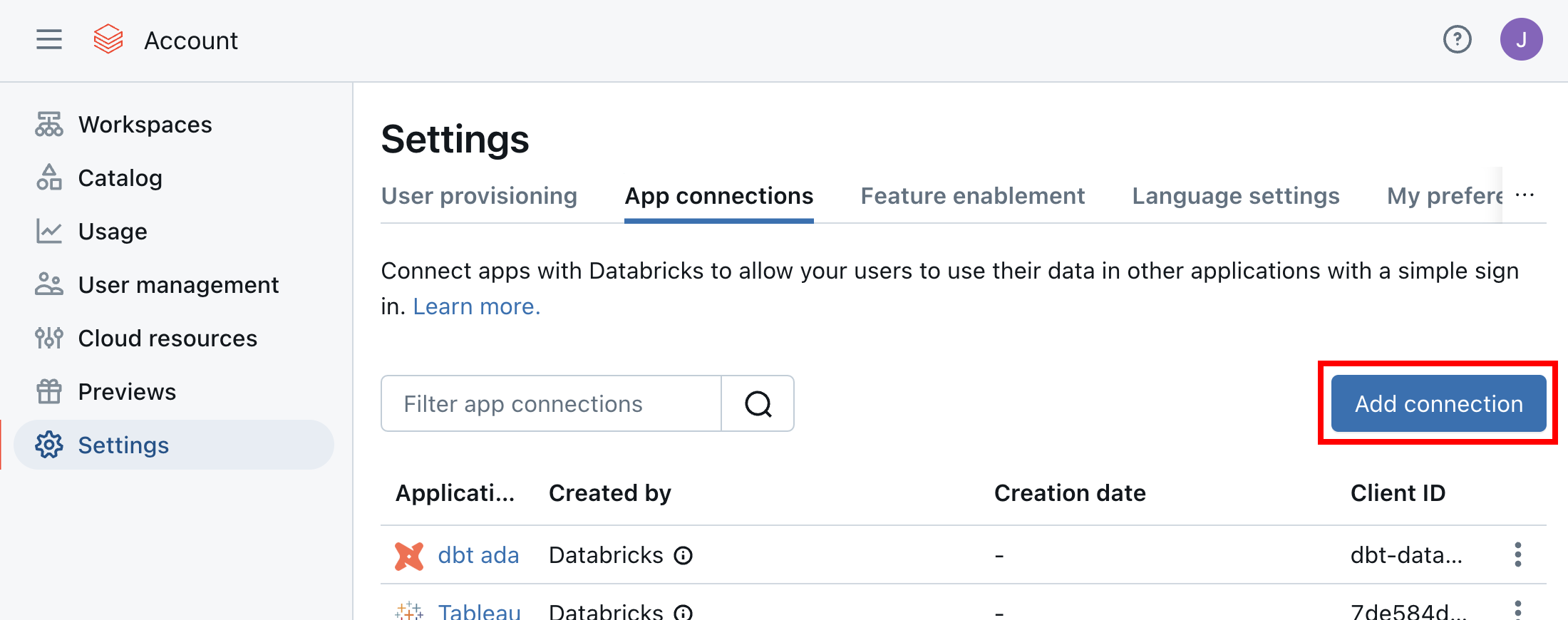
3
Enter connection details
Under Add connection, enter the following required information: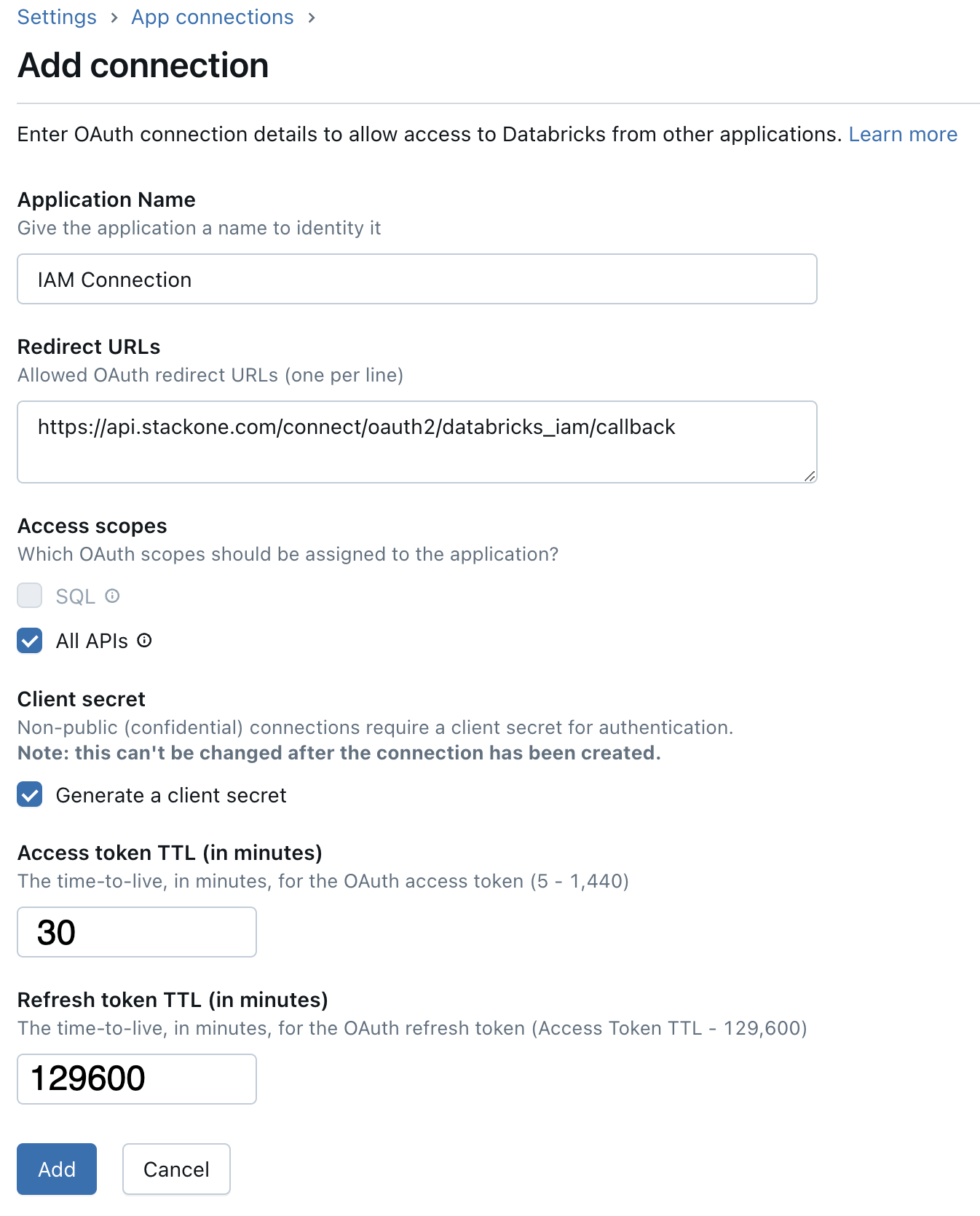
- Application Name: (Appropriate name for this application)
- Redirect URLs:
- Access scopes: Select All APIs
- Client secret: Select Generate a client secret
- Access token TTL: 30 (recommended minimum)
- Refresh token TTL: 129,600 (strongly recommended)
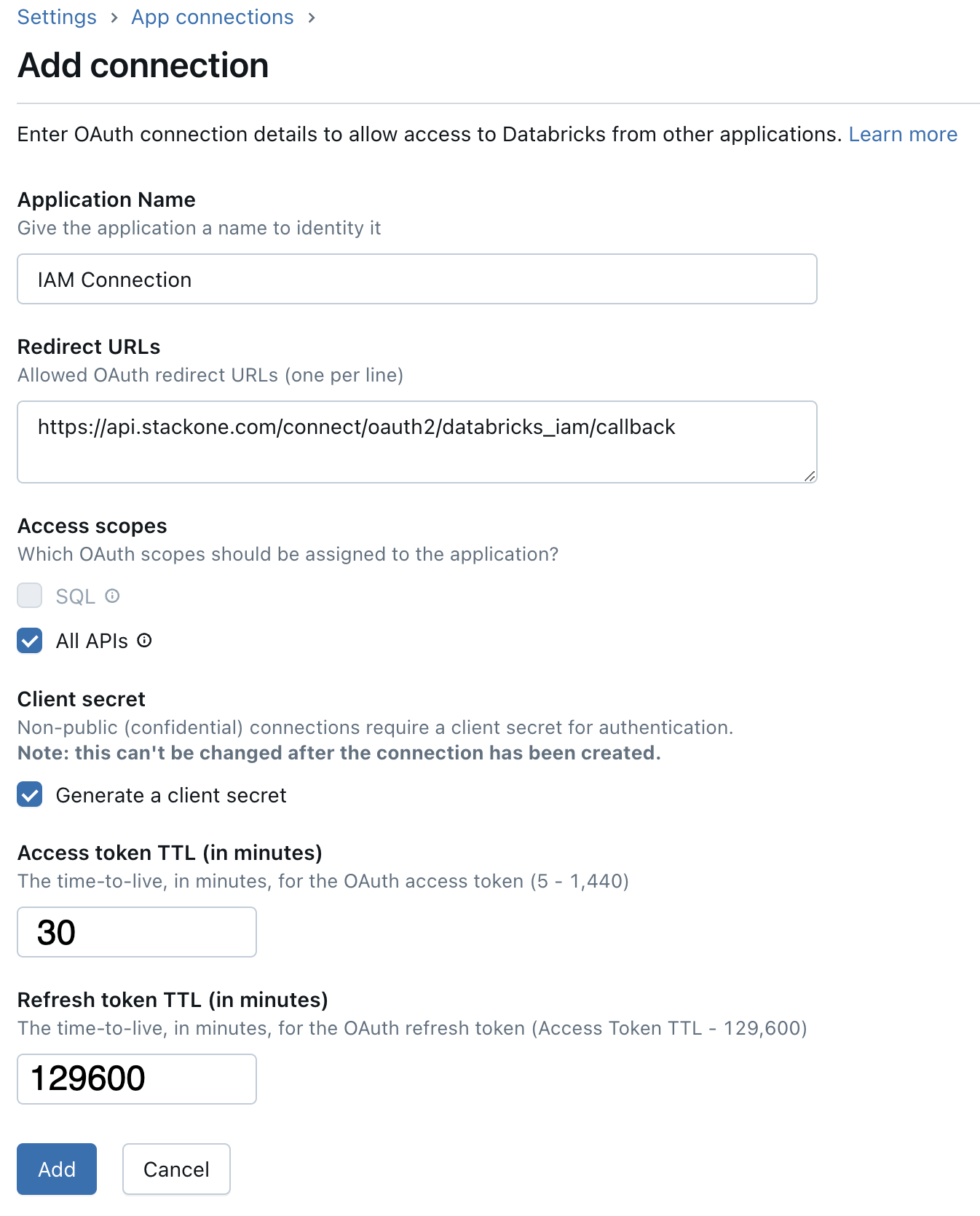
4
Copy new credentials
Copy your displayed Client ID and Client Secret and store them safely to be used in a later step.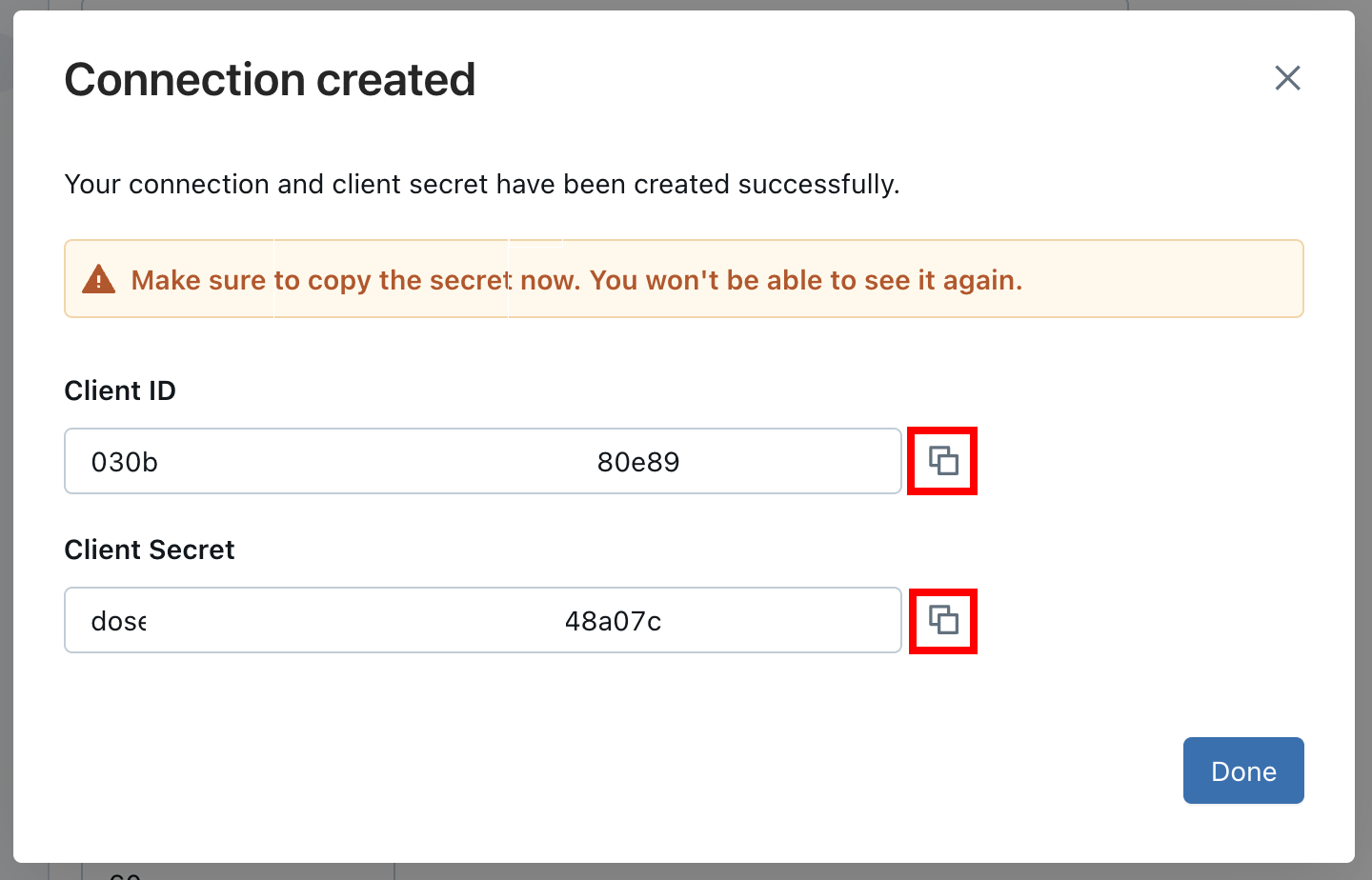
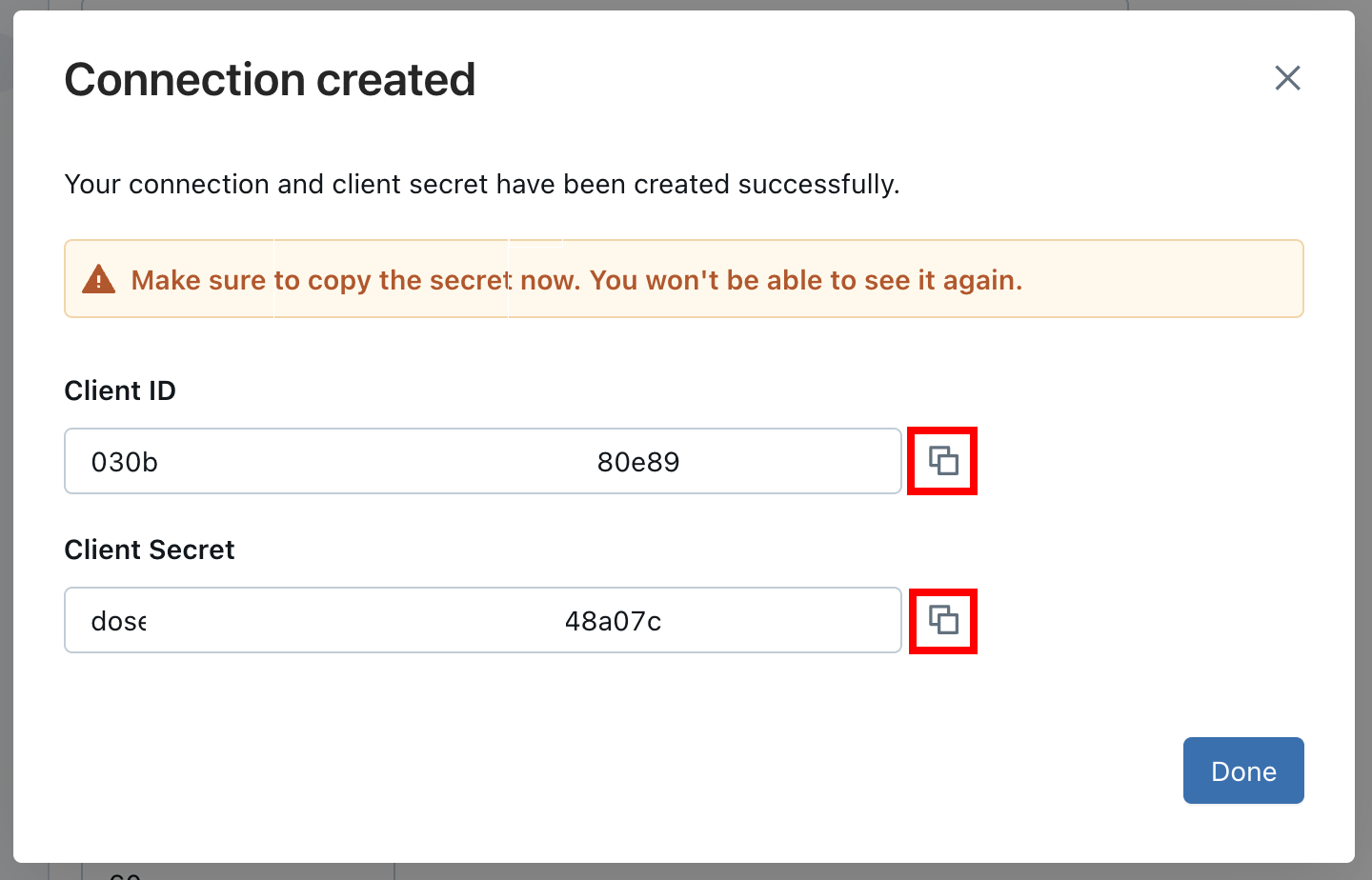
Connecting with StackOne
Upon reaching the Link Account page, enter the credentials from the previous steps:- Cloud Provider: Select your Databricks cloud host (AWS or Azure)
- Account ID
- Client ID
- Client Secret
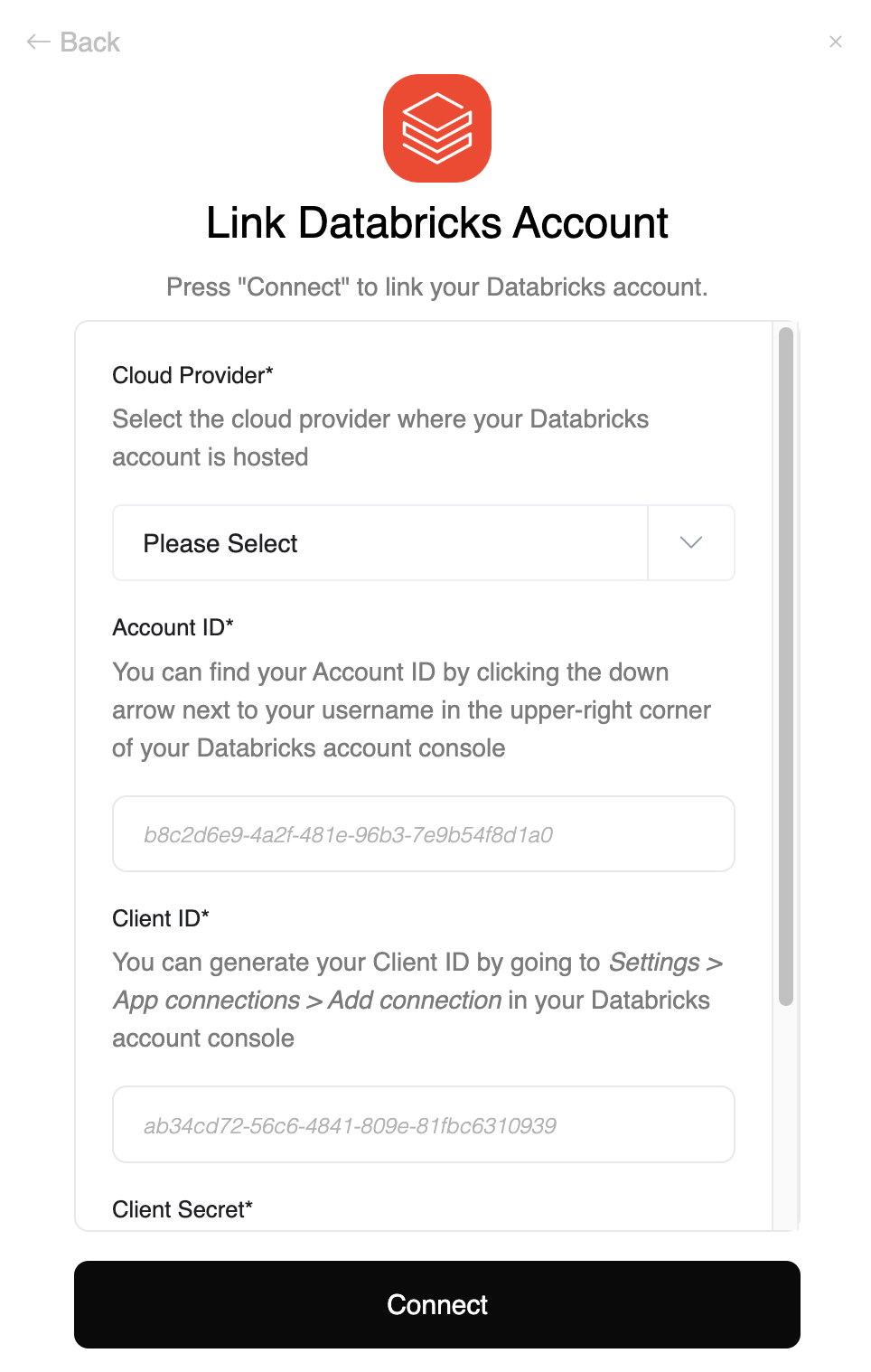
Congratulations, you’re all set! If you face any issues with the steps mentioned above, please contact us by emailing integrations@stackone.com. We’re always here to assist you!
Available data
This integration has the following IAM Resources available from the provider:- Users
- Groups