Get Your Checkmk Site URL
1
Log in to Checkmk Dashboard
Log in to your Checkmk Dashboard. Your Site URL will consist of the host name with site name and protocall as :
{{Protocall}}://{{Host name}}/{{Site name}}For example: https://myhost/mysite/check_mk/index.py?start_url=%2Fmysite%2Fcheck_mk%2Fdashboard.pyThe Site URL is https://myhost/mysite.Get user credentials
You will need to provide a Username, Password and Site URL. It is recommended that you set up a new account for integration purposes.1
Log in to Checkmk
Log in to your Checkmk Dashboard.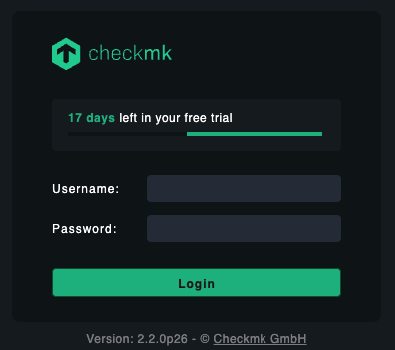
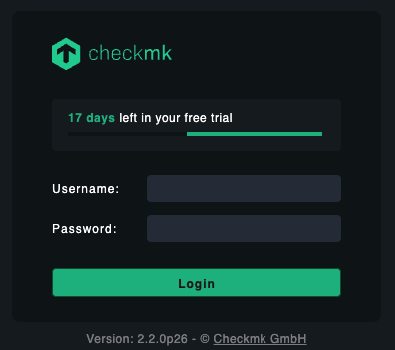
2
Go to Setup
Click on the 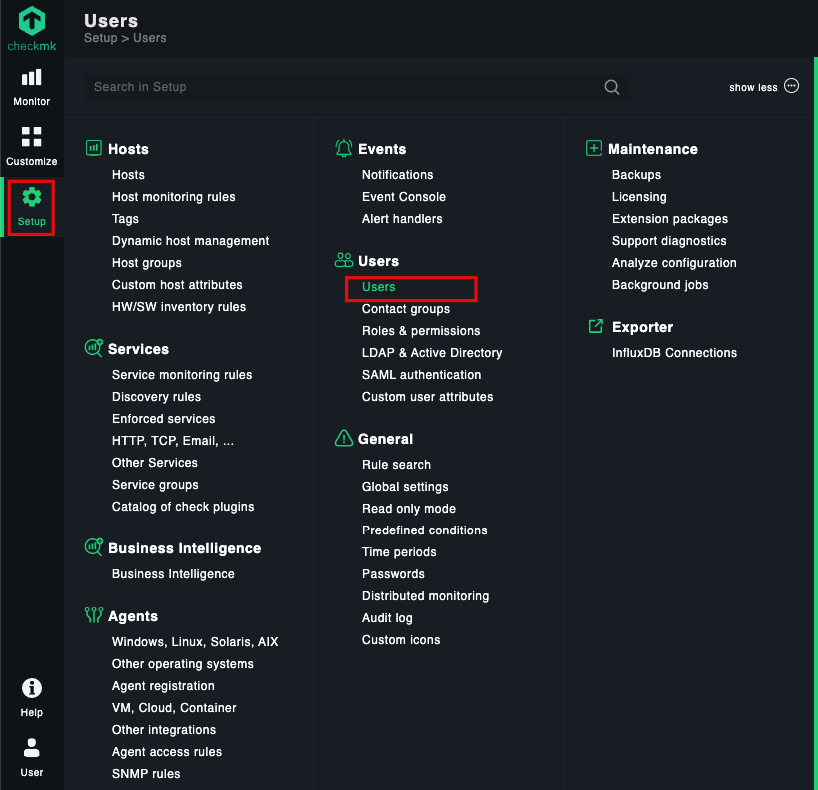
Setup button from the left menu and then click on the Users under Users tab.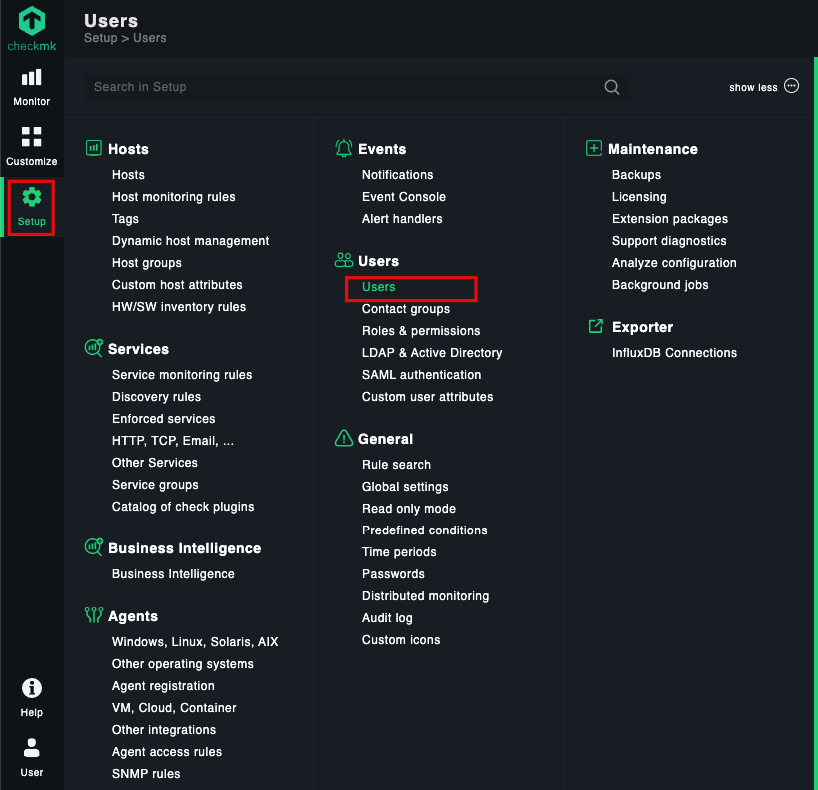
3
Create a New User
Click the 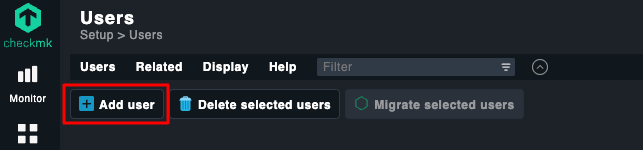
➕ Add user to create a new User.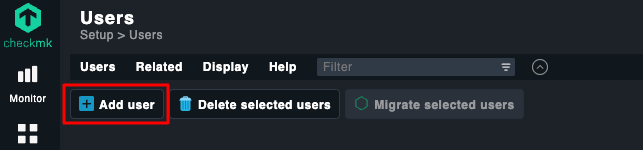
4
Fill Out Required Fields
Fill out the required fields including username and password and add the Role 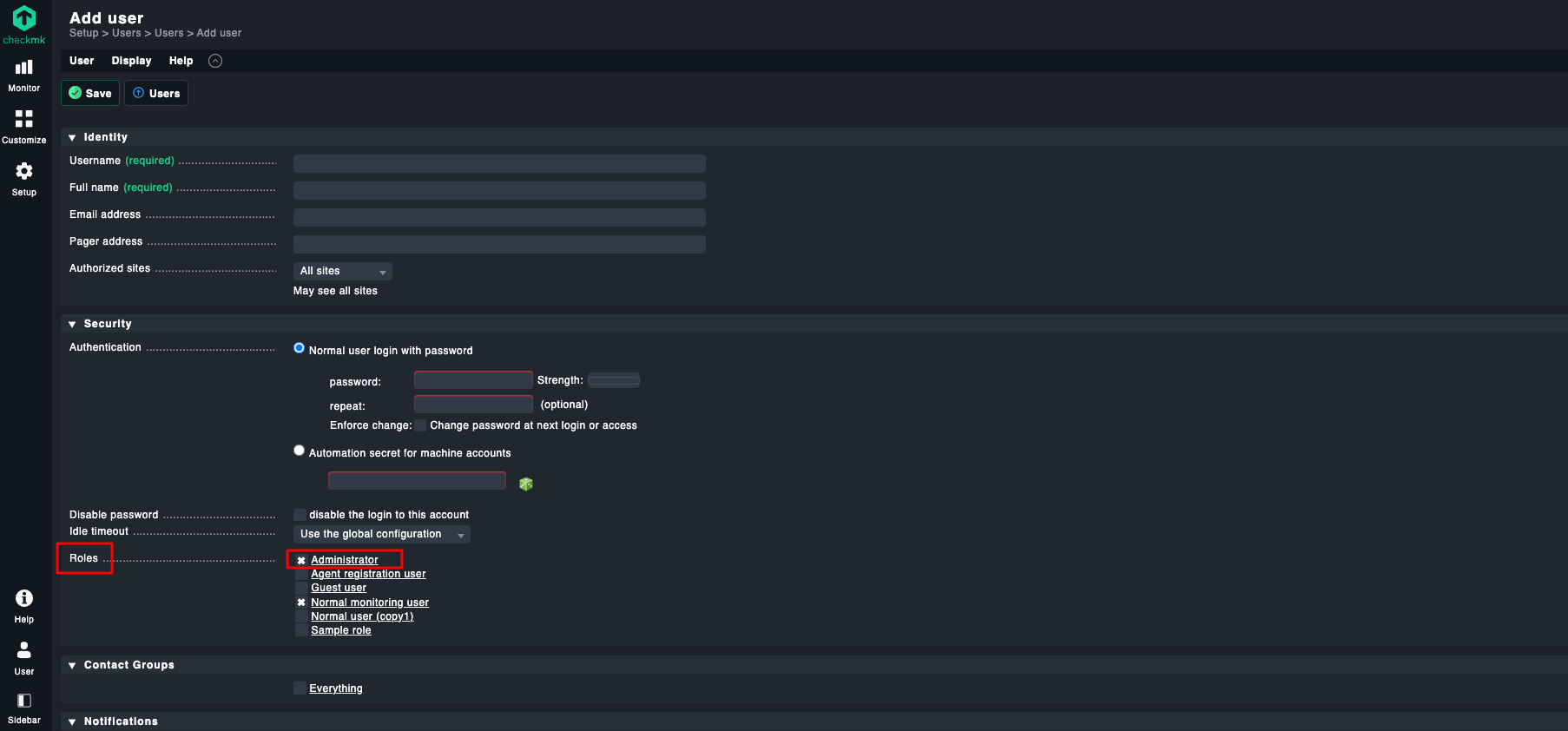
Administrator. This will ensure the account has the correct permissions, and then click Save button at top left corner.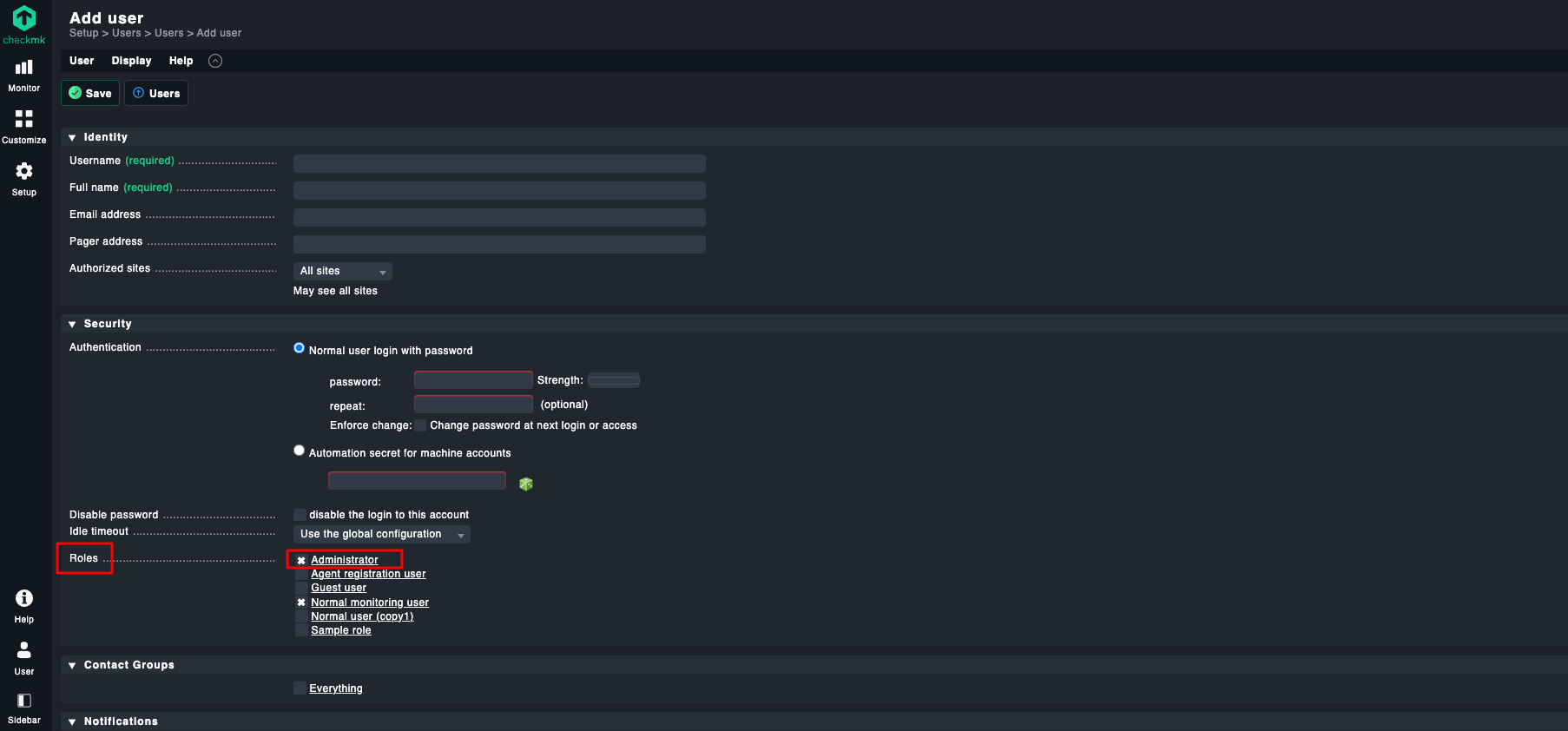
Connecting to StackOne
1
Enter User Details
Upon reaching the Link Account page, enter the Username, Password and Site URL from the previous step. Proceed by clicking the Connect button.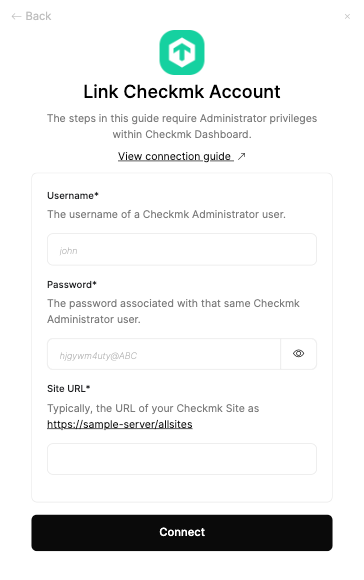
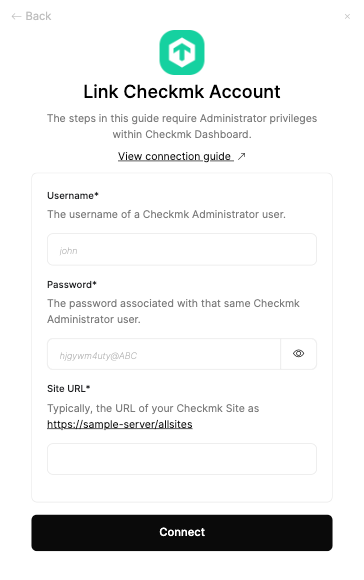
Congratulations, you’re all set! If you face any issues with the steps mentioned above, please contact us by emailing integrations@stackone.com. We’re always here to assist you!
Available data
This integration has the following IAM Resources available from the provider:- Users
- Roles