Get your Bitwarden Region Host
Bitwarden has separate regional API hosts:bitwarden.com and bitwarden.eu.
You can find your Region Host in the URL when logged in to your Bitwarden account.
For example, given the URL: https://vault.bitwarden.eu/#/organizations/abc123/members, the Region Host is bitwarden.eu
Get your Bitwarden Client ID and Client Secret
1
Access Admin Console
After logging in to Bitwarden, click the menu button in the top right, then Admin Console.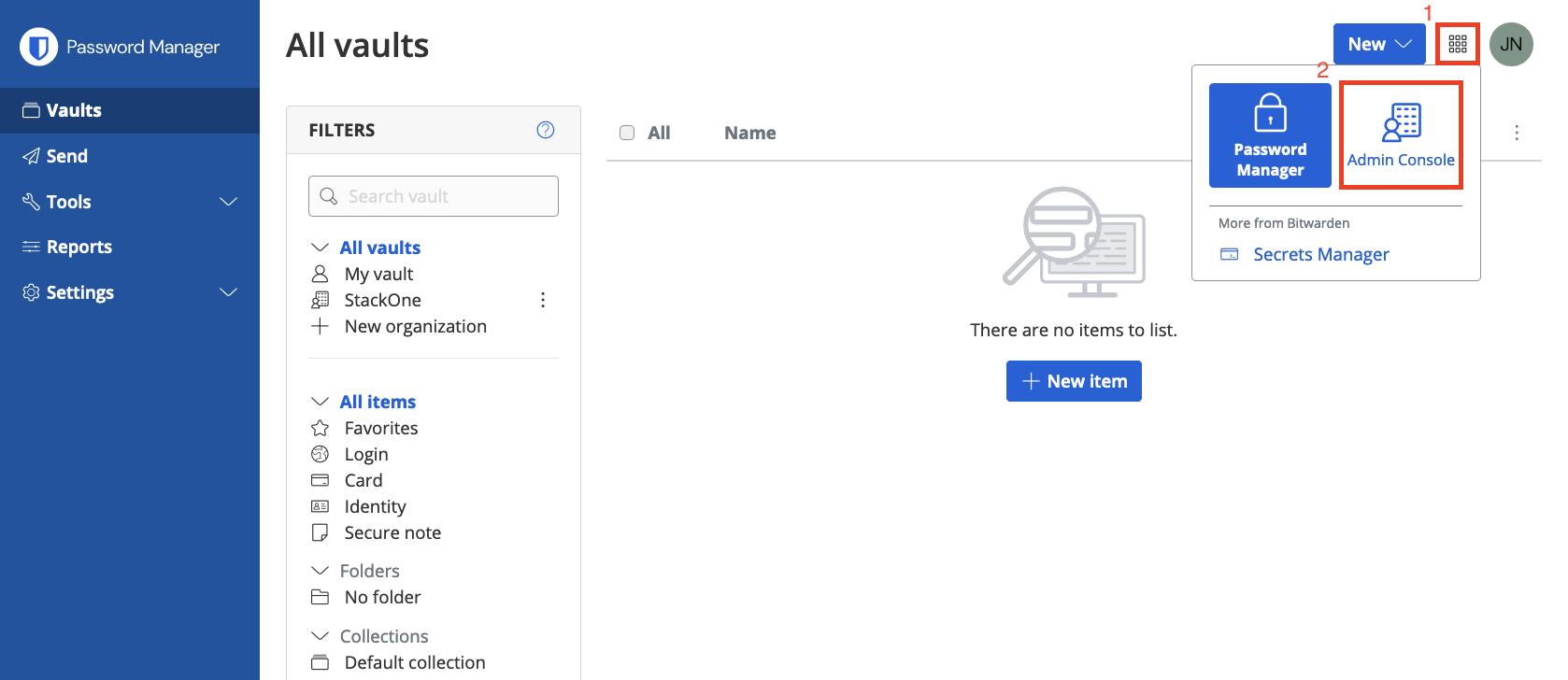
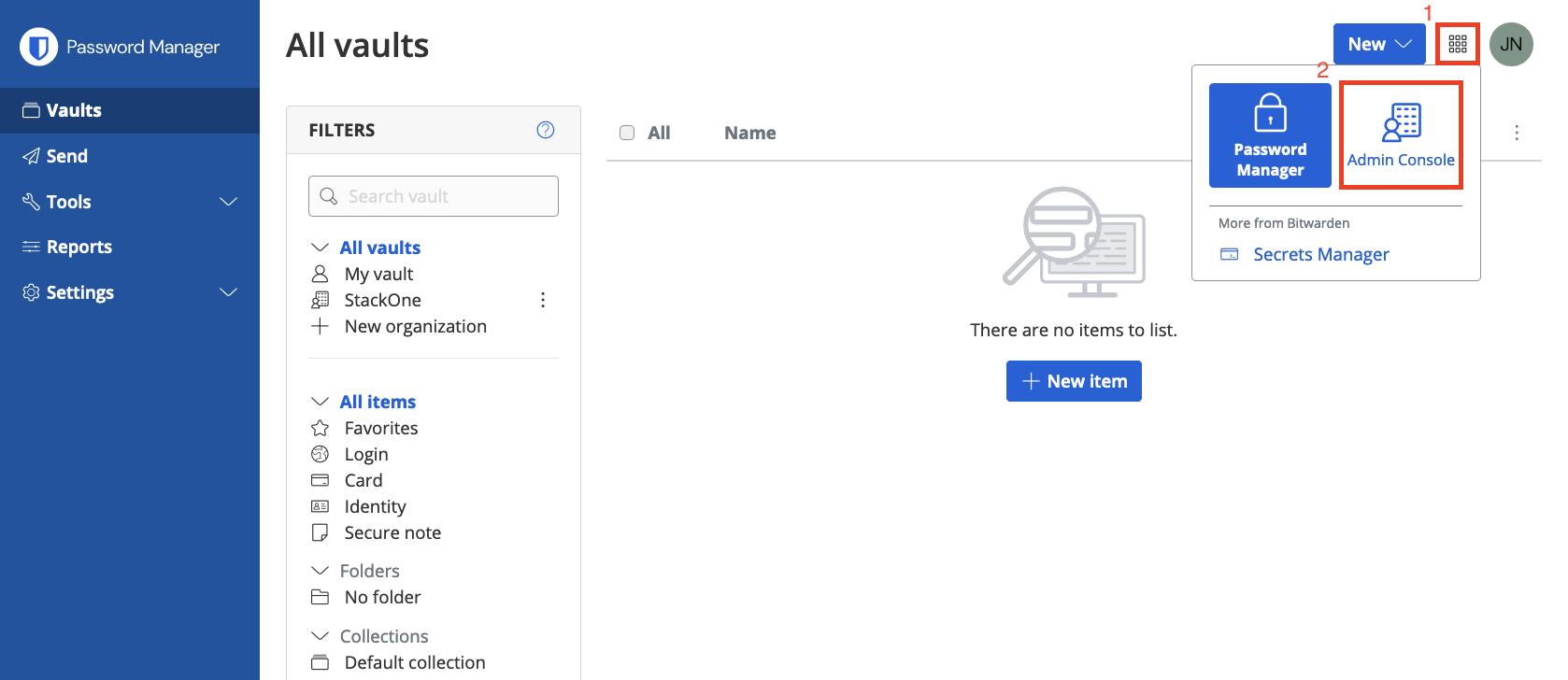
2
Navigate to Organization Info
Within the Admin Console, click Settings > Organization Info.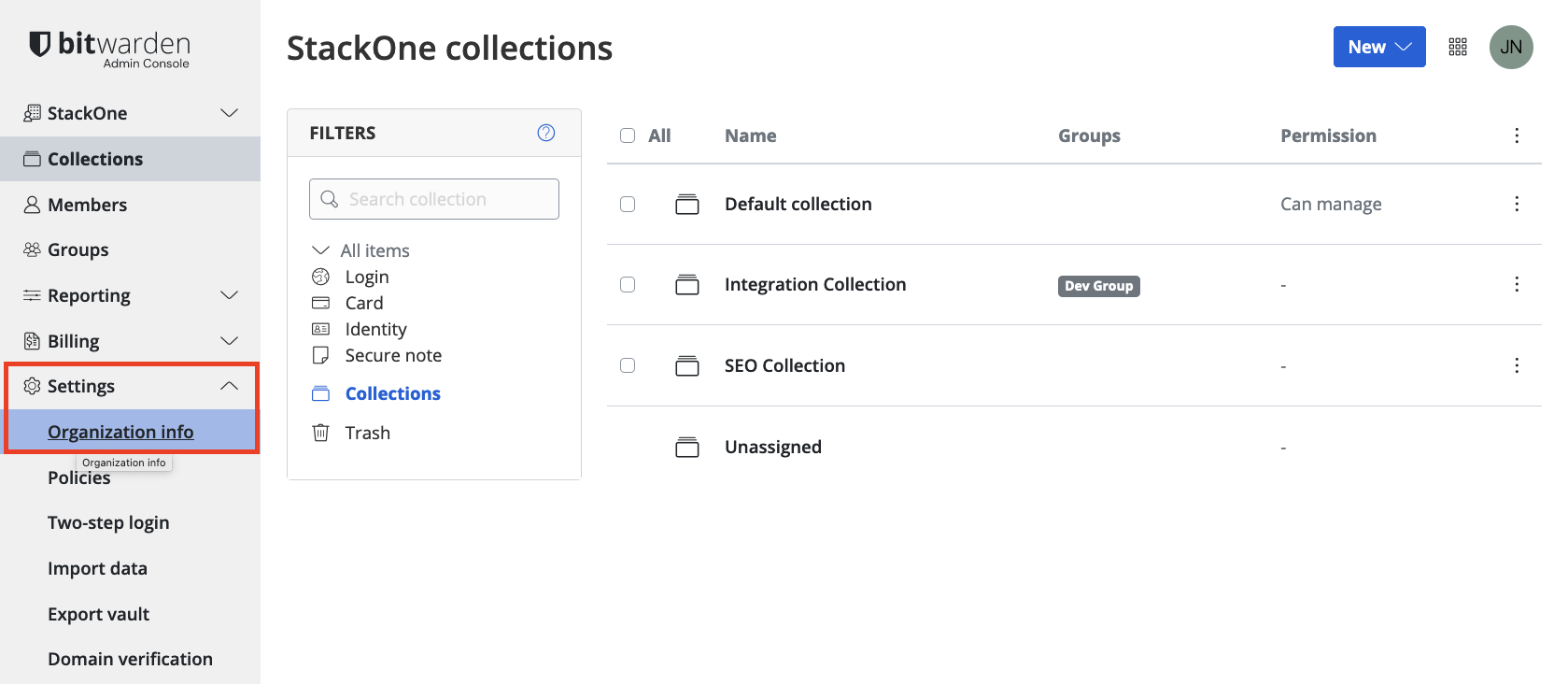
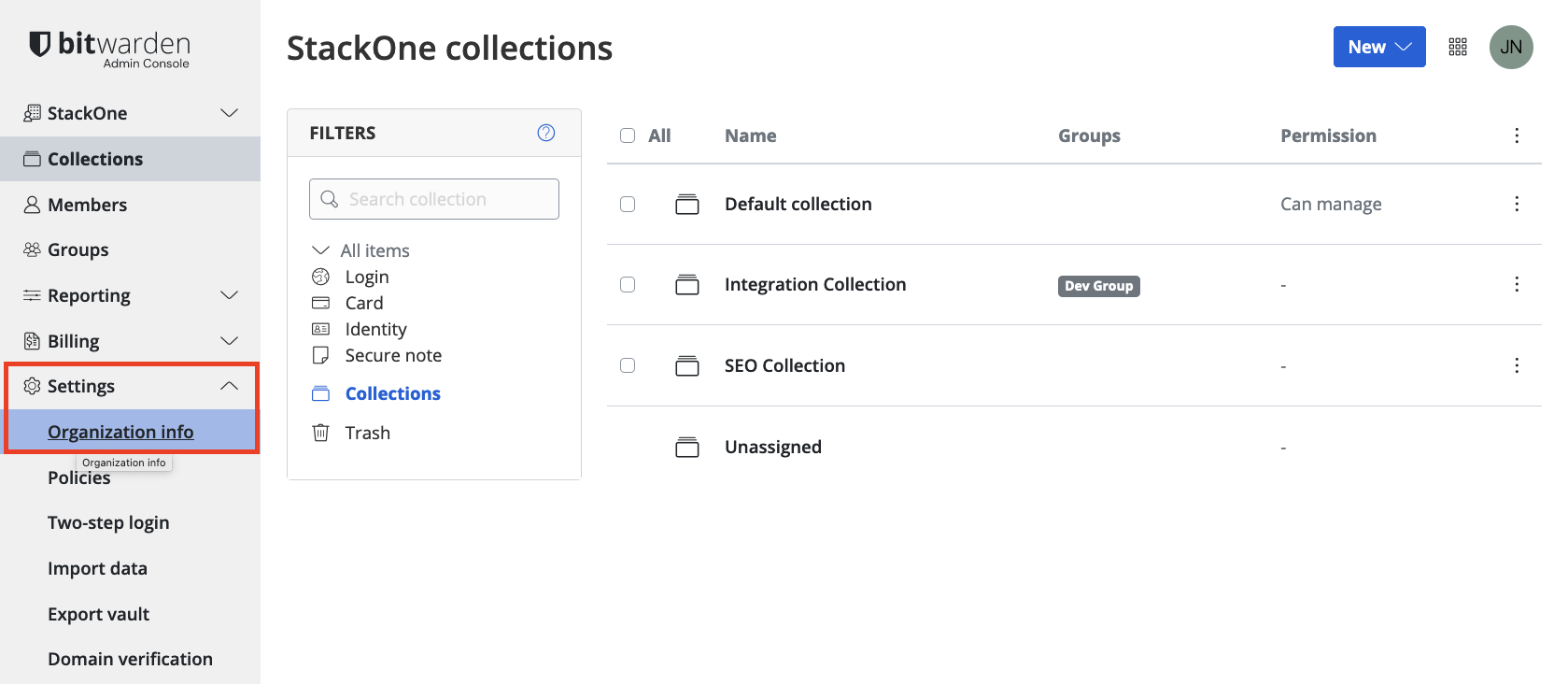
3
Generate or View API Key
Under API Key, press the View API key or Create API key button. You may be prompted for your Bitwarden password. The Scope 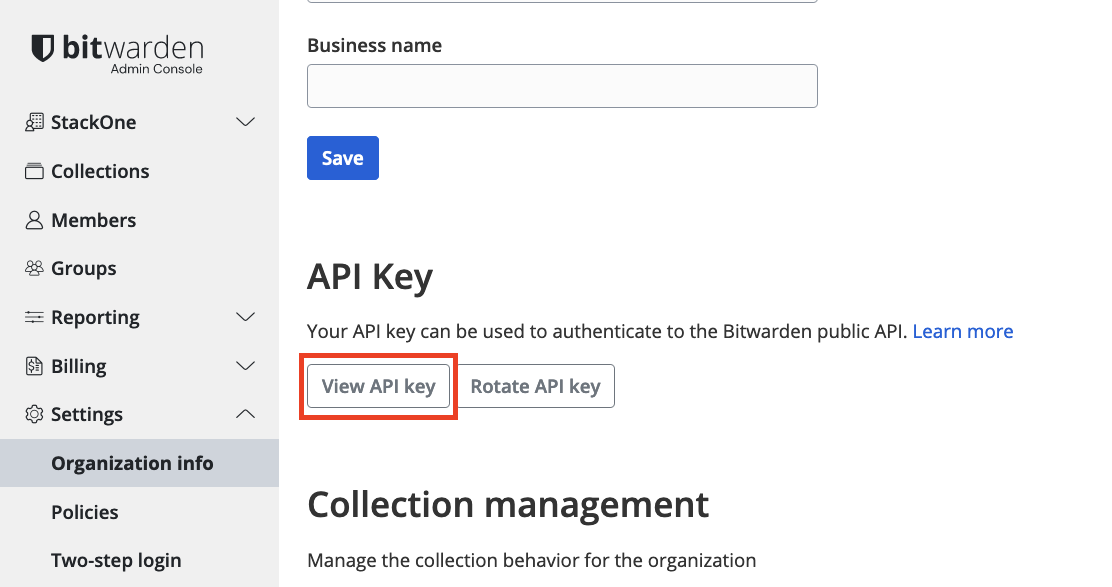
api.organization is required.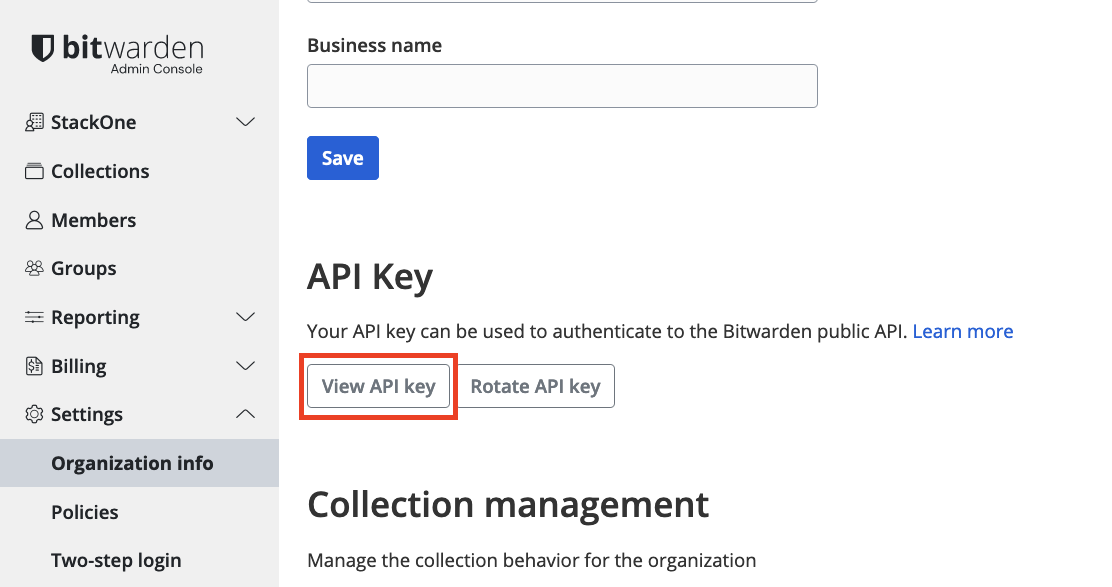
4
Copy Credentials
Copy and store safely the displayed “OAUTH 2.0 CLIENT CREDENTIALS”.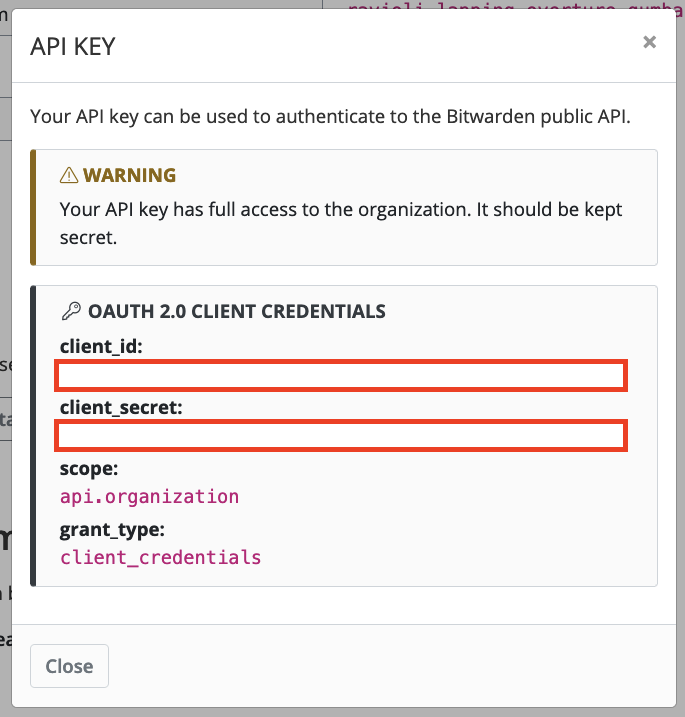
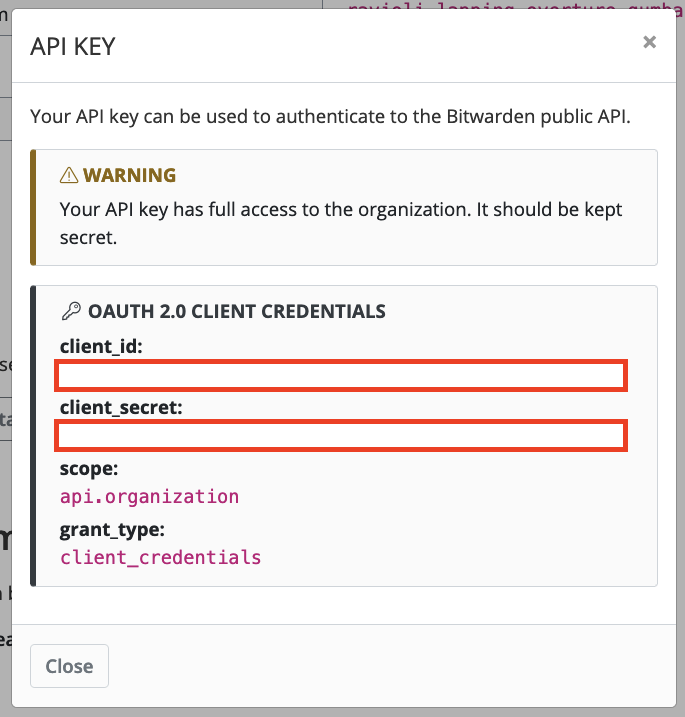
Connecting to StackOne
1
Enter Credentials
Upon reaching the Link Account page, enter the following details from the previous steps: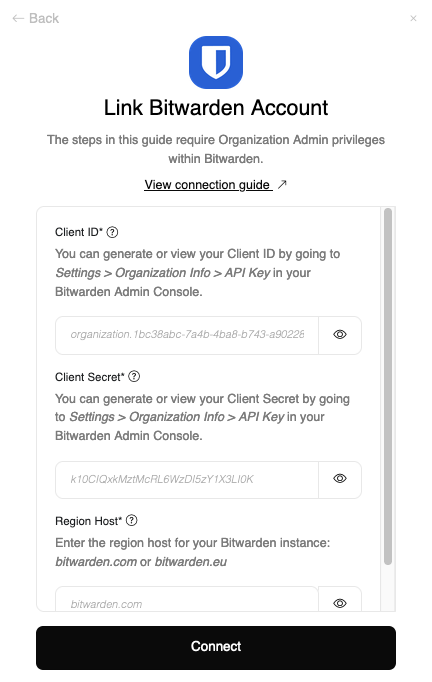
- Client ID
- Client Secret
- Region Host (e.g.,
bitwarden.comorbitwarden.eu)
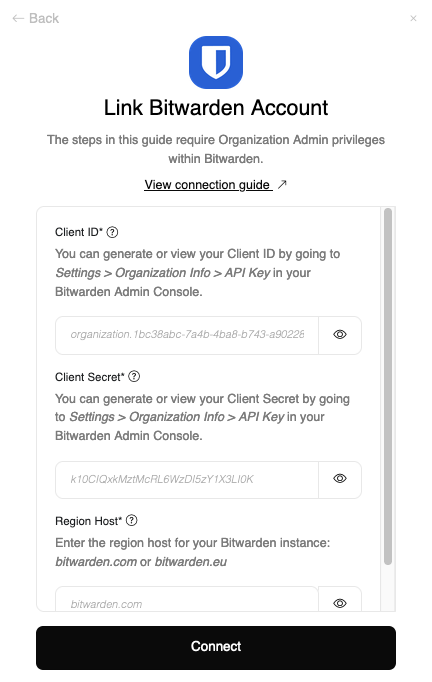
2
Connect
Proceed by clicking the
Connect button.Congratulations, you’re all set! If you face any issues with the steps mentioned above, please contact us by emailing integrations@stackone.com. We’re always here to assist you!
Available data
This integration has the following IAM Resources available from the provider:- Users
- Roles
- Groups
- Policies