Log in to Articulate - Reach 360
1
Log in
Log in to your Articulate 360 account at https://360.articulate.com/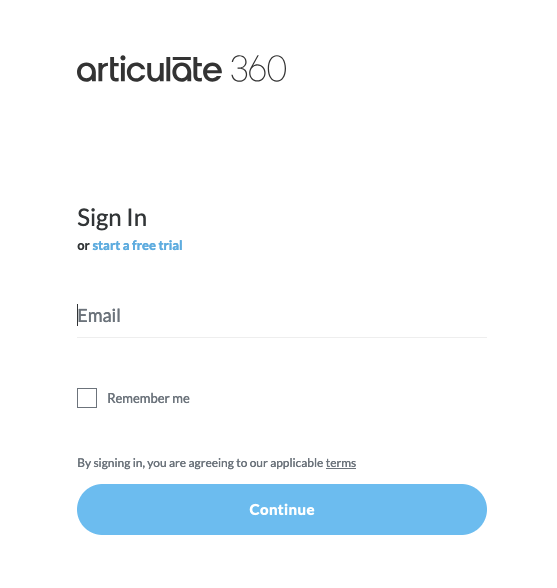
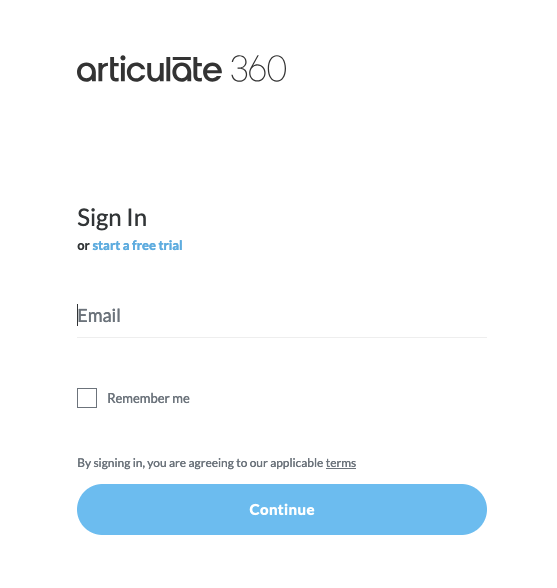
2
Navigate to Reach 360
Click Reach 360 in the top navigation bar.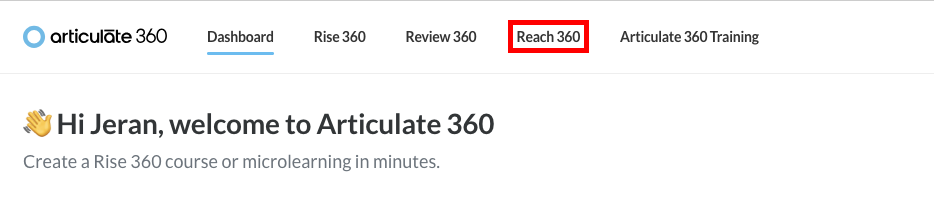
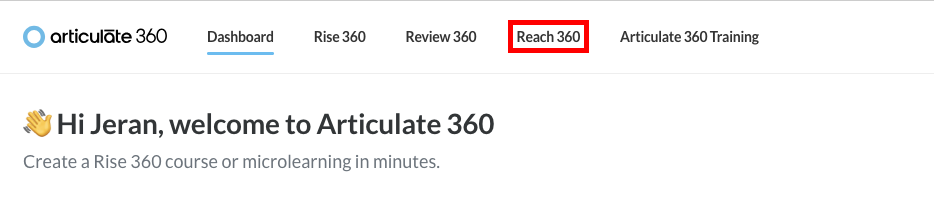
Create a New API Key
1
Navigate to API Keys
Under Manage, click Settings.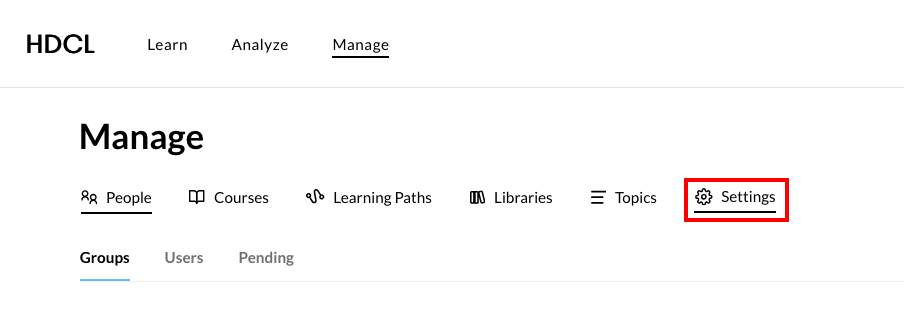
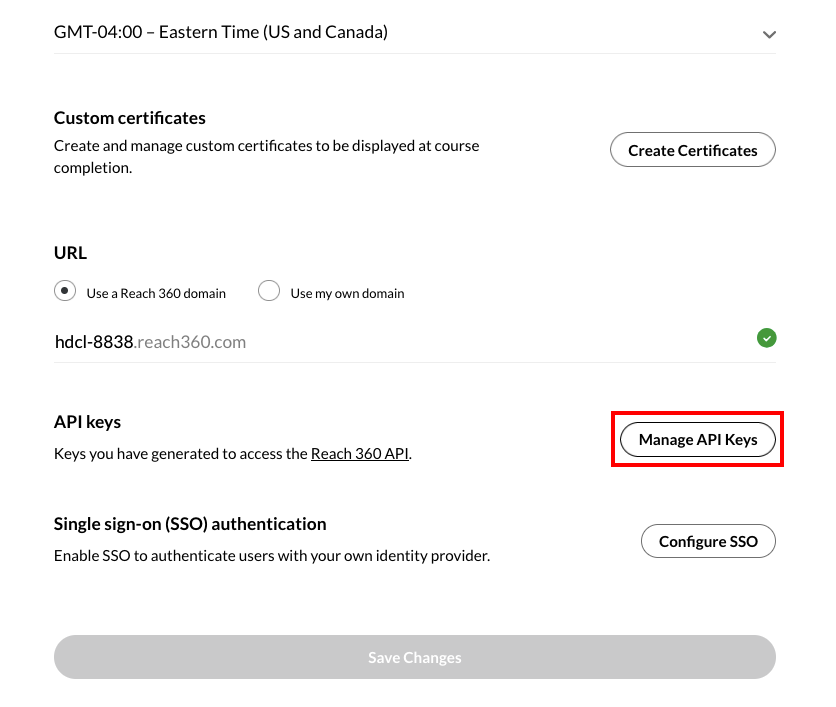
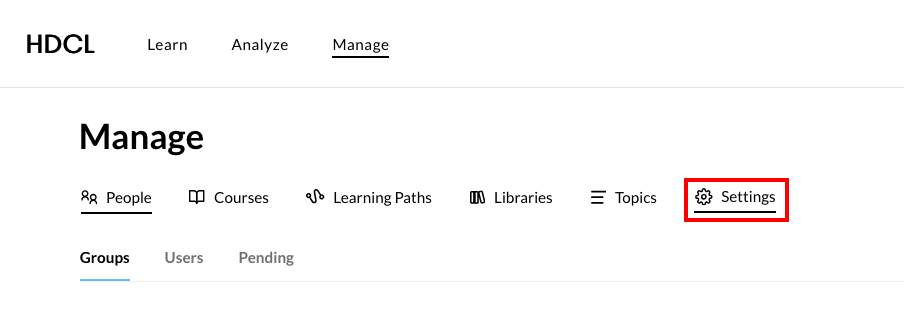
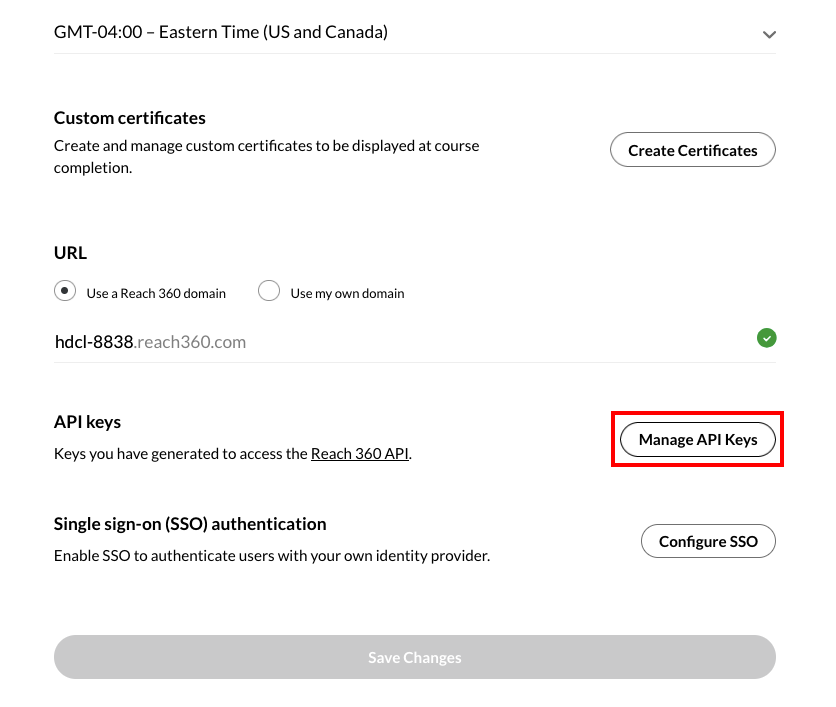
2
Create New API Key
Click the Generate New Key button.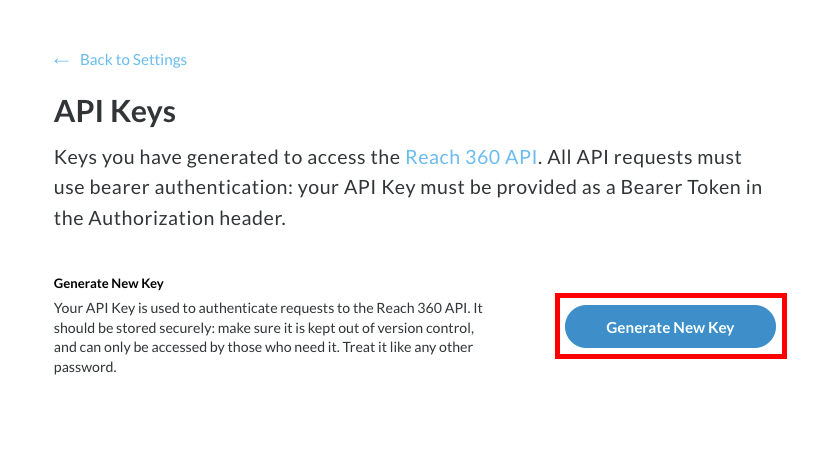
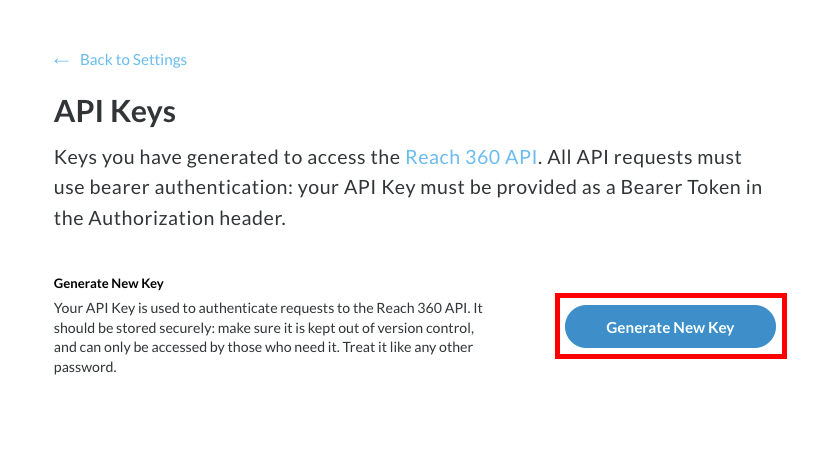
3
Enter API Key Details
Enter a Name for this new API Key, then click the Generate Key button.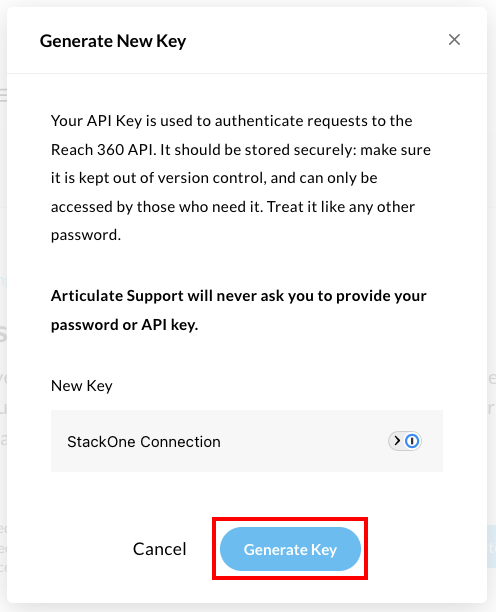
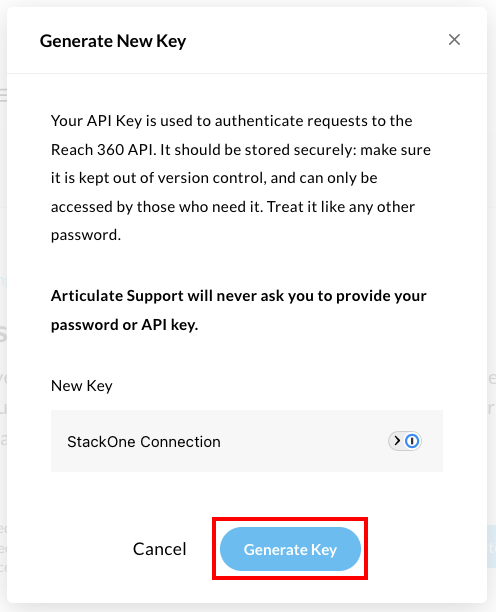
4
Copy your API Key
Your new API Key will be displayed under Keys Generated.Copy this and store it securely to be used in the next step.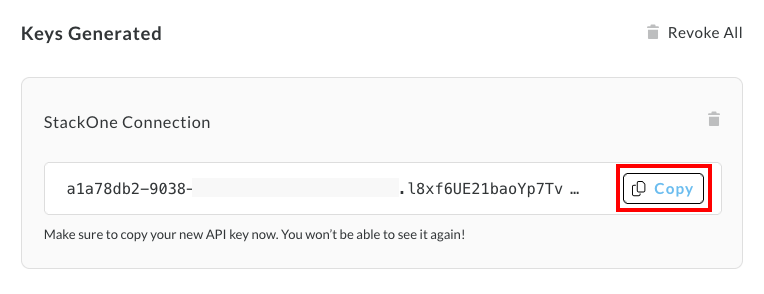
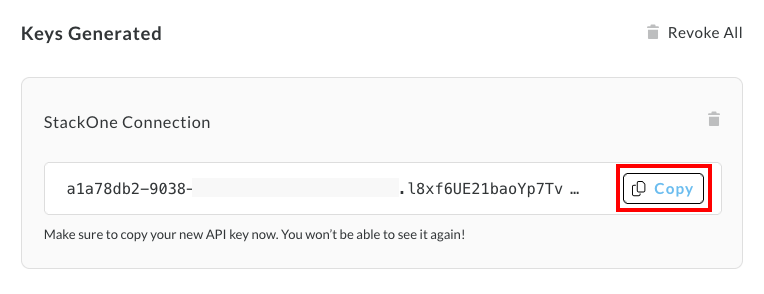
Connecting with StackOne
1
Enter Credentials
Upon reaching the Link Account page, enter your API Key from the previous step.Proceed by clicking the Connect button.
Congratulations, you’re all set! If you face any issues with the steps mentioned above, please contact us by emailing integrations@stackone.com. We’re always here to assist you!
Available data
This integration has the following IAM Resources available from the provider:- Users
- Roles
- Groups