Finding your Workday Tenant
1
Log into Workday
Log into your Workday account. Look at the address bar at the top of the browser window where the URL is displayed. Find your tenant immediately after 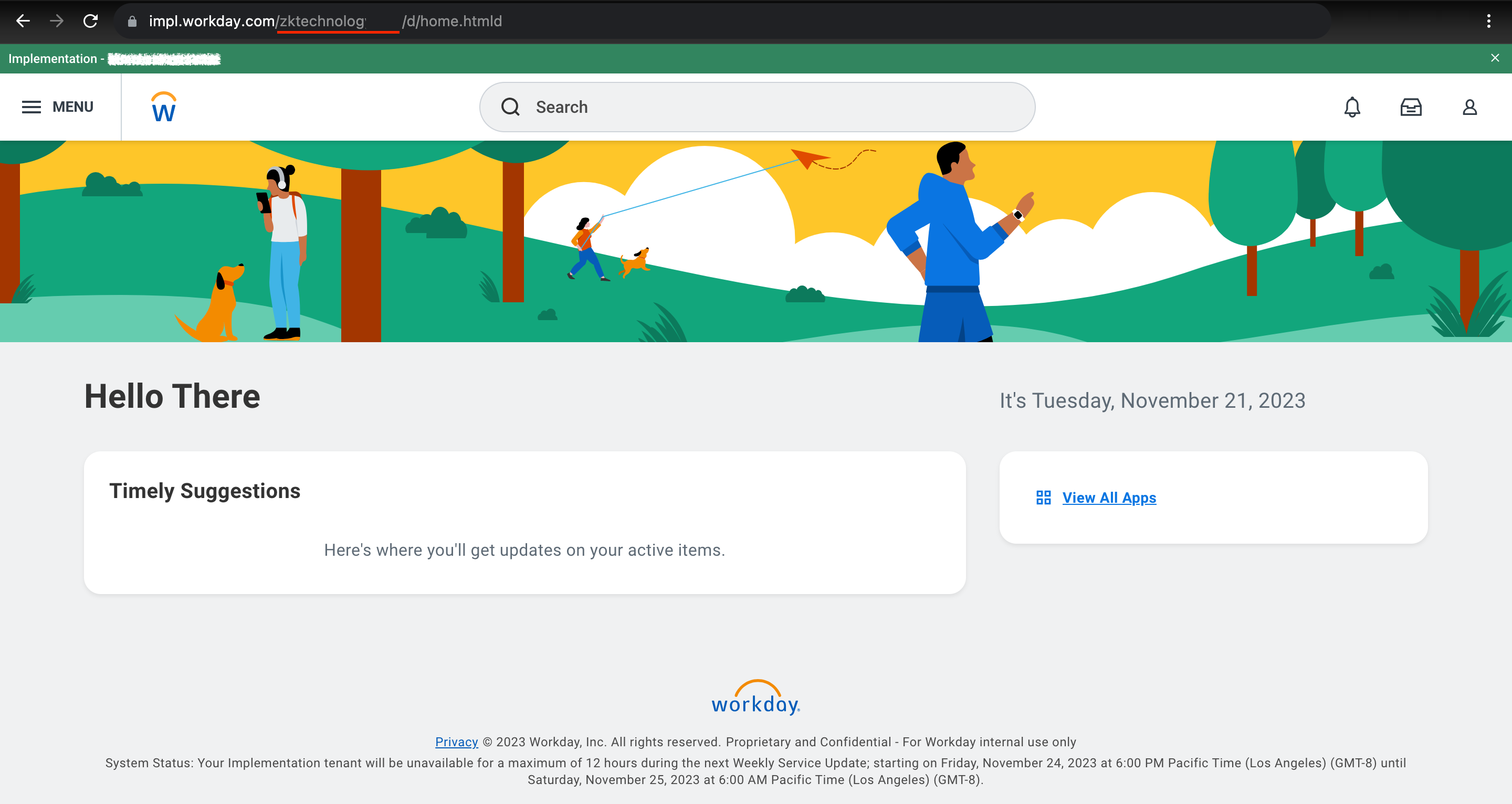
workday.com/.For example, if your URL is https://my-instance.workday.com/my-tenant/d/etc, your tenant is my-tenant.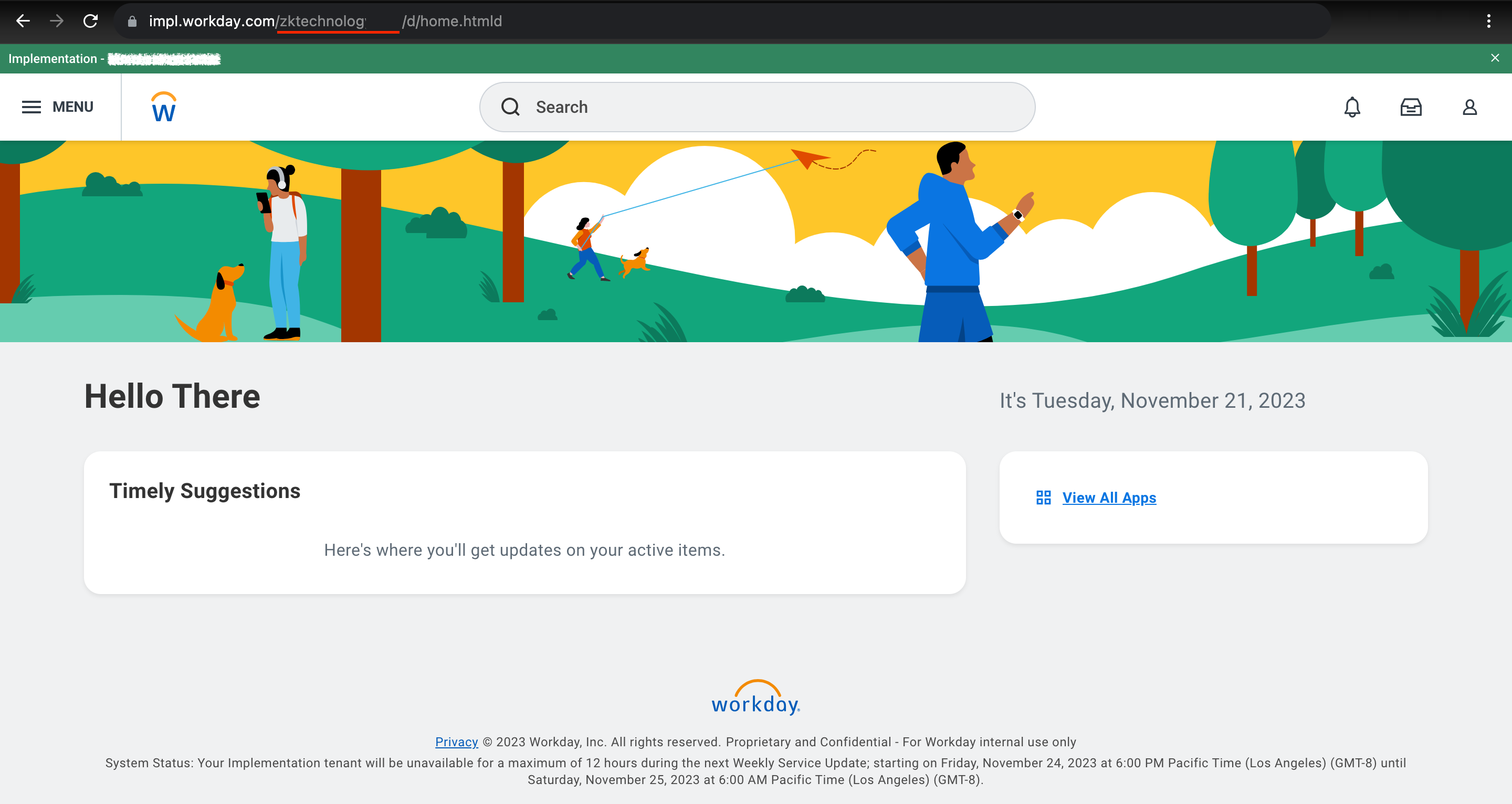
Finding the Web Services Endpoint
1
Go to Public Web Services
Go to the 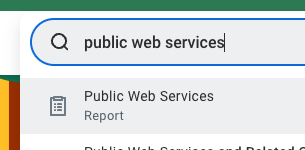
Public Web Services report.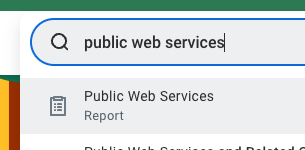
2
Find Human Resources
Find Human Resources and hover over it to be able to interact with the menu. Via the three-dots menu, go to 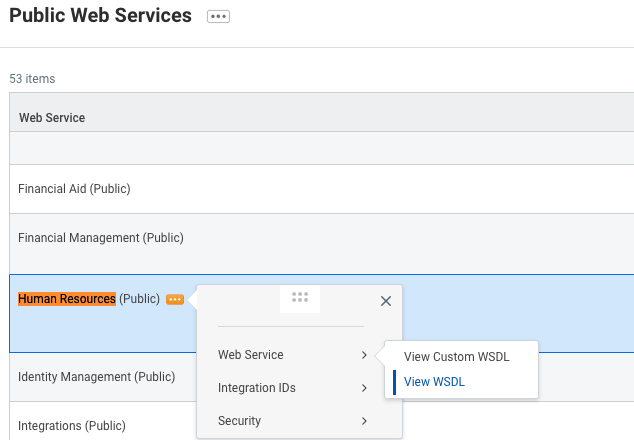
Web Service and click on View WSDL (note that the page may take a minute to fully load).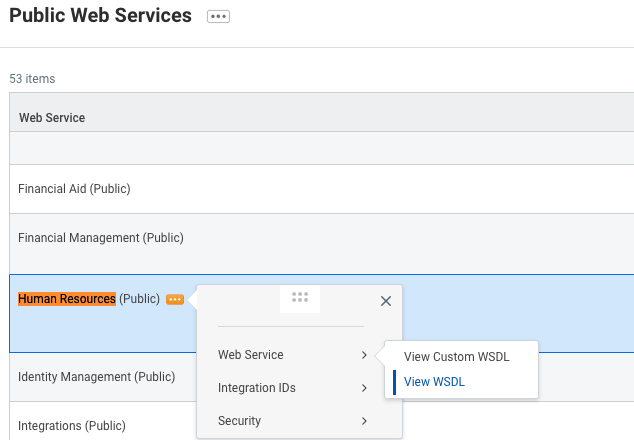
3
Search for wsdl:service
Search for 
wsdl:service in the file OR navigate directly to the very bottom of the page. You should see something like this:
service in the location attribute. Do not include the https:// prefix. In the example tenant above, this would be wd2-impl-services1.workday.com/ccx but it may be different for your tenant (e.g., wd5-services1.myworkday.com/ccx).Save this value to be used in a later step.Set up an Integration System User
1
Search for Create Integration System User
Log in to your Workday tenant in the Workday portal. In the Search field, search for “Create Integration System User”.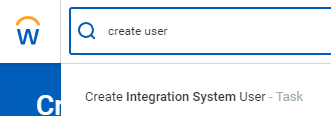
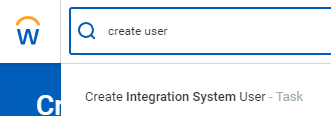
2
Choose the Task
Choose the “Create Integration System User” task.
3
Enter Account Information
Enter a username and password in the Account Information section on the “Create Integration System User” page.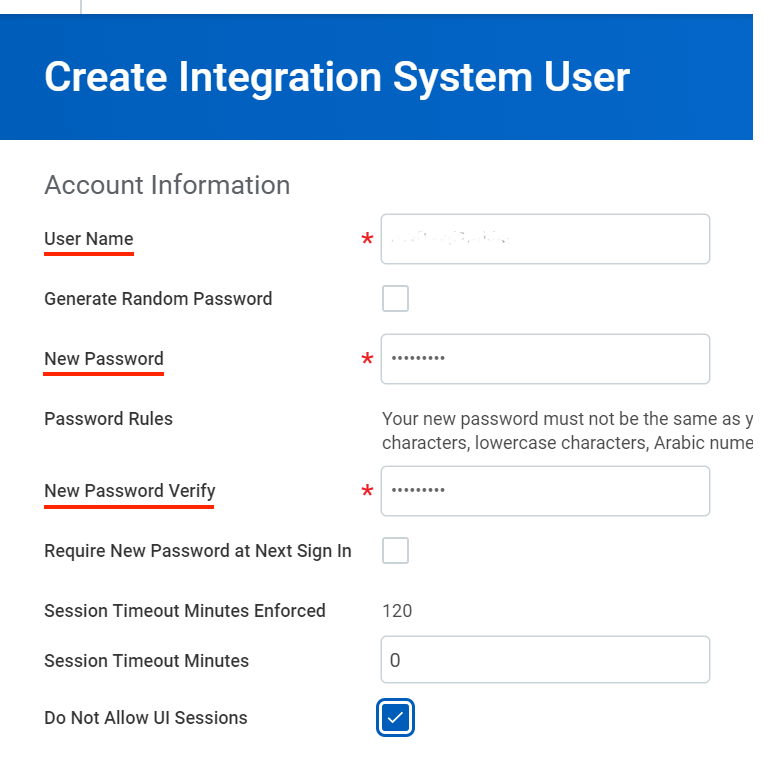
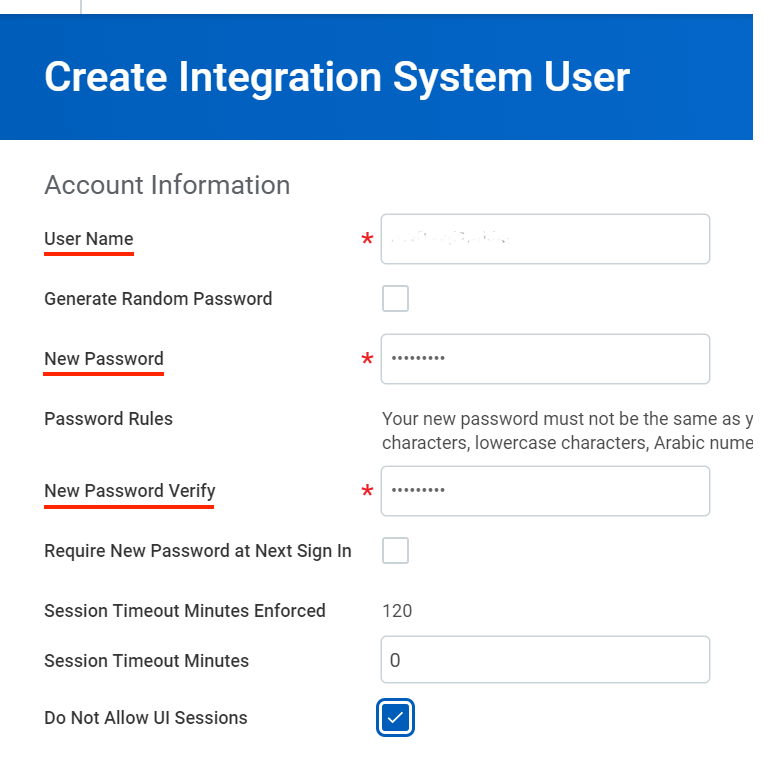
4
Click OK
Click OK.
Add the Integration System User to a Security Group
1
Search for Create Security Group
In the Search field, search for “Create Security Group”. Select the “Create Security Group” task.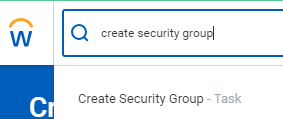
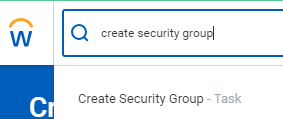
2
Select Security Group Type
On the “Create Security Group” page, select “Integration System Security Group (Unconstrained)” from the Type of Tenanted Security Group pull-down menu. Enter a name in the Name field.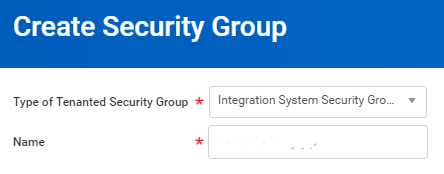
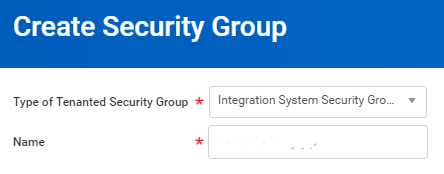
3
Click OK
Click OK.
4
Edit Integration System Security Group
On the “Edit Integration System Security Group (Unconstrained)” page, enter the same name you used when creating the ISU in the first section. Click OK.
Configure Domain Security Policy Permissions
1
Edit Permissions
The Workday HRIS integration currently requires all of the permissions listed below to be enabled for full support.Workday’s API may return an error response if any of these permissions are missing.
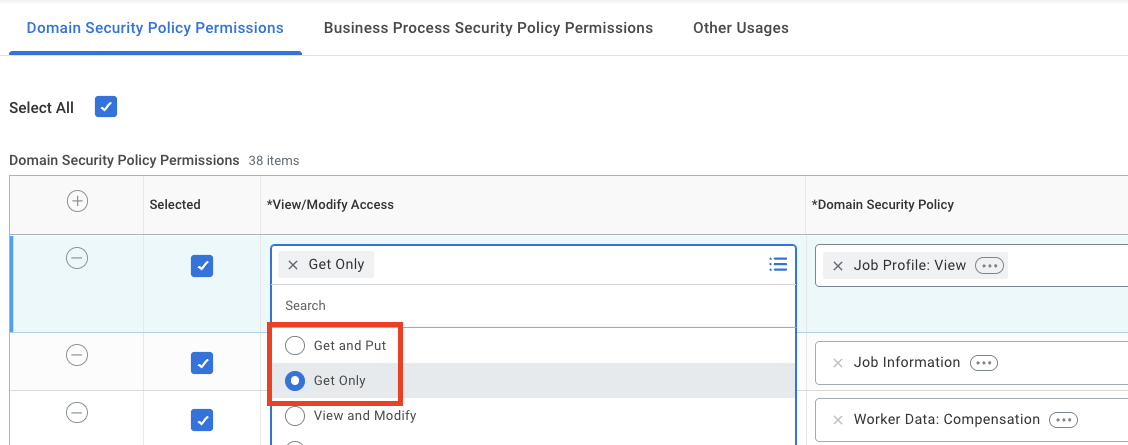
Please note that Security Group Permissions can be customized within a Workday organization, and this list does not account for such customizations.
- Job Information
- Job Profile: View
- Manage:
- Location
- Organization Integration
- Person Data:
- Name
- Citizenship Status
- Date of Birth
- Disabilities
- Gender
- Government IDs
- ID Information
- Marital Status
- National ID Identification
- Personal Information
- Personal Data
- Personal Photo
- Home Contact Information
- Home Address
- Home Email
- Home Phone
- Work Contact Information
- Work Address
- Work Email
- Work Phone
- Worker Data:
- All Positions
- Compensation
- Current Staffing Information
- Employment Data
- Organization Information
- Public Worker Reports
- Time Off
- Time Off
- Time Off Manager View
- Time Off Balances
- Time Off Balances Manager View
- Leave of Absence
- Workers
- Add Worker Documents
- Set Up: Time Off
- Set Up: Time Off (Calculations - Absence Specific)
- System Auditing
- View: National Identifiers - All
- System:
- Workday Query Language
- Business Process Administration
Approve the Security Policy Changes
1
Search for Activate Pending Security Policy Changes
In the Search bar, search for “Activate Pending Security Policy Changes”. Review the policies that need approval in the summary of the changes in the security policy. Approve the pending security policy changes to activate them.
Register the Rest API Client
1
Go to Register API Client
Go to the 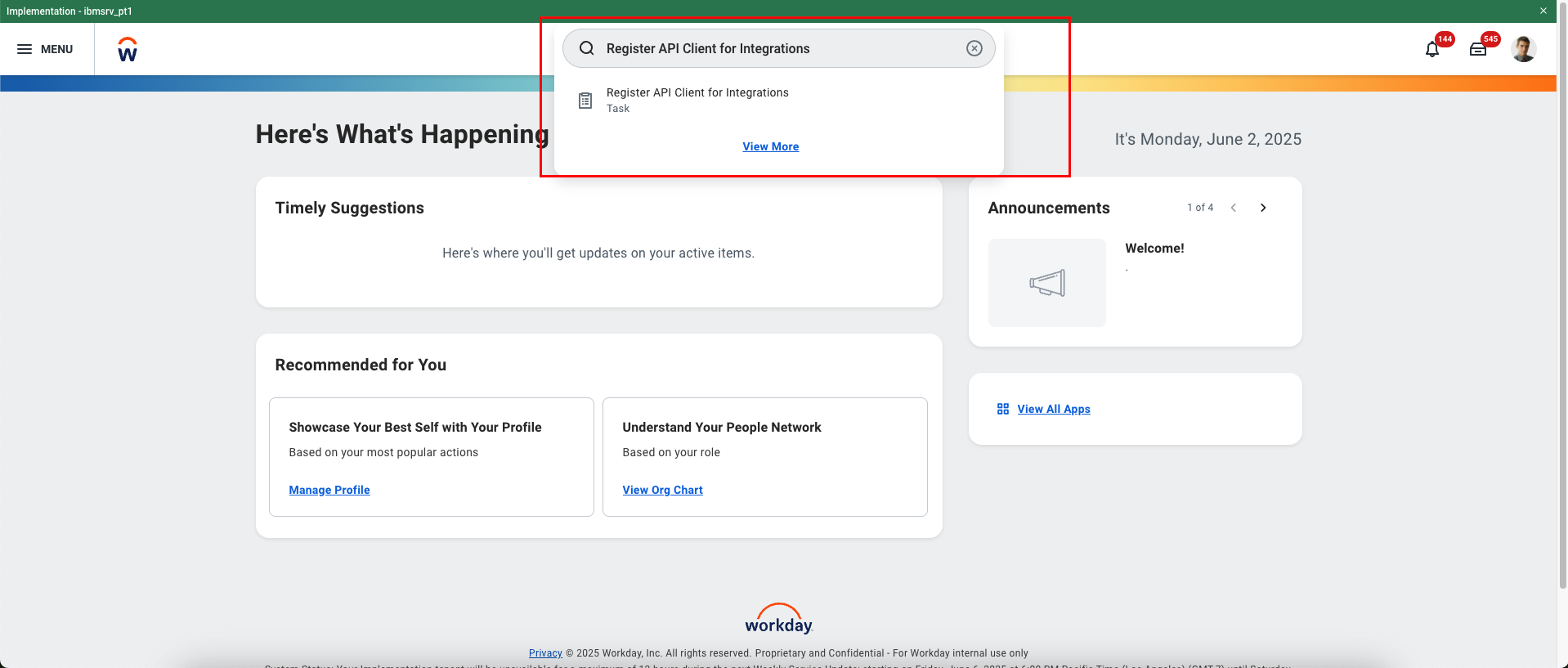
Register API Client for Integration Task.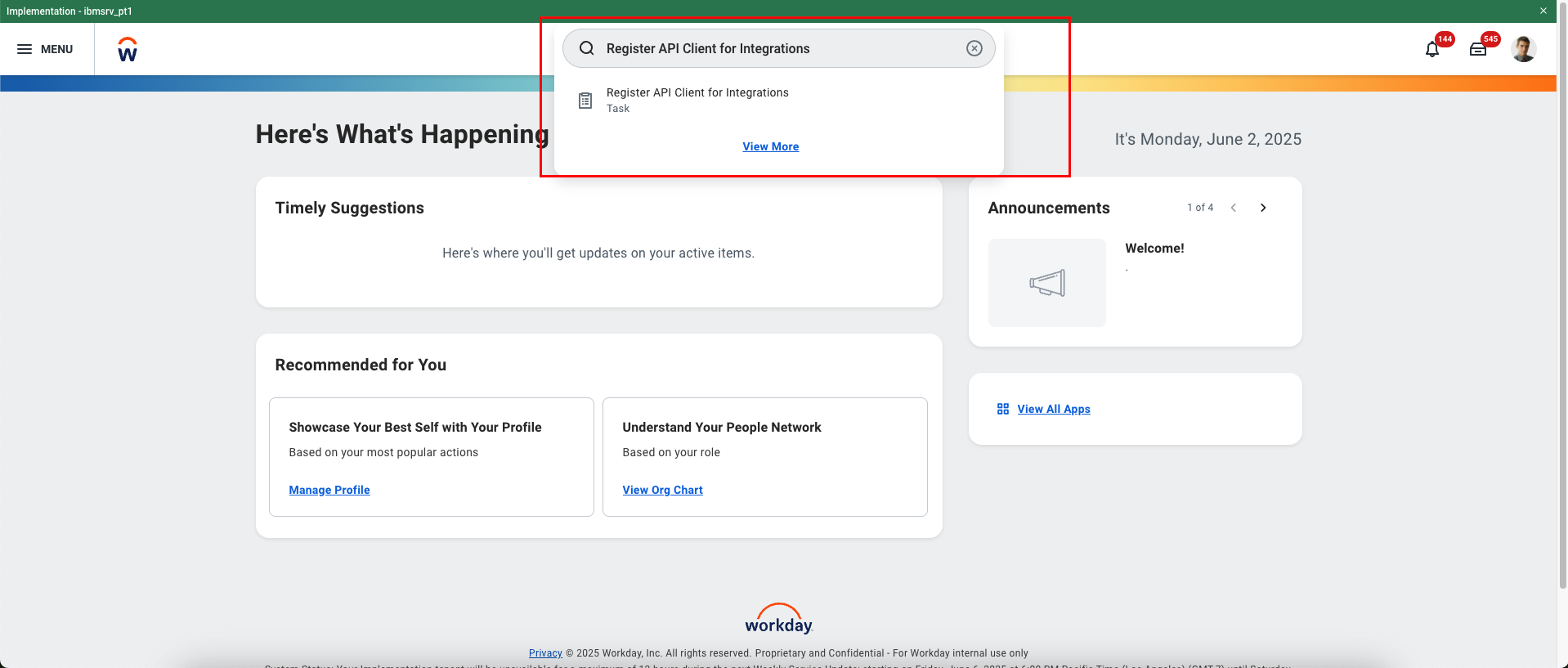
2
Register API Client
Register the API Client with the following details and then click on OK button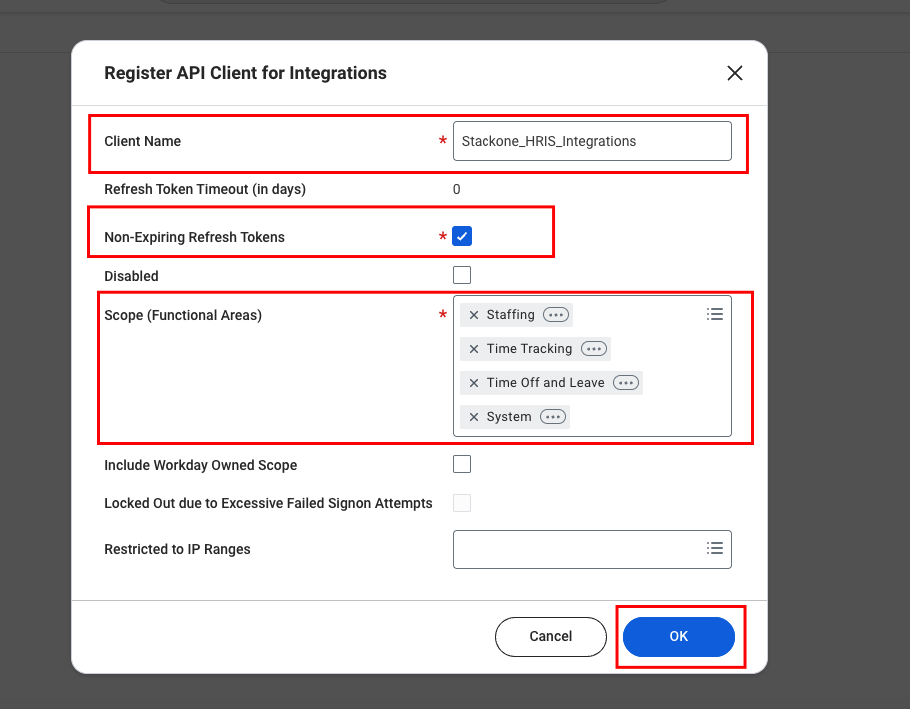
- Client Name: e.g. StackOne_Integrations
- Non-Expiring Refresh Tokens: Check the box
- Scopes: Select the required functional scopes to enable data access via API.
- Advanced Compensation
- Core Compensation
- Integrations
- Jobs & Positions
- Organizations and Roles
- Staffing
- System
- Tenant Non-Configurable
- Time Off and Leave
- Time Tracking
- Workday Designer
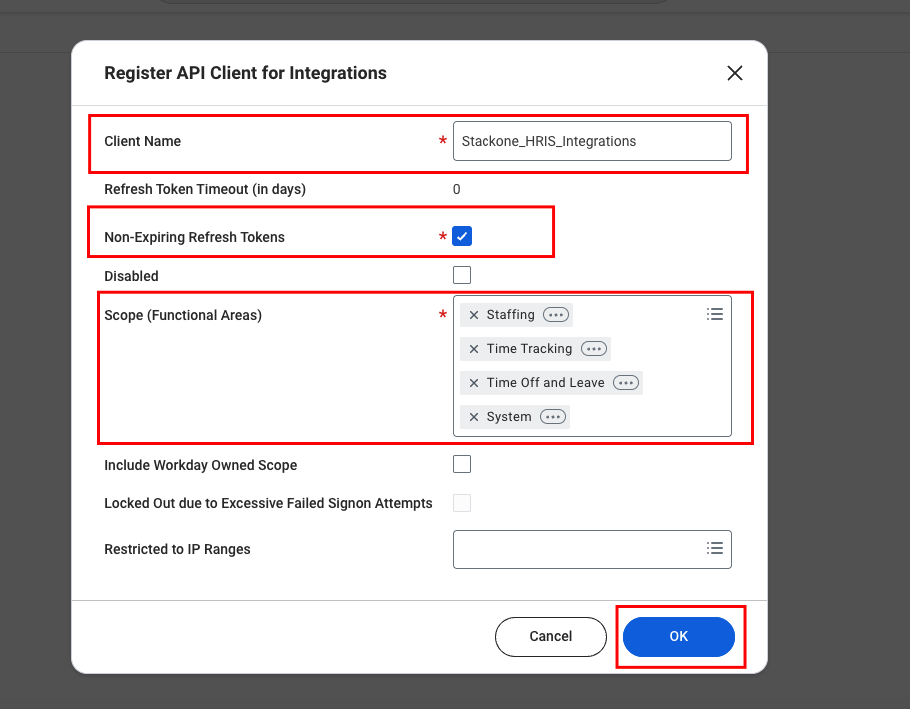
3
Copy the credentials
After registering the client, you will be redirected to a page displaying the Client ID and Client Secret. Make sure to copy and securely store these credentials.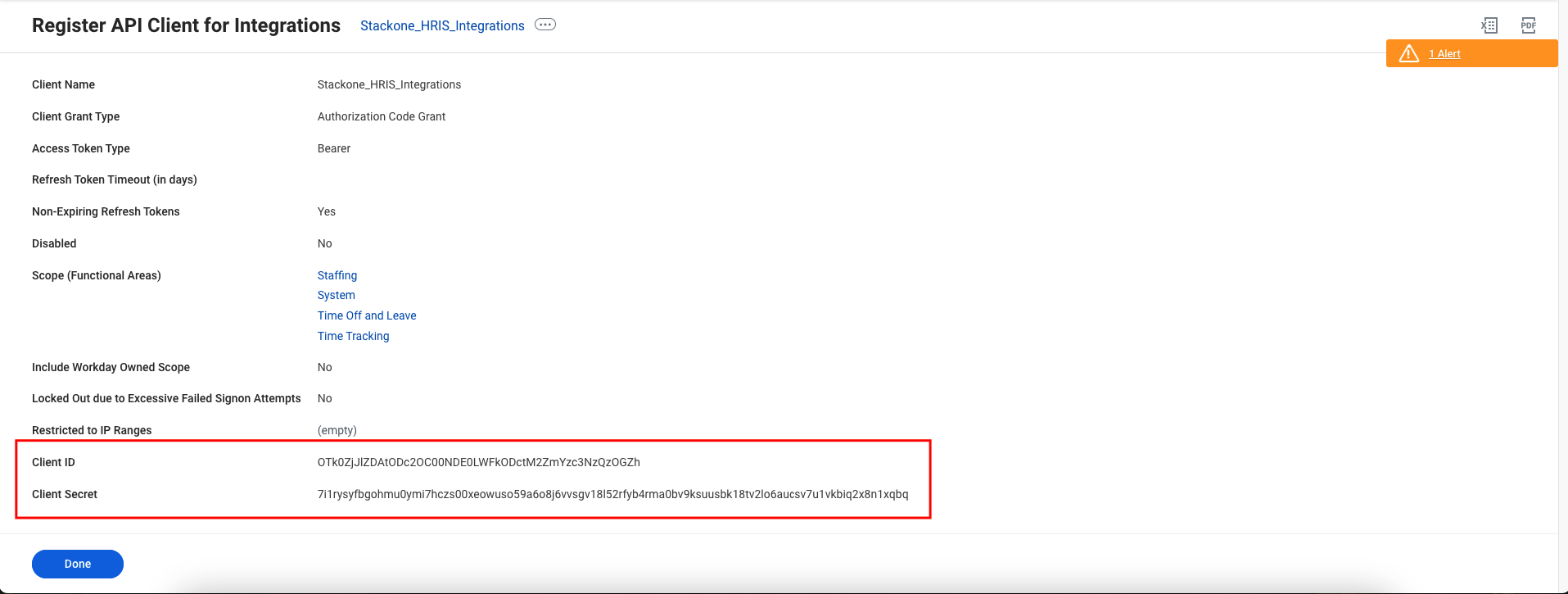
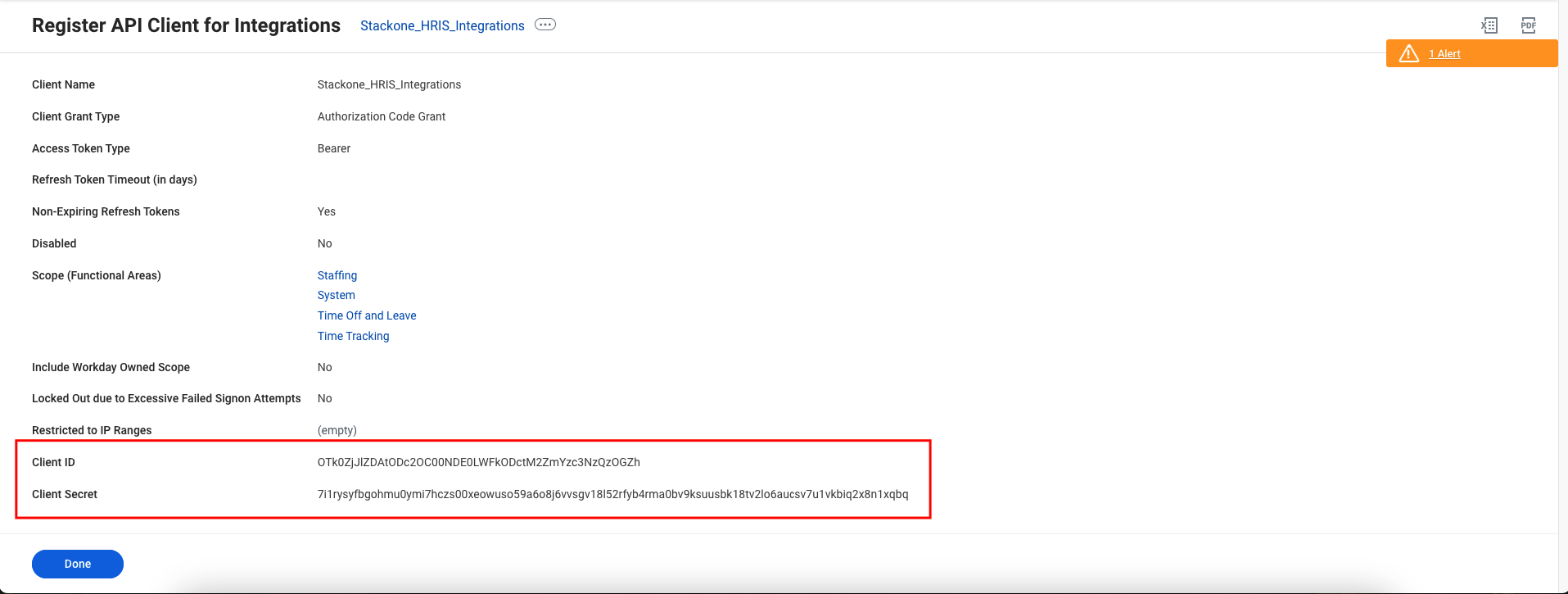
4
Generate the Refresh token
Follow the steps below to generate the refresh tokens.
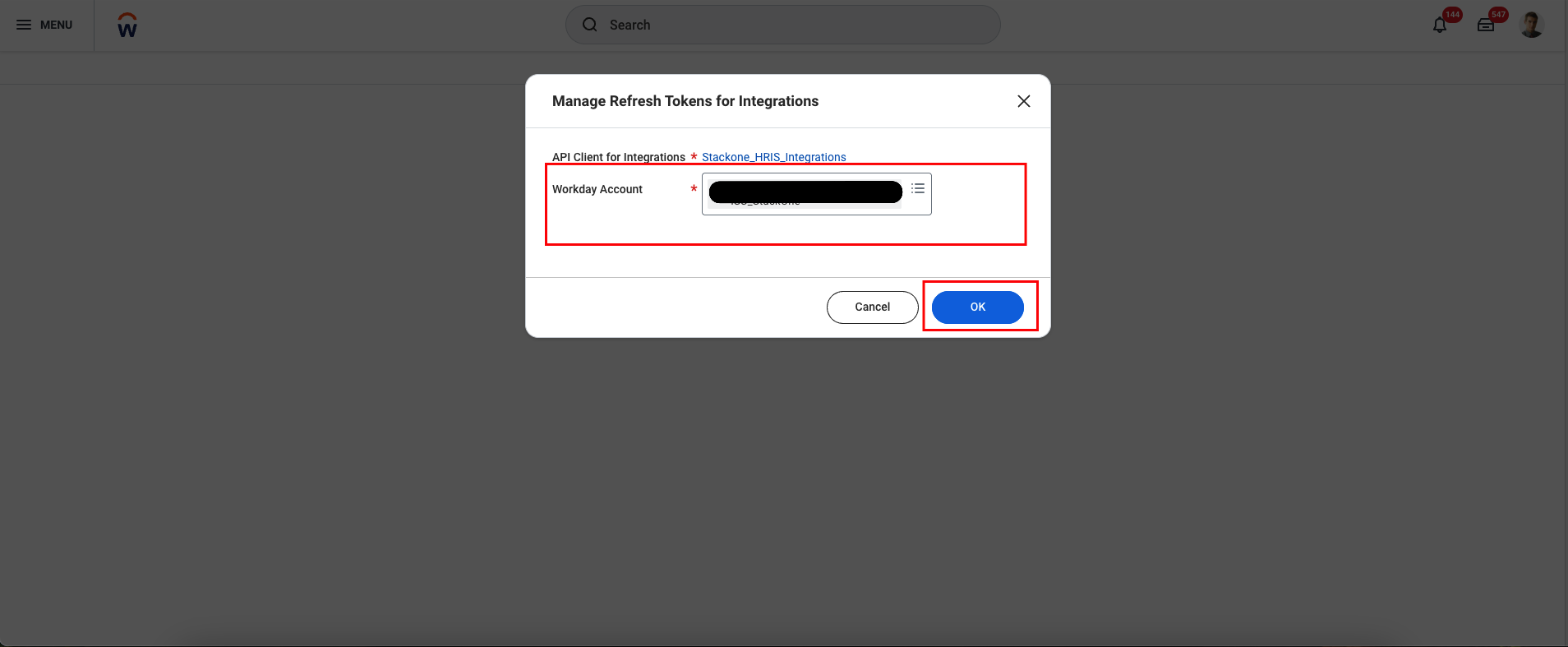
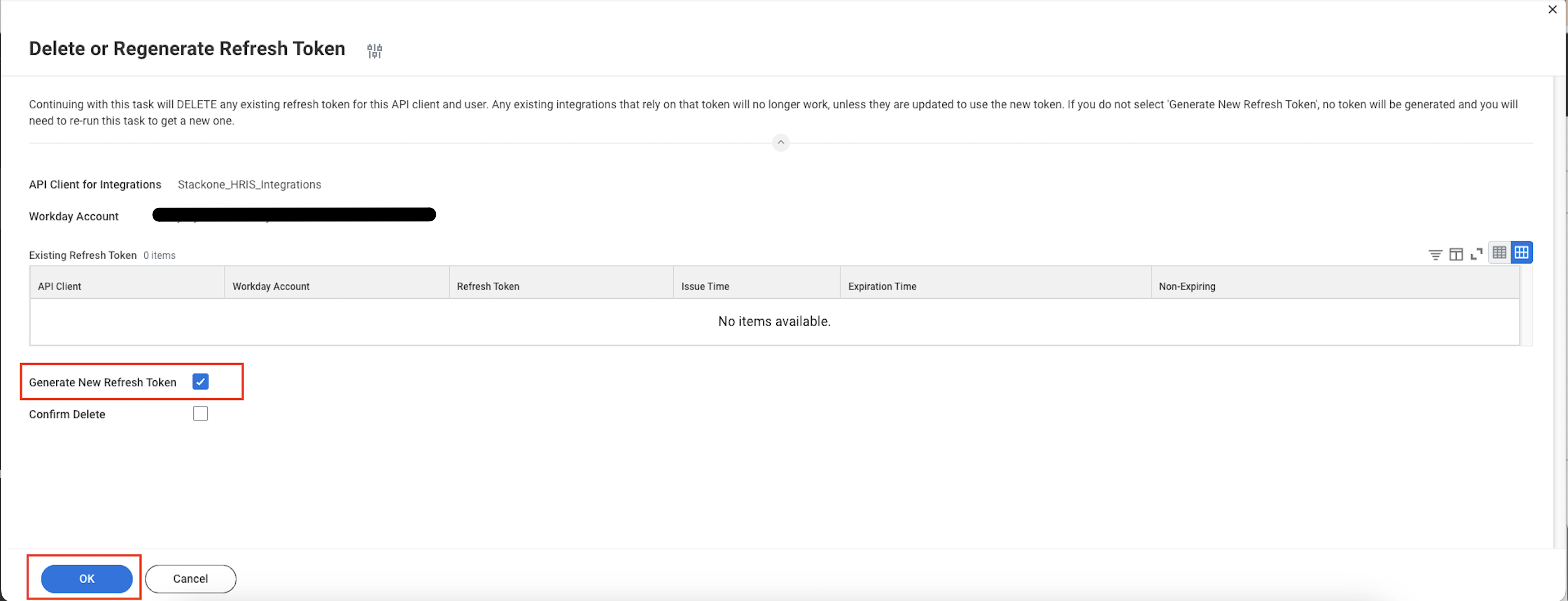
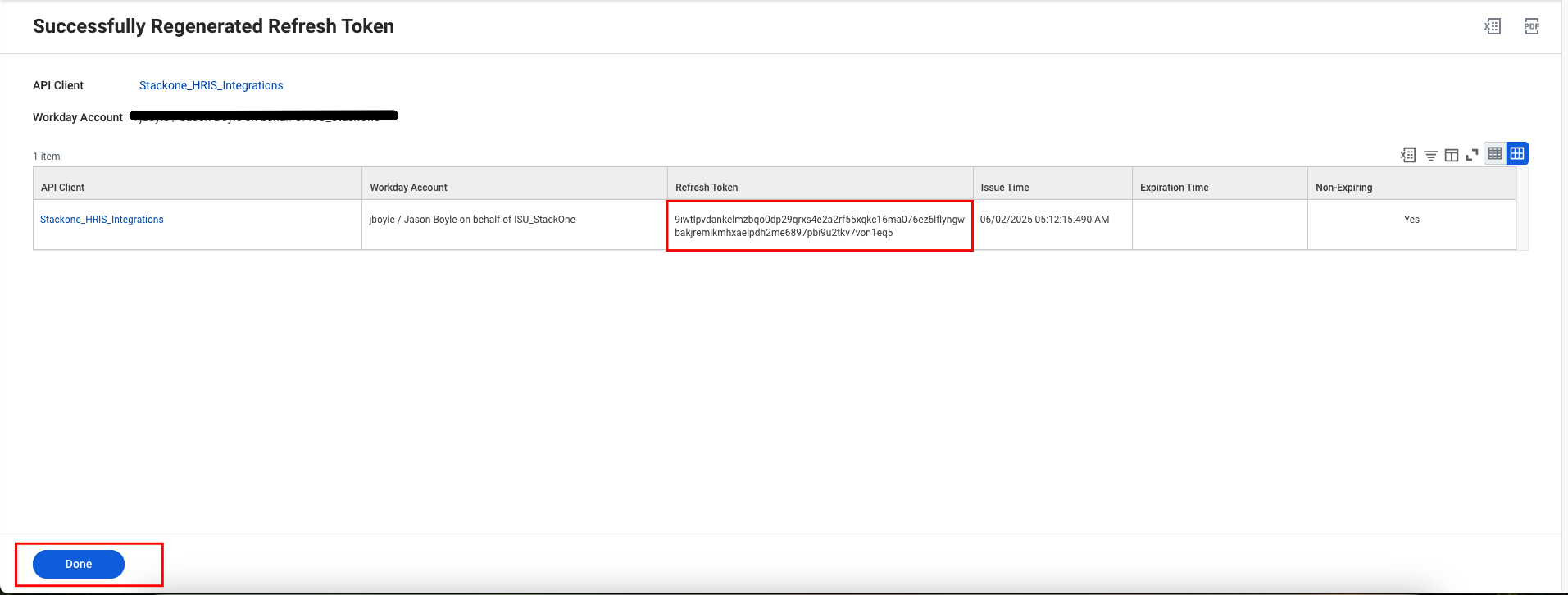
- At the top of the page, click the menu (⋯) icon.
- Select API Client from the menu.
- Click on Manage Refresh Tokens for Integrations.

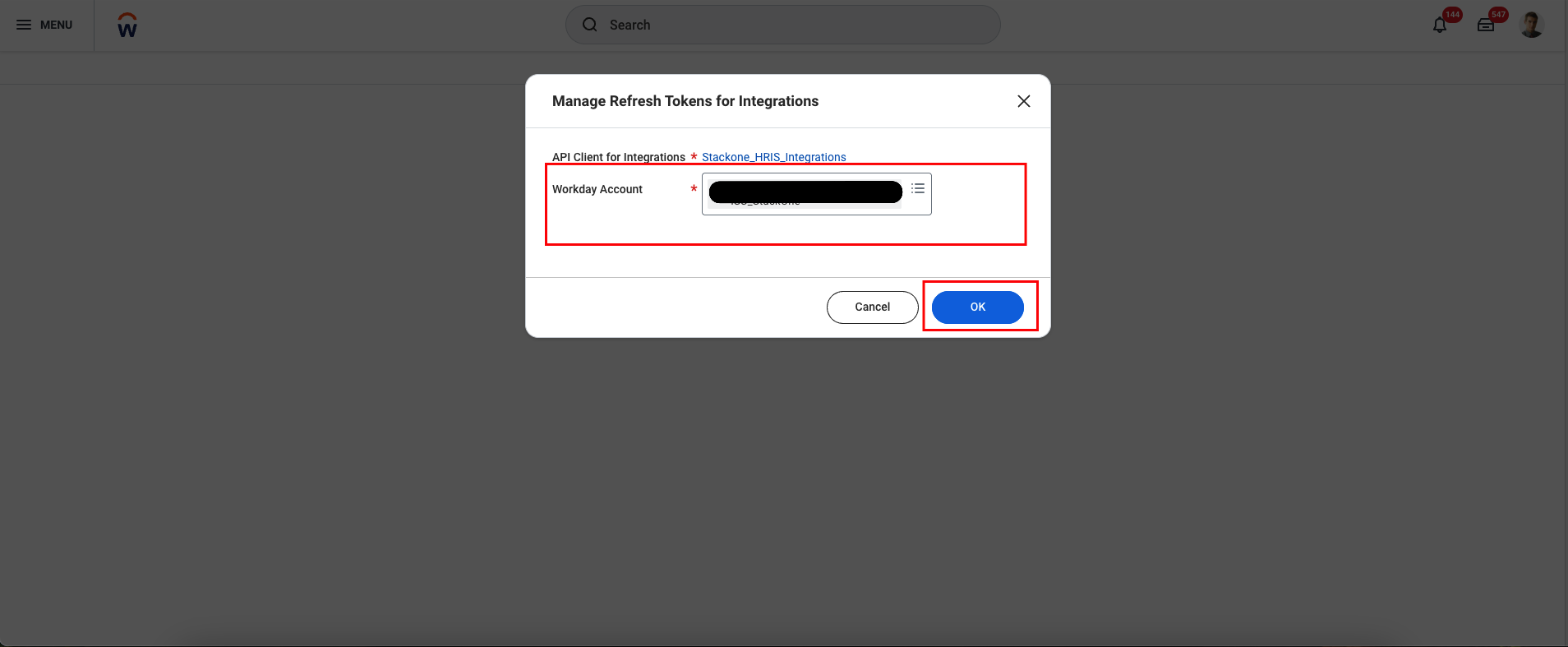
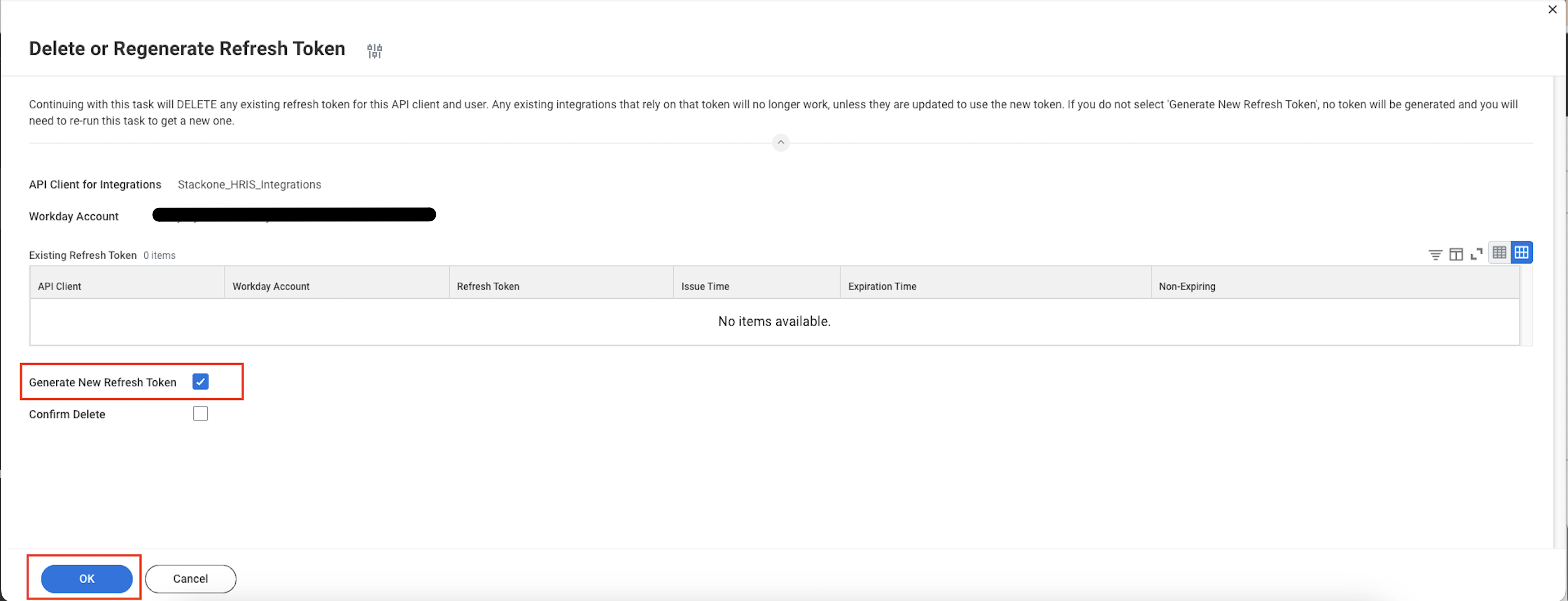
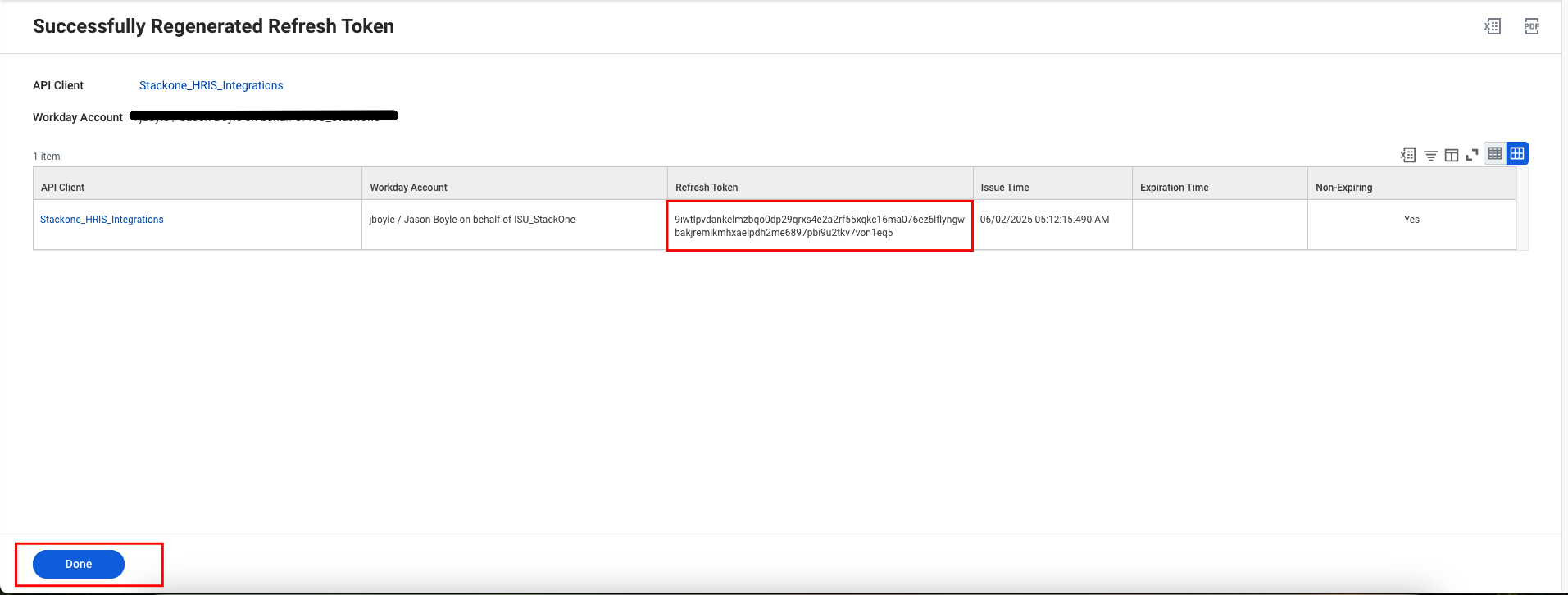
Linking your Account
Enter the following details in the connection form:- Web Service Endpoint
- Workday Tenant Domain (optional): The Domain of your Workday tenant. Can be found in the URL when logged into Workday. (e.g.
my-instance.workday.com) - Tenant
- Client ID
- Client Secret
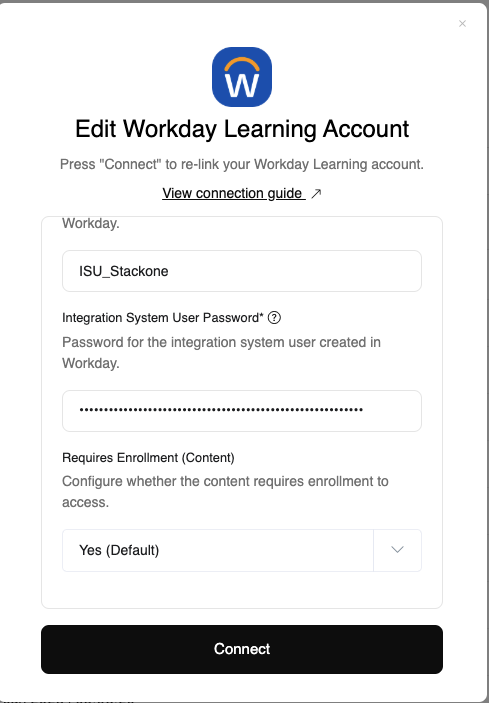
Congratulations, you’re all set! If you face any issues with the steps mentioned above, please contact us by emailing integrations@stackone.com. We’re always here to assist you!