Getting your UKG Ready URL and Company Short Name
1
Login to UKG Ready dashboard
Once logged in, copy your UKG Ready URL from the address bar, ending with 
.rdy.ukg.dev. Store this to be used in a later step.
2
Navigate to Company Setup
Click 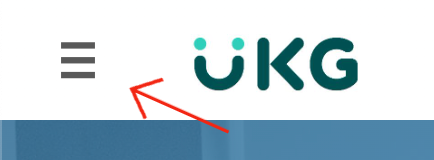
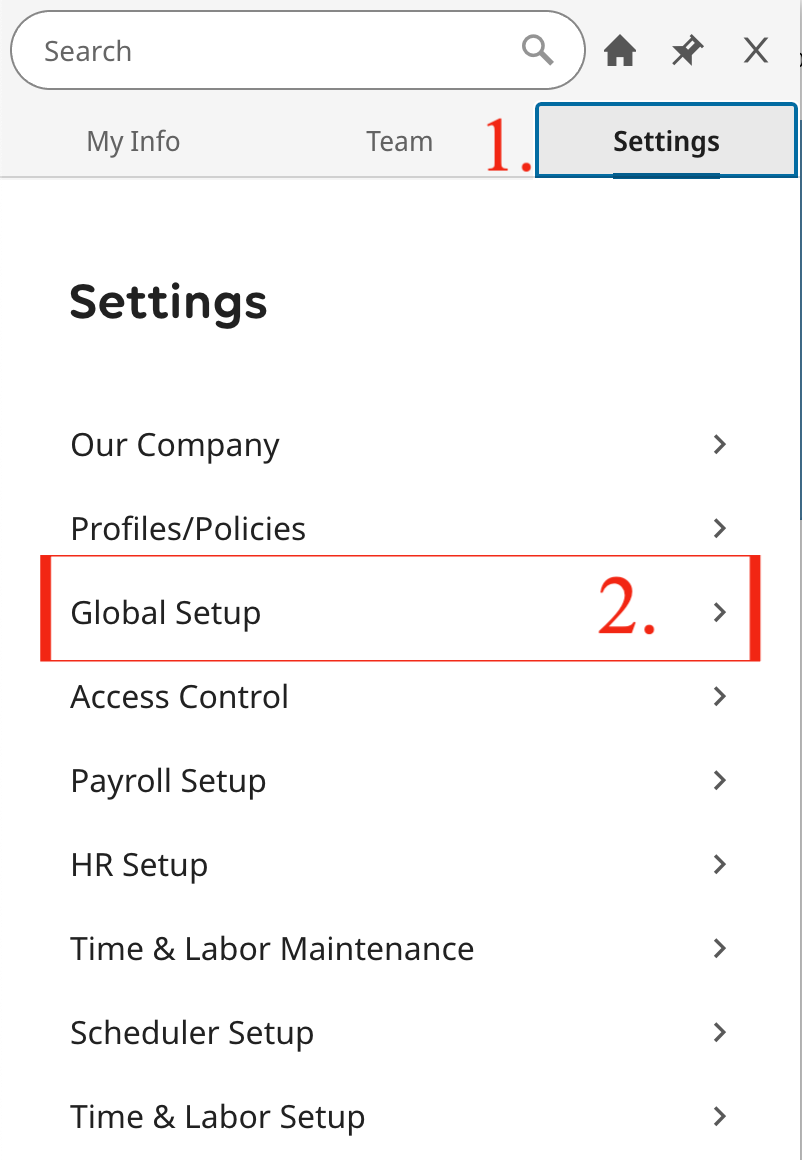
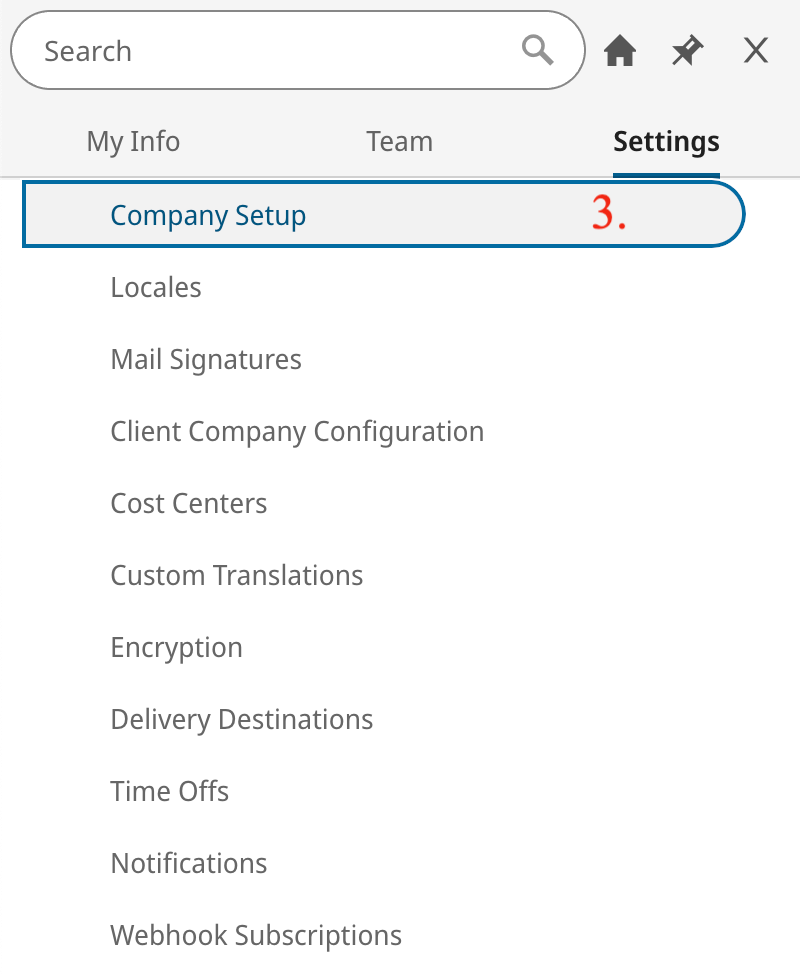
≡ at the top-left corner.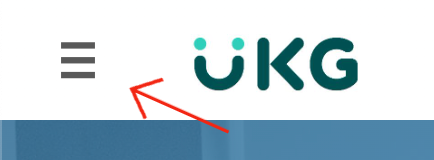
Settings > Global Setup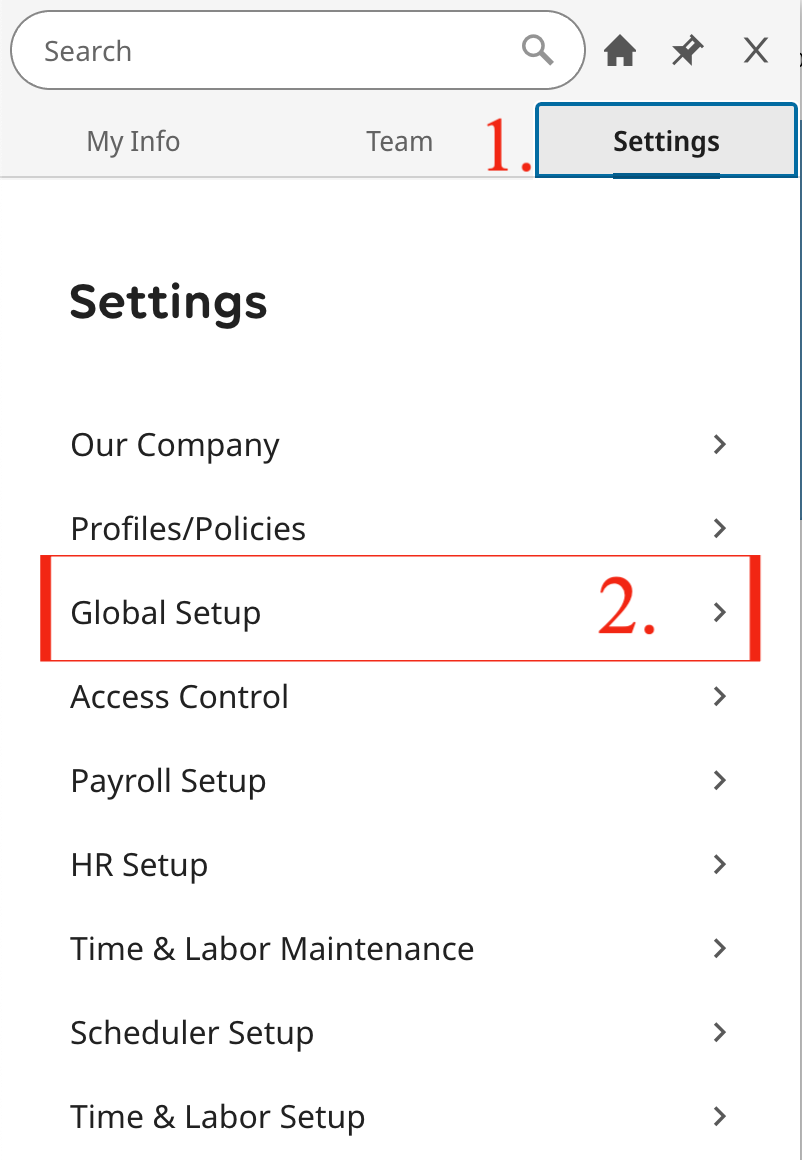
Global Setup > Company Setup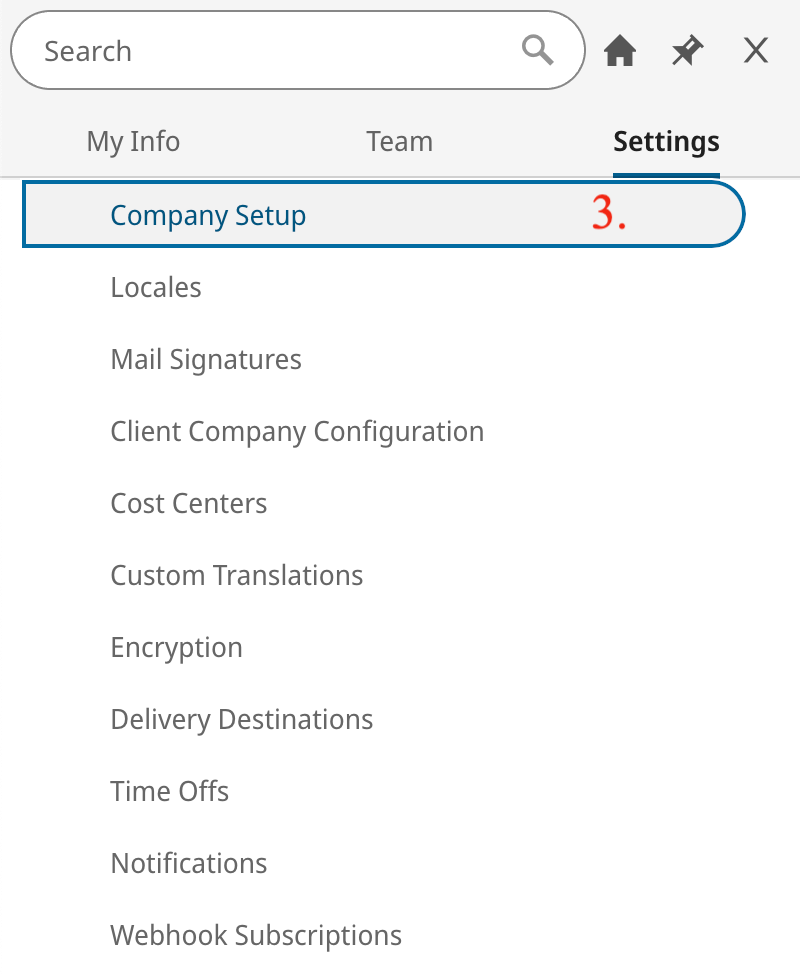
3
Copy Company Short Name
Under 
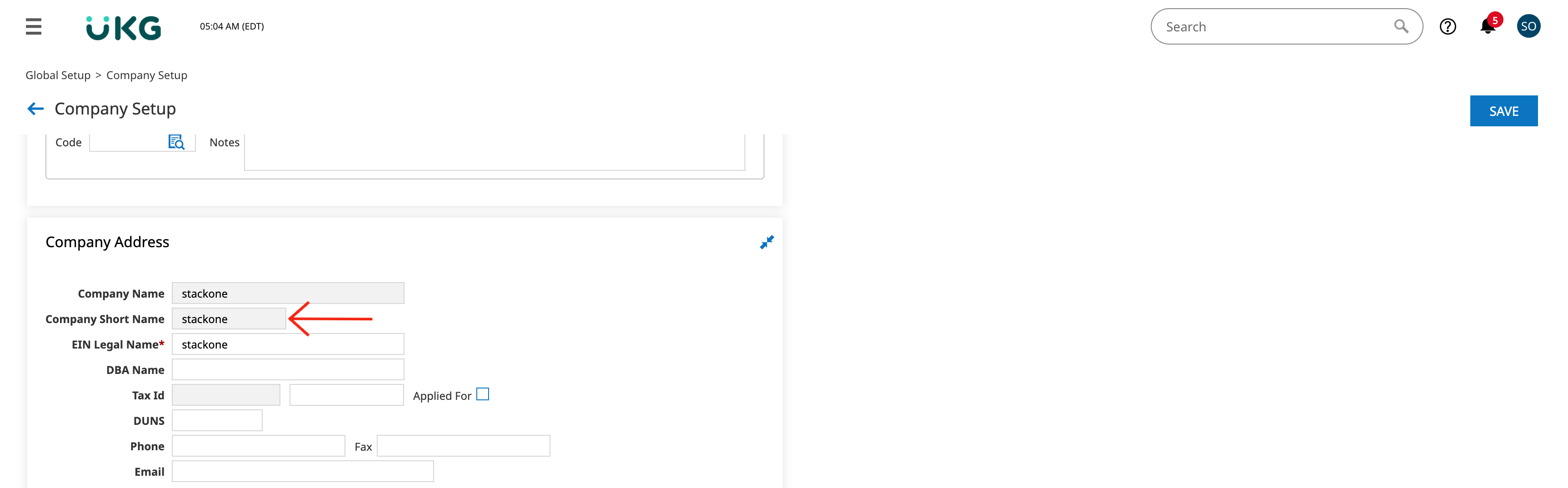
Company Setup > Company Info, scroll down to the Company Address
section and copy the Company Short Name. If it is not available in that
section, please enter the Company Short Name and click Save
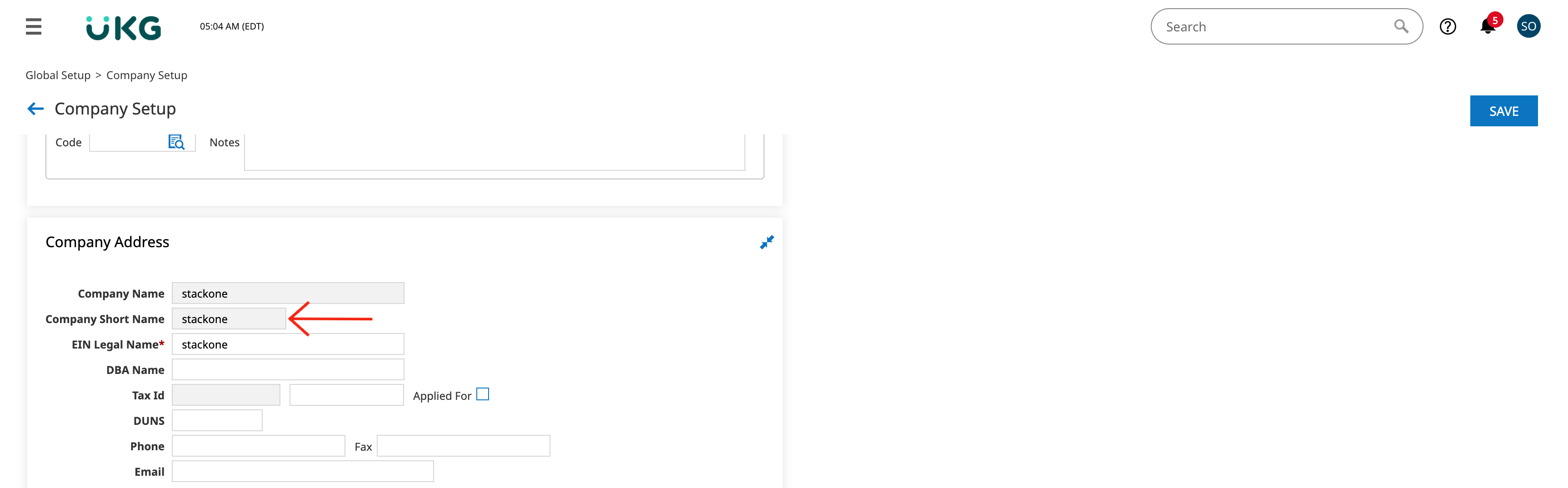
Enabling OAuth Applications in your dashboard
1
Enable OAuth Applications
The option to generate OAuth credentials may not be available by default, and must be enabled to support this connection.
Under Company Setup Navigate to 
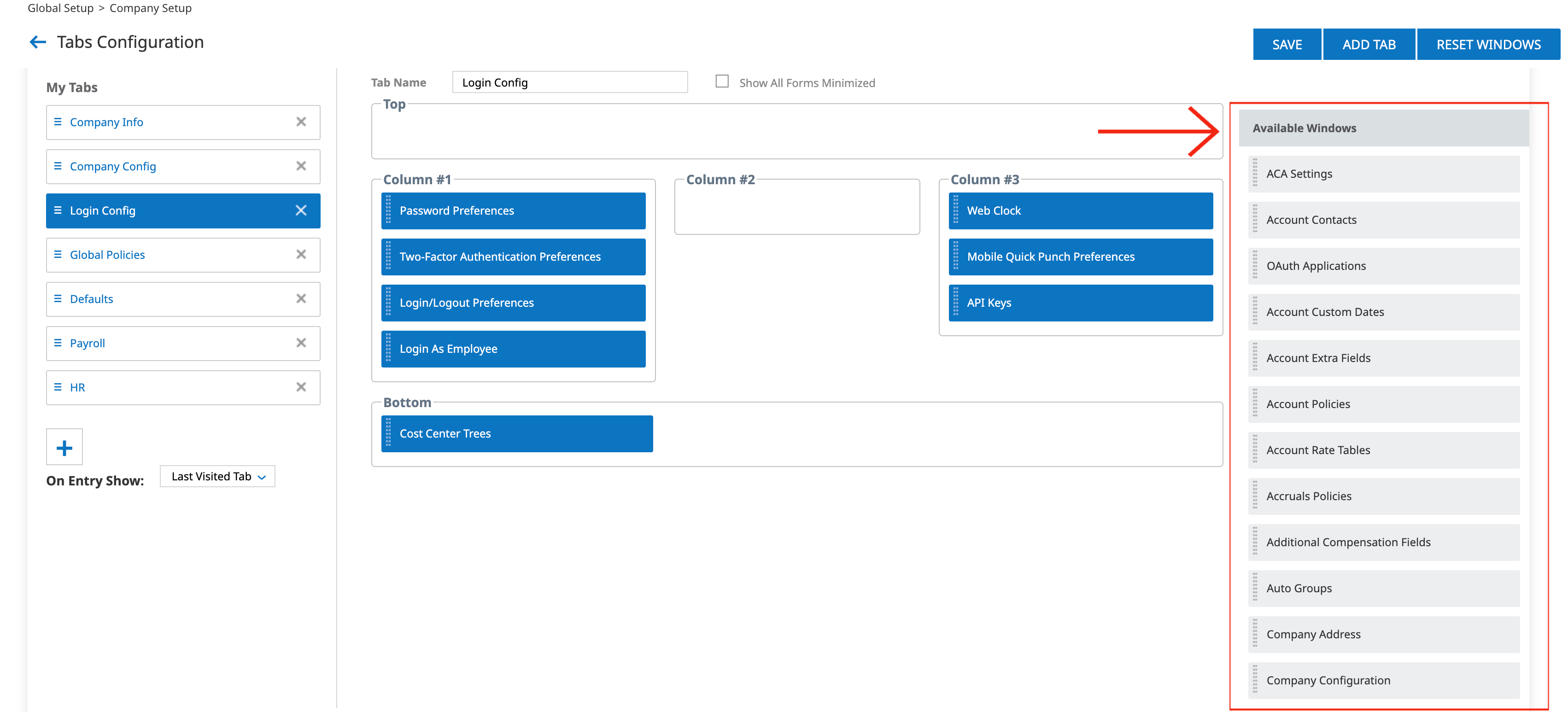
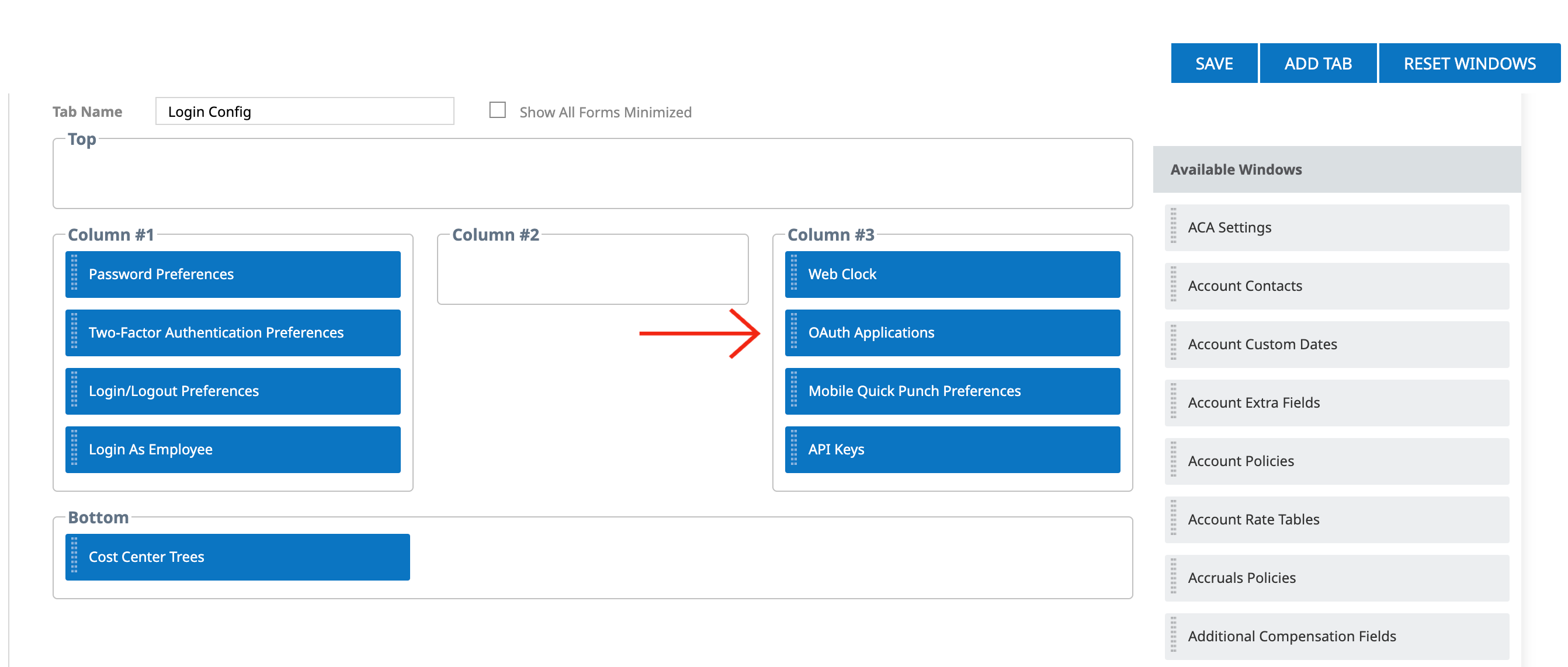

Edit Tabs.
OAuth Applications in the column view - then from
the Available Windows section look for OAuth Applications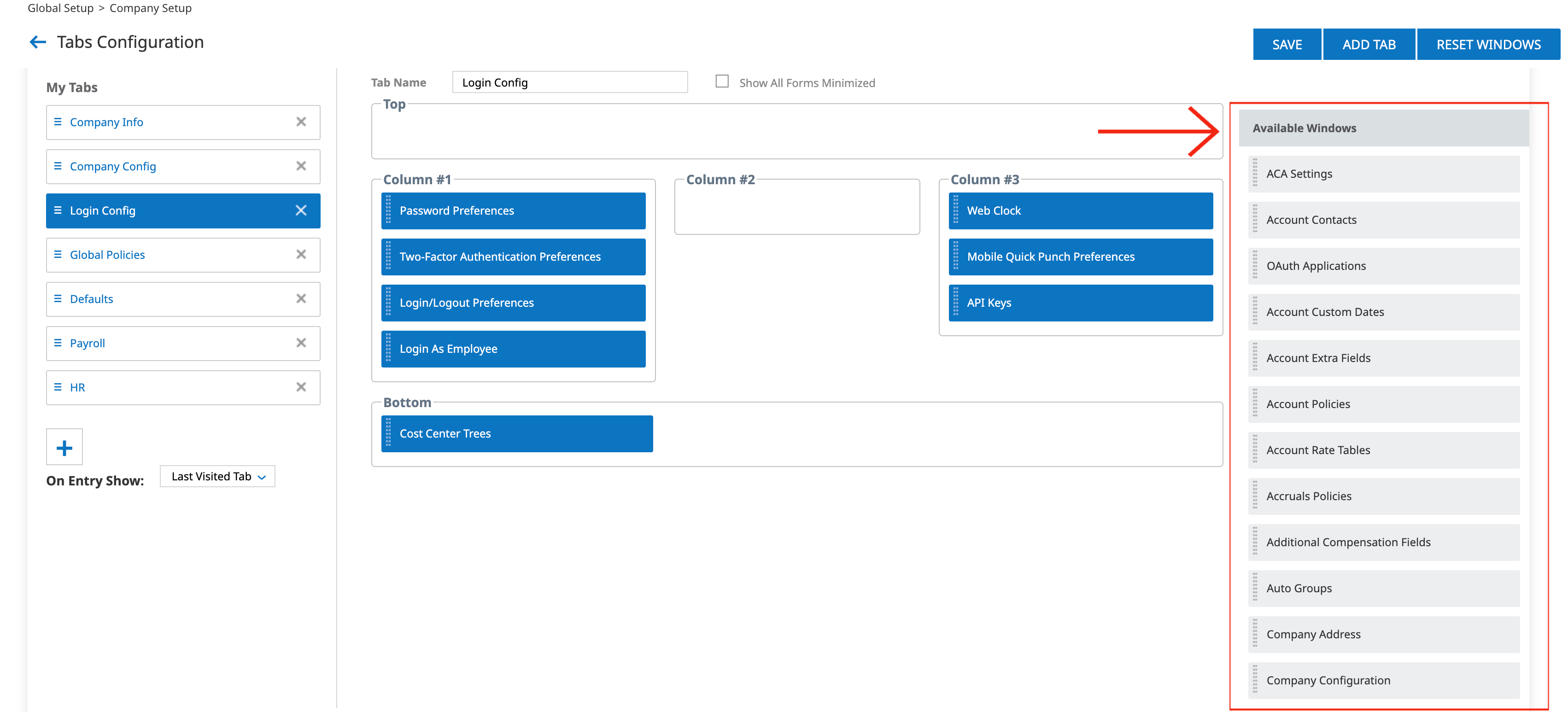
Login Config tab.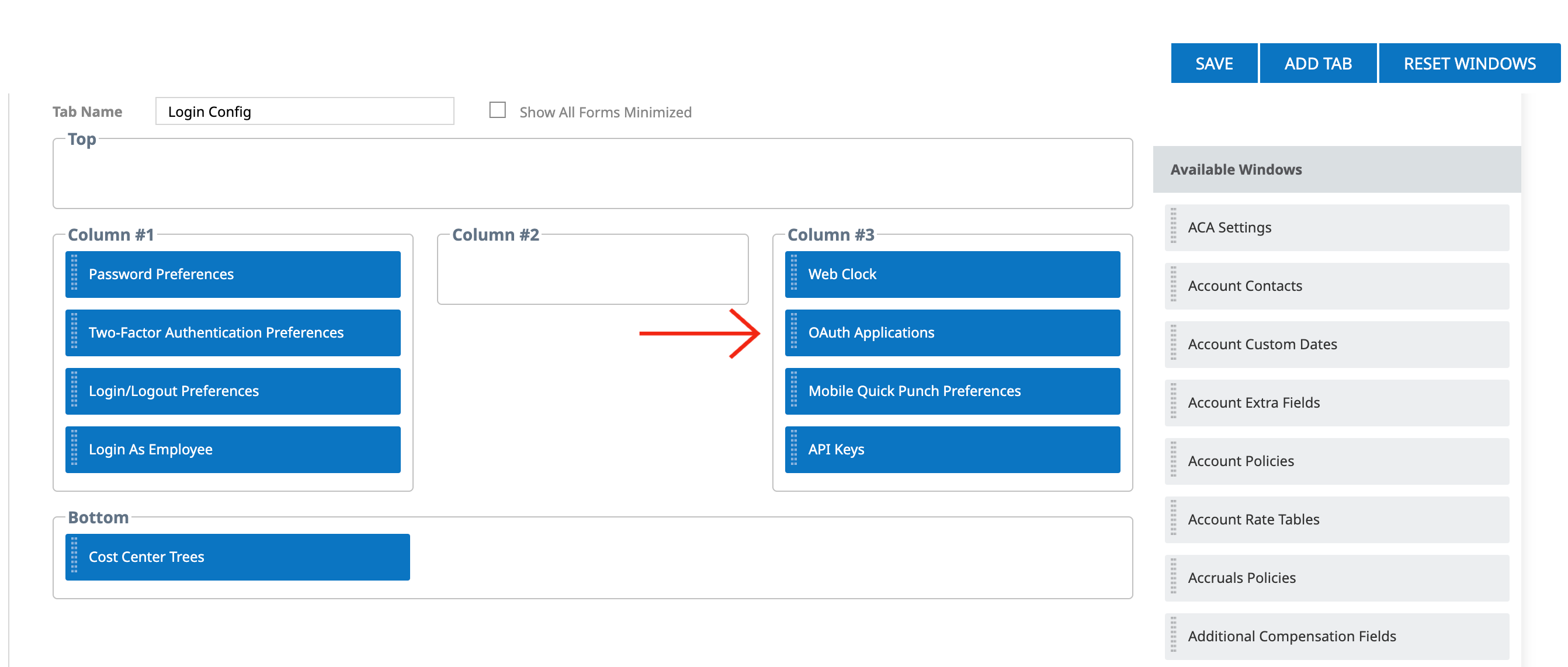
Save and navigate back to the Company Setup view.
Generating OAuth Client Credentials
1
Add OAuth Application
Under Company Setup on the 
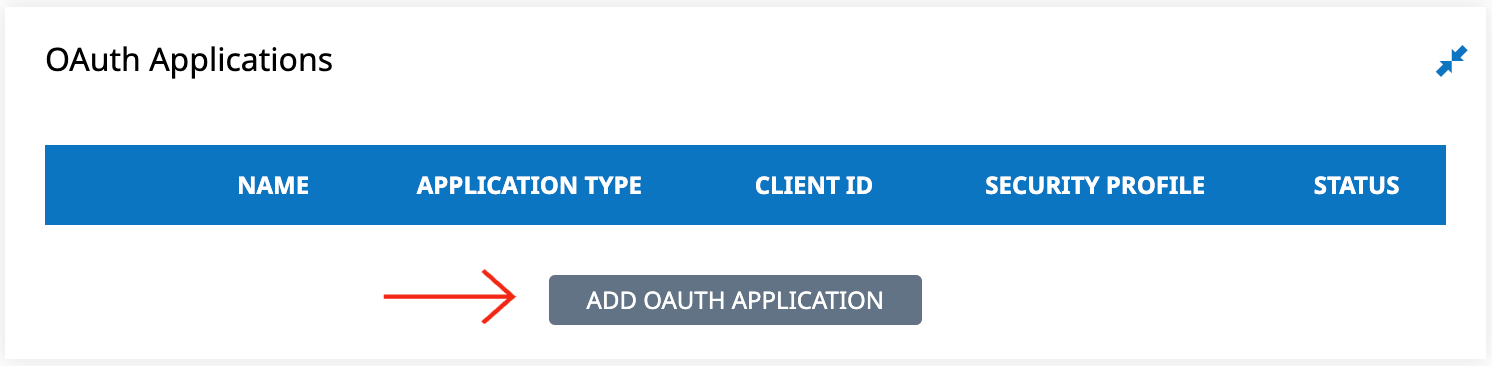
Login Config tab,
OAuth Applications and click Add OAuth Application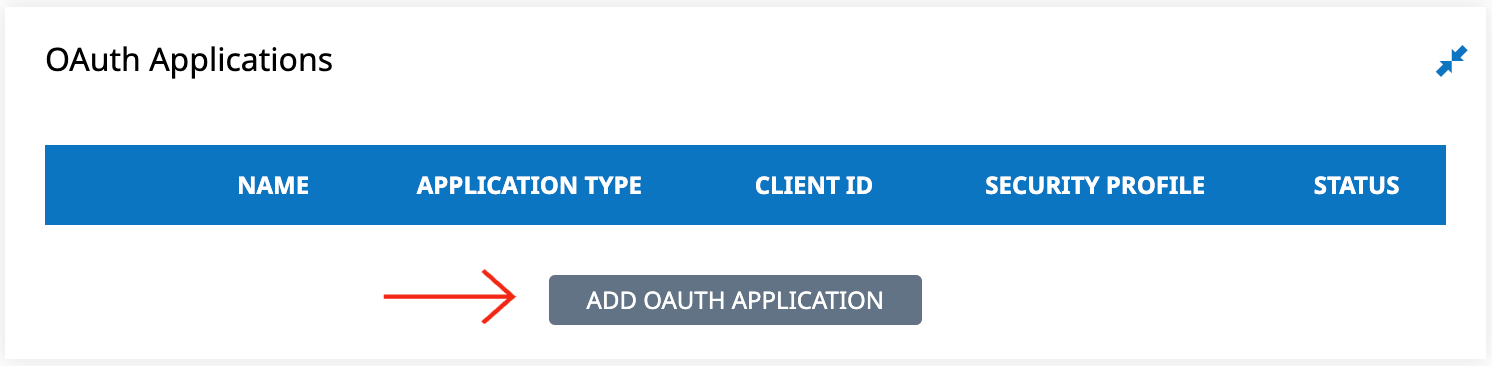
2
Generate OAuth Client Credentials
Enter the following field values:
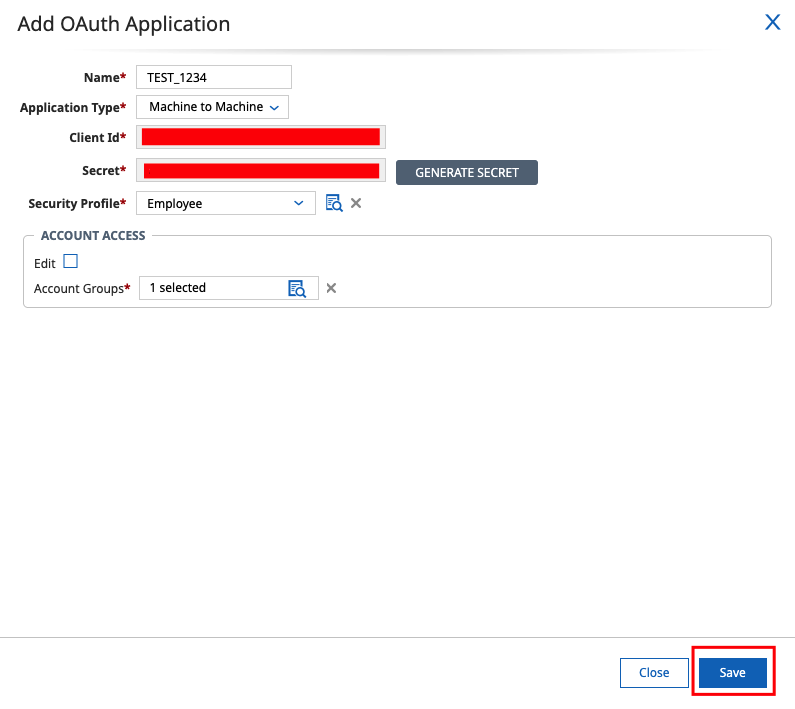
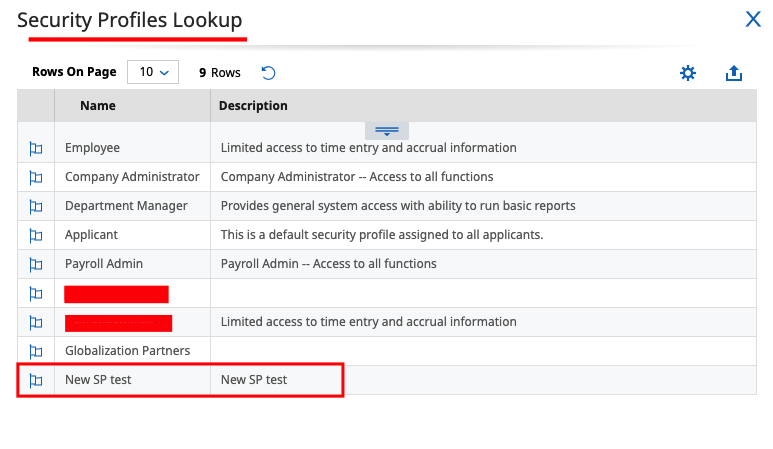
- Name: Enter a name for this new OAuth application
- Application Type: Select
Machine to Machine - Client Id: Generated Automatically
- Secret: Click on the
GENERATE SECRETbutton - Security Profile: Select a Security Profile within your UKG Ready instance that has permissions for all of the data you wish for this integration to read and/or modify.
- Account Groups: Click on the
List Groupicon to select one of the groups that has been assigned the required permissions.-
Select the “System” group type called “All Company Employees” (this is a built-in, non-editable group that includes all company employees).

-
Select the “System” group type called “All Company Employees” (this is a built-in, non-editable group that includes all company employees).
Permissions required within the Security Profile
Permissions required within the Security Profile
1
Create Security Profile
Click 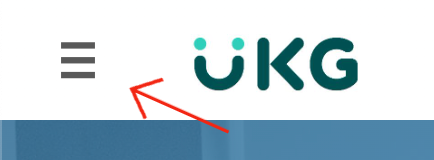

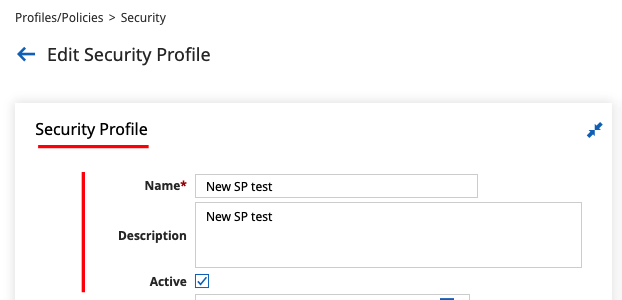
≡ at the top-left corner.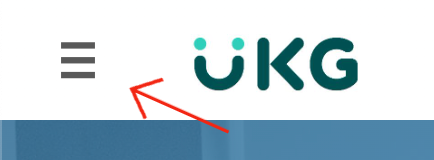
Profiles/Policies > Security, then click on NEW SECURITY PROFILE to create one,
Name, Description (optional) and check Active field, then click on Save button.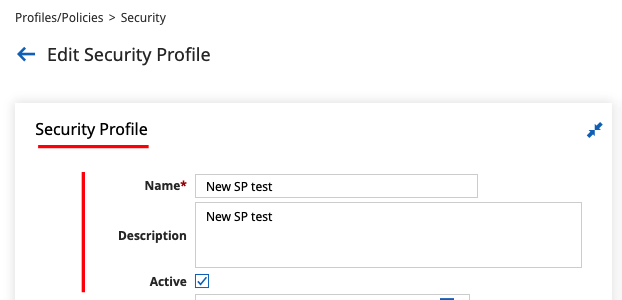
2
Add/Edit Required Permissions to Security Profile
Under the 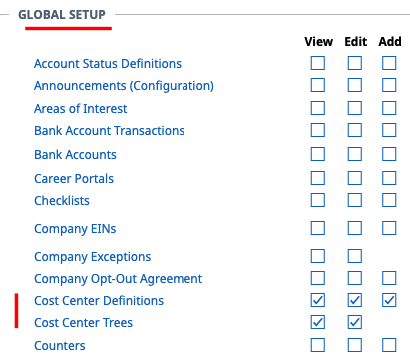
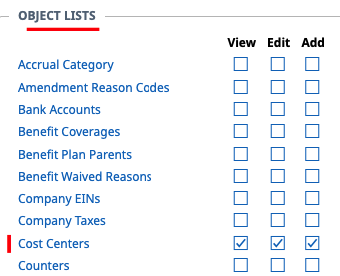
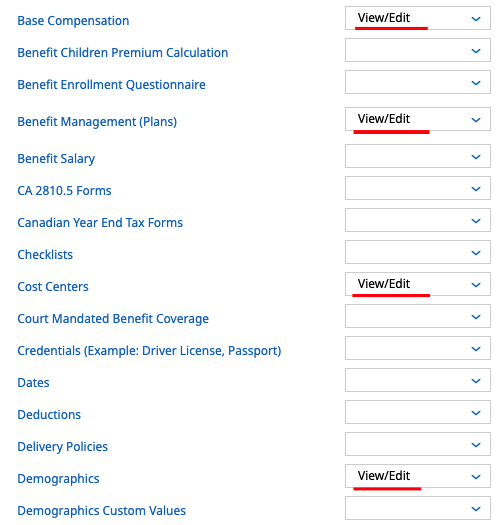
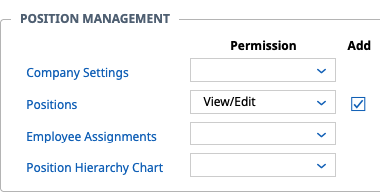
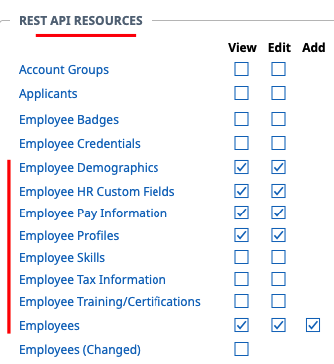
Security Items, Navigate to following tabs to mark the permissions:Global tab- Global Setup
- Cost Center Definitions (View/Edit/Add)
- Cost Center Trees (View/Edit)
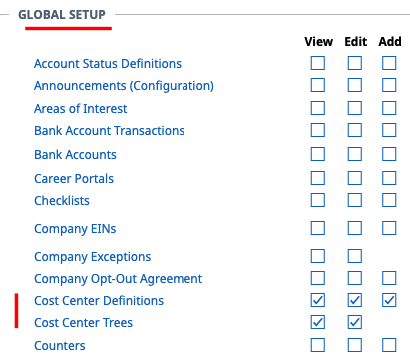
- Object Lists
- Cost Centers (View/Edit/Add)
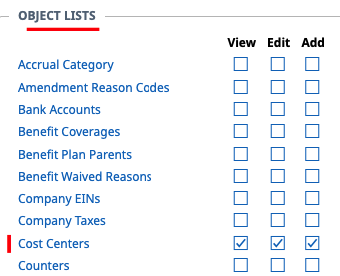
HR tab- Employee Management
- Base Compensation (View/Edit)
- Benefit Management (Plans) (View/Edit)
- Cost Centers (View/Edit)
- Demographics (View/Edit)
- HR Custom Values (View/Edit)
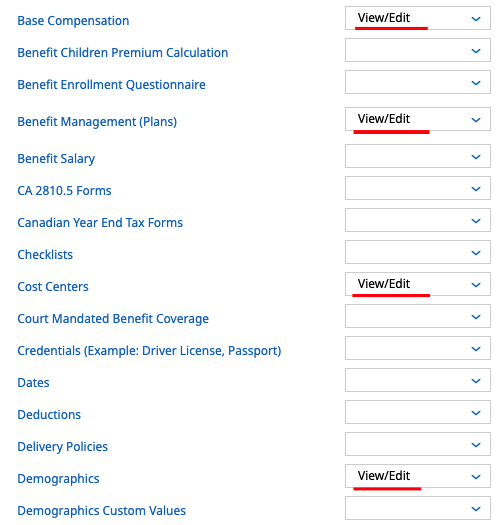
- Position Management
- Positions (View/Edit/Add)
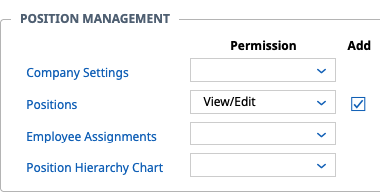
Modules tab- REST API Resources
- Employee Demographics (View/Edit)
- Employee HR Custom Fields (View/Edit)
- Employee Pay Information (View/Edit)
- Employee Profiles (View/Edit)
- Employees (View/Edit/Add)
- Employees (Changed) (View)
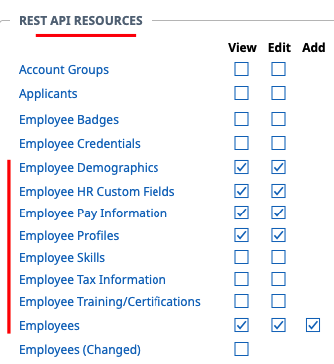
3
Save Security Profile
Click on 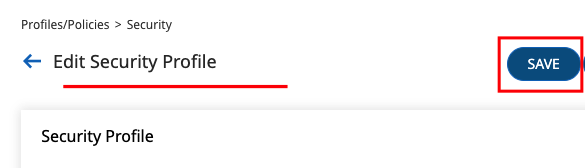
Save to save security profile changes,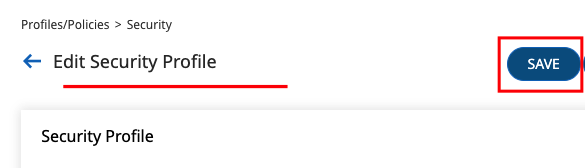
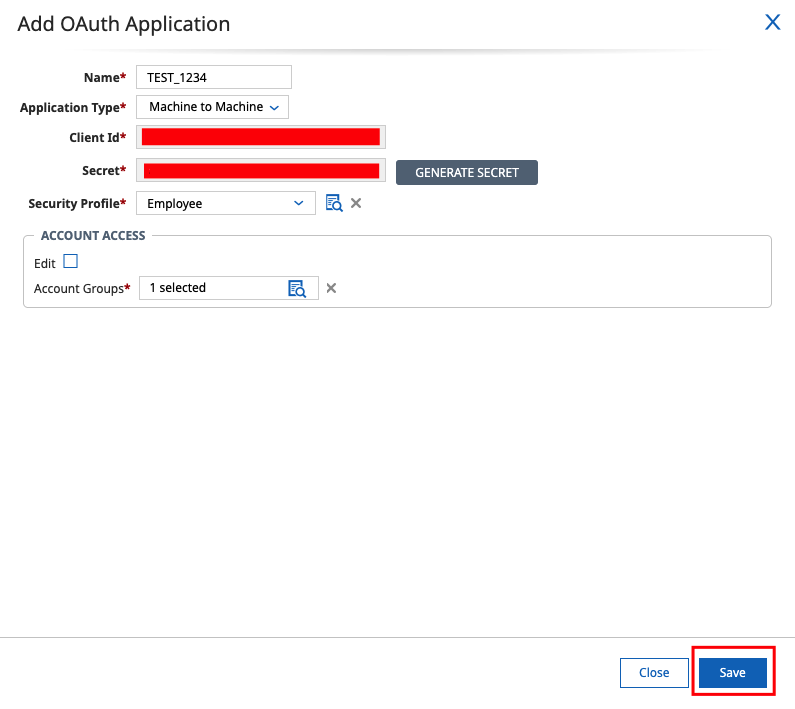
List Security Profile icon. Your added security profile will be displayed in the Security Profiles Lookup grid for selection. Click on the 🏳️ icon to choose it.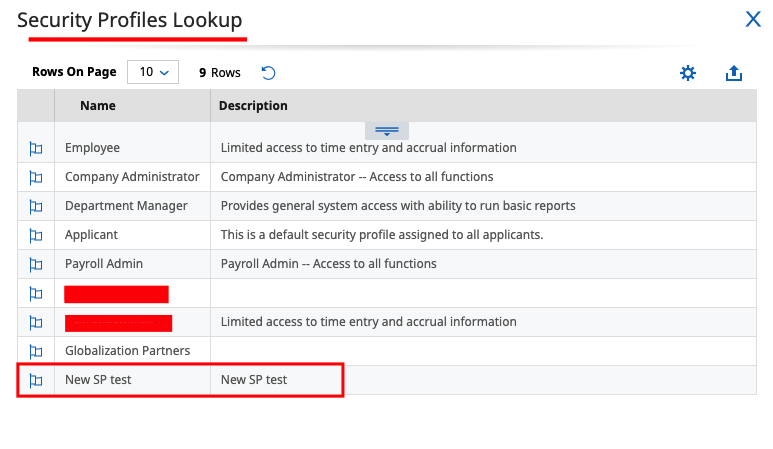
Save button.Job Change Reason Codes
UKG Ready (OAuth Client Credentials) requires a Job Change Reason Code when assigning a job to a new hire or changing an employee’s job. At least one of these fields is required if employee jobs will be assigned via this connection.
1
Navigate to Job Change Reason Code
Click 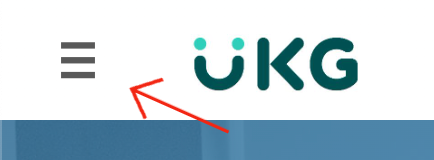
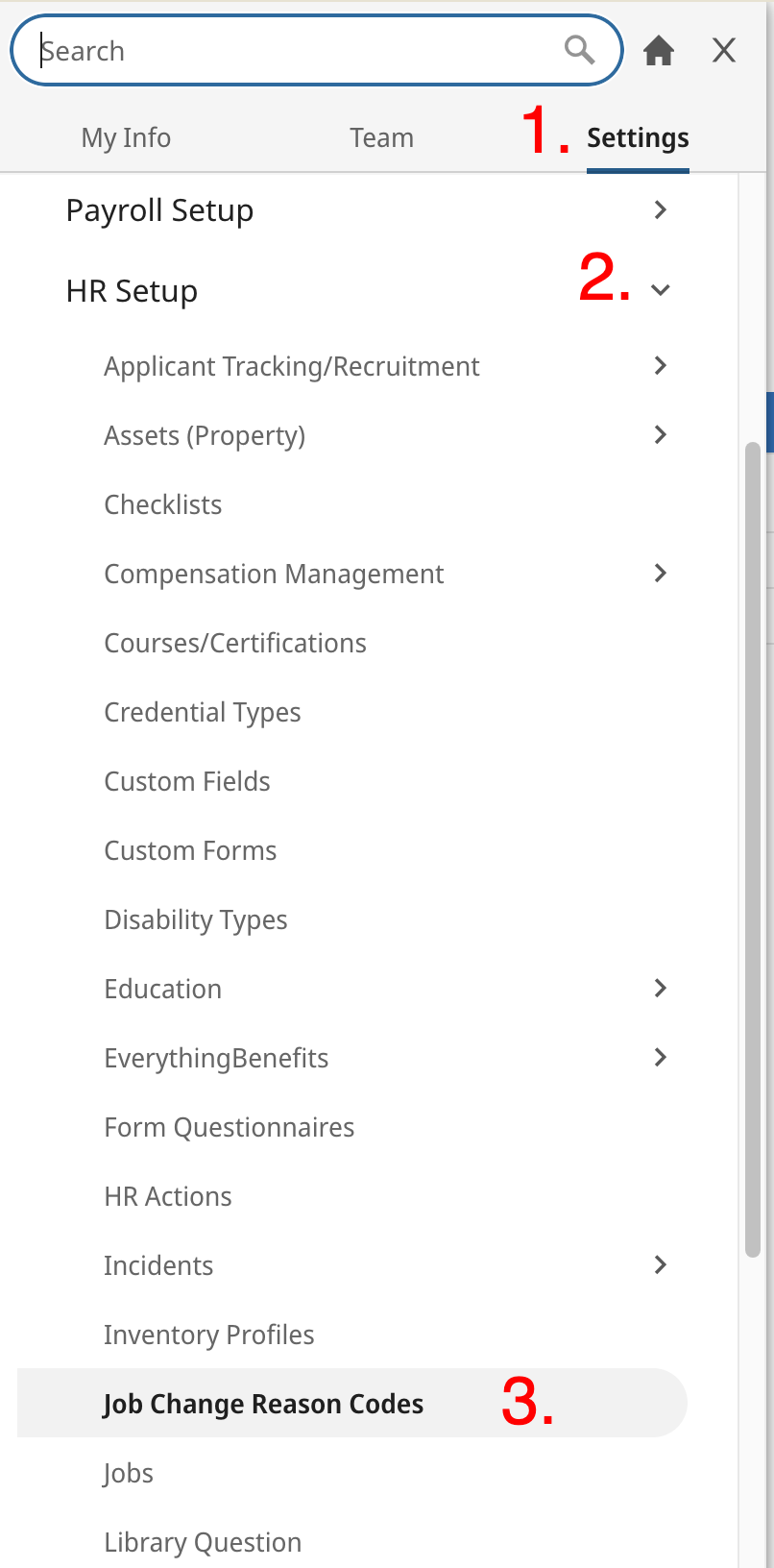
≡ at the top-left corner.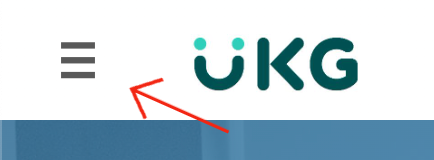
Settings > HR Setup > Company Setup > Job Change Reason Codes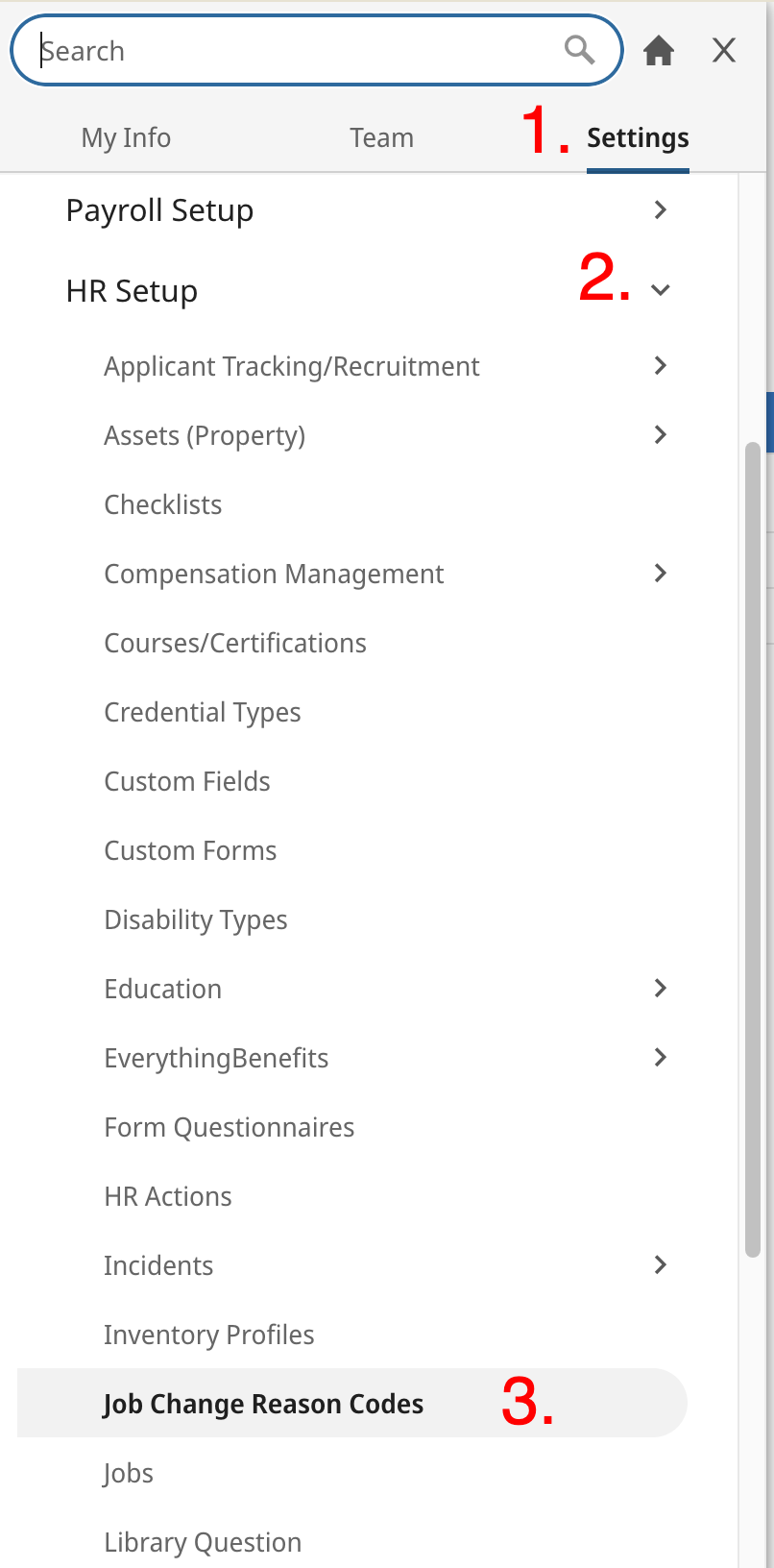
2
Copy Job Change Reason Code
The existing codes for your company will be displayed here. For the following fields on the connector hub form,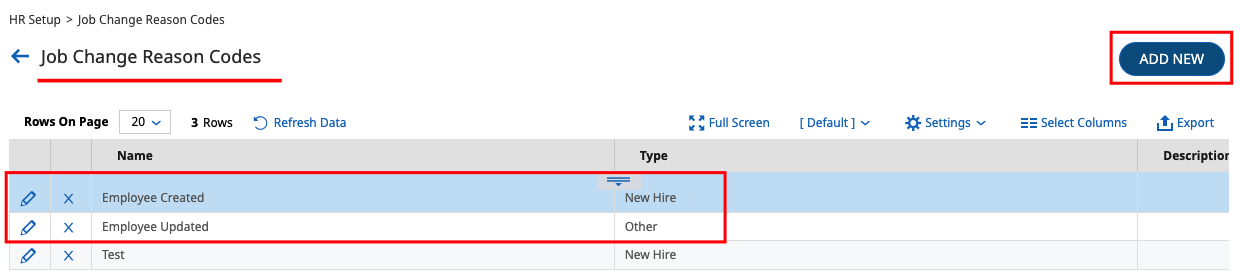
- Job Change Reason Code - Employee Create field, we recommend using a code of Type
New Hire. - Job Change Reason Code - Employee Update field, we recommend using a code of Type
Other.
ADD NEW button in the top-right.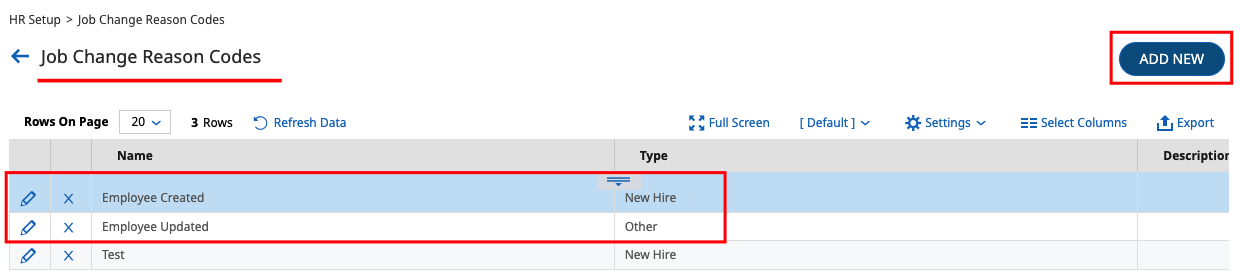
Connecting with StackOne
1
Connecting with StackOne
Upon reaching the Link Account page, enter the following credentials: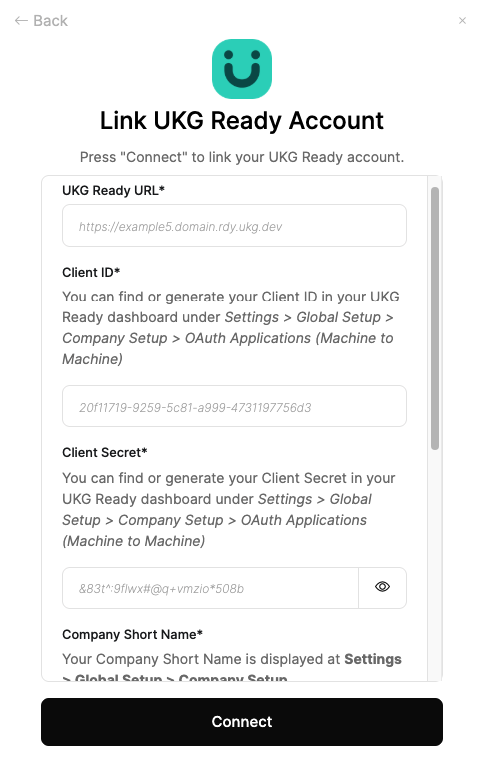
- UKG Ready URL
- Client ID
- Client Secret
- Company Short Name
- Job Change Reason Code - Employee Create (optional)
- Job Change Reason Code - Employee Update (optional)
Connect button.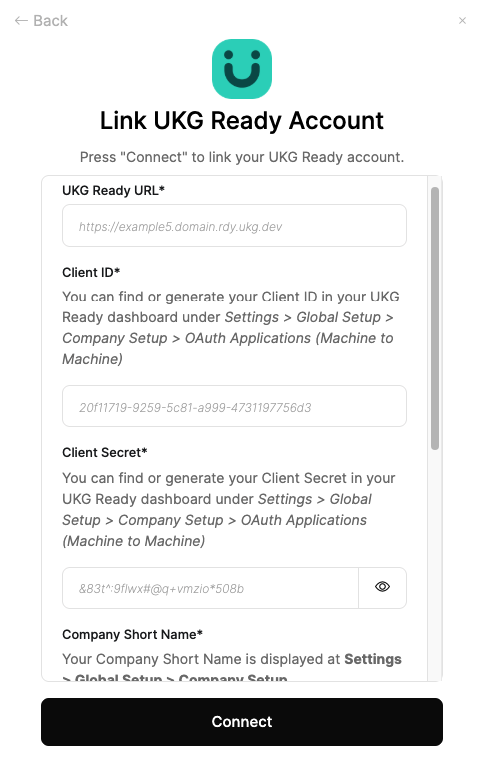
Congratulations, you’re all set! If you face any issues with the steps mentioned above, please contact us by emailing integrations@stackone.com. We’re always here to assist you!