Getting your UKG Company Domain and Subdomain
1
Login to UKG Pro
Login to your UKG Pro account and search for Web Services in the search bar at the top right.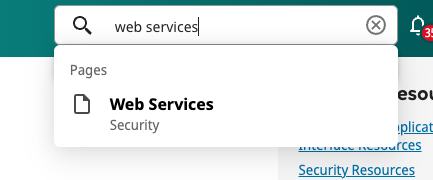
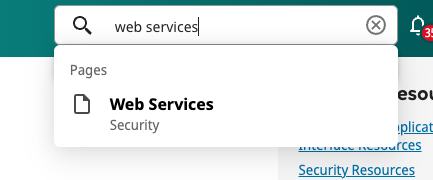
2
Copy Domain
Copy the domain from any Web Services URL. For example, if your URL is 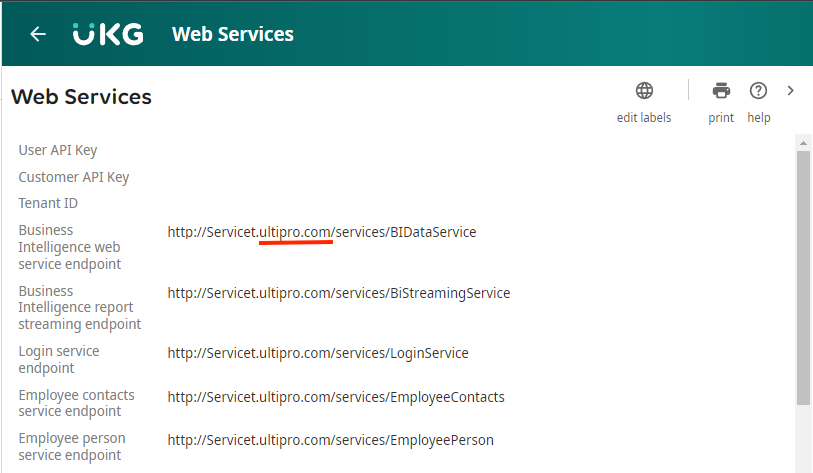
http://Servicet.ultipro.com/services/BIDataService, copy ultipro.com.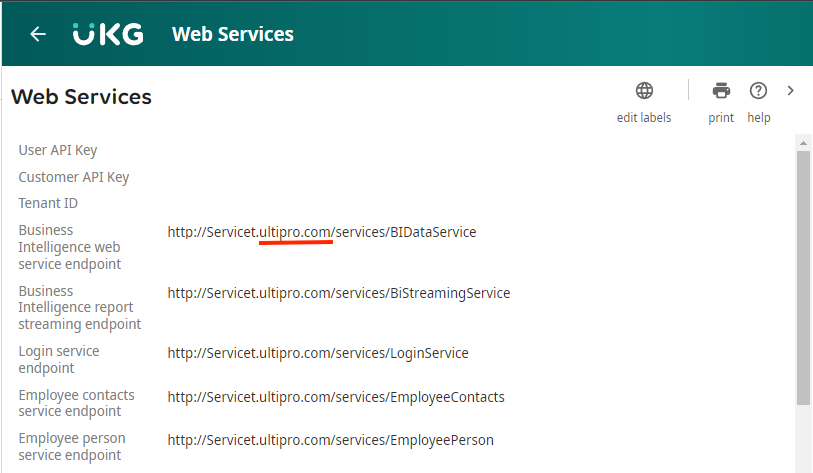
3
Copy Subdomain
Copy the subdomain from any Web Services URL. For example, if your URL is 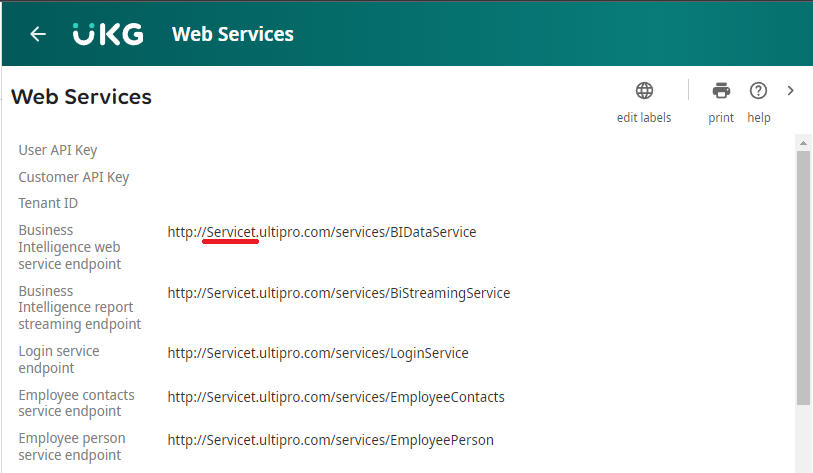
http://Servicet.ultipro.com/services/BIDataService, copy Servicet.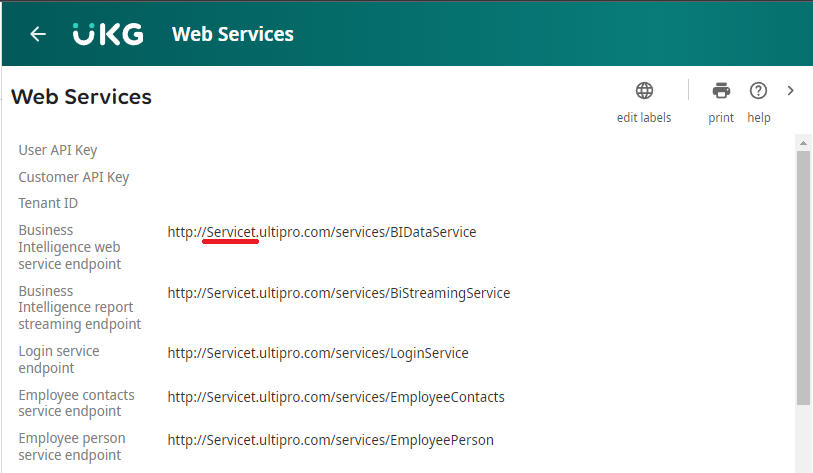
Retrieving your UKG Pro Customer API key
1
Search for Service Account Administration
Search for Service Account Administration in the search bar.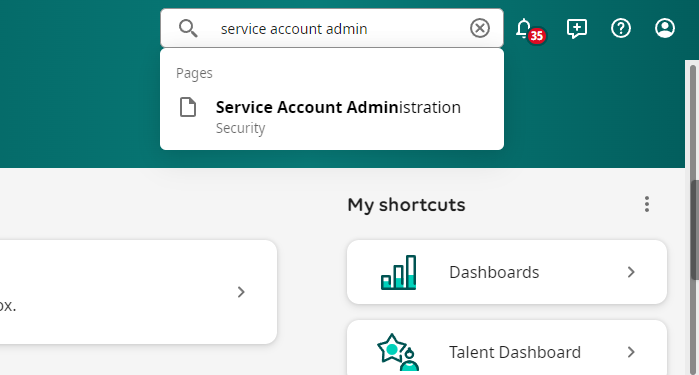
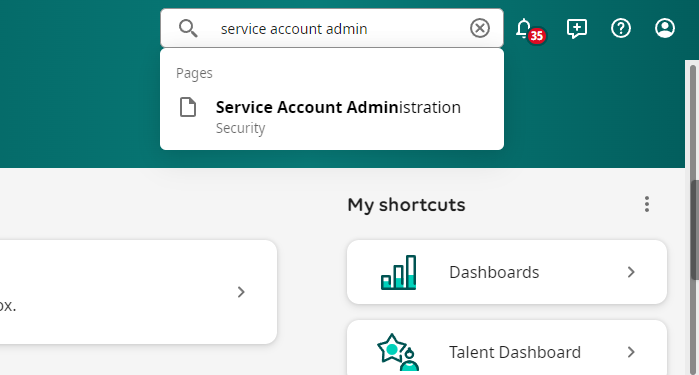
2
Copy Customer API Key
Copy the Customer API Key located under the header.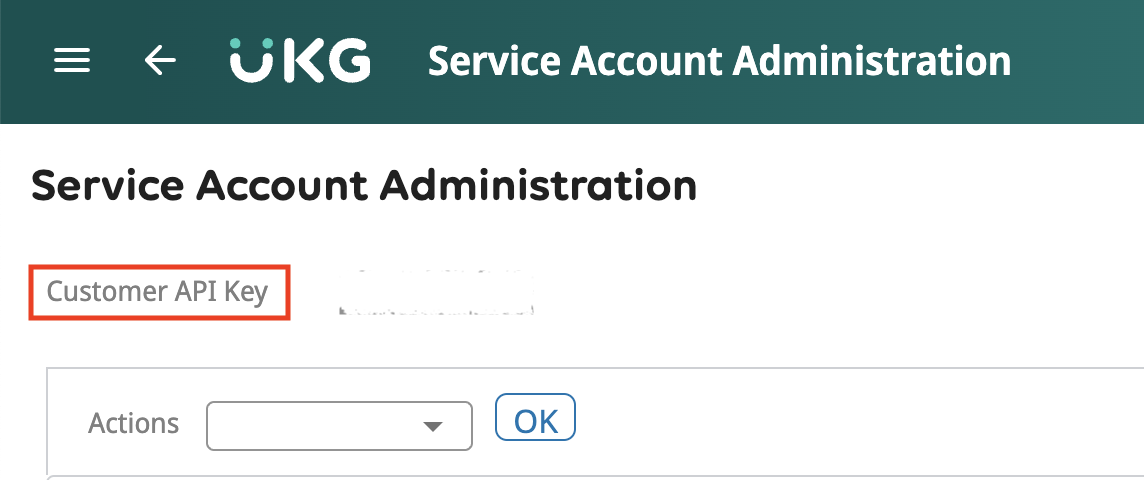
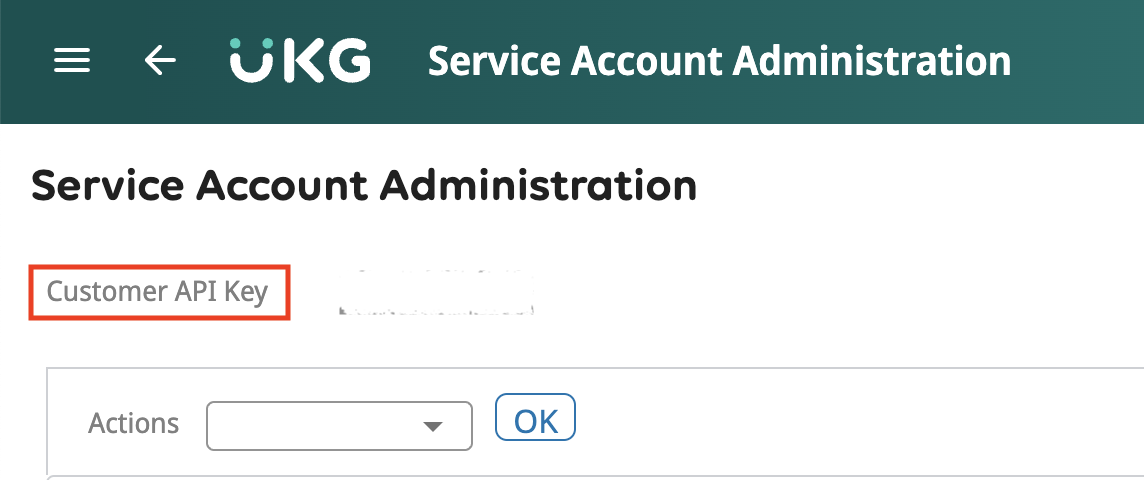
Creating a Service Account
1
Add Service Account
On the UKG Pro Service Account Administration page, click ➕ add in the upper right corner.

2
Enter Admin Details
Enter your admin’s username and email address.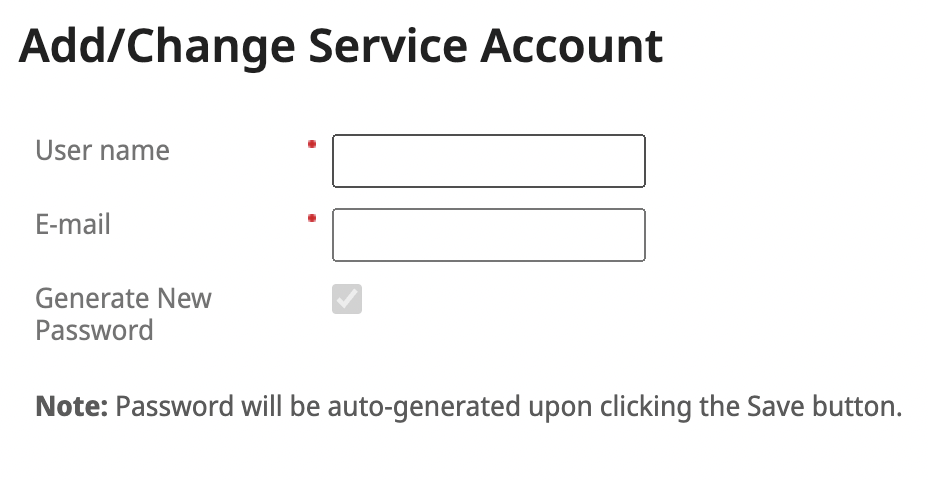
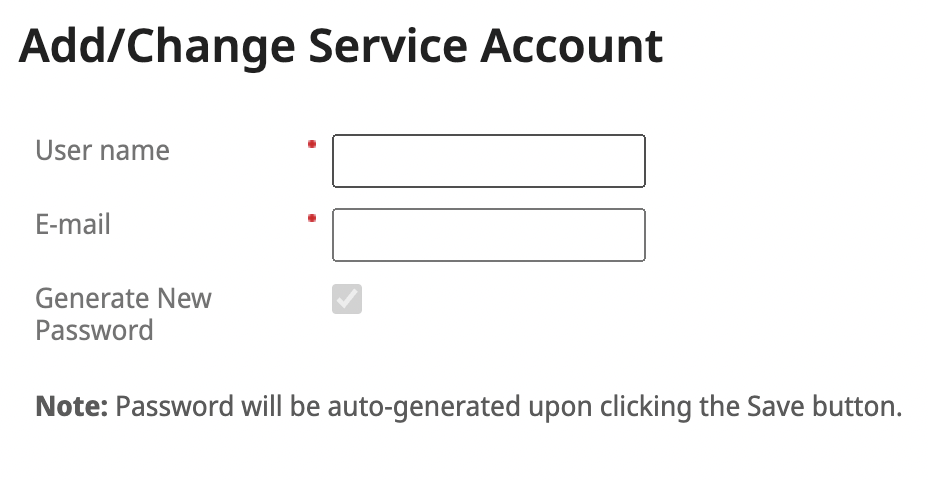
3
Assign Permissions
Scroll down to the Web Service table below and select the following permissions required for the full set of operations supported by this integration:
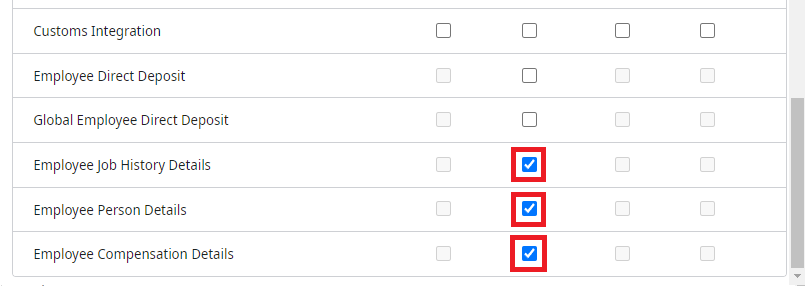
| Web Service | Add | View | Edit |
|---|---|---|---|
| Employee Person | ✓ | ✓ | |
| Employee Address | ✓ | ✓ | |
| Employee Contacts | ✓ | ✓ | ✓ |
| Employee Job | ✓ | ✓ | |
| Employee Compensation | ✓ | ✓ | |
| Employee Pay Statement | ✓ | ||
| Employee User Defined Fields | ✓ | ✓ | |
| Employee Employment Information | ✓ | ✓ | |
| Employee Phone Information | ✓ | ✓ | |
| Employee Termination | ✓ | ||
| Employee Process Hire | ✓ | ||
| Employee Self Service API | ✓ | ||
| Company Configuration Integration | ✓ | ✓ | |
| Personnel Integration | ✓ | ✓ | |
| Employee Job History Details | ✓ | ||
| Employee Person Details | ✓ | ||
| Employee Compensation Details | ✓ |
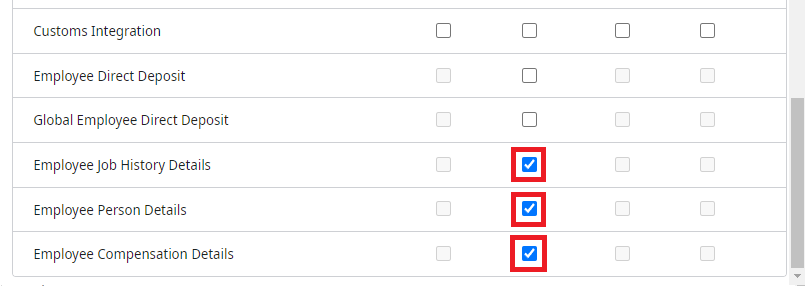
4
Save and Generate Password
Click Save to generate a new password. Save this password in a secure location.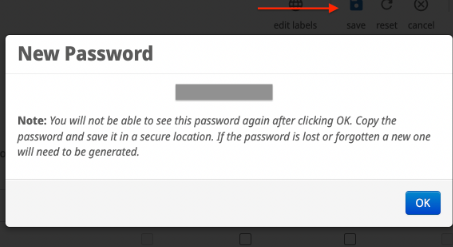
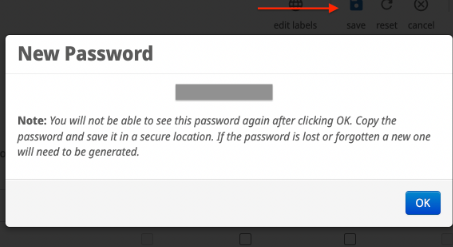
5
Save Service User Credentials
Make a note of the service account credentials: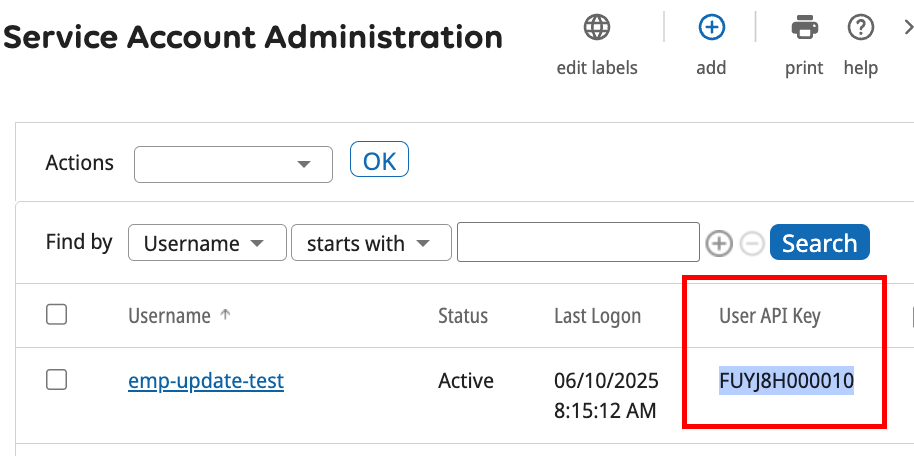
- Service Account Username
- Service Account Password
- Service Account User API Key (shown below on the Service Account Administration page)
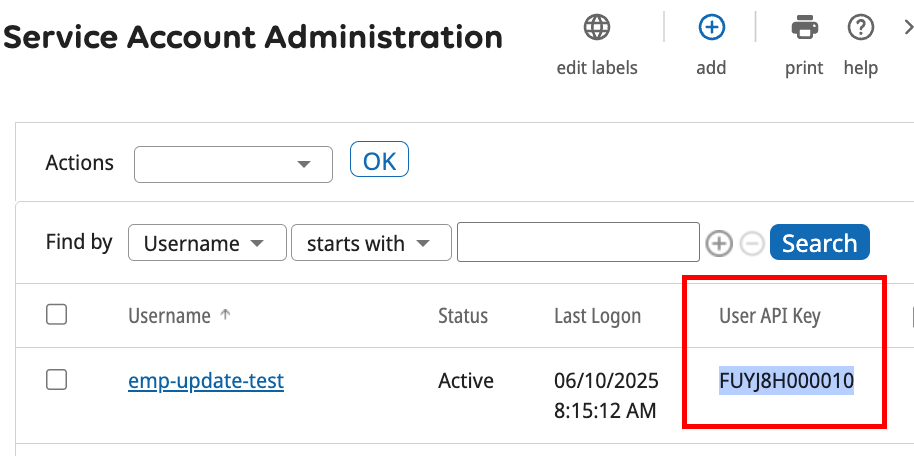
Connecting to StackOne
1
Enter Details
Enter the following credentials received from the previous steps: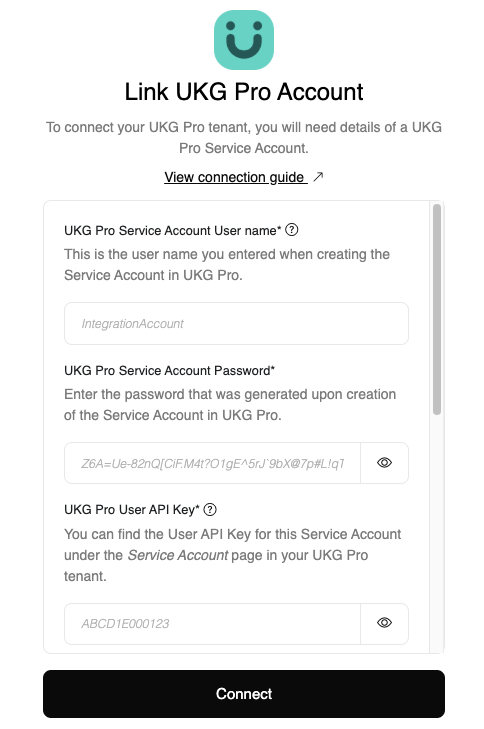
- Service Account Username (from Step 3)
- Service Account Password (from Step 3)
- User API Key (from Step 3)
- Customer API Key (from Step 2)
- Web Service Domain (from Step 1)
- Web Service Subdomain (from Step 1)
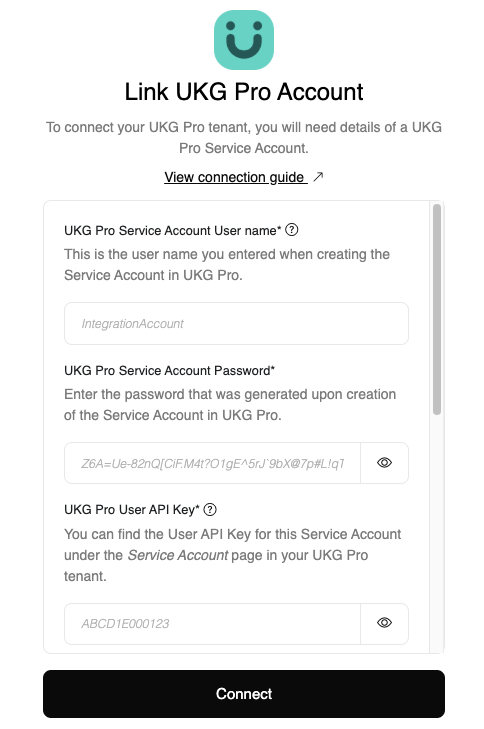
Congratulations, you’re all set! If you face any issues with the steps mentioned above, please contact us by emailing integrations@stackone.com. We’re always here to assist you!